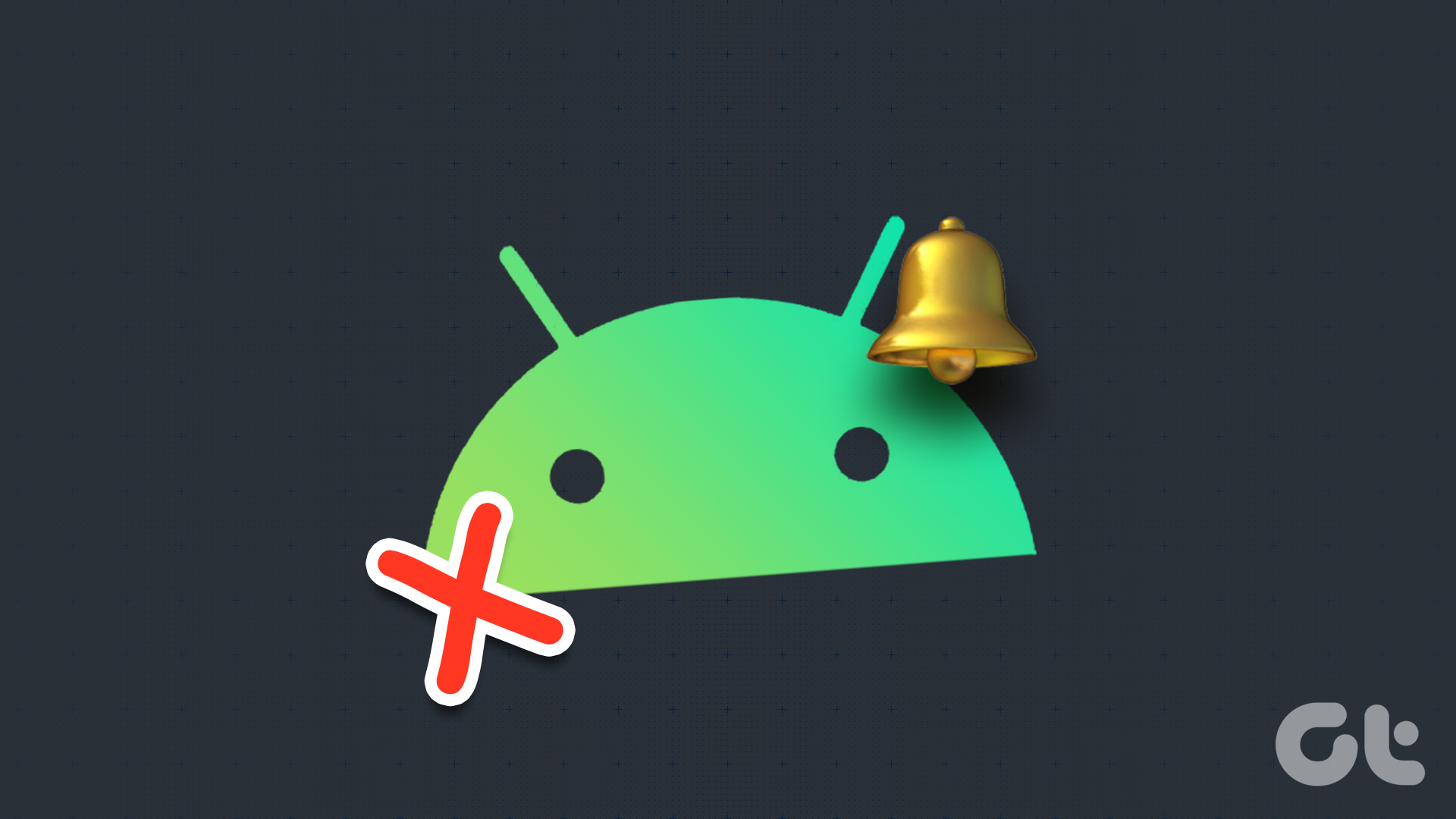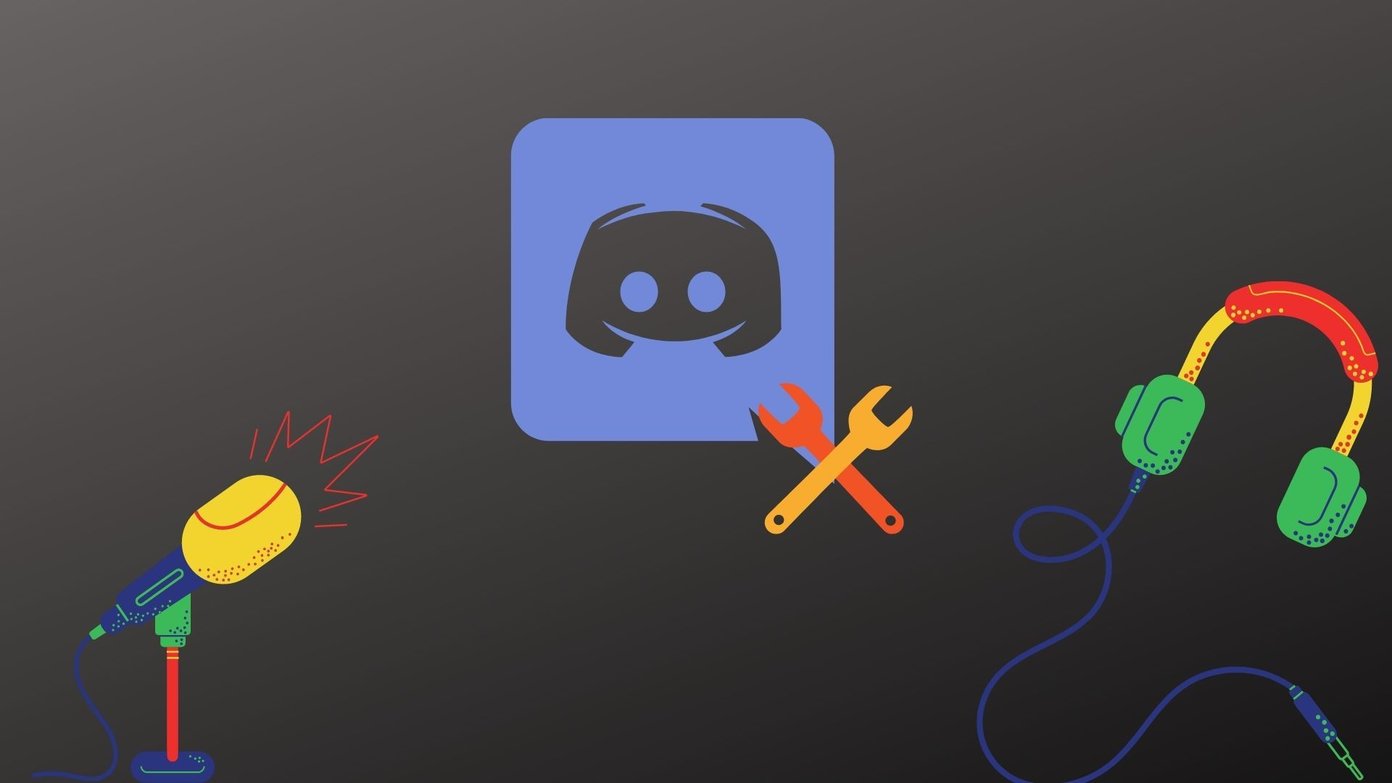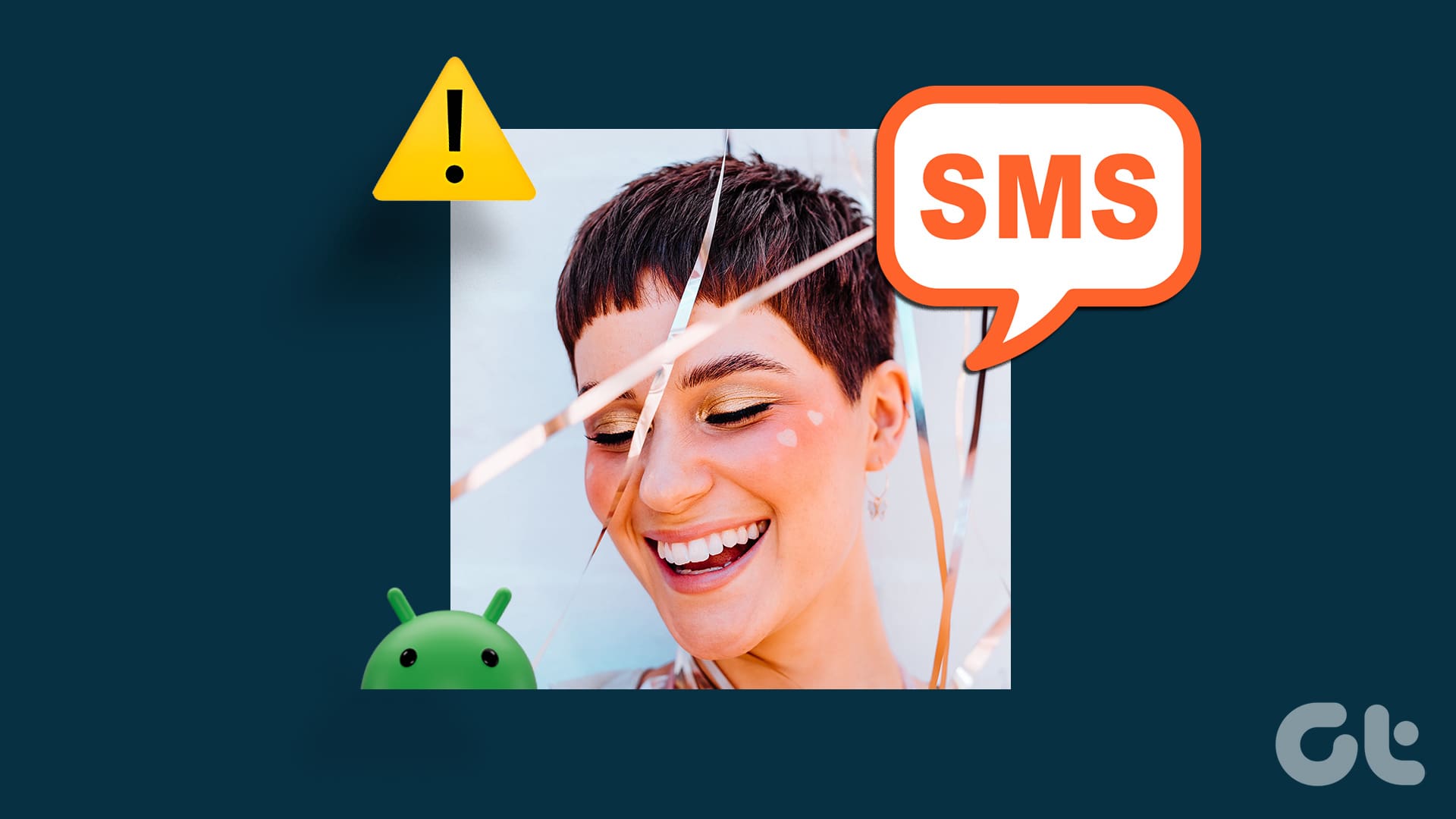The whole point of communication revolves around conversing. If you have hosted or joined a Zoom meeting from your Android smartphone but cannot hear what participants are saying, it defeats the entire purpose of the meeting. To help you with that, we shall list nine (9) solutions to use when Zoom app audio or sound isn’t working on your Android device.

Zoom might encounter sound issues on your Android device if you have accidentally muted your phone’s speaker or disabled the in-app speaker. Also, phone’s sound profile set to Silent or Vibrate could also cause alteration in the app’s audio functionality. Those are the most common reasons causing the disruption.
Other times, it’s just the Zoom app (or your phone) that’s misbehaving. That said, let’s segue into the solutions.
1. Restart Phone
Restarting your phone could also help fix all the potential glitches and temporary problems that might be preventing the Zoom app from accessing sound settings and profiles.
2. Enable Speaker
If you are hosting a Zoom meeting on your Android device but don’t hear other participants, ensure that you didn’t mute the speaker output for the app. At the top right corner of the meeting window, check that there isn’t an x to the right of the speaker icon — this means the speaker has been disabled for that meeting.
To re-enable the speaker, tap on the icon, and you should now hear other participants.
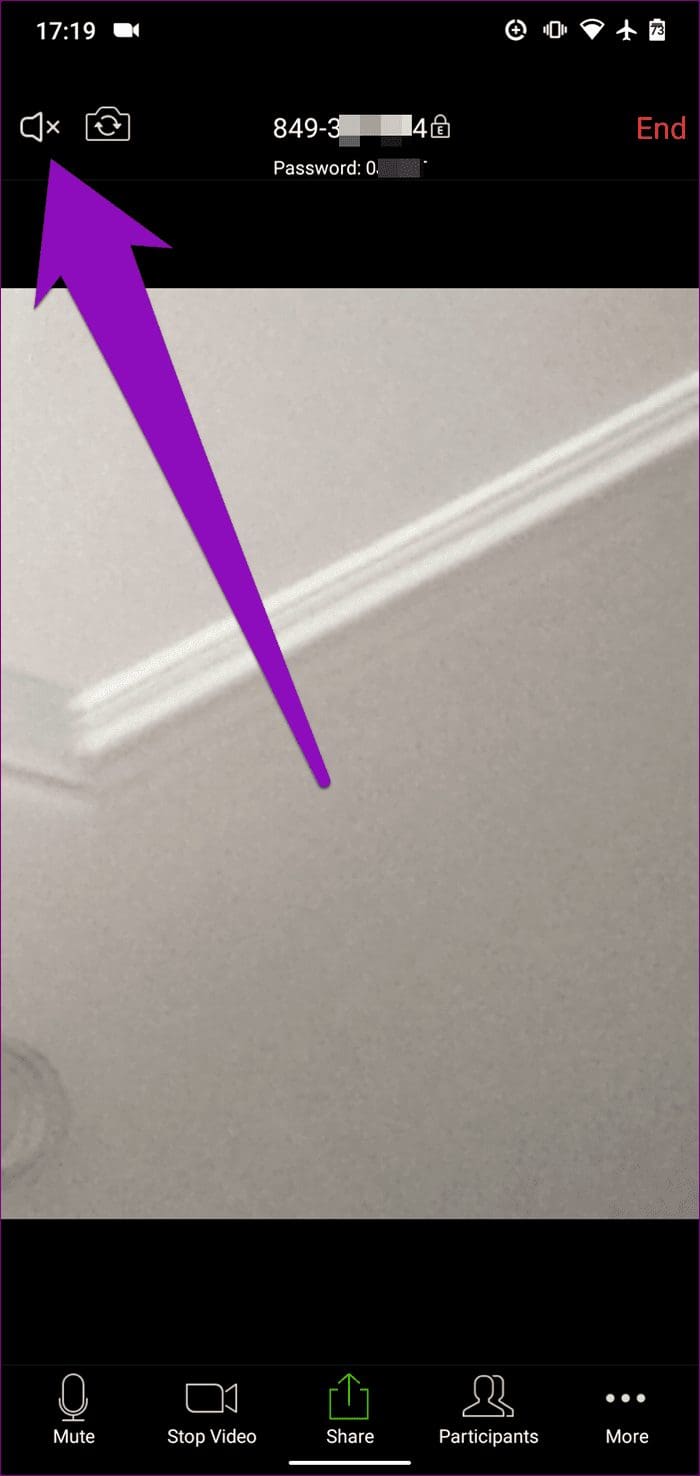

3. Check Device Volume
Another check you want to run if Zoom’s audio or sound isn’t working when you’re in a meeting is to confirm that your device isn’t muted. It’s possible that you (or maybe someone else) accidentally lowered your phone’s volume. If this is the case, Zoom audio will not work.
To fix this, tap the volume up or volume down button on your phone to check the volume level. If your device’s volume is at the lowest level/percentage, tap the volume up button or move the slider up to raise the volume.

4. Check In-Call Volume
If increasing or unmuting your phone’s volume doesn’t get Zoom’s audio or sound working again, the next thing you want to check is your device’s in-call volume. That is different from the regular system-wide Android volume control. If you cannot hear anyone or anything during a Zoom meeting —particularly a Dial-in meeting— check that your phone’s in-call volume isn’t low or muted. Here’s how.
Step 1: Launch the Android Settings menu.
Step 2: Select Sound.
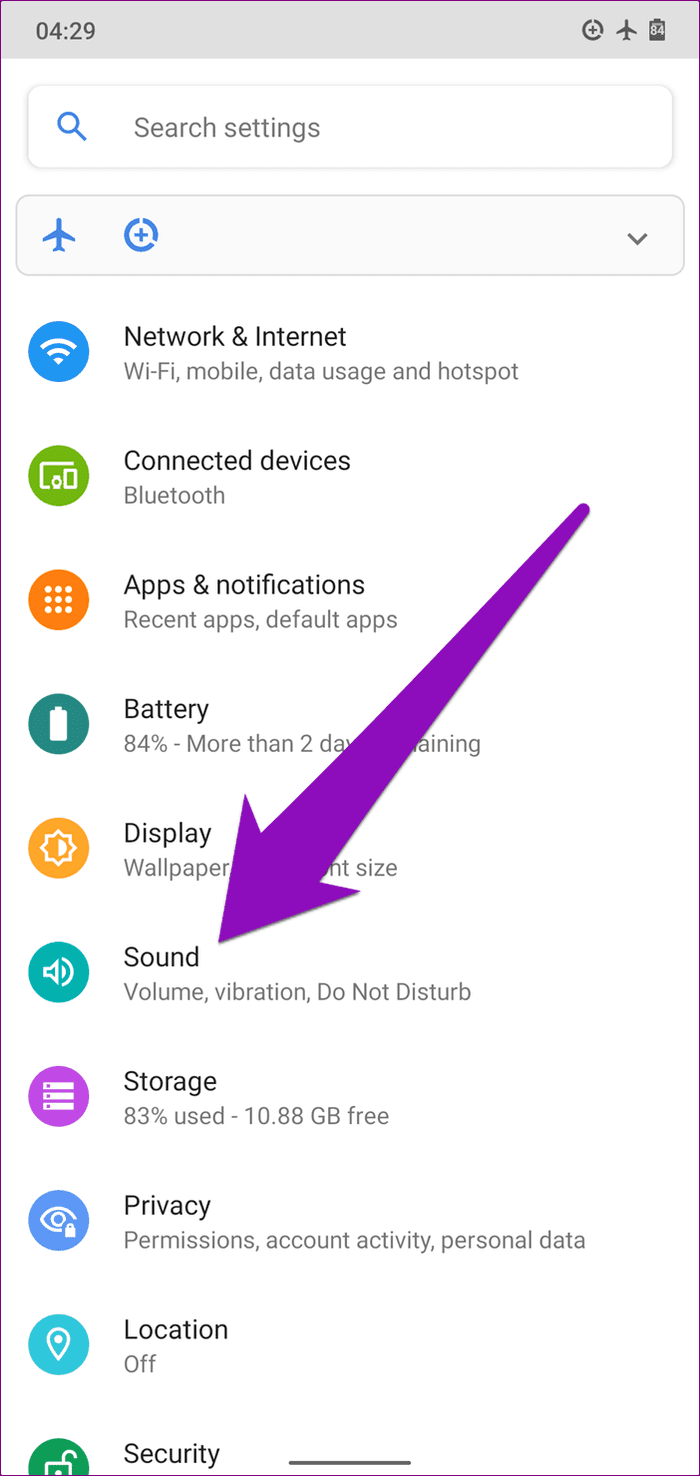
Step 3: Check the Call volume section. If it is low or muted, move the slider to the right to increase your phone’s in-call volume.
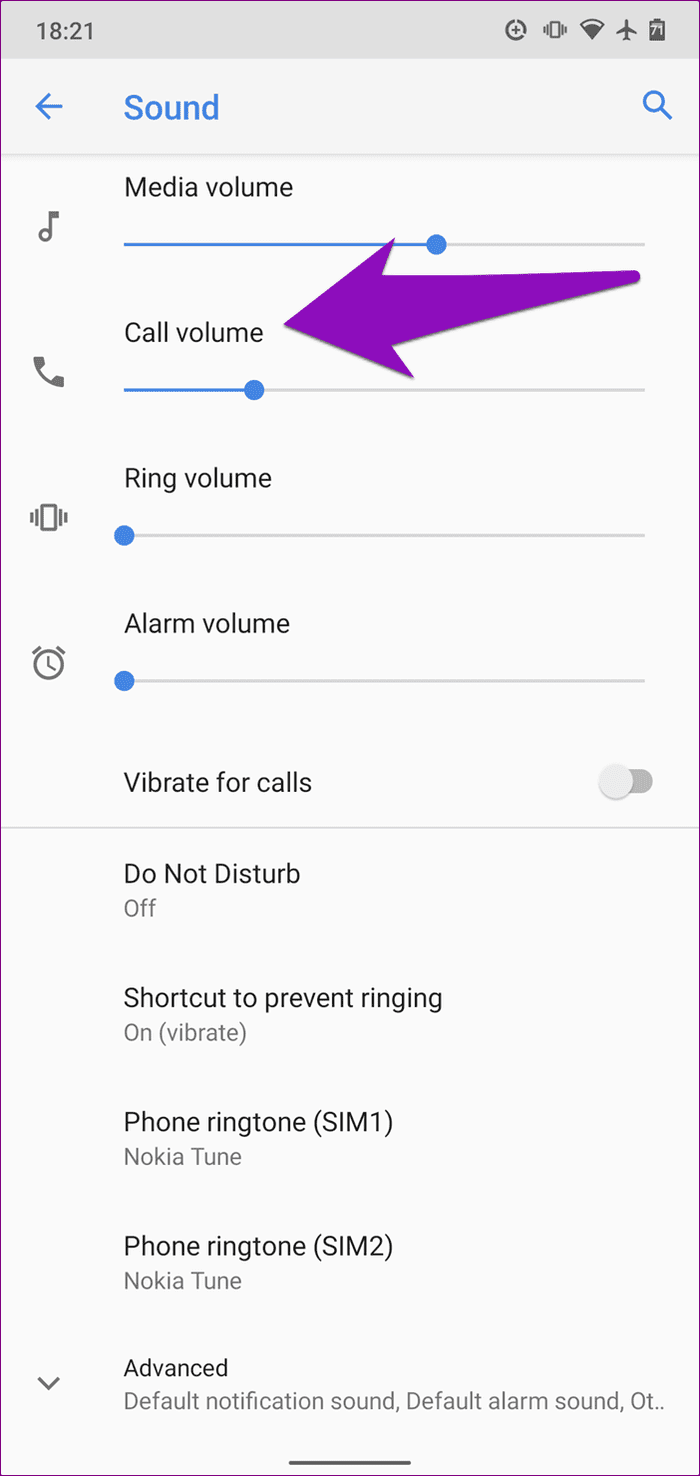
Now go back to your Zoom call and check if you can hear other participants’ audio. If the app’s sound still doesn’t work, proceed to the next solution.
5. Change Sound Profile
For devices with Zoom audio or sound issues, the company recommends you to check and change your sound/audio profile. Having your device on Vibrate, Silent, or Do Not Disturb mode, for example, could mess with Zoom’s audio, even if the speaker is turned on within the app.
To change the sound profile on your Android smartphone, follow the steps below.
Step 1: Tap the volume up or volume down button to open the volume control slider.
Step 2: Tap the Silent icon (a crossed bell) or Vibrate icon (a phone with two lines to it sides) at the top of the volume slider to change the sound profile to Ring (a regular bell icon).
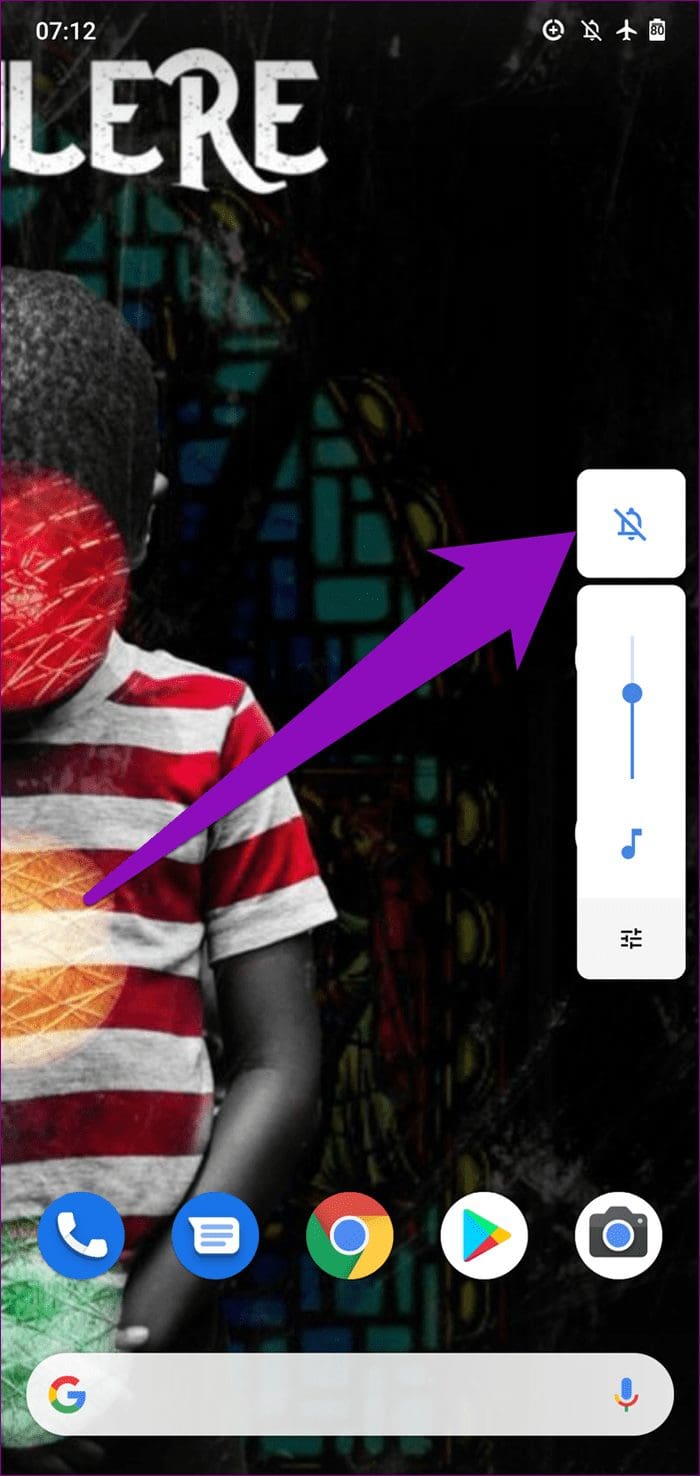
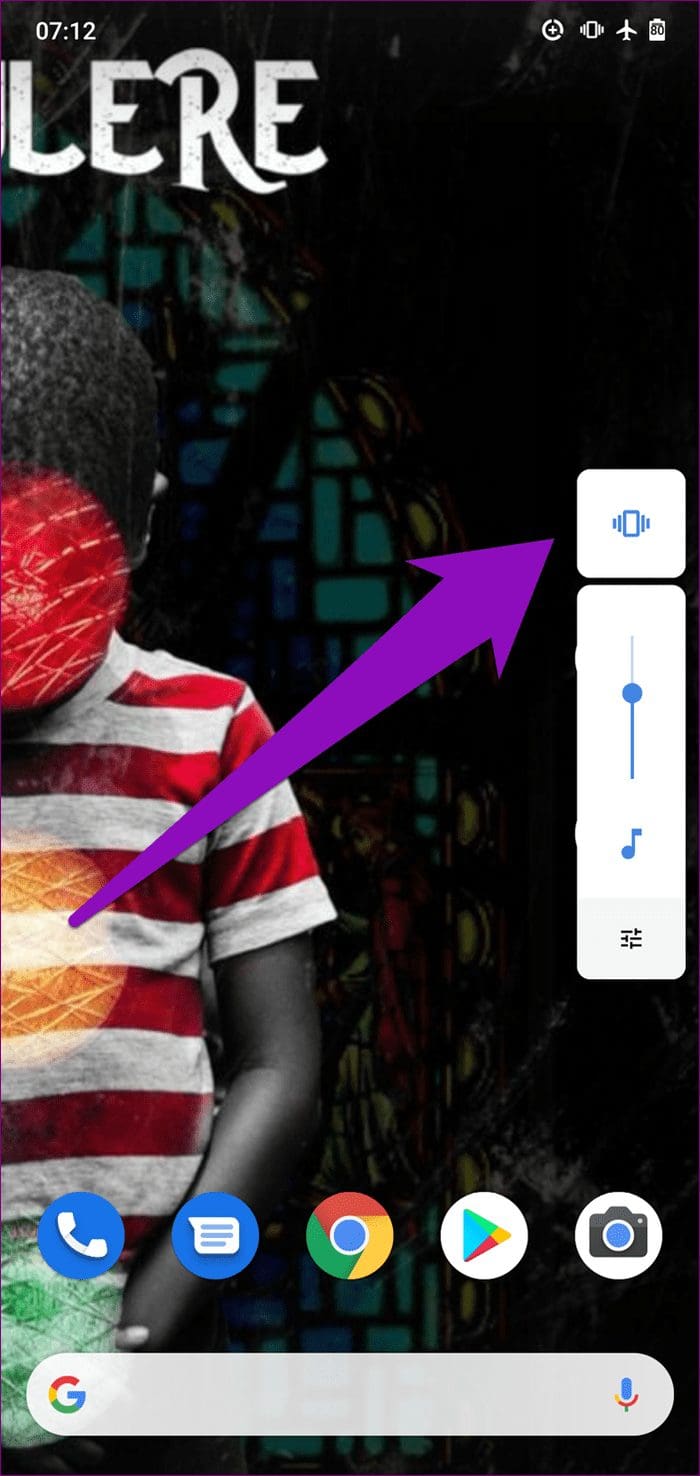
With your phone’s sound profile set to ring, check if Zoom audio/sound now works.
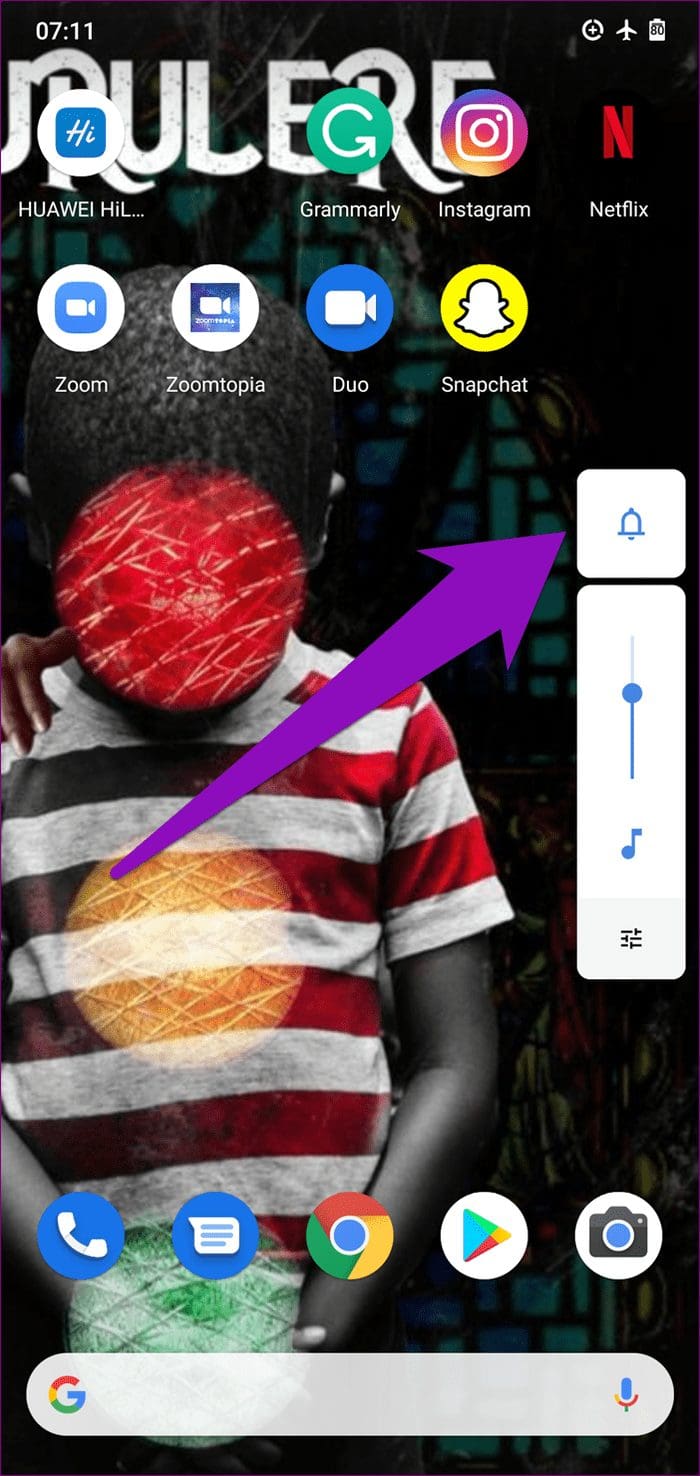
6. Use Alternate Audio Device
Try connecting your phone to a (wired or wireless) headphone and check if Zoom audio works. If it does, disconnect the headphones from your device and try using Zoom via your phone’s speaker again. If the speaker or headphone can’t output any sound, then proceed to the next solution.
7. Force Stop App
When you have issues with audio/sound on the Zoom app on your Android device, it’s possible that the Zoom app is malfunctioning, has stopped responding to certain commands or is stuck. Force-stopping the app and restarting it could help restore it to normalcy. Launch your phone’s Settings menu and navigate to Apps & notifications > See All Apps > Zoom and tap the Force Stop icon. Click on the Open icon afterward to relaunch the app.

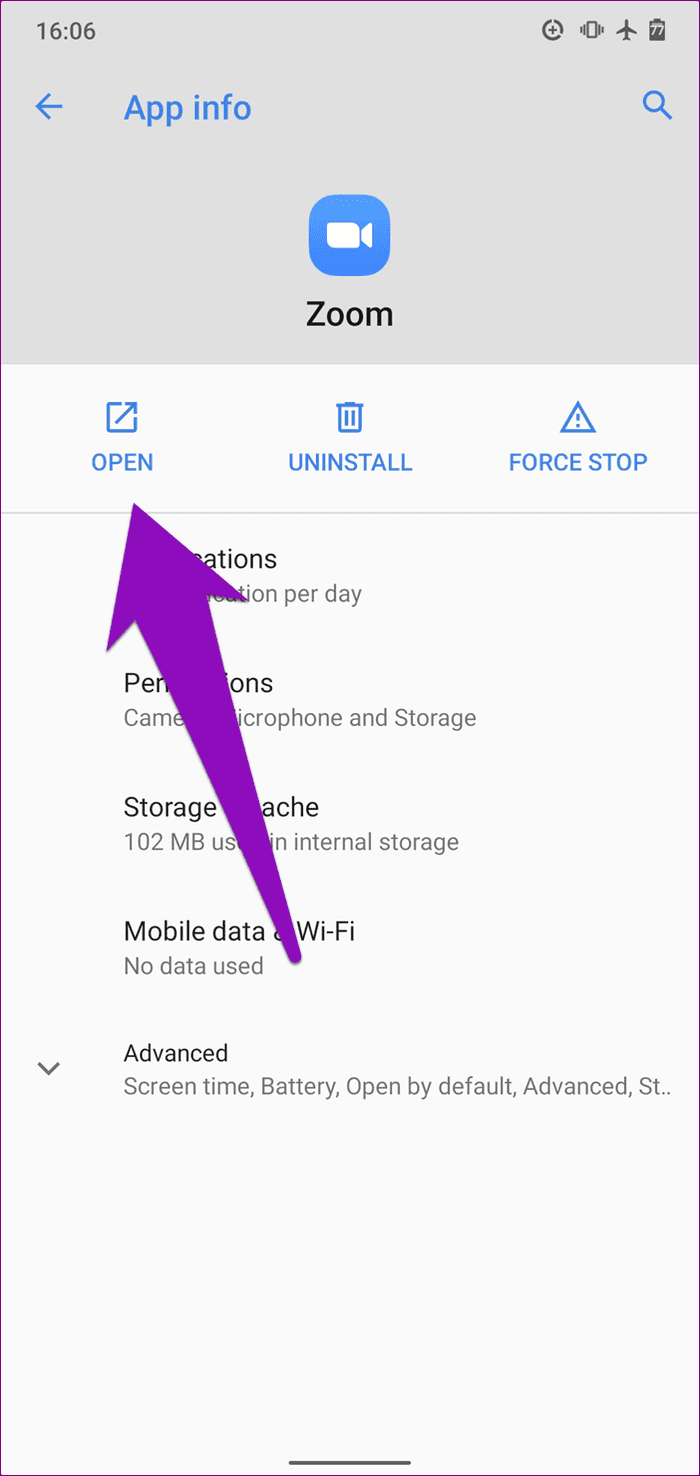
If the app still has the sound issues after doing that, proceed to clear its cache. See method #6 below.
8. Clear App Cache
This could also help you fix whatever issues your Zoom app might be experiencing. To do this on your Android phone, launch the Settings menu and go to Apps & notifications > See All Apps > Zoom > Storage & cache and tap the Clear Cache icon.
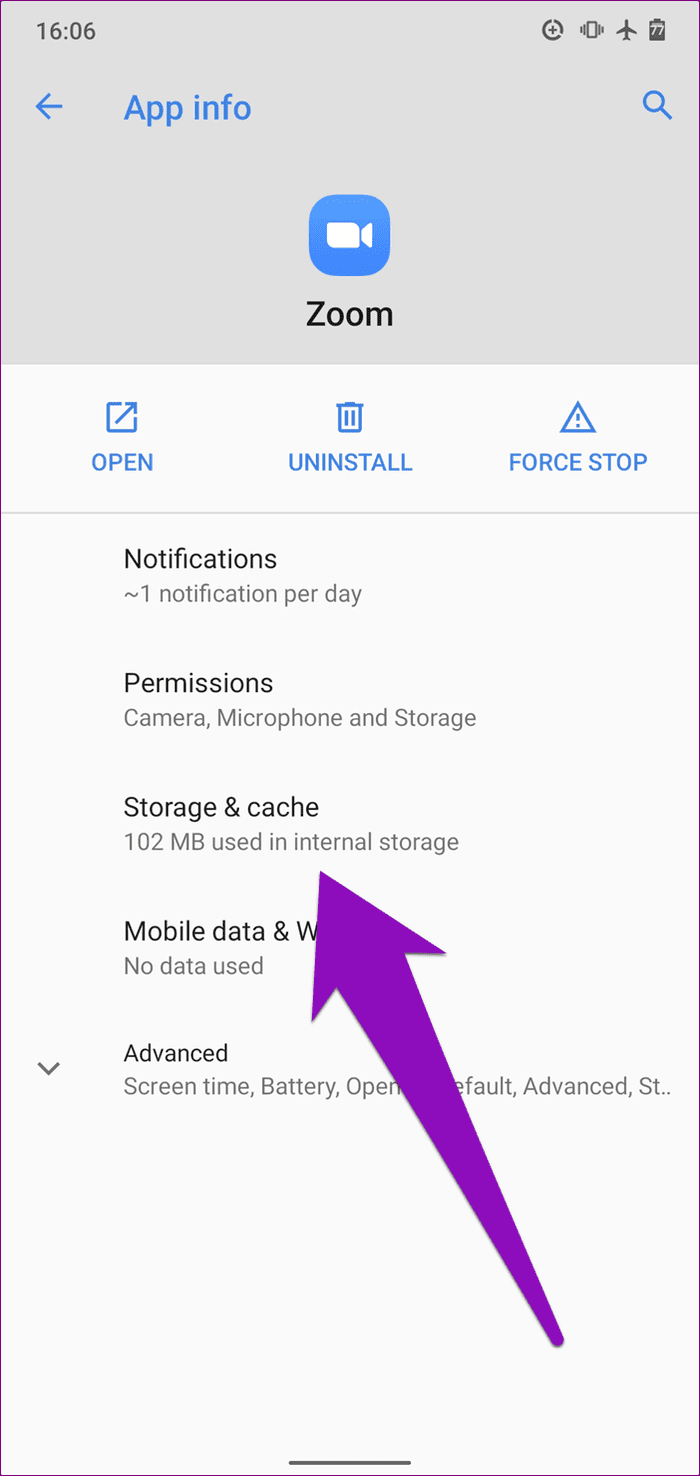
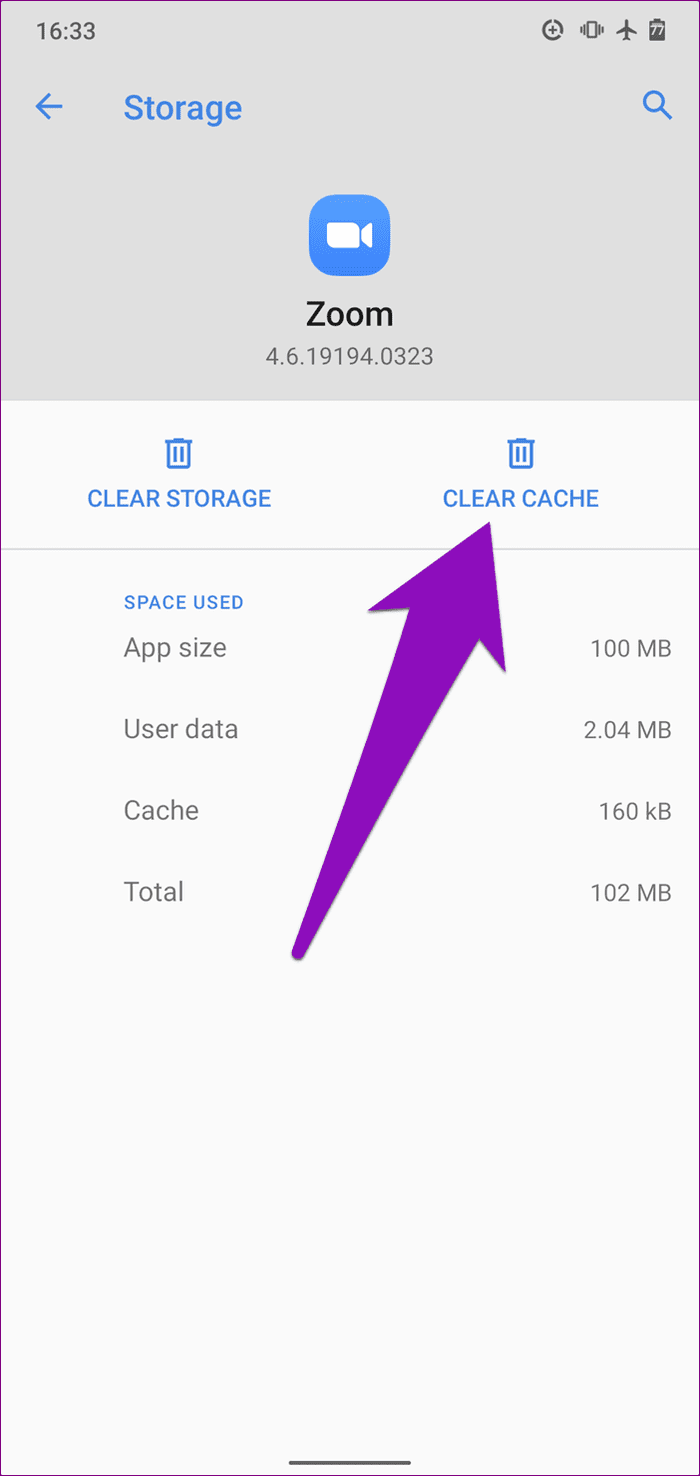
Launch Zoom after doing that and check if the speaker now works with the app. If the issue still persists, try the next fix below.
9. Update Zoom
Another thing you want to do when certain Zoom features aren’t working right is to ensure that you have the latest version of the app on your device. The sound issue you’re experiencing could be due to a bug present within the app version you are running. Launch the Play Store on your phone, search for Zoom, and tap the Update button.
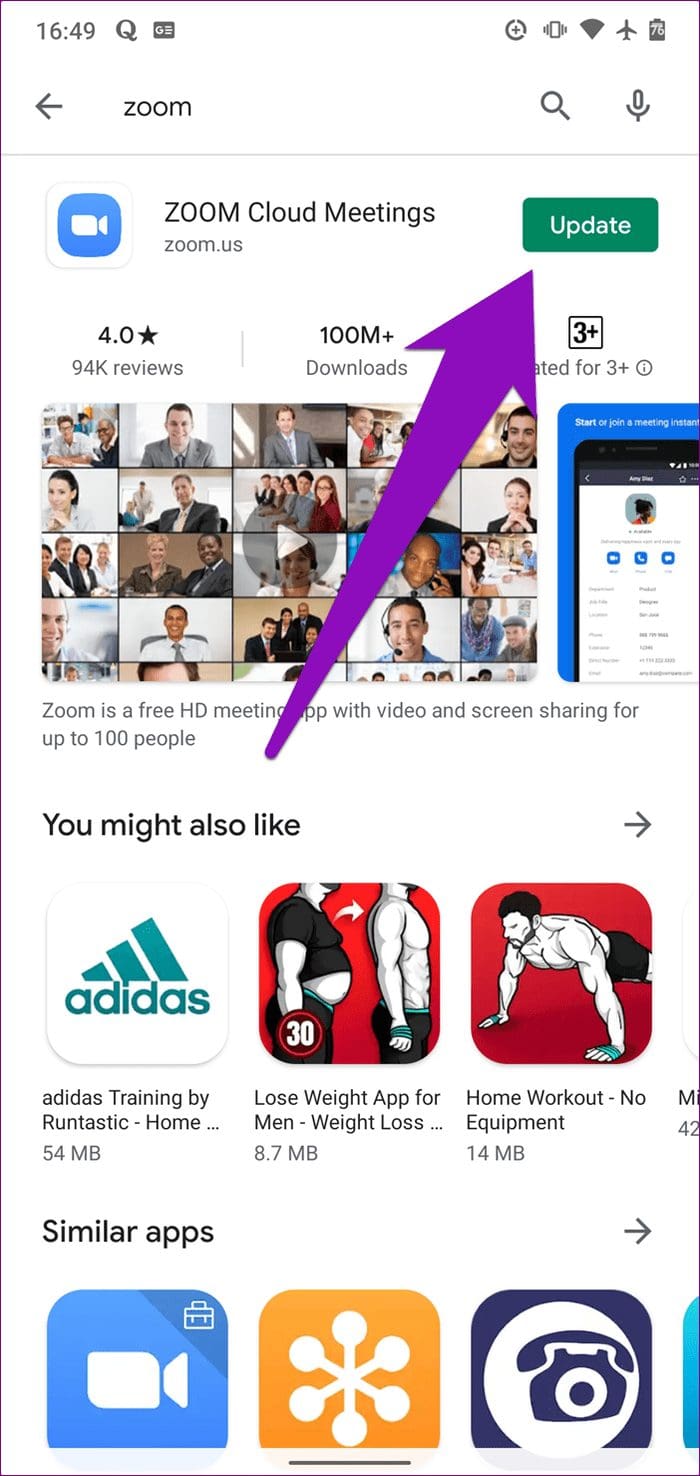
Turn up the Speakers
As earlier mentioned, several factors could cause sound and audio issues in the Zoom Android app. Wherever the issue stems from, the troubleshooting methods listed above should help you get things back in order. And if you are still unable to communicate in a Zoom meeting, perhaps because other participants cannot hear you, we have listed some other Zoom audio troubleshooting fixes.
Next up: Zoom is a powerful tool and it makes sense to learn how to use it to the fullest if you need it for work. Our ultimate guide will help you with that.
Was this helpful?
Last updated on 04 February, 2022
The article above may contain affiliate links which help support Guiding Tech. The content remains unbiased and authentic and will never affect our editorial integrity.