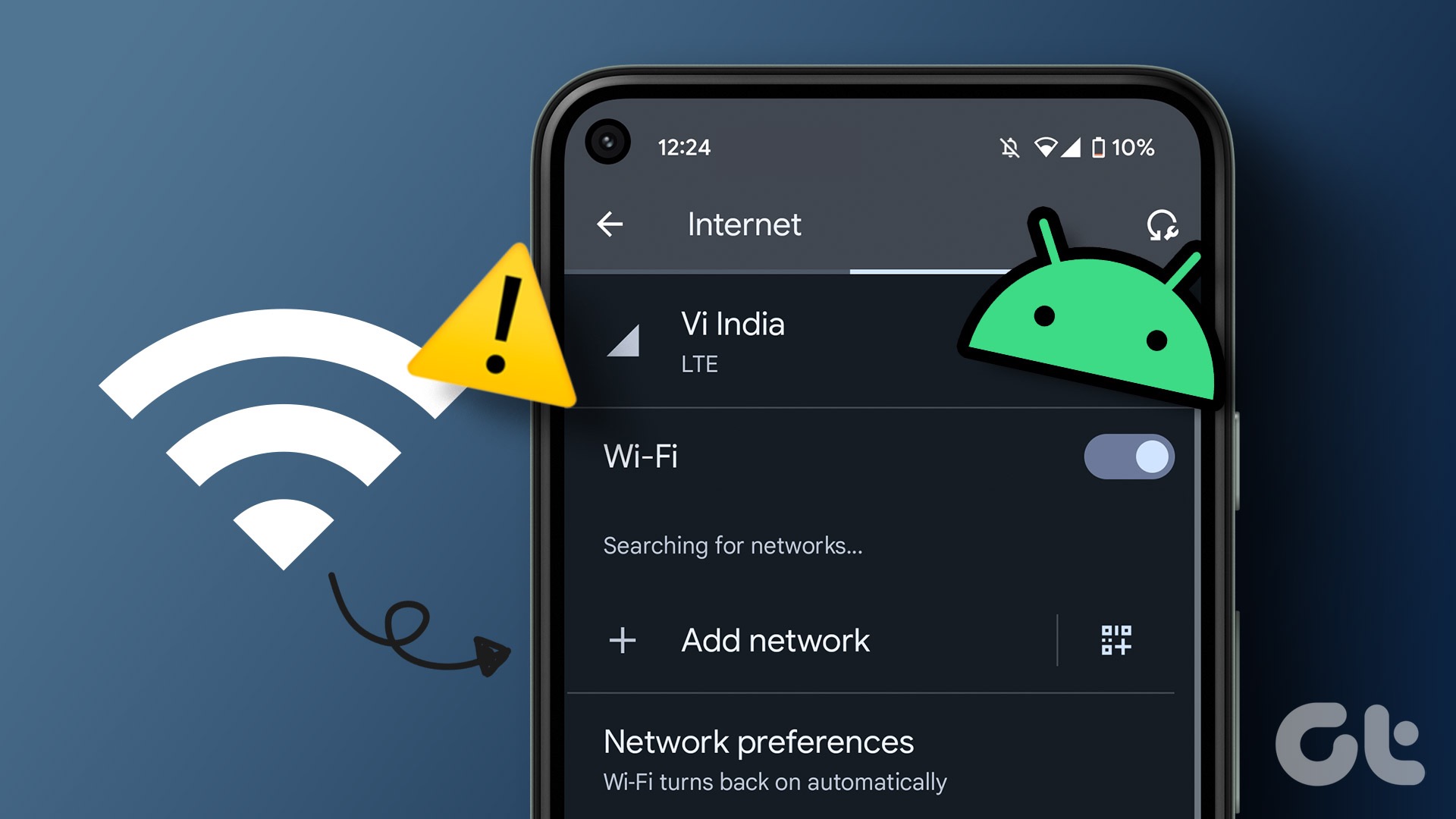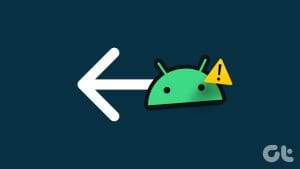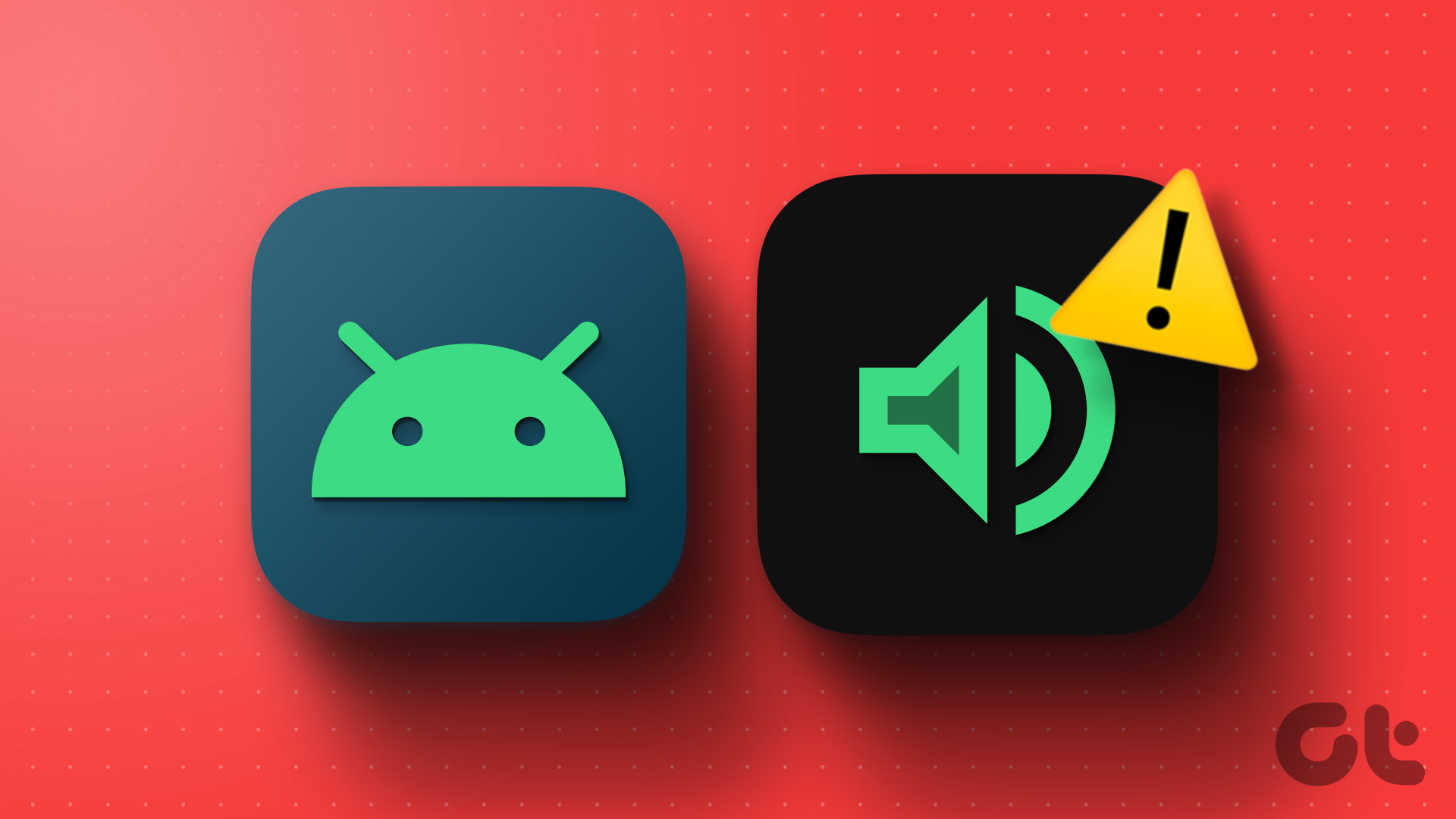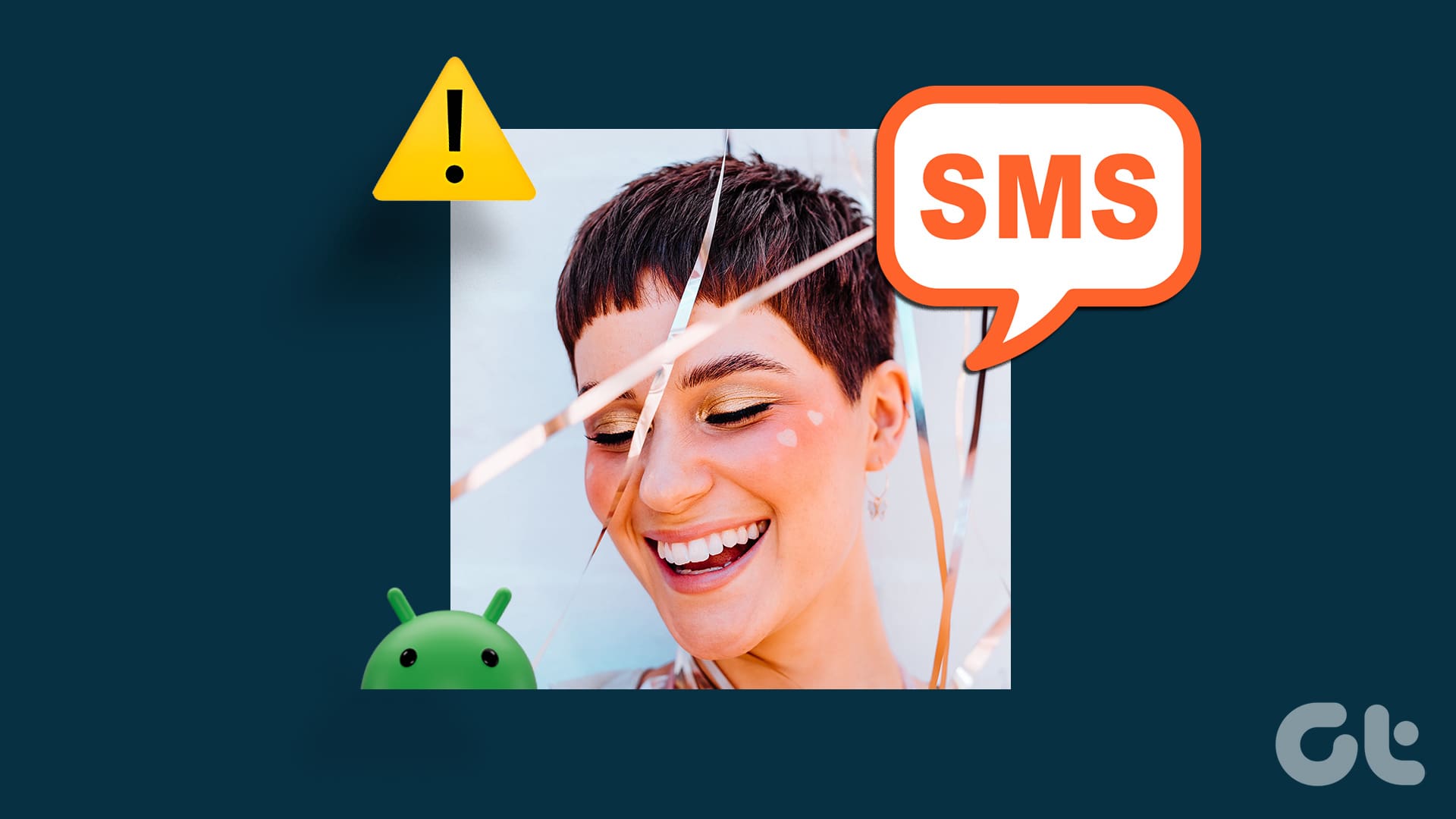Most mid-range and high-end Android smartphones come with a dual-speaker setup. Some Android phone makers even offer Dolby Digital support for a rich audio experience. However, it’s all irrelevant when speakers stop working on your Android phone. Here are the best ways to fix speaker problems on Android.
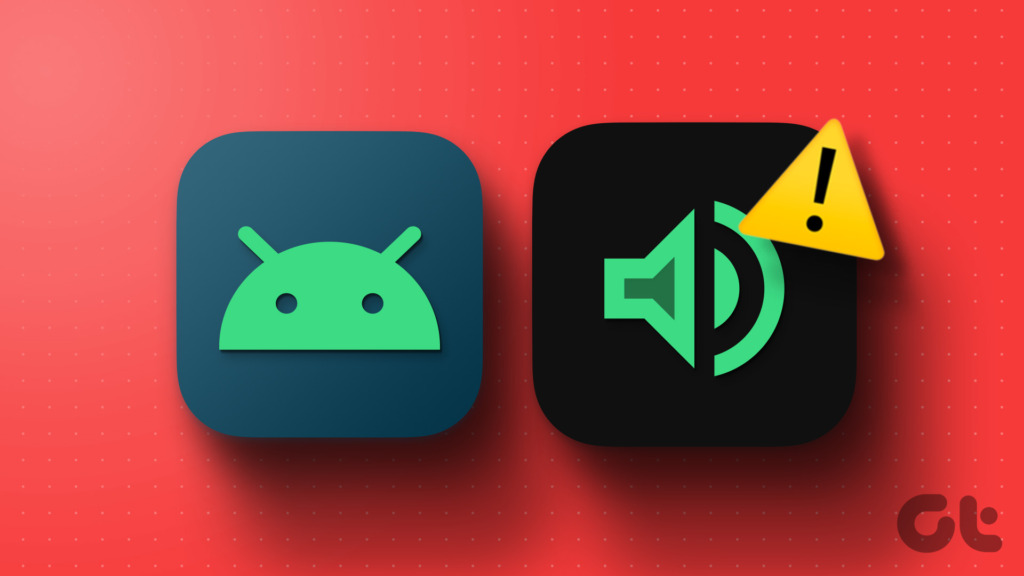
Are you not able to hear anything on your Android phone? You can always connect wireless earphones or headphones to your phone to hear audio, but it’s not a feasible solution. Sometimes, you may want to use your phone’s speakers on a call or while watching your favorite TV show. There are several reasons behind such a problem. We will cover the basics and advanced tricks to fix speaker issues on Android.
1. Turn Up the Volume
You should use the volume button on your Android phone to increase the audio levels manually. Android offers different sound settings for alarms, notifications, ringtone, and media.
You can press any volume button and tap the three horizontal dots menu below the volume level. You can use the slider to increase the volume of media, calls, notifications, and alarms from the bottom menu.

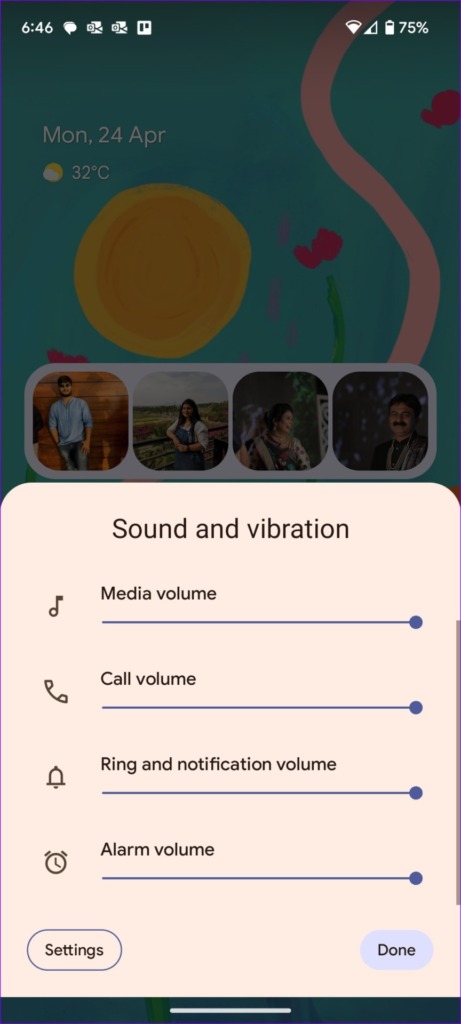
2. Turn off DND
Is your Android phone in active DND mode? Your phone’s speakers may not work for incoming calls and notifications. You need to disable DND and any routine that enables DND automatically in the background.
Step 1: Swipe down from the home screen and turn off Do Not Disturb from the quick toggles menu.

Step 2: Open Settings on your Android phone.
Step 3: Select Notifications and open Do Not Disturb.
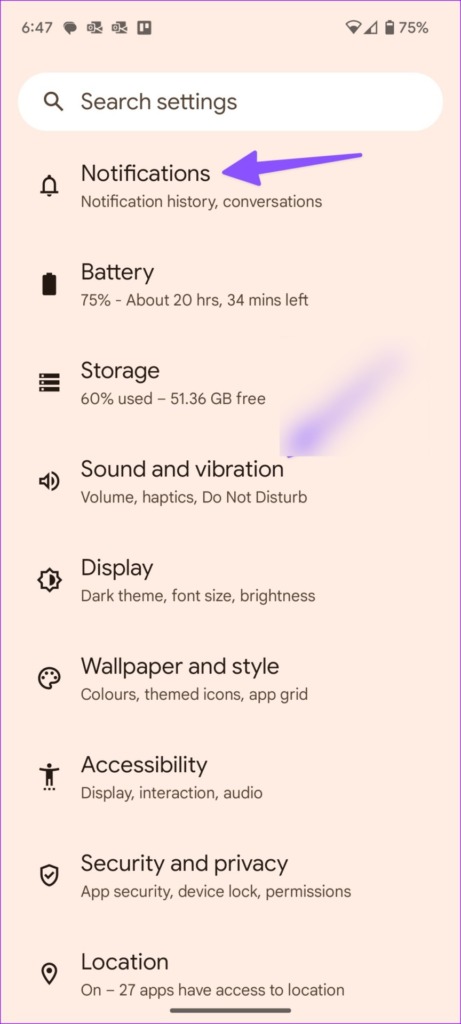
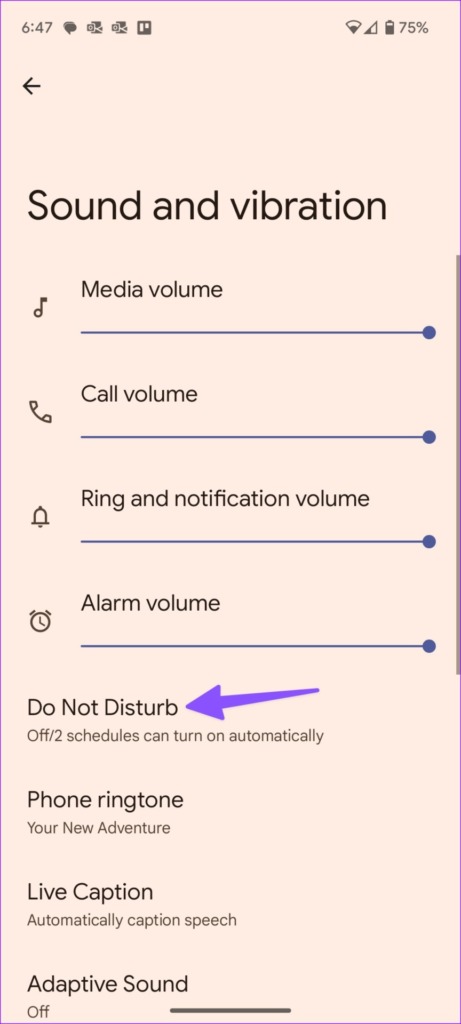
Step 4: Tap Schedules and disable DND routines.
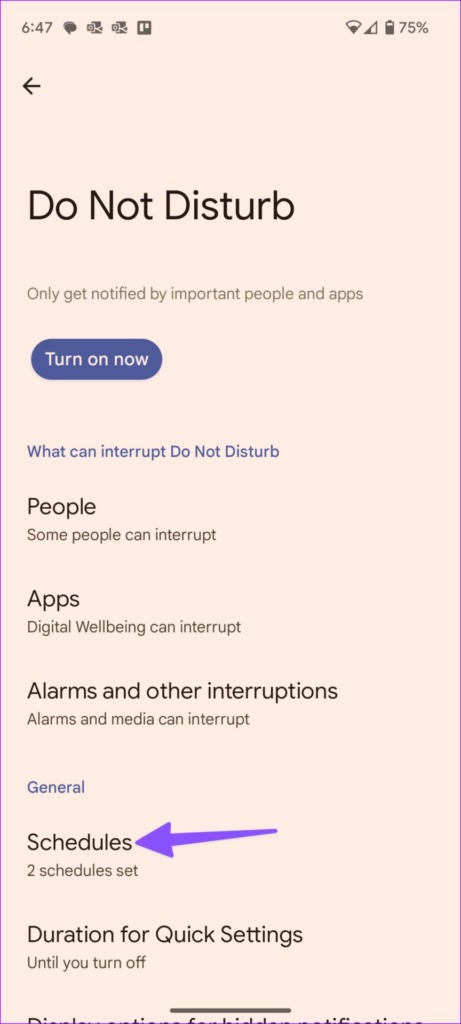
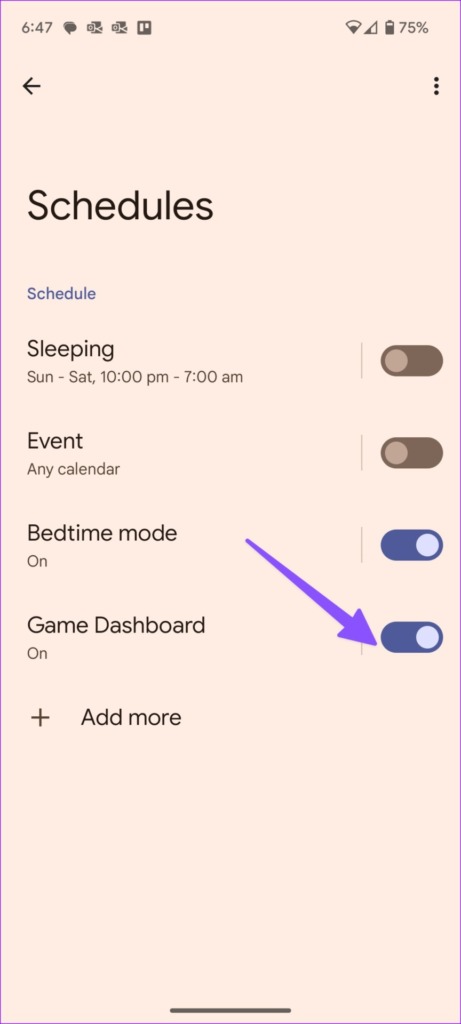
3. Restart the Phone
Sometimes, a simple device reboot fixes speaker issues.
Step 1: Keep pressing the power and volume up buttons simultaneously and tap Restart.
Step 2: You can also swipe down from the home screen, expand the quick toggles menu, and tap on the power button to access the same menu.


4. Disable Bluetooth
Is your Android phone connected to wireless earbuds or headphones? The system plays audio on the connected device and not on phone speakers. You should disable Bluetooth and try playing audio again.
5. Try Safe Mode
If a third-party app interferes with your device speakers, use Android’s safe mode to confirm the problem.
Step 1: Press the Volume up and Power button to open the power menu.
Step 2: Keep pressing the Power off button and tap ok to reboot your phone in safe mode.

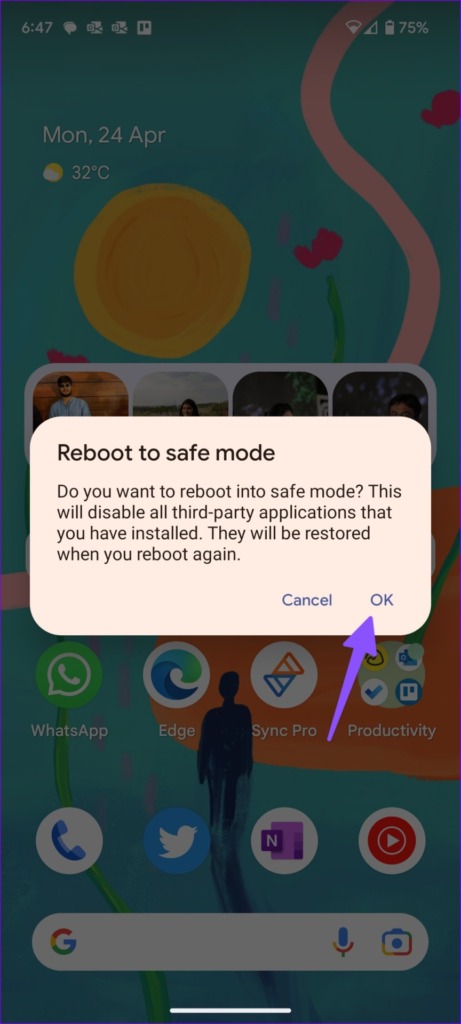
If your phone speakers are working fine, exit the safe mode using the same steps and delete recently installed apps from your phone. If your Android phone is stuck in safe mode, check our dedicated post to fix the issue.
6. Adjust Sound Settings From an App
If a specific app’s notification setting is set to silent, your phone’s speakers won’t work for incoming alerts. Let’s take the Messages app as an example.
Step 1: Long-tap on Messages and tap ‘i’ to open the app info menu.
Step 2: Select Notifications.
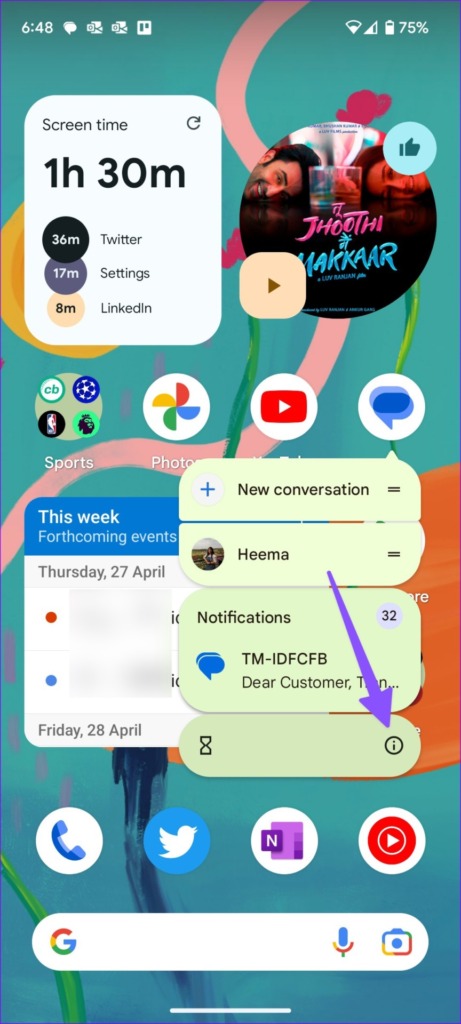
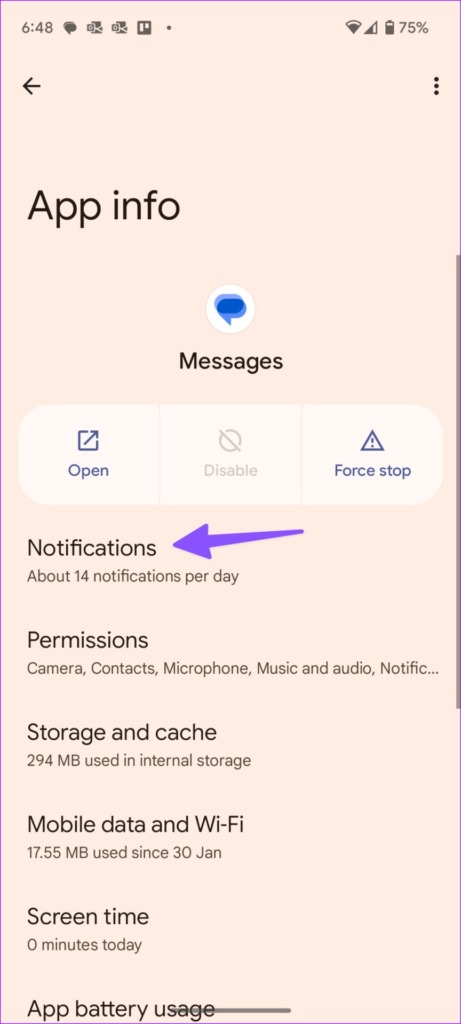
Step 3: Open a notification category.
Step 4: Select Default or pick a custom sound.

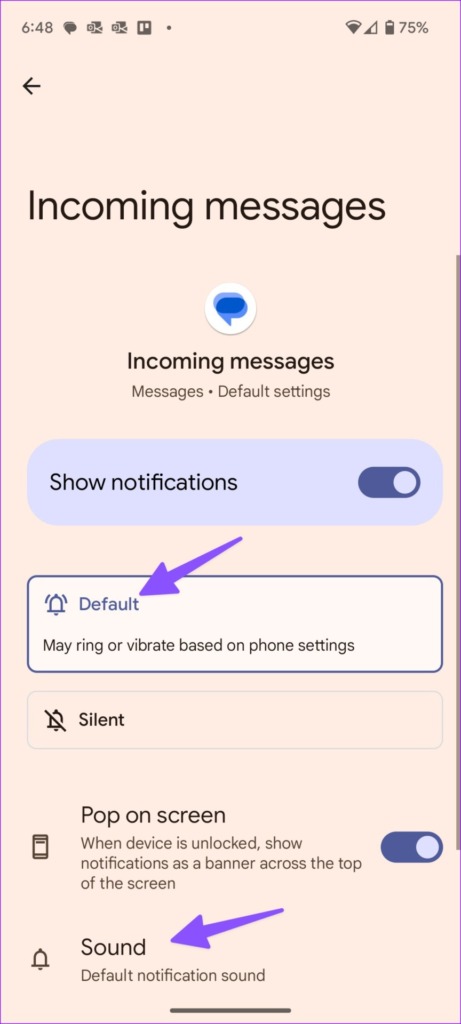
7. Remove Case
If your phone case blocks the speaker grills at the bottom, the audio output maybe low. Remove the phone case and try playing a video or audio.
8. Reset All Settings
You can reset all settings on your Android phone to fix speaker issues. A wrong setting tweak may mess up speakers on your phone.
Step 1: Open the Settings app on your Android and scroll to General management.
Step 2: Select Reset.


Step 3: Tap Reset all settings. Learn the implications of resetting all settings and confirm the same.
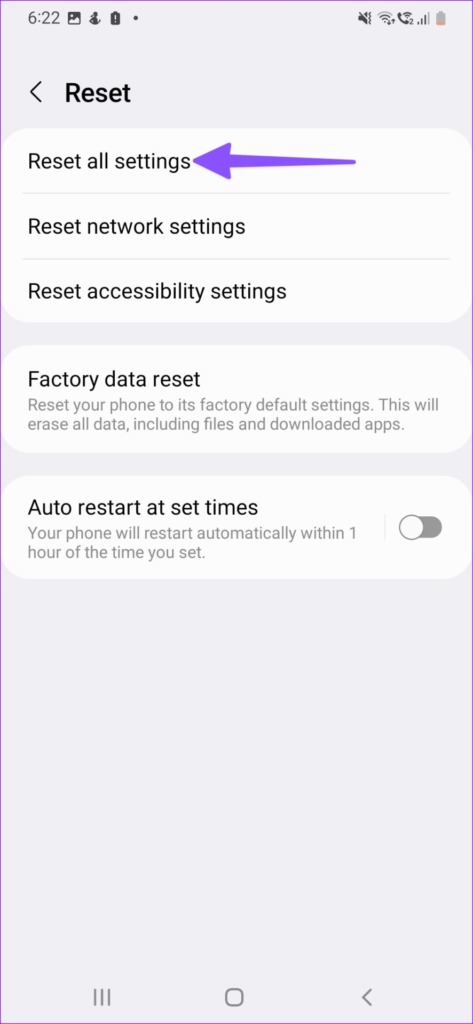

9. Clean Phone Speakers
Your Android phone’s speakers collect dust and debris over time. You can clean the speakers with some microfiber cloth and Iso Propyl Alcohol (Rubbing alcohol). Don’t use sharp objects or soapy water. It may permanently damage your phone’s speakers. You can refer to your phone’s manual or get it cleaned by professionals.
10. Check for Water Damage
Did you recently use your phone in a swimming pool, shower, or rain? While most high-end Android phones come with water and dust resistance, you must let them dry before using speakers or an adapter. You need to wait around half an hour and try using your phone’s speakers again.
Hear Loud and Clear Audio
You’ll need to check for hardware damage at the bottom. If you have accidentally dropped the phone from a considerable height, the fall may permanently damage the speakers. You have no option but to take a trip to the nearest service center to get it repaired.
Was this helpful?
Last updated on 27 April, 2023
The article above may contain affiliate links which help support Guiding Tech. The content remains unbiased and authentic and will never affect our editorial integrity.