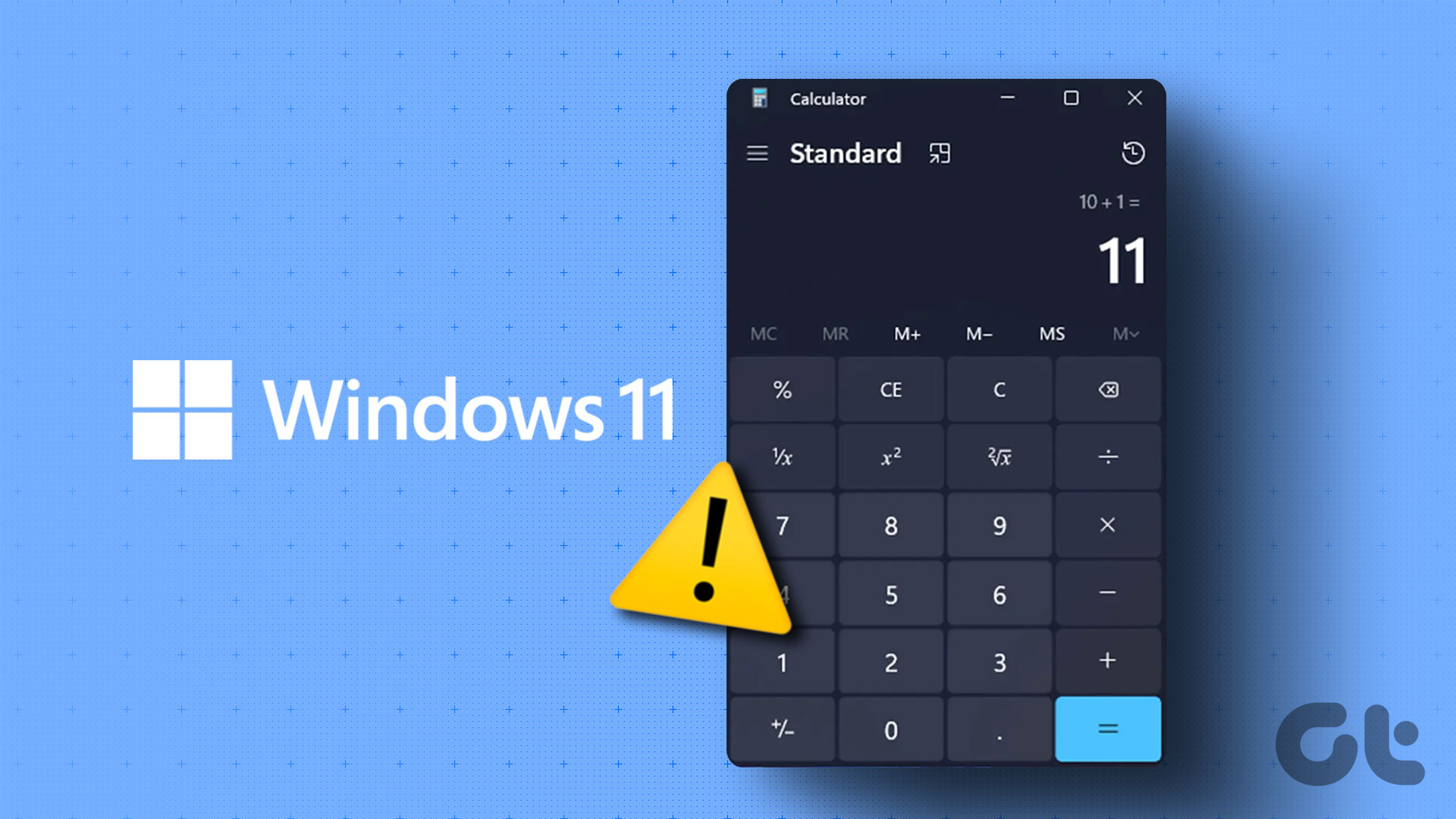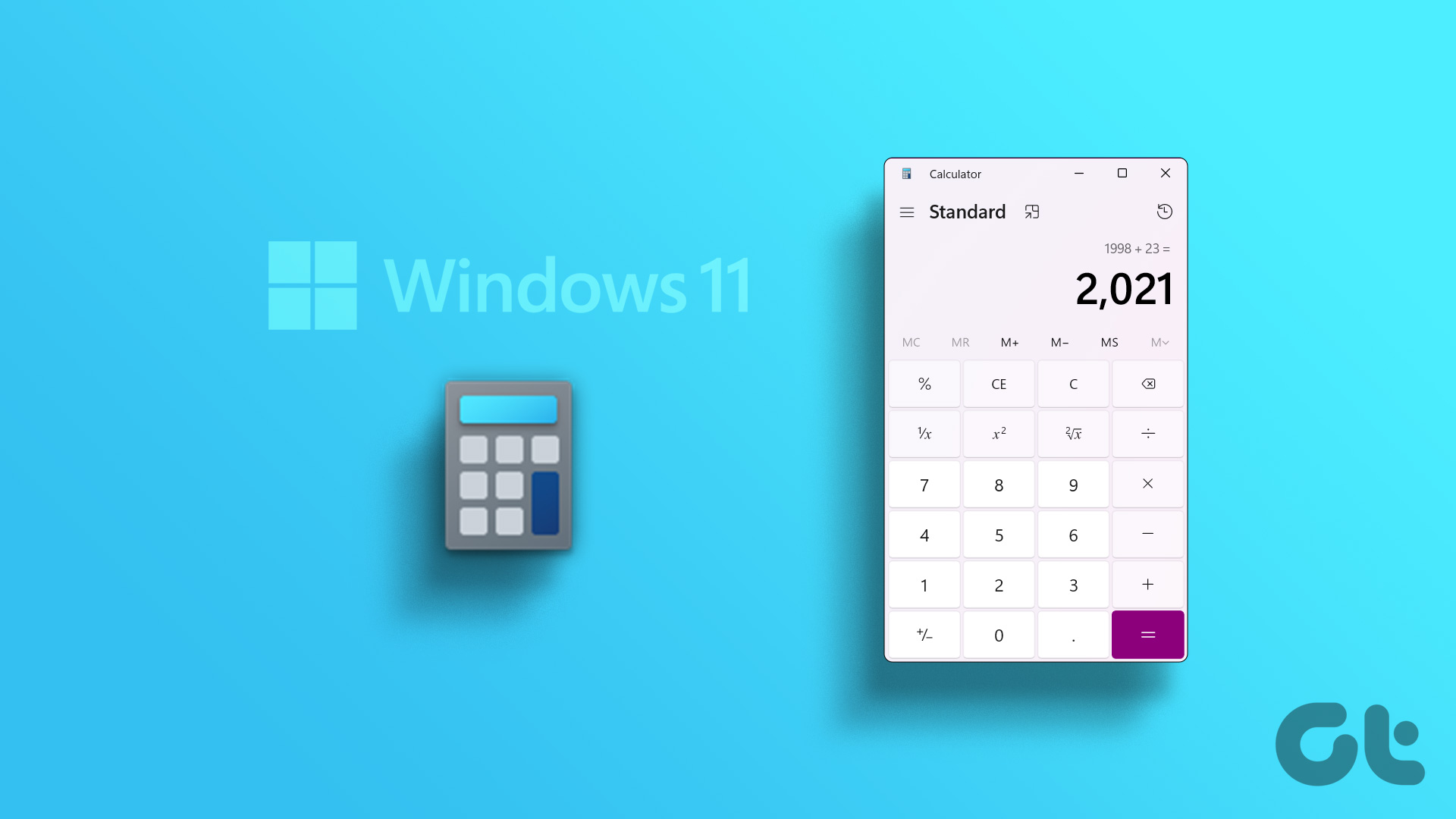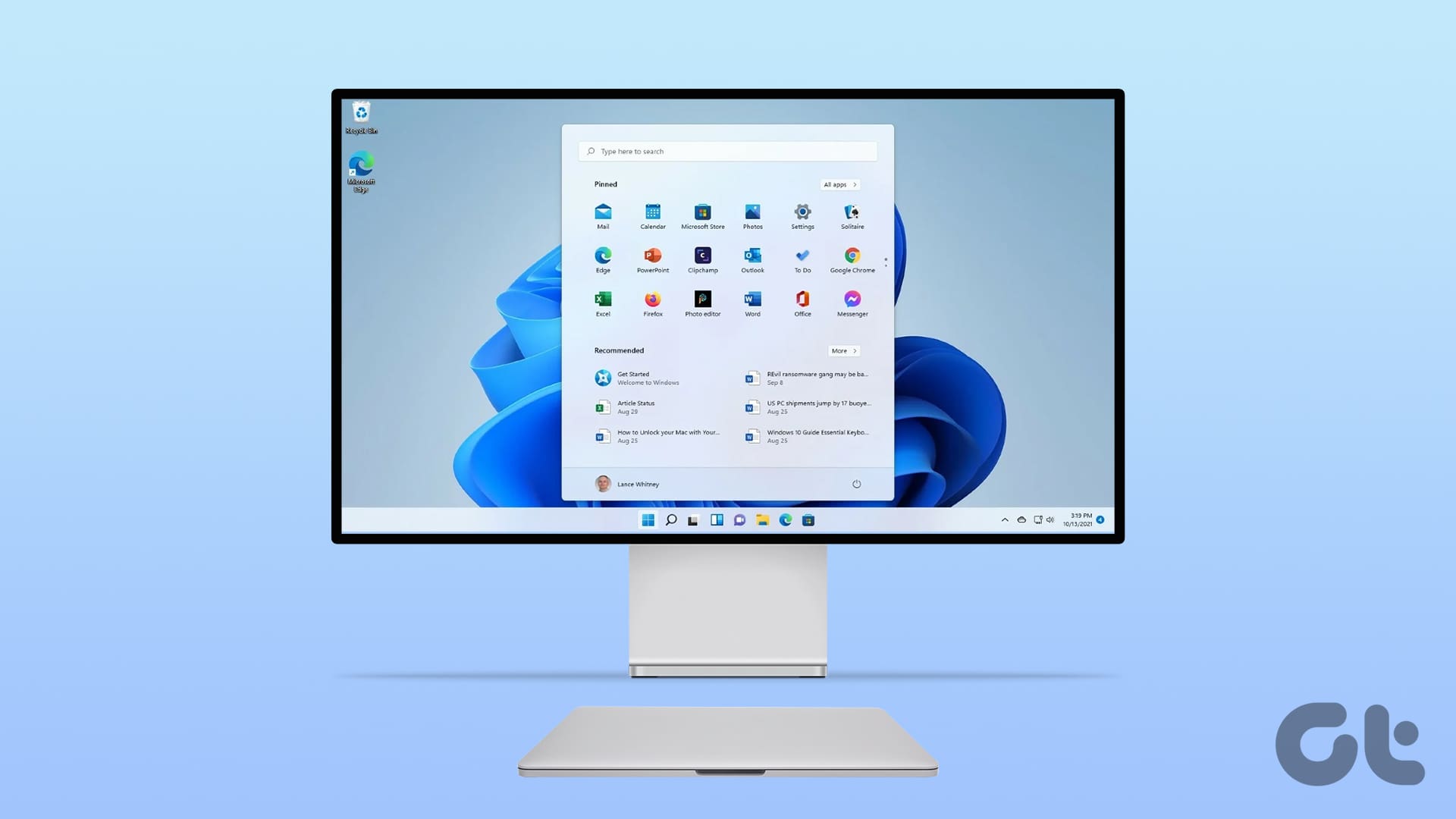One of the oldest Windows apps is the Calculator. It is also one of the most basic and probably the most used apps. Windows Calculator received a major update with version 10. There are many different calculators available in the menu and a memory feature to save previous calculations now. However, all these features are useless if the Calculator is missing or simply fails to launch.

The Windows 10 Calculator has come a long way from its humble beginnings. And you will find a calculator on your smartphone too, but it is not always convenient to switch back and forth. If you spend long hours working on your computer, it becomes cumbersome to pick your phone every time you want to use the calculator.
Here are some solutions to resolve the error(s) and bring back the missing Calculator in Windows 10.
Let’s begin.
1. Update OS and App
Windows 10 Calculator is now open source, so I don’t think there is a code related issue. It is possible that there is a conflict and Microsoft team issued a patch that you are yet to download. First, open Settings by pressing the Windows key+I shortcut on your keyboard and select Update & Security at the bottom.
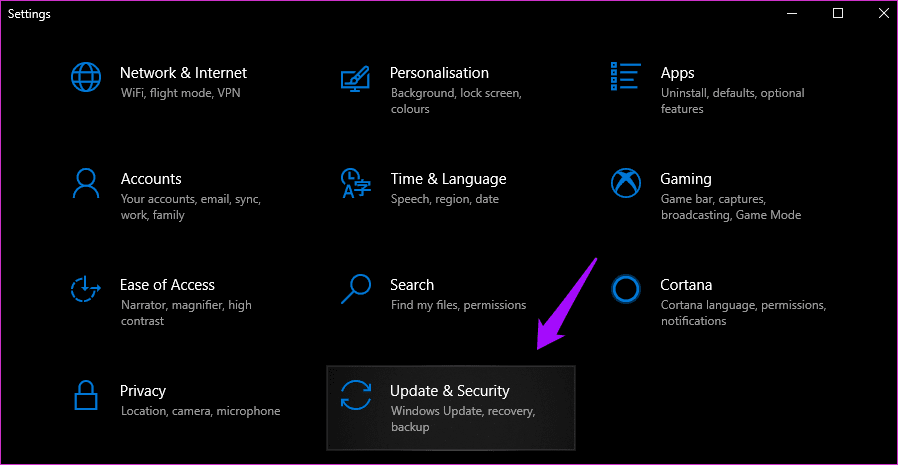
Under the tab Windows Update on the left, you can check for new updates and install them. Usually, you can see what the update is all about, and maybe there is some mention of an app?

Next, we will see if there is an update for the Calculator app itself. Open the Windows Store and click on the menu icon to select Downloads and updates.
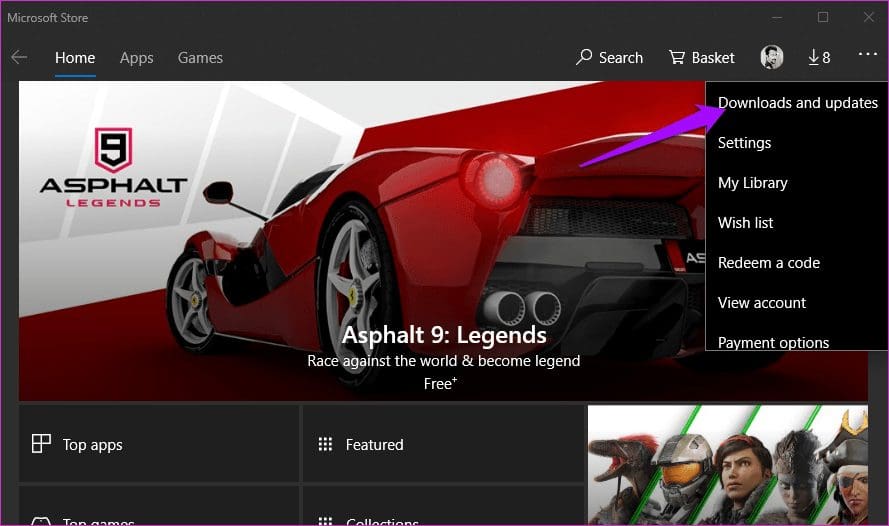
You will see a list of all the available updates here. If you see there is an update for the Calculator app, click the Update all button immediately to update all the apps.
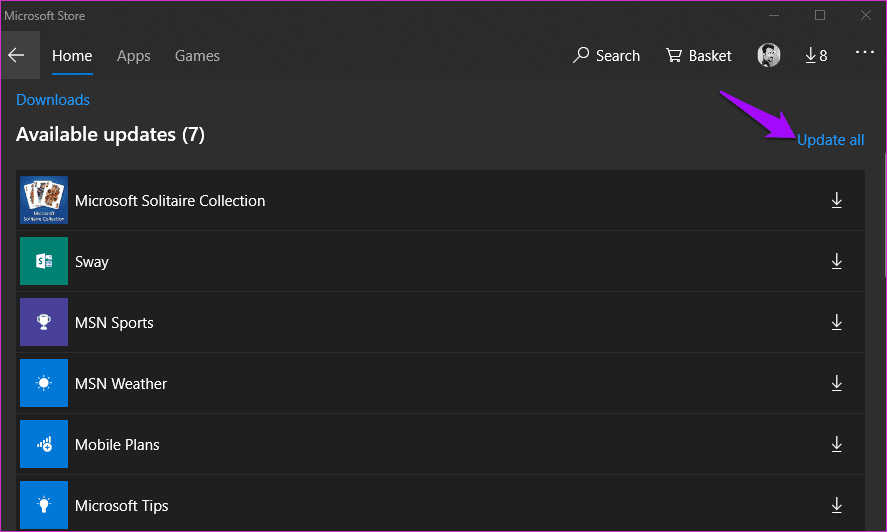
If there is no update available or it fails to resolve the missing Calculator issue, read on.
2. Reboot
More often than not, when you update the OS, Windows 10 will reboot automatically. If not, I would recommend you to reboot once manually because this step can help resolve the issue. Try it.
3. Desktop Shortcut
It is possible that the Calculator app isn’t launching from the Start menu for some reason. Sometimes, it happens, and several users have reported that creating a desktop shortcut helped. There are a few ways to do this.
The easiest way is to search for the Calculator app in Windows Search, right-click, and select Pin to taskbar option. Once the shortcut is added to the Taskbar, you can drag and drop it to the desktop.

If this doesn’t work or you can’t see the calculator app upon searching for it in Windows Search, right-click anywhere on the desktop and select Shortcut under New.
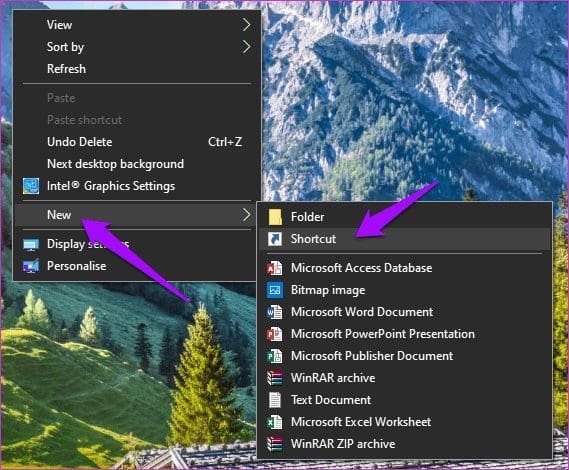
Browse to the location where Calculator app is installed and click on Next in the pop-up.
C:\Windows\System32\calc.exe
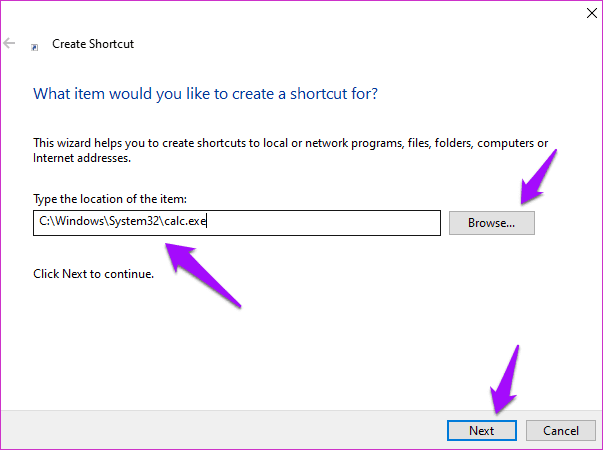
Choose a name for the shortcut and click on Finish.
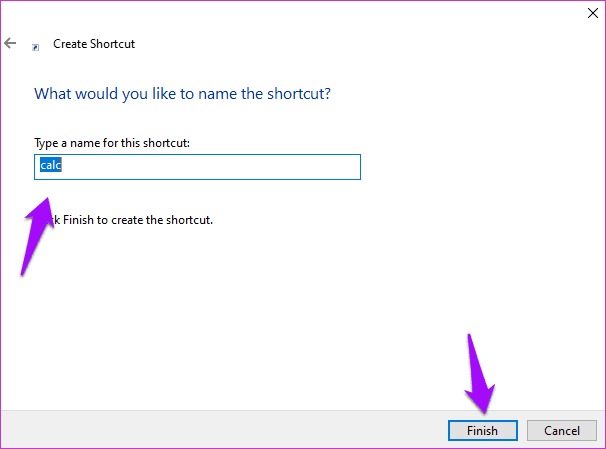
You should now be able to access the Calculator app from the desktop without having to search for it every time you want to use it.
4. Troubleshoot
Windows 10 comes with a built-in Troubleshoot option that can find and solve a lot of OS and default Windows apps related issues for you. Open Settings by pressing the Windows key+I on your keyboard and search for ‘troubleshoot app’ without the quotes. Select Find and Fix problems with Microsoft Store Apps.
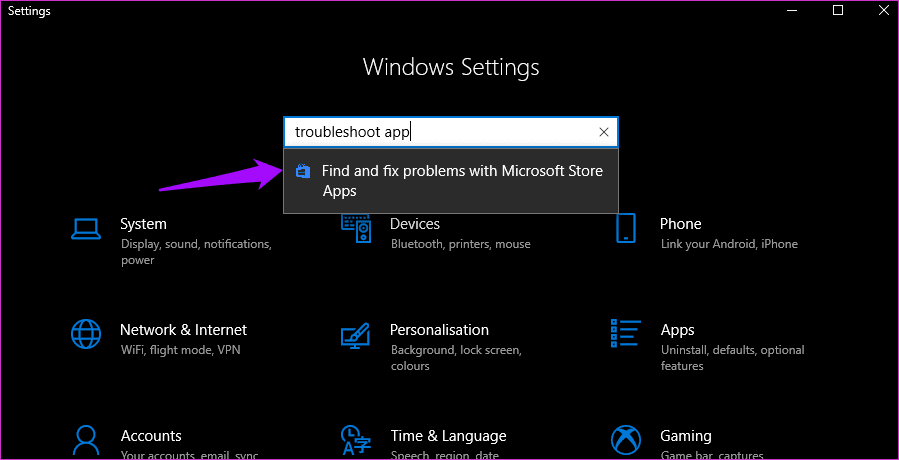
Click on Apply repairs automatically and click on Next. Follow the on-screen instructions after that if any and reboot your PC when done to check if the missing Calculator is found again.
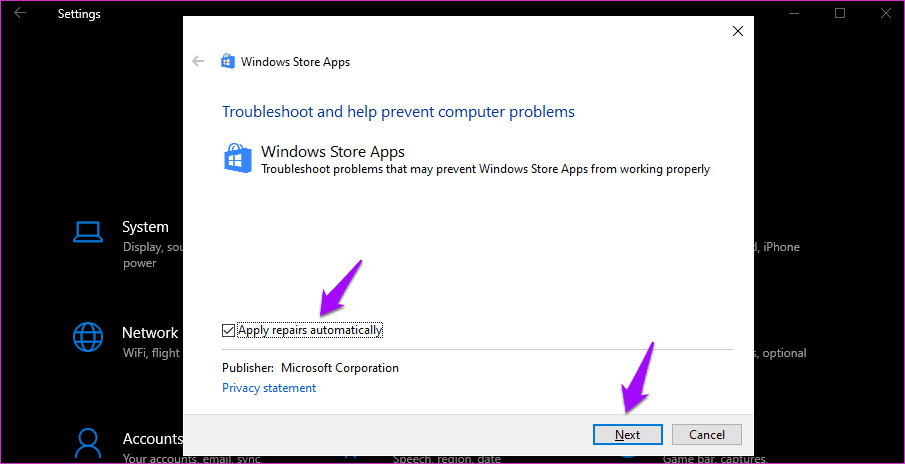
5. Reset
If you think that the Calculator app files are corrupt, then there is a way to reset the app and fix all files. Open Settings like you did above and click on Apps.
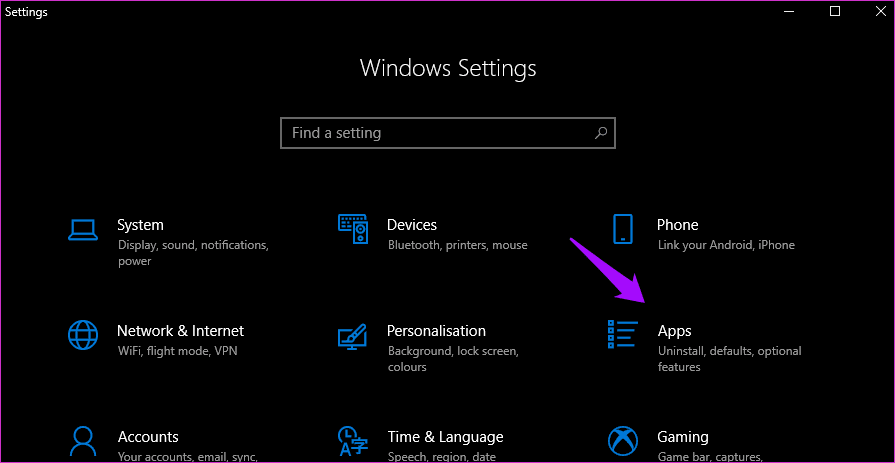
Scroll a little to find and click on Calculator here. You will see Advanced options.
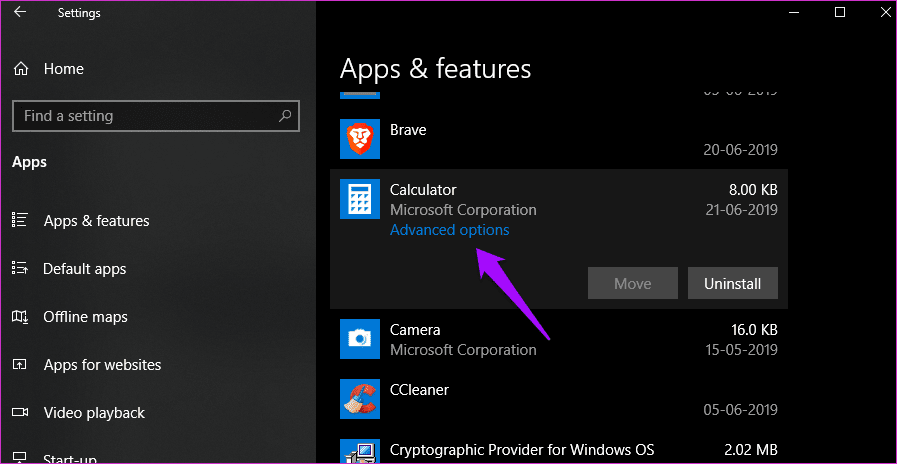
Scroll a little to find the Reset option. Click on it and when prompted reboot your computer to recheck the missing calculator issue.
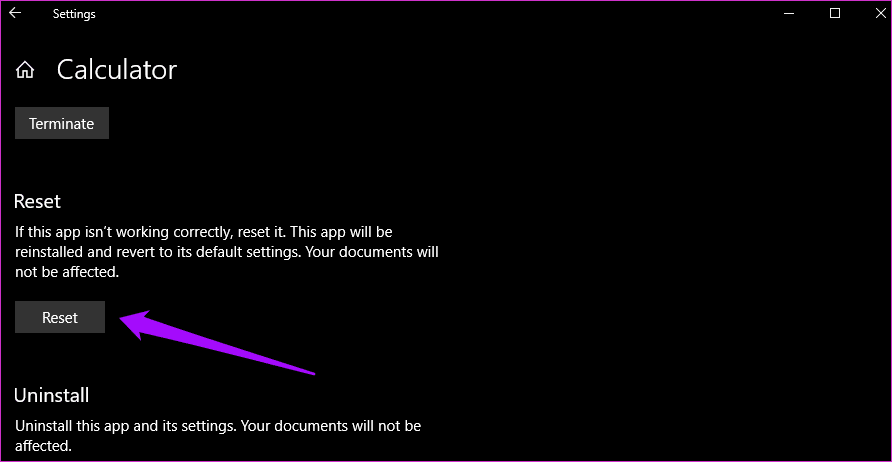
6. Uninstall and Reinstall
So how do you uninstall an app that is missing in the first place? The first answer that comes to mind in the Control Panel. We have used it to uninstall apps forever now. But it works for third-party apps only. Here are the steps to uninstall Calculator, which is a system app.
Open the Command Prompt with admin rights from Windows Search. Type these commands below in CMD and hit Enter.
powershell get-appxpackage *Microsoft.WindowsCalculator* | remove-appxpackage

You can now search and install the Windows Calculator app from the Microsoft Store or follow this link instead.
Wrong Number
I usually use my smartphone for doing quick calculations even though I spend most of my time in front of a laptop. If you use Windows 10 Calculator and can’t get it to work, one of the above solutions should work.
Next up: Windows Calculator App still missing or not working on your computer? Here are some of the best alternatives that you must try today. They bring even more features to the table.
Was this helpful?
Last updated on 13 July, 2021
The article above may contain affiliate links which help support Guiding Tech. The content remains unbiased and authentic and will never affect our editorial integrity.