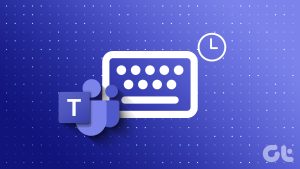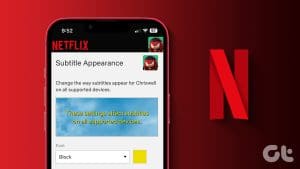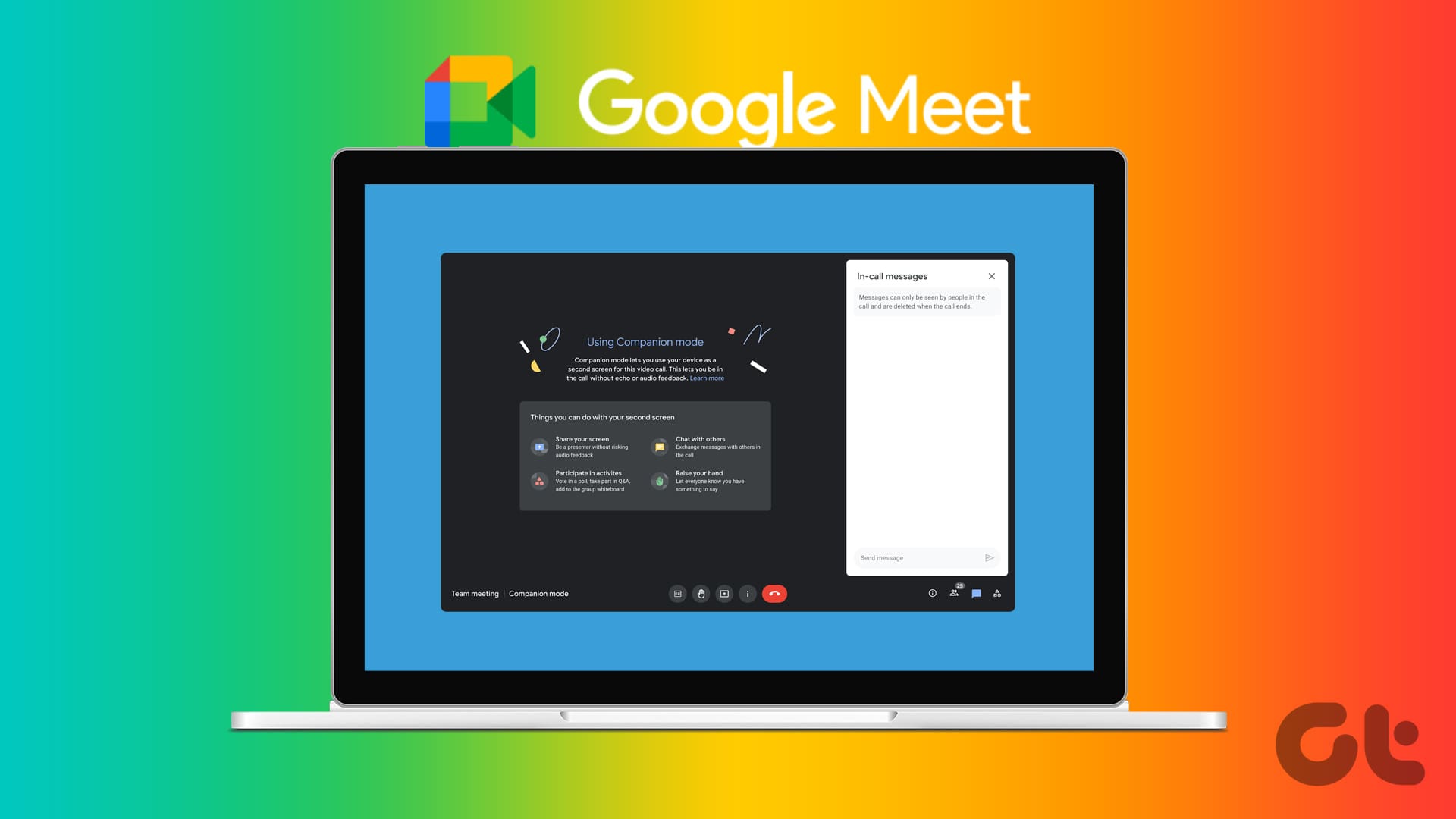VLC Media Player is a versatile, open-source media player known for playing various multimedia formats. However, like most other video players, you might be facing a delay in the subtitles to sync with the content on screen. Thankfully, VLC’s subtitle delay can be easily solved, and that’s what we will look at in this guide.

Subtitles can help you better understand what’s shown on the screen or watch content from foreign languages. So, subtitle delay can be frustrating. Here are the steps you can take to prevent the issue.
How to Adjust Subtitle Timing in VLC on Windows PC and Mac
While your video is running, you can use the keyboard shortcuts to speed up (or down) the subtitles. This is the easiest way to slow down or speed up the subtitles based on your audio.
On Mac: Pressing H will decrease the subtitle speed by 50 milliseconds, and pressing J will increase the subtitle speed by 50 milliseconds).
On Windows: Press G to decrease the subtitle delay, and press H to increase the delay in subtitles.
How to Sync Subtitle Delay in VLC on Android or iPhone
Thankfully, VLC provides an easy way to shift subtitles delay manually while the video is playing on both iPhone and Android. Let’s check the steps.
Step 1: Open VLC > tap the subtitle icon.
Step 2: Tap the drop-down arrow next to Subtitles.
Step 3: Now, select Subtitle delay.
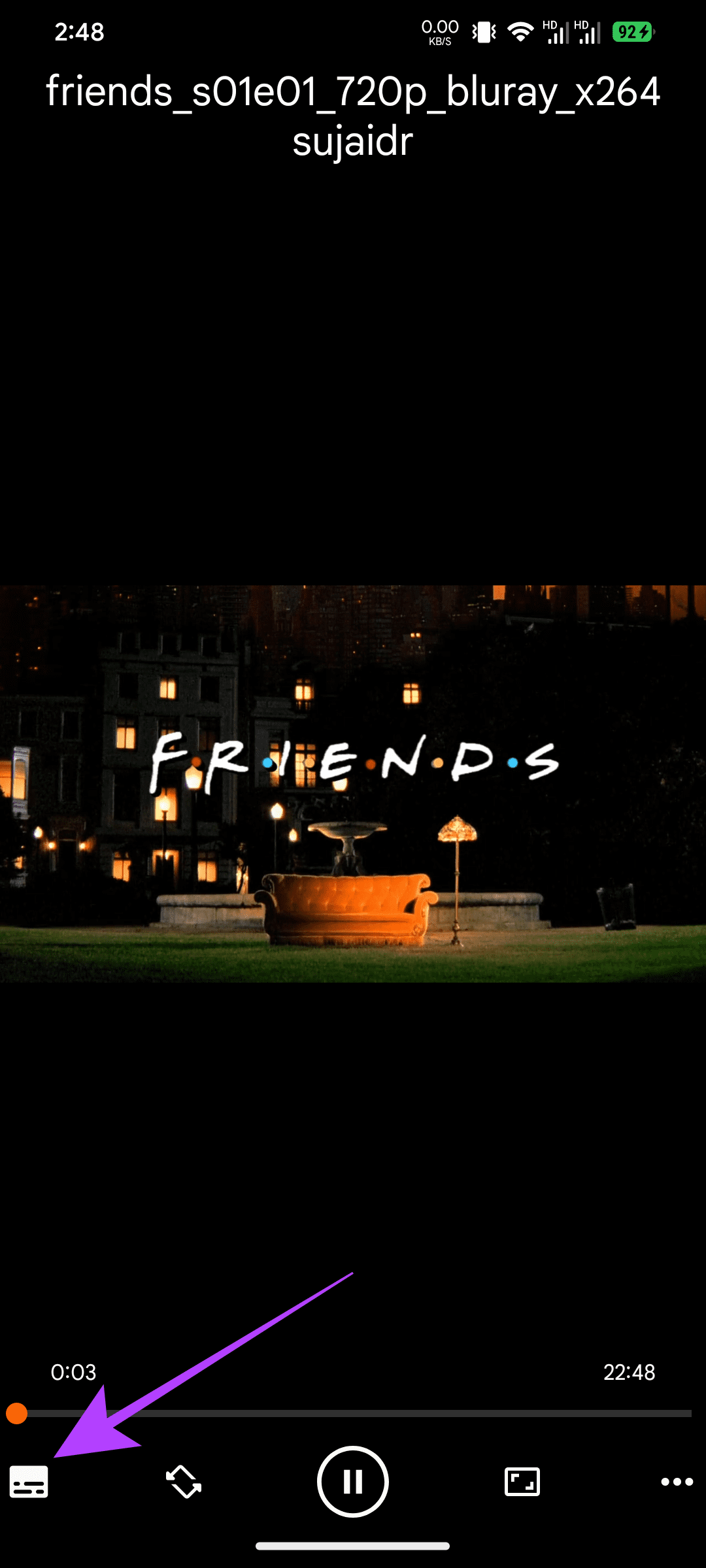
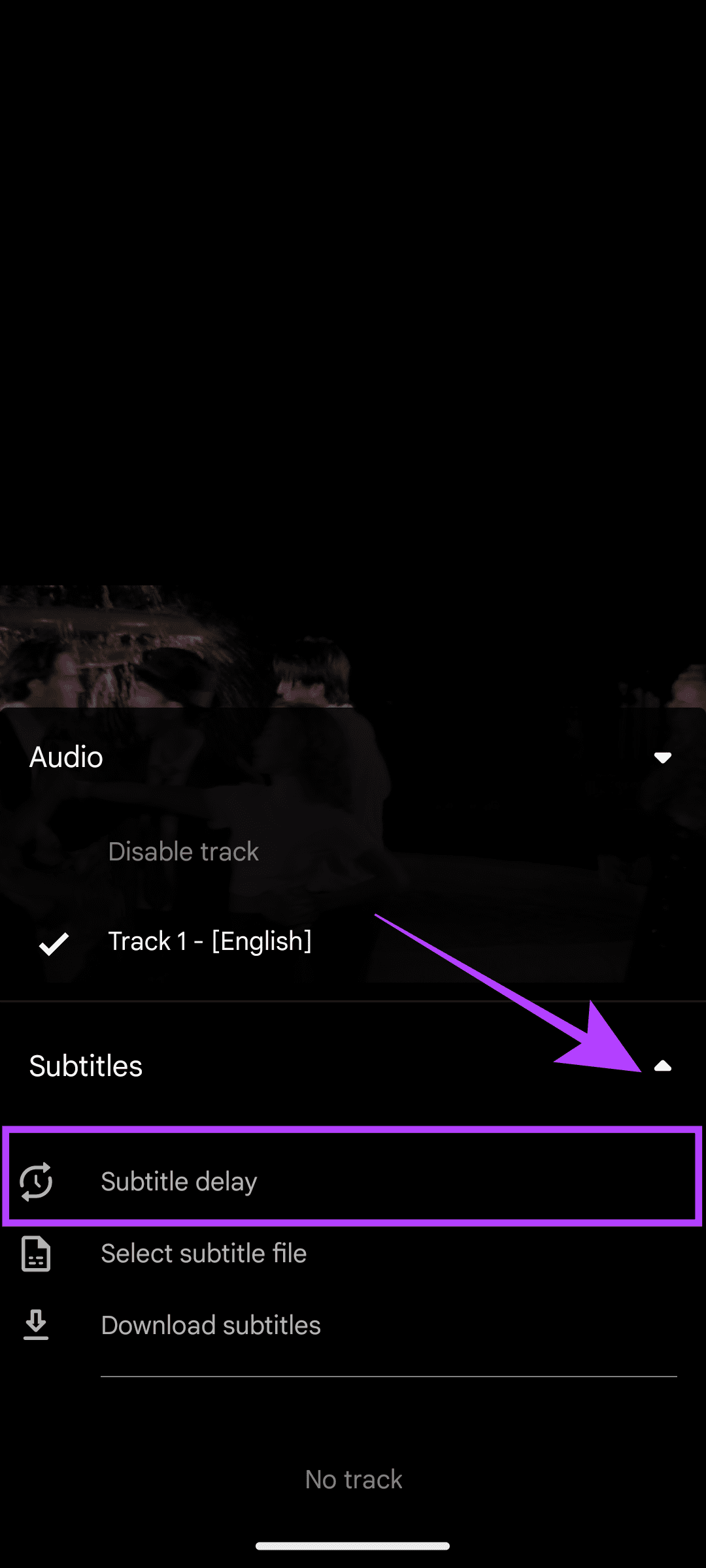
Step 4: Adjust the subtitle according to your preference.

This should sync the audio and subtitles. However, if the issue persists, you can move on to the fixes in the next section.
How to Fix Subtitles Sync Issue in VLC
Apart from that, here are some tips to adjust subtitle timing in VLC or avoid having this issue.
1. Download and Use a Different Subtitle File
A wrong subtitle file can also cause a delay. Even if it’s for the same video, there can be issues syncing the subtitles with the content either because the file is corrupted or you might have downloaded the incorrect format. In that case, you might be required to add a new subtitle file.
On Smartphone
Step 1: Open VLC and tap the subtitle icon > tap the down arrow next to Subtitles.
Step 2: Choose between:
- Select subtitle file: Choose a downloaded subtitle file.
- Download subtitle: Here, you can download suitable subtitle files from the internet within VLC.
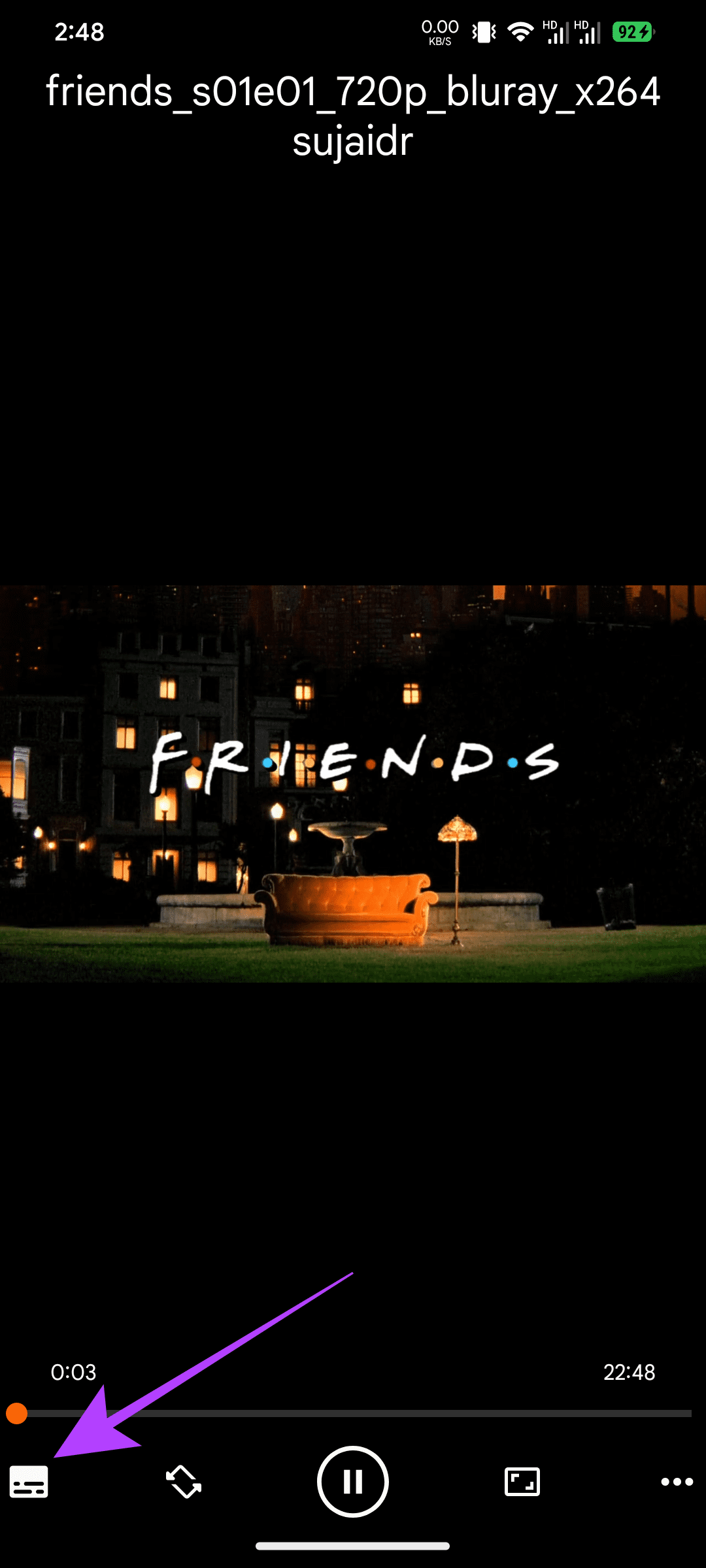
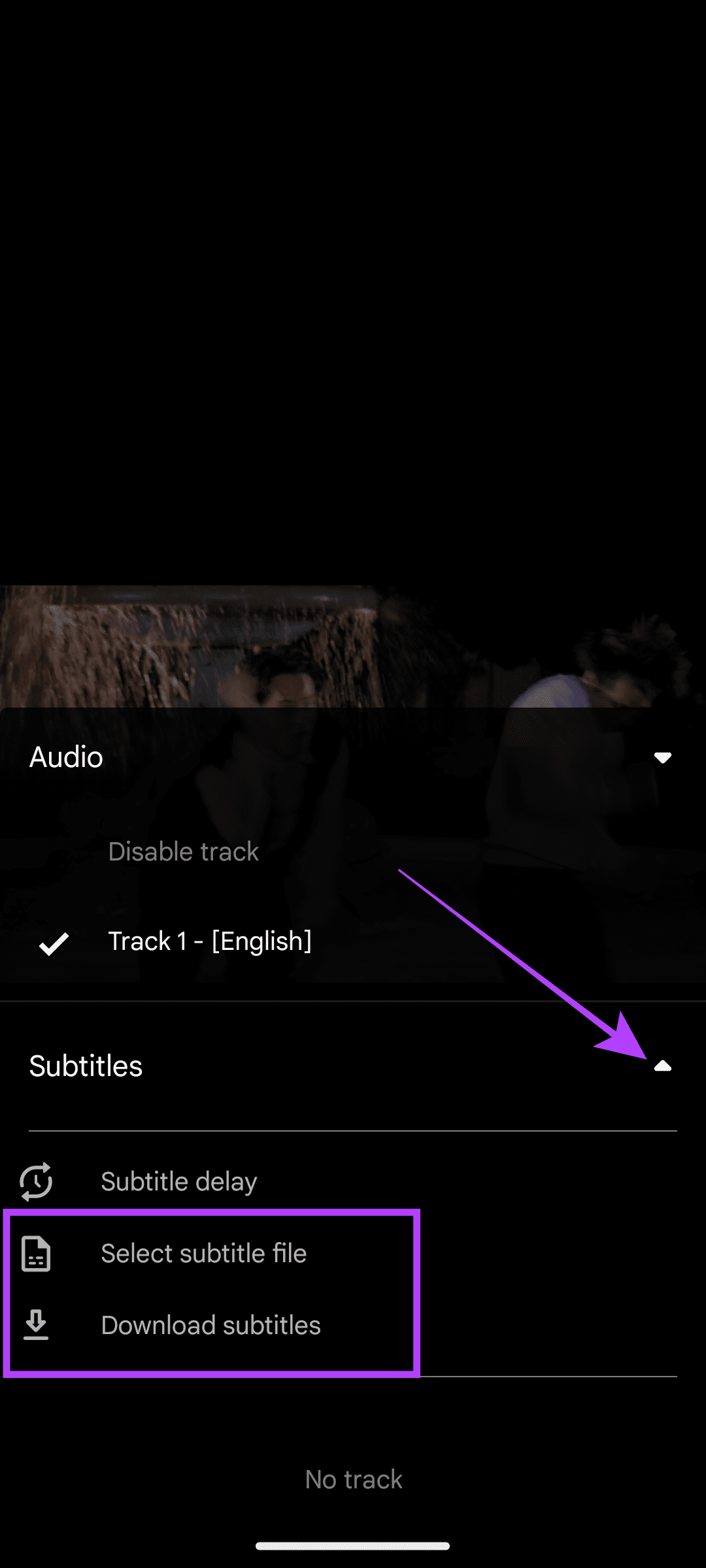
On PC
Step 1: Open VLC and click Subtitle (you can also use the V key) at the top bar.
Step 2: Choose ‘Add Subtitle File.’
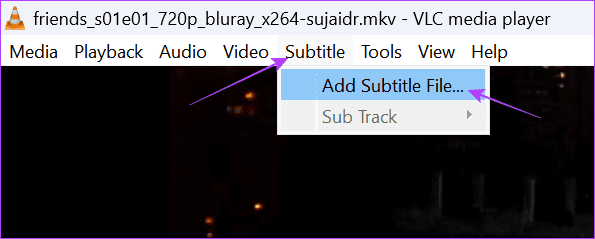
2. Use a Different Video Format or Quality
Besides changing the subtitle file, try using a different format or resolution of the same video. As mentioned earlier, the file might have been created for another format or video quality; hence, if you can find the right one, you can solve the issue.
3. Use Track Synchronization on PC
The VLC Media Player app for PC has a unique feature called Track Synchronization, which can help you quickly sync the audio and subtitle files. Here’s how you can use it to fix delayed subtitles.
Step 1: Open VLC and click Tools at the top bar.
Step 2: Choose Track Synchronization.

Step 3: Adjust Audio track and Subtitle track synchronization along with Subtitle speed and ‘Subtitle duration factor.’
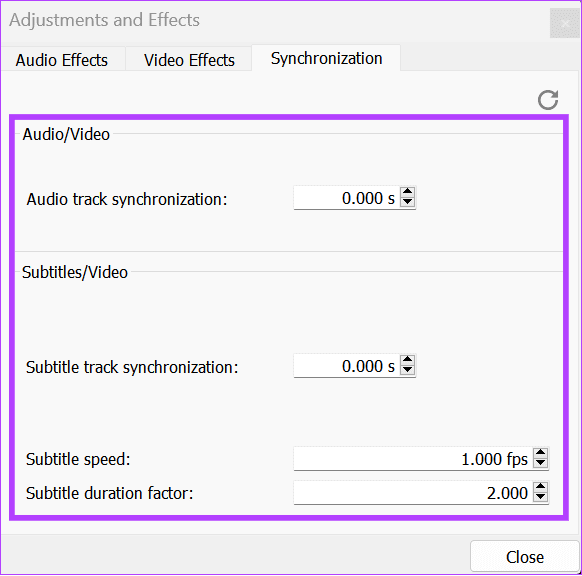
4. Update VLC Media Player to the Latest Version
Sometimes, an older version of VLC can also be the culprit for the shift in subtitle sync. The older version might not be capable enough to handle the latest video formats, resulting in delays in subtitles or video.
You can easily solve this by updating VLC to the latest version. Visit the appropriate link below using your smartphone and tap Update if you see the option.
As for PC users, you can check your VLC version by opening the app and using the key combo ‘Shift + F1.’ Now, you can check for the latest version from the official page, and if you are not on the latest version, hit Download.
FAQs on Syncing Subtitles in VLC
Subtitle files are usually created by individuals for a specific format and may not always be perfectly synced with some video files. The delay in subtitles can happen because of frame rates, video cuts, or encoding differences.
VLC does not provide a built-in feature to save the adjustments you have made in the subtitle timing in VLC. You must make the necessary changes every time you open a new video.
Enjoy Your Videos in VLC
There’s no doubt that VLC is an amazing ad-free player with support for many formats, and that too for free. However, VLC’s subtitle delay can affect your entire experience. We hope this guide helped you resolve the issue. However, if you are still facing it, we suggest looking for other alternatives.
Was this helpful?
Last updated on 11 September, 2023
The article above may contain affiliate links which help support Guiding Tech. The content remains unbiased and authentic and will never affect our editorial integrity.