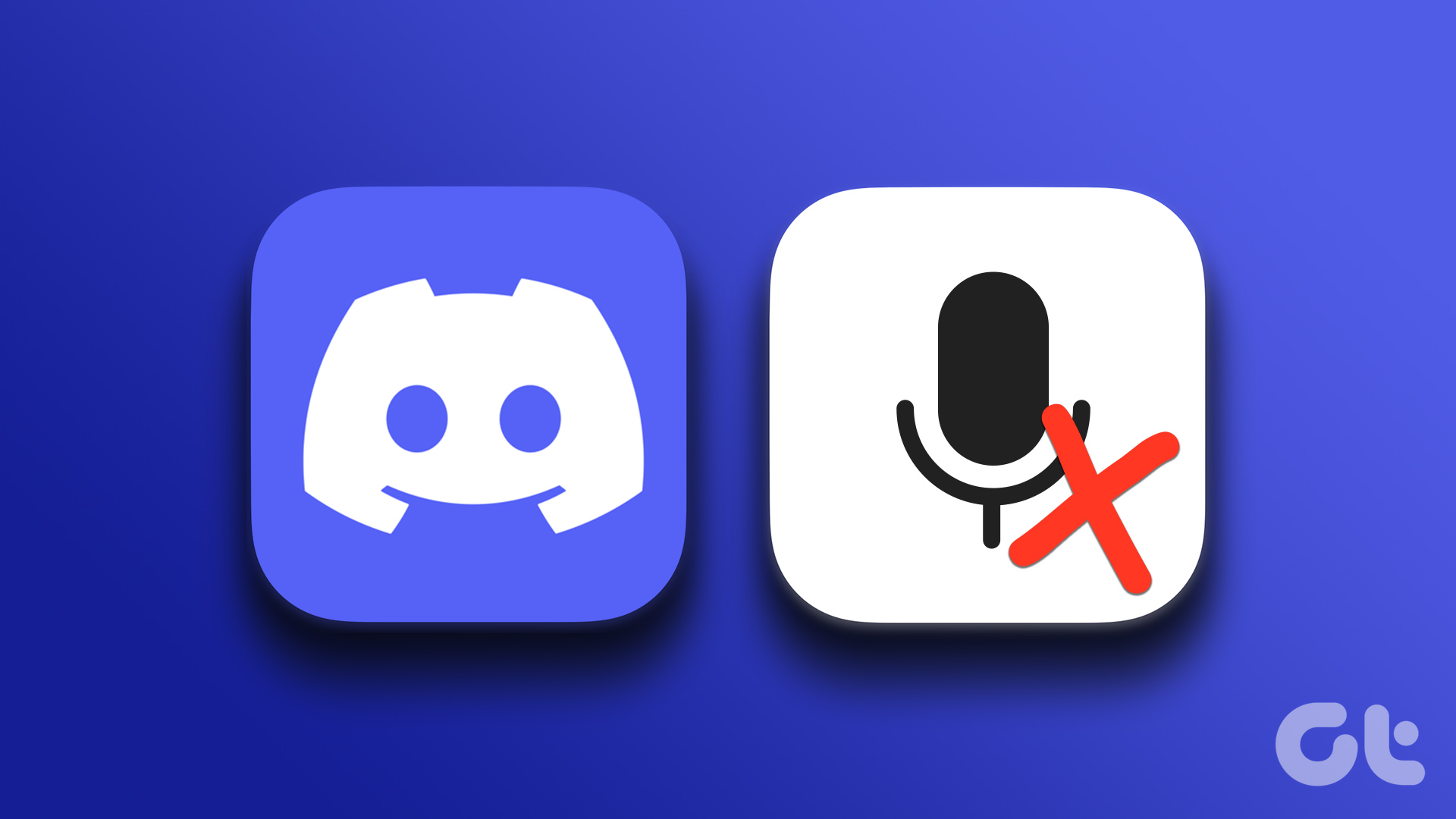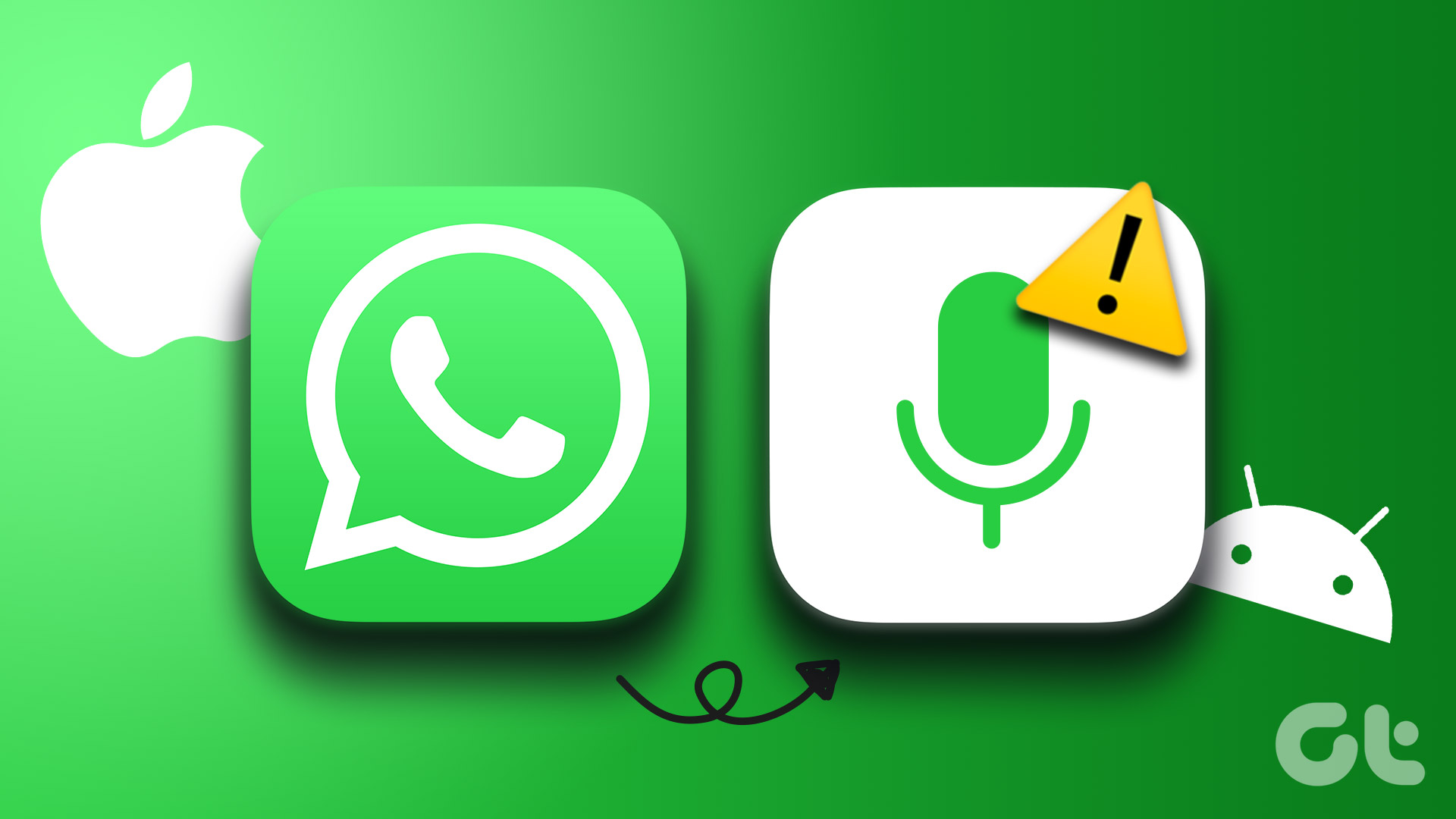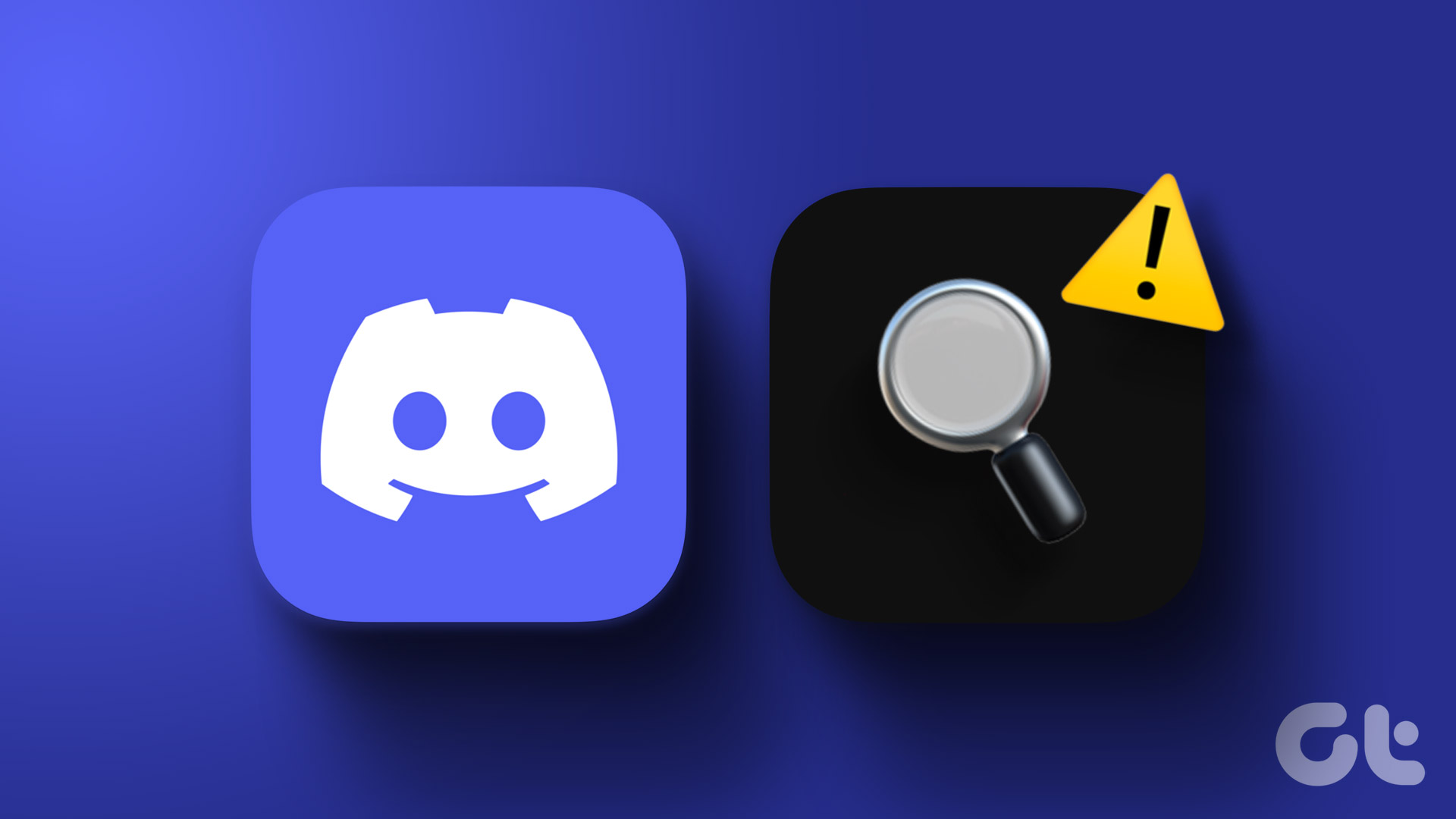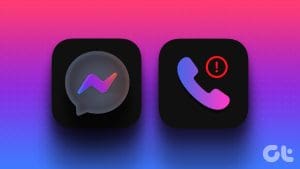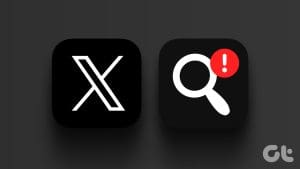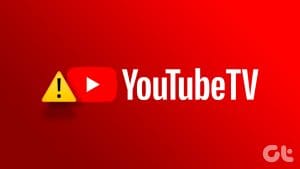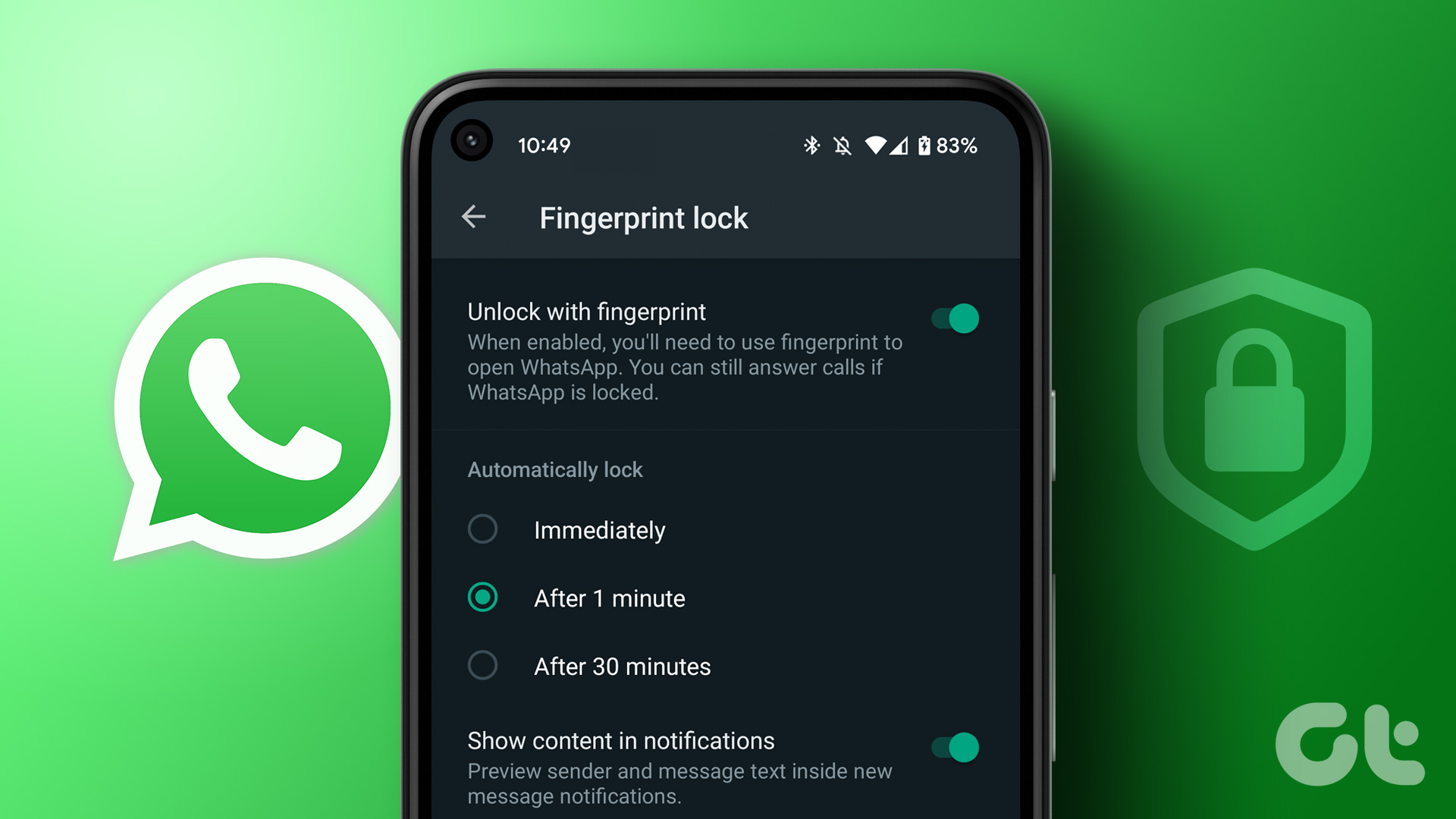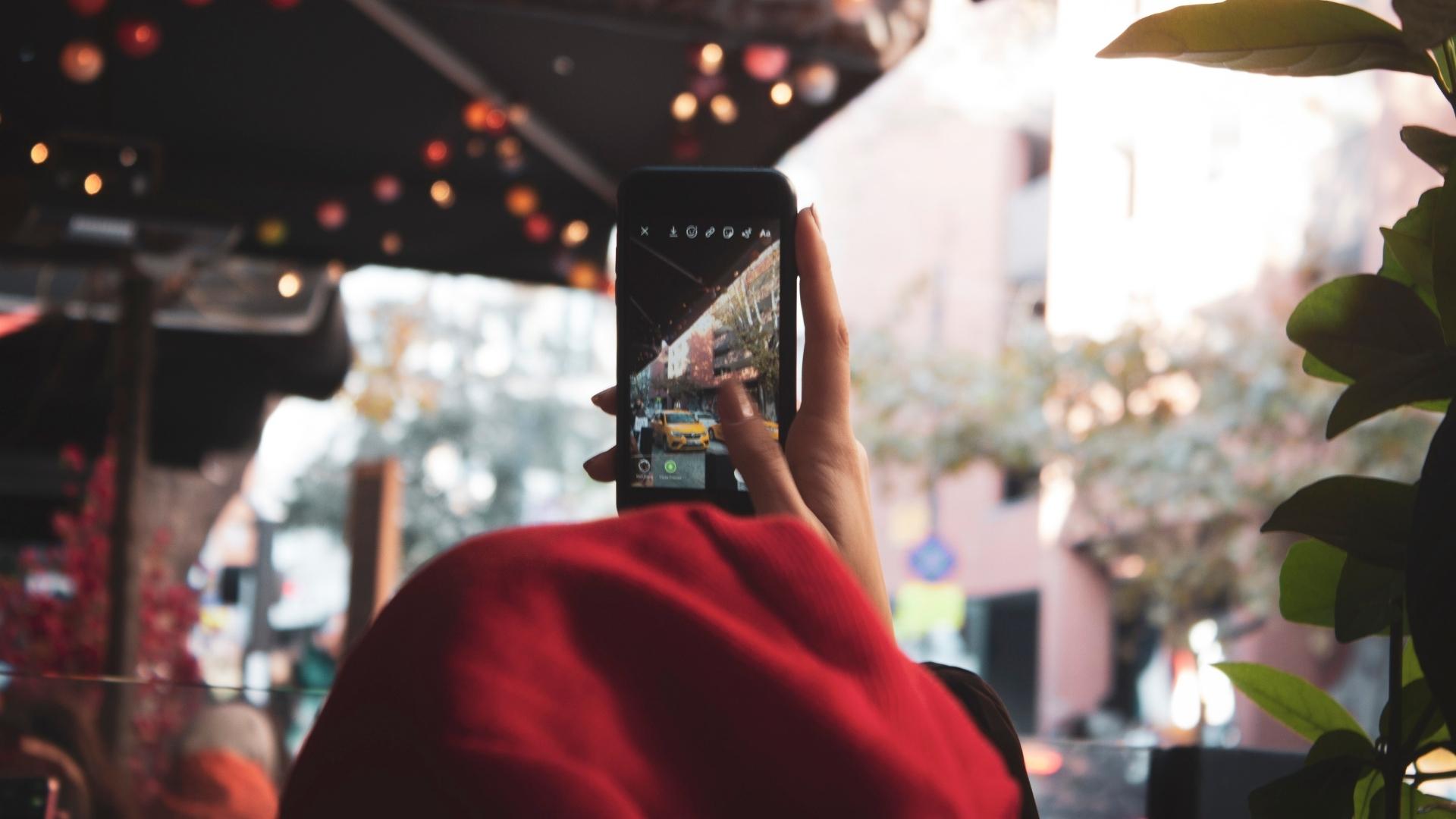When it comes to music streaming services, Tidal distinguishes itself with its lossless audio streaming capabilities and commitment to fairer payouts for artists. However, the Tidal app can occasionally disrupt your experience when it keeps pausing, experiences connectivity issues, or stops working entirely on your Android or iPhone.
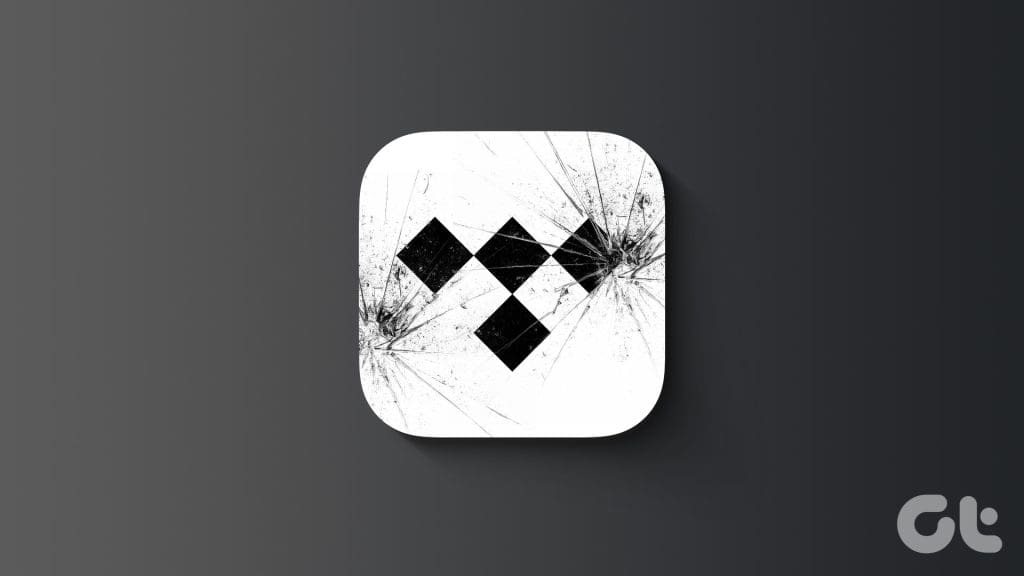
Experiencing issues with Tidal can be frustrating, especially when all you want to do is immerse yourself in your favorite music. Below, we’ll guide you through all possible solutions to get the Tidal app running smoothly again.
1. Check Your Subscription Status
Currently, Tidal only provides a free tier in the US. So, if you are located outside of the US, you must have one of Tidal’s paid subscription tiers to access music on your phone. Also, if you previously signed up for Tidal’s free 30-day trial, it may have ended.
In such instances, Tidal should display the ‘Streaming not allowed’ pop-up along with the ‘You have no active subscription’ message. Head over to your Tidal account page in a browser and verify the subscription status. If your subscription has expired or there’s no active subscription, purchase a new plan as per your requirements.
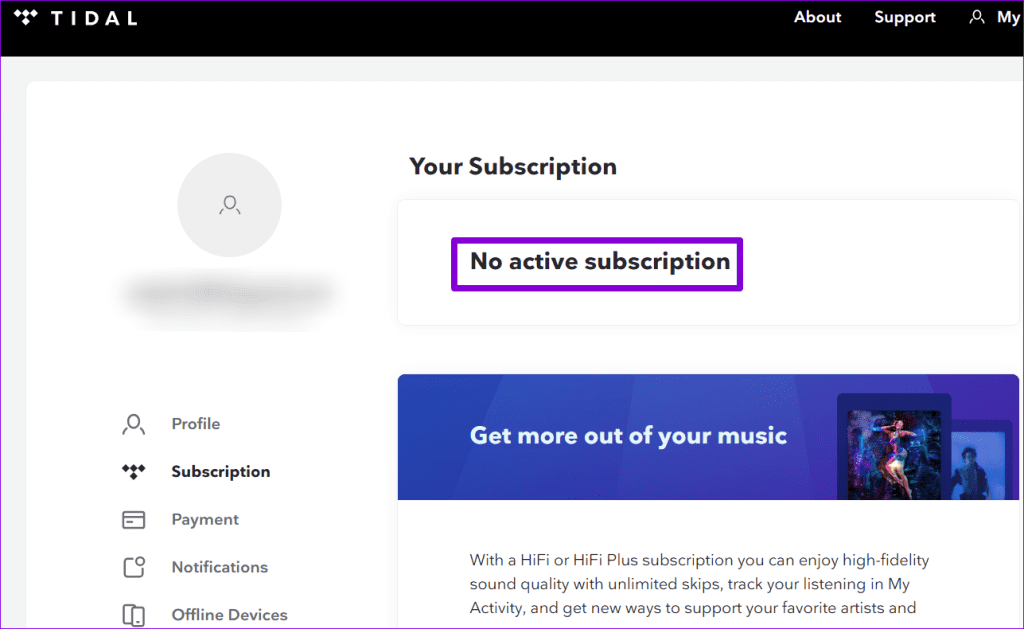
2. Sign Out and Sign Back In
Sometimes, temporary glitches with the Tidal app can lead to unusual errors, even if you have an active subscription. In such instances, signing out of the Tidal app and signing back in can help.
Step 1: Open the Tidal app and tap the gear icon at the top right corner.
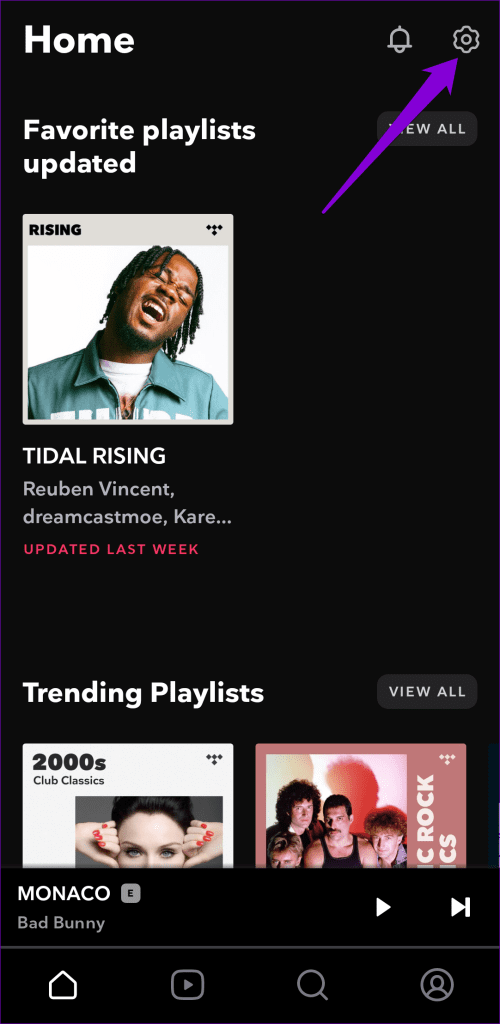
Step 2: Scroll down to tap on Log out and select Log Out to confirm. Sign back into the Tidal app and see if it works now.
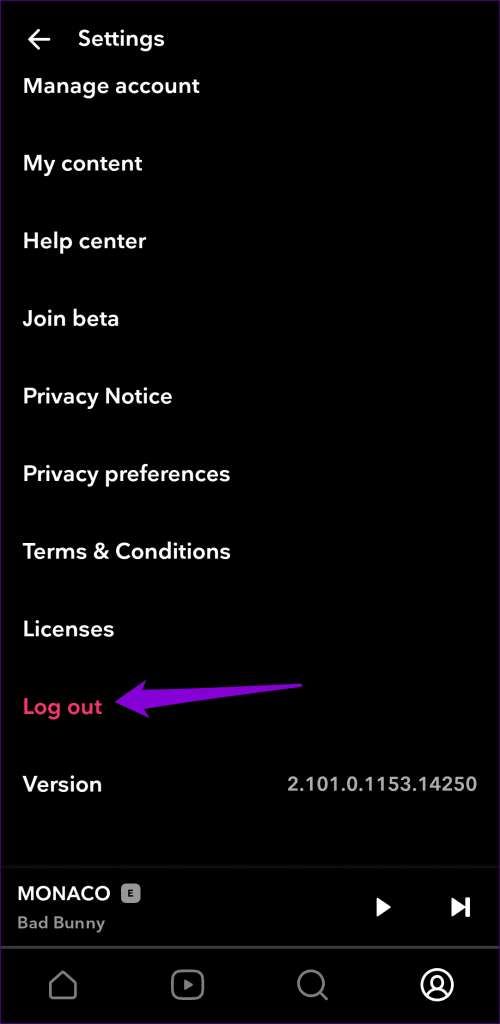
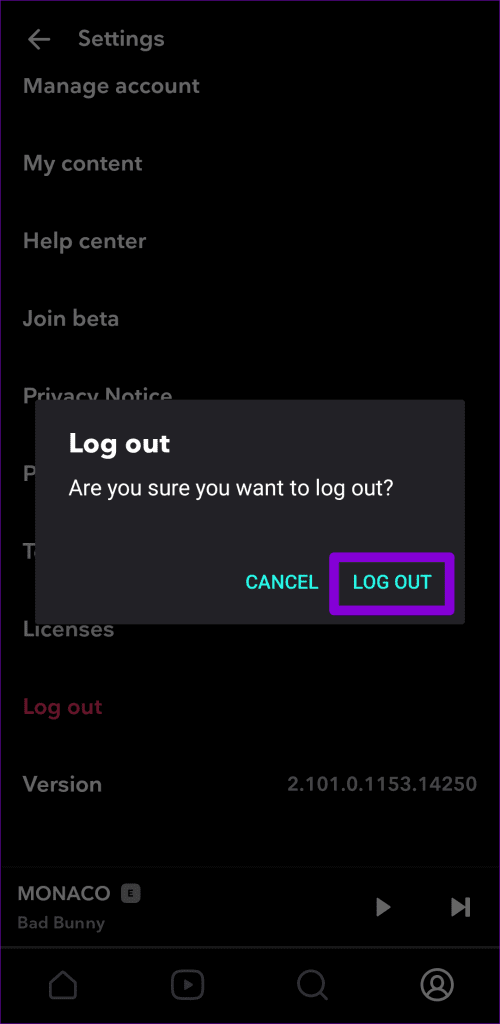
3. Enable Background Data Usage for Tidal
Does Tidal keep pausing songs on your Android or iPhone? That could happen if you’re trying to stream songs on multiple devices using Tidal’s Individual Plan. This issue typically results in the ‘Playback Paused’ error. To resolve this problem, you can either listen to Tidal in offline mode on other devices or upgrade to a Family Plan, which allows for simultaneous streaming on multiple devices.
Another reason why Tidal might keep pausing, particularly when you turn off the screen or switch to another app, is if you’ve disabled background data usage for Tidal. Here’s how you can fix that.
Android
Step 1: Long-press the Tidal app icon and tap the info icon from the resulting menu.
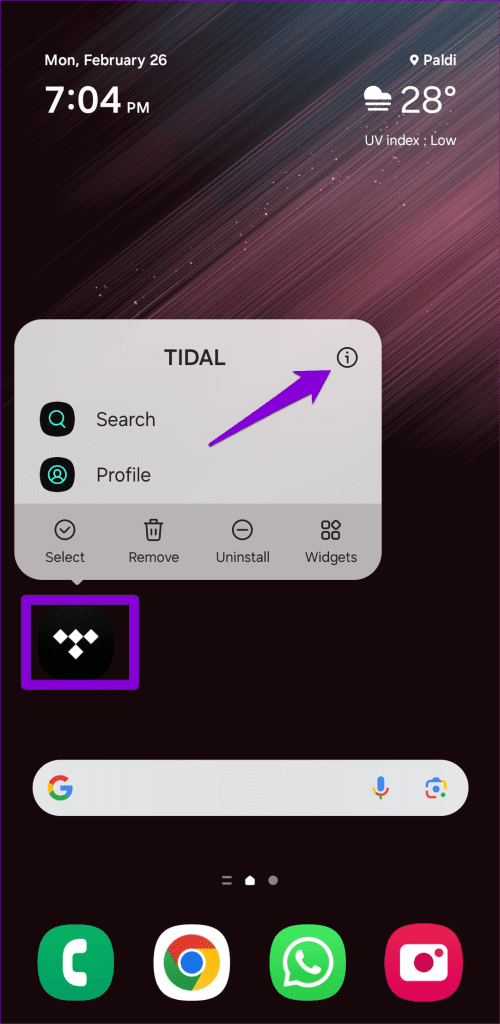
Step 2: Go to Mobile data. Then, enable the toggles next to ‘Allow background data usage’ and ‘Allow data usage while Data saver is on.’
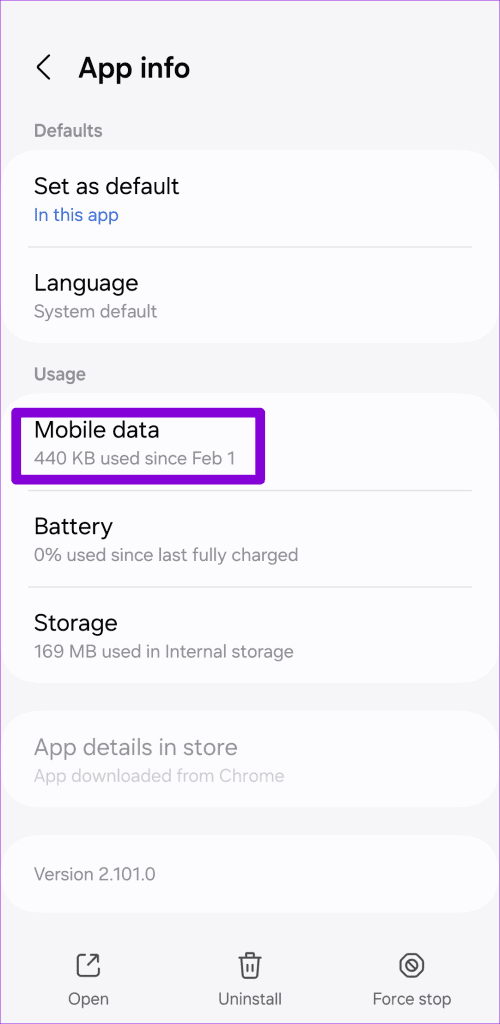
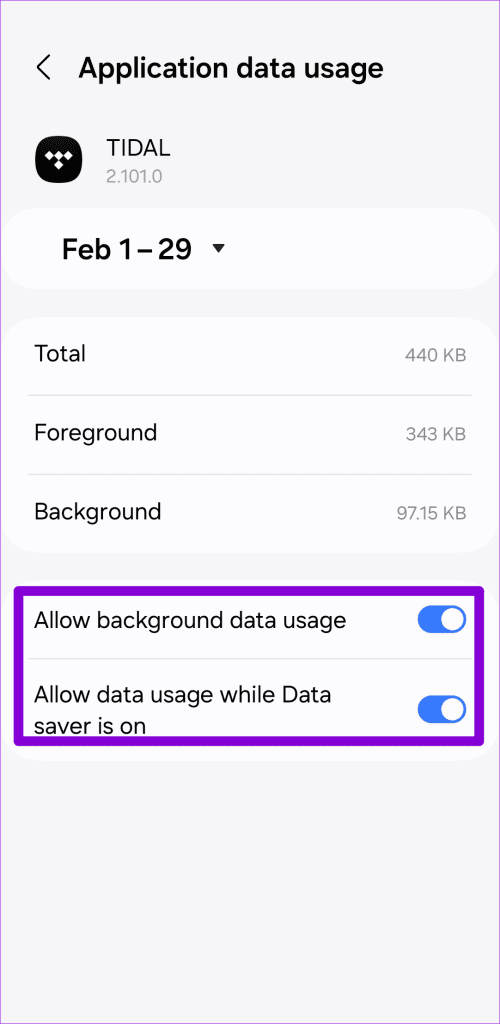
Step 3: Return to the App info page and tap on Battery. Then, select the Unrestricted option.

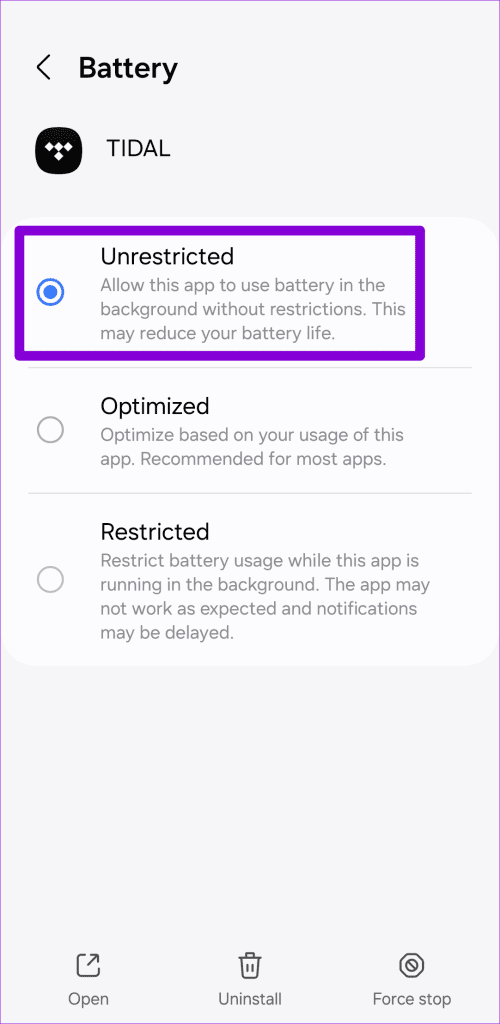
iPhone
Step 1: Open the Settings app on your iPhone.
Step 2: Scroll down to tap on Tidal and enable the toggle next to Background App Refresh.

4. Check if Tidal Is Down
You might not be the only one encountering issues with Tidal. Server-related issues can cause Tidal to keep displaying the ‘No connection’ or ‘Something went wrong’ error on your Android or iPhone.
You can visit Downdetector to check if others are reporting similar issues. If the servers are down, your only option is to wait for them to get back up and running again.

5. Turn Off VPN
While Tidal is available in most countries, it’s not available everywhere. If you’re connected to a VPN server located in a region where Tidal is not available, you won’t be able to play songs. Try disabling your VPN connection and see if that solves the issue.
6. Clear App Cache
Tidal, similar to most streaming apps, accumulates cache data on your phone to improve its performance. If this cache data has become old or corrupt, it could cause Tidal to misbehave. You can try clearing Tidal’s app cache on your phone to see if that restores normalcy.
Step 1: Open the Tidal app and tap the gear icon at the top right corner. Then, select Downloads.
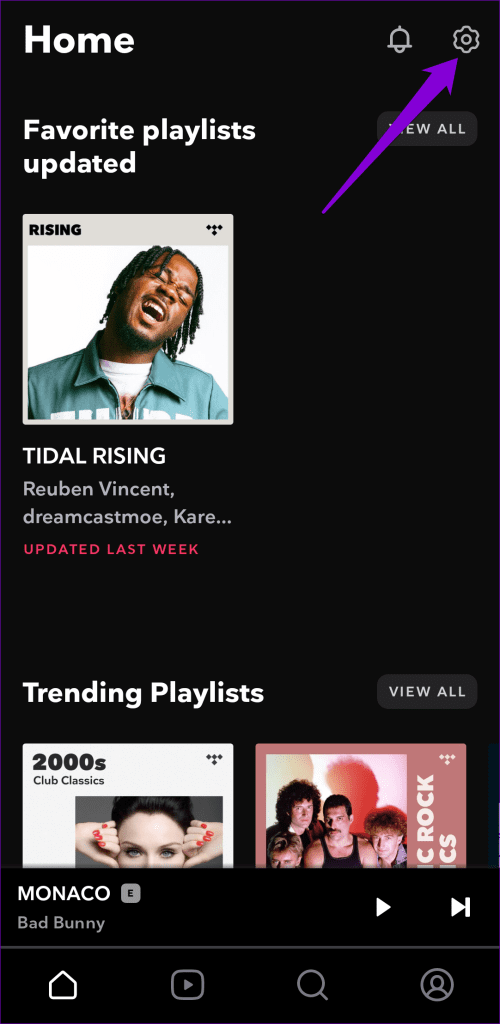

Step 2: Tap Clear cached content and hit Clear to confirm.
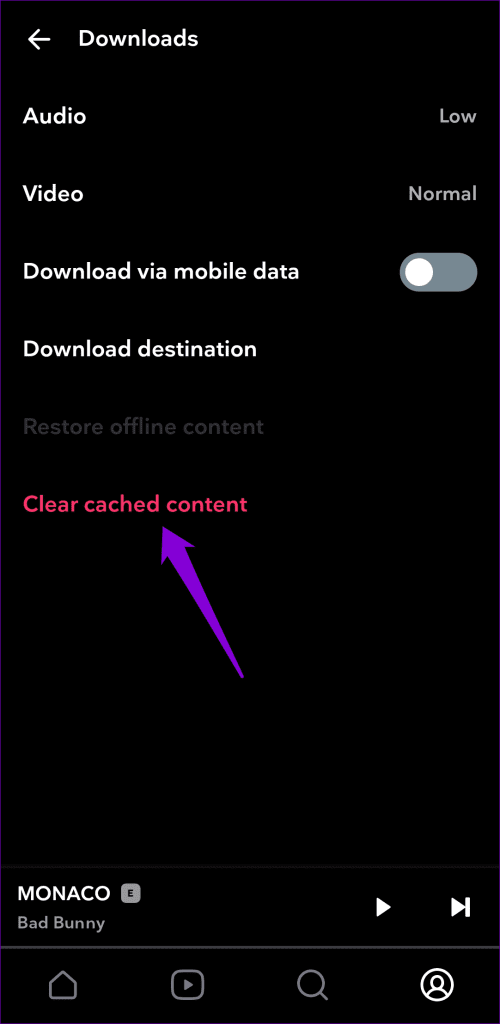
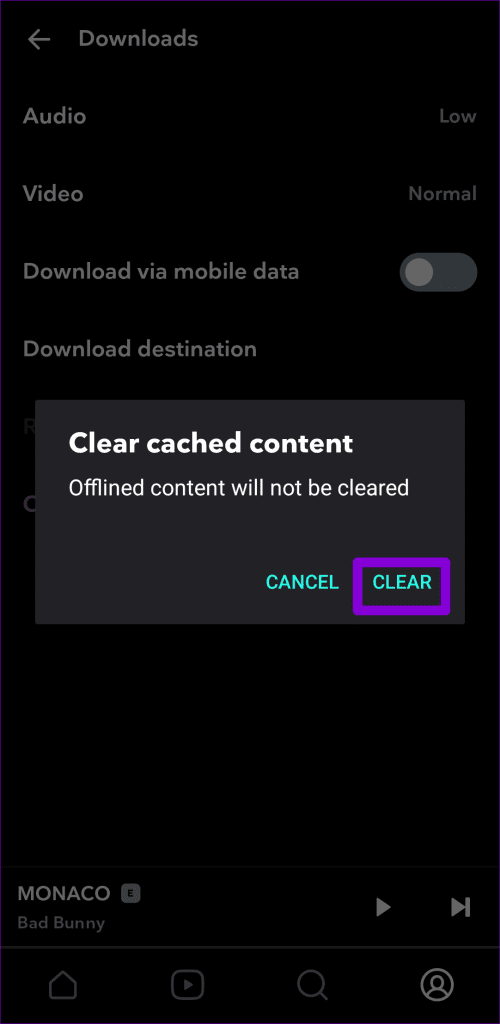
7. Update the App
If nothing else works, you can consider updating the Tidal app as a last resort. This will fix any issues that may be occurring due to a buggy or outdated app build. Use the following links to update the Tidal app on your Android or iPhone, and then try using it again.
Keep the Music Flowing
Tidal, like its counterparts, can sometimes face a hiccup or two while streaming music on your phone. However, that’s no reason to give up and switch to an alternative. Going through the above tips should fix any underlying issues and allow you to stream music on Tidal again.
Was this helpful?
Last updated on 28 February, 2024
The article above may contain affiliate links which help support Guiding Tech. The content remains unbiased and authentic and will never affect our editorial integrity.