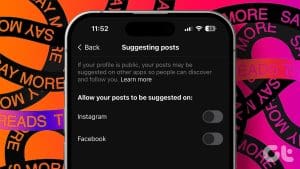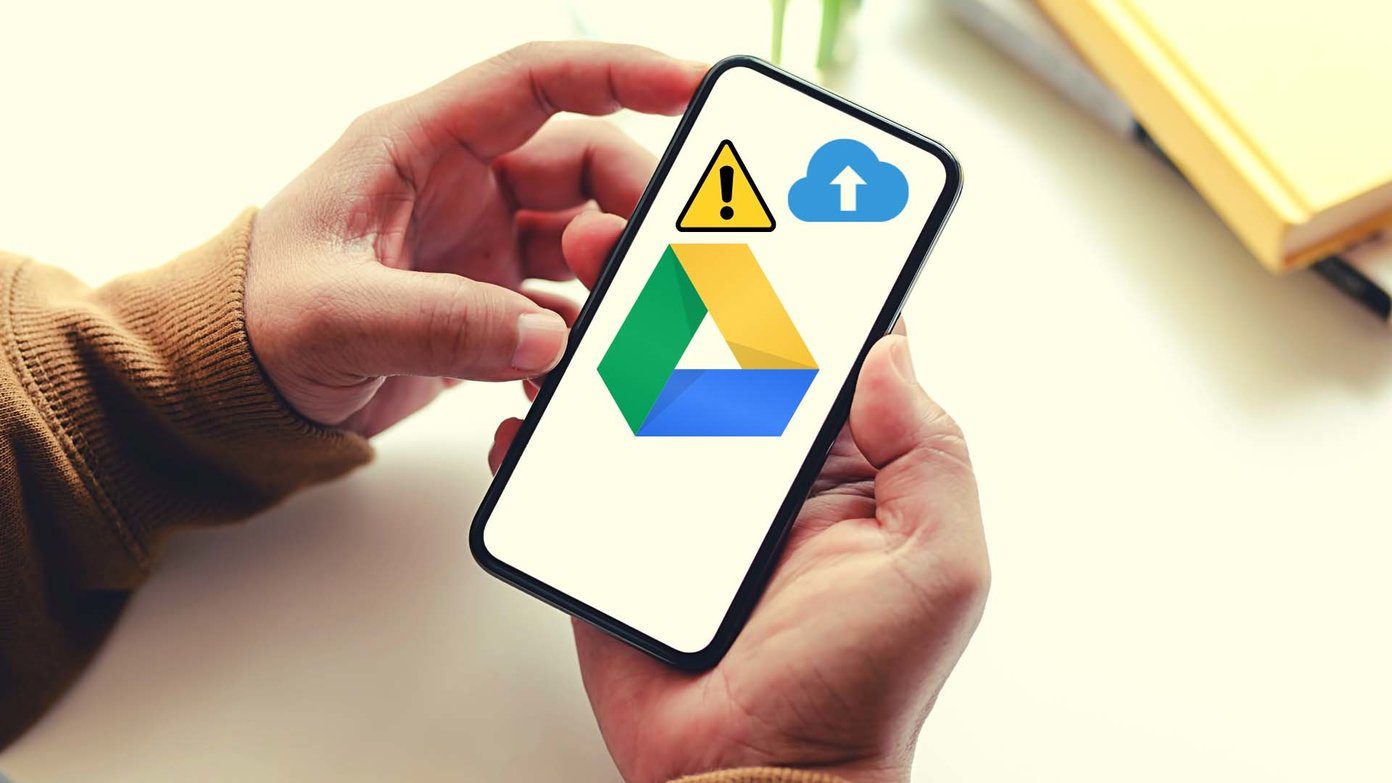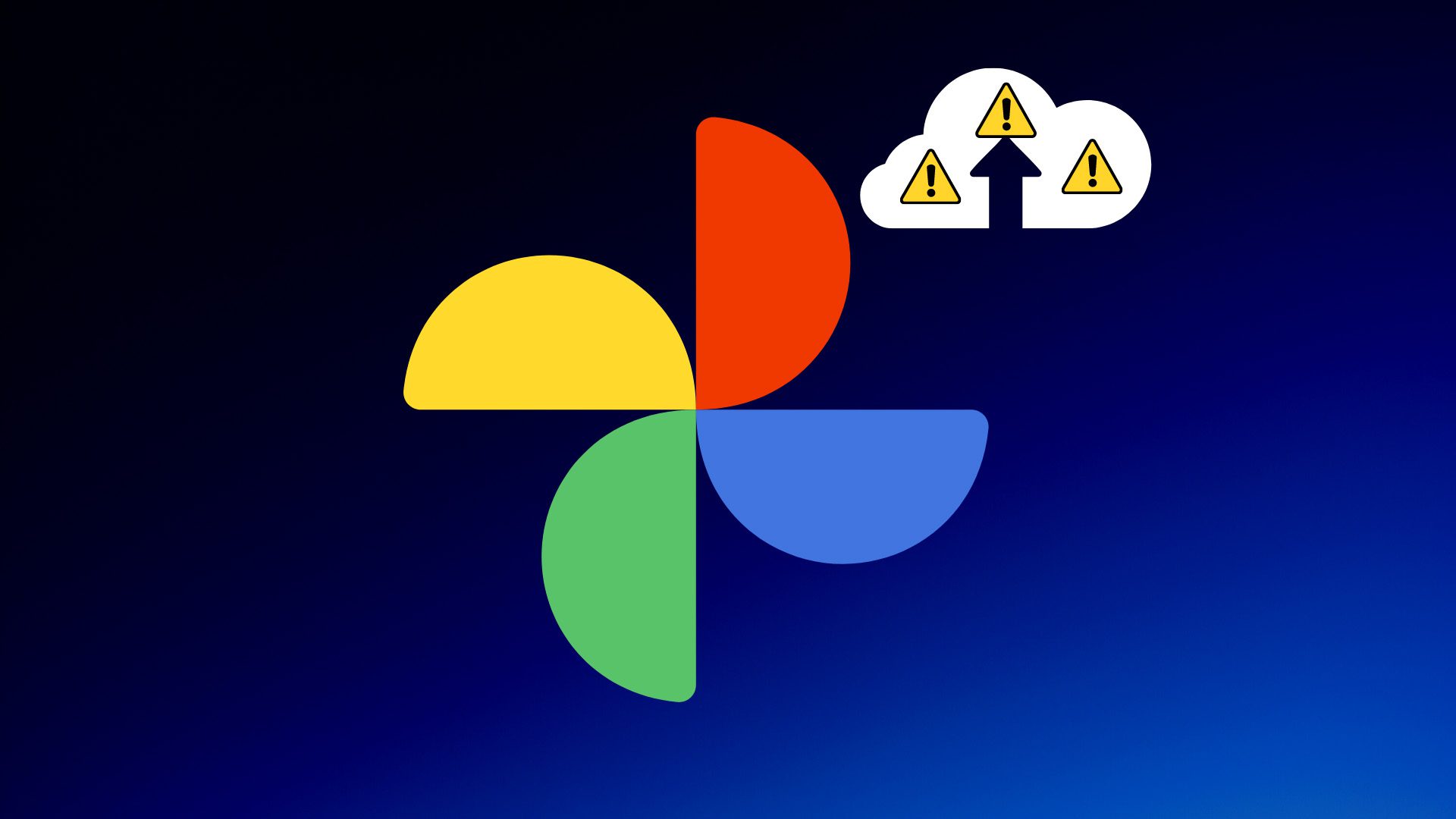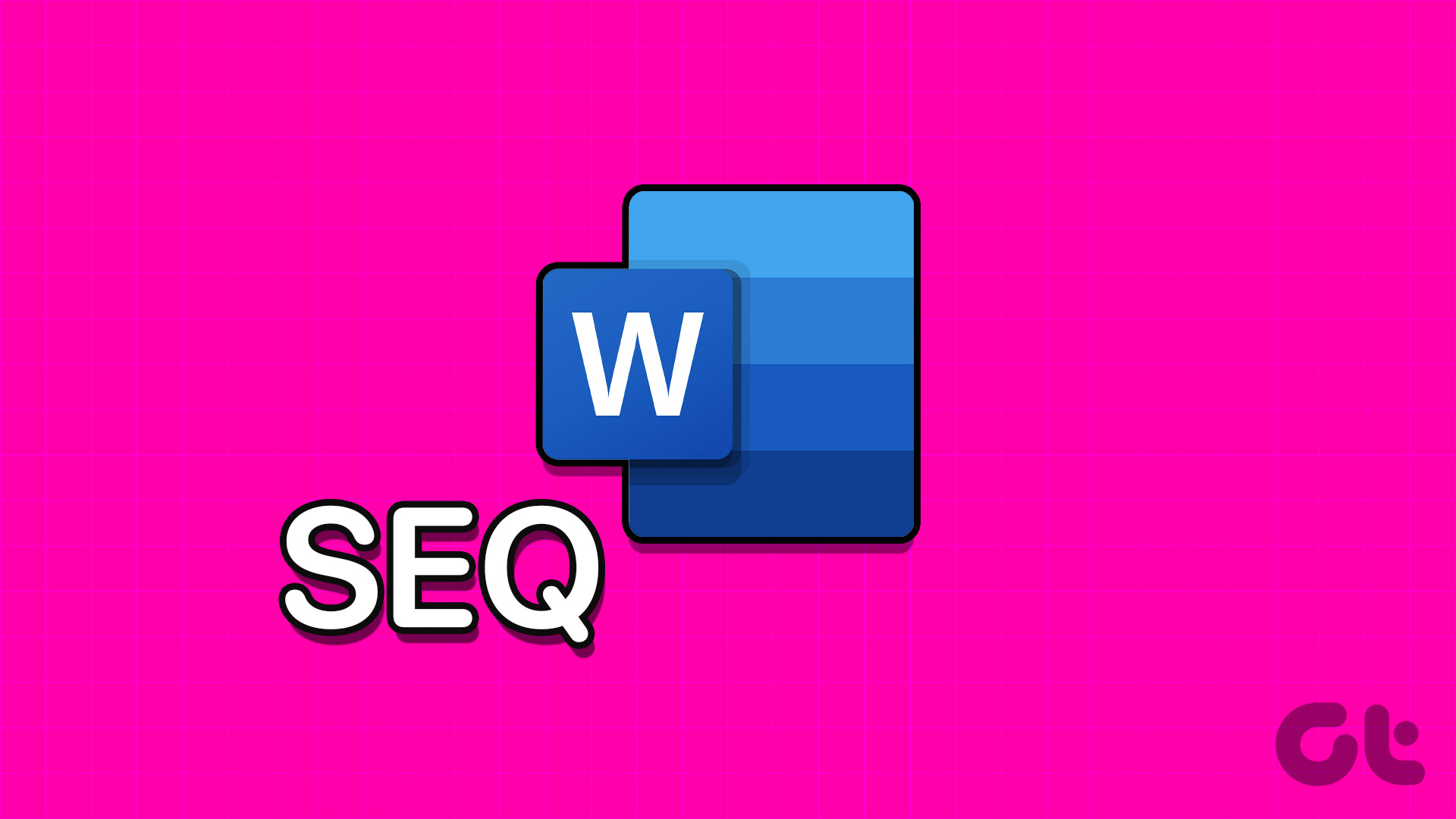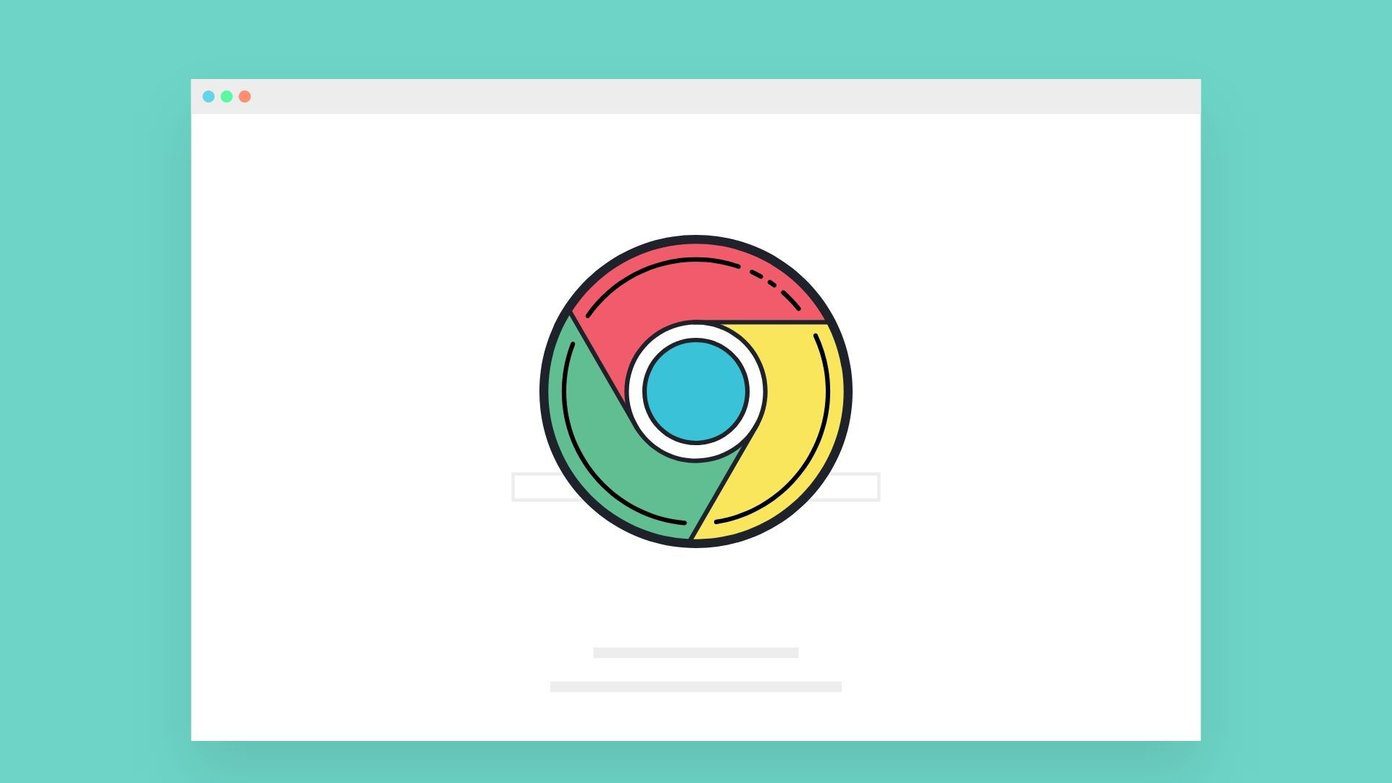Fix 1: Check Cellular Data Access
If you’re trying to post on Threads using mobile data and it does not seem to work, check if you’ve disabled cellular data access for the app.
On iPhone
Step 1: Open the Settings app. Tap on Cellular.
Step 2: Scroll down and enable the toggle for Threads.


On Android
Step 1: Long-tap on the app icon and select App Info. Tap on Connection Method or any similar option in the menu.
Step 2: Ensure you have checked the options for Wi-Fi and Mobile Data – meaning the app can connect to the internet via both modes.
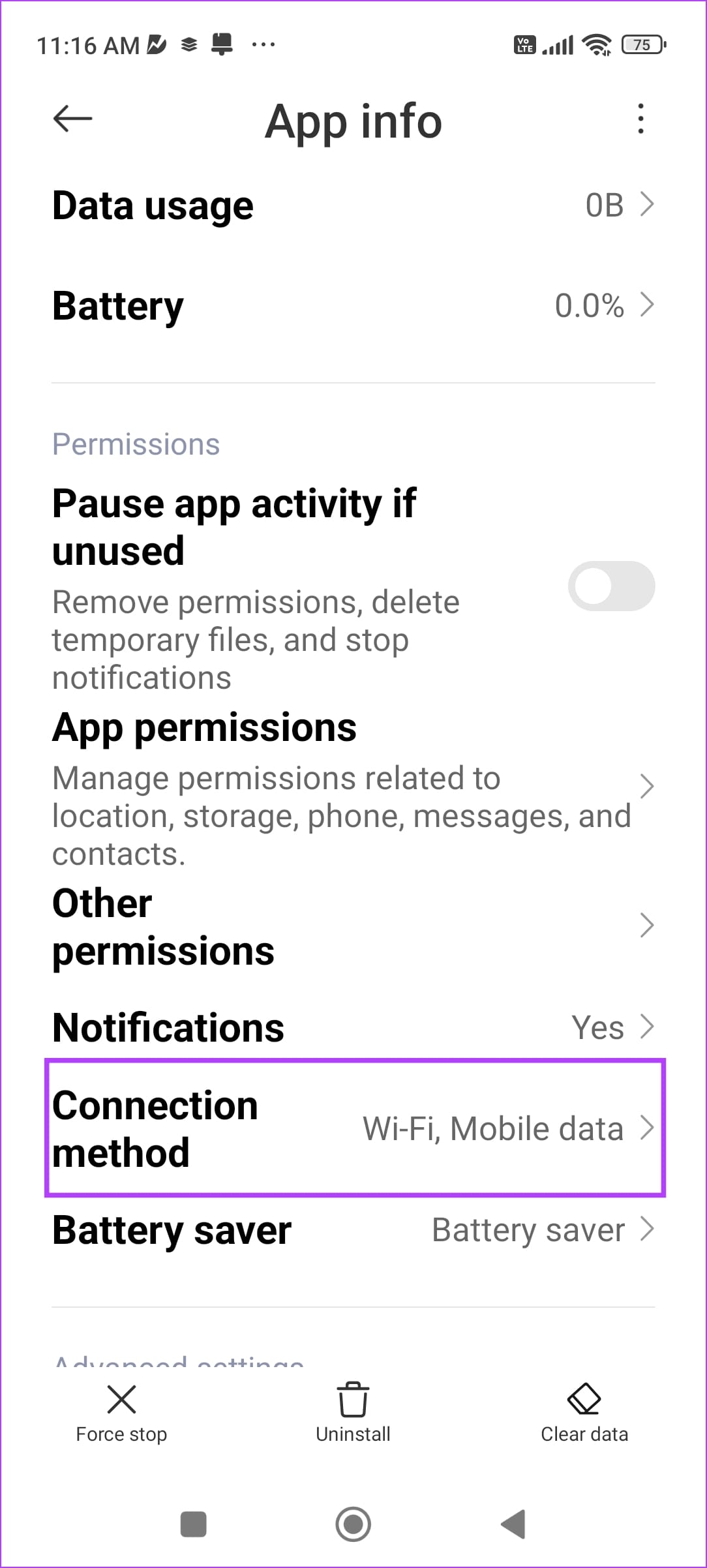

Fix 2: Clear Cache
Accumulated cache files can cause many issues and may prevent you from posting anything on Threads.
On iPhone
Offloading an application on your iPhone removes temporary data, including cache and junk files. However, it still maintains other essential data, such as your sign-in information, in-app downloads and purchases, etc.
Step 1: On your iPhone, go to Settings > General > iPhone Storage
Step 2: Scroll down and select the Threads app > tap on Offload App. Tap on the Offload App again to confirm your action.
Step 3: Now, tap on Reinstall App.

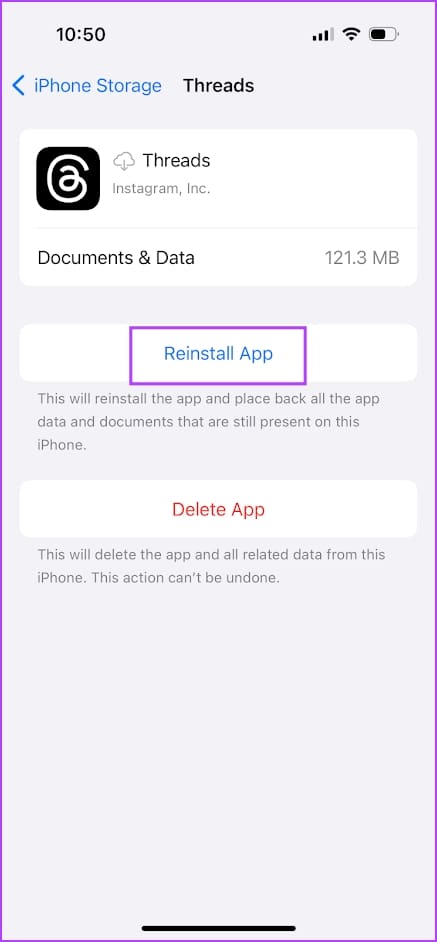
On Android
Step 1: Go to Settings > tap Apps > choose Manage apps.
Step 2: Select Threads > Choose Clear data.
Step 3: Select Clear cache and tap OK to confirm.



Fix 3: Force Stop App (Android)
When you force-stop an application, all the related activities will come to a halt and might even clear related files. Thus giving the app a quick reboot when opening it again. Here’s how to do it:
Step 1: Go to Settings > tap Apps > choose Manage apps.
Step 2: Choose Threads and tap Force Stop. Tap OK to confirm.

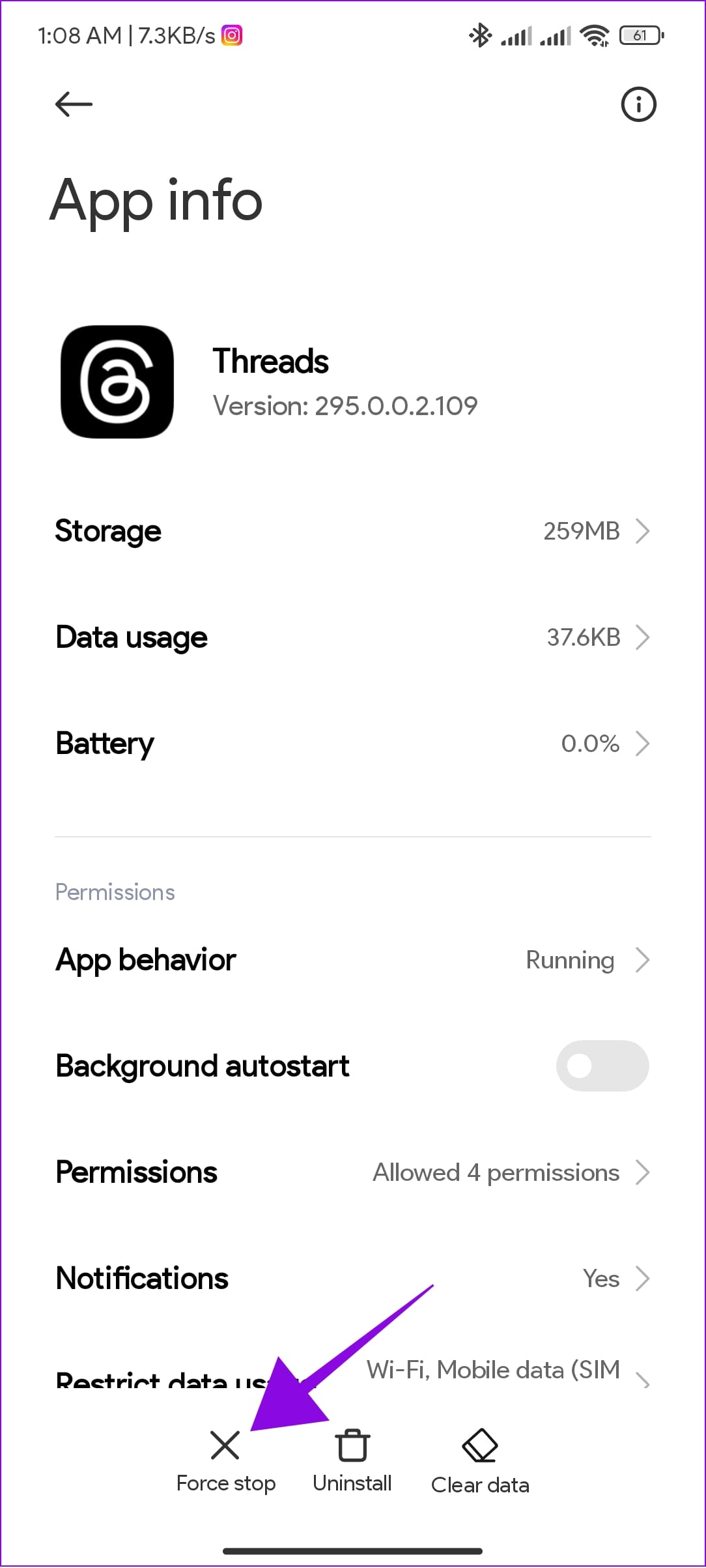
Was this helpful?
Last updated on 04 April, 2024
The article above may contain affiliate links which help support Guiding Tech. The content remains unbiased and authentic and will never affect our editorial integrity.