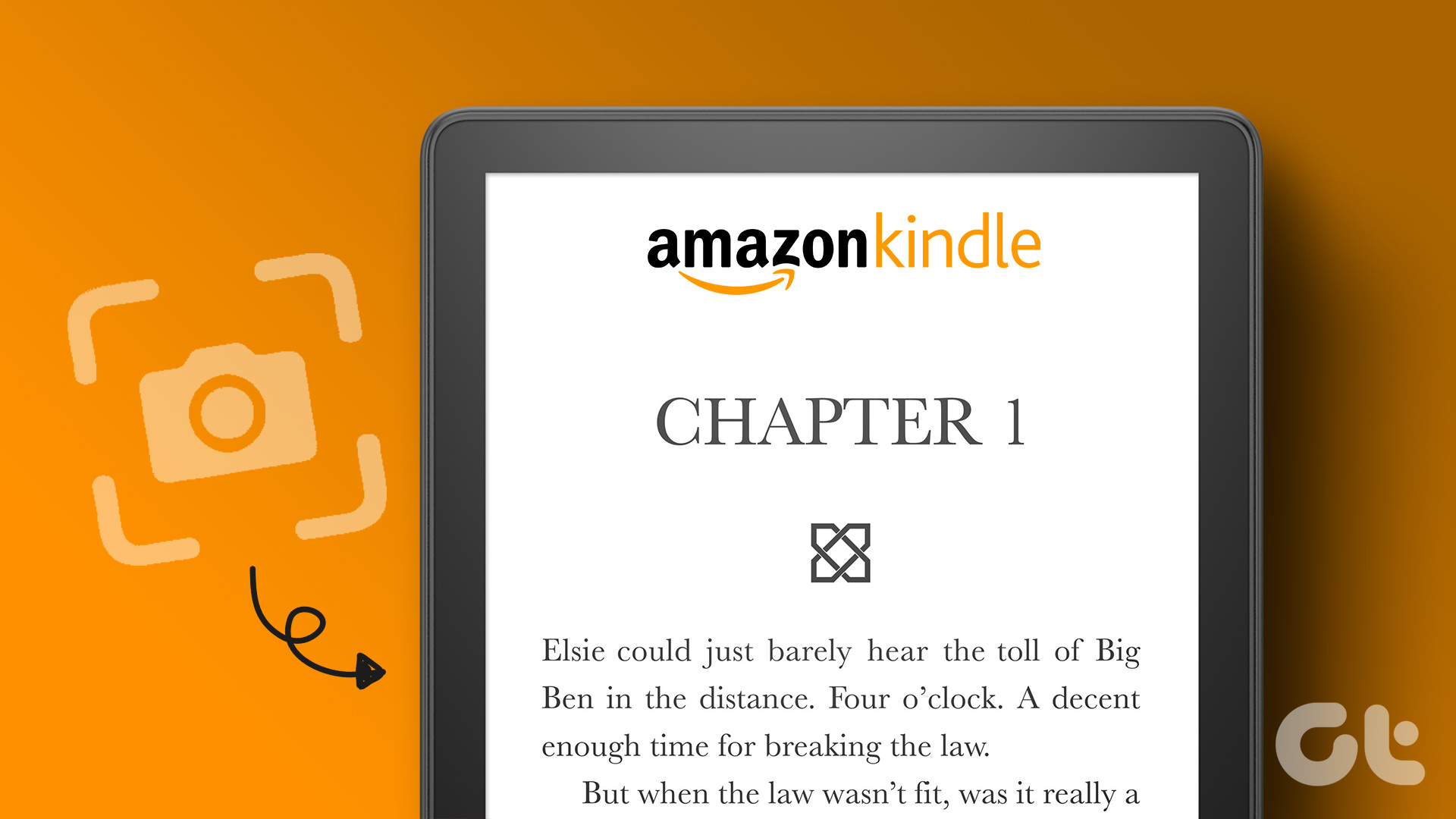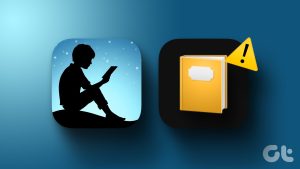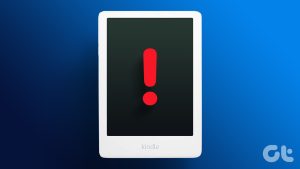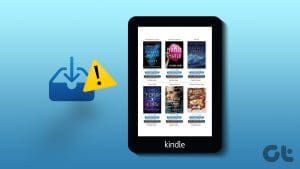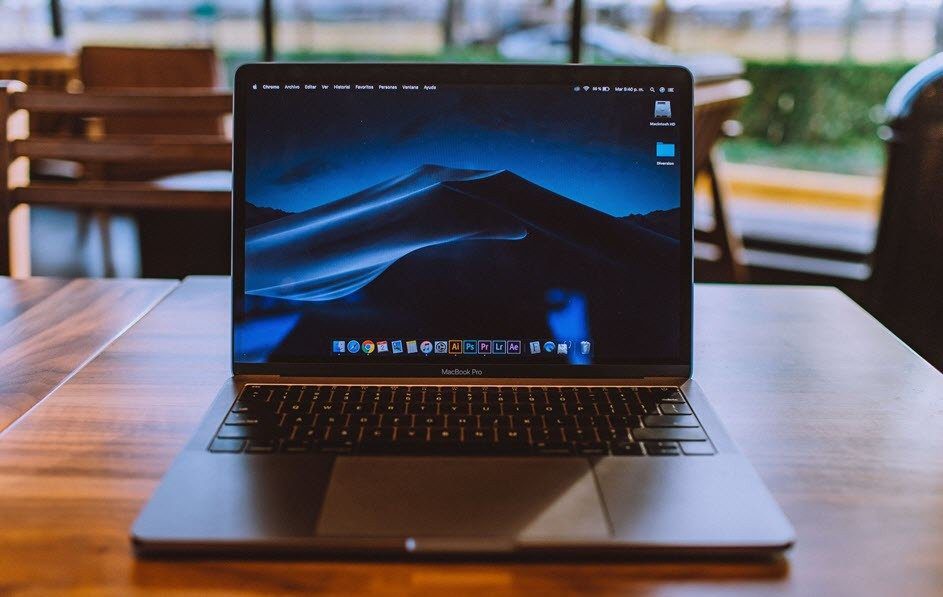Basic Fixes
- Disable airplane mode: If you have turned on Airplane Mode, you will not be able to connect to the Wi-Fi network. Tap on the downward-facing arrow on top of your Kindle, and disable airplane mode.
- Restart Kindle: If you restart your Kindle, the bug preventing your Kindle from connecting to Wi-Fi can be possibly gotten rid of. Go to Settings > Device Options > Restart.
- Check network connectivity: Make sure you have an active internet connection plan, and check with your internet service provider if none of your devices can connect to the Wi-Fi network.
Also Read: How to Fix Kindle not downloading books.
Fix 1: Forget and Reconnect to the Wi-Fi Network
At times, network configurations on your device may have been corrupted, and forgetting the Wi-Fi network erases all information, settings, and even the password.
Step 1: Tap anywhere on your screen if you are reading a book. Tap on the downward-facing arrow icon to open the control panel and go to All Settings.
Step 2: Tap on Wireless, and tap on Wi-Fi networks. Select the Wi-Fi network and tap on Forget.
You can now try and reconnect to the Wi-Fi network.



Fix 2: Update Kindle Reader
If a lot of users are facing an issue connecting to Wi-Fi networks on Kindle, Amazon will certainly take note of the complaints and push an update to the same. Here’s how you can update your Kindle reader.
Step 1: Tap on the downward-facing arrow icon to open the control panel. Go to All Settings.
Step 2: Tap on Device Options, and tap on Advanced Options.
Step 3: Tap on Update Your Kindle. Your device will restart after the firmware update is completed.

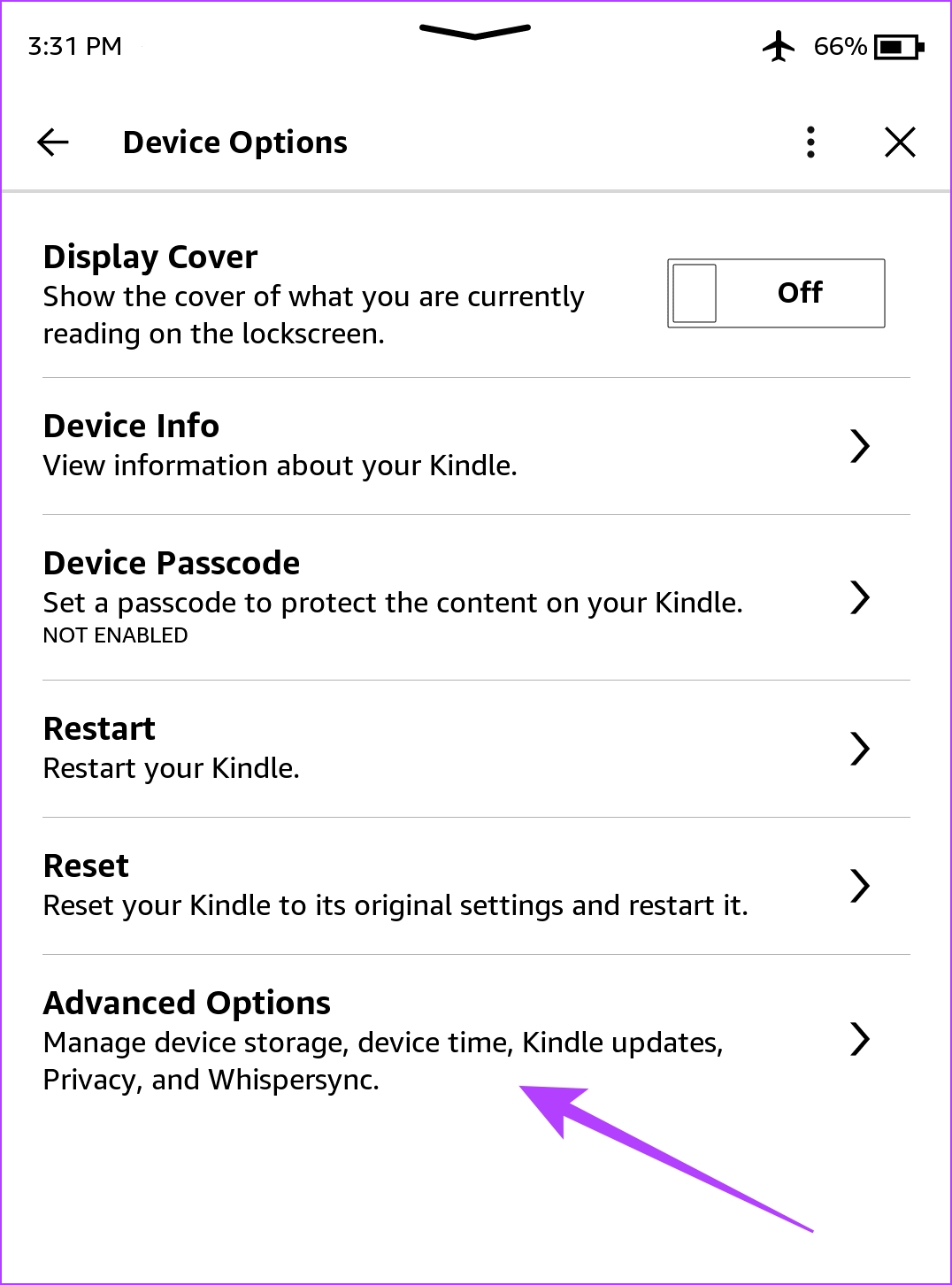

If the option is greyed out, your Kindle is already running on the latest software version.
Fix 3: Reset Kindle
Resetting your Kindle device restores all the configurations to their default states. Therefore, your Kindle reader is essentially ‘cleaned’ and will be free from all bugs once you reset the software.
Here’s what happens if you reset your Kindle :
- You will lose all your data, including your books, documents, and settings.
- You will need to re-download any content that you want to keep.
- You will need to sign in to your Amazon account again.
Step 1: Tap on the downward-facing arrow icon to open the control panel. Go to All Settings.
Step 2: Select Device Options. Tap on Reset, and then Yes to confirm and wait for it to complete the process.

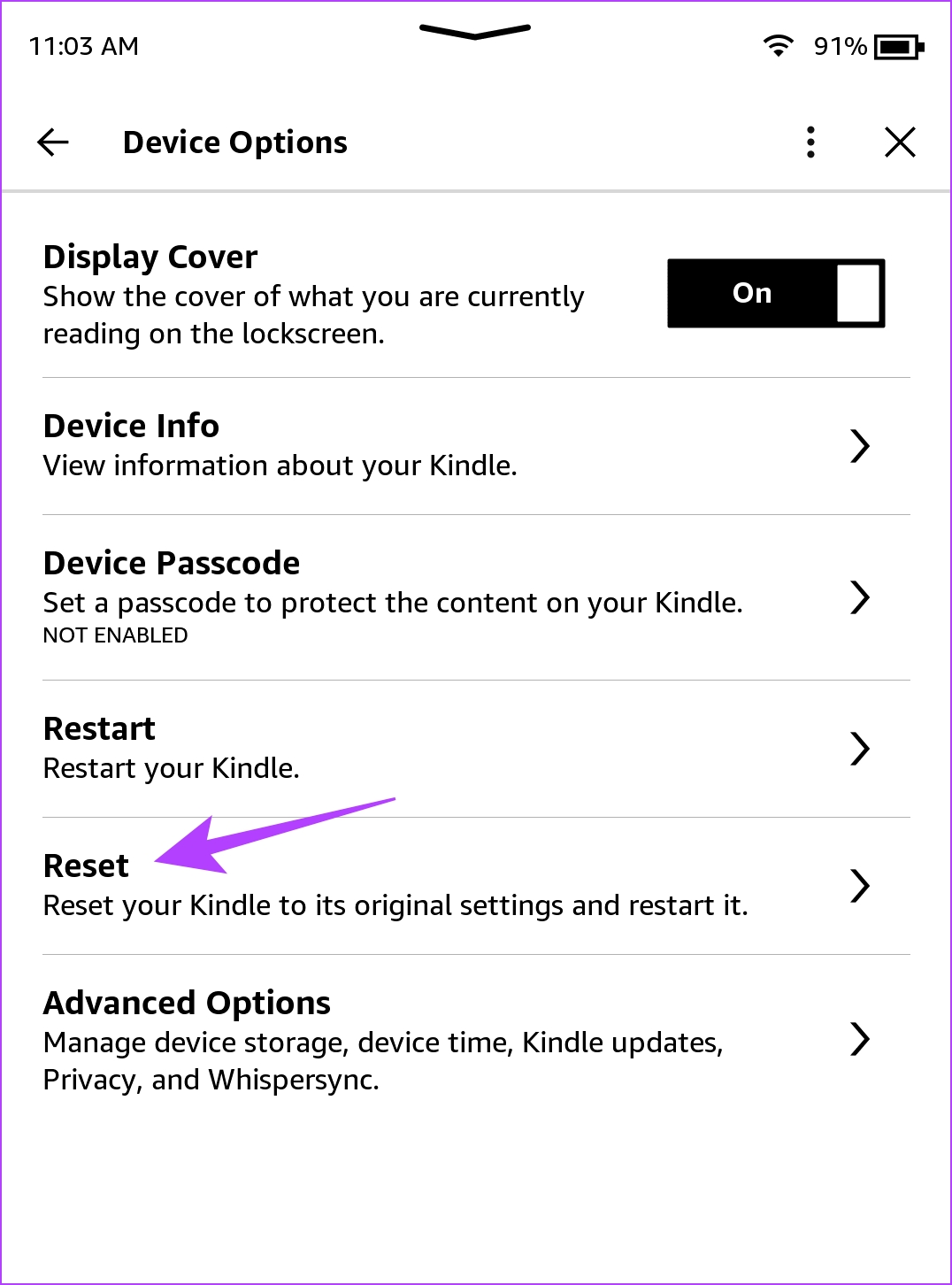

If none of the above methods work, your Kindle reader is probably due for a service. Amazon customer care will guide you further and help you fix the problem.
Also Read: How to fix a frozen Kindle screen.
Was this helpful?
Last updated on 16 April, 2024
The article above may contain affiliate links which help support Guiding Tech. The content remains unbiased and authentic and will never affect our editorial integrity.