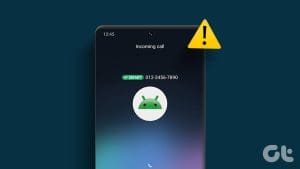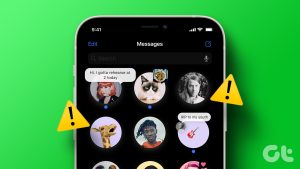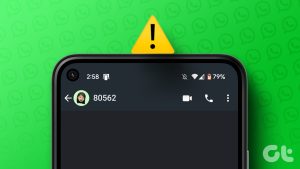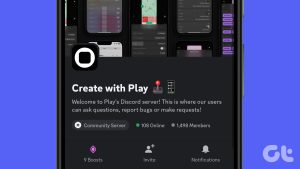The Google Messages app can help you send text messages and react to them as well. It is the default messaging app on many Android phones out there, especially the ones running on Stock Android UI. And it works just like any other messaging app to connect with your contacts.
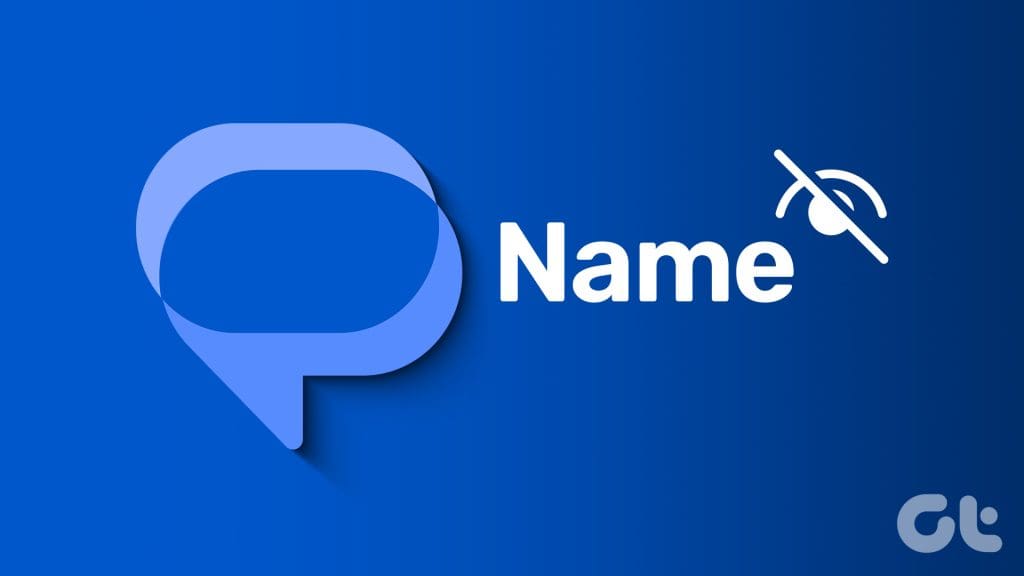
But it can be hard to text back if the messages show phone numbers instead of contact names in the Messages app. If you are facing the same issue, here are the best ways to fix the Google Messages app not showing contact names on your Android phone.
1. Check if Contact Access Is Enabled
The Google Messages app needs permission to access the contacts on your Android phone to view the messages sent. Here’s how to check if the app is allowed contact access.
Step 1: Long-press the Messages app icon and select App Info.
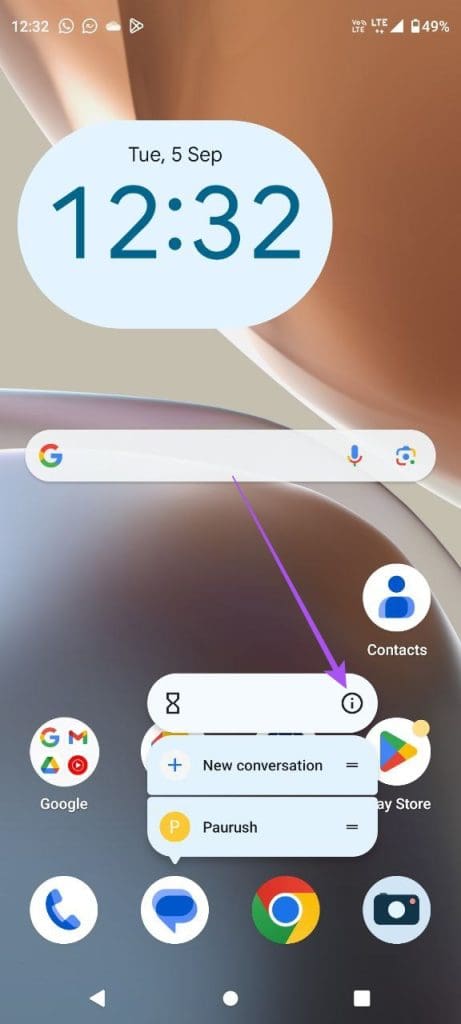
Step 2: Select Permissions and tap on Contacts.
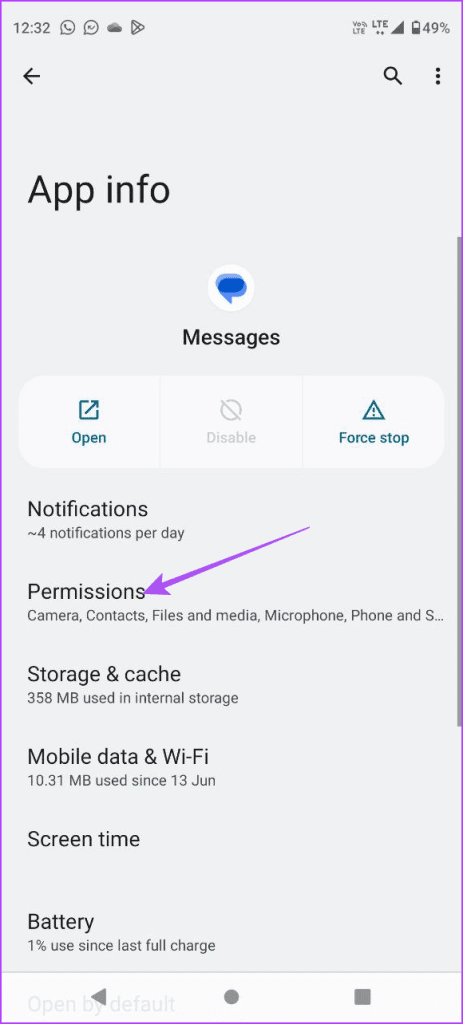
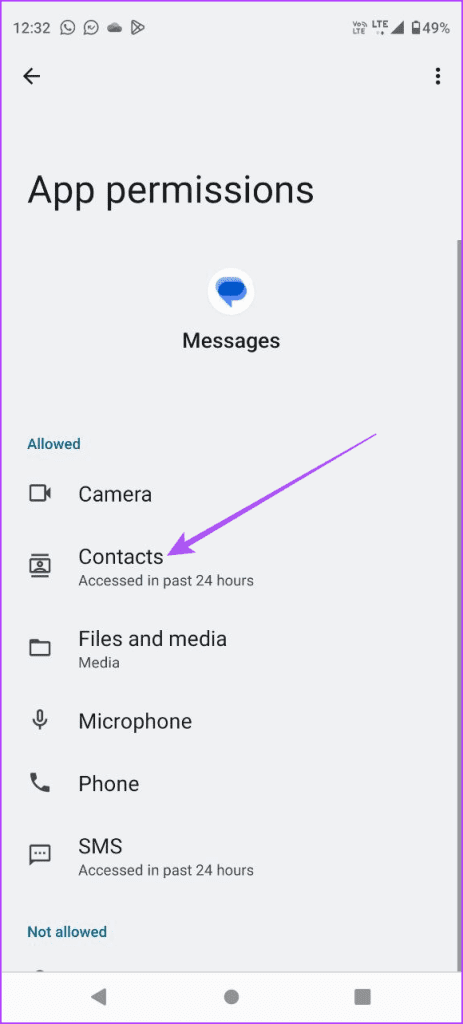
Step 3: Check if contact access is allowed.
Step 4: Close App Info and open the Messages app again to check if the problem is solved.

2. Check Google Account Sync Settings
If the contact names not showing up in the Messages app on your Android, there might be a syncing issue with your Google account. Here’s how to check the same.
Step 1: Open Settings on your Android and select Passwords and Accounts.
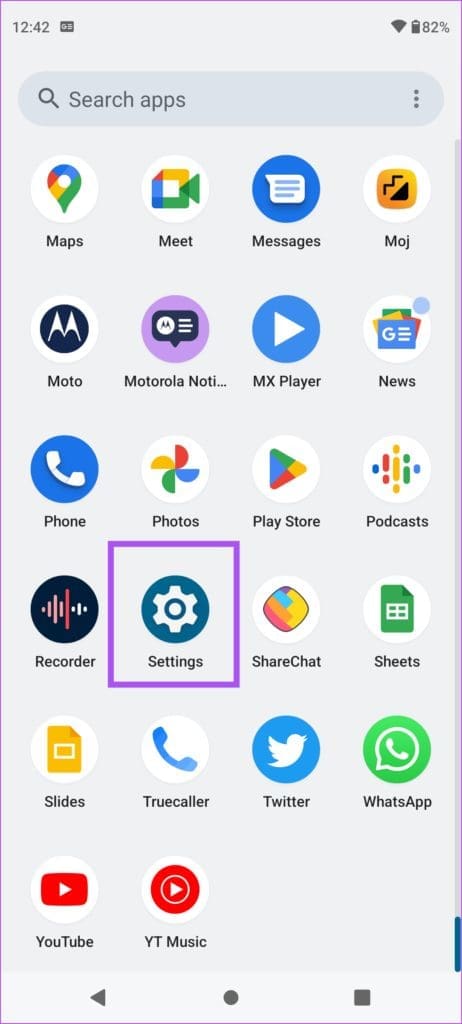
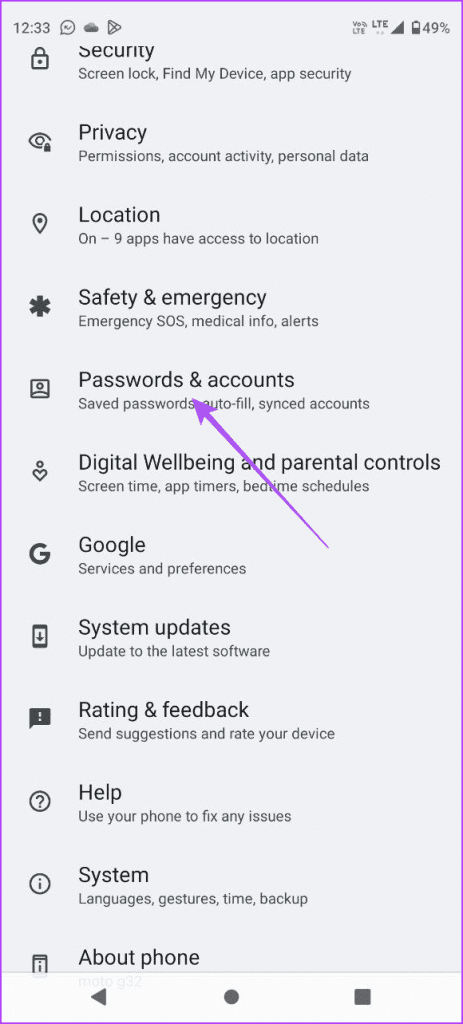
Step 2: Tap on your Google account and select Account Sync.
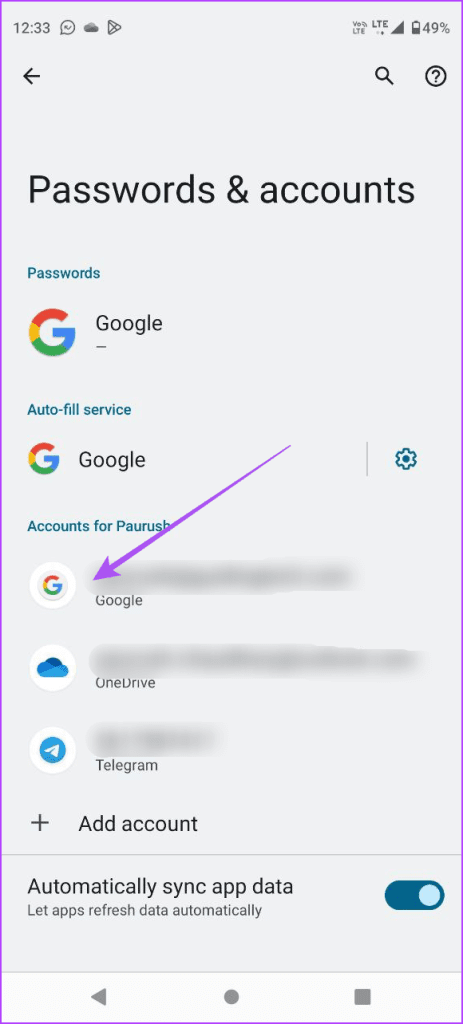
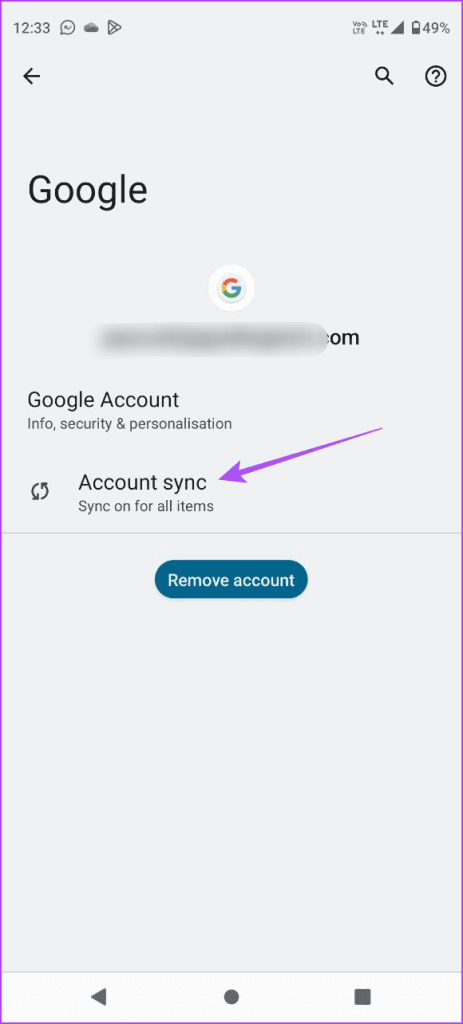
Step 3: Tap the toggle next to Contacts to enable syncing on your Android phone.
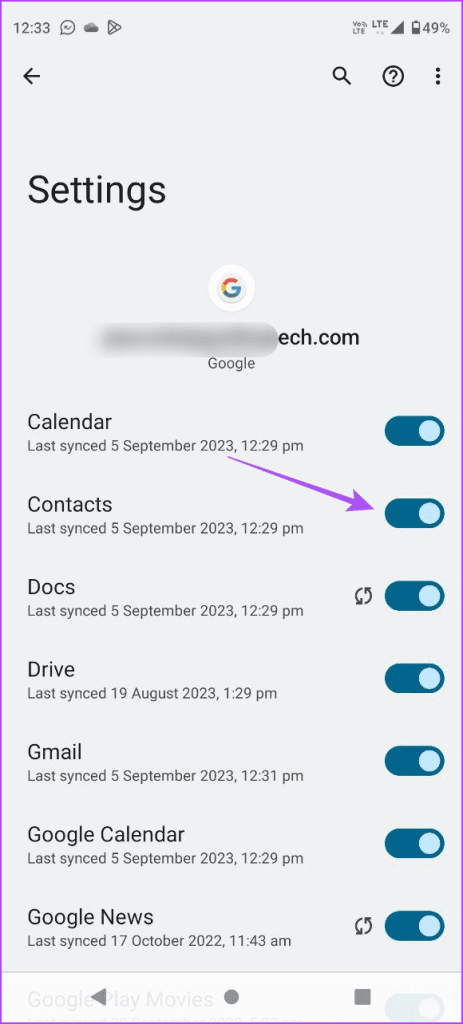
Step 4: Wait for some time, close Settings, and open Messages again to check if the problem is solved.

3. Switch From Mobile Data to Wi-Fi
To facilitate faster contact syncing on your Android phone, we suggest switching from Mobile Data to Wi-Fi. It might be possible that you are not getting good internet speeds on mobile data at your current location. Also, if you have a dual-band router, connect to a 5GHz frequency band. Check your internet speed to be rest assured.
4. Force Quit and Relaunch Messages App
Once you enable Wi-Fi, we suggest to force quit and relaunch the Messages app. This will give a fresh start to the app on your Android phone.
Step 1: Long-press the Messages app icon and select App Info.

Step 2: Tap on Force Stop and select Ok to confirm.
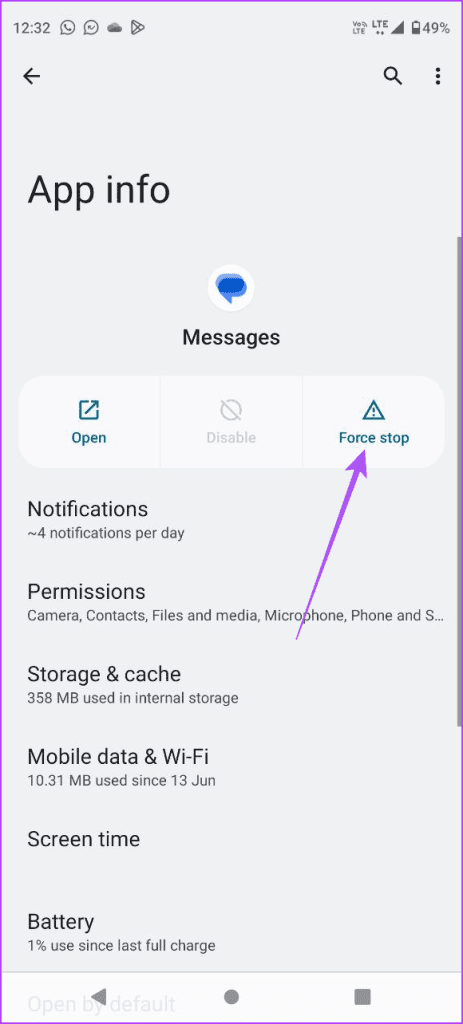
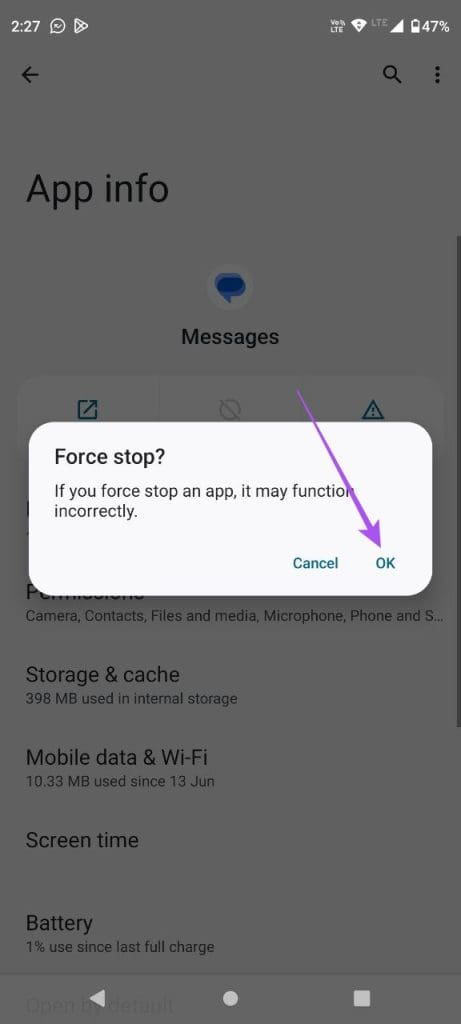
Step 3: Close App Info and open Messages app to check if the problem is solved.

5. Check Blocked Contacts
If your contact names are still not appearing in the Google Messages app, you should check the Blocked list on your Android phone.
Step 1: Open the Messages app on your Android phone.

Step 2: Tap the hamburger menu icon at the top-left corner and select Spam and Blocked.
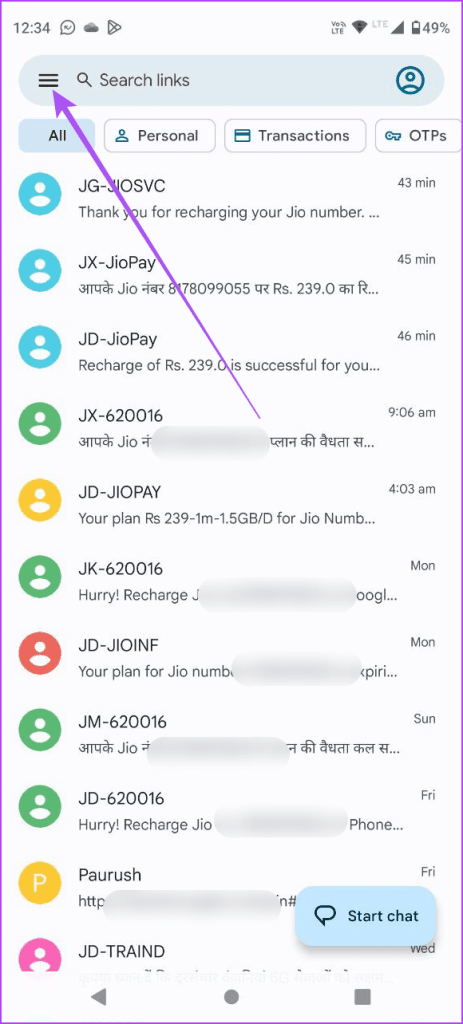
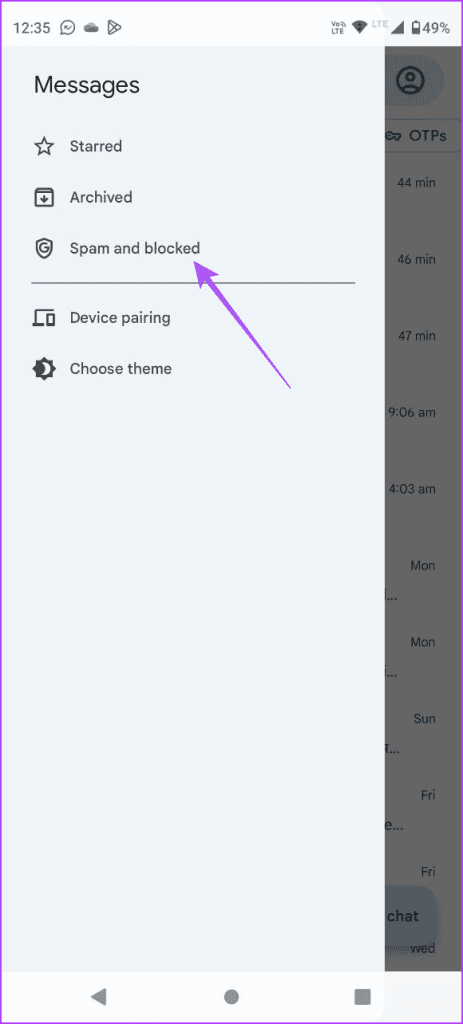
Step 3: Tap the three vertical dots at the top-left corner and select Blocked Numbers.

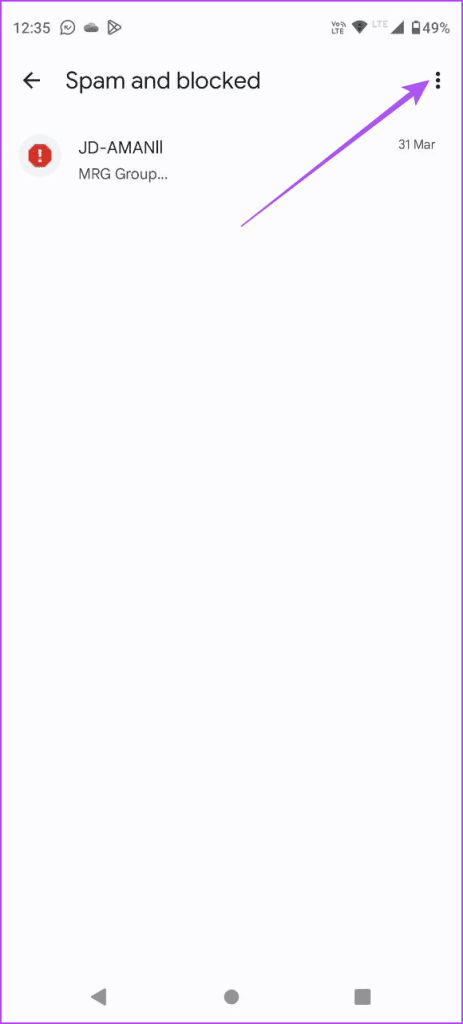
Step 4: You can tap the X icon next to the contact number you wish to unblock.
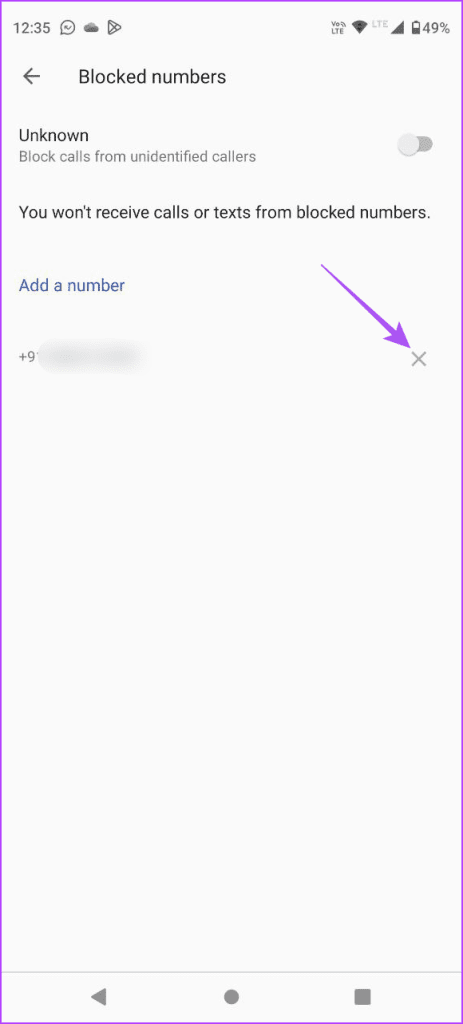
Step 5: Go back and check if the problem is solved.
6. Set Google Messages App As Default
A few users report that setting the Google Messages app as default solved this issue on Android. You can also give it a try.
Step 1: Long-press the Messages app icon and select App Info.

Step 2: Scroll down and tap on SMS App.
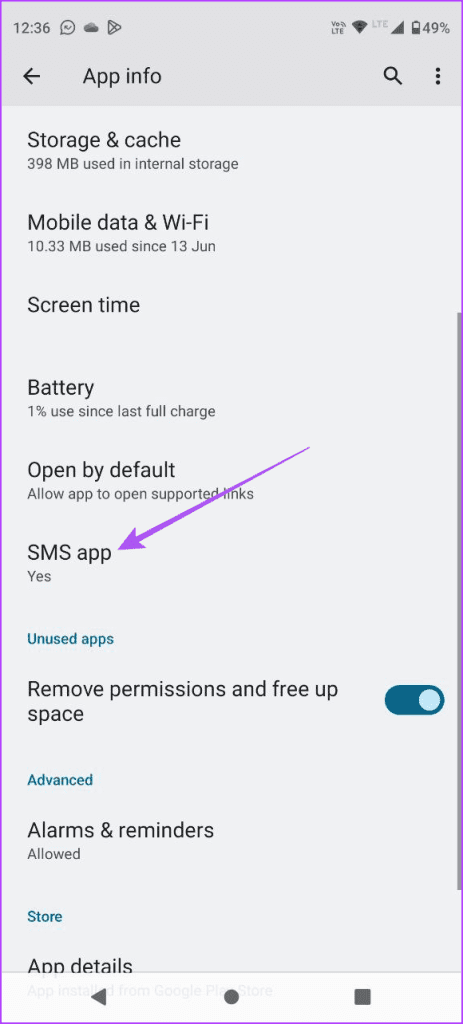
Step 3: Ensure that Google Messages has been set to default.
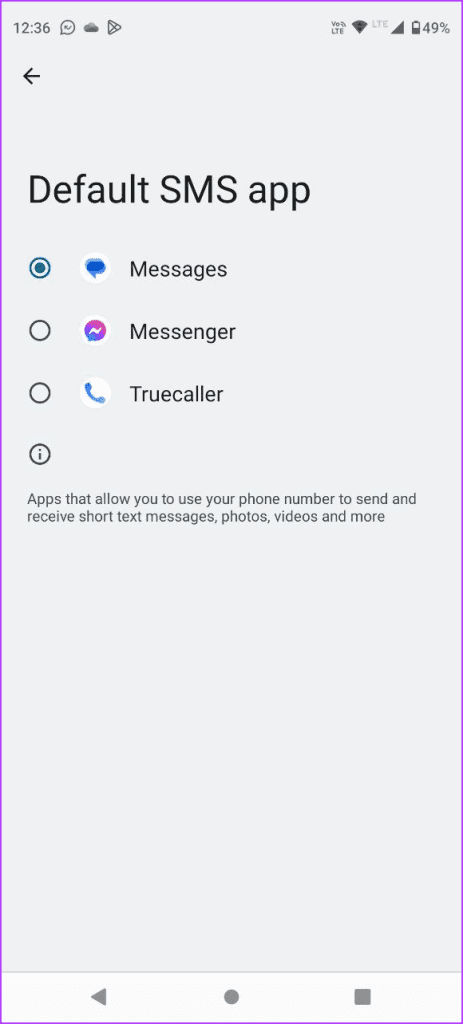
Step 4: Close App Info and open the Messages app again to check if the problem is solved.

7. Clear App Cache
The App Cache contains app preferences and login data to improve responsiveness for the users. You can try clearing it for the Messages app as it might have corrupted over a while on your Android phone.
Step 1: Long-press the Messages app icon and select App Info.

Step 2: Tap on Storage and Cache and select Clear Cache.
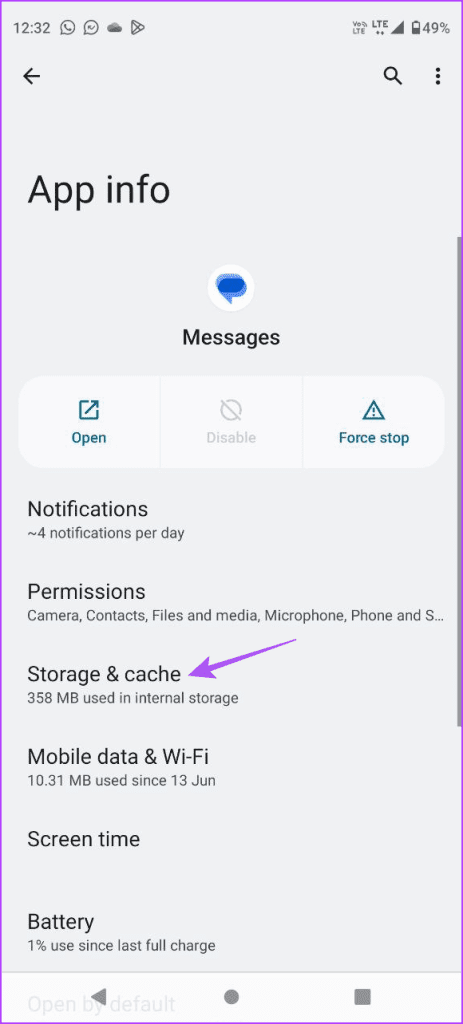

Step 3: Once done, close App Info, and open Messages app again to check if the problem is solved.

8. Update Google Messages App
If none of the solutions work for you to fix the Google Messages app not showing contact names, you should install its latest version on your Android phone.
Send Messages on Android
You can follow these solutions to fix the Google Messages app when it does not show your Android phone’s contact names. If you have multiple conversations, you can always search for a specific one by entering your contact name. However, you can refer to our post in case you can’t search for contacts on your Android phone.
Was this helpful?
Last updated on 14 September, 2023
The article above may contain affiliate links which help support Guiding Tech. The content remains unbiased and authentic and will never affect our editorial integrity.