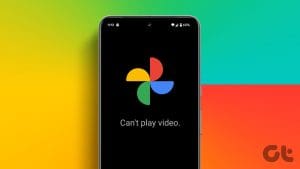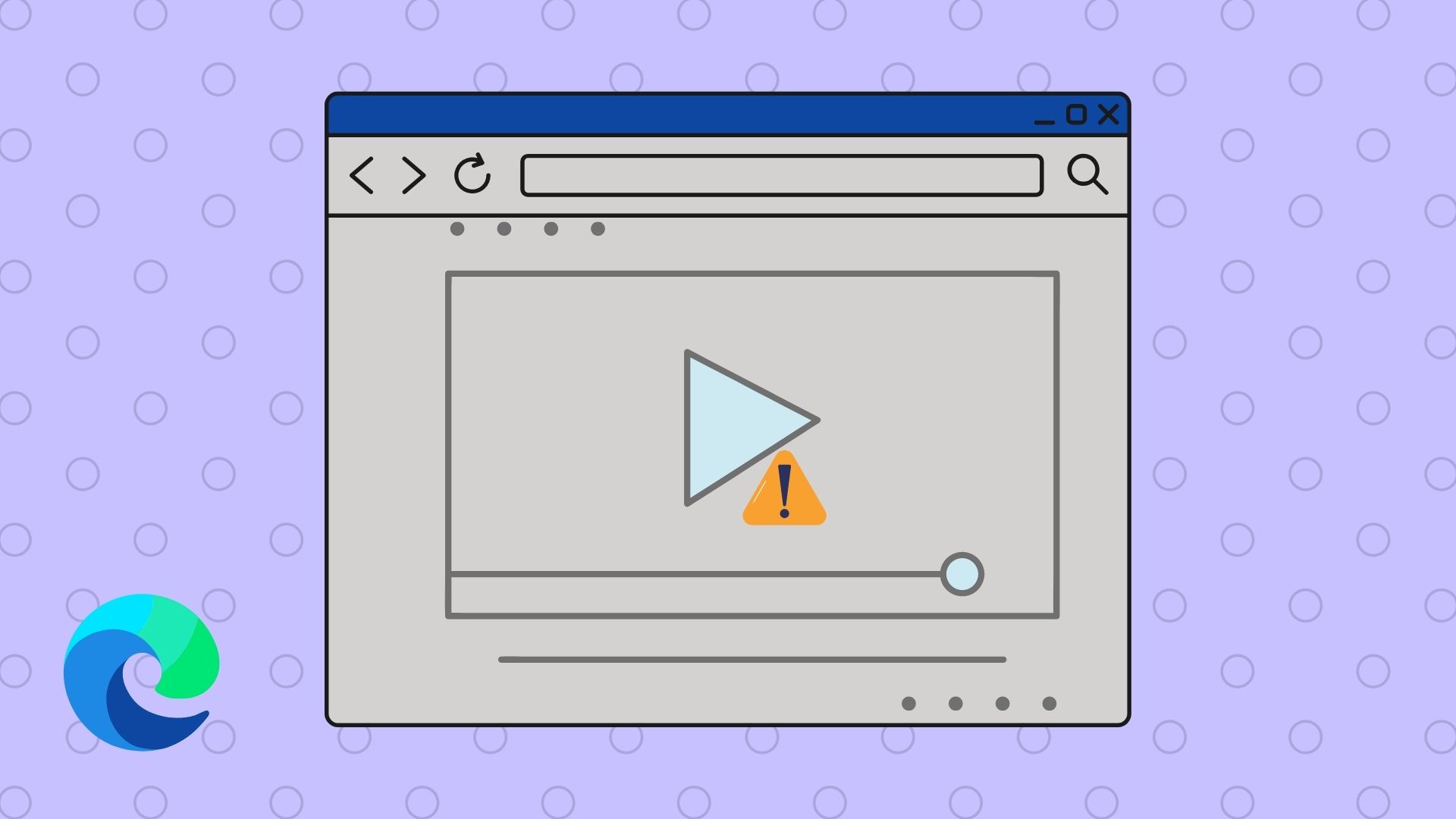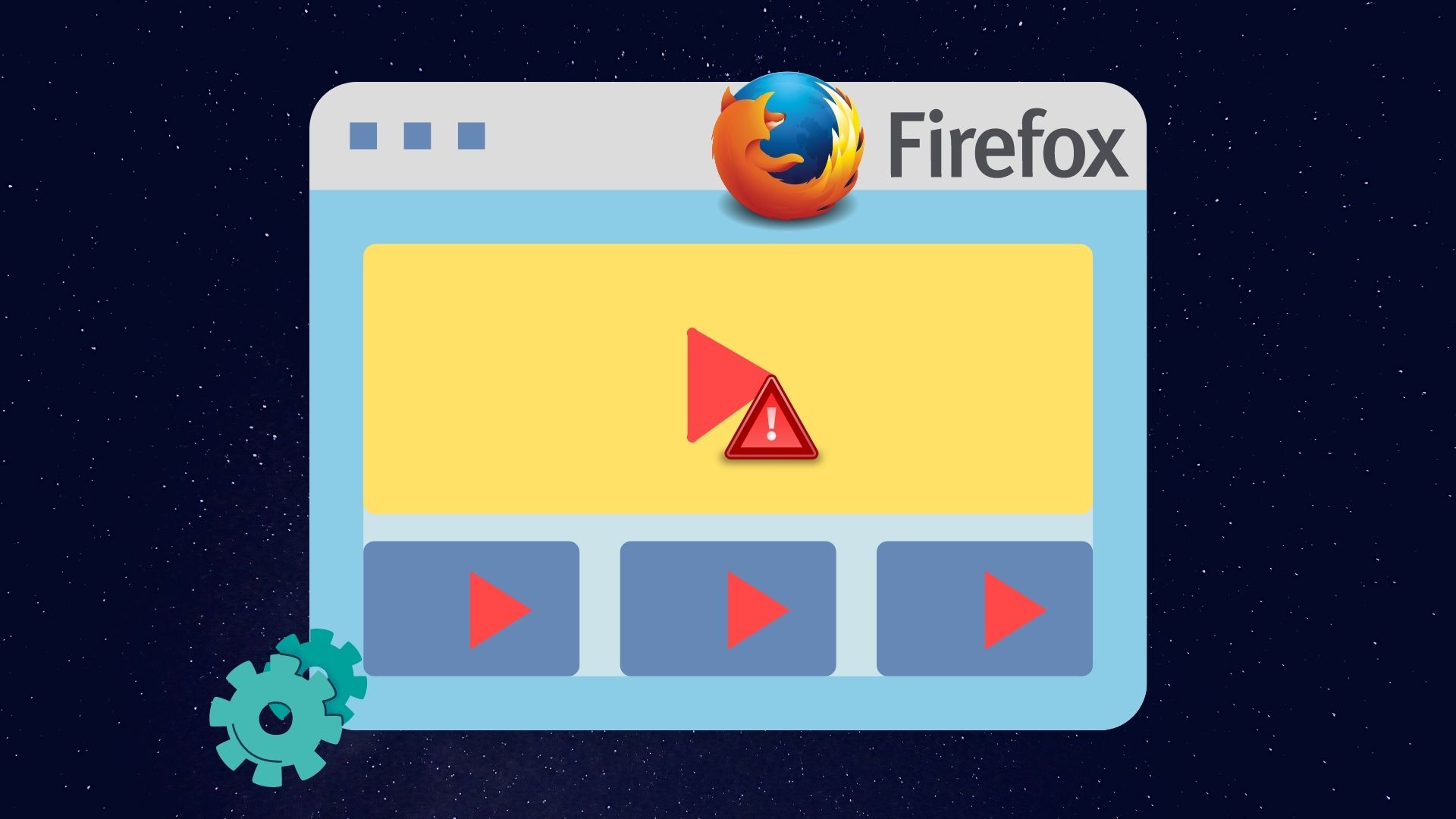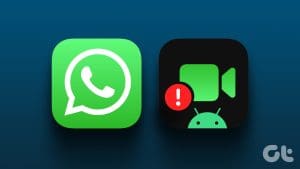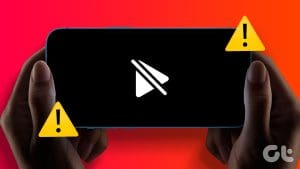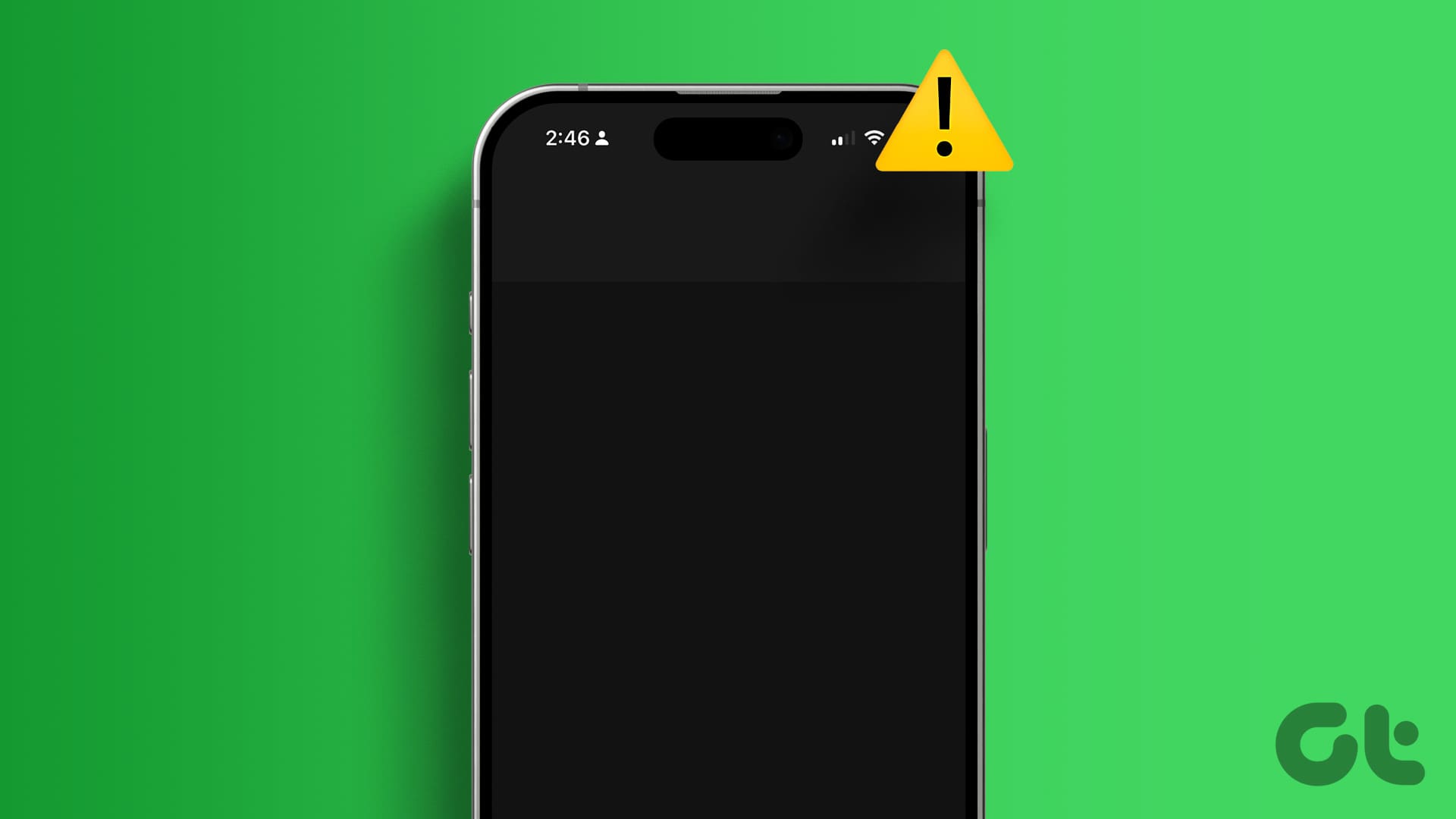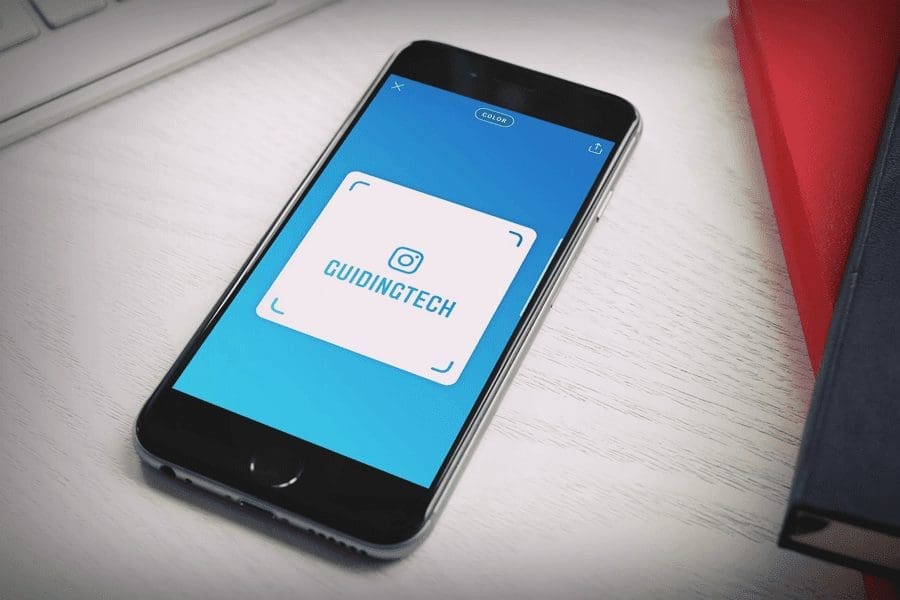A lot of folks use Google Drive to store videos in the cloud. The problem is that Google Drive’s native video player is not that good. And many users complain about errors like ‘This video cannot be played’ or ‘Whoops! There was a problem playing this video’ error.
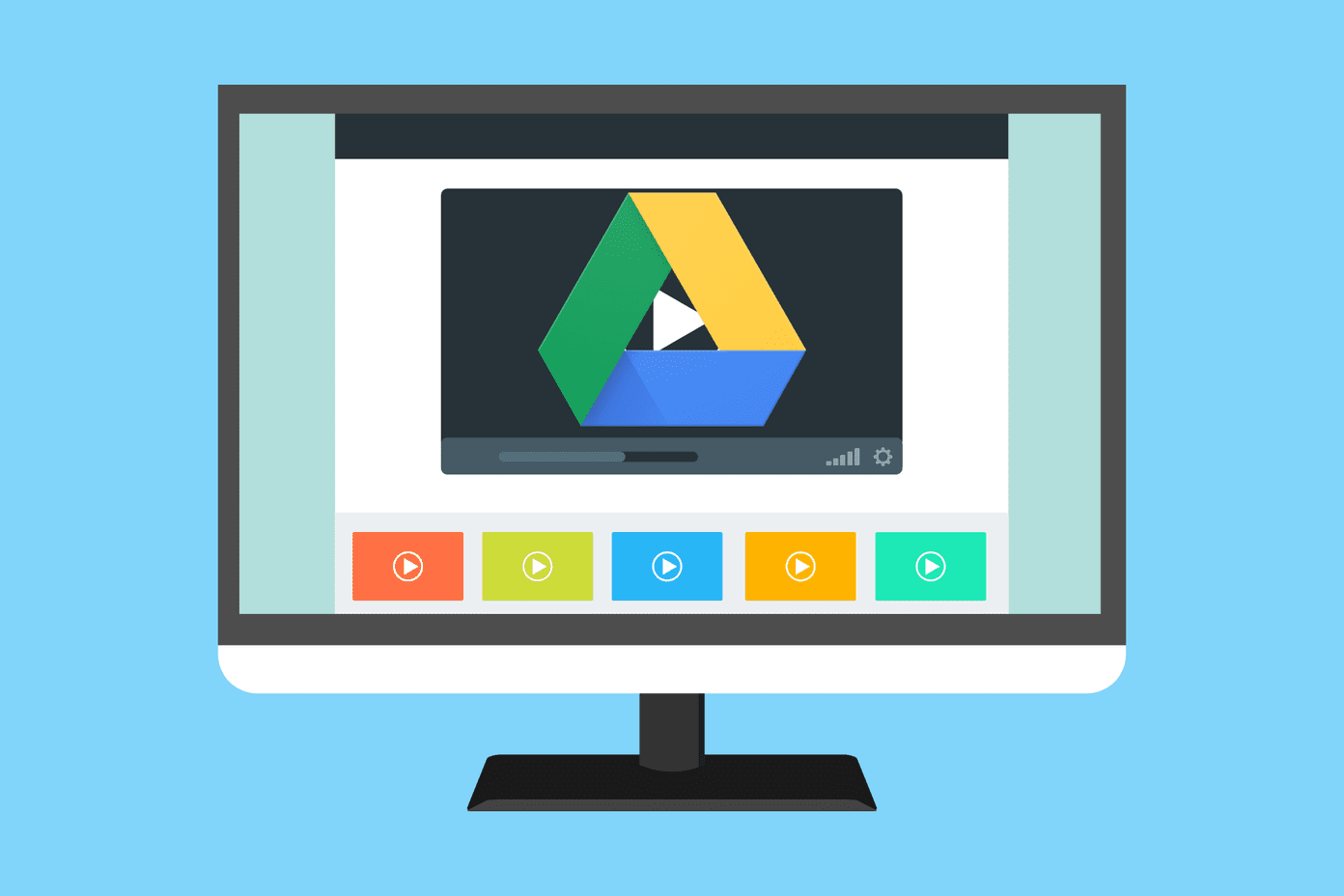
There could be many reasons behind why videos stored in Google Drive are not playing, as we will explore below. I hope you have checked your internet connection, bandwidth, and speed before beginning with this guide.
Let’s begin.
1. Pirated Content
Several users rely on Google Drive to upload and share pirated content. That’s just wrong, and Google will delete it sooner or later. If you are trying to play a pirated video, Google may have banned/removed/blocked it. Google uses file hashing to find and block such content.
2. Max Playback Resolution
What is the resolution of the video stored or shared in Google Drive? That’s important because Google Drive supports video resolution up to 1920×1080 only. Higher resolution videos won’t play inside Google Drive.
3. Video Is Corrupted
There is also a possibility that the video file is corrupt and that’s why Google Drive throws ‘This video cannot be played’ error.
4. File Size Is Too Large
Video file size is capped at 5TB, and while that is way too generous for 99.99% of the users, you may be an exception. Are you joining multiple videos and uploading them to Drive? Crazy.
5. File Type Not Supported
Google Drive supports the most popular video formats, but not all. Check out the list to make sure yours is included in it. If not, you need to convert video to a different format.
6. Incognito Mode
If you are trying to play Google Drive video in a browser, try Incognito Mode. It is supported by most popular browsers like Chrome and Firefox. What it does is disable all extensions/add-ons. If you no longer see the ‘Whoops! There was a problem playing this video’ error, one of the extensions/add-ons is the culprit.
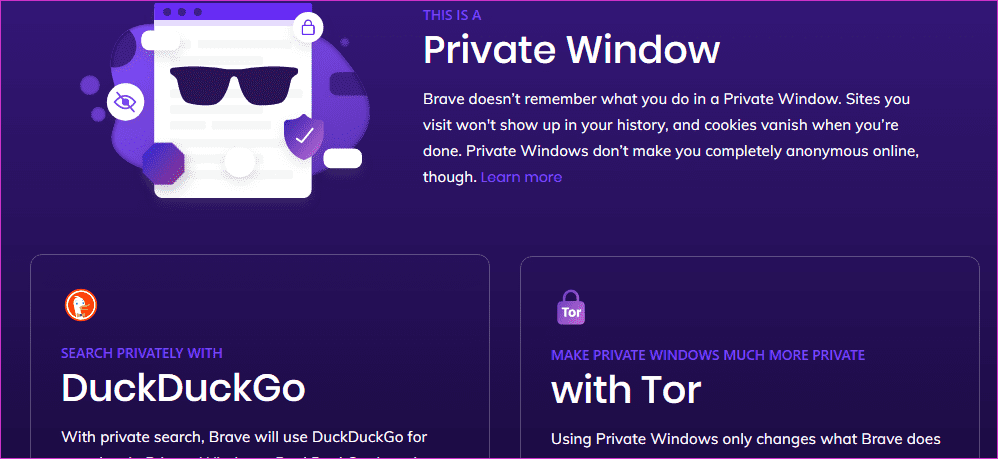
Disable all extensions/add-ons and then re-enable them one at a time to find out which one it is.
7. Open Video in a New Window
Instead of clicking on the video to open it in a pop-up, try opening it in a new window. Right-click on the video you can’t play and select Preview.
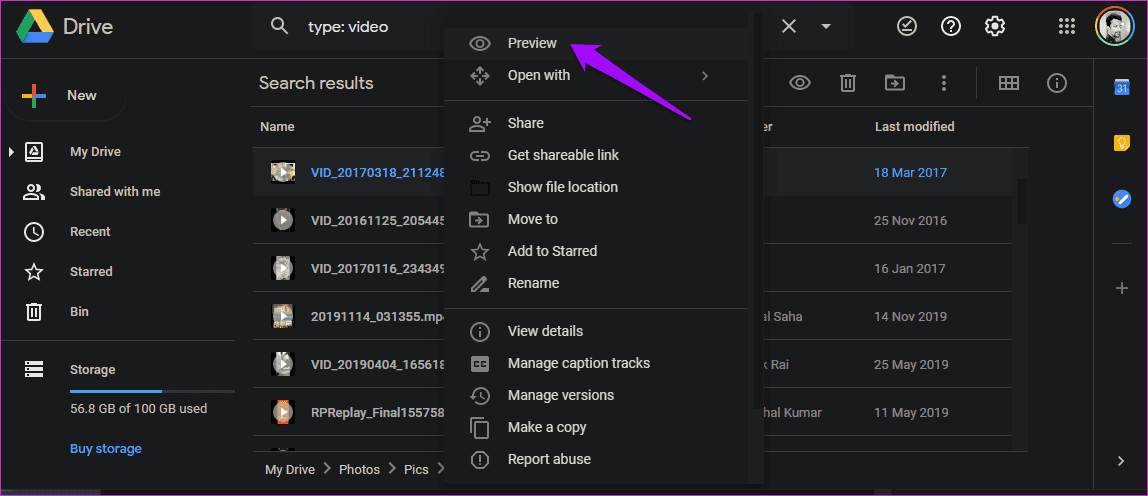
Click on the three-dot menu icon and select Open in new window option.
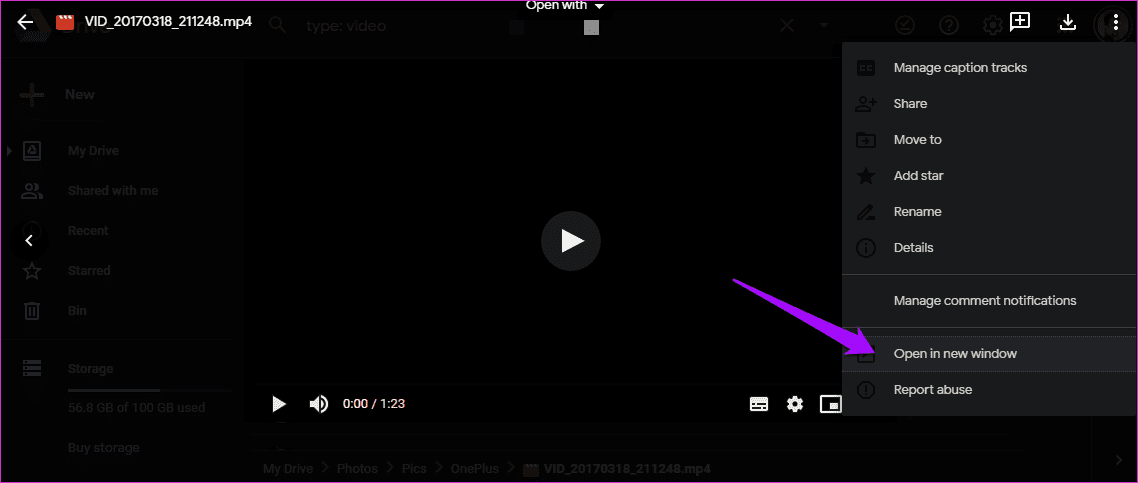
Check if you still get the ‘This video cannot be played’ or ‘Whoops! There was a problem playing this video’ error.
8. Don’t Block Cookies
Several users reported that blocking cookies in their browser was responsible for videos not being played in Google Drive. Open Settings and click on Advanced. Click on Site Settings under the Privacy and security heading.

Do you see Blocked under Cookies and site data? Open it.

Enable cookies here to make sure Google Drive can use them to play videos stored in your account.

It should now read Allow sites to save and read cookie data (recommended).
9. Multiple Google Account
Using more than one Google account in your browser? Google allows users to sign in to multiple accounts in the Chrome browser. While this is convenient, it can lead to video playback error in Google Drive. Sign out from all but one account in which the video is saved and then try playing that video.
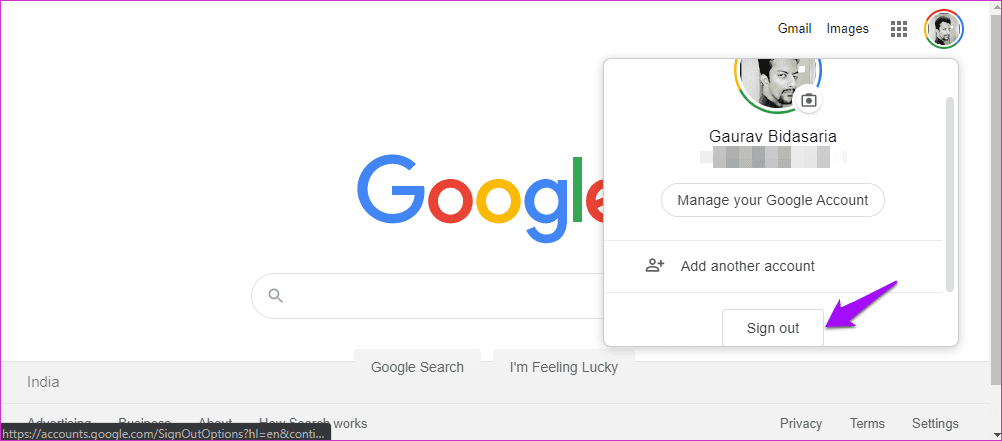
Just open a new tab, click on your profile pic and select Sign out option. Do you still encounter the ‘This video cannot be played’ error?
10. Make a Copy and Play
Some users discovered that creating a copy of the original video did the trick. Google Drive makes the process even simpler. Right-click on the video you want to play and select Make a copy option.
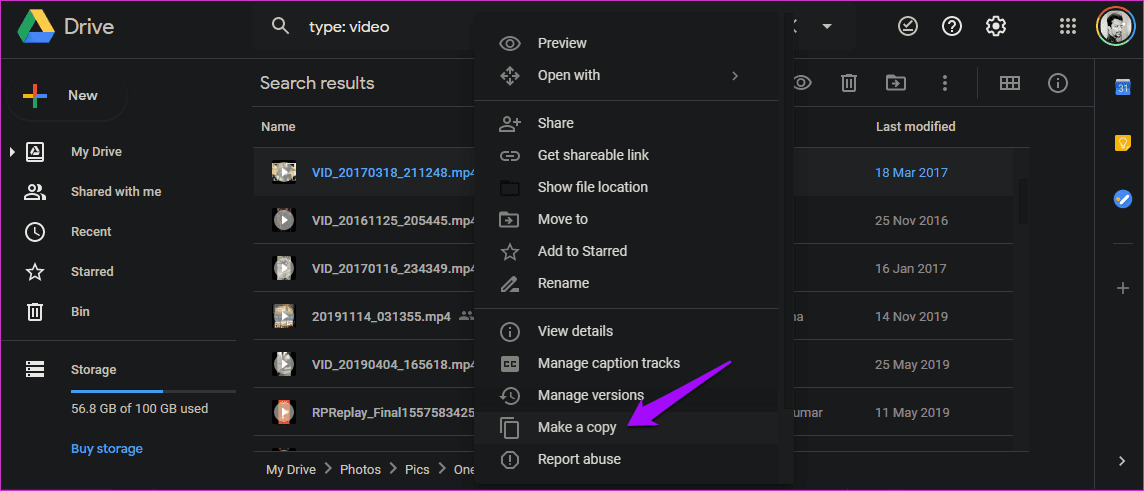
The new file will be named ‘Copy of X,’ where x is the name of the old file you just copied. Double-click on the video to play it.
11. Update Browser/App
Update the browser that you are using to the latest version to eliminate all chances of conflicts and bugs. The same goes for the Google Drive app on your phone.
12. Clear Browser and App Cache and Cookies
Let’s start with the browser. Open Settings and click on Advanced and select Clear browsing data.
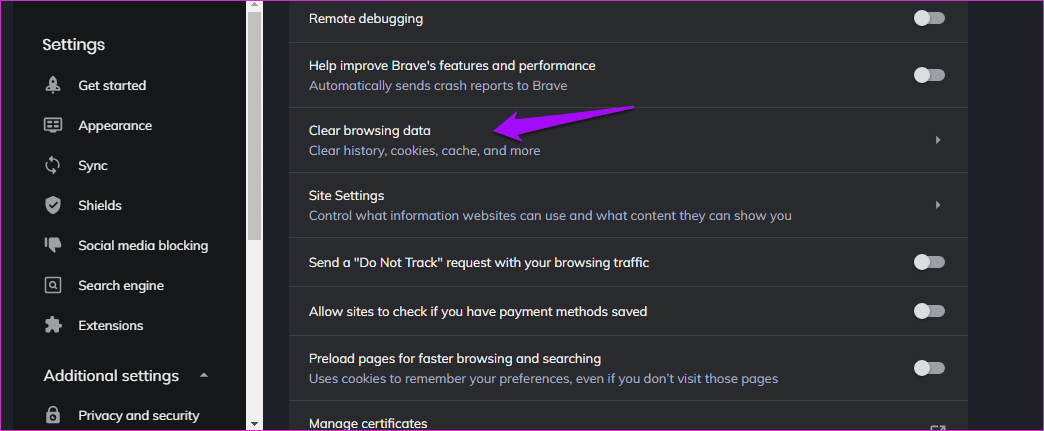
Under the Advanced tab, select Cookies and other site data as well as Cached images and files options.

Click Clear data.
If you are using Google Drive app on Android, open Settings and under app list, search for, and open Google Drive.
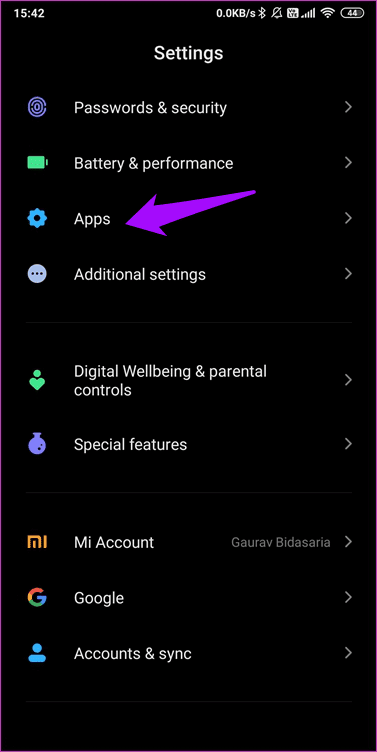
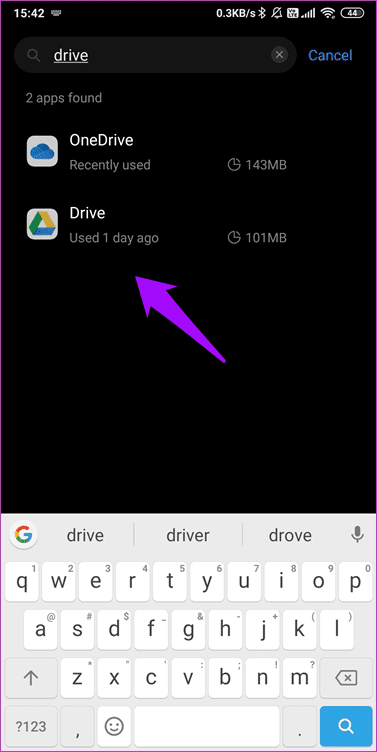
Tap on Clear data at the bottom of the screen and select Clear all data and Clear cache.


You may have to sign back into Google Drive. Do it and check again if you see the ‘This video cannot be played’ or ‘Whoops! There was a problem playing this video’ error.
13. Download to Device and Play
This applies to both browser and smartphone users. If you are using a browser, download a copy of the video on your computer and then use your favorite video player to play it. The same goes for the Google Drive mobile app.
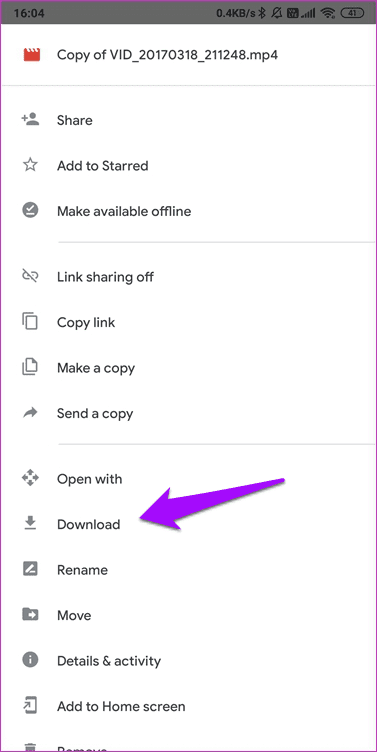
Just right-click in browser or tap menu button in the app to select the Download option.
Drive Together
Google Drive is a solid cloud storage platform, but it is not without its flaws. You may run into occasional hiccups and errors, but we are here to save the day. One of the solutions should have worked for you. If you found another way to solve ‘This video cannot be played’ or ‘Whoops! There was a problem playing this video’ error, let us know in the comments below.
Next up: Looking for an alternative to Google Drive? Click on the link below to read our in-depth comparison between Google Drive and iCloud.
Was this helpful?
Last updated on 03 February, 2022
The article above may contain affiliate links which help support Guiding Tech. The content remains unbiased and authentic and will never affect our editorial integrity.