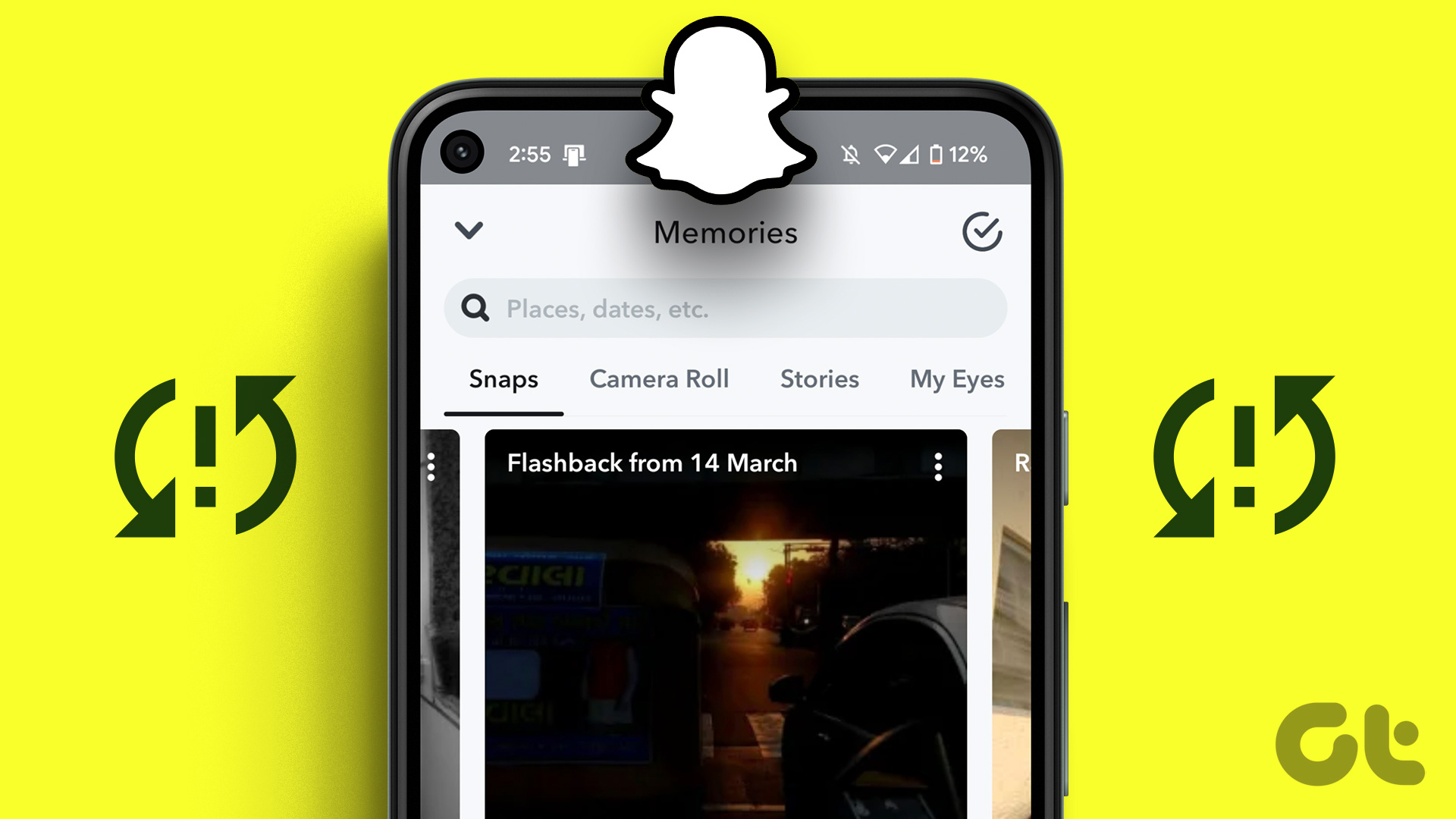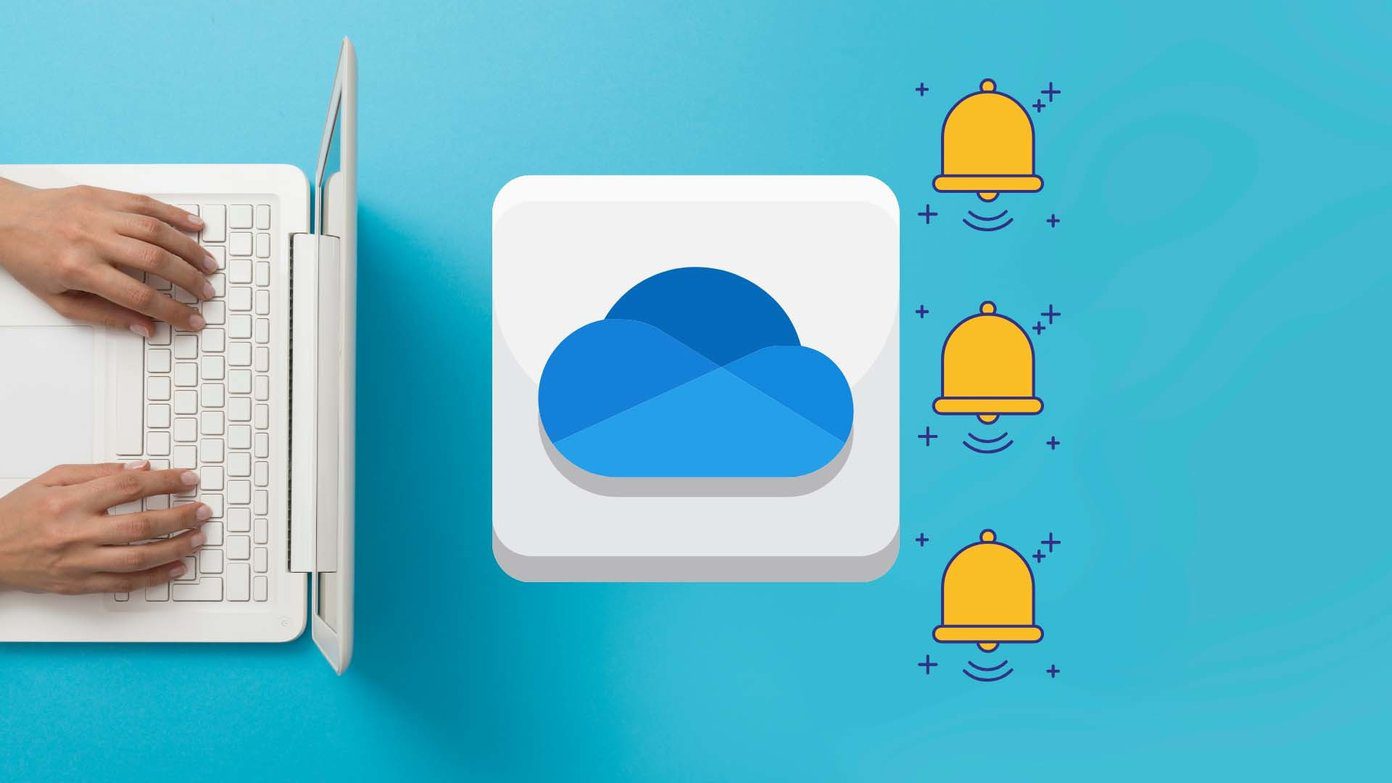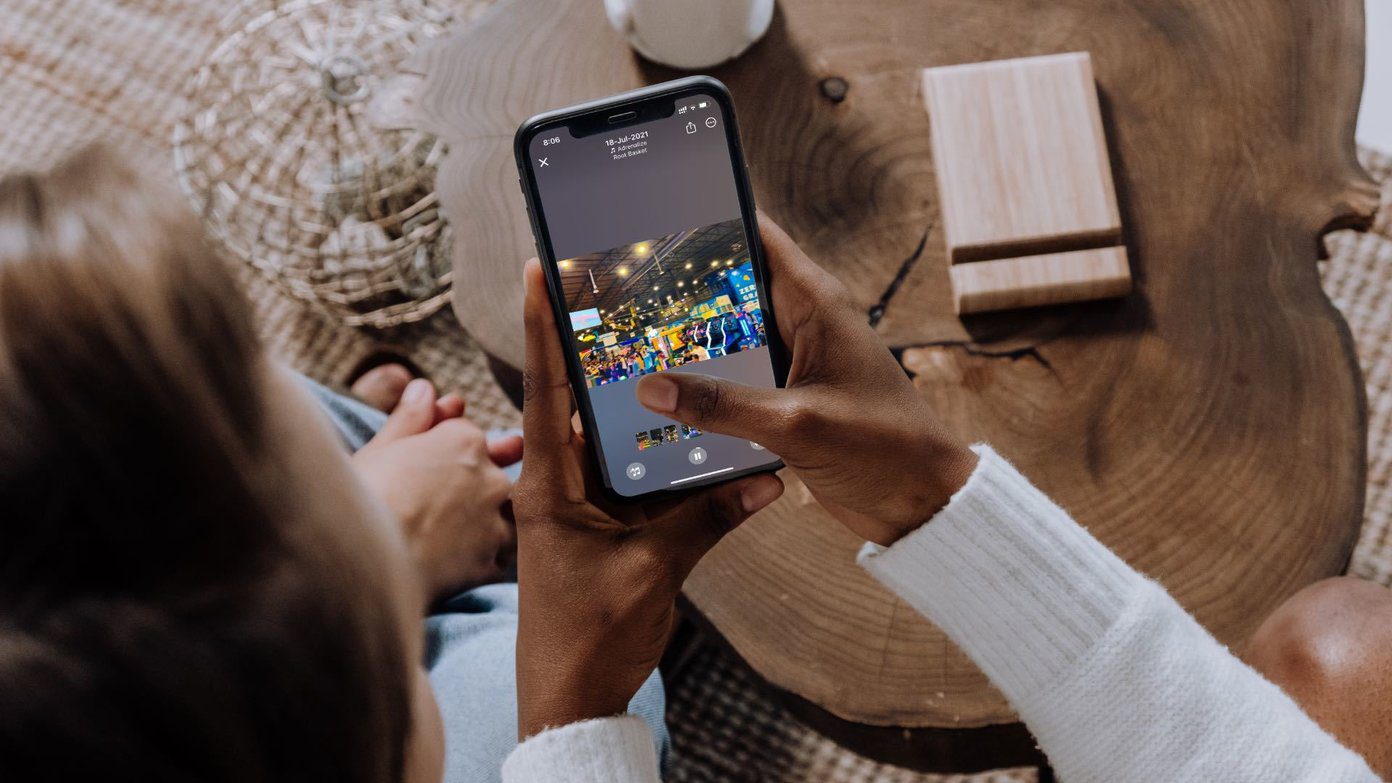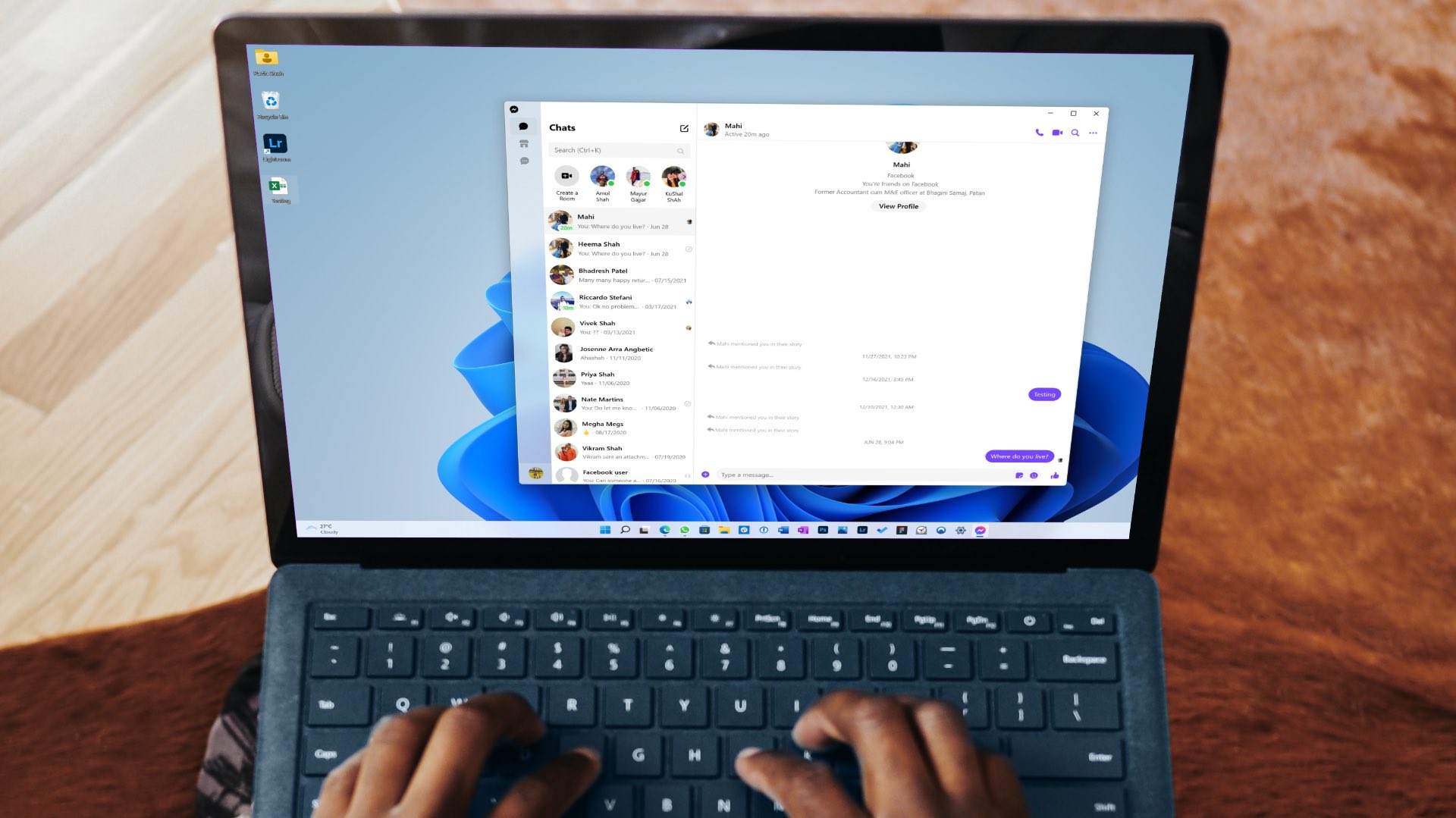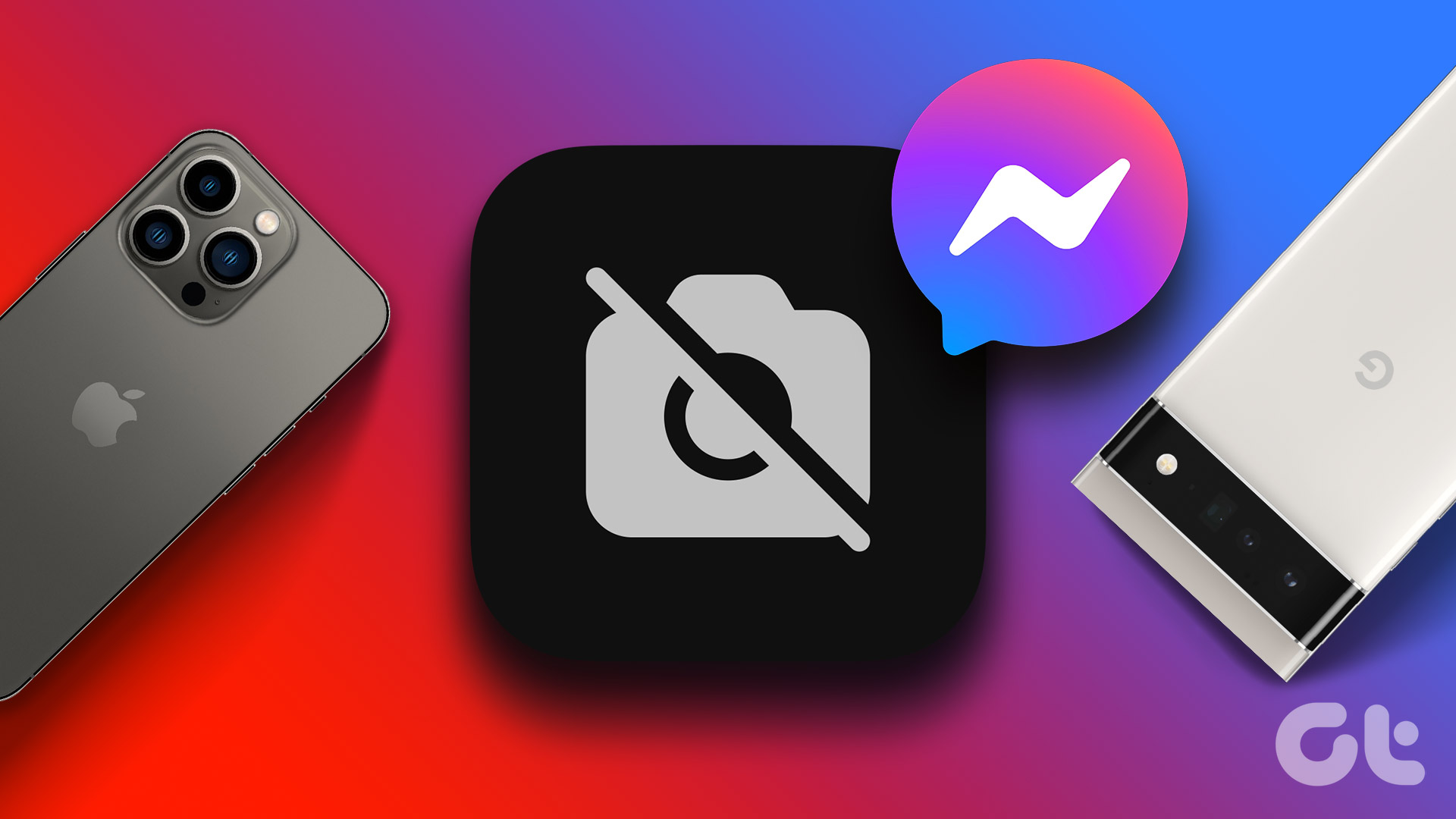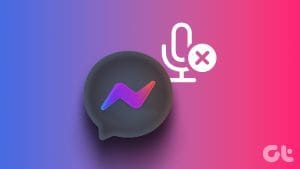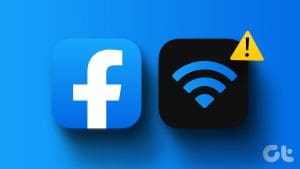Facebook Memories can be termed as a virtual time machine. It shows you how things were on Facebook years or months before the present time. However, if Facebook Memories are not working, this guide will help fix it.
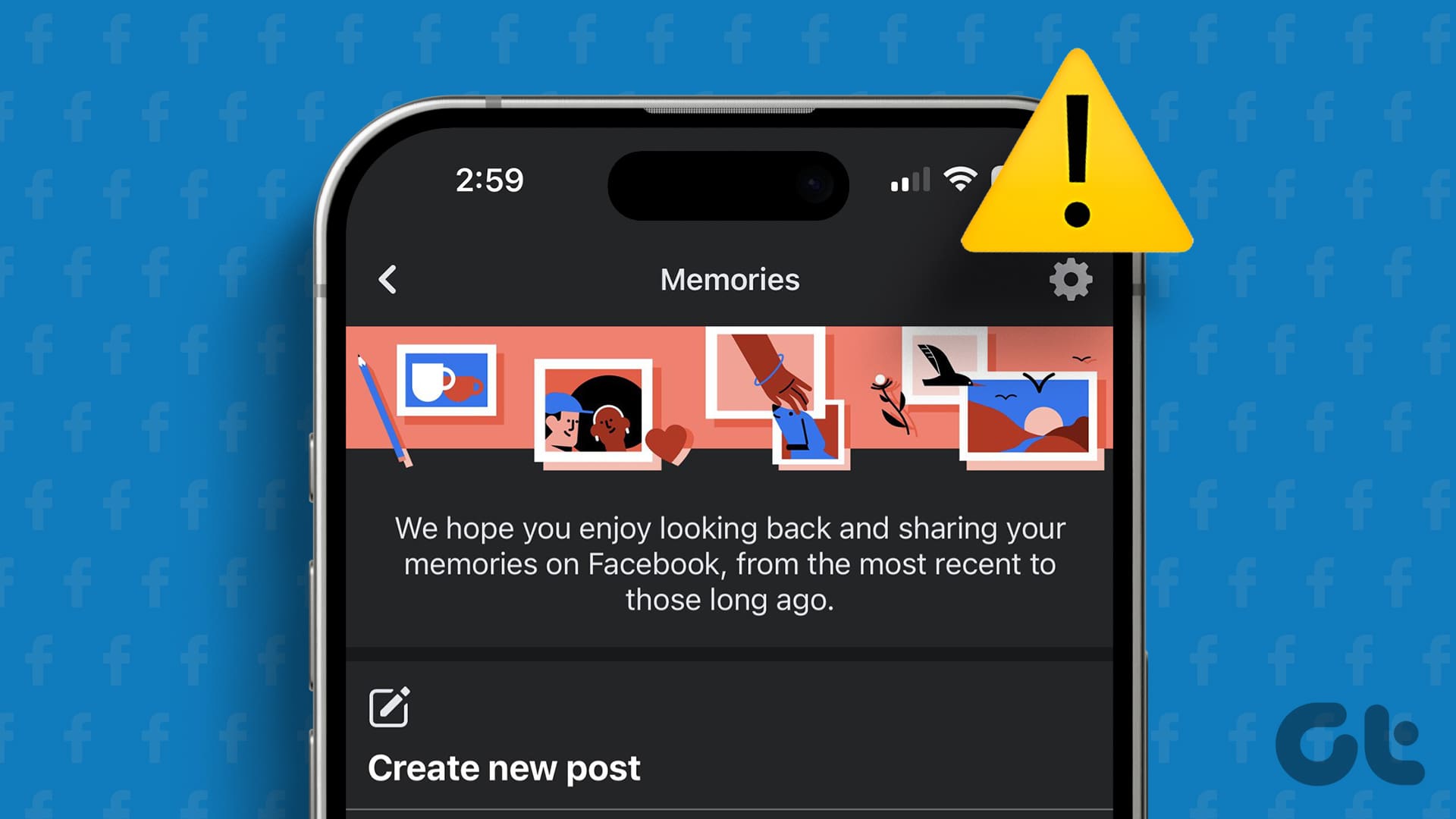
Remember that Facebook memory only works if you have a legacy account with more than a year of activity with posts and tags. Accounts with fewer activities won’t find Memories on Facebook.
How to See Memories on Facebook
Before we look at how to fix Facebook Memories not working, let’s confirm if the feature has been enabled for your account.
On iOS or Android App
Depending on the device, the options might differ. However, you can still follow these to know about all the Facebook Settings you need to adjust.
Step 1: Open the Facebook app and tap the hamburger menu at the top right corner.
Step 2: Choose Memories and tap the gear icon at the top.
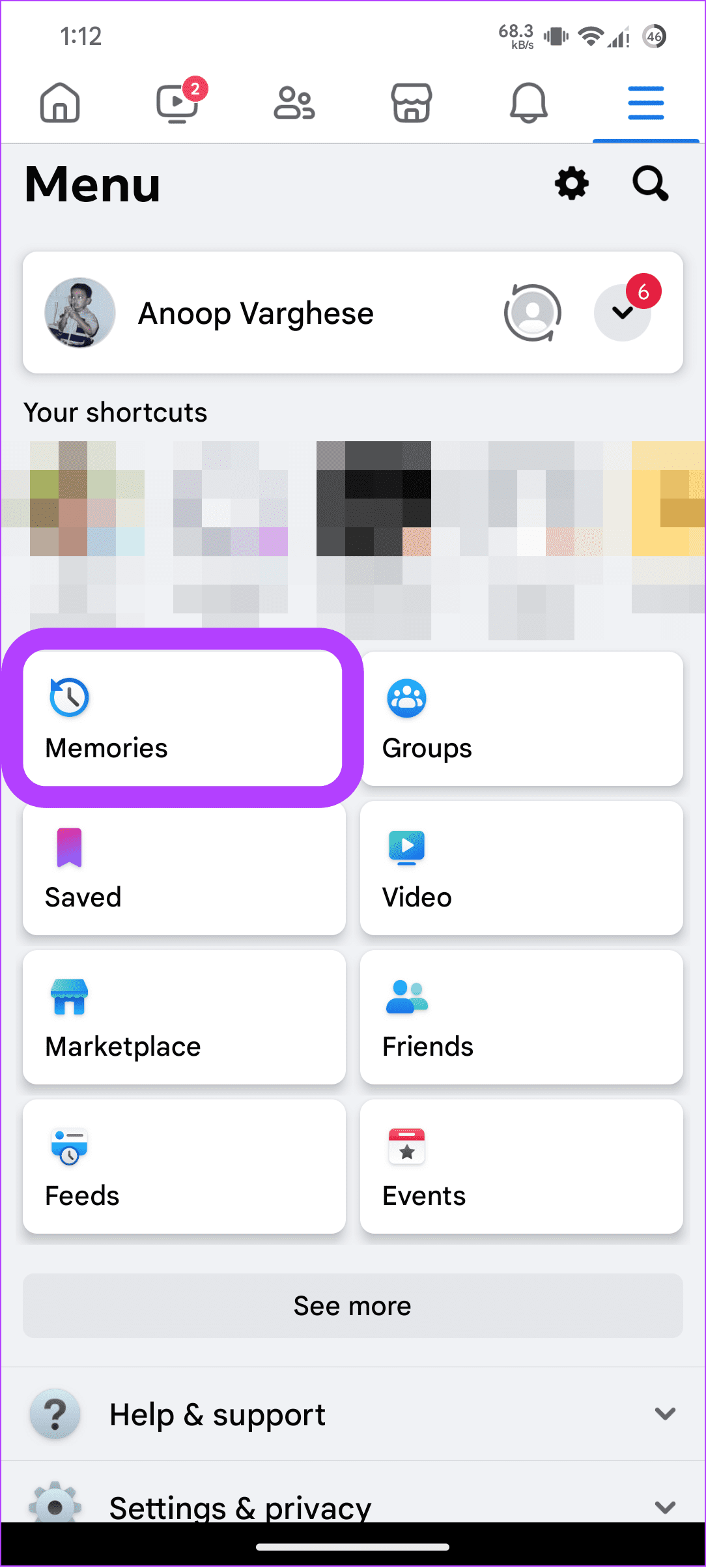
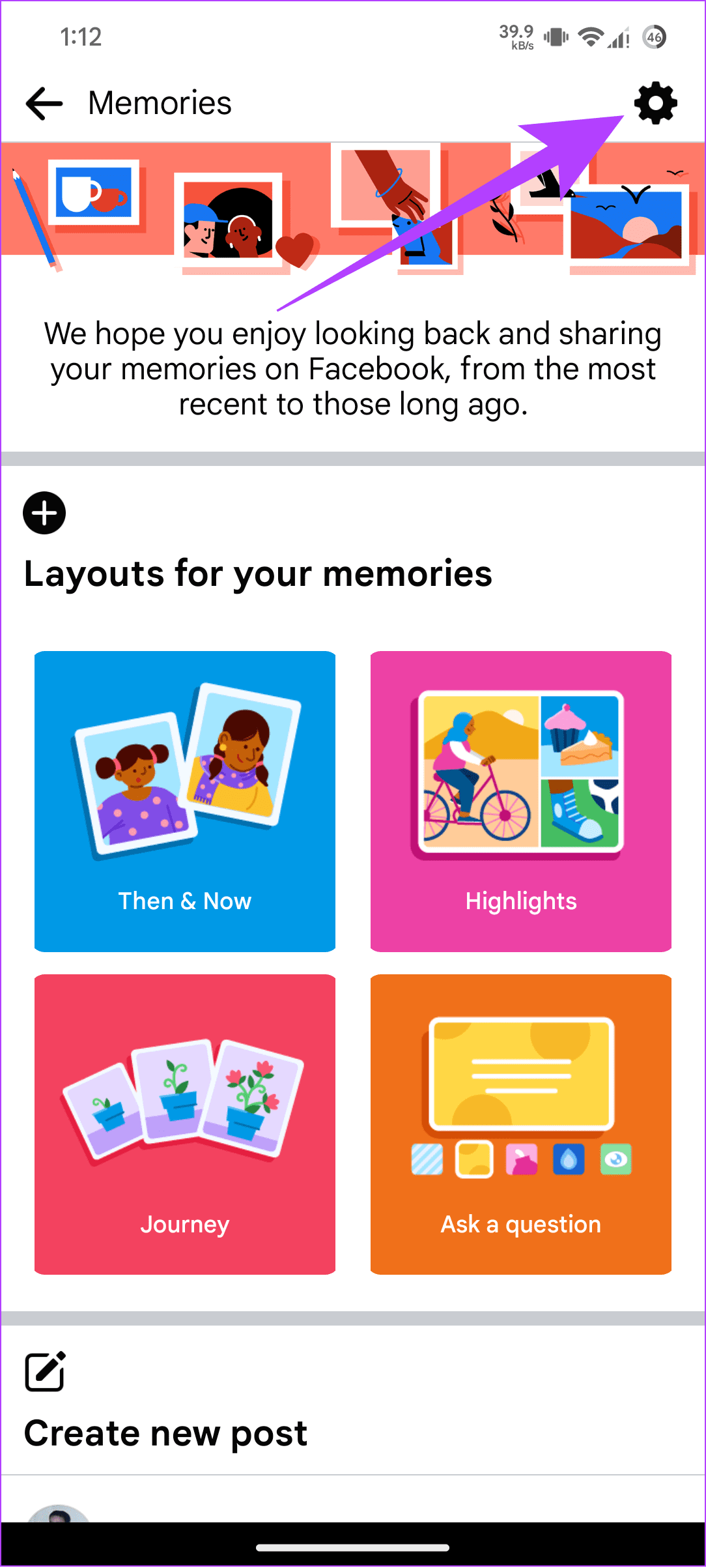
Step 3: Here, choose All Memories.
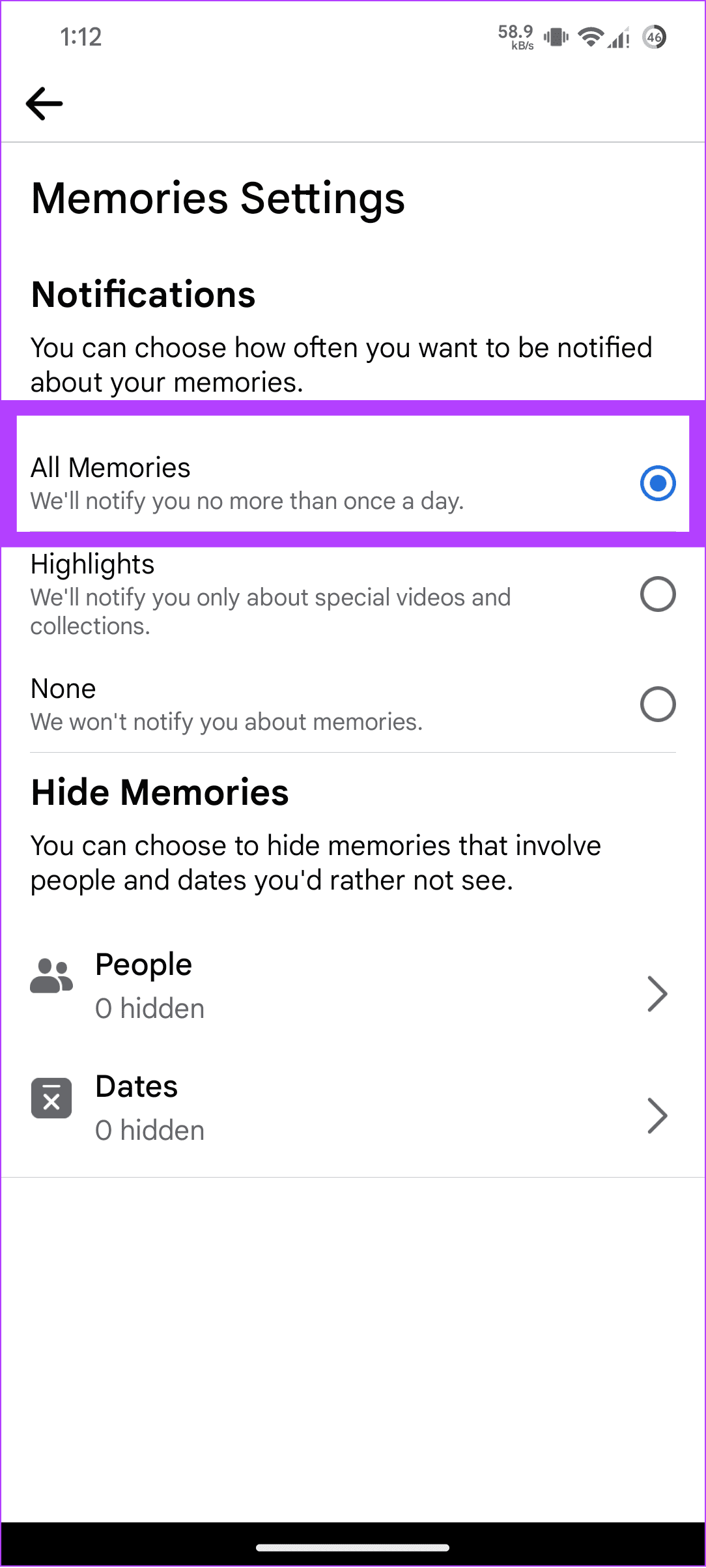
Furthermore, open People and Dates under Hide Memories to see if you have blocked anyone. Memories with blocked people and dates won’t appear on the Memories page.
On PC
Step 1: Open Facebook on your PC and log in to your account. You can use the link below.
Step 2: Choose Memories from the sidebar.

Step 3: Select Notifications and select All Memories.
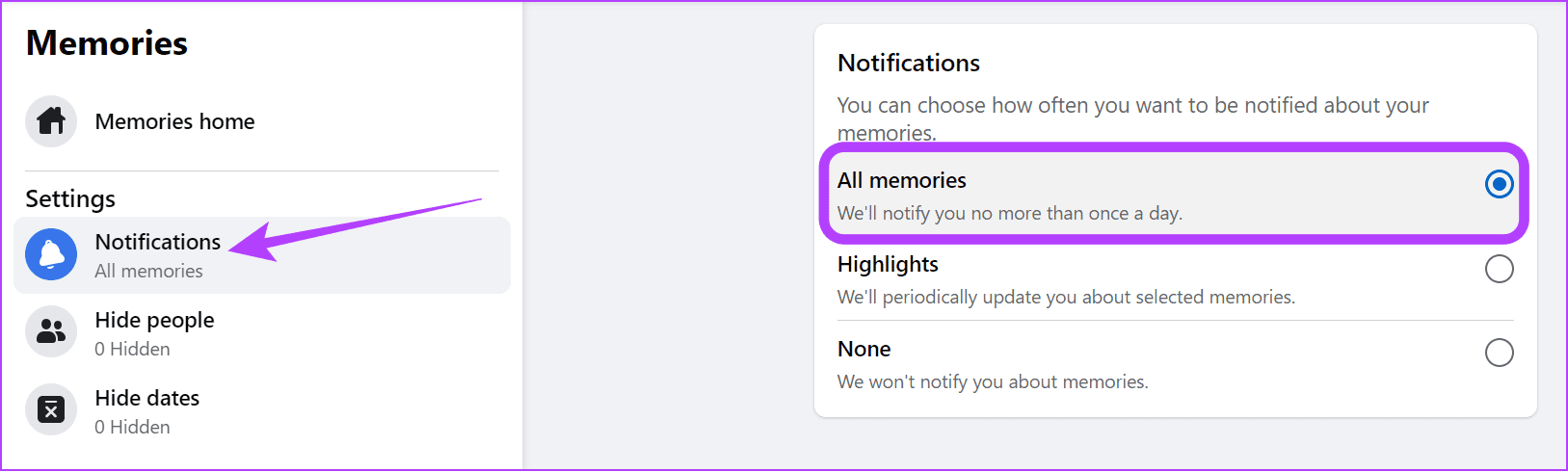
Likewise, for smartphones, you can check if you have blocked someone or any specific dates to appear on your Memories feed. If you haven’t disabled a date, look at Facebook Memories from a different day.
7 Ways to Fix Facebook Memories Not Showing
If you have enabled Facebook Memories and it’s still not showing up on your feed, look at the below fixes to get back Memories for your account.
1. Force Restart Facebook
You can restart the Facebook app to invoke all the features. It’s good to clear the background apps occasionally. Especially if you are using an Android smartphone. We have mentioned the steps based on the mobile OS you use.
Note: Depending on your Android smartphone, the steps and option names might differ. However, these steps will still help you understand what to do.
Step 1: Open Settings, choose apps, and select Facebook. If you can’t find the app, tap ‘See all X apps,’ and find Facebook.

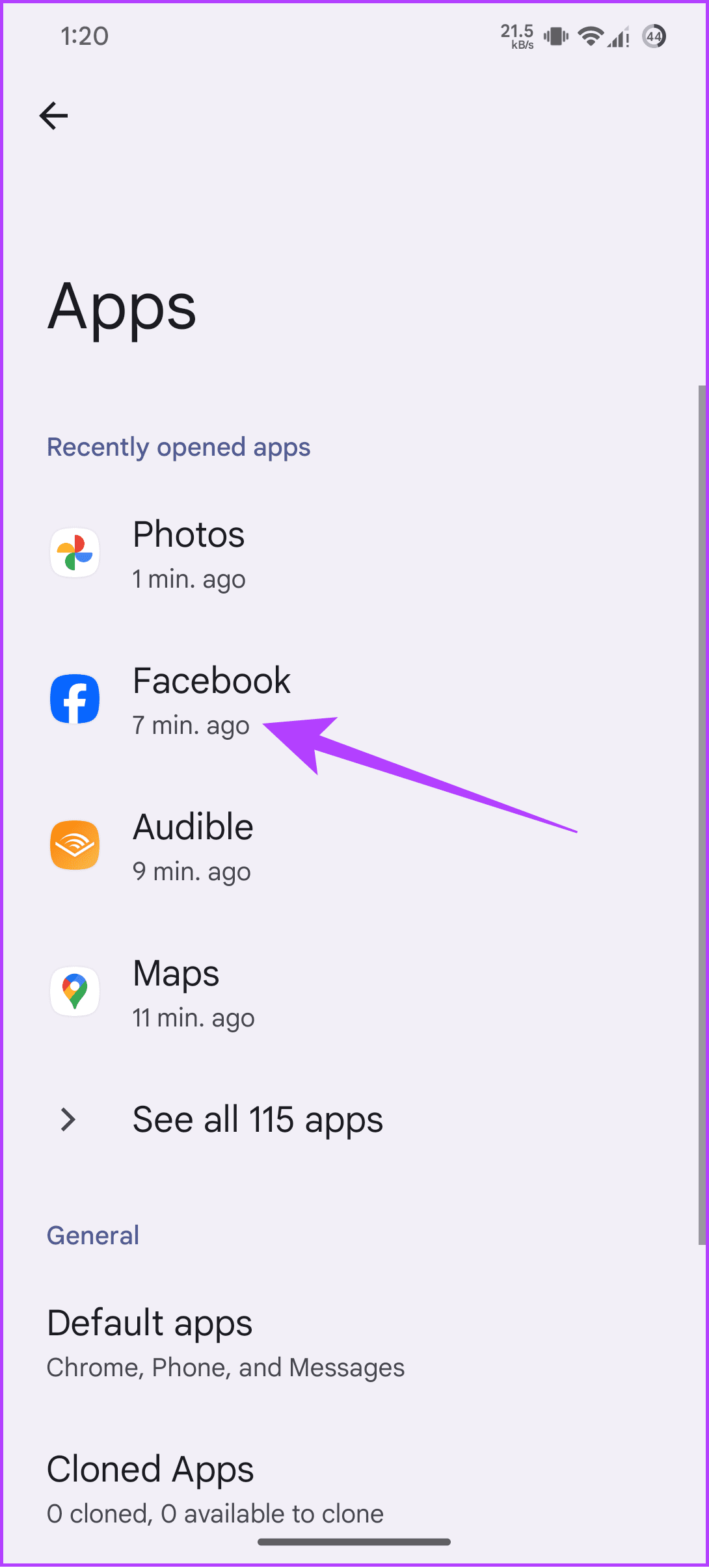
Step 2: Tap Force stop, followed by OK to confirm.

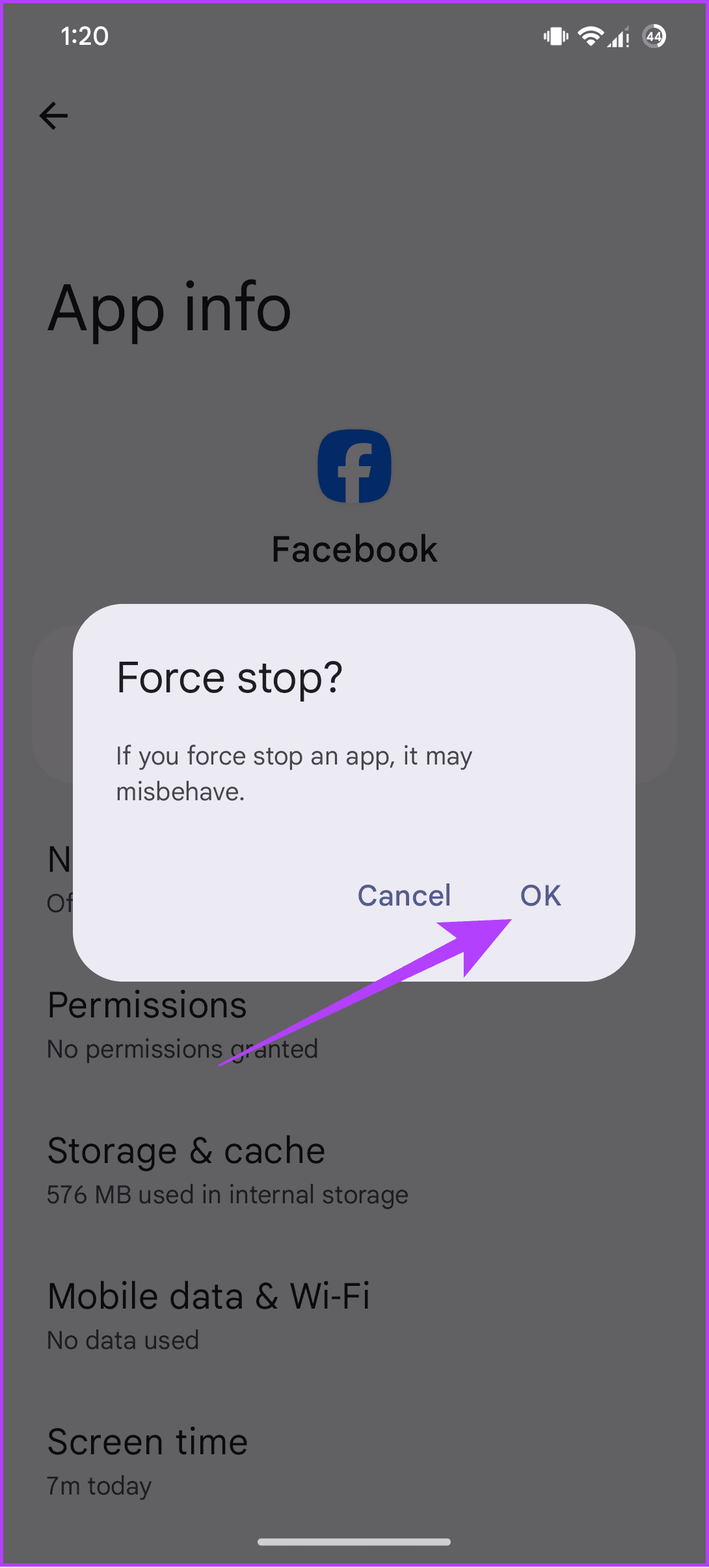
As for iPhone users, swipe up from the bottom of the screen (or press the Home Screen button twice) to bring up the app switcher. From here, swipe upwards on Facebook to close the app. After closing the app, reopen it and see if you can view Facebook Memories.
2. Disable Extensions
Did you face this issue after installing a new extension on your browsers? Then, it’s better to turn off the extension and check again. Here’s how you can disable an extension on Chrome. The steps are mostly the same for any other Chromium-based browsers.
Step 1: Open Chrome and click the Extensions icon at the top right.
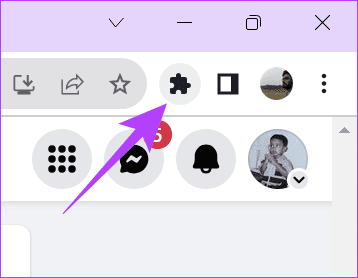
Step 2: Click Manage Extensions.

Step 3: Toggle off the extension you want to disable on this page.
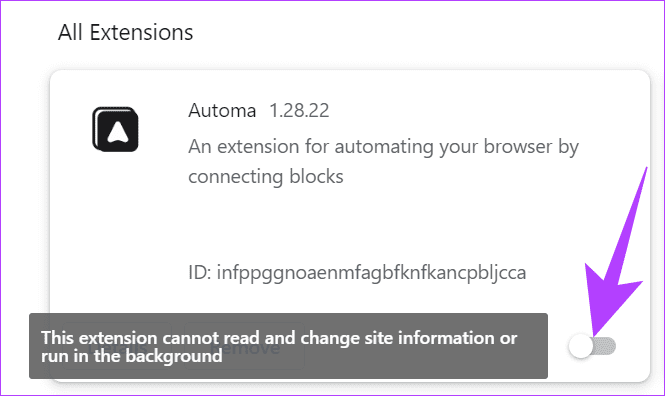
Once you disable the extension, restart the browser and see if you still can’t find memories on Facebook.
3. Clear Cache on Android
Cache files are created by the applications to load data faster. These are temporary files that can be cleared once in a while. However, if you haven’t cleared the cache, it will accumulate and cause issues with the app’s working. You can fix Facebook Memories not showing by clearing the Facebook cache.
Note: The steps and option names might differ based on your Android smartphone. However, these steps will still help you understand what to do.
Step 1: Long-press the Facebook icon on the home screen or from the drawer and tap the App info icon from the small window.

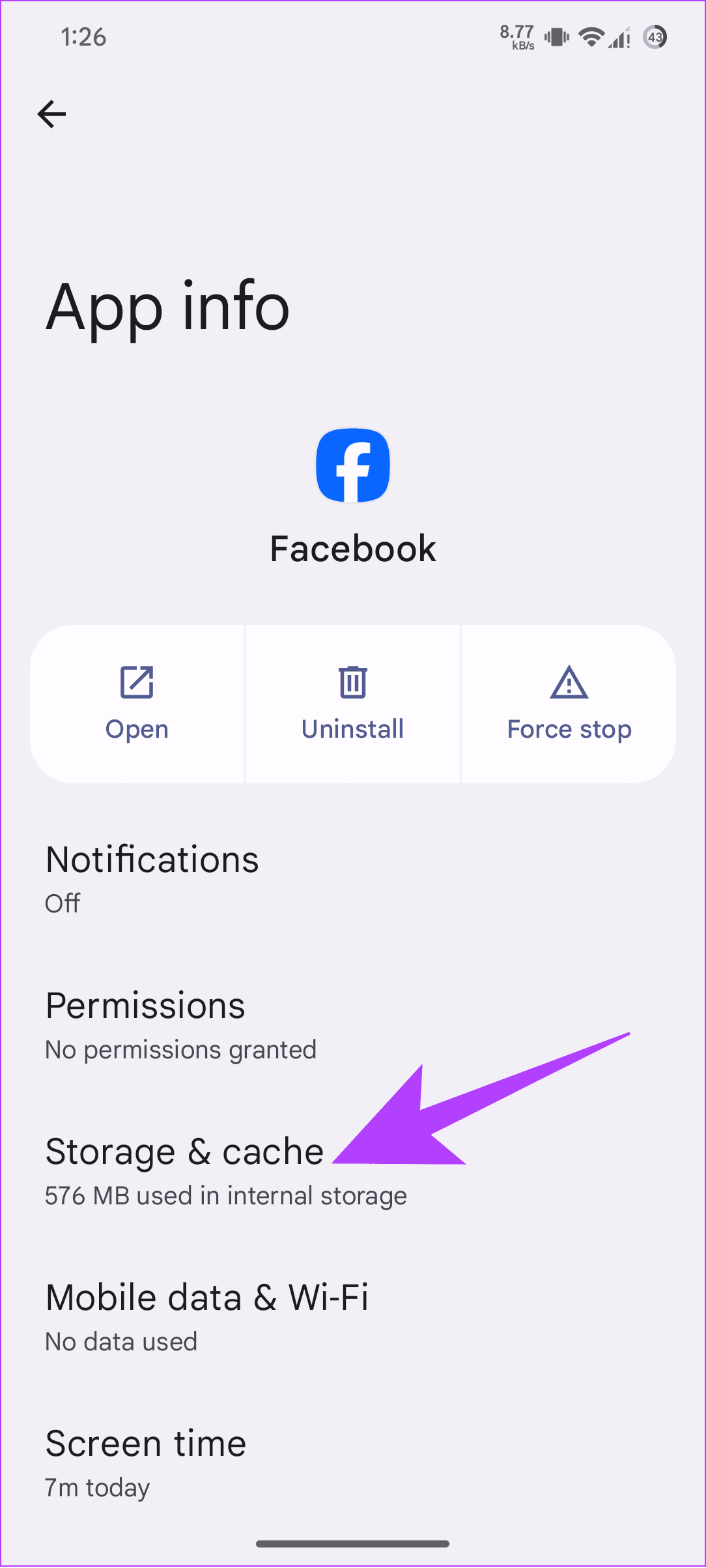
Step 2: Choose ‘Storage & cache’ and tap the Clear cache option at the bottom.

4. Update Facebook
There can be some bugs preventing Facebook Memories from working properly. If noticed, Facebook will push an update to fix this. It’s always best to keep your app updated with the latest version. You can check if there’s any new update for Facebook for your device using the link below. If there’s any, tap Update.
After updating Facebook, reopen the app and see if you can find memories on Facebook.
5. Log Out and Log In
When you log out from Facebook and then log in, the app might bring all the features. We have made a well-detailed guide on how to log out from Facebook on all devices. Once you log out, open Facebook and log in with your credentials. Check if you can view Memories now.
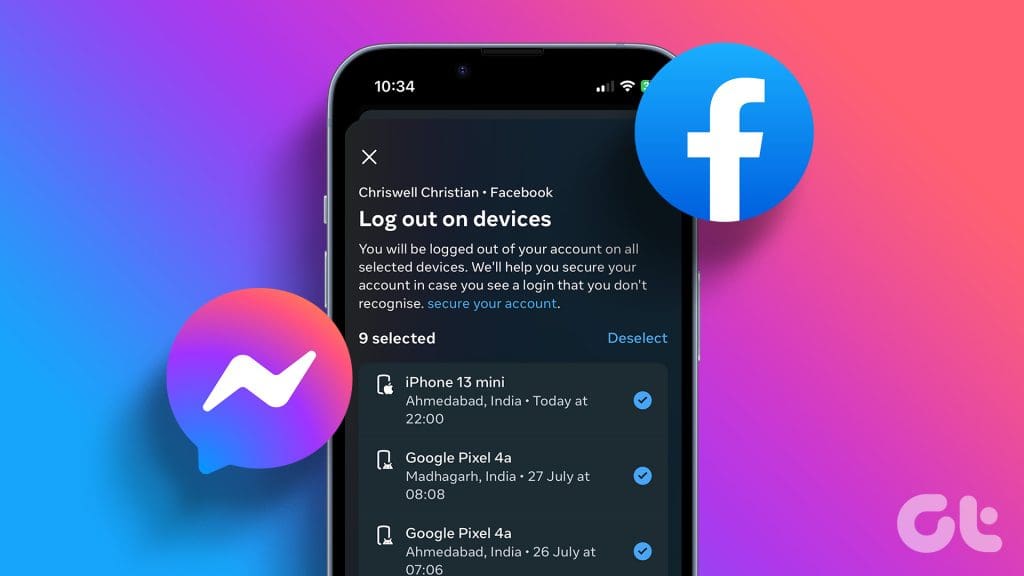
6. Reinstall the App
You can also uninstall Facebook and reinstall it to fix Facebook Memories not showing up. Upon uninstalling, you are clearing all the files related to the app, including the ones causing the issues. iPhone users can follow our detailed guide on how to uninstall an app. As for Android users, here’s how you can do it:
Step 1: Open the Play Store to search and open the Facebook page.
Step 2: Tap Uninstall and choose Uninstall to confirm.
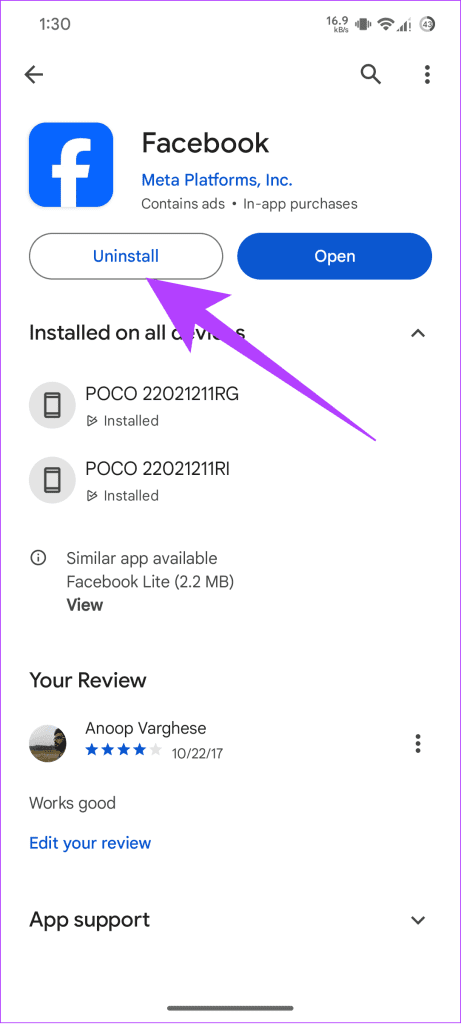

Once you uninstall Facebook, use this link to access the Facebook page and tap Install.
7. Switch to Another Device or Use Incognito
Some features might be limited based on the device or the browser you use to access Facebook. Hence, you can easily log in to another device and see if you can use the feature. Ensure you also log in to Facebook on the Incognito tab if you use a browser to see if the feature works.
Cherish Your Memories
Now that you know how to fix Facebook Memories not working, we hope that you have a great time cherishing the old memories. Upon opening the memories tab, look at Facebook Memories from a different day.
Was this helpful?
Last updated on 01 December, 2023
The article above may contain affiliate links which help support Guiding Tech. The content remains unbiased and authentic and will never affect our editorial integrity.