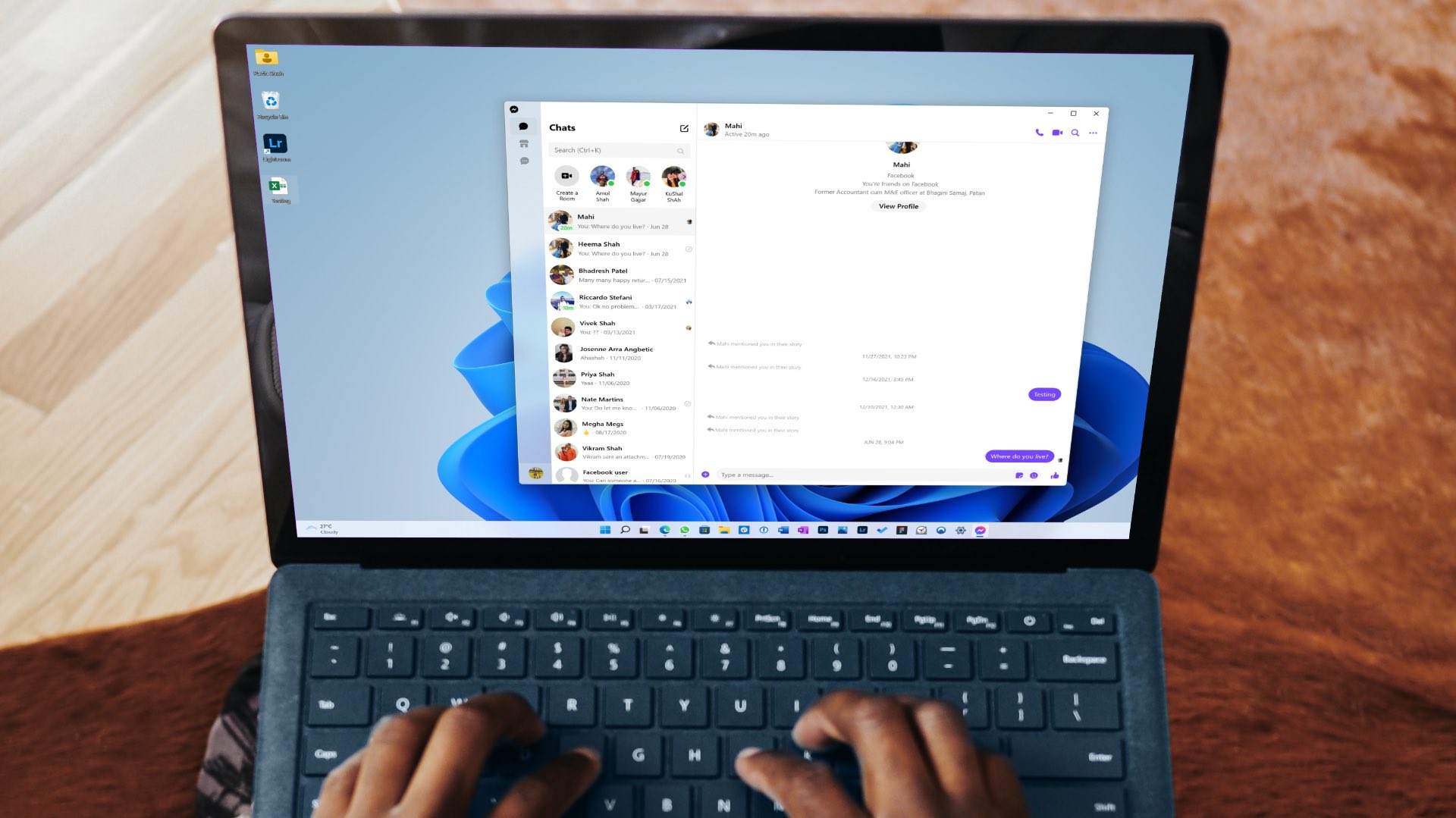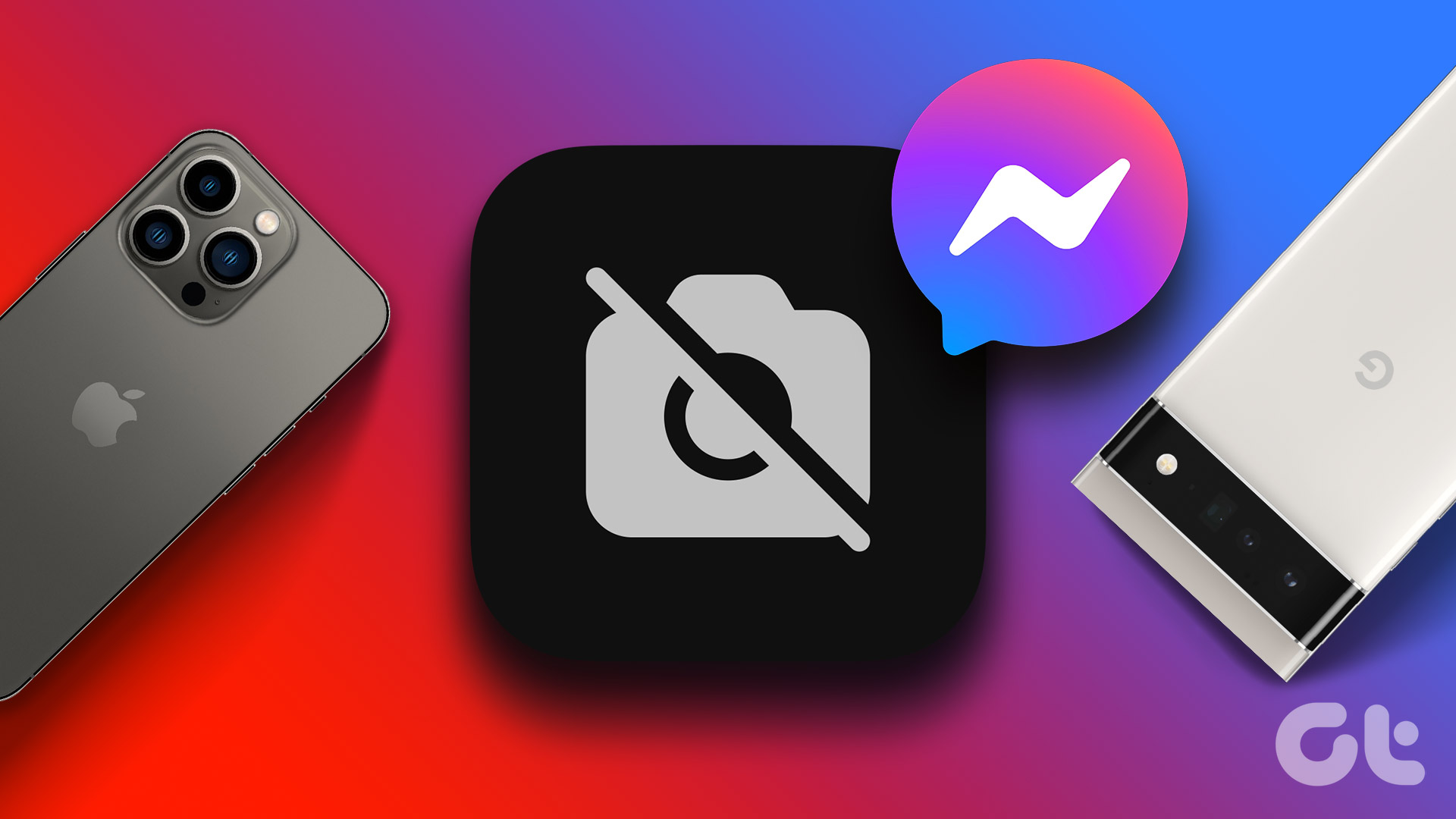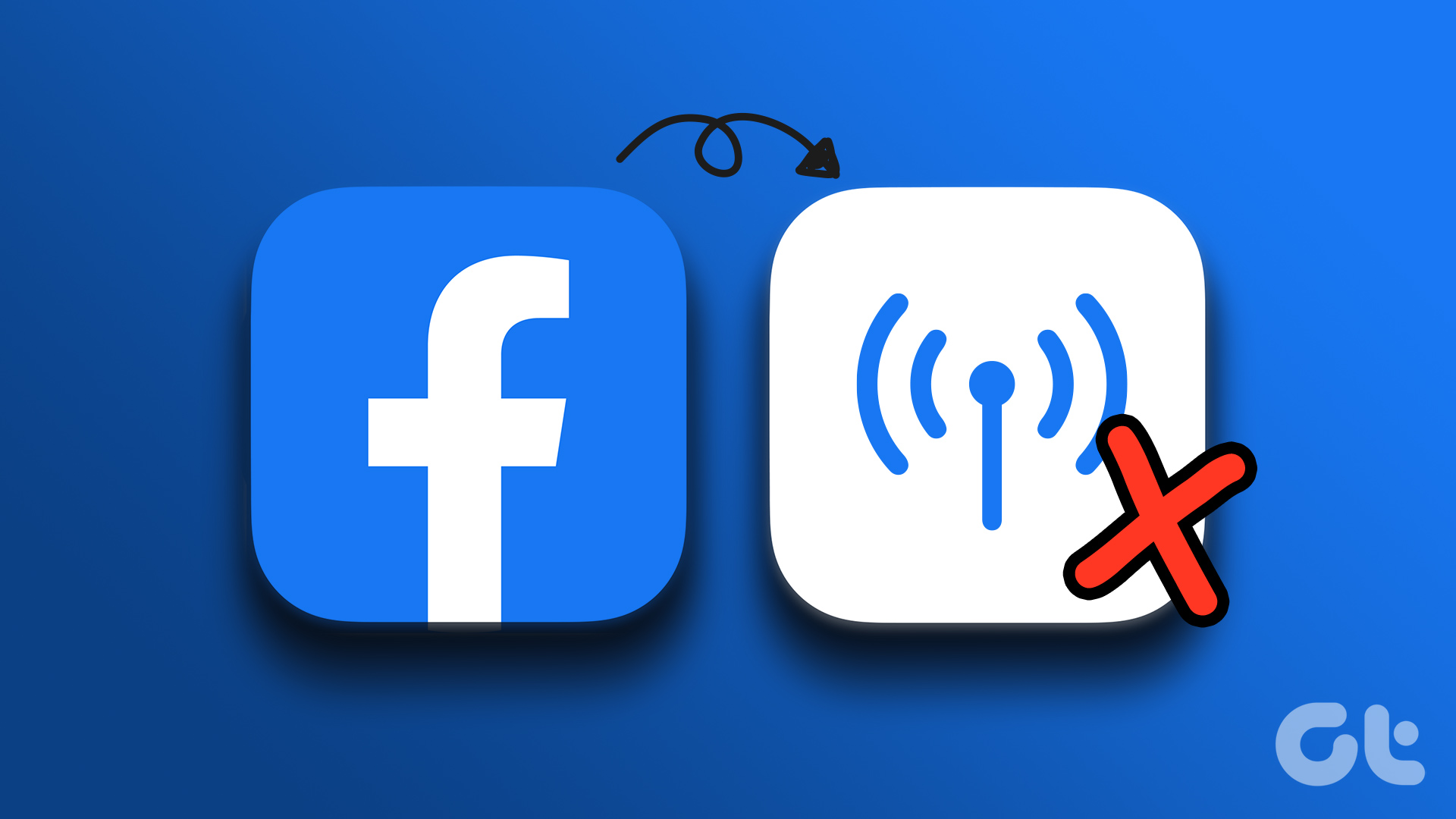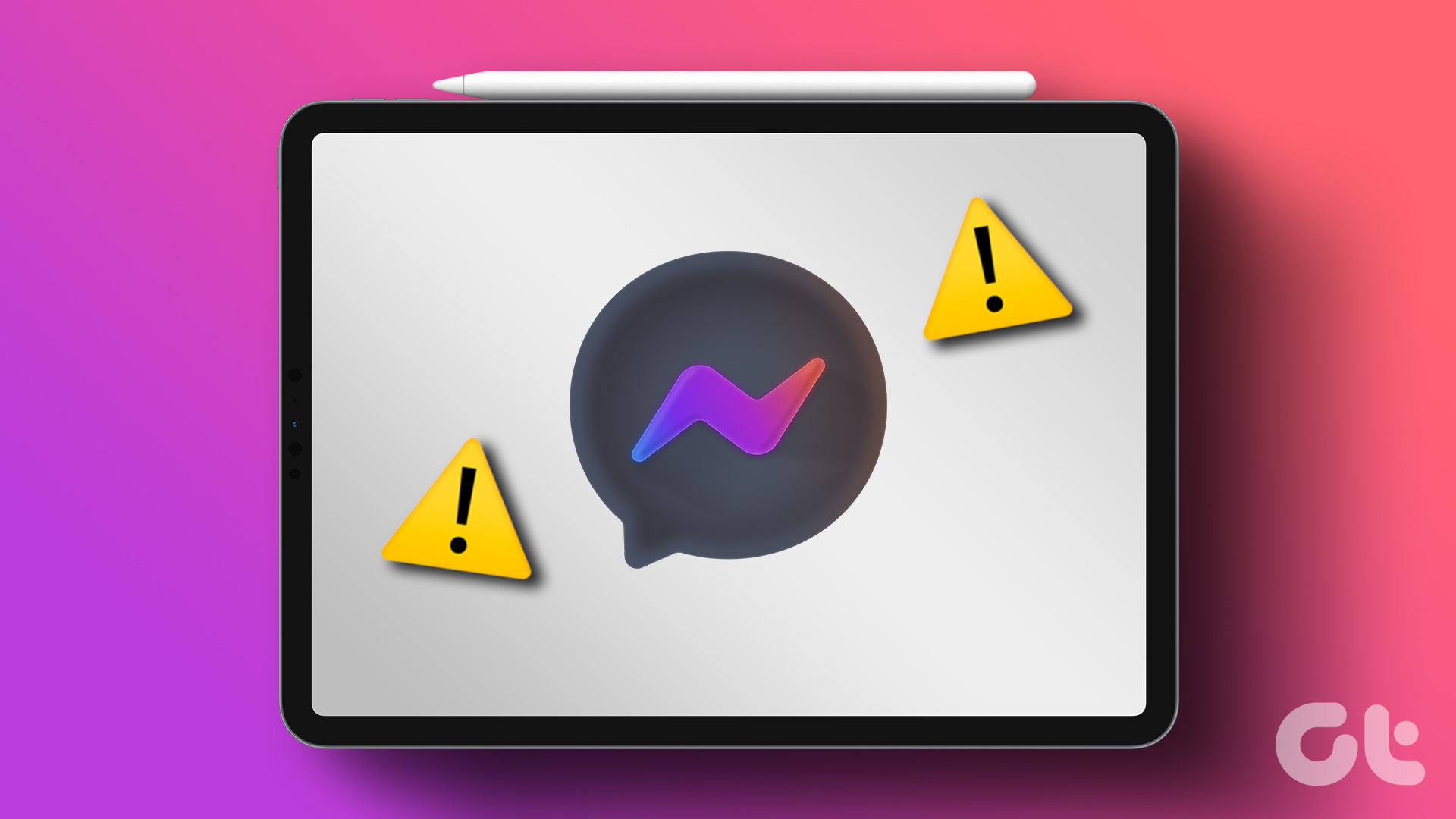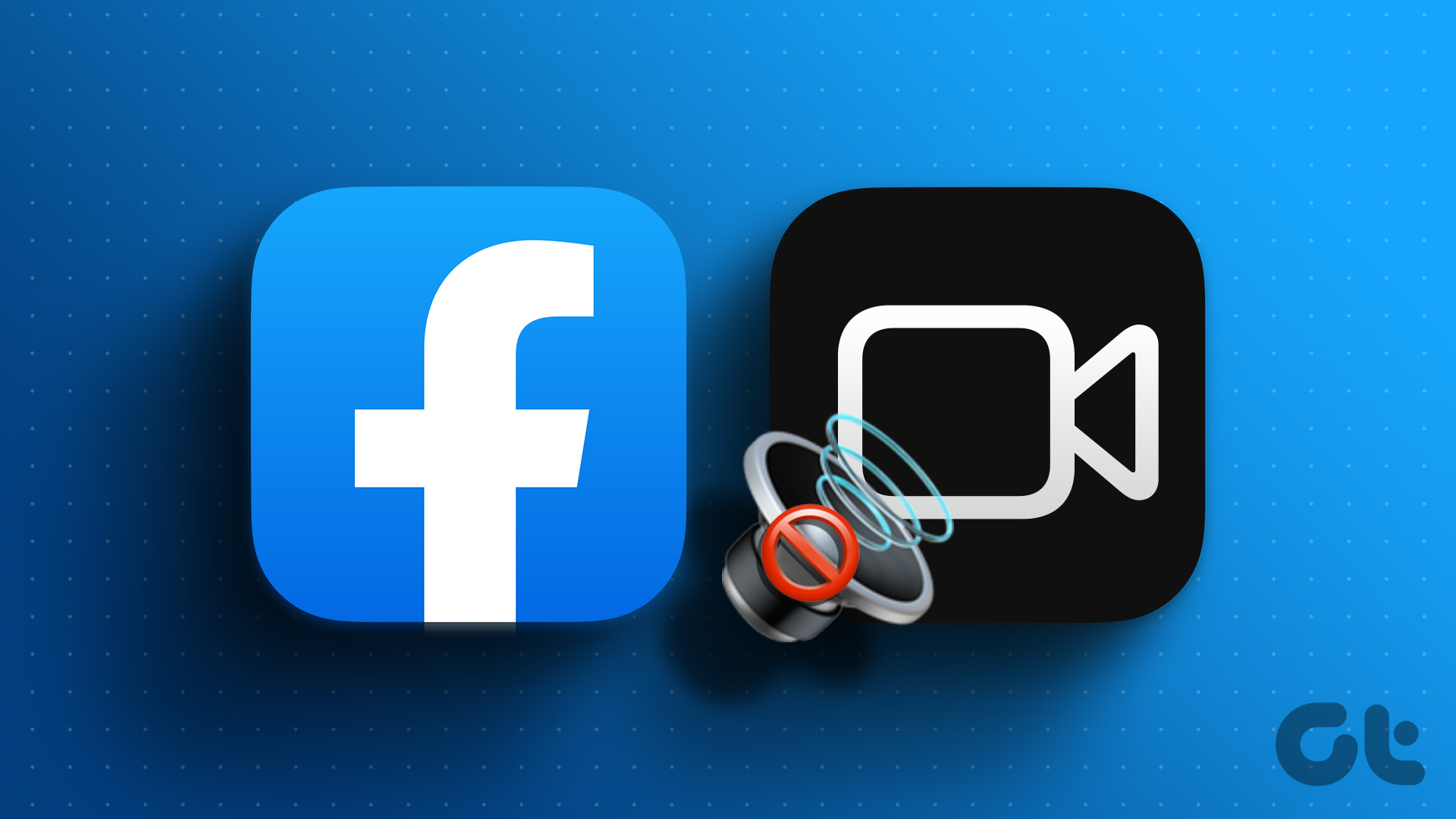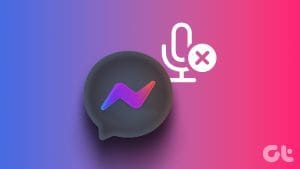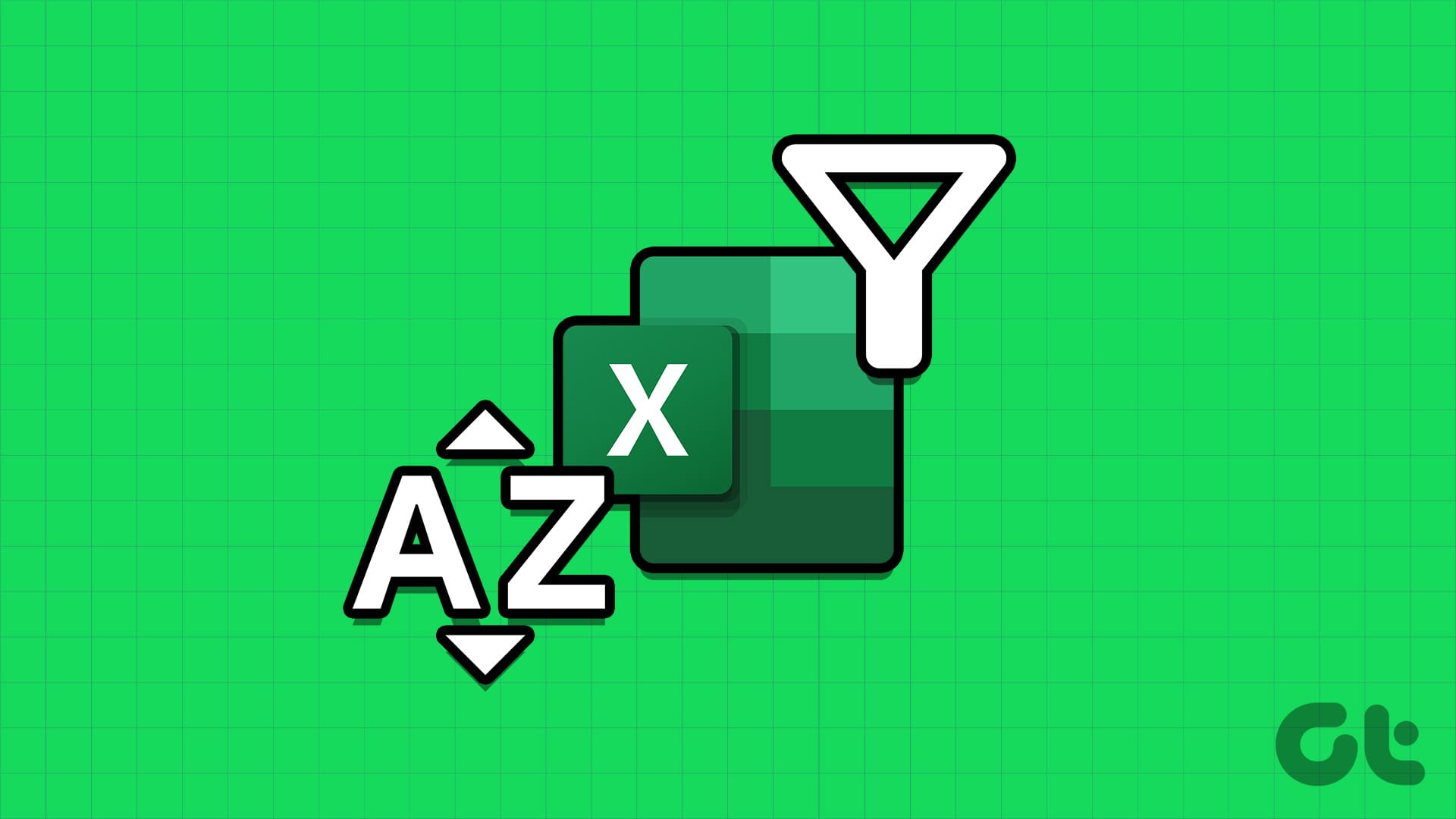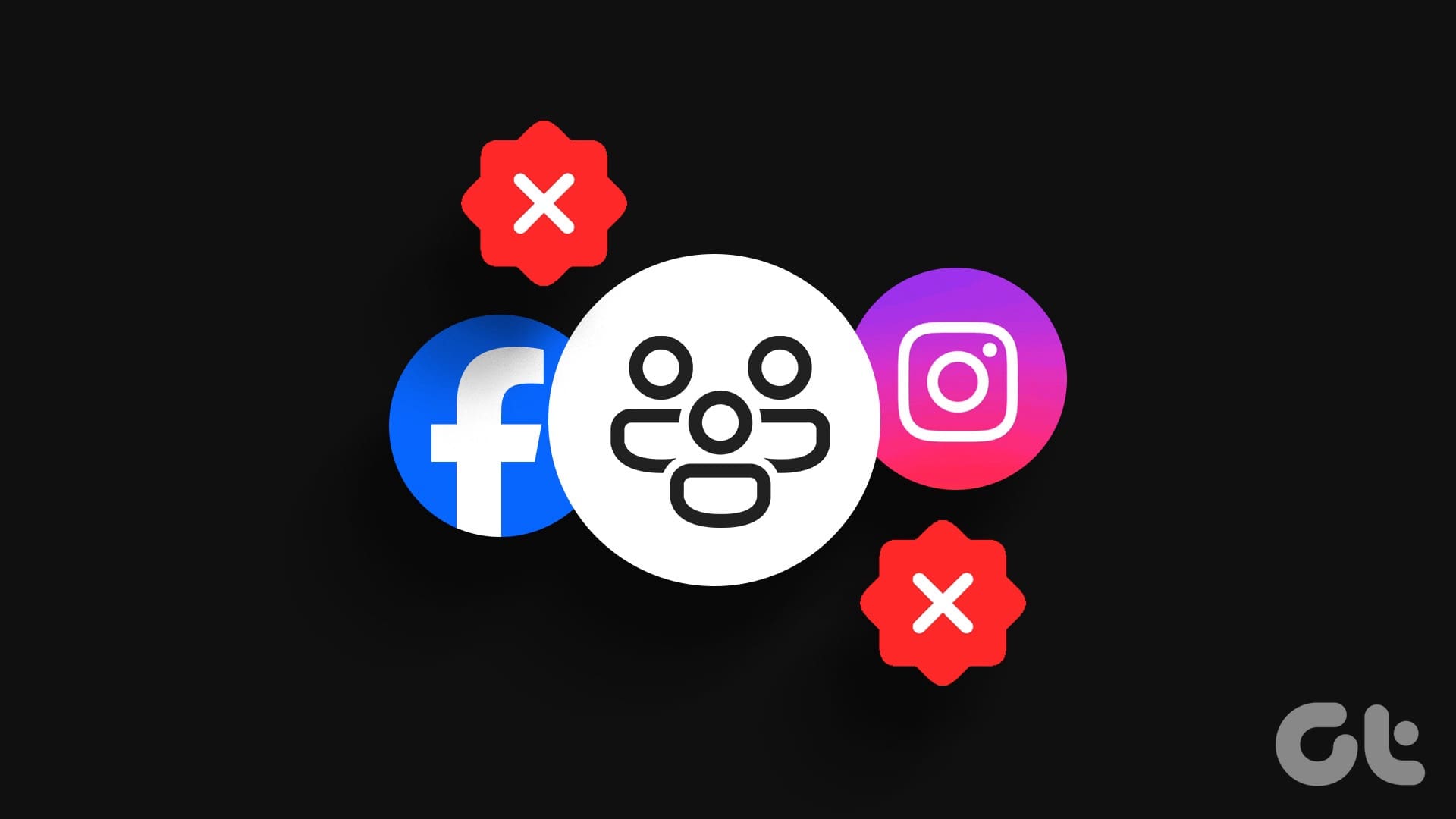Although Facebook’s popularity took a hit due to the rise of Instagram, Snapchat, and TikTok, it still remains a dominant social media player. While Facebook app usually works on almost any device, many users often complain about peculiar experiences like the home feed not loading on Wi-Fi.
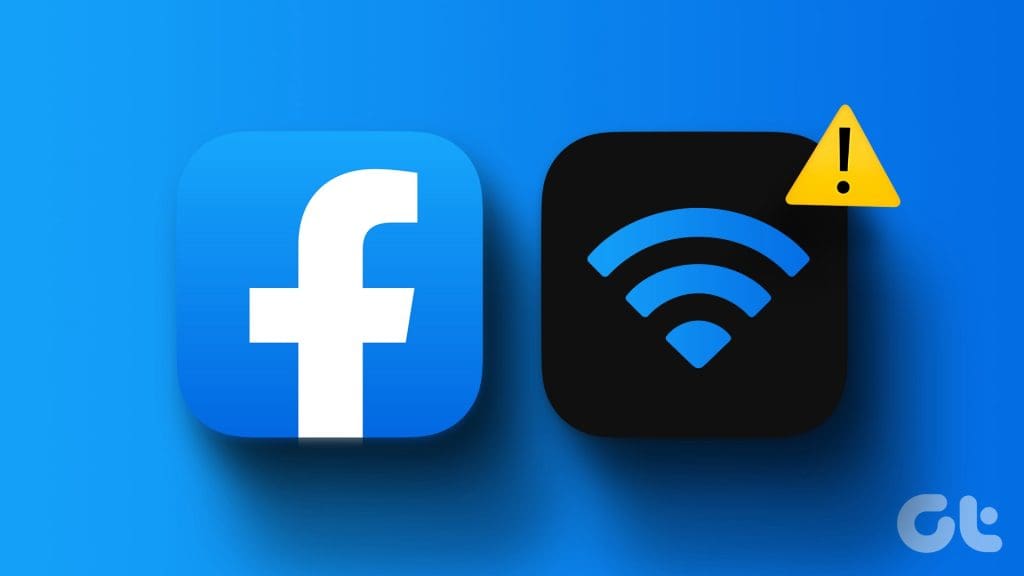
It can be confusing when Facebook doesn’t work on Wi-Fi but does on mobile data. Before you switch to cellular data and drain your monthly internet data in no time, use the steps below to start browsing Facebook on a Wi-Fi network.
1. Restart Router
Do you face Wi-Fi connectivity issues on all your devices, including tablets, smart TVs, etc.? If you dont recollect the last time you gave the router a good reboot, then it’s a good idea to do it.
If the issue persists, check if your router has any pending firmware upgrade and if there is one, install it.
2. Check With the IT Admin
Companies, universities, and schools may ban social media apps and services like Facebook, Twitter, Snapchat, TikTok, Instagram, and more on their Wi-Fi network. In that case, none of the tricks will work to restore Facebook on a Wi-Fi network. You can check it with IT admin to confirm whether the access to Facebook has been blocked.
3. Disable Low Data Mode on Wi-Fi (iPhone)
Did you enable the Low Data mode for your home or office Wi-Fi network? You may face issues with accessing apps like Facebook due to it.
Step 1: Open Settings on your iPhone and select Wi-Fi.
Step 2: Tap the info button beside the Wi-Fi network.
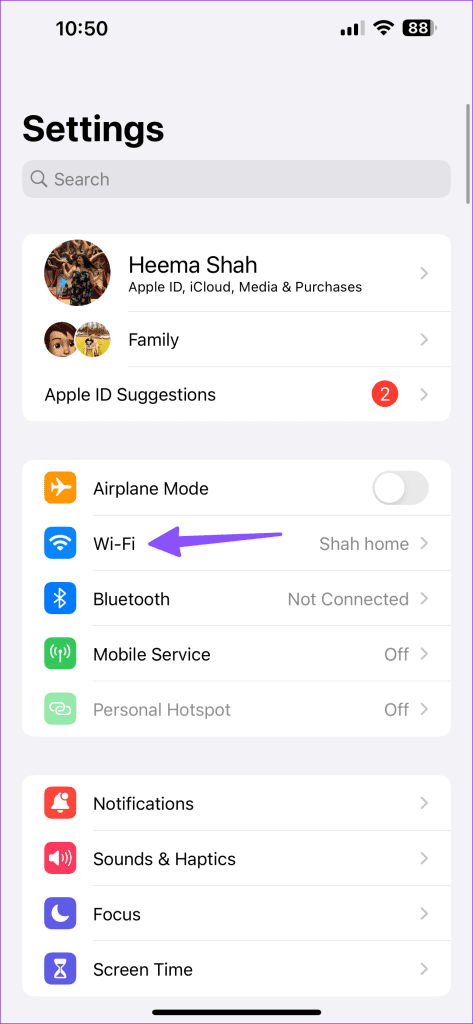
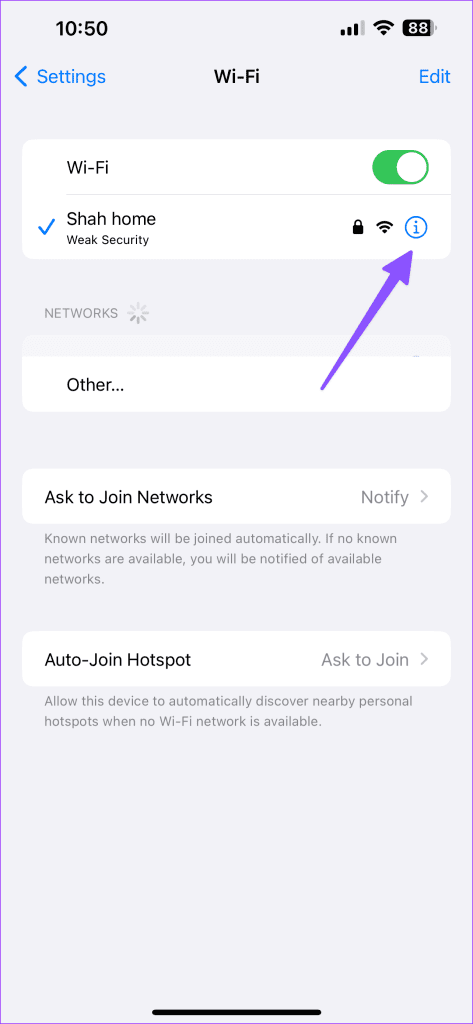
Step 3: Disable the Low Data Mode.
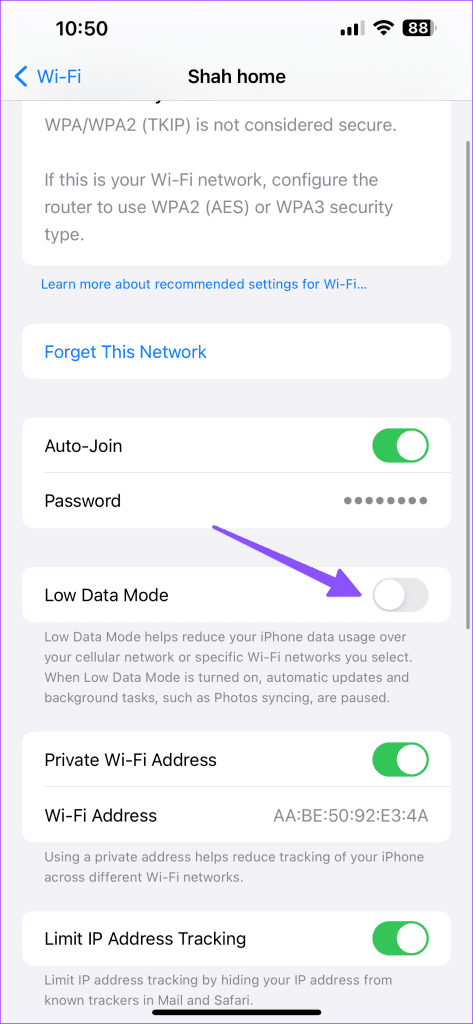
4. Reset Network Connection (Android)
If you face Wi-Fi glitches while using Facebook and other installed apps on Android, you may consider to reset your network connection using the steps below. Note that it will only reset the current Wi-Fi access point you’re connected to and you’ll need to add its details (password) again.
Step 1: Launch Settings and select Network and internet.

Step 2: Select Internet and hit the refresh icon at the top.
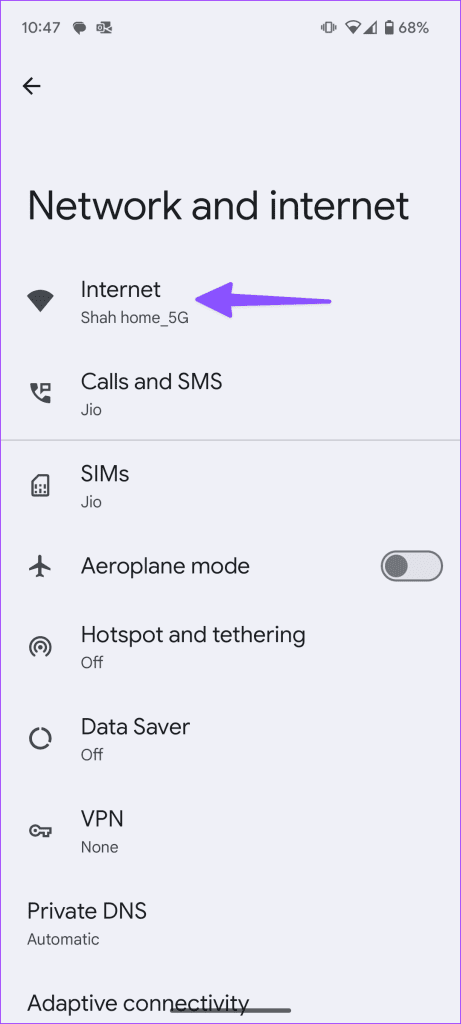

5. Disconnect Other Devices
When other devices, such as your smart TV, tablet, laptop, etc., consume majority of the Wi-Fi bandwidth, you may face issues like Facebook feed not loading. You may disconnect unnecessary devices from your Wi-Fi network and try using Facebook again.
You can also lock your Wi-Fi network behind a strong password and prevent any unauthorized access to your Wi-Fi network from leeching your internet bandwidth.
6. Connect to a Faster Wi-Fi Frequency
Your modern Wi-Fi router supports two or three bands. If your phone is connected to a 2.4GHz Wi-Fi network, you may face issues with loading videos and pictures on Facebook. Connect your device to to a 5GHz frequency band that offers faster internet speeds.
7. Check Facebook Servers
When Facebook servers are down, the app won’t work on Wi-Fi and mobile data. Facebook doesn’t show pictures, displays ‘no data available’ on the desktop, and fails to upload videos and show comments. Your entire Facebook experience breaks down due to server-side issues.
You can visit Downdetector and search for Facebook. You may notice high outage graphs and user comments complaining about the same. You’ll need to wait for Facebook to troubleshoot issues from their end.
8. Use VPN
Sometimes, the local authorities may block Facebook in your region due to unforeseen reasons. However, you do have an alternative way to access Facebook.

You can connect to a VPN network and tweak your region. It modifies the IP address on your device and lets you bypass any such restrictions. Once you connect to another server via the VPN network, start browsing Facebook without any errors.
9. Update Facebook
An outdated Facebook app can be the main culprit at times. Update Facebook to the latest version from the Google Play Store or the App Store and try again.
10. Reinstall Facebook
Does Facebook still fail to work on Wi-Fi? You can check our guide on clearing the Facebook app cache on Android and iPhone. If the issue persists, reinstall Facebook on your phone.
iPhone
Step 1: Long-press on Facebook and select Remove App.
Step 2: Tap Delete App.
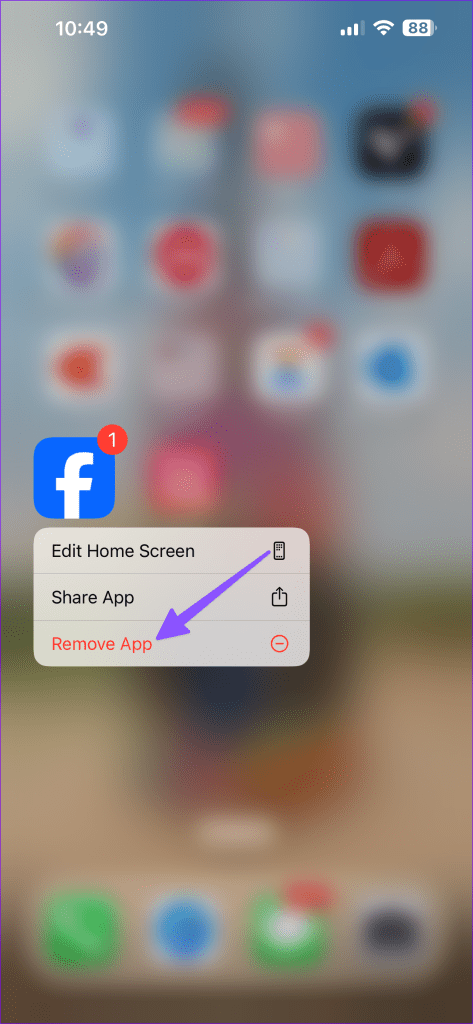

Android
Step 1: Long-press on Facebook and open the info menu.
Step 2: Tap Uninstall.

Reinstall Facebook from the Play Store or the App Store and try again.
Check the Latest Happenings
Facebook not working on Wi-Fi can spoil your perfect social media experience. If Facebook is blacklisted on an IP address, you have no option but to contact the IT admin, the revert the ban. Which trick worked for you? Share your findings in the comments below.
Was this helpful?
Last updated on 15 November, 2023
The article above may contain affiliate links which help support Guiding Tech. The content remains unbiased and authentic and will never affect our editorial integrity.