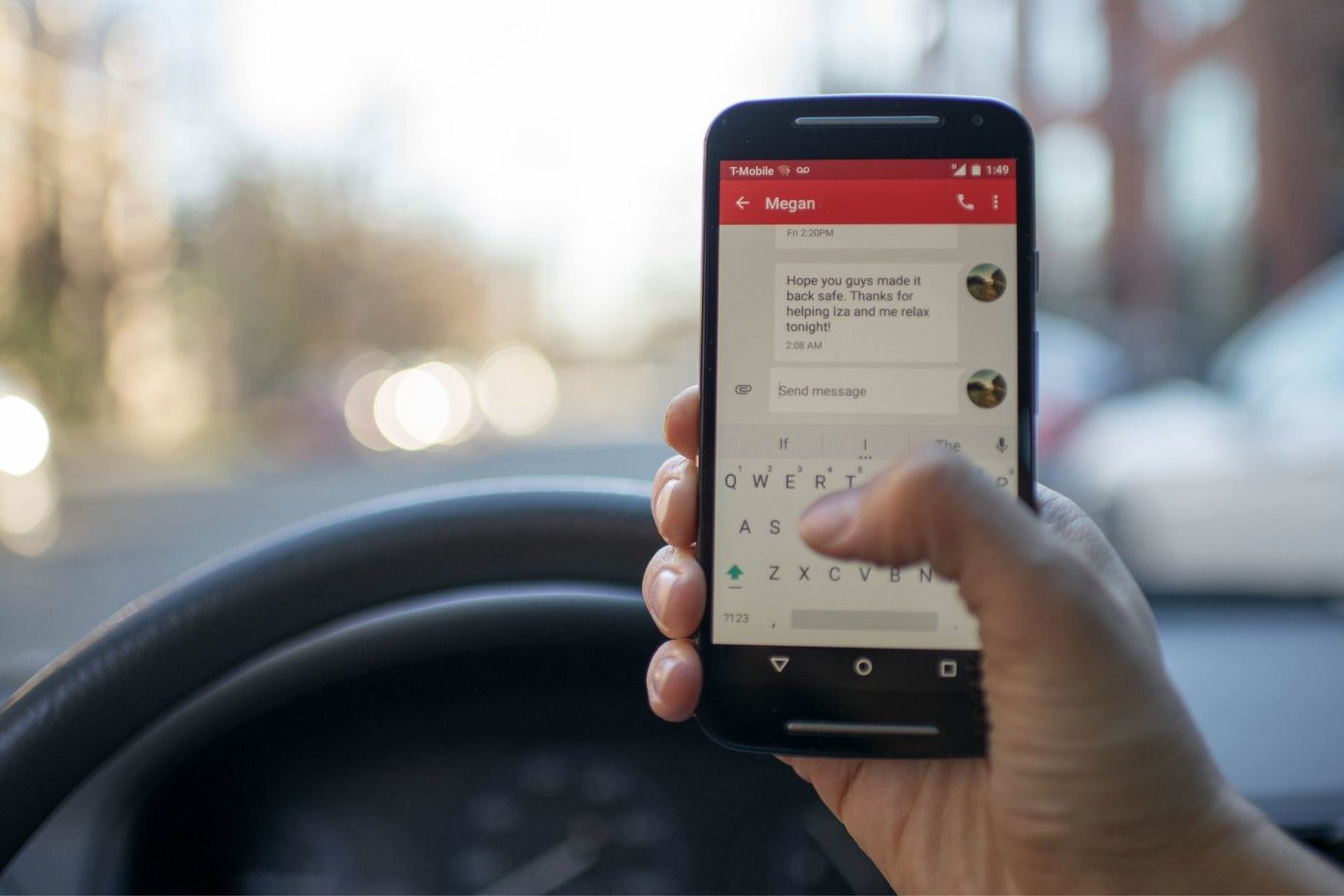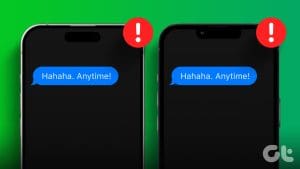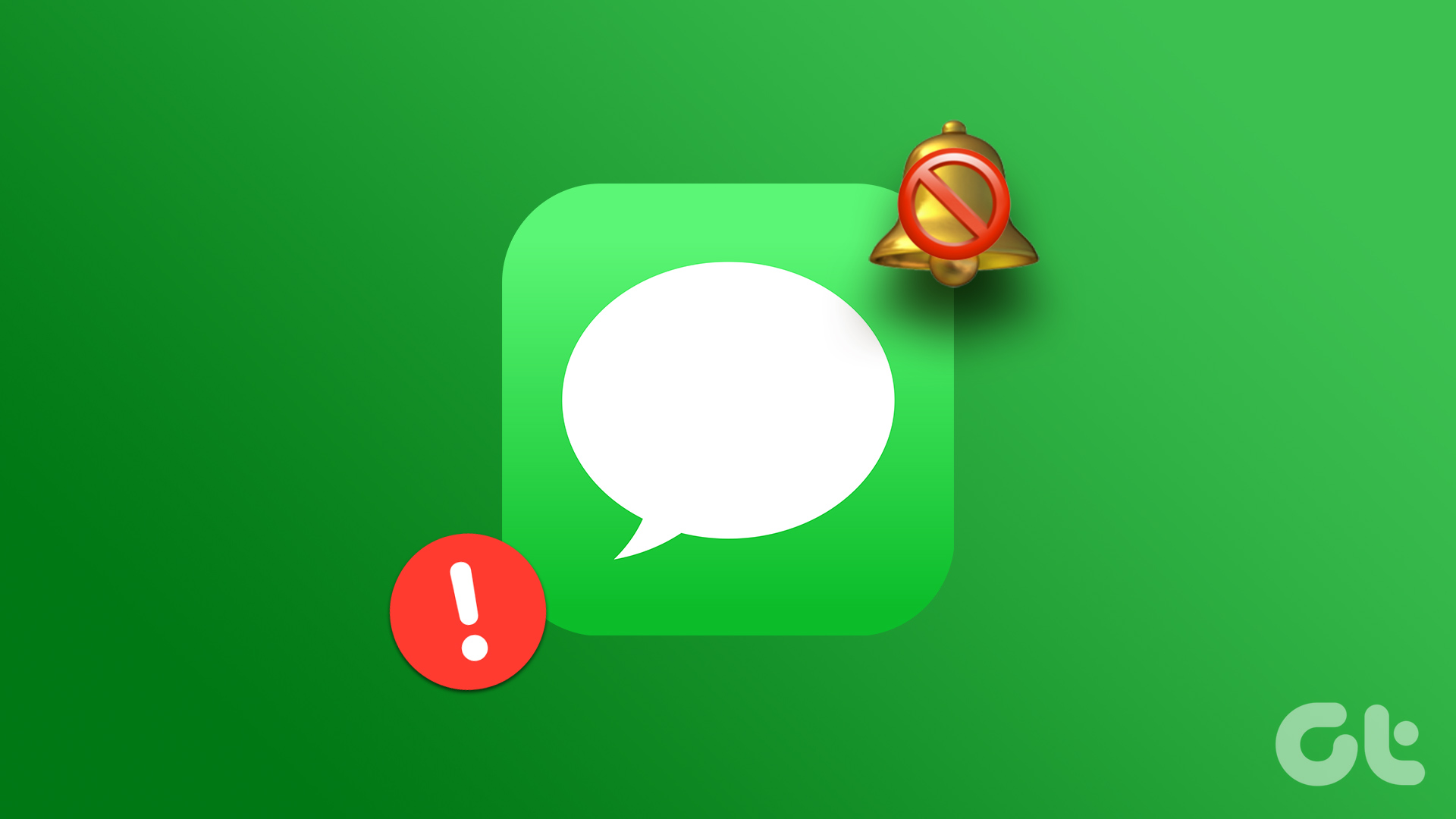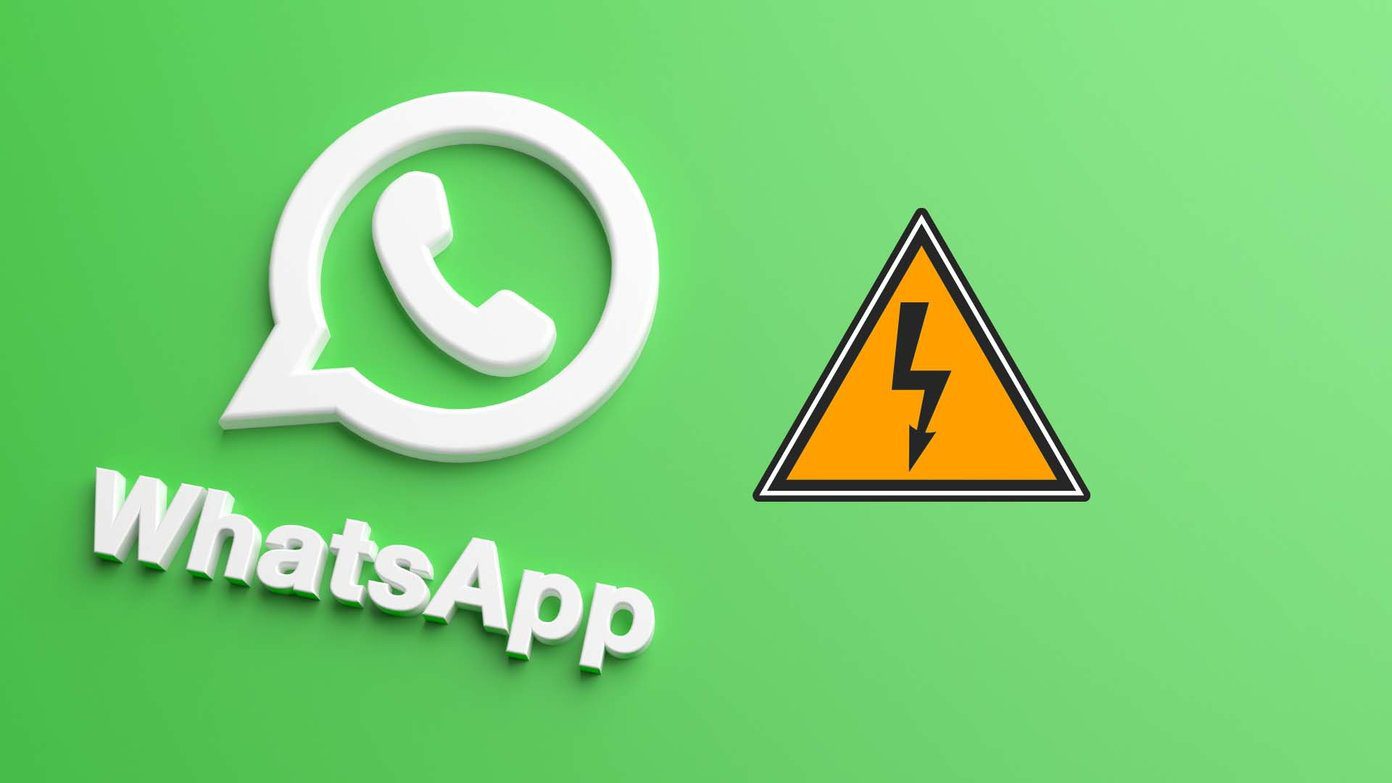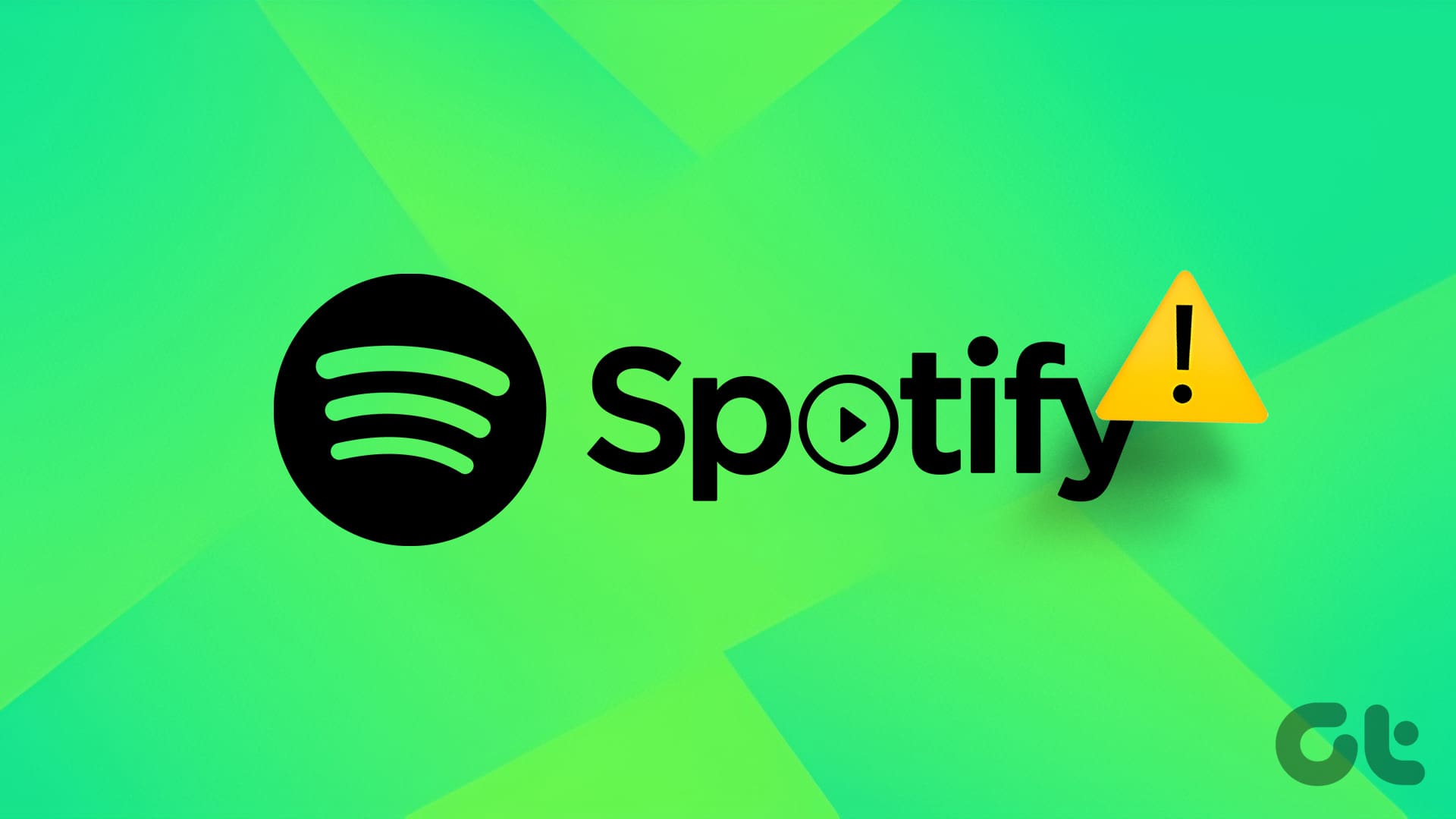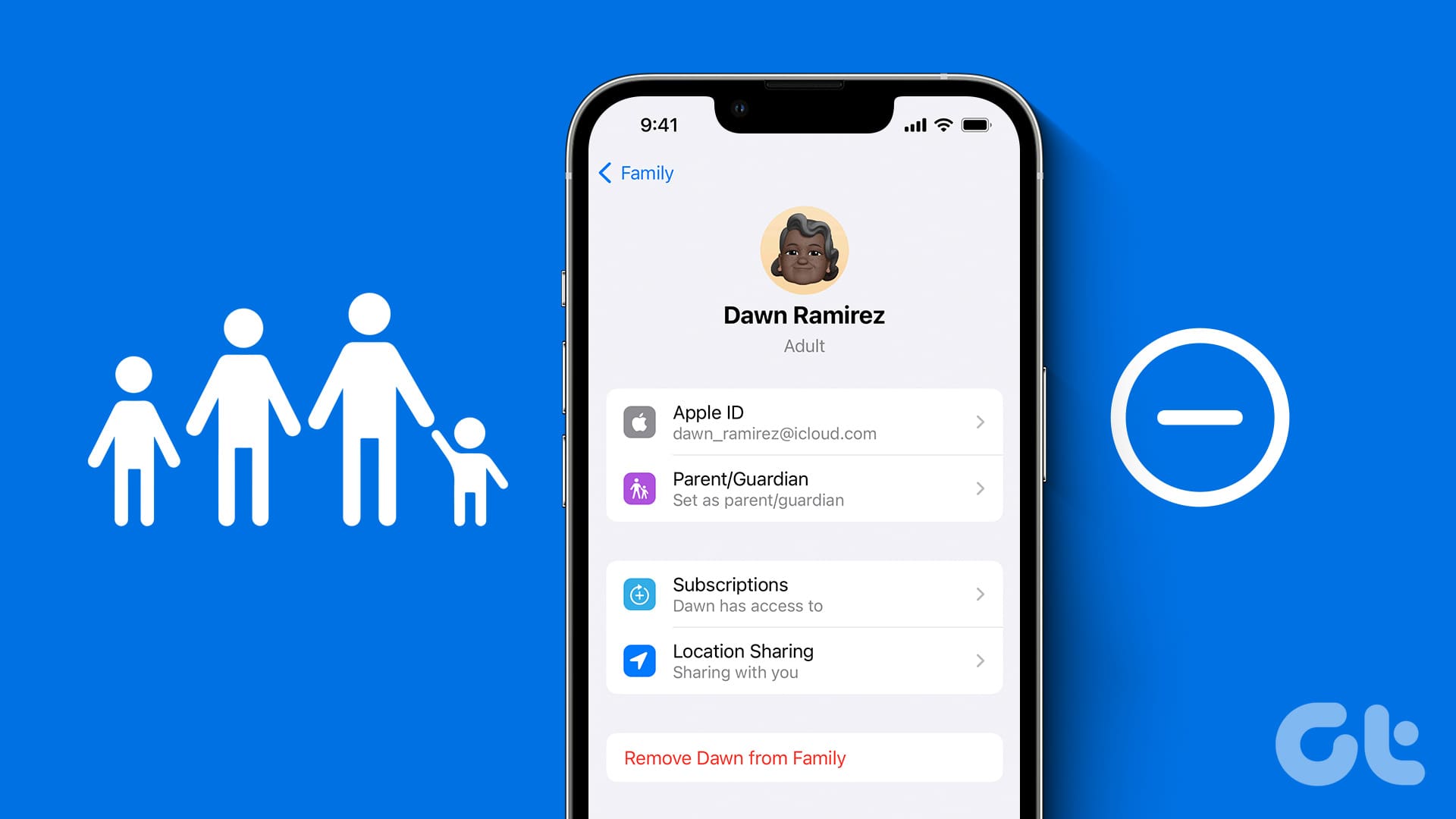People rely on the standard messages app on their phones to receive the latest alerts about bank accounts, credit cards, sale offers, OTPs, and more. While the Messages app works as expected most of the time, irregularities with it can lead to mistakes and confusion. If you receive late text messages on your iPhone, it defeats the purpose of using it in the first place.

Getting text messages hours later can result in unpleasant situations at times. Especially when you are waiting for an OTP or an important update from your bank or credit card company, before you blast off the company’s customer care, try the tricks below to receive text messages on time.
1. Restart iPhone
Rebooting your iPhone is an effective way to fix such problems. Here’s what you need to do.
Step 1: Keep pressing the volume down and power buttons simultaneously until the ‘slide off’ option appears. Use the slider to turn off the iPhone.
Step 2: Wait a minute or two and press the side button till the Apple logo appears.
2. Disable Focus
If you have enabled Focus on iPhone, it suspends all instant notifications. It’s essentially a DND mode on iPhone. You need to swipe down from the top-right corner to open the Control Center and disable Focus.
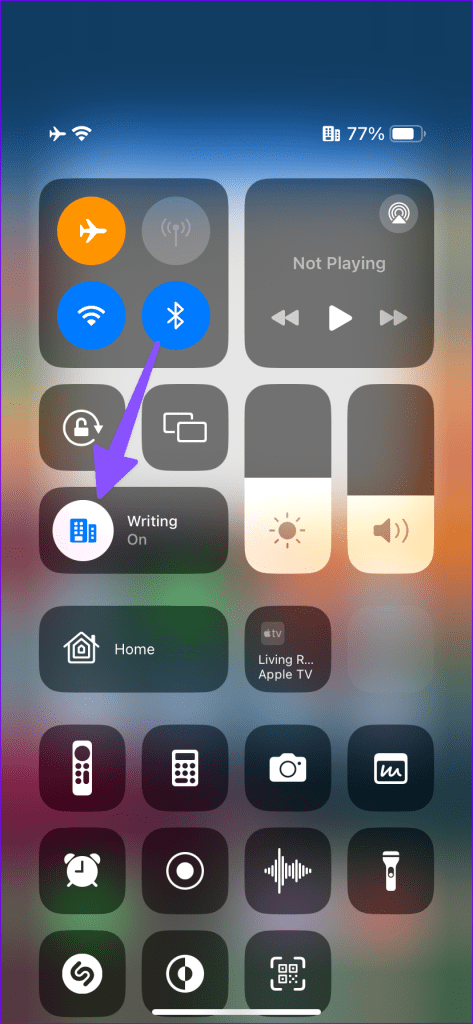
You can exclude the Messages app from Focus and continue with a distract-free environment.
Step 1: Open the Settings app and select Focus.
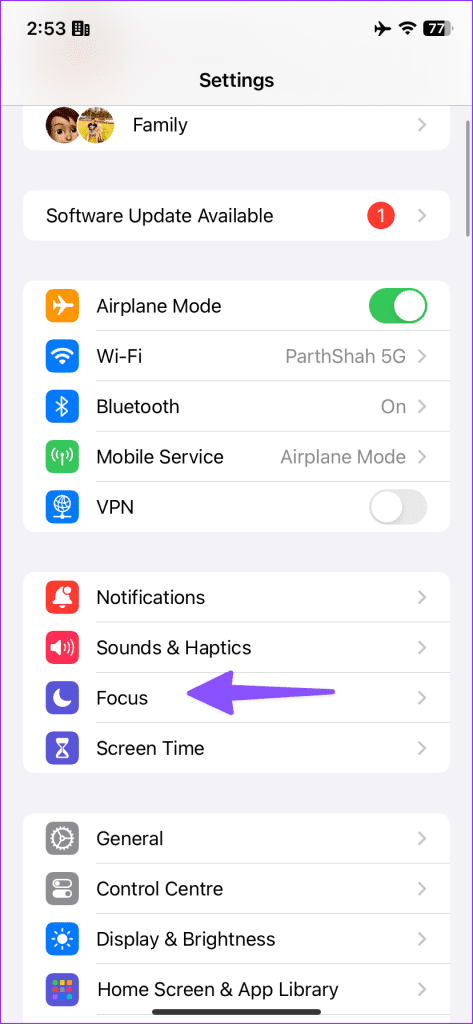
Step 2: Tap a Focus profile and select Apps.

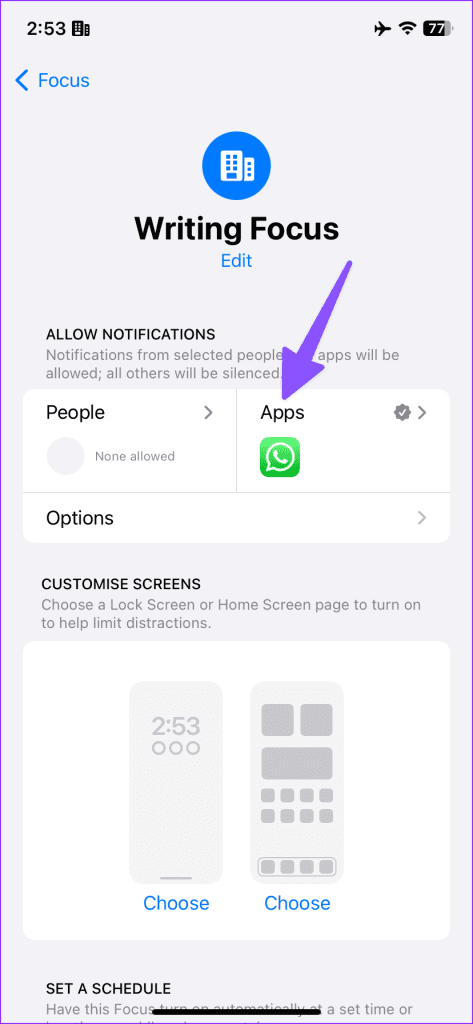
Step 3: Tap + and select Messages from the following menu.
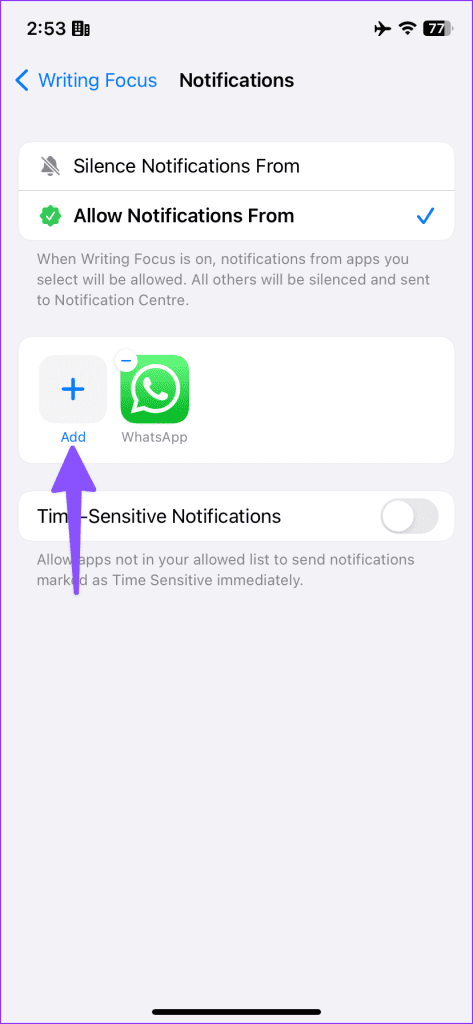

3. Remove Messages From Scheduled Summary
Did you enable Scheduled Summary on iPhone and add the Messages app? You receive messages only during convenient hours. You need to remove Messages from the Scheduled Summary.
Step 1: Open the Settings app and scroll to Notifications.
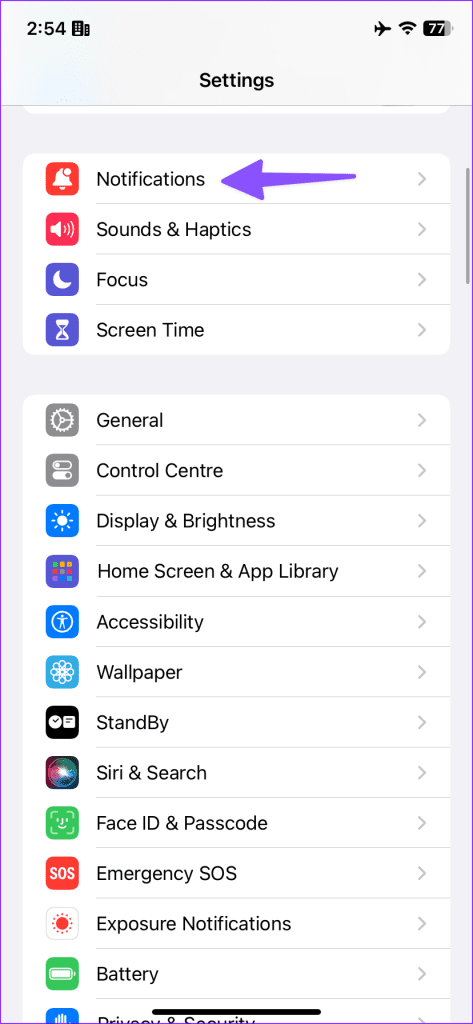
Step 2: Select Scheduled Summary and disable the Messages toggle from the following menu.


4. Check Network Connection
If your iPhone has network connection issues, you may face delays in receiving text messages. You can check the network bars at the top and ensure enough coverage for a smooth experience.
If the network issues persist, enable Airplane mode from the Control Center and disable it after some time.
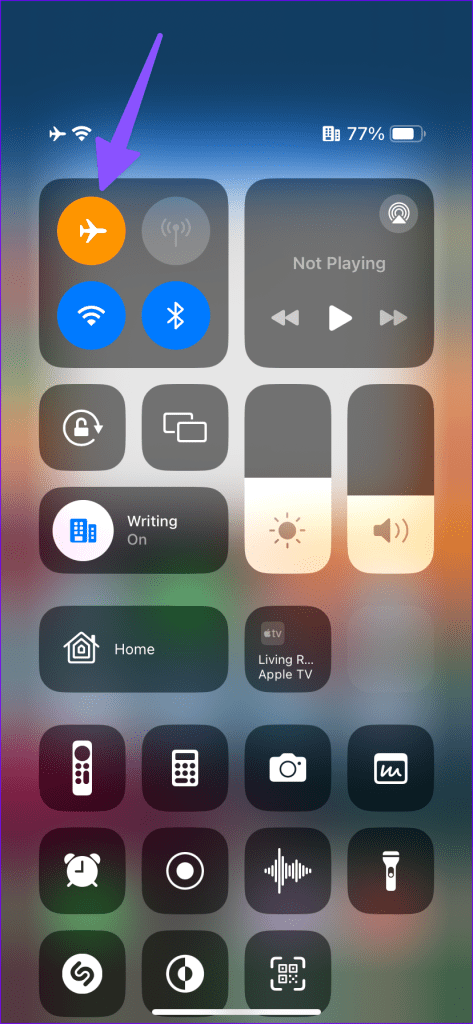
5. Check Carrier Plan
Did your carrier plan expire? You may stop receiving text messages due to an outdated carrier plan. If you have a prepaid connection, purchase another plan from your carrier. Post-paid users need to clear their dues to enable call and message services on their phones.
6. Check Messages Filters
If you have marked a specific recipient as junk, the Messages app sends all their incoming messages to the Junk folder. Here’s how you can find such messages on your iPhone.
Step 1: Open the Messages app on your iPhone.
Step 2: Tap Filters at the top and select Junk.
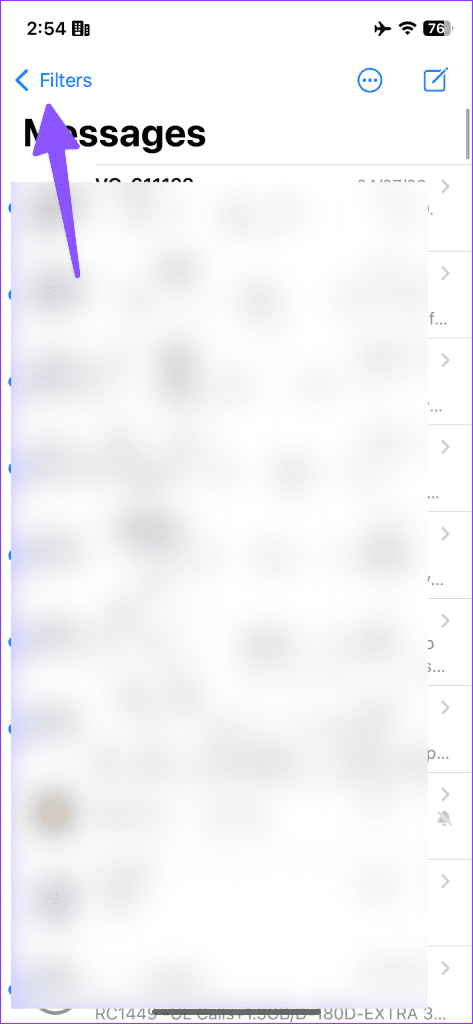
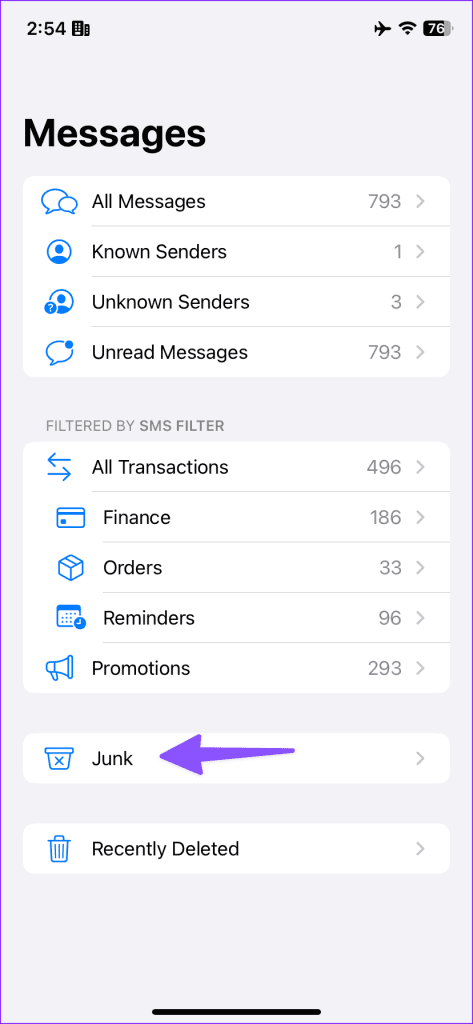
Find your missed messages in the Junk folder.
7. Check Server-Side Outage
If your local carrier faces a server-side outage, your iPhone can’t send or receive messages. You can confirm the same with your friends or family using the same carrier. You can also visit Downdetector and search for your carrier. You may notice high outage graphs and user comments complaining about calling and message issues on the carrier.
You need to wait for the carrier to fix the issues from their end, and only then will you receive messages on your iPhone.
8. Reset Network Settings
Incorrect network settings often lead to issues like late messages on your iPhone. iOS offers the option to reset network settings on the go.
Step 1: Open the Settings app and scroll to General.
Step 2: Tap ‘Transfer or Reset iPhone.’
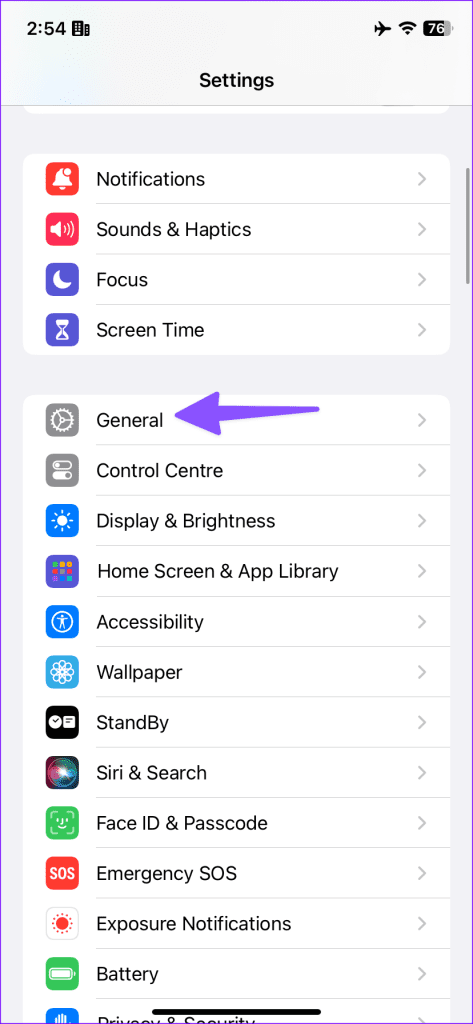

Step 3: Select Reset and tap Reset Network Settings.
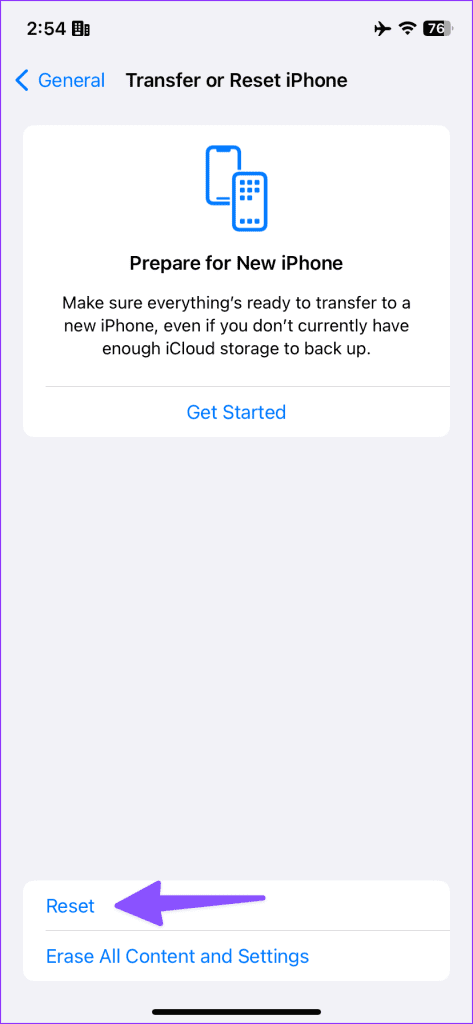
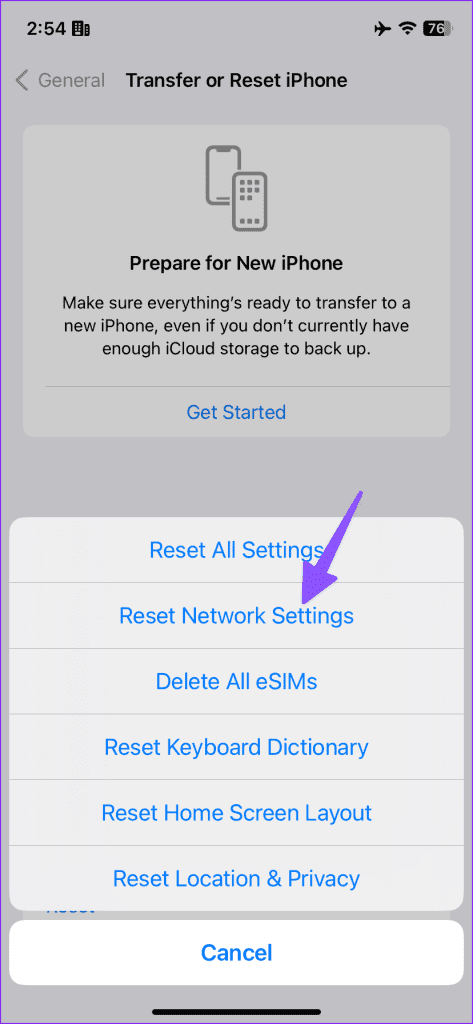
Read our post to know what happens on resetting network settings on your iPhone.
9. Update iOS
Apple updates the Messages app with iOS software builds. An outdated iOS version can be the major culprit here. You need to install the latest iOS version on your phone.
Step 1: Head to General in iPhone Settings (check the steps above).
Step 2: Select Software Update.


Download and install the latest system update on your iPhone.
Get Instant Messages
Why am I receiving text messages late on my iPhone? It’s one of the most frequently asked questions from iPhone users. Several factors can cause such issues. Which troubleshooting tip worked for you? Share your findings in the comments below.
Was this helpful?
Last updated on 11 September, 2023
The article above may contain affiliate links which help support Guiding Tech. The content remains unbiased and authentic and will never affect our editorial integrity.