Basic Fixes
- Force quit and relaunch Messages app: This will give the app a fresh start if it has been running in the background for quite some time now.
- Disconnect Bluetooth devices: The notification tone might be ringing on one of your connected Bluetooth devices.
- Check your blocked contacts: You can unblock the contact which will also enable the notification tune again.
- Disable iMessage on other devices: Your other connected device(s) might be preventing iMessage notifications on your iPhone.
Fix 1: Disable Focus Mode and Restart Your iPhone
Swipe down from the top-right corner of the iPhone screen to open Control Center. Then, tap the Focus icon to disable it.
You can also go to Settings > Focus and then disable your selected mode.
Once done, restart your iPhone.
Fix 2: Check Custom Notification Settings for Your Contacts
Step 1: Open a conversation in Messages. Tap the contact name at the top and select Info.
Step 2: Tap Edit. Select Text Tone and pick a custom tone for the contact.
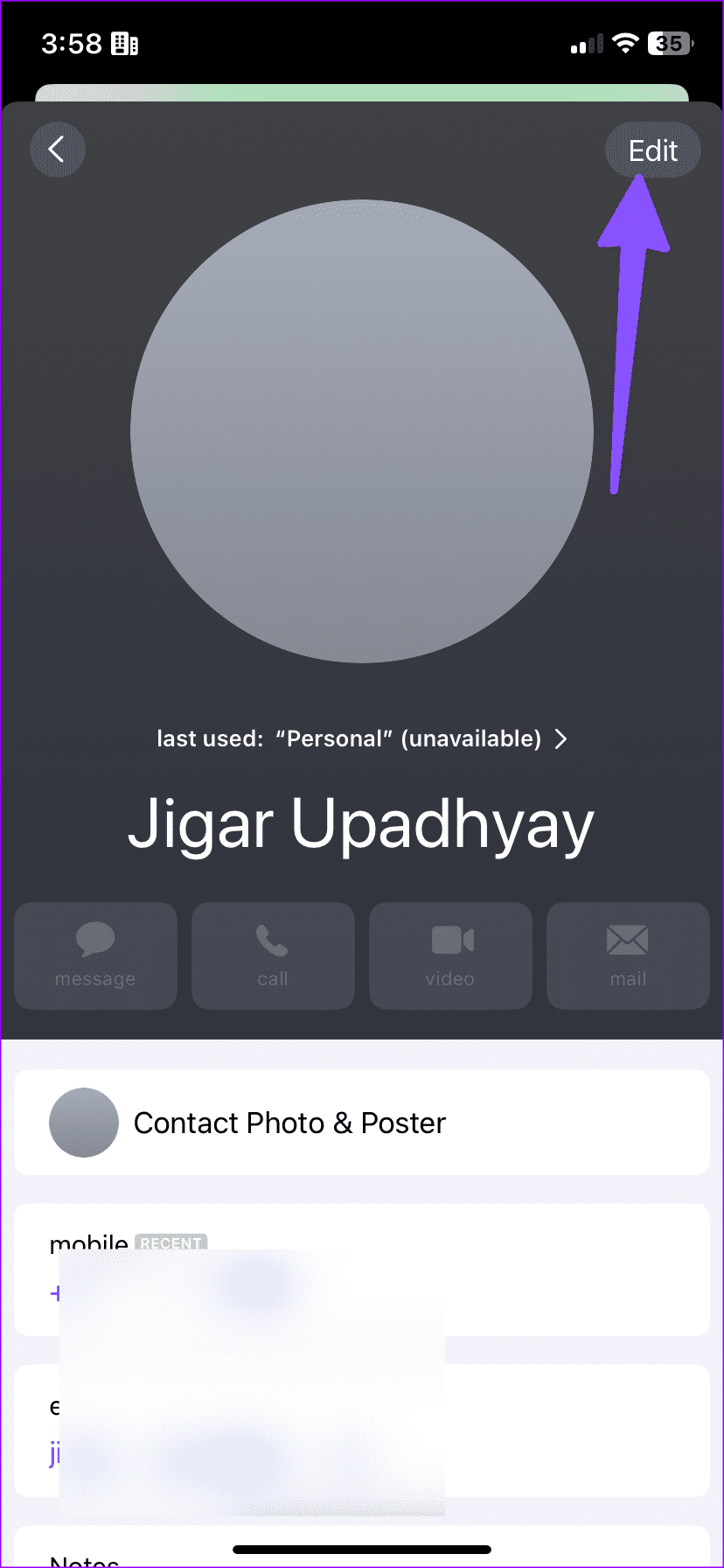
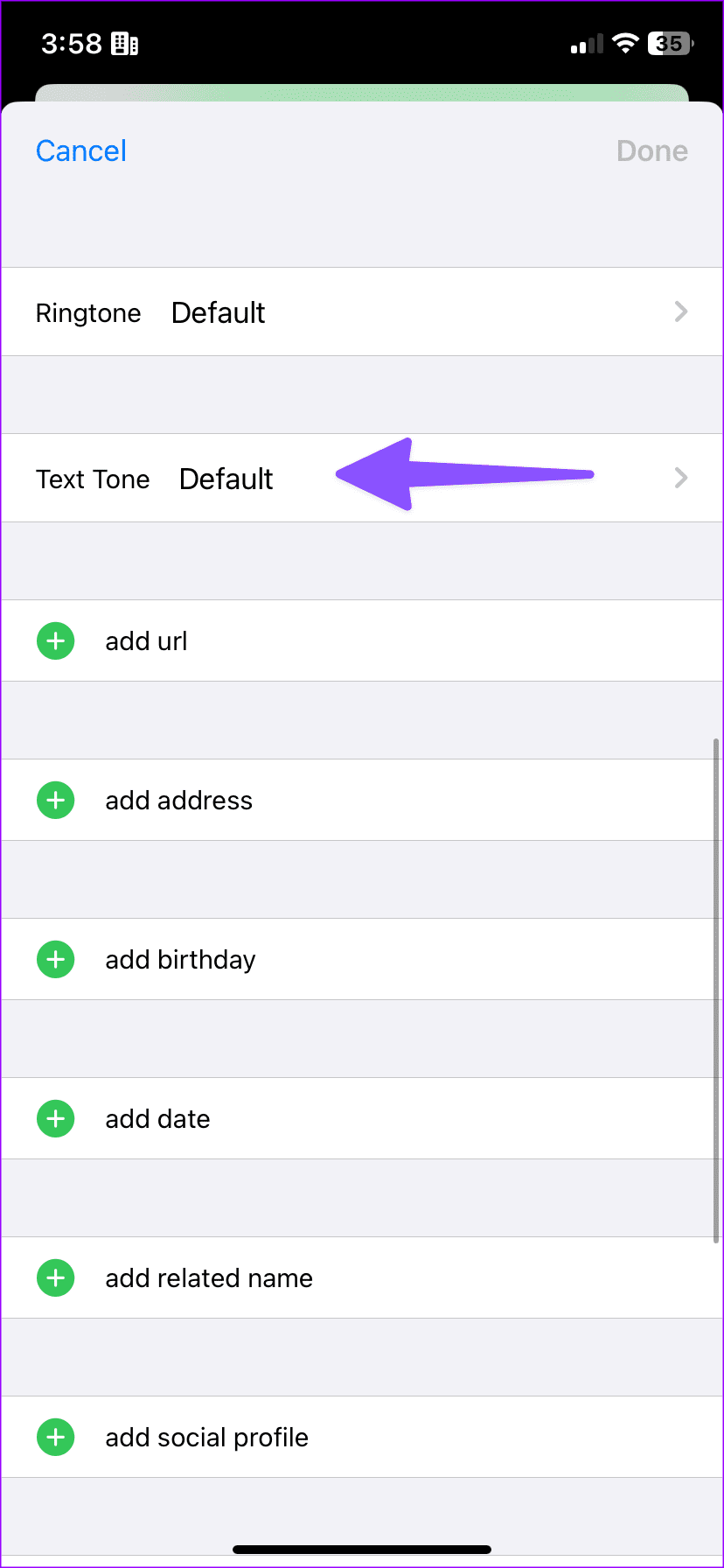
Fix 3: Remove Messages From Scheduled Summary
Step 1: Open Settings and tap on Messages.
Step 2: Tap Scheduled Summary. Then, turn off the toggle next to Messages from the following menu.
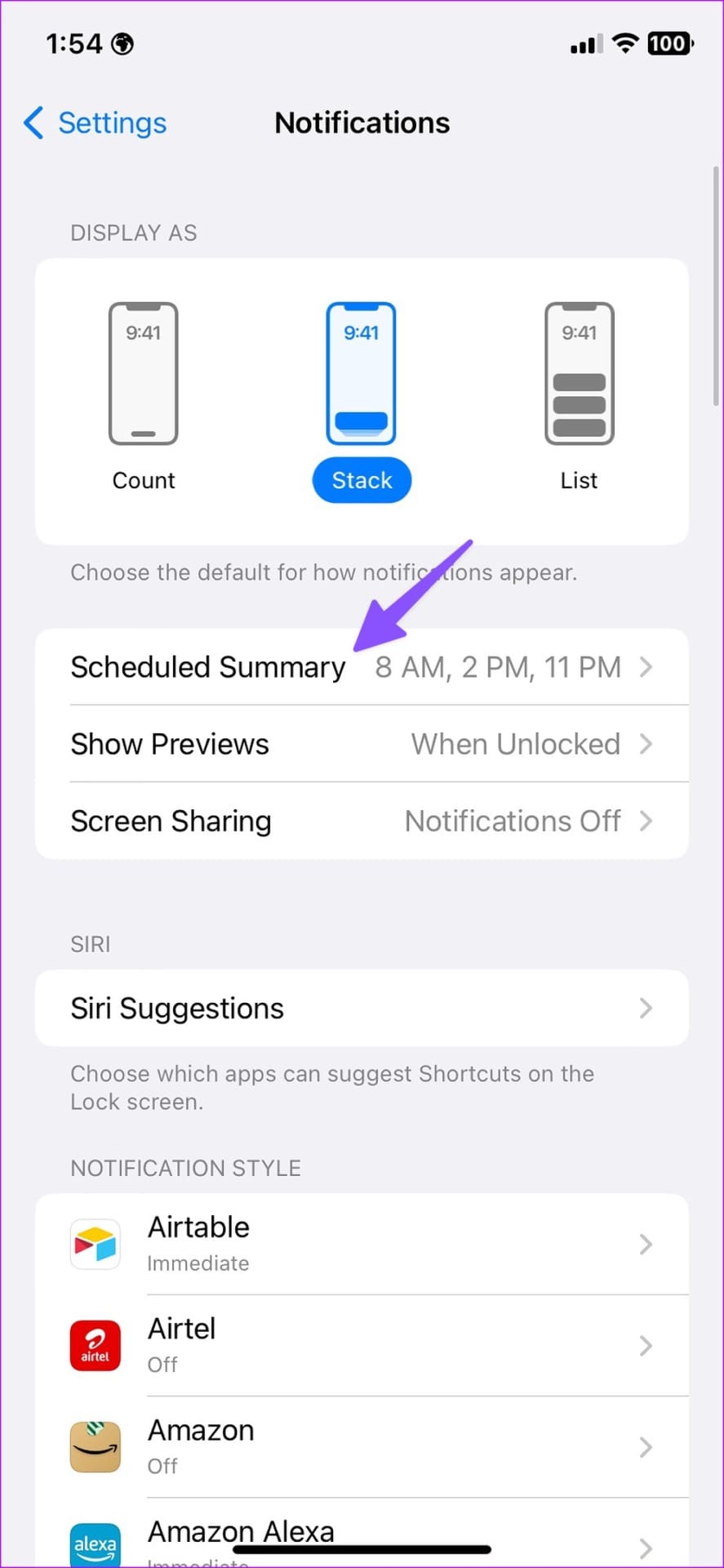
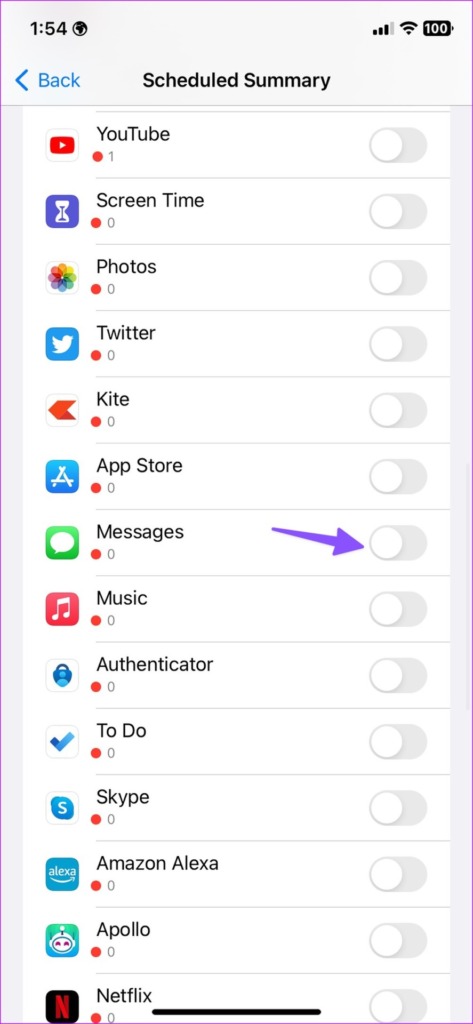
Fix 4: Disable SMS Forwarding and Allow Mention Alerts
Step 1: Open Messages in Settings and then tap on SMS Forwarding.
Step 2: Disable the toggle beside your other Apple device name.
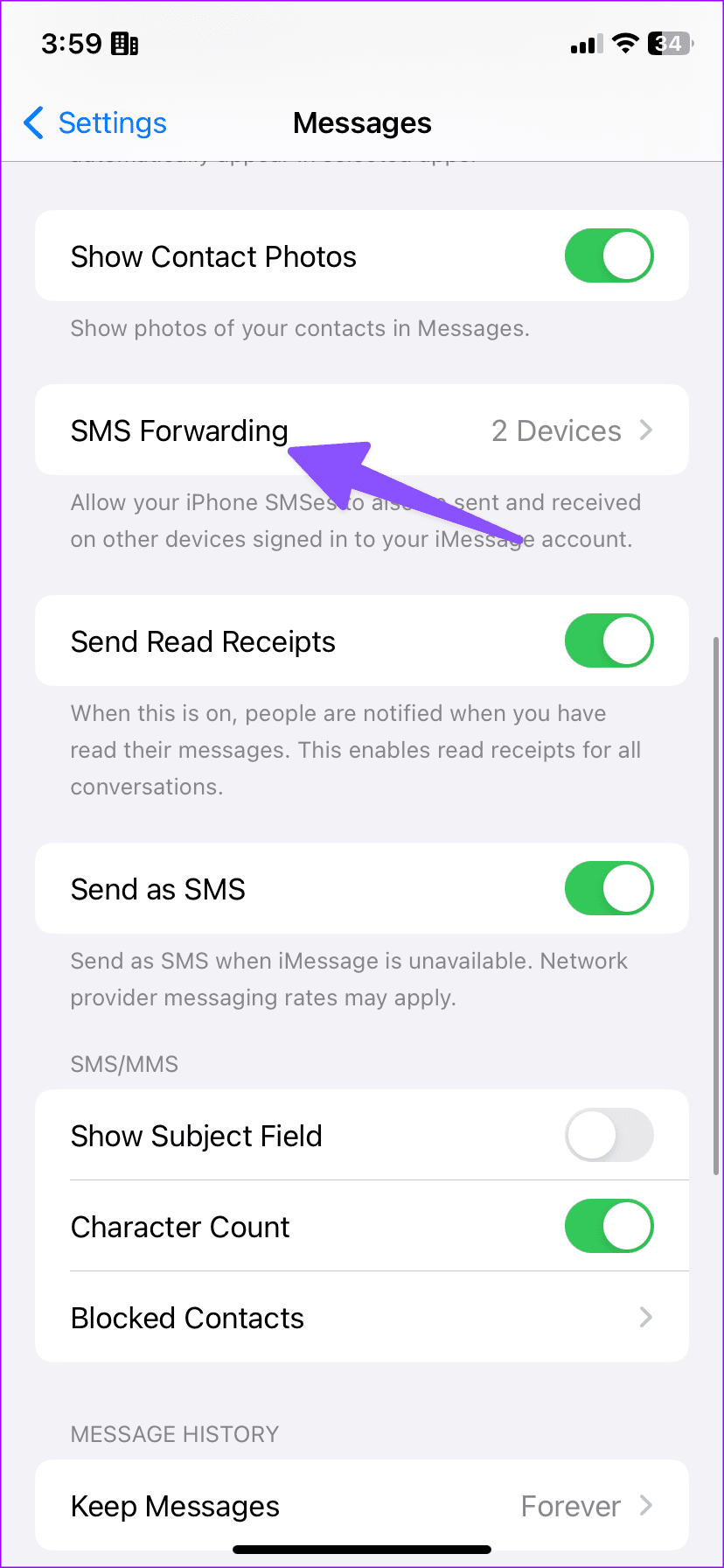
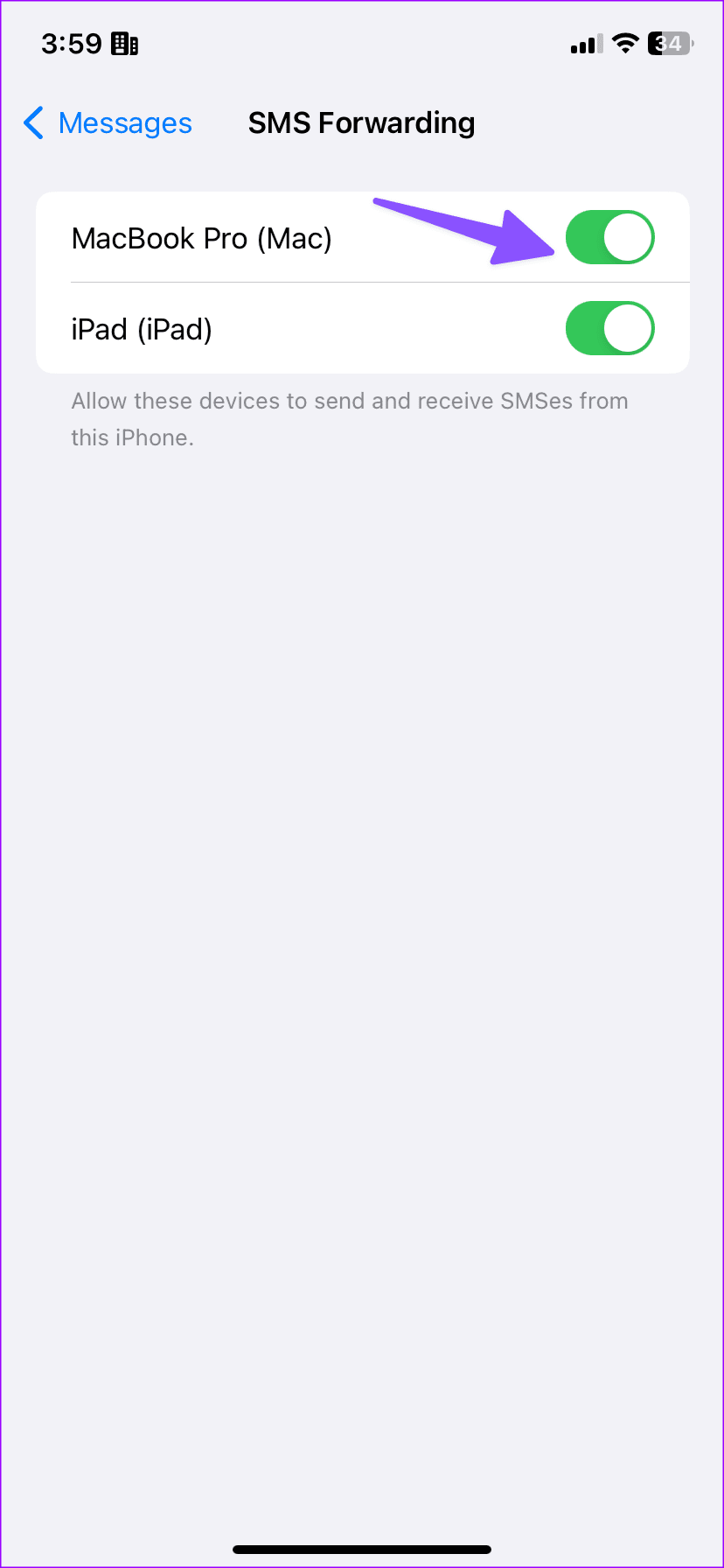
Step 3: Go back and Enable the Notify Me toggle.
Fix 5: Reset All Settings and Update iOS
Step 1: Open Settings and tap on General.
Step 2: Scroll down and then select Transfer or Reset iPhone.
Step 3: Select Reset All Settings and then select the same option again to confirm.

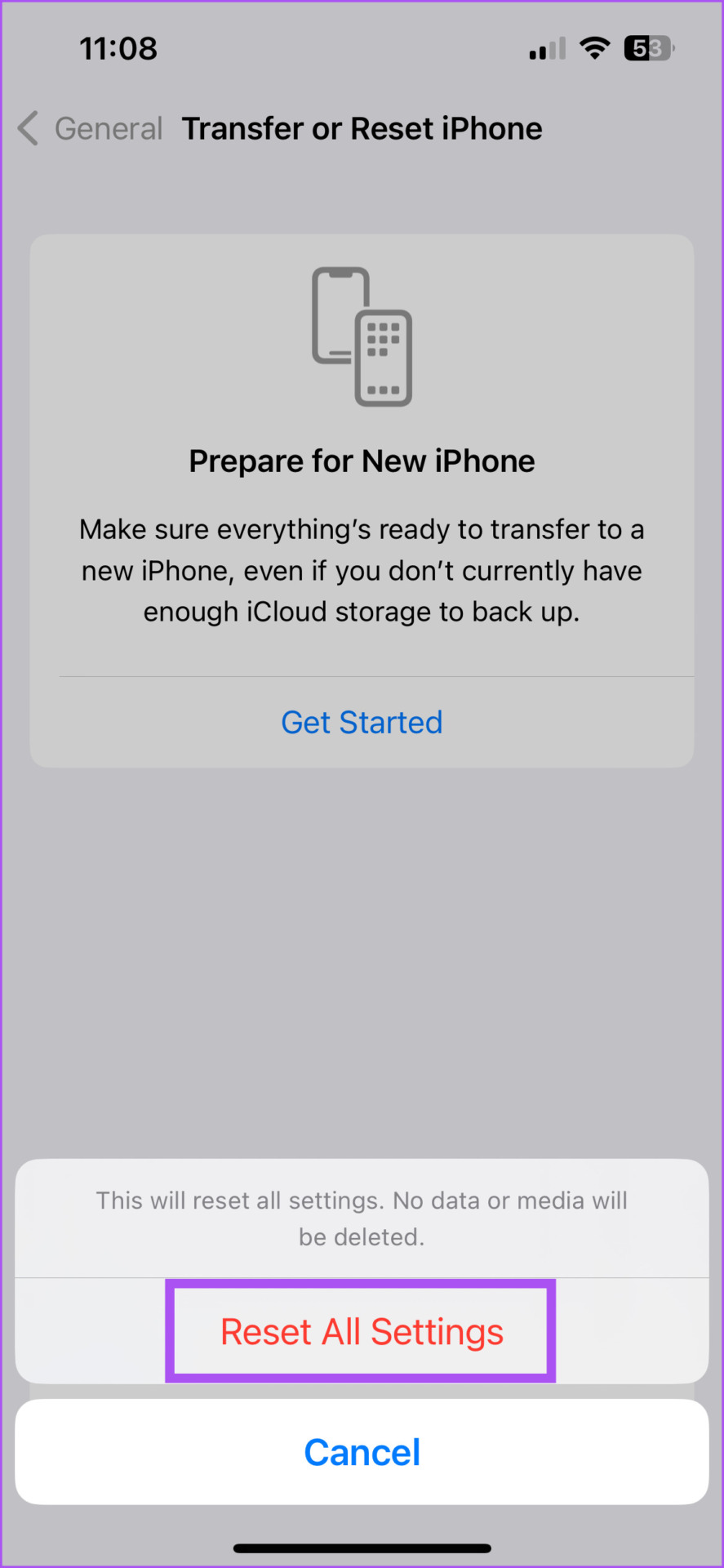
Step 4: Once the reset is complete, open the General menu again in the Settings app.
Step 5: Tap on Software Update and install it if one is available.
Was this helpful?
Last updated on 19 April, 2024
2 Comments
Comments are closed.
The article above may contain affiliate links which help support Guiding Tech. The content remains unbiased and authentic and will never affect our editorial integrity.

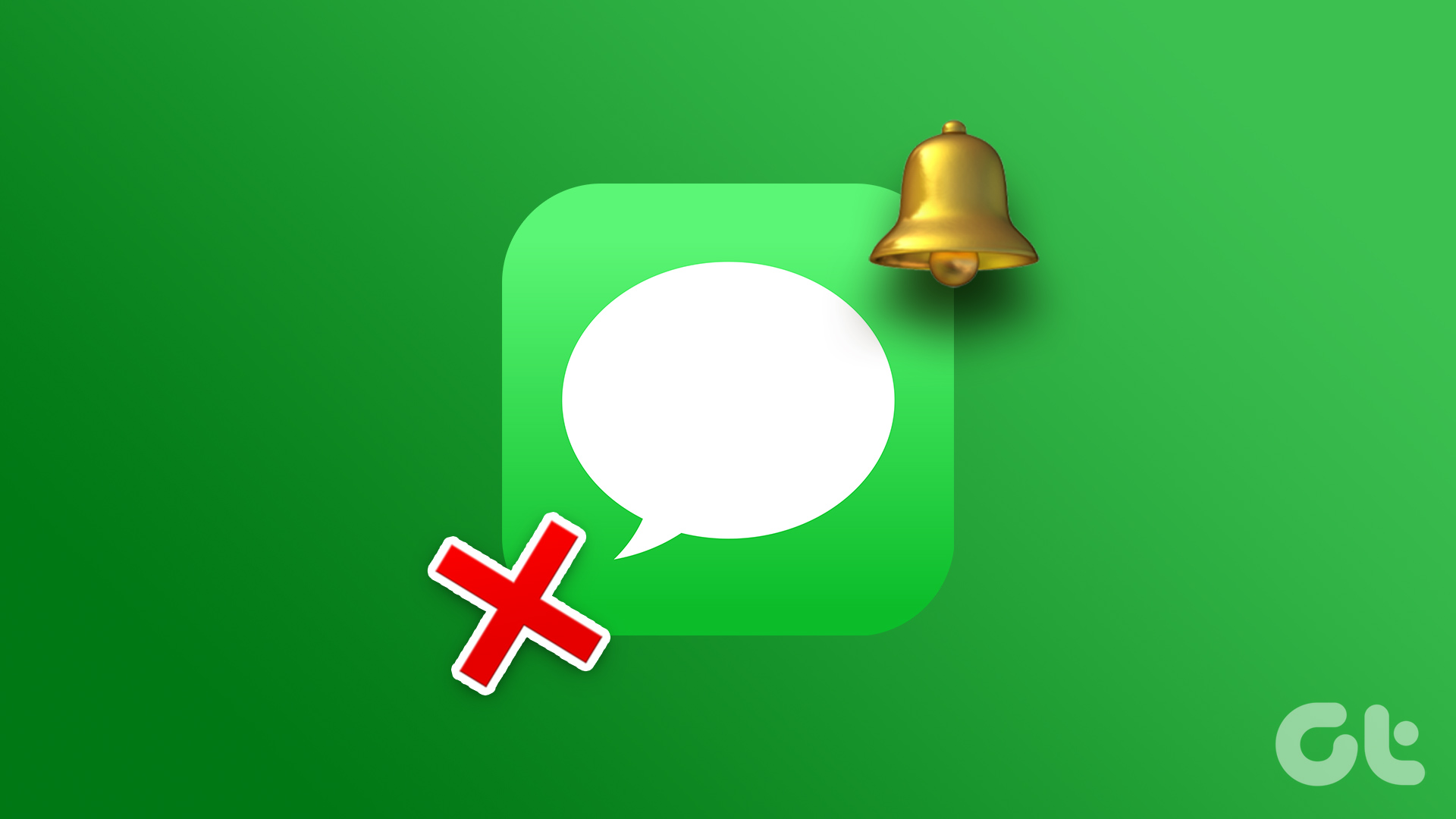

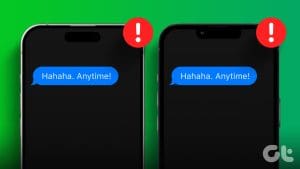

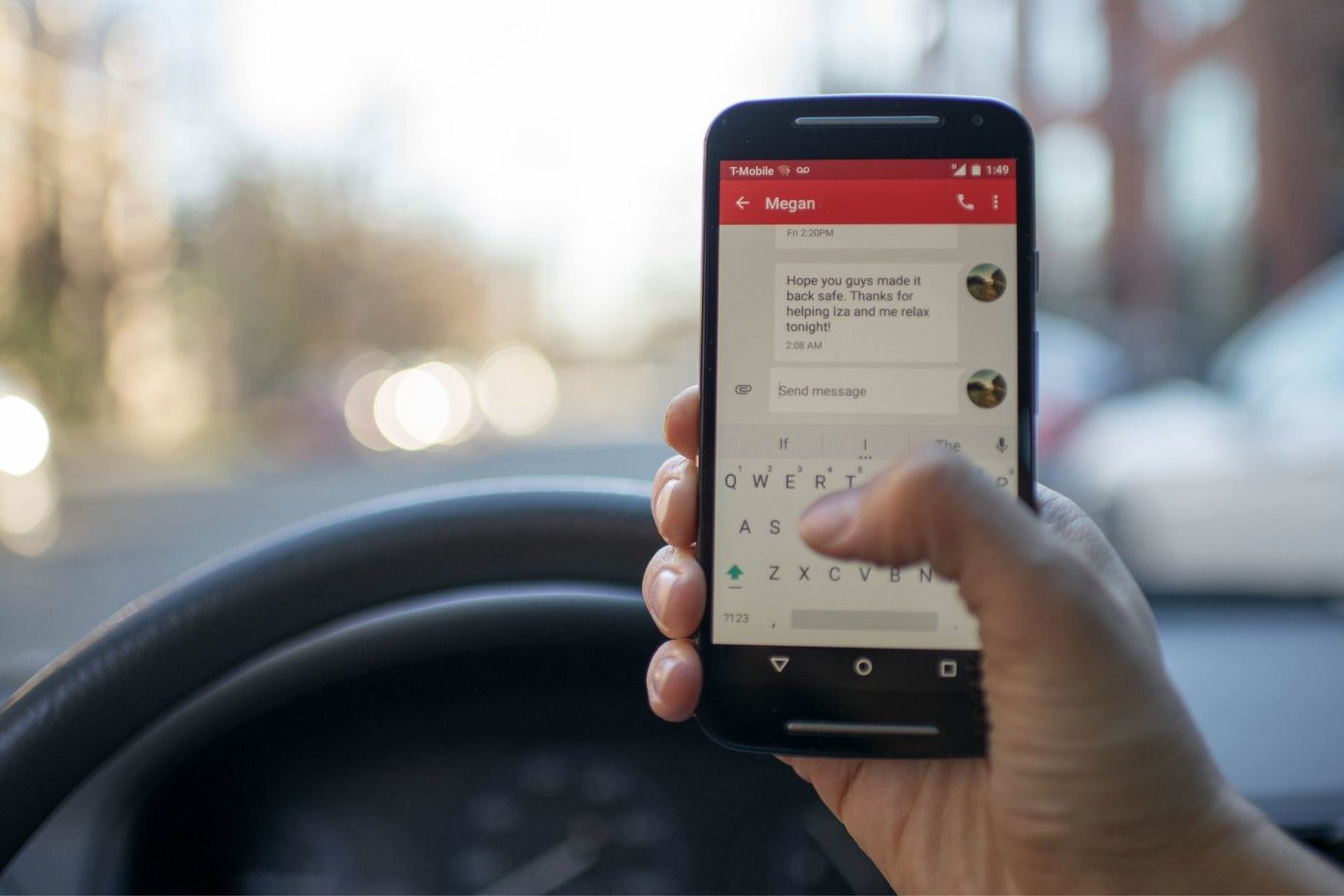



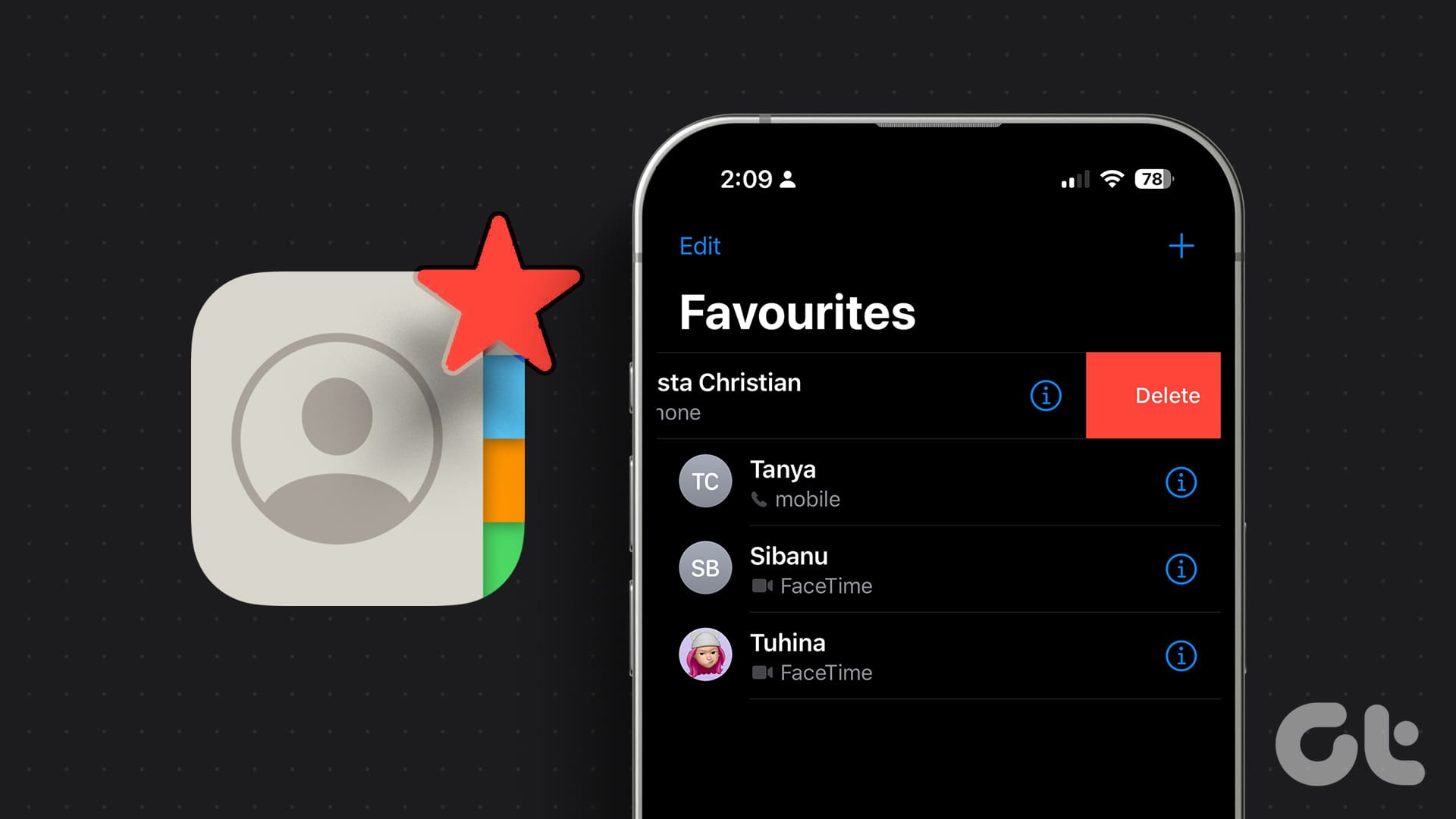
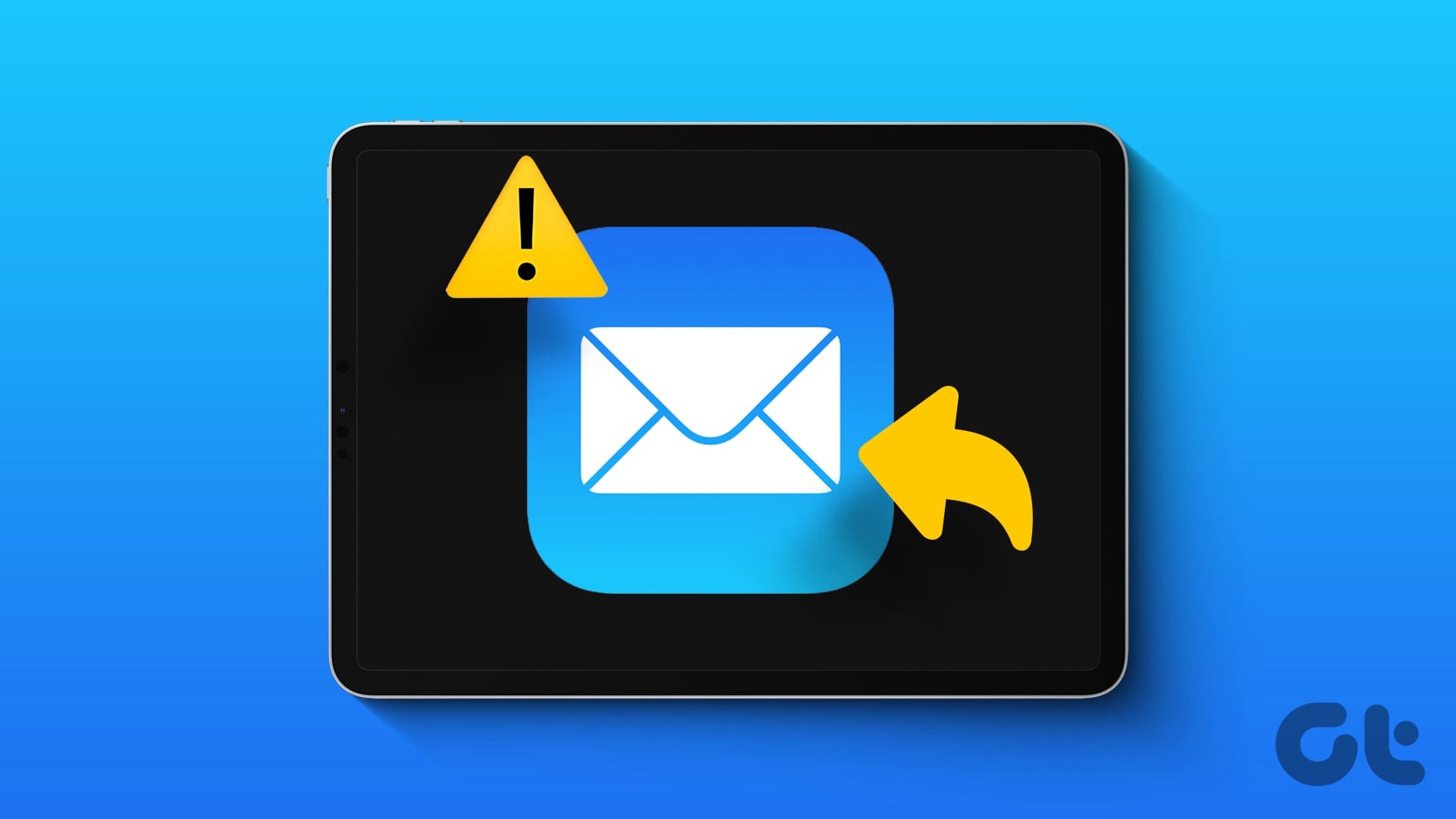
hello
i’m segun i really don’t understand what wrong with my iphone xr phone message notifications, i can others apps notifications
i notices this after upgrade my iphone xr to new ios
pls help me out thanks
None of these fixes worked…iphone14 is expensive nd well should work…had no issue with my 10xr except battery at least text alerts worked everytime…..none of the fixes work iPhone set up just like old one so operating system has to be at fault….this many users can’t be this inexperienced