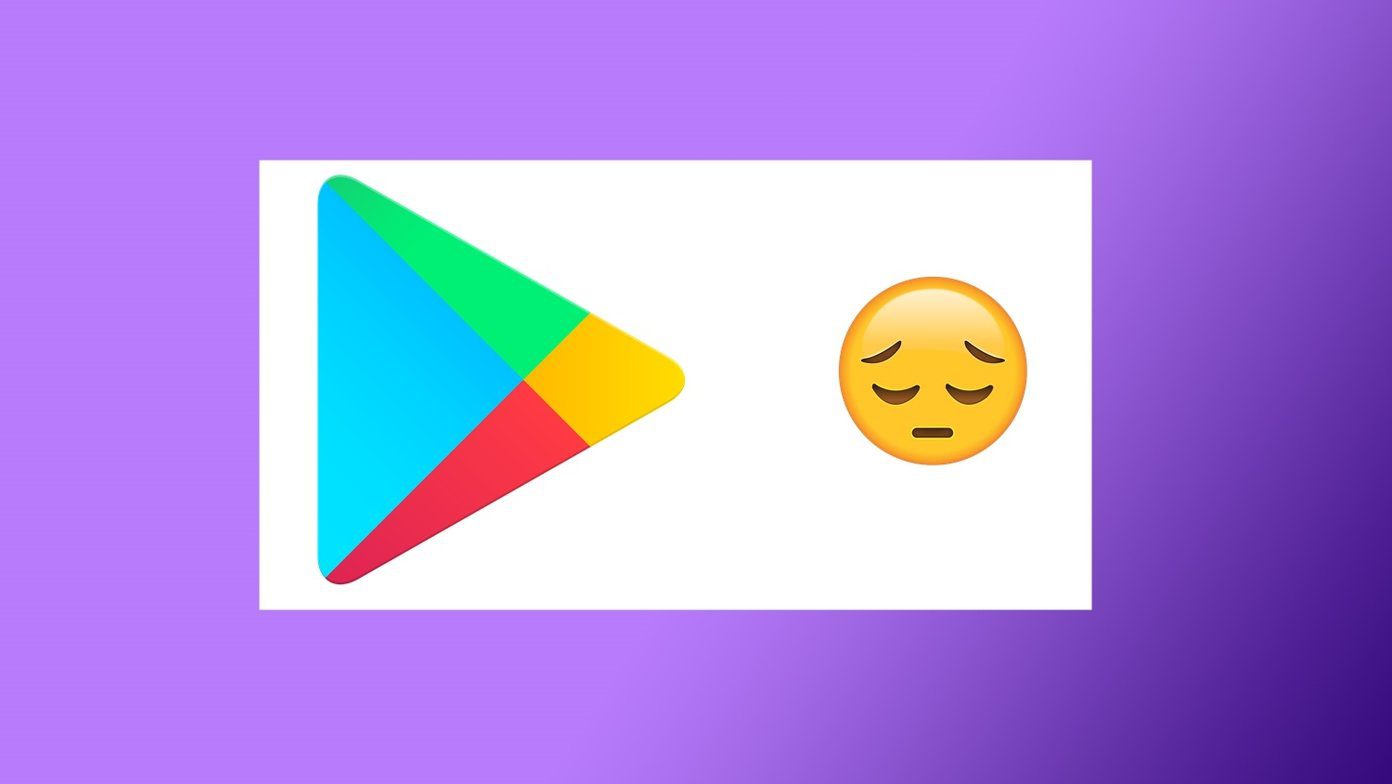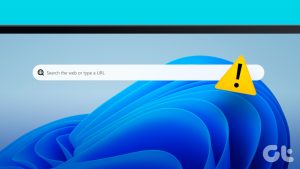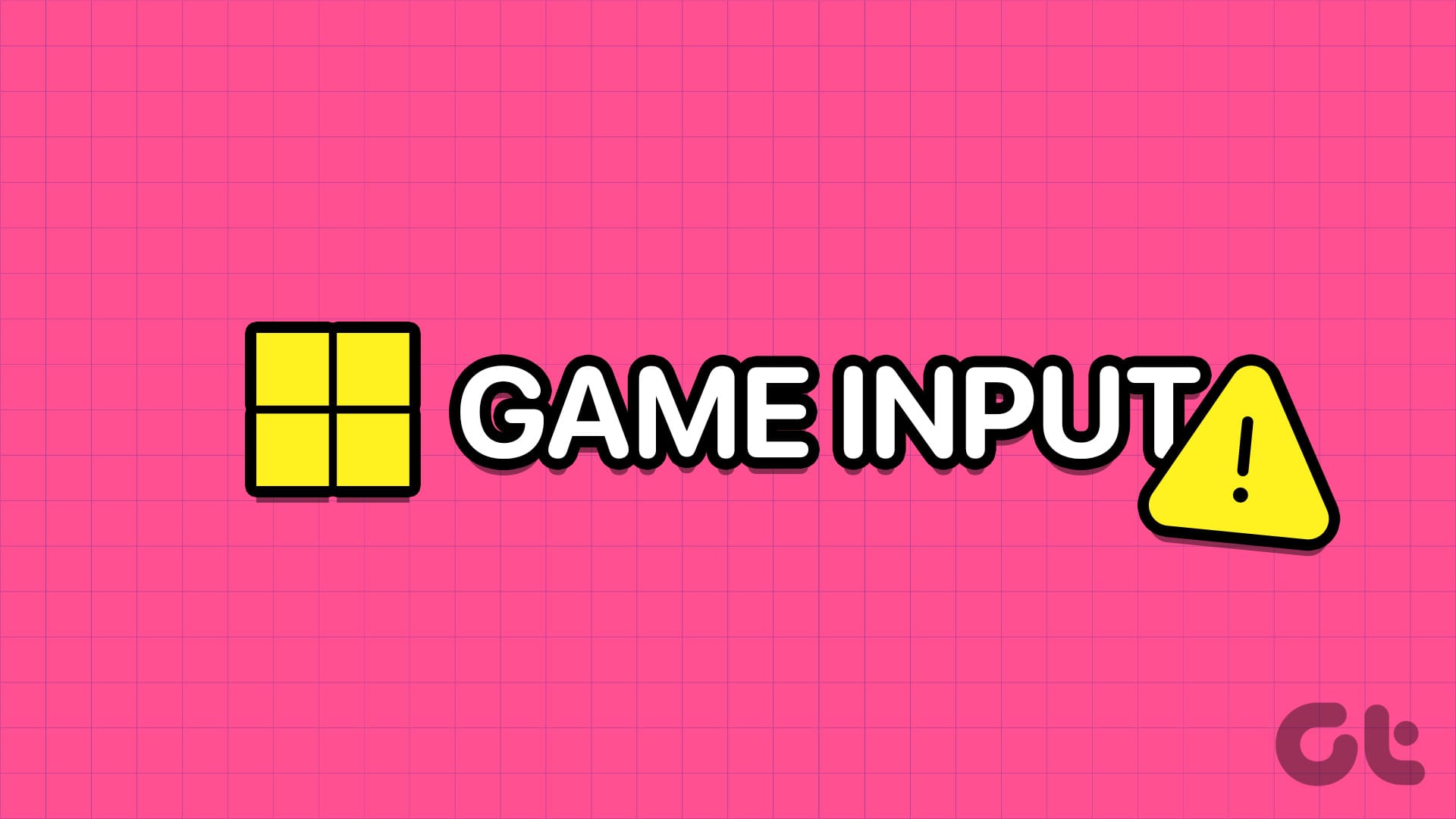Windows 10 came with a lot of tweaks under the hood. One little feature was the search bar that was not available in previous versions. You had to open the Start menu to begin searching. Apparently, the Windows search bar is missing for some users on their computers.

That could mean two things. Either the search bar is not active or there is an error. In either case, it’s a chore to search anything without the search bar clearly visible to you. That’s why we will explore both the situations and figure out which of the suggested solutions work for you.
Let’s begin.
1. Windows Search Keyboard Shortcut
The search bar takes up a lot of space in the Taskbar, and some people don’t like it. It can be an issue if you have too many app icons and shortcuts next to it. Pressing Windows key+S will launch the search window with frequently used apps, last used files, and some neat shortcuts in place.
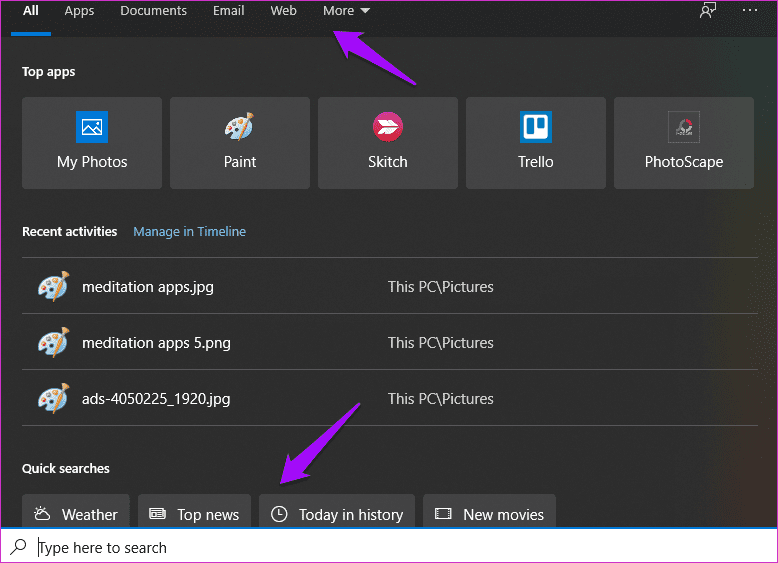
You don’t need the Windows search bar in the Taskbar anymore.
2. Disable Tablet Mode
Do you have Tablet Mode enabled on your screen? That will remove the Windows search bar to save screen estate to make way for everything else in tablet mode. Disable it from the Action Center.
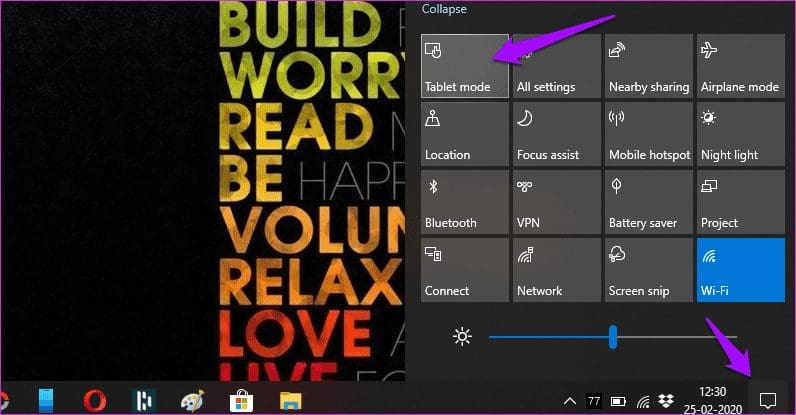
You can launch the Action Center with the Windows key+A keyboard shortcut.
3. Taskbar Settings
Let’s go through the Taskbar settings once to make sure everything is set up correctly.

Right-click on the Taskbar and under Search, make sure Show search box is selected. If it is hidden, that’s why the search bar is missing in your Windows 10 computer. I have selected Show search icon, which shows a small icon instead of the full search bar. It takes less space and looks clean.

Right-click on the Taskbar again and select Taskbar Settings this time. Disable Use small taskbar buttons here because enabling them will put more strain on your eyes and also remove the Search bar.
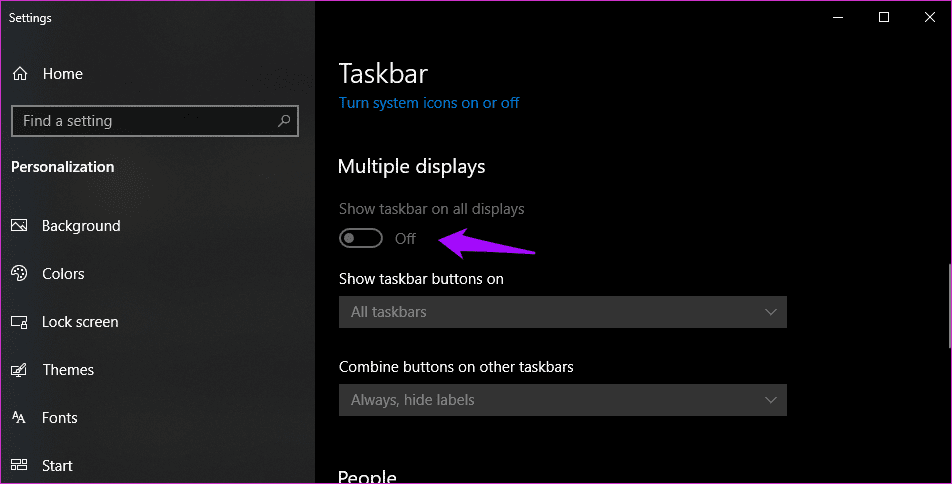
Are you using multiple displays where the Taskbar is missing on the second display? Scroll a little in Taskbar settings and make sure Show taskbar on all displays is enabled.
4. Restart Windows Explorer
Press Ctrl+Shift+Esc keys on your keyboard to launch the Task Manager. Locate the Windows Explorer process under the Processes tab, right-click on it, and select Restart.

Note that all open windows will be closed, so save all work before going ahead. Restarting the Windows Explorer might jumpstart many processes, including the Taskbar and Windows Search button in it.
5. Windows Search Troubleshooter
Press Windows key+I on your computer keyboard to launch the Settings app and search for Find and fix problems with Windows Search. Click on the same to open a pop-up window.

Click on Apply repairs automatically under Advanced and then click on Next to continue. Windows will now look for known errors and bugs and try to repair them automatically if found.

Follow on-screen instructions after that and reboot your computer once to check if Windows Search bar is still missing or not.
6. Display Driver Update
A Microsoft volunteer recommends updating display drivers to solve missing Windows search bar issue. While he failed to explain the reasoning, some research shows that outdated drivers could be responsible for several issues. Well, no harm in updating them. You could always roll them back if you don’t like them.
Search for and open Device Manager.
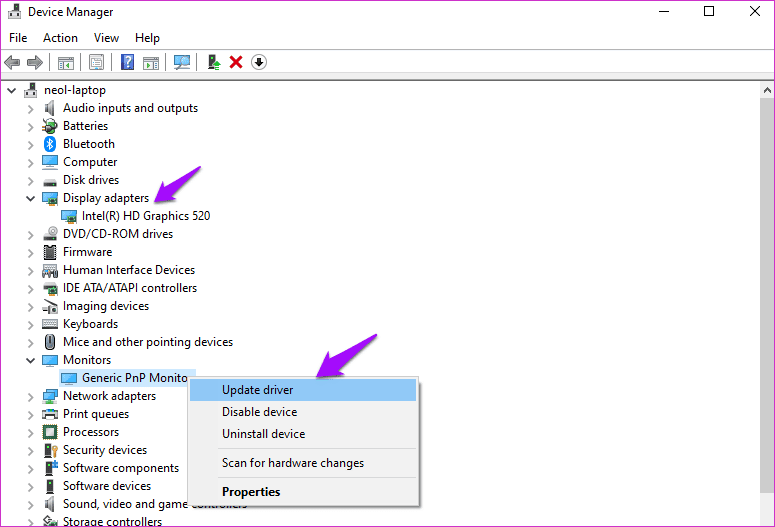
Double-click Display adapters and Monitors. Update the drivers of the respective devices by right-clicking and selecting Update drivers.

In case you are not happy with the update, right-click again to select Properties this time. Under the Driver tab, click on the Roll Back Driver button. Reboot your computer once the process is completed.
7. Create Local User
Press Windows key+I shortcut to open Settings and go to Accounts > Family & other users. Click on ‘Add someone else to this PC’ option.

Select ‘I don’t have this person’s sign-in information’ in the pop-up that follows.

Now, click on ‘Add a user without a Microsoft account.’ Doing so will allow you to create a new local user account without needing to create a new Microsoft account. That means the local user account will share the same settings instead of different or default settings that come with a new Microsoft account.

Enter your desired username and password on the next screen and follow on-screen instructions to create a new account.

To switch to the newly created local user account, press the Windows key and choose the new account name under your profile pic in the left sidebar.
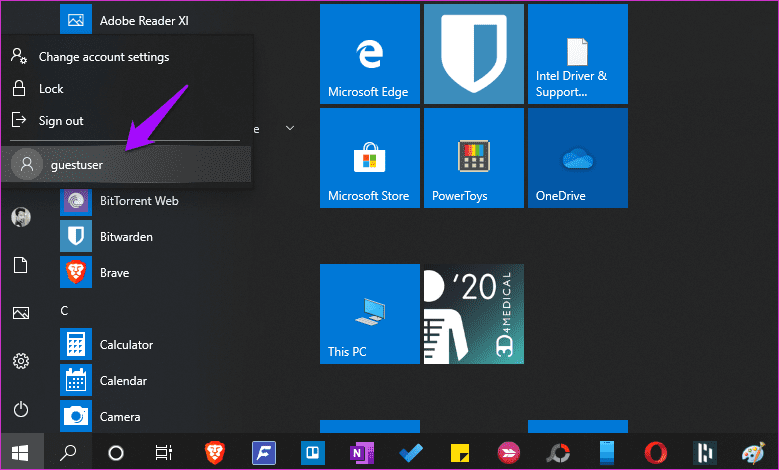
If the missing Windows Search bar issue is resolved, you can give this local account admin rights. Go back to Settings and click once on the newly created local account name and select Change account type.
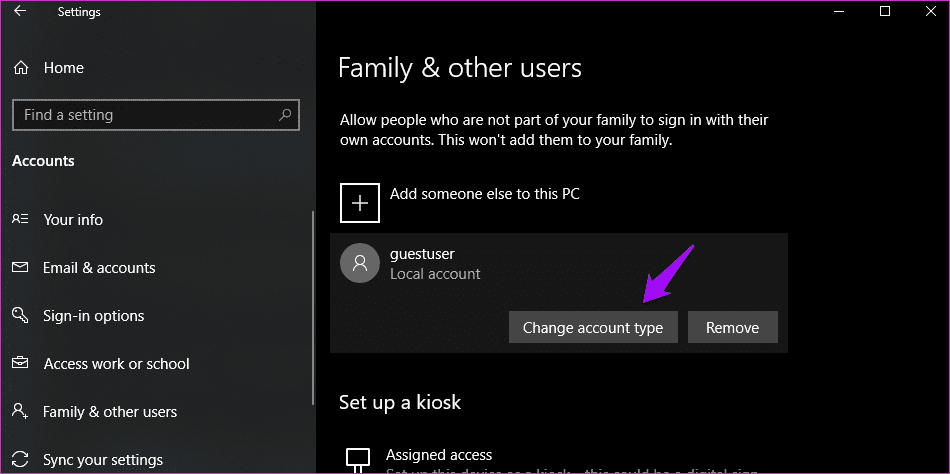
Choose Administrator from the drop-down menu in the pop-up that follows and save.

Done.
8. Registry Editor Hack
Press Windows key+R to type regedit and press Enter to launch Registry Editor.

Navigate to the below folder structure.
HKEY_CURRENT_USER\Software\Microsoft\Windows\CurrentVersion\Search
Do you see SearchboxTaskbarMode key in the right windowpane? If yes, double-click on the same to open it.

If not, right-click there to select DWORD (32-bit) Value under New. Name this file as SearchboxTaskbarMode.
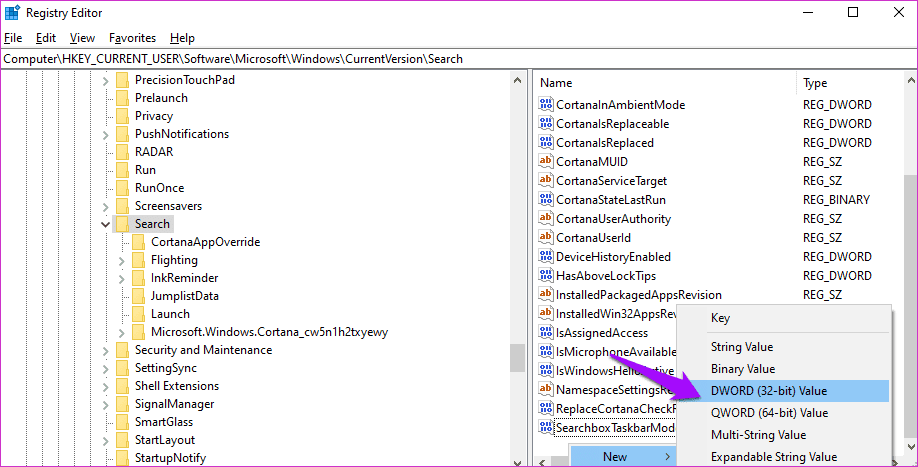
The Hexadecimal Base Value should be 2 instead of 1 here. Save and exit. Check if the Windows Search bar missing in Taskbar error is resolved or not.
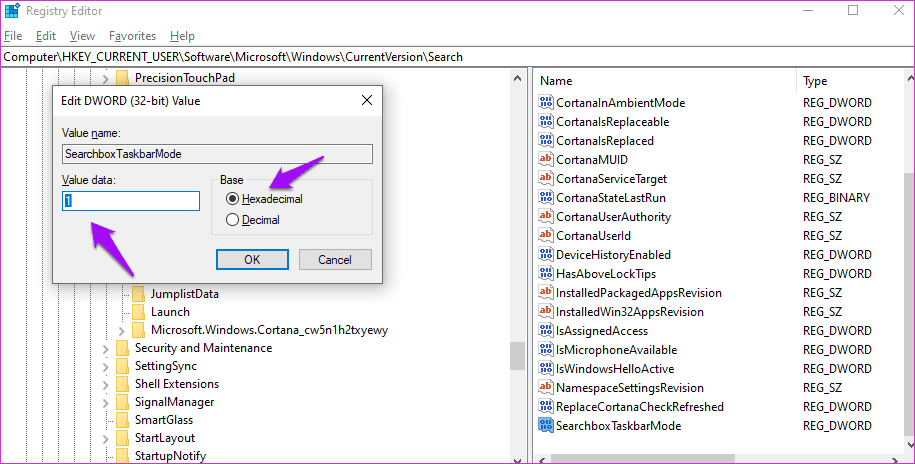
Search Party
The Windows search bar is useful, but you can use the keyboard shortcut instead to make things even faster. Still, if you want the search bar and it is missing in the Taskbar, you can get it back using one of the methods shared above. Just make sure all the settings are set as required.
Next up: Want to search for images based on dimensions? Click on the link below to learn a way where you can search for images not only by name, but also by their length and width.
Was this helpful?
Last updated on 13 July, 2021
The article above may contain affiliate links which help support Guiding Tech. The content remains unbiased and authentic and will never affect our editorial integrity.