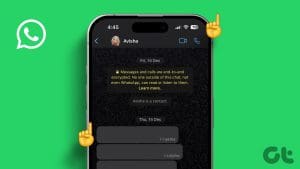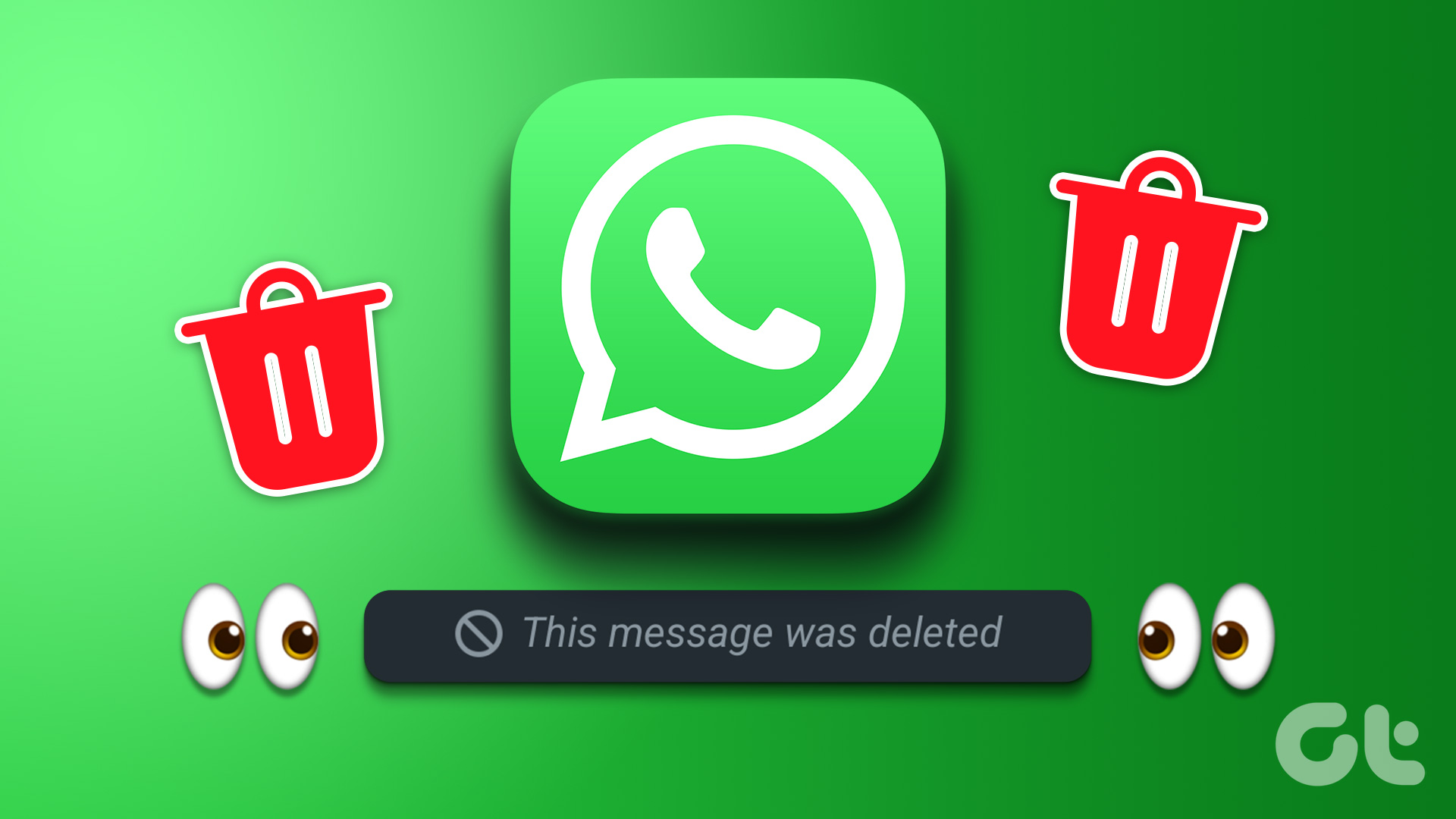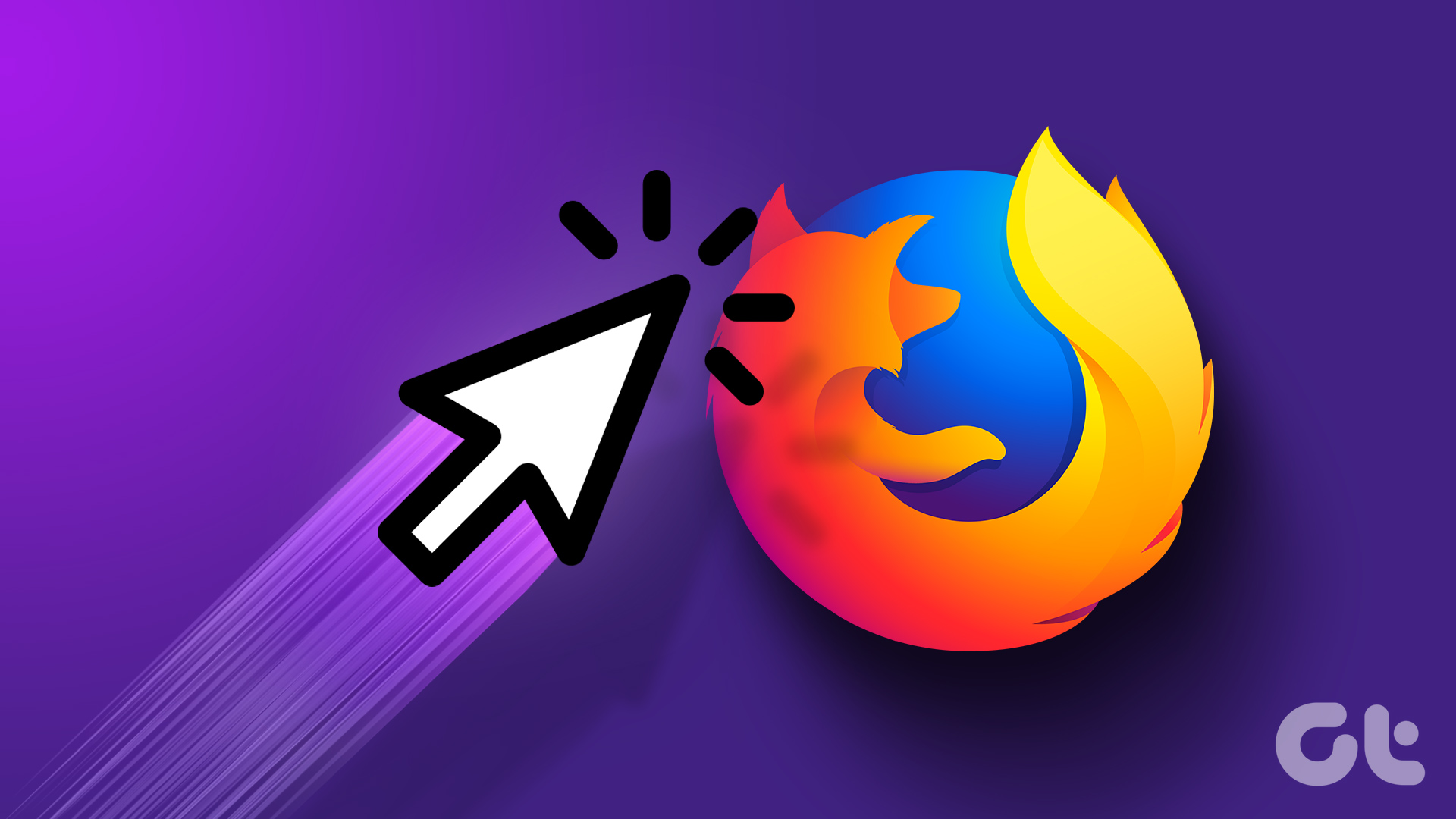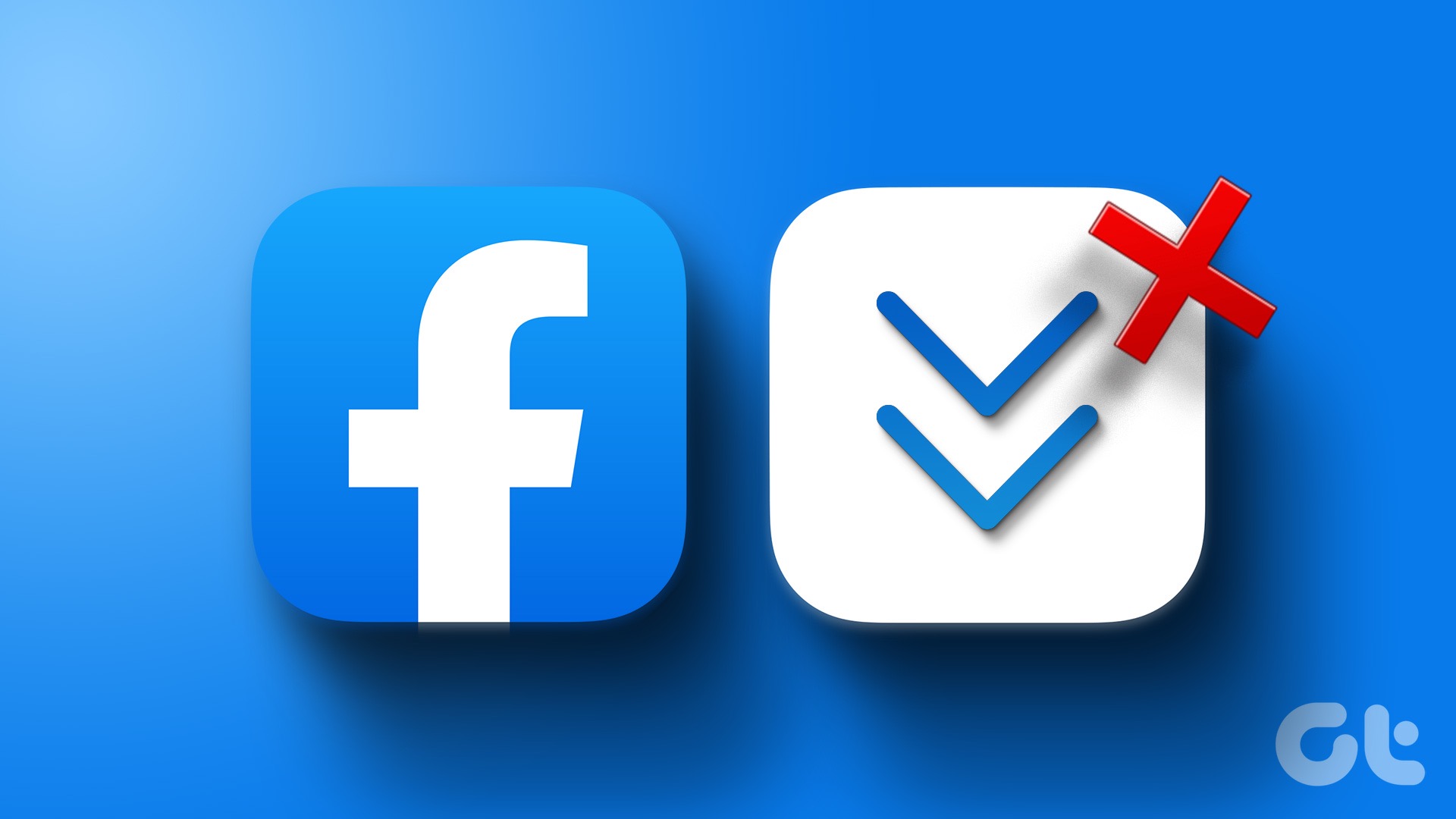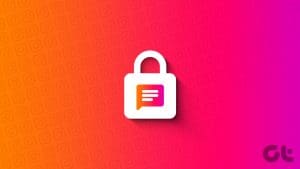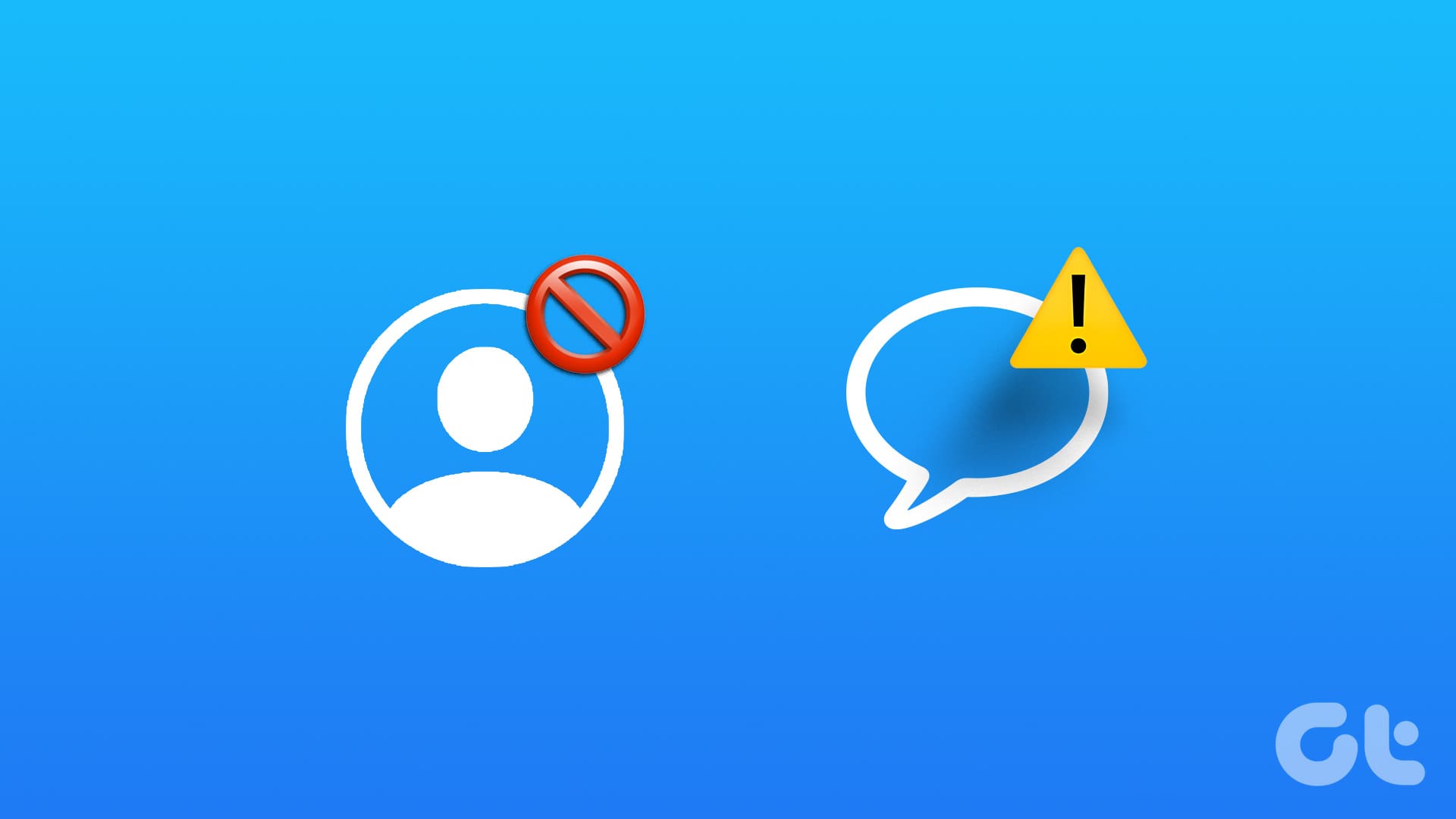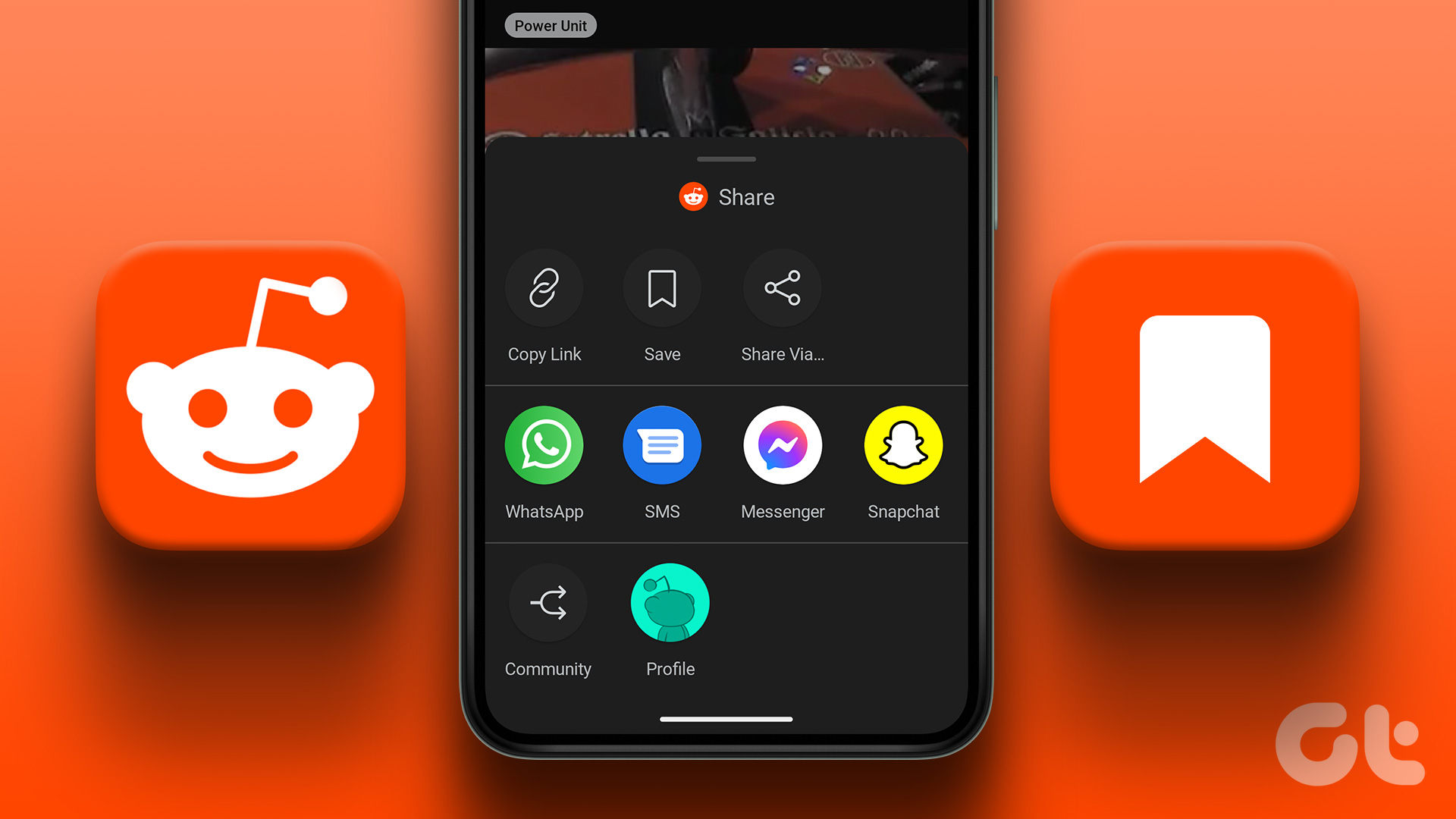Many times, when we want to relive our memories with a person, we read our chats. It sends us down the nostalgia trip. However, to start that trip we have to get to the first message. One may think that should be an easy task, i.e. tapping a button would do the job.
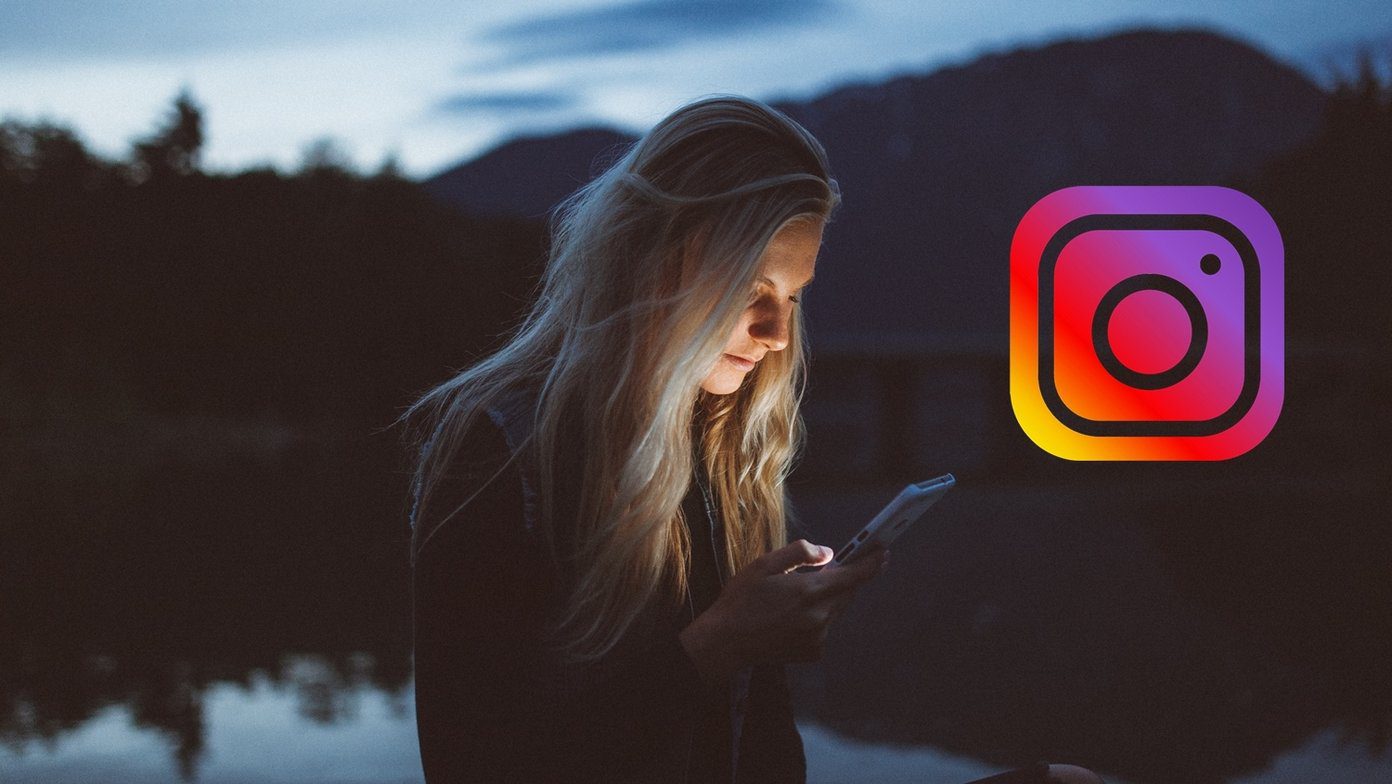
Things are different in the real world — or should I say the online world. Unlike seeing your first liked post on Instagram, if you have to read old messages from the start, you will have to scroll for hours to reach to the first message. Nobody would like that. Then how does one reach the top?
Well, that’s what we will tell you here. Without further ado, let’s see how to reach the first message on Instagram
Scroll Quickly to the Start of Message Thread
Without raising your expectations, let me put this straight. There is no direct way to scroll quickly to the top in Instagram Direct Messages (DMs). Fortunately, you can read your Instagram messages right from the start. For that, you will need to download Instagram data, which is in the JSON format and convert the JSON messages into a readable format.
Here are the steps in detail.
Download Instagram Data
You will require a computer to download Instagram data as the feature isn’t available for the mobile apps.
Here are the steps:
Step 1: Open the Instagram website on your PC through any browser and sign in with your credentials. On the Instagram home page, click on the profile icon at the top.
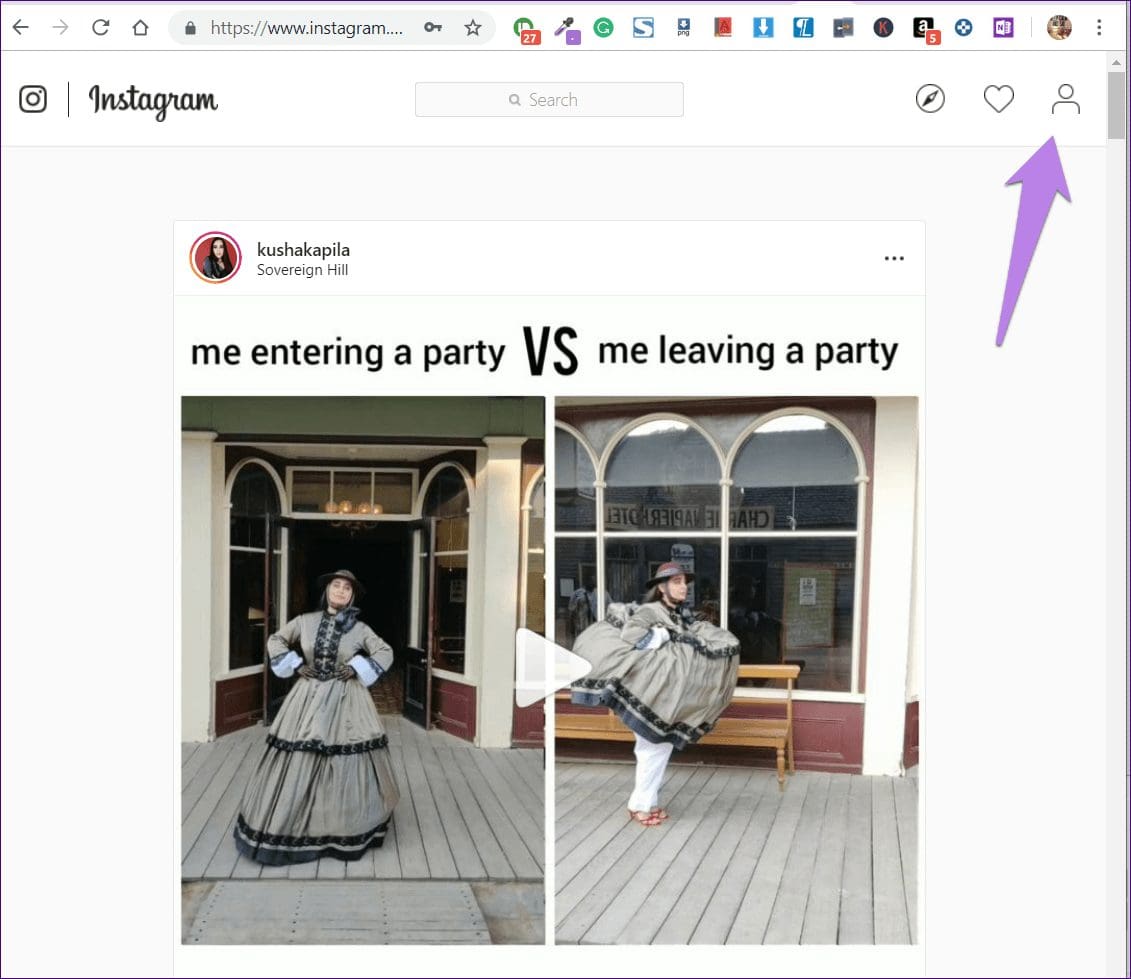
Step 2: On your profile page, click on the settings gear icon present next to Edit Profile. From the pop-up that appears, click on Privacy and Security.
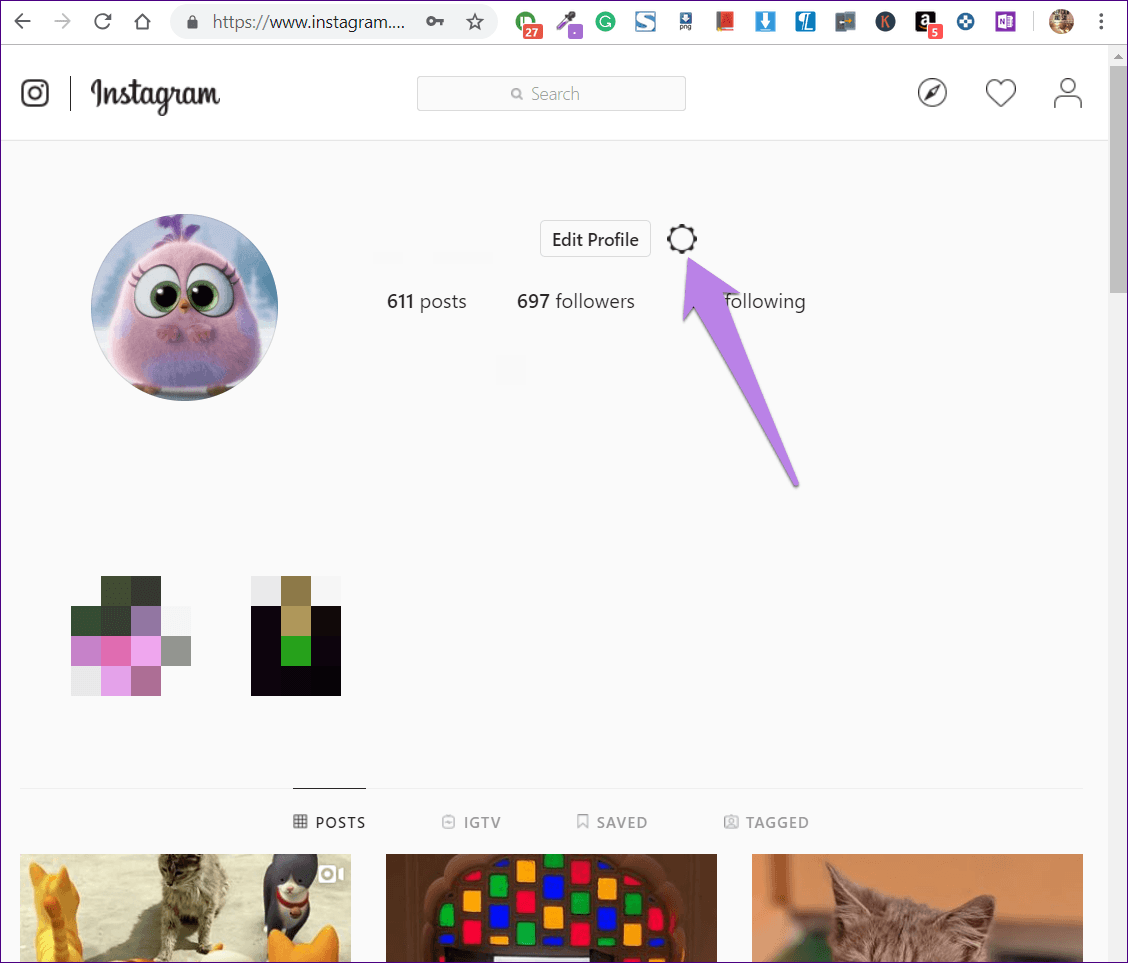

Step 3: Scroll down in the Privacy and Security page and click on Request Download present under Data Download.
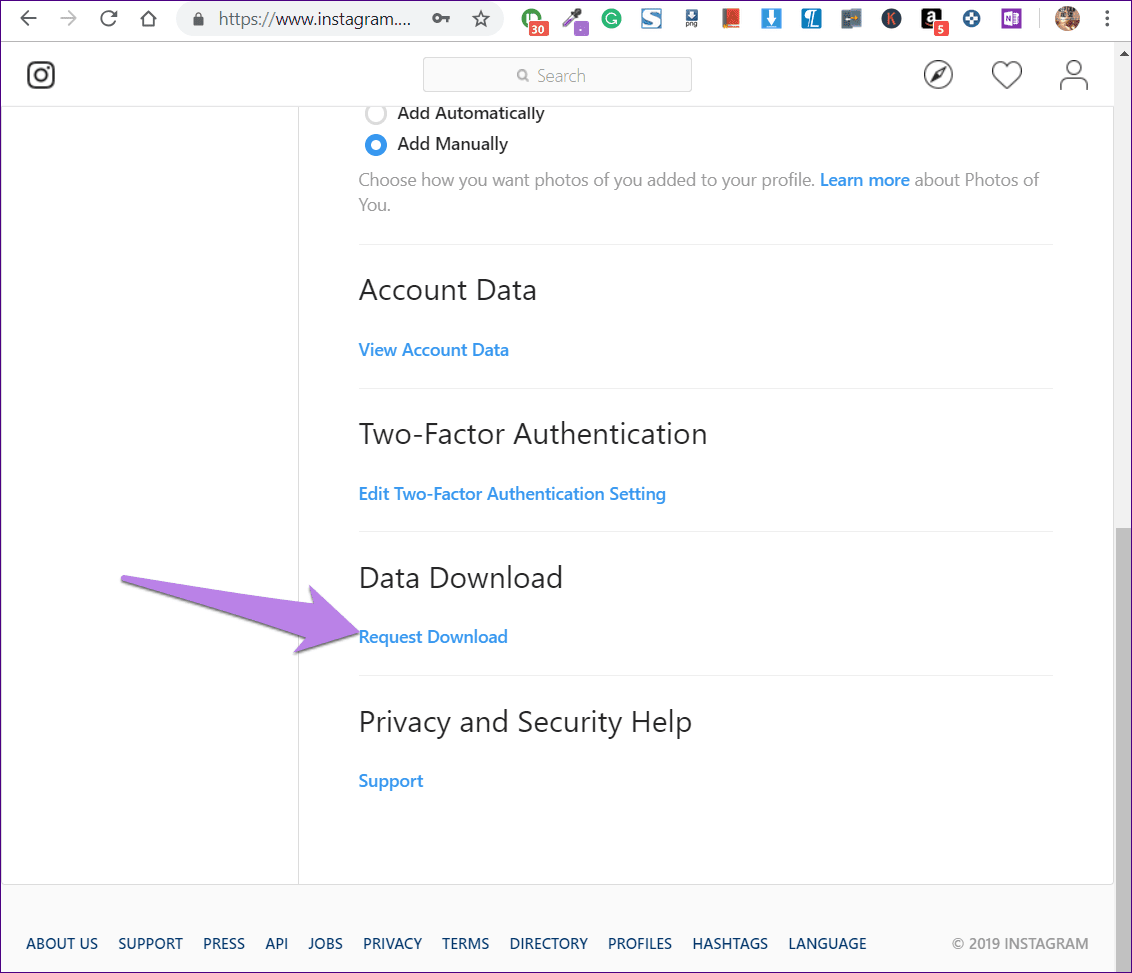
Step 4: Your email id will be pre-filled. Hit the Next button.
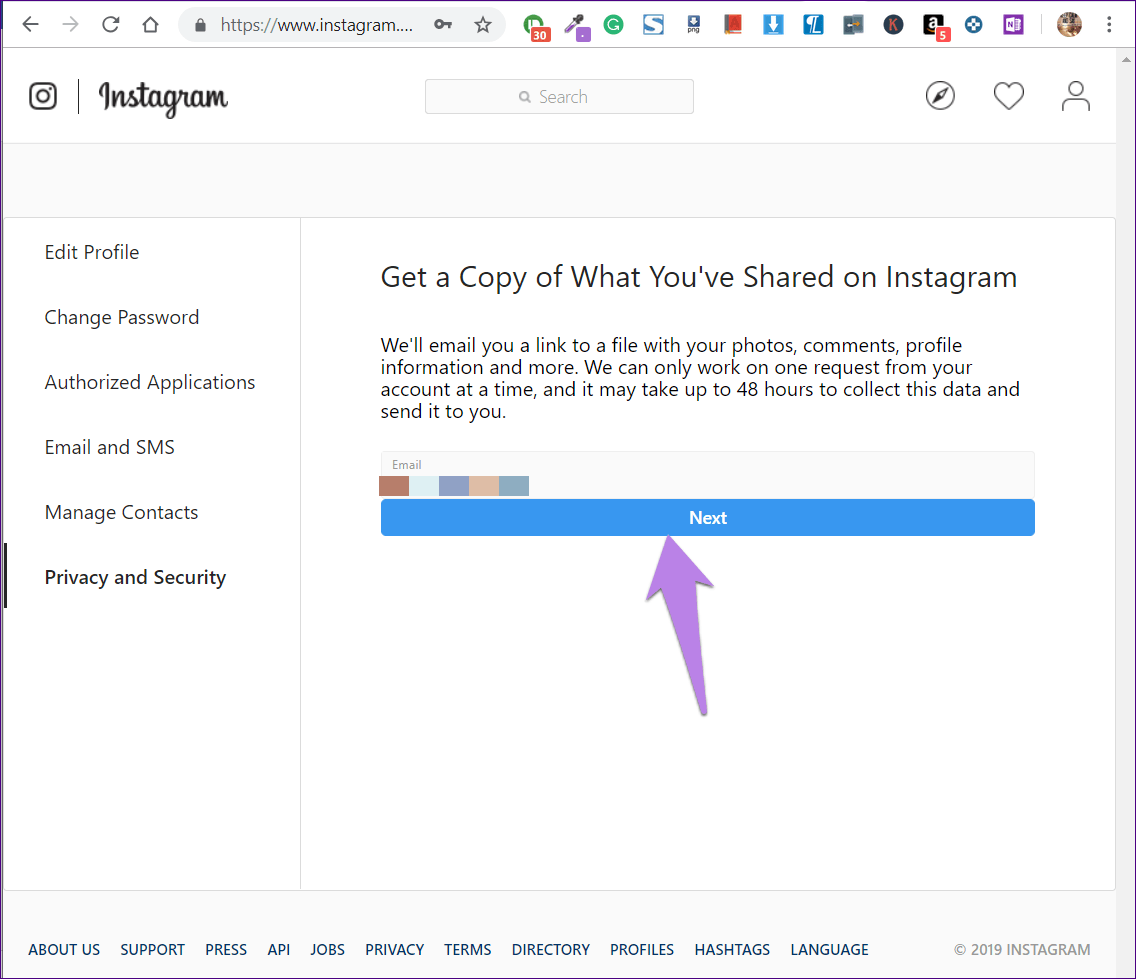
Step 5: You will be asked to enter your password. Do that and press the Request Download button. That’s it. Now sit back and wait for an email from Instagram. If you face any problem while downloading the data, check our detailed guide.
Note:
View Instagram Downloaded Data
The downloaded data from Instagram will be in a ZIP format. Download the ZIP file on your PC and extract it. Your PC will create a new folder with the same name as that of the ZIP file. Open it. You will find various folders containing pictures and videos where the files are in the JSON format.
Note:
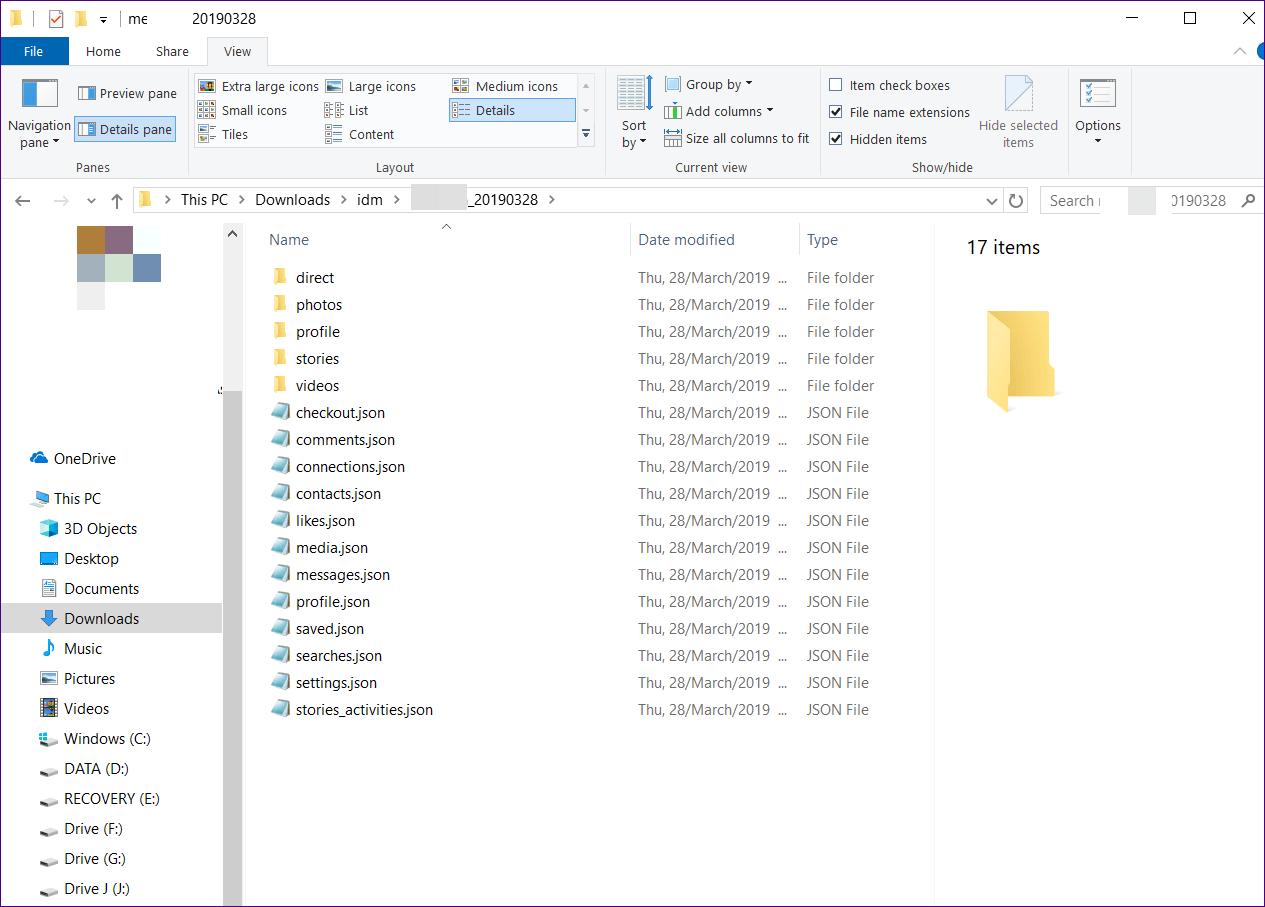
If you notice, you will have a direct folder and messages file. The direct folder houses all your photos and videos sent/received through Direct Messages (DMs). However, at this time, we are concerned with the messages file.
You can open a JSON file with Notepad. And if you do, the data will not make sense especially if your inbox is crowded. So we need to convert the messages file into an easily readable format.
Convert Instagram JSON to Human-Readable Format
There are three ways to decipher the JSON data.
1. View in Tree Structure
Open the messages.json file in notepad and copy all the data. Now visit any website that shows JSON data in an expandable tree structure. I tried JSONViewer, and it worked well.
Open the website and paste the data that you copied above under the Text tab. Then click on the Viewer tab present next to the Text tab.

You will see multiple entries with a plus icon next to them. Click on the icon to reveal the data that includes participants and conversation. Find the participant whose messages you want to read from the start.
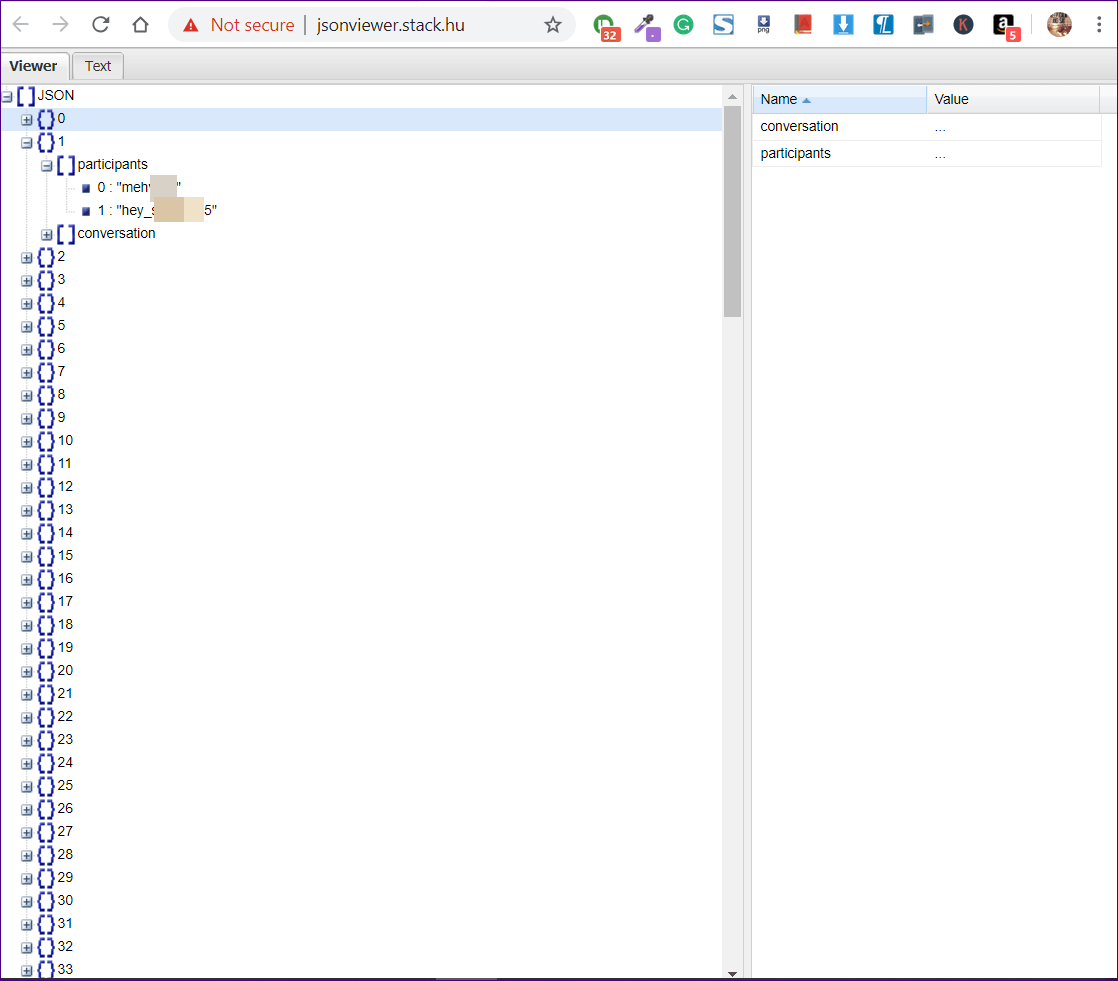
Once you have found the right person, right-click on the conversation option and select Expand all from the menu.
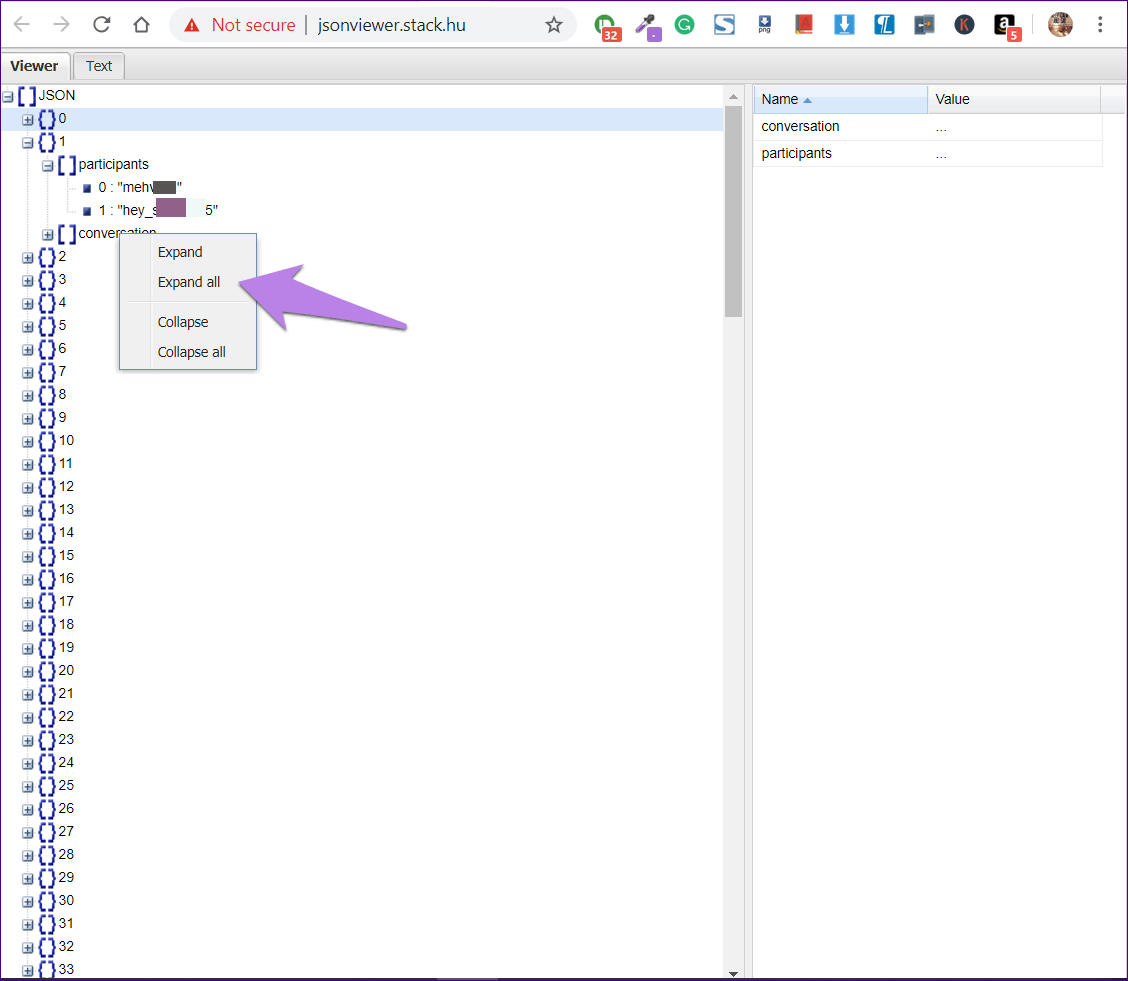
All the items under conversations will open up. Scroll down and you will be able to check the first message.
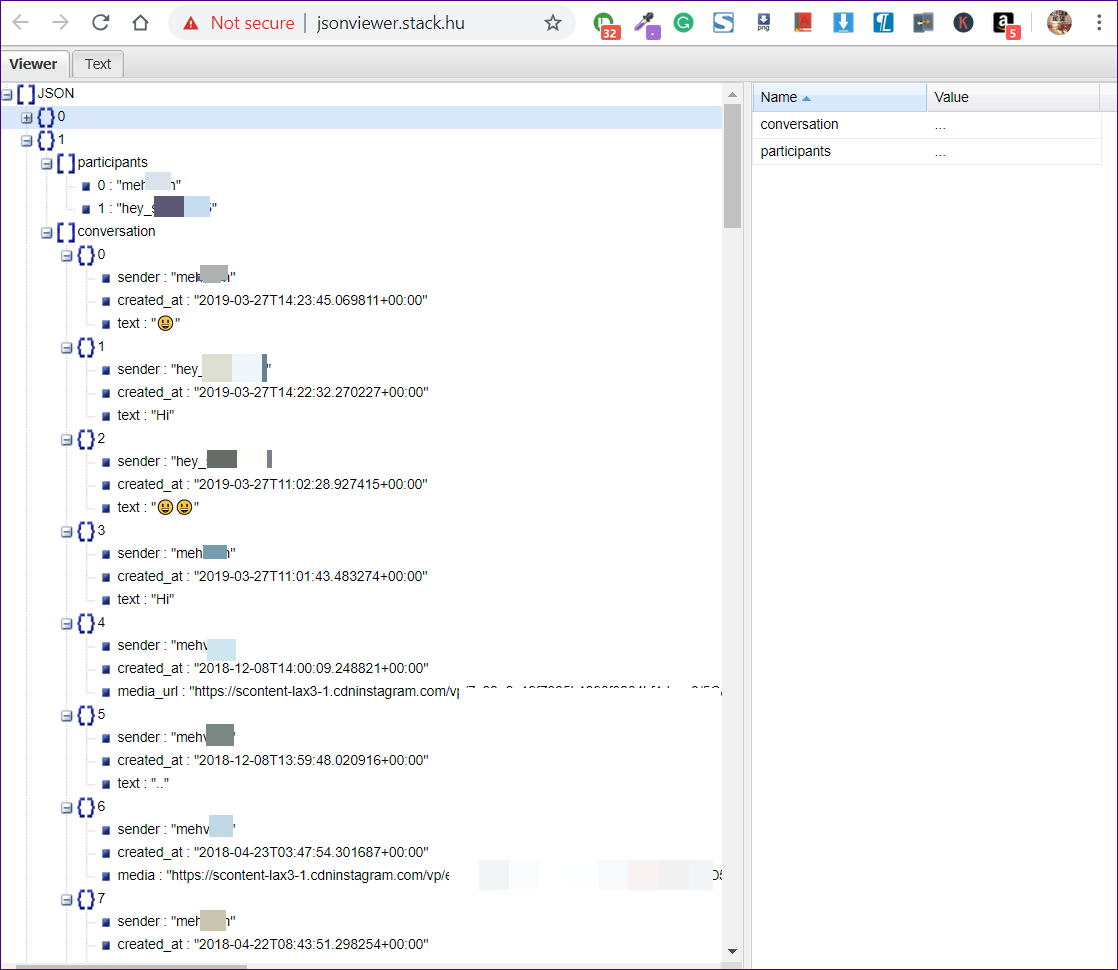
2. Convert JSON to CSV Format
Another way to view and read JSON is to convert it into a CSV file. For that, open the aconvert.com website and click on Choose file. Navigate to the messages.json file present in the Instagram folder. Make sure the target format is CSV. Then click on Convert Now.

Wait for the data to convert. You will find the CSV file under Conversion result. Right-click on the file and select ‘Save link as’ to download it to your PC.
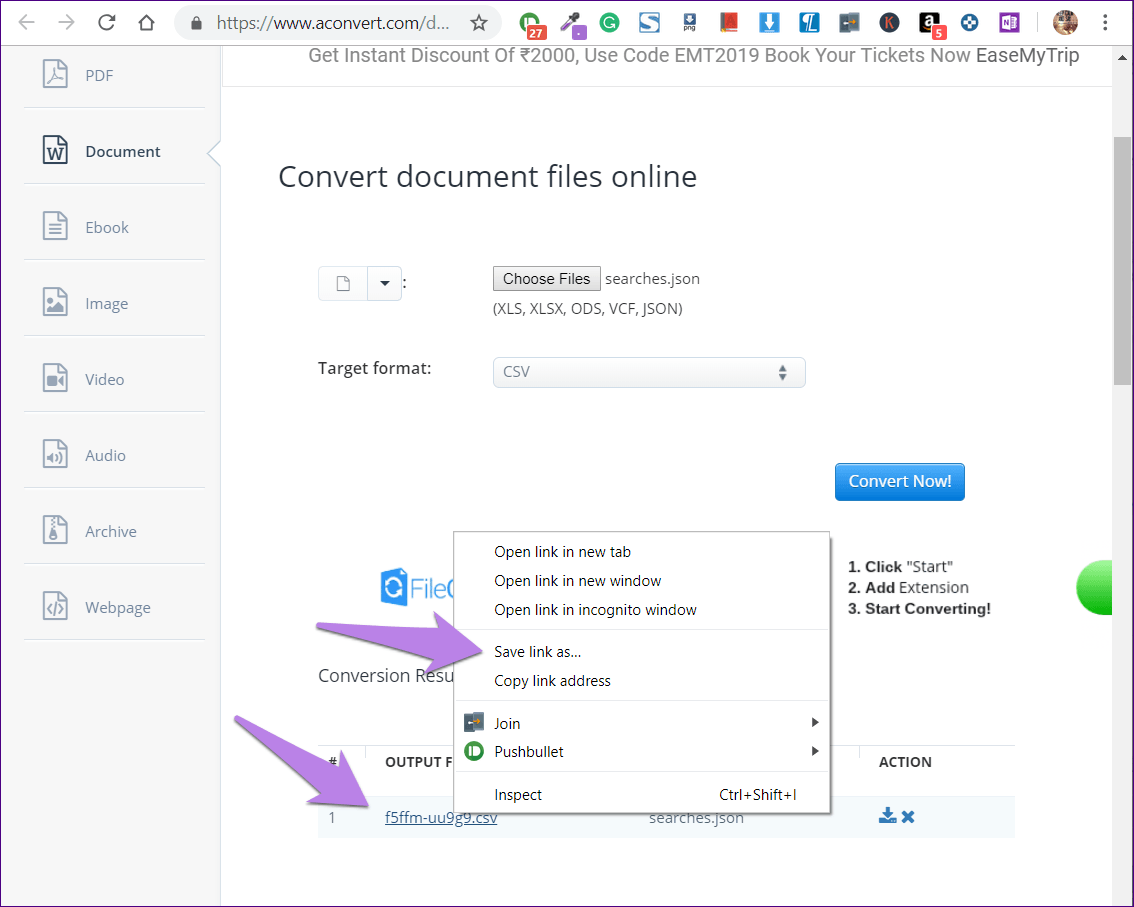
Now open the downloaded file in Excel. You will find all your messages here. To make it easy to read them, we will extract the row containing the required messages.
Extract Messages
Step 1: Click on the New sheet icon at the bottom of Excel to add a sheet in the previously downloaded Excel file.
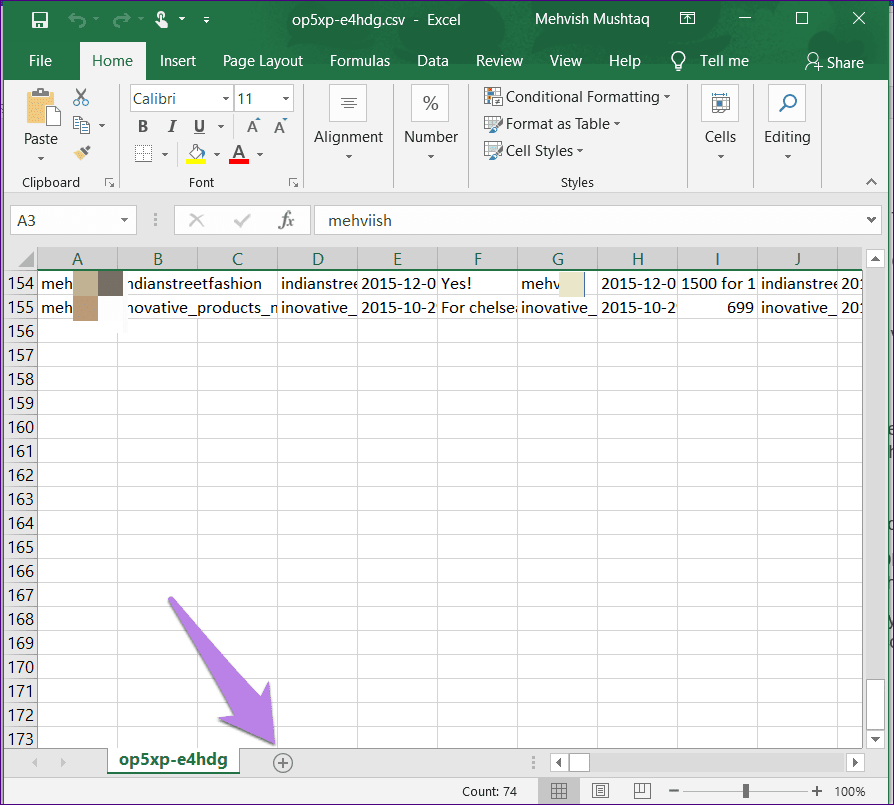
Step 2: Open the first sheet again and find the person whose DMs you want to read from the start. Select and copy that row and the first row containing the headings.
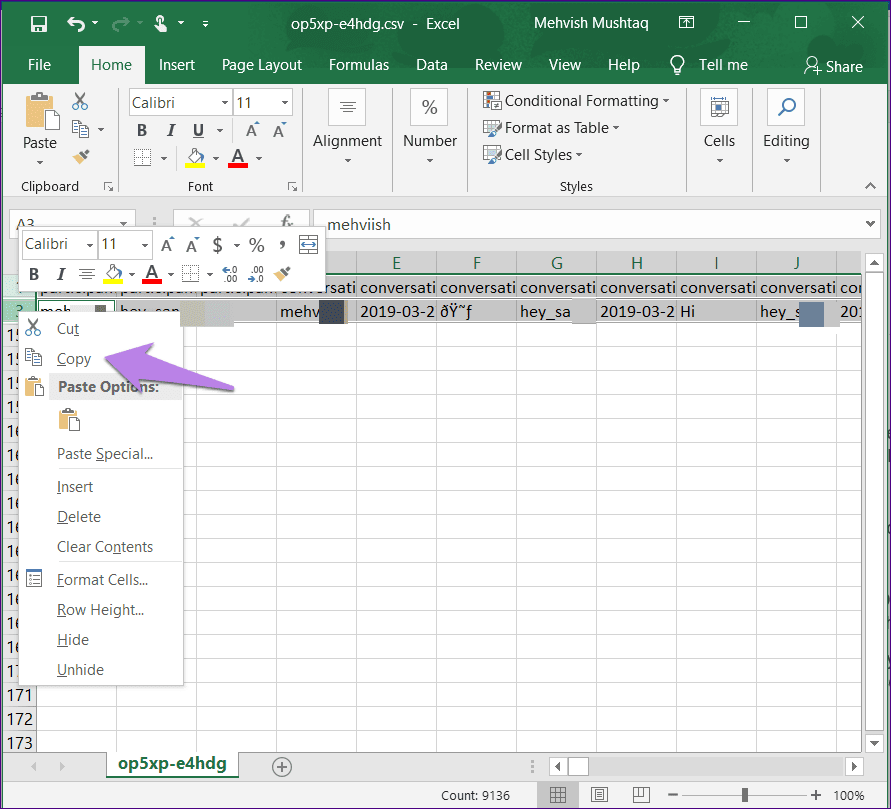
Step 3: Go to the second sheet and right-click on the first empty cell. From the menu, select Transpose present under Paste options. You will see that the columns have been transposed to rows making it easy to read the messages.
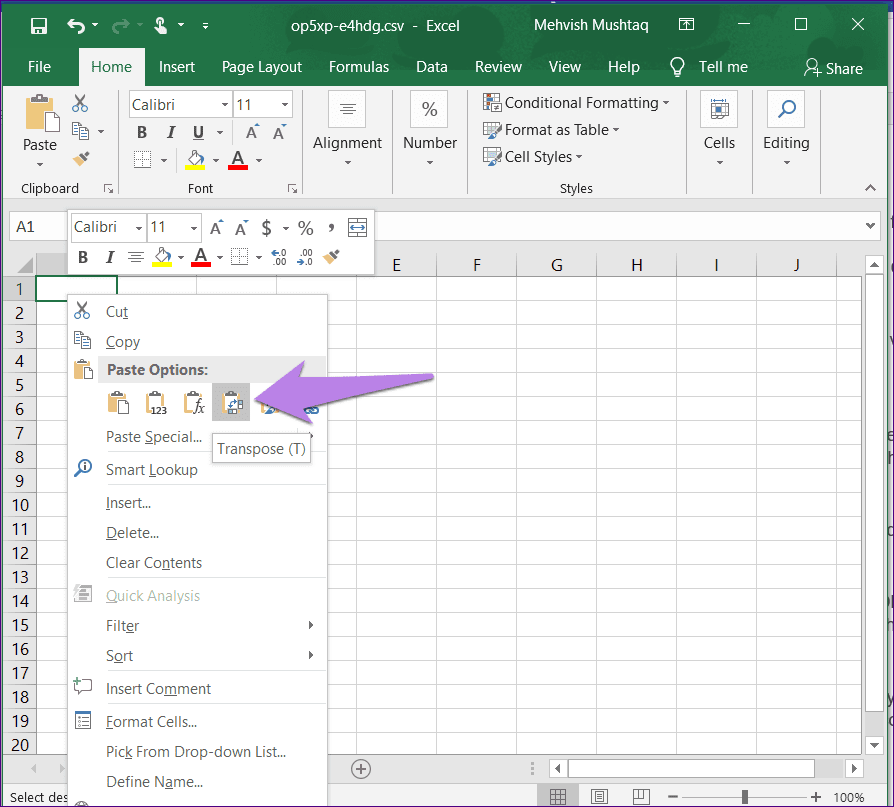
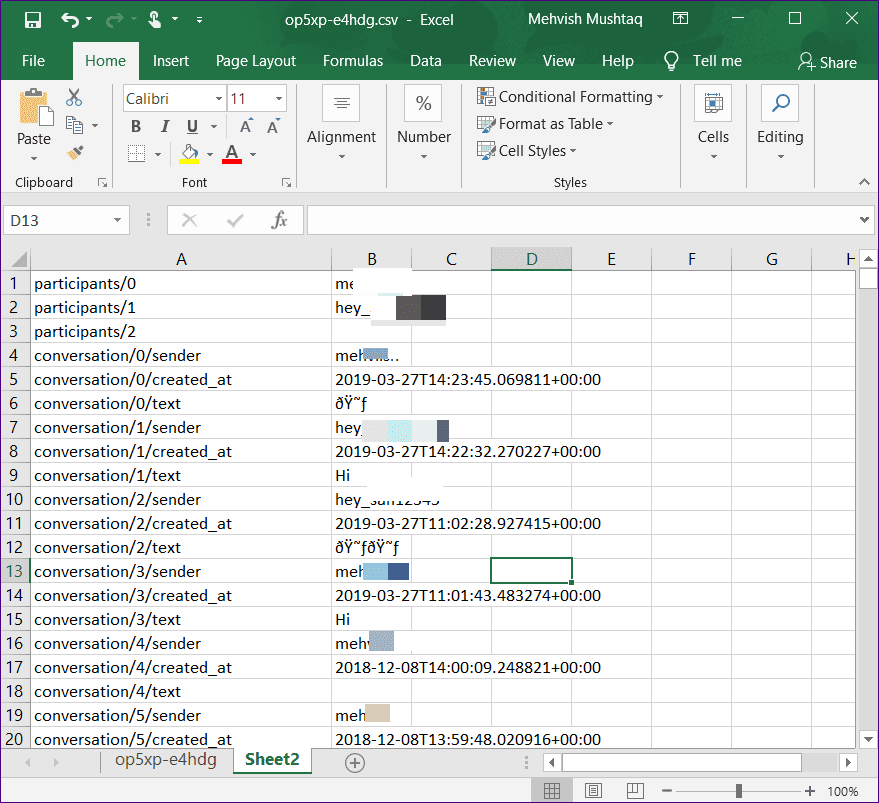
3. View In PDF
If you don’t like the CSV format, you can convert the messages into PDF too. For that, save the newly created Excel sheet (one with the transposed data) in PDF format. To do so, go to File > Save as. Select PDF from the drop-down box.

Does Instagram Data Download Include Deleted Messages
No. The downloaded data will not contain your deleted messages.
Patience Is the Key to Success
The method may look long and terrifying, but it’s not. You just need to be a little bit patient and then follow our guide.
Do let us know if you are familiar with another way to read messages from the start on Instagram.
Next up: Wondering how to make your Instagram stories better? Check these useful tips.
Was this helpful?
Last updated on 10 April, 2023
The article above may contain affiliate links which help support Guiding Tech. The content remains unbiased and authentic and will never affect our editorial integrity.