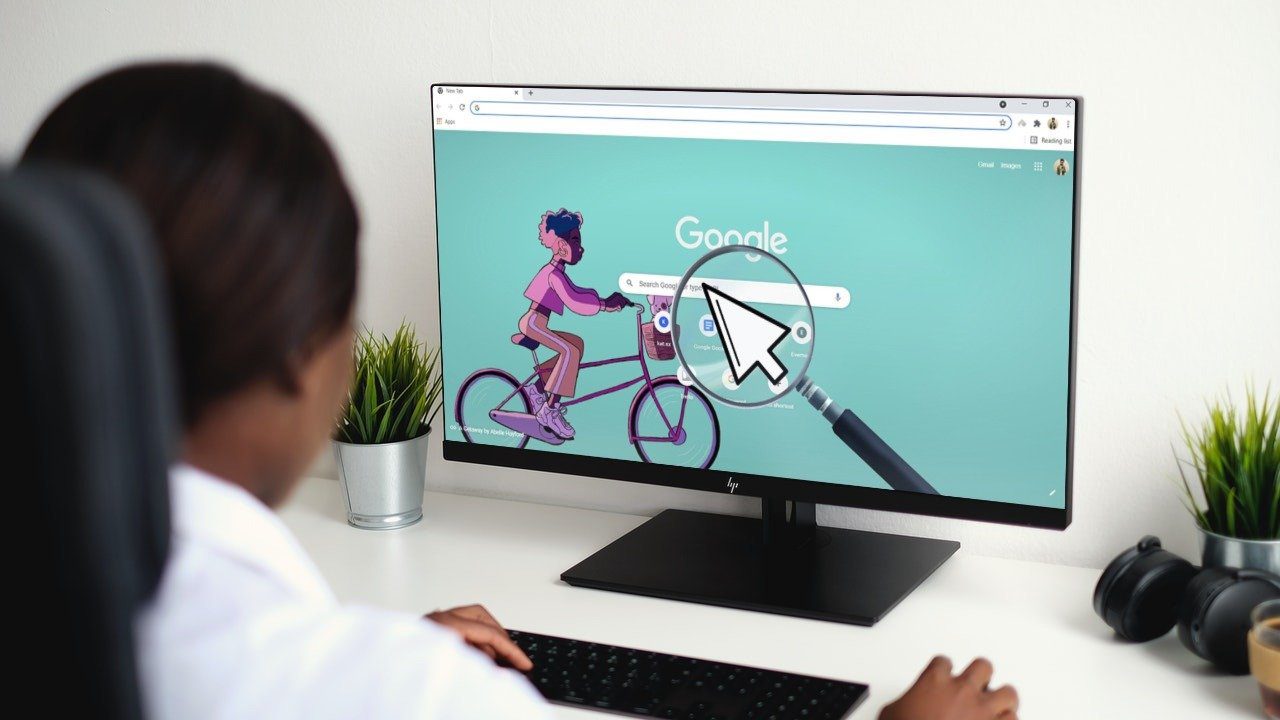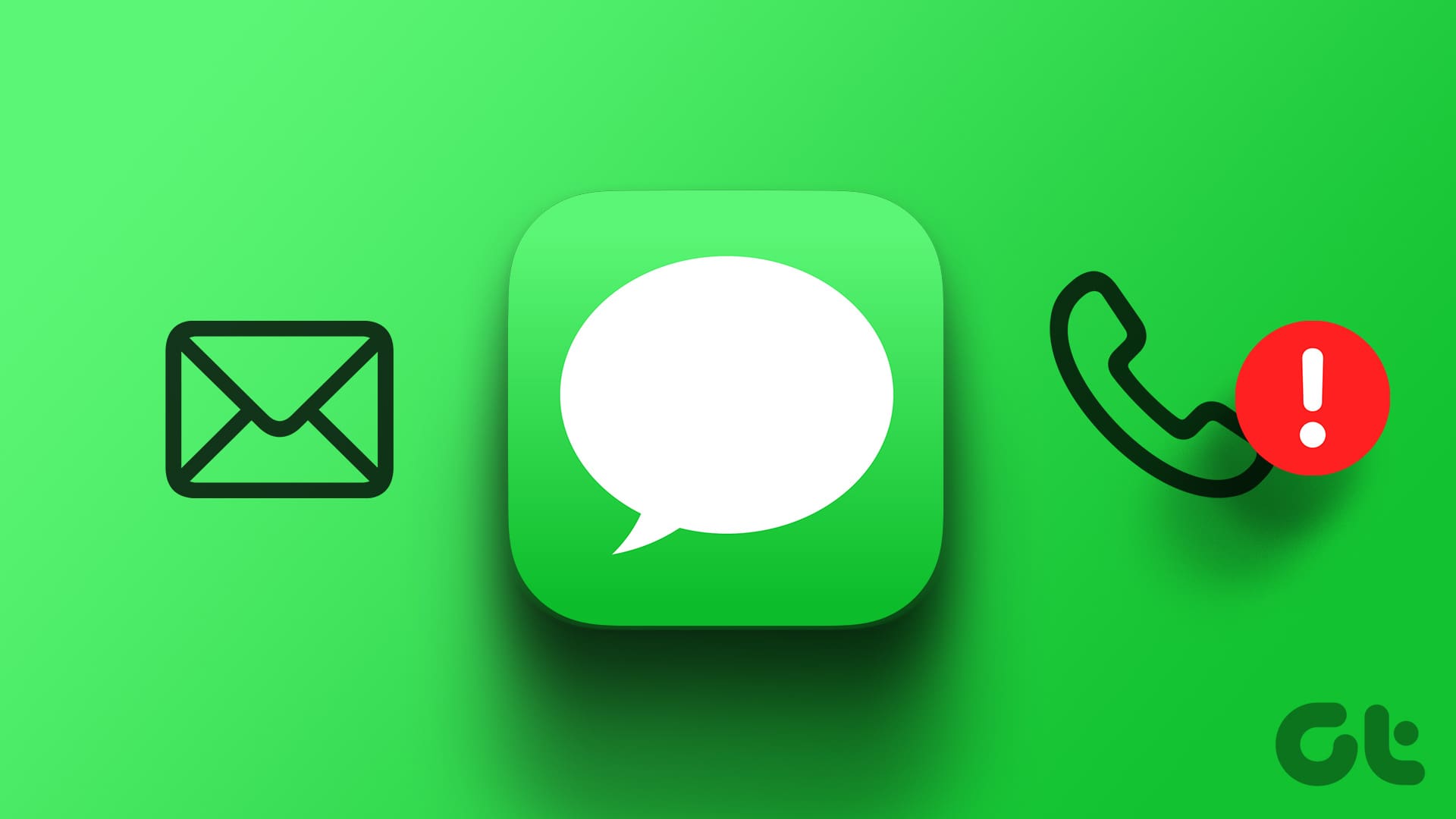Instagram offers thoughtful DM (direct messages) features to improve the overall messaging experience in the app. For example, if you think the other person is busy or must be in a meeting, you can send a silent message and don’t bother the other person with constant notifications. Here’s how you can silent messages on Instagram.

If it’s a non-urgent message and you don’t expect a reply soon, you can use the silent message and don’t disturb the recipient. The sent message will go directly into the message’s inbox, and the other person needs to open Instagram to check unread messages. The pop-up won’t appear in the notification center. Instagram gives you better controls over messaging and makes users etiquette when dealing with DMs. Without further ado, let’s check silent messages in action.
Send Silent Messages on Instagram
Whether the recipient’s phone is on DND (Do Not Disturb) or not, silent messages won’t produce a notification on their phone. Now that you know how silent messages can be useful let us show you how to use them.
Step 1: Open Instagram on your phone.
Step 2: Go to messages inbox.

Step 3: Open a conversation where you want to send a silent message.
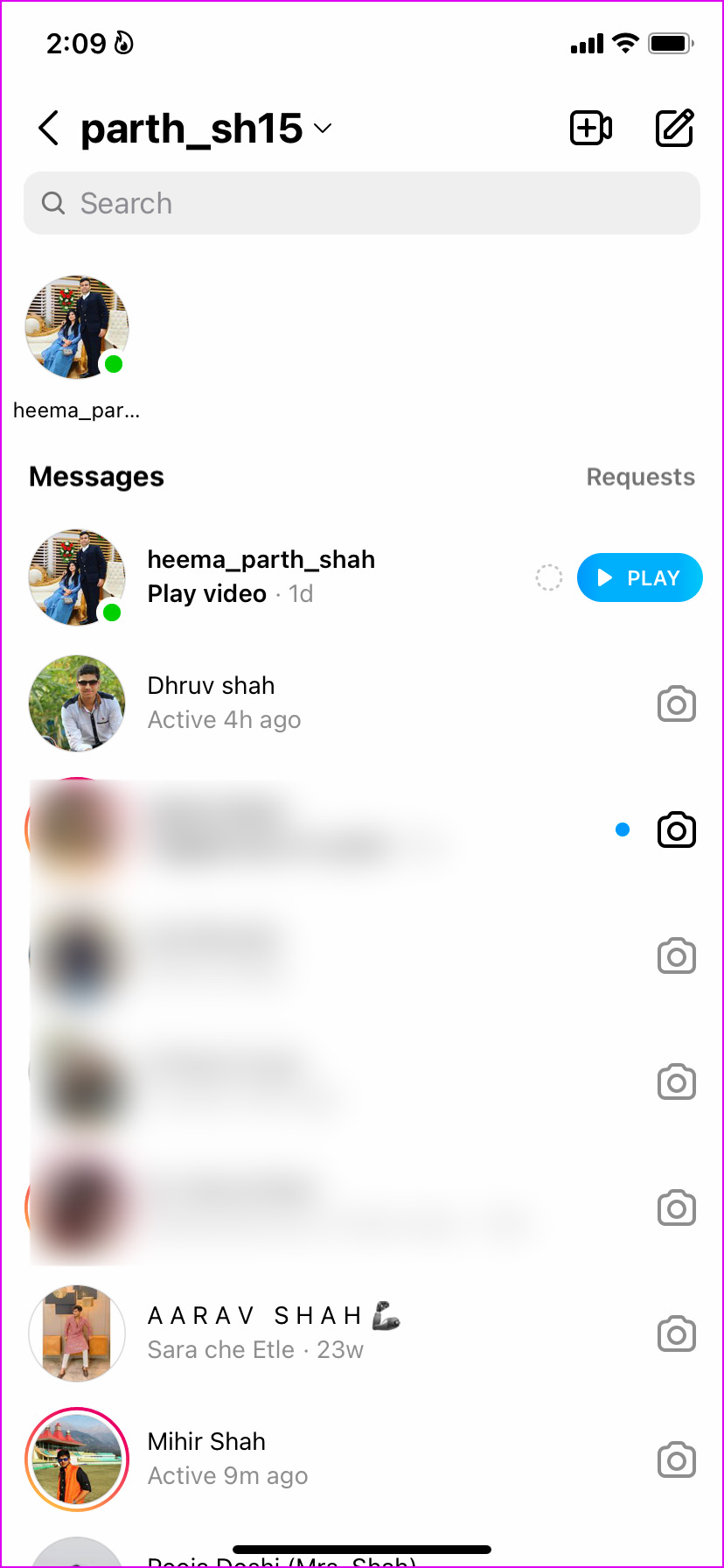
Step 4: Before typing a message, type @silent. When you type @, Instagram will recommend using the silent function, tap on it, hit the space button, and start firing up the message.

Step 5: Hit the send button, and you are good to go.

Whenever we want to send casual messages on Instagram, we use the silent message not to disturb the other person in the conversation.
Can You Send Silent Messages on Instagram Web
Yes, the ability to send silent messages is available on the Instagram web. It’s not limited to Instagram mobile apps only. You can use the same @silent command on the Instagram web to send messages without alerts.
Do Silent Messages Work in Instagram Groups
You can easily send silent messages to Instagram group threads. It’s not limited to personal conversations only.
Send Disappearing Messages on Instagram
Like Secret Chat in Telegram, you can send disappearing messages on Instagram. The company calls it Vanish mode, and it will auto-delete messages once everyone has read the message in the conversation. This is yet another attempt from Instagram to make conversation secure and seamless. Let us show you how to enable Vanish Mode and send disappearing messages on Instagram.
Step 1: Open Instagram and select a conversation where you want to send disappearing messages.
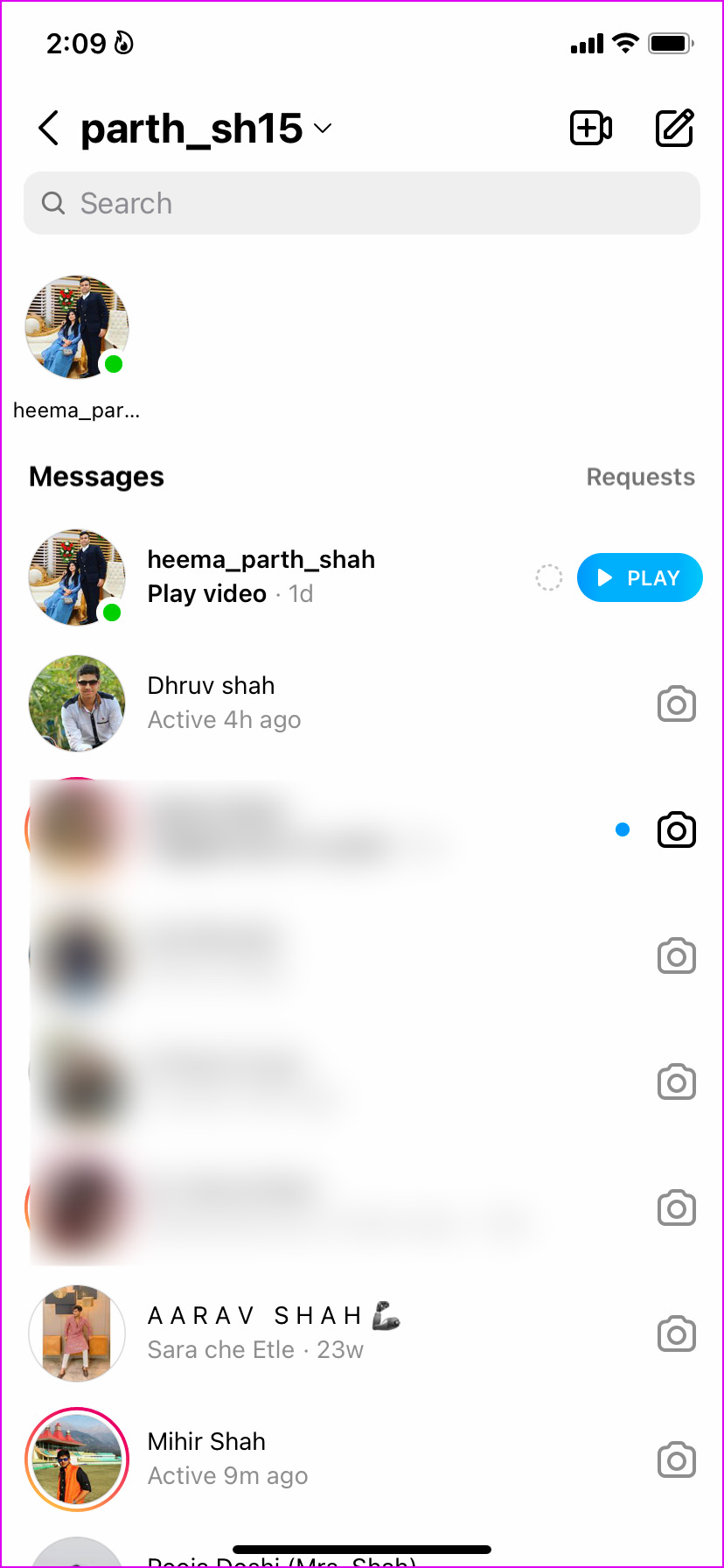
Step 2: To enable vanish mode, swipe up from the bottom (right above the message box).
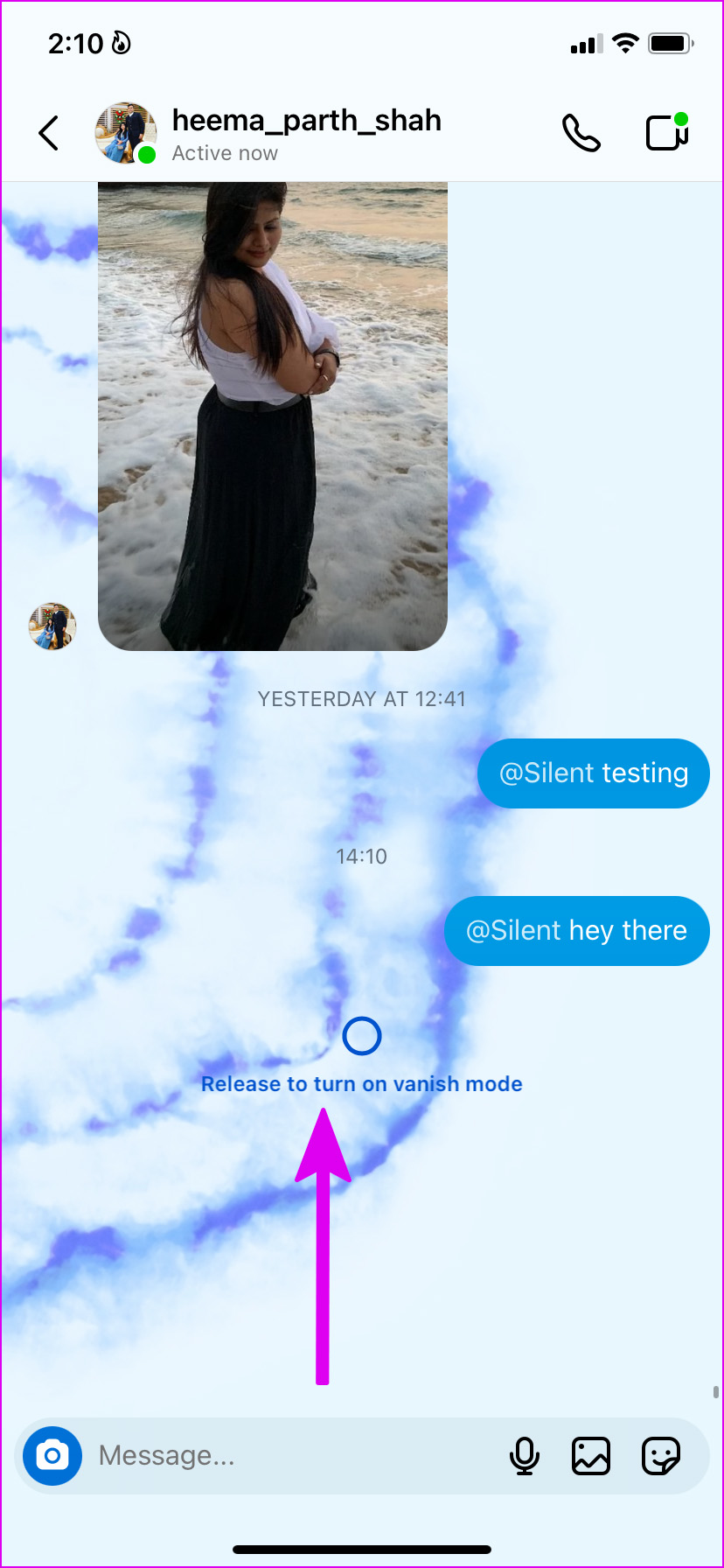
Step 3: Release the gesture, and Instagram will enable vanish mode with a dark background and rain some secret emojis in the chat.
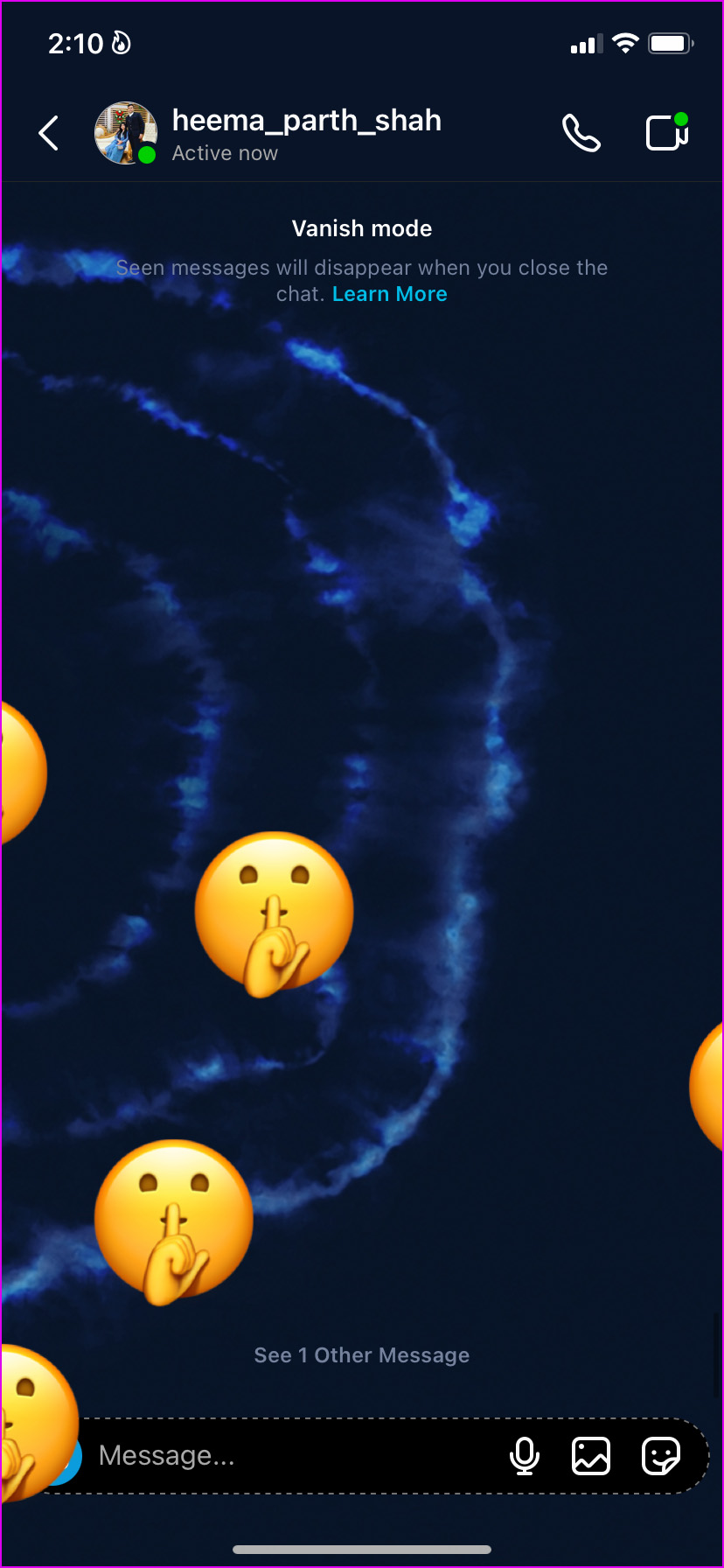
Step 4: The other person will notice a dotted circle in Instagram DMs, indicating a disappearing message.
As soon as the recipient opens and reads the message, it will vanish from both sides. The trick is useful for sharing sensitive media or OTPs (one time password) over Instagram.
Instagram Vanish Mode stays in action until you turn it off from the conversation. Here’s how you can disable it.
Step 1: Open a conversation on Instagram in which you have enabled the Vanish Mode.
Step 2: Swipe up from the bottom to turn off vanish mode.

Things to Keep In Mind With Instagram Vanish Mode
- If someone tries to take a screenshot in vanish mode, Instagram will notify the other person about the action.
- You can’t copy, share or forward text in Instagram vanish mode.
- The vanish mode is limited to personal conversations only. You can’t do the same in group chats, chat with a Messenger or Facebook account.
- If you aren’t connected with an Instagram before, the person can’t send you a message request in vanish mode.
- Be sure while trusting the other person in vanish mode. The recipient can always use another device to record the chat content.
Make Instagram Conversations Useful
Silent messages on Instagram are also useful when composing a message to someone in a different timezone. The recipient is probably asleep, and you won’t want to disturb them with constant pop-ups. How are you planning to use silent or disappearing messages on Instagram? Share your use case in the comments below.
Was this helpful?
Last updated on 09 May, 2022
The article above may contain affiliate links which help support Guiding Tech. The content remains unbiased and authentic and will never affect our editorial integrity.