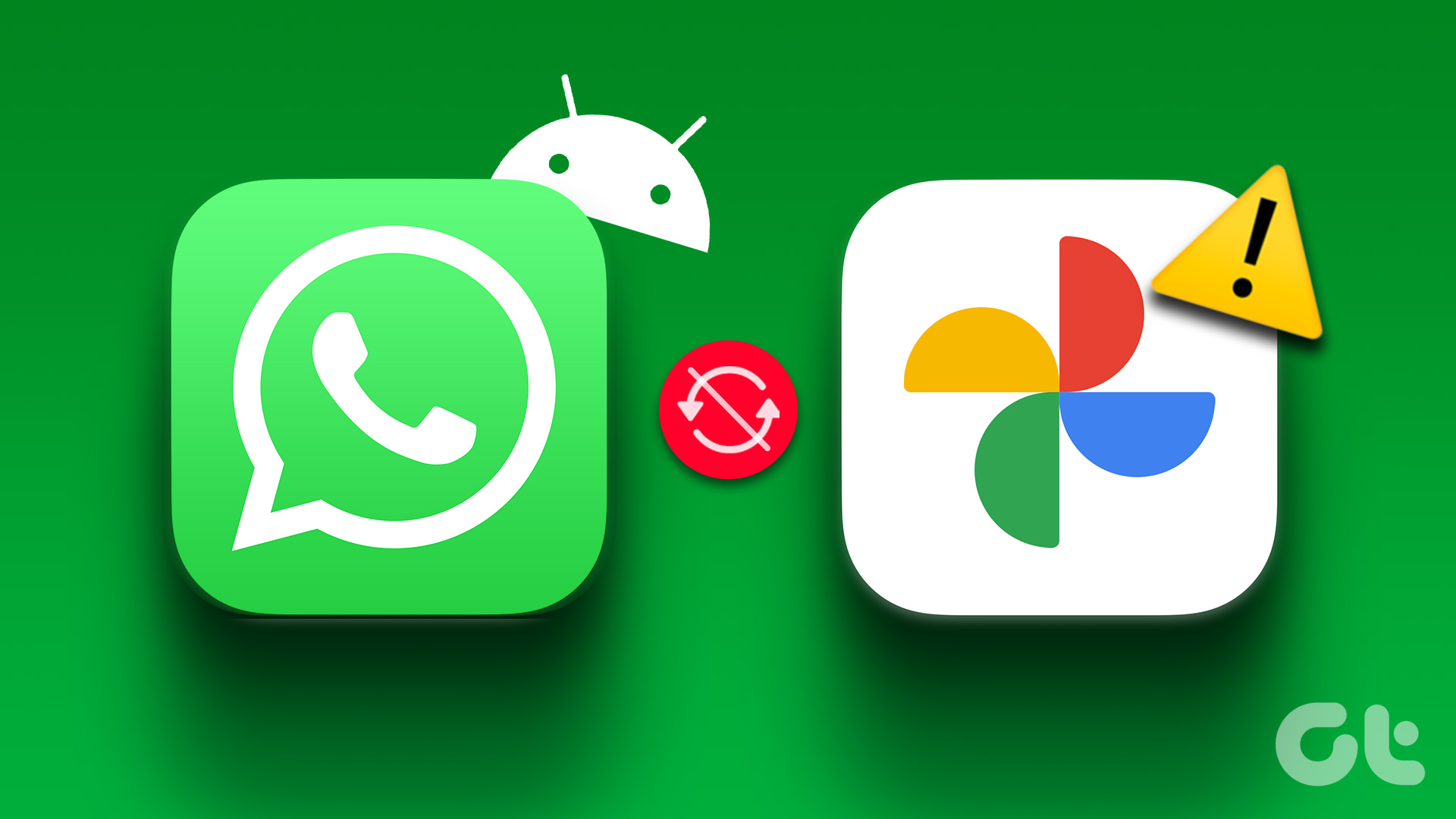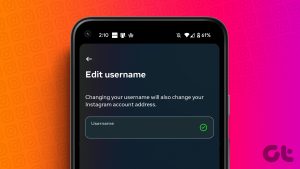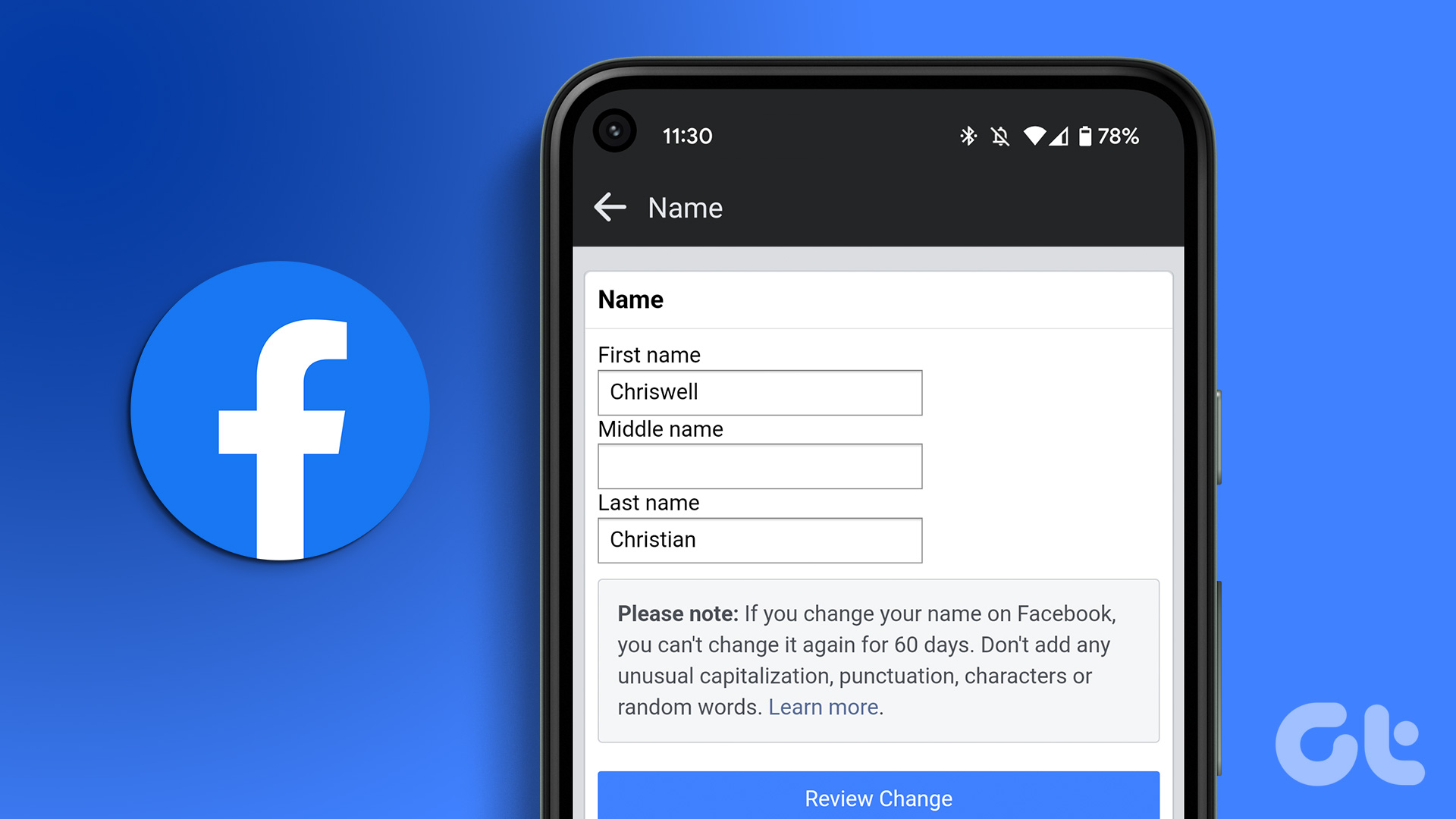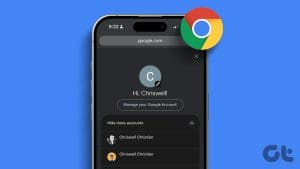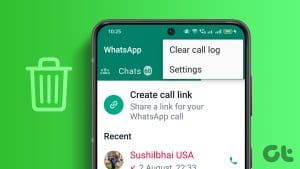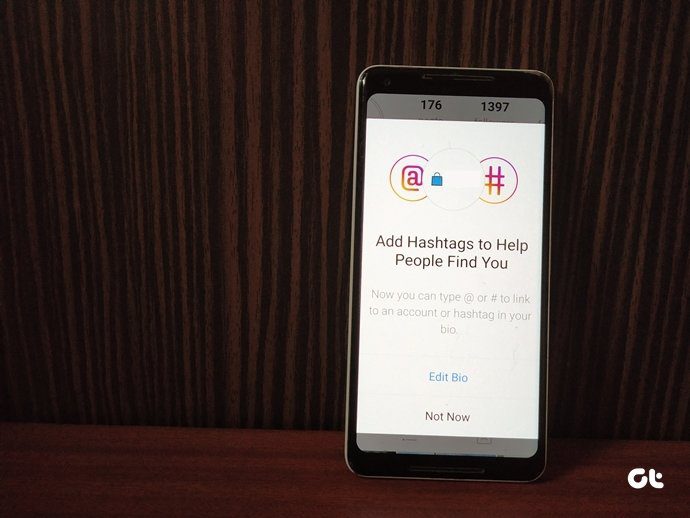WhatsApp is one of the most used messenger apps in the world. It is used by the young and old alike. While tech-savvy and young educated users would find it easy to find their WhatsApp username (name visible to others with your number) and number, old folks and the technologically challenged may find the task difficult.

Add to the fact that most Android phones now support dual SIMs, and you are looking at confused faces. If that’s you, don’t fret. Here is a step-by-step guide on how to find WhatsApp number and user name on both Android and iOS smartphones.
Let’s begin.
1. Find My WhatsApp Number and User name on Android
Launch WhatsApp on your Android smartphone and tap on the three-dot menu, and select Settings from here.

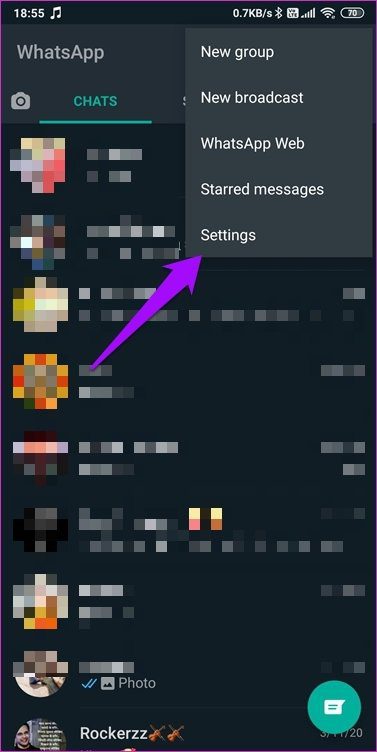
You should see your name at the top with your profile picture there. Tap on it once, and you will see your name and registered mobile number in WhatsApp.
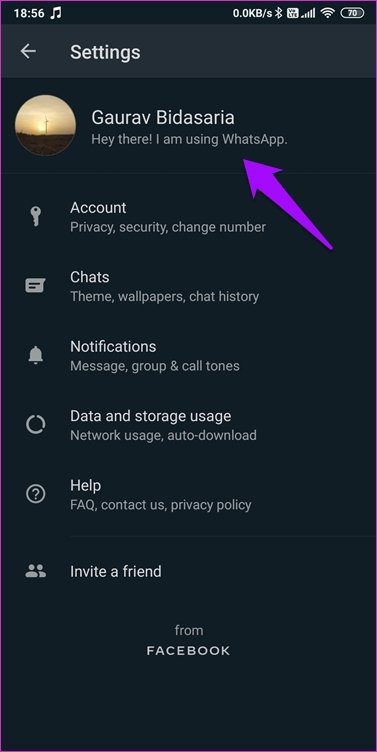
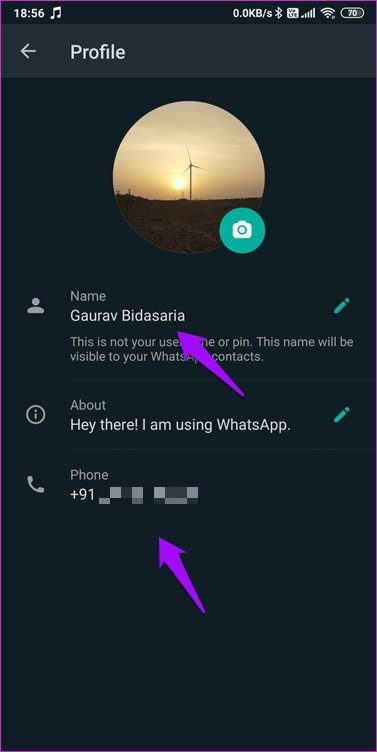
You can only use one mobile number on your WhatsApp. The app doesn’t allow users to create and manage two accounts from the same smartphone, even though most phones support two SIMs these days. However, there are ways to bypass this limitation and install another instance of WhatsApp. You can then choose to create a second WhatsApp account on the same phone and use it simultaneously.
Users of Xiaomi smartphones can use the built-in Dual Apps feature to clone WhatsApp on their phones immediately. No need to install and learn how to use a third-party app either.
In case you want to change your name or mobile number, click on the respective value. For example, tap on your name, and your keyboard app should launch automatically. Enter your desired name and tap on Save.

The steps are a little longer when you want to change your WhatsApp number. The number is used to verify your account, and when you change it, you need to verify it again. Tap on the number and then tap on Next. You will see a notification telling you that you will be migrating your account, along with all its data to this new number. The number should be active, and the SIM should be present on your smartphone.
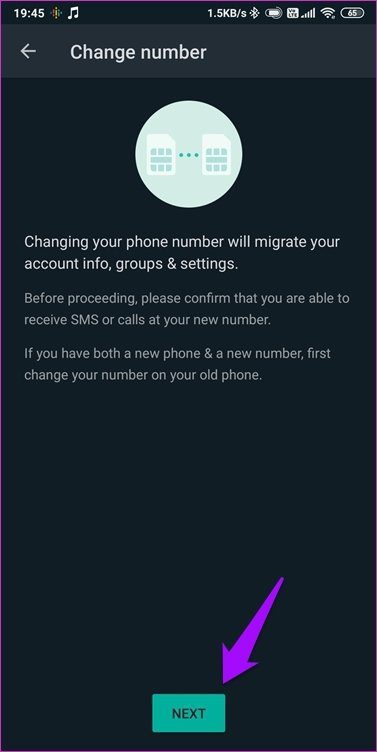

WhatsApp will detect your country code automatically, but do check it for errors, if any. You will enter your current WhatsApp number first and then enter the new desired WhatsApp number. Tap on Next.
You will now receive an OTP on your new WhatsApp number to verify ownership. If the app isn’t able to detect the OTP automatically, enter it manually, and continue. You will now see three options to notify your contacts of your new WhatsApp number.
Note: Your chat history will not be deleted if you are using the same phone to change your WhatsApp number. That is possible on a dual SIM Android phone where you are merely changing the number, but not the smartphone itself. If you are changing phones too, take a backup.
2. Find My WhatsApp Number and User name on iOS
Android and iOS smartphones function differently, but WhatsApp remains more or less the same. Here is a complete breakdown of how to find and change your user name and number in WhatsApp.
Open WhatsApp on your iPhone or iPad, and under Settings, tap on your name next to the profile pic.


You will find your name and mobile number listed here. Tap on the name to change it. Your default or chosen keyboard app will launch automatically upon selecting the name.
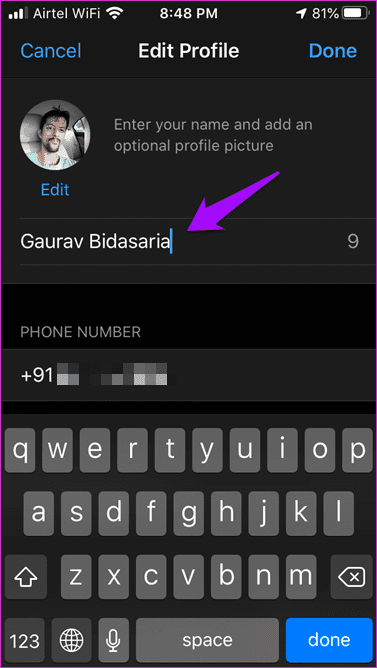
To change your mobile number to a different SIM number, go back and tap on Account and select Change Number.
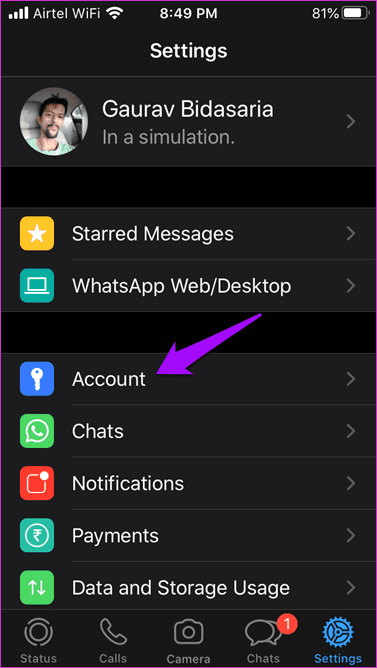
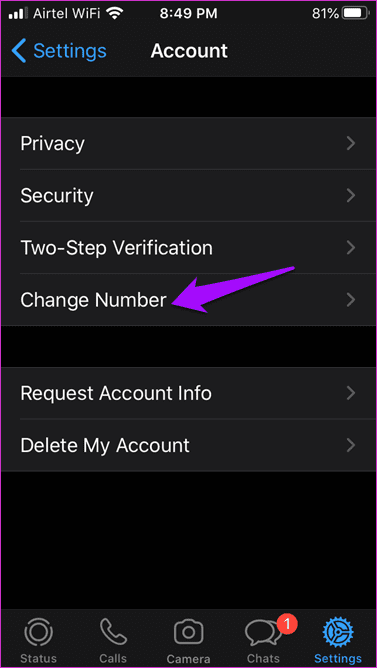
You will see a notification screen where they will explain what happens if you change your WhatsApp number. Just like in Android, all your account data, including settings, groups, and other info will be transferred to this new number. The process is irreversible. Tap on Next when ready. You will now enter your old or current WhatsApp mobile number and then your new or preferred mobile number.
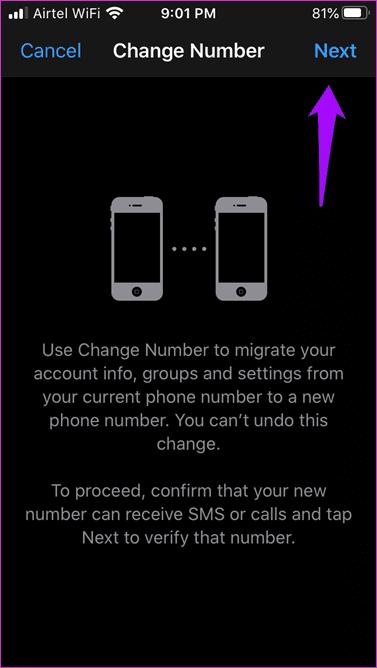

An OTP will be sent to the new number to verify the process. Enter the OTP if the SIM is on a different iPhone or not detected automatically.
Depending on your internet speed, the transfer process may take some time. You should now see all your WhatsApp data on the new number. Just like in Android, you will see three options to notify your contacts on your mobile number change. Choose one as per your needs.
Ring the Number
I hope the article helped you identify and change your WhatsApp name and number. If you are still not sure, stuck somewhere, or have some queries do connect with us in the comments section below. The process is fairly simple, and steps are easy to follow but not for everybody. That’s where we come in. That’s our job, our mission. Help everyone the best we can.
Next up: Whether you are running a WhatsApp group or part of one, these 10 WhatsApp group tips and tricks will help you get more out of it for sure.
Was this helpful?
Last updated on 03 February, 2022
The article above may contain affiliate links which help support Guiding Tech. The content remains unbiased and authentic and will never affect our editorial integrity.