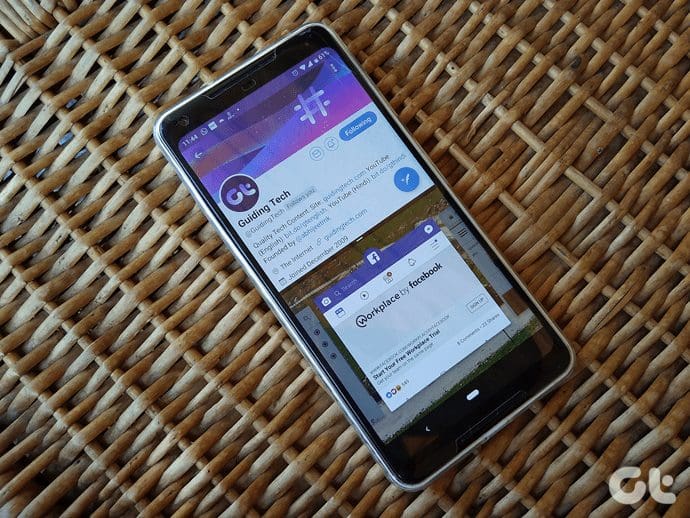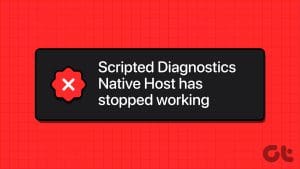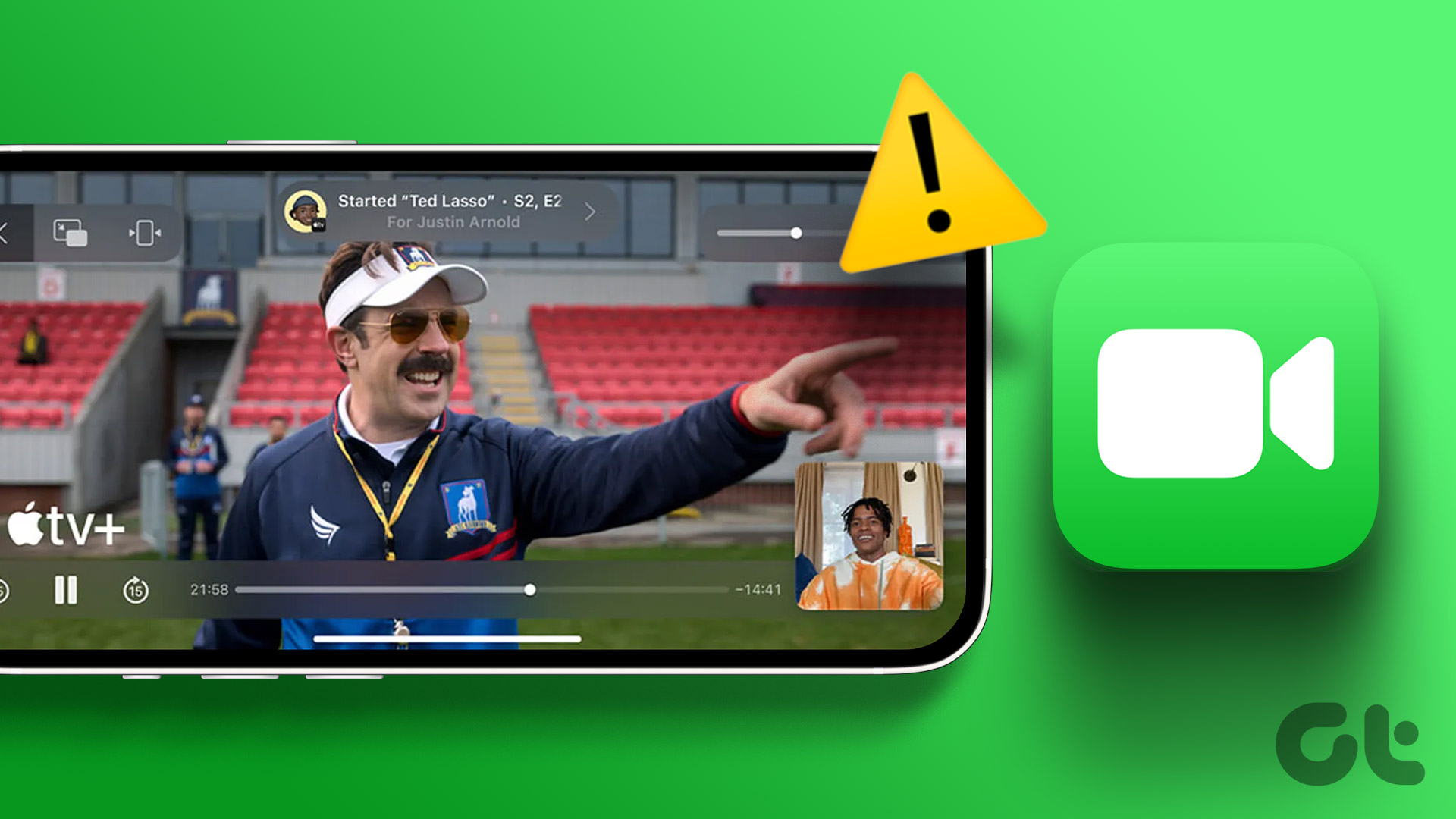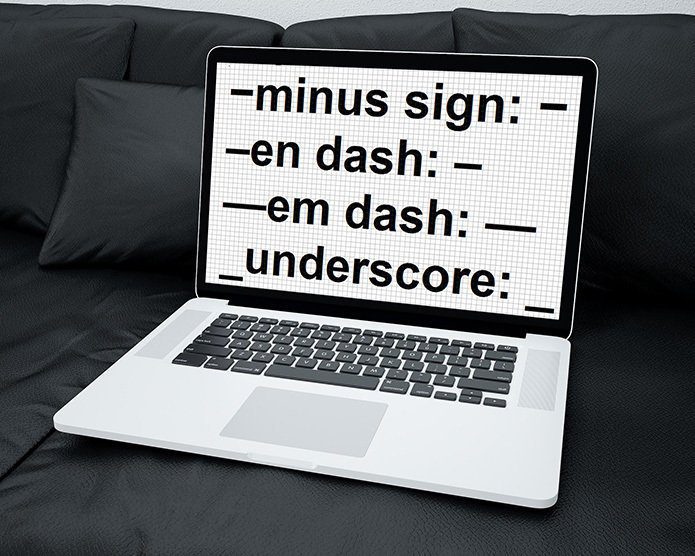Enable Screen Sharing for Participants on Zoom on Desktop
You can allow participants to share their screens for the current meeting using one of the following two methods.
Method 1: Using Quick Settings Panel
When you have joined a Zoom meeting, click on the Security tab in the bottom bar. Under Allow participants to, click on the Share screen to enable it.

Pro Tip: Similarly, you can enable or disable other features for participants, such as chat, and allow them to rename and unmute themselves from the Security settings.
Method 2: Using Advanced Sharing Options
Once you have joined a meeting, click on the tiny arrow next to the Share screen option. Select Advanced sharing options.
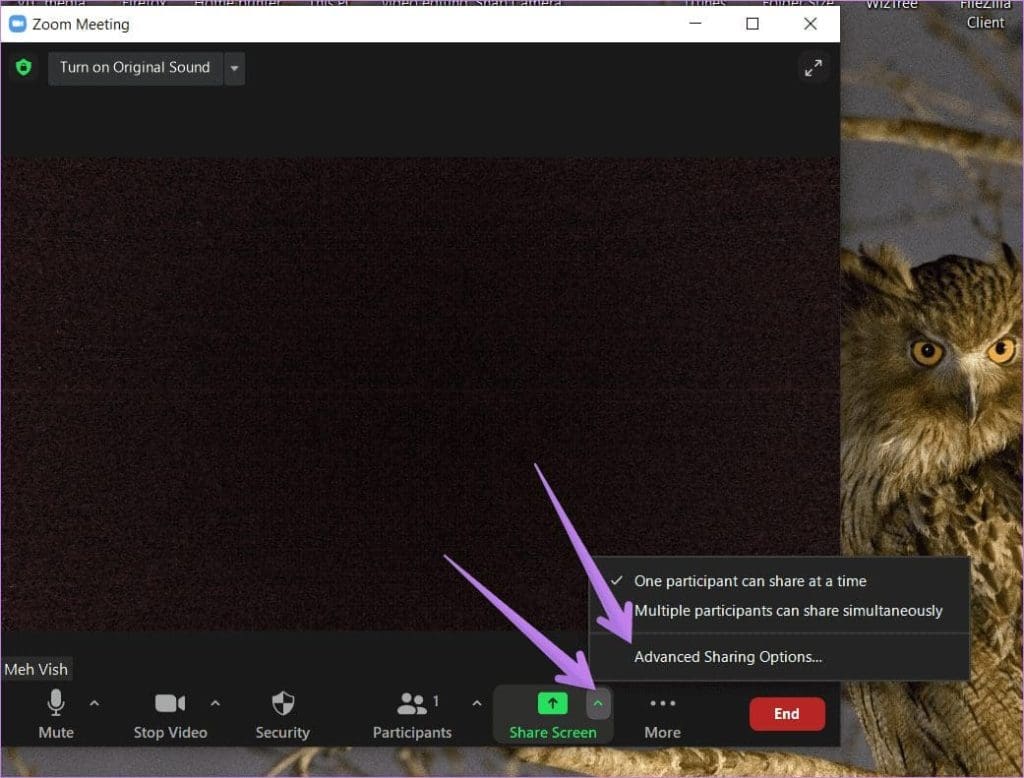
A pop-up window will open. Click on All participants under the Who can share setting. Click on the Close (X) icon on the pop-up box to save the setting. Now, other participants can share their screens.
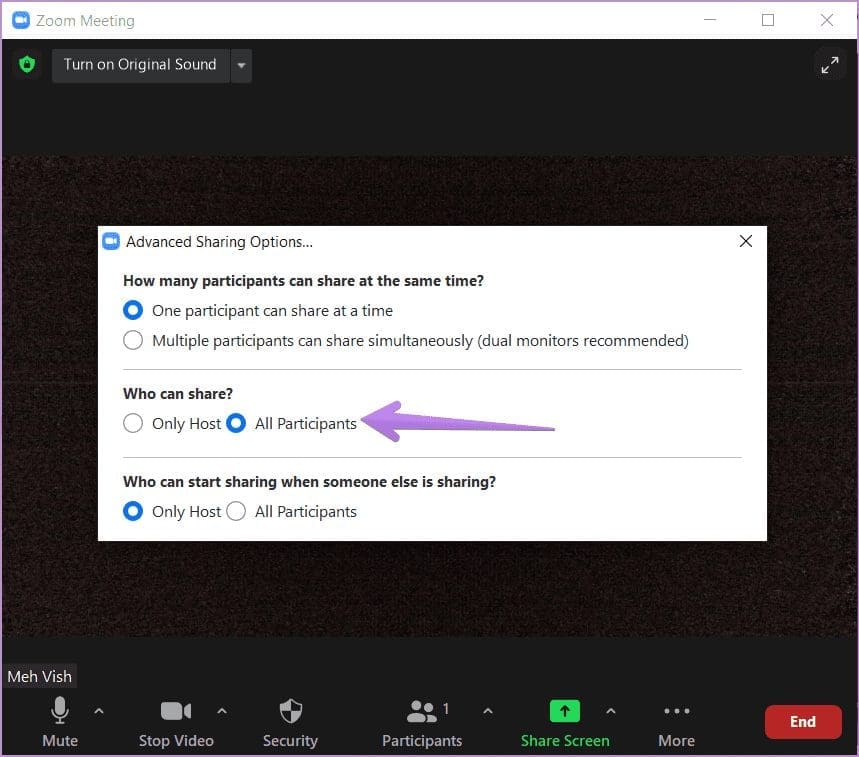
Also Read: How to fix Zoom screen sharing not working on Windows
Enable Screen Sharing on the Zoom Mobile App
Step 1: Open Zoom > tap on the Settings tab > select Meeting Settings.
Step 3: Enable the toggle for Share screen under Allow participants to.
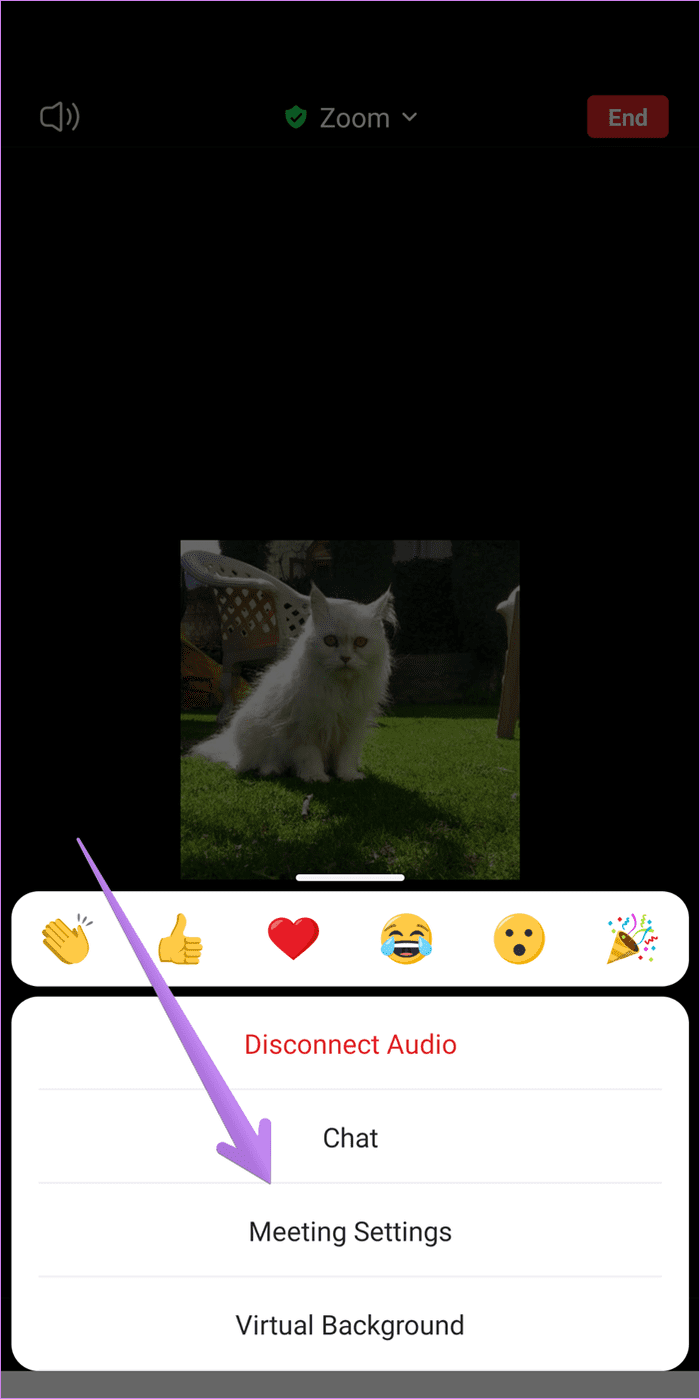
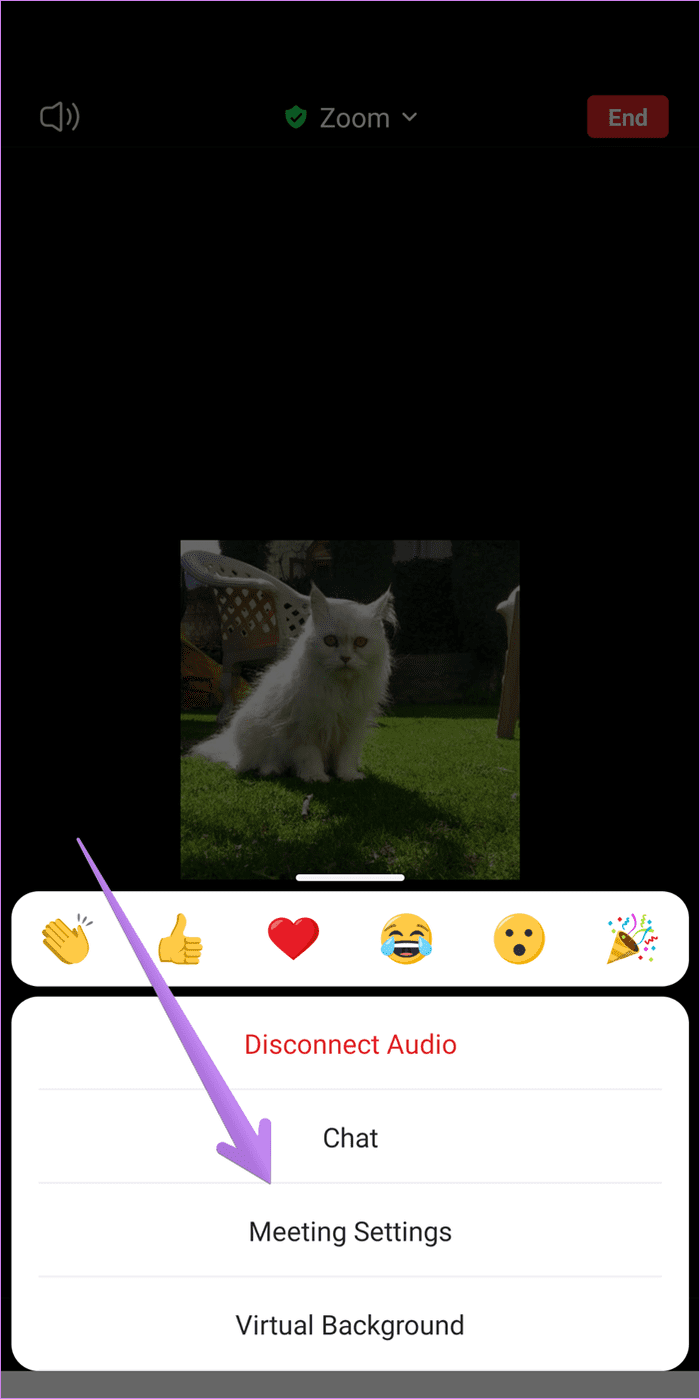
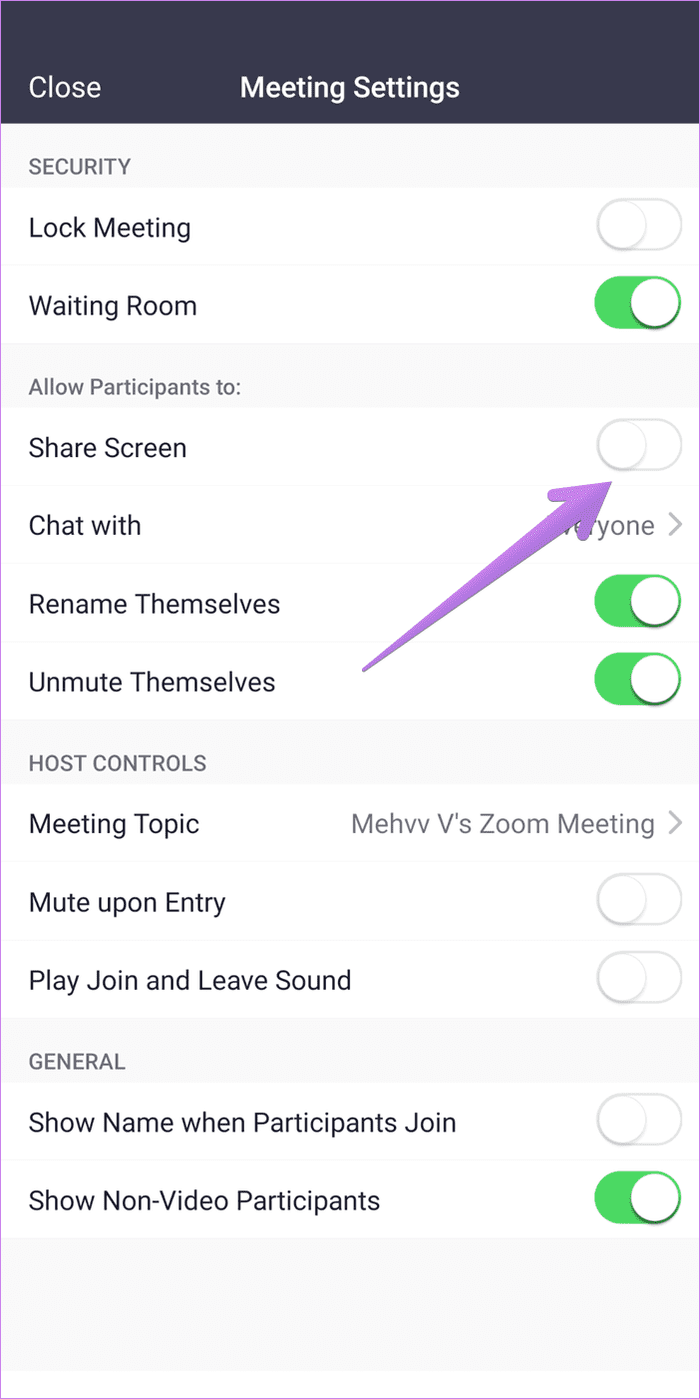
Also Read: How to change default Zoom settings
How to Enable Participant Screen Sharing for All Meetings
The above methods let you enable screen sharing for the current meeting only. If you hold several meetings as a host where participants must share their screens, you can enable a default setting for the same feature on your account. To do so, follow the below steps:
Step 1: Open the Zoom website and log in with your Zoom account. Click on the Settings from the left sidebar.
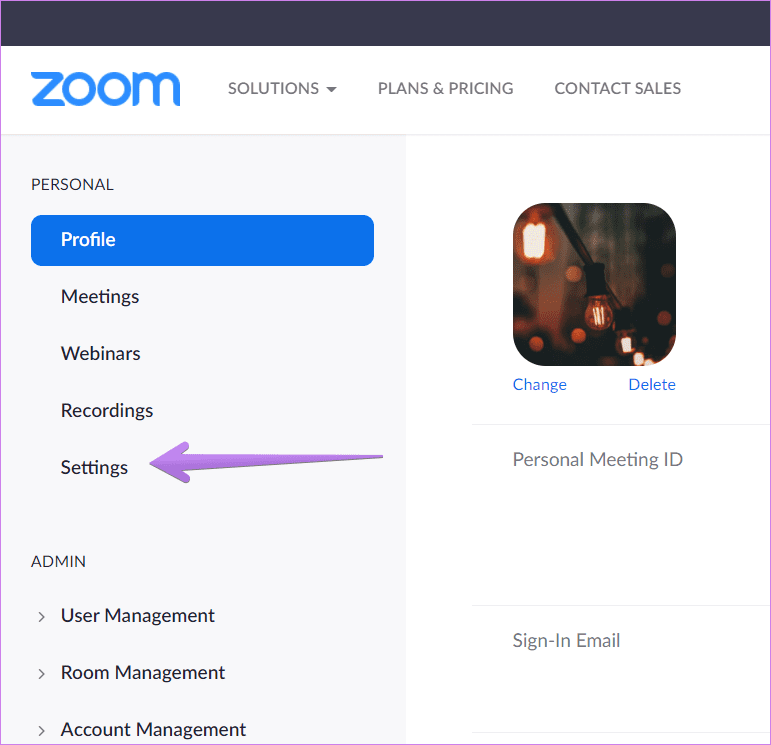
Step 2: Under the Meeting tab, click on In Meeting (Basic).
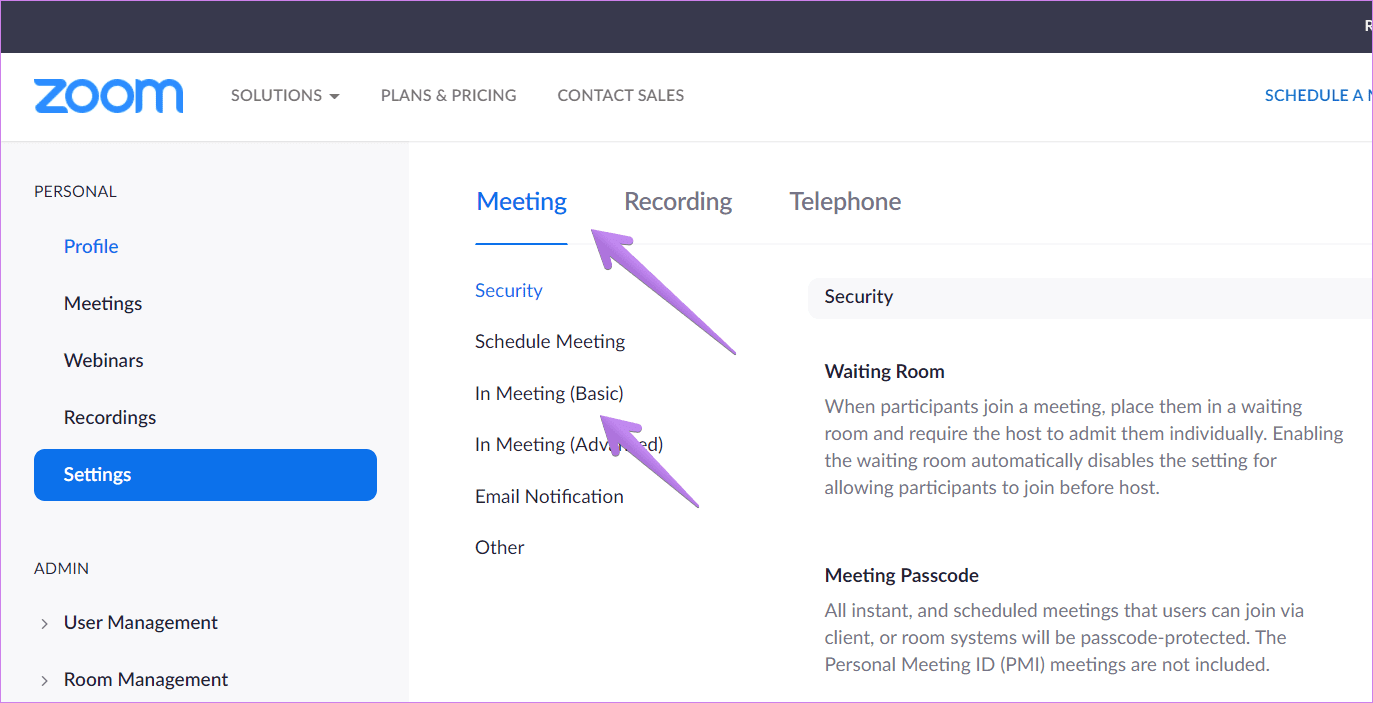
Step 3: Scroll down to find Screen sharing settings. First, enable the toggle for Screen sharing > choose All participants under Who can share.
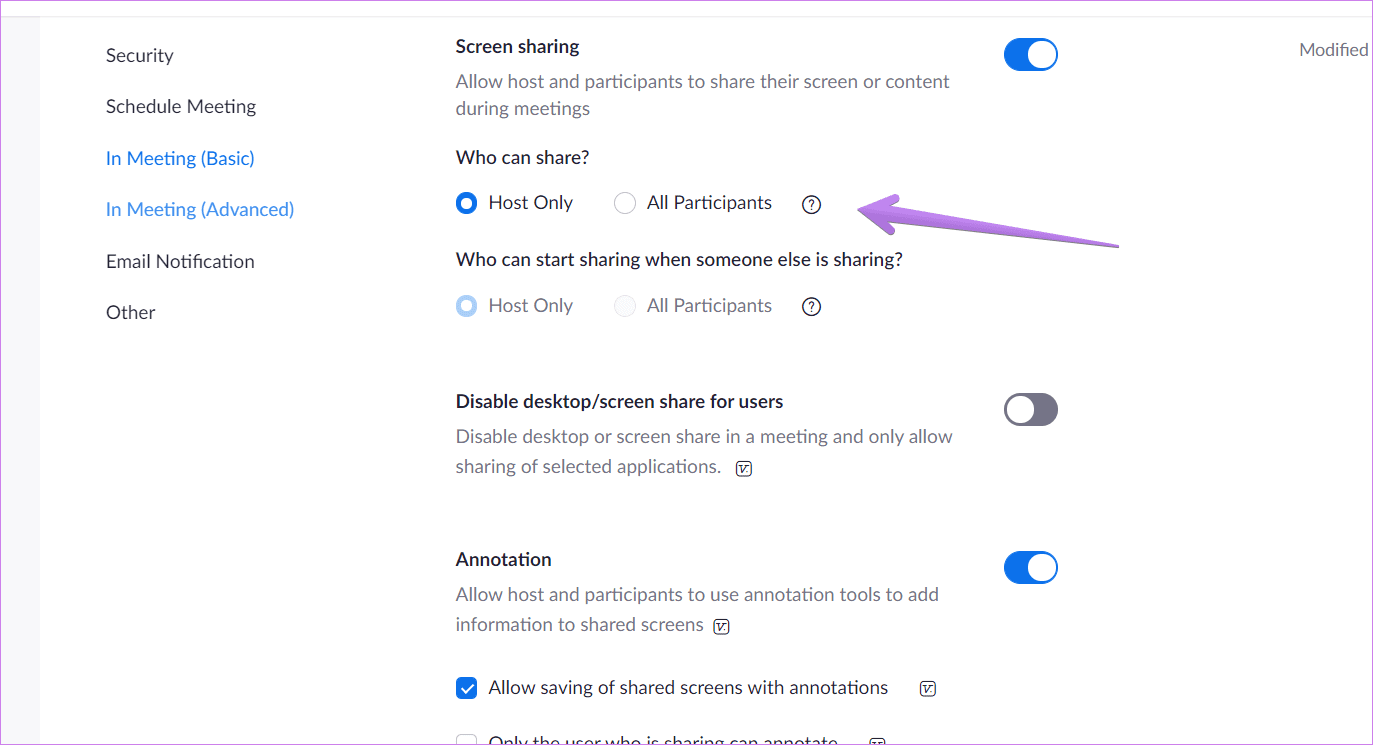
Was this helpful?
Last updated on 19 April, 2024
The article above may contain affiliate links which help support Guiding Tech. The content remains unbiased and authentic and will never affect our editorial integrity.