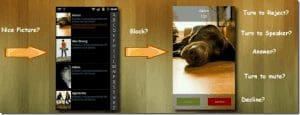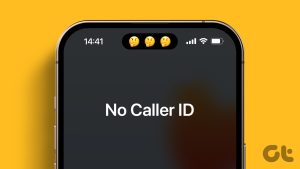In the era where contact posters boldly show who’s calling, some people like to hide their phone numbers for privacy reasons. And if you don’t wish your number to pop up on someone’s caller ID display, here’s how you can disable or block your caller ID on your iPhone.
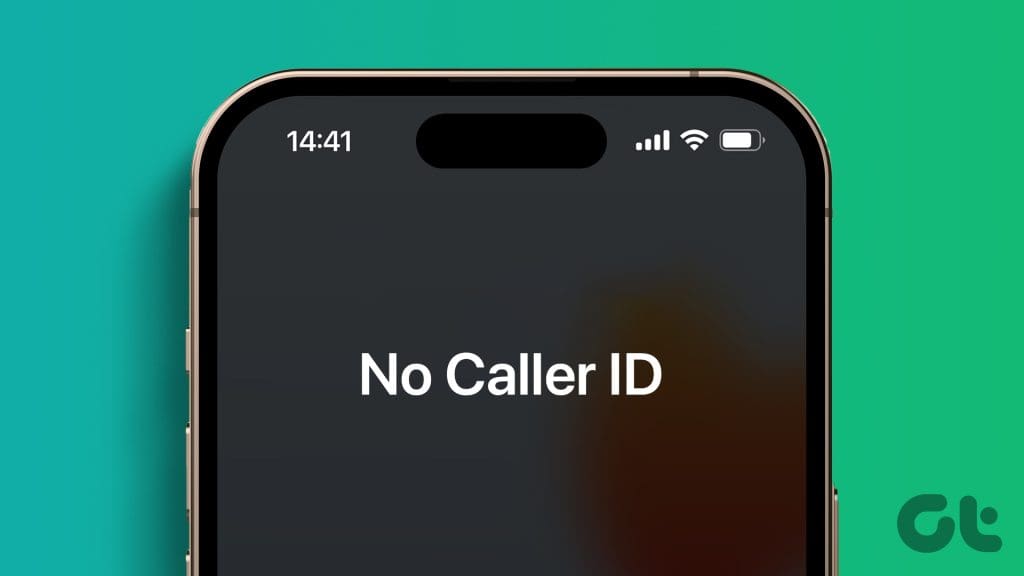
And not just for maintaining privacy, you can also hide your number to surprise someone or stop them from calling back. What’s great is that you can disable or enable iPhone caller ID settings anytime to make your phone number private or public. This guide will walk you through both the processes.
Things to Know About Blocking Caller ID on an iPhone
Before we show you how to turn on ‘No Caller ID’ on your iPhone, let’s first understand the concept in a bit more detail. Caller IDs are a telecommunications service that shows who’s calling you.
Depending on whether you have the number saved or use a third-party app to recognize the number, the Caller ID may show a number, the person’s photo, and some profiling details.
What Does Show My Caller ID Mean
Show My Caller ID is Apple’s built-in feature that lets you control whether your phone number is displayed when you make a call. However, the feature only works when the service provider allows the ‘block caller ID on iPhone’ feature.

Also, note that this feature can’t hide your mobile number or email address when using FaceTime or other video calling apps like WhatsApp, Zoom, etc.
What Happens When You Turn Off Show My Caller ID on iPhone
When you hide your caller ID, it will show Private or No Caller ID, Blocked, or something along these lines on the receiver’s device. While giving someone a heads-up that you’re calling is good, there are several reasons for you to disable or block your called ID, including the following,
- Protecting personal privacy.
- Preserving the element of surprise for surprise calls or pranks.
- Keeping business calls professional.
- Maintaining anonymity while making important calls.
- Avoiding unwanted calls or spam.
- Preventing telemarketers from calling back.
- Preventing harassment or stalking.
The interesting part is that you can prevent your phone number from being shown on the recipient’s Caller ID display, either on a temporary or permanent basis, and it’s free of charge.
How to Disable Show My Caller ID
Follow these steps to turn off caller ID on iPhone using the built-in functionality. Notably, it will be applicable for all calls made after disabling. To show your Caller ID again, you can enable Show My Caller ID anytime using the same method.
Step 1: Open the Settings app, scroll and select Phone.
Step 2: Here, scroll down and select ‘Show My Caller ID’ under the Calls section.

Step 3: Toggle off the switch next to ‘Show my Caller ID’ to disable the setting.
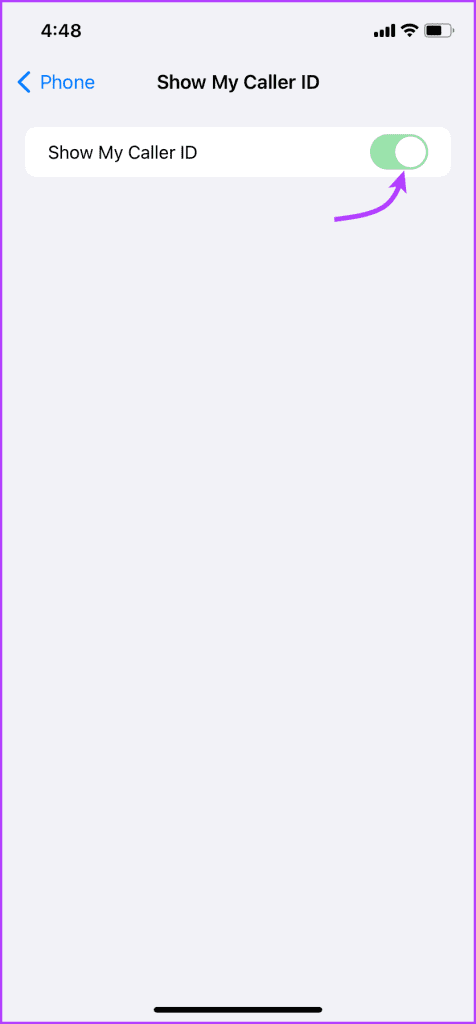
Notably, not all carriers support blocking your caller ID setting. So, if you observe that the toggle is grey and you can’t disable it, that means your mobile carrier company doesn’t allow this functionality.
Block Caller ID on iPhone Using a Shortcode
Unlike the above method, this one disables your caller ID on your iPhone temporarily, i.e., just for the call. You’ll have to use the shortcode before dialing the number whenever you want to hide your caller ID from the receiver.
Step 1: Open your Contacts app and copy the number of the contact you want to call.
Step 2: Now open the keypad tab → dial *67 and paste the number after it.
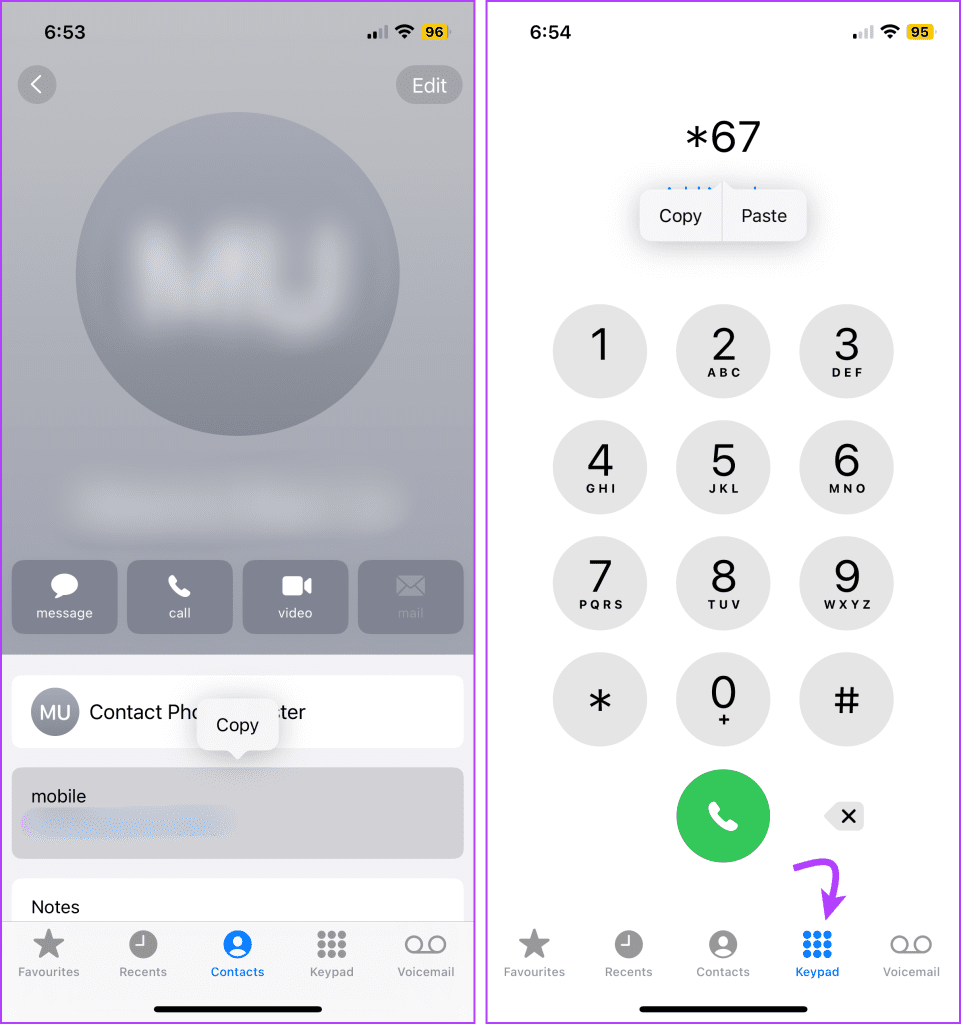
Step 3: Finally, tap the dial button to call the number.
This shortcode preceding the actual mobile number activates caller ID blocking.
Note: The code for the UK and Ireland is different. You must dial *141 before the phone number to hide your caller ID.
Block Your iPhone’s Caller ID Permanently Through Carrier
For security reasons, most carriers do not instantly or directly accept changes in caller ID settings from a device. And while the shortcode method is reliable, dialing *67 before every call can be a headache.
The best alternative is to connect with your carrier and ask them to manually activate the caller ID block on your iPhone. However, do note that this will be a permanent setting. You’ll have to call the carrier again to unlock the caller ID block.
So, think carefully before you take that action. Once the permanent block is set in place, you can use another shortcode to temporarily disable the block. Just add *82 to the beginning of the number and dial.
FAQs on Blocking Your Caller ID
Yes, hiding your caller ID is generally legal as long as it is not used for unlawful or malicious purposes. However, you should check your local laws before taking any permanent action.
No, the availability and extent of caller ID blocking can vary as per country laws and carrier settings. It’s important to check with your carrier to grasp more details.
While it may vary from country to country, it doesn’t work in most countries. Moreover, it is highly recommended that you don’t hide your caller ID, as they need to know your location and contact information to assist you.
If you’re having trouble making calls with caller ID disabled, ensure that you have a strong cellular signal and that your carrier supports caller ID blocking. If the issue persists, contact your carrier for assistance.
If your caller ID remains visible despite your settings, contact your carrier for support. Some carriers may have restrictions or limitations on caller ID blocking.
Hide your Caller ID for Privacy
Disabling or blocking your caller ID on an iPhone is a valuable tool. It helps protect your privacy and control the information you share with others. Now, whether you opt for a temporary or permanent solution that’s up to you.
But if you’re not able to disable caller ID due to law- or carrier-related restrictions, don’t be disheartened. You can use a different SIM and a burner phone and keep your personal number private for as long as possible.
Was this helpful?
Last updated on 01 November, 2023
The article above may contain affiliate links which help support Guiding Tech. The content remains unbiased and authentic and will never affect our editorial integrity.