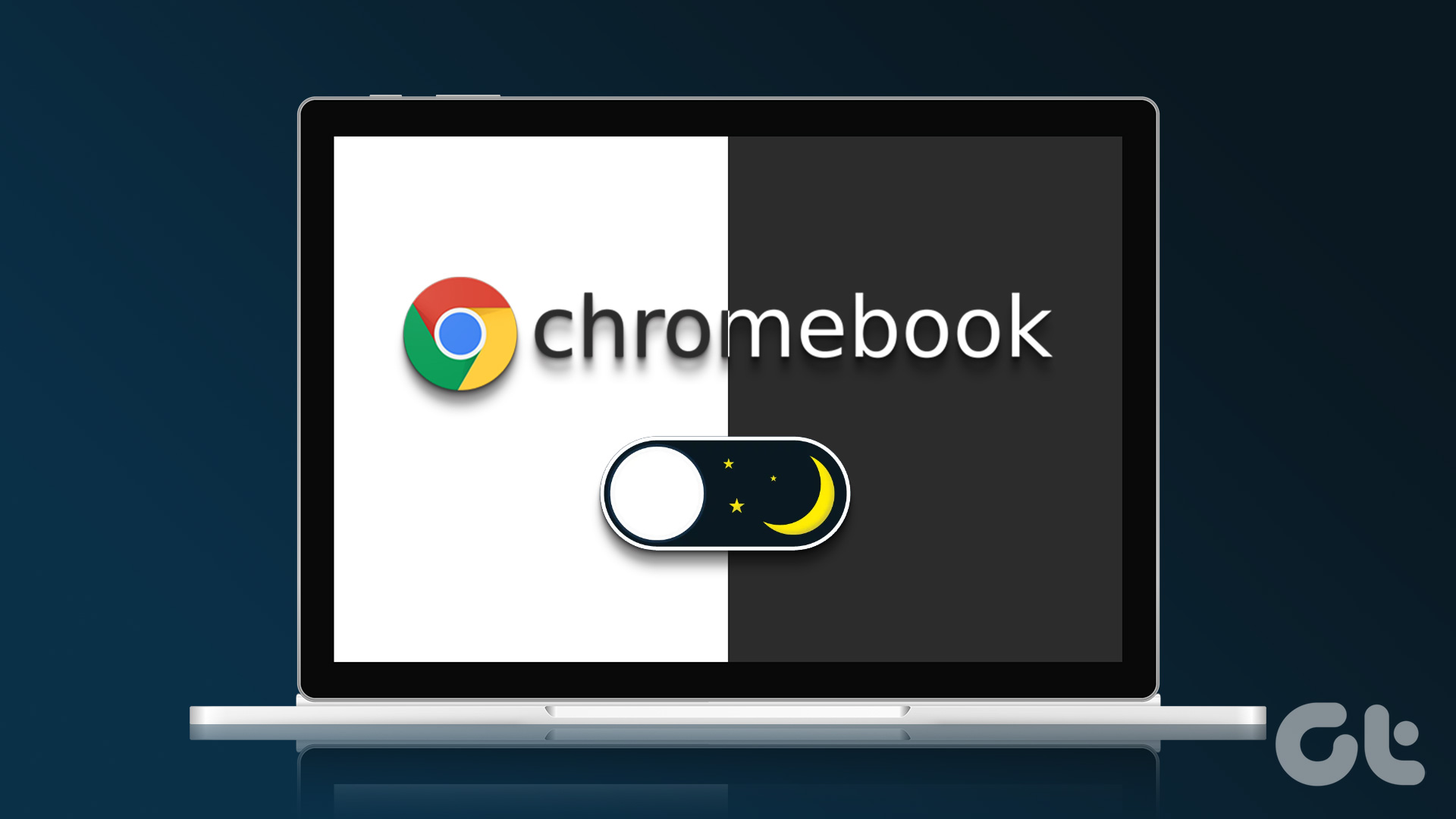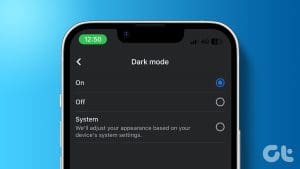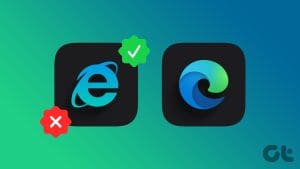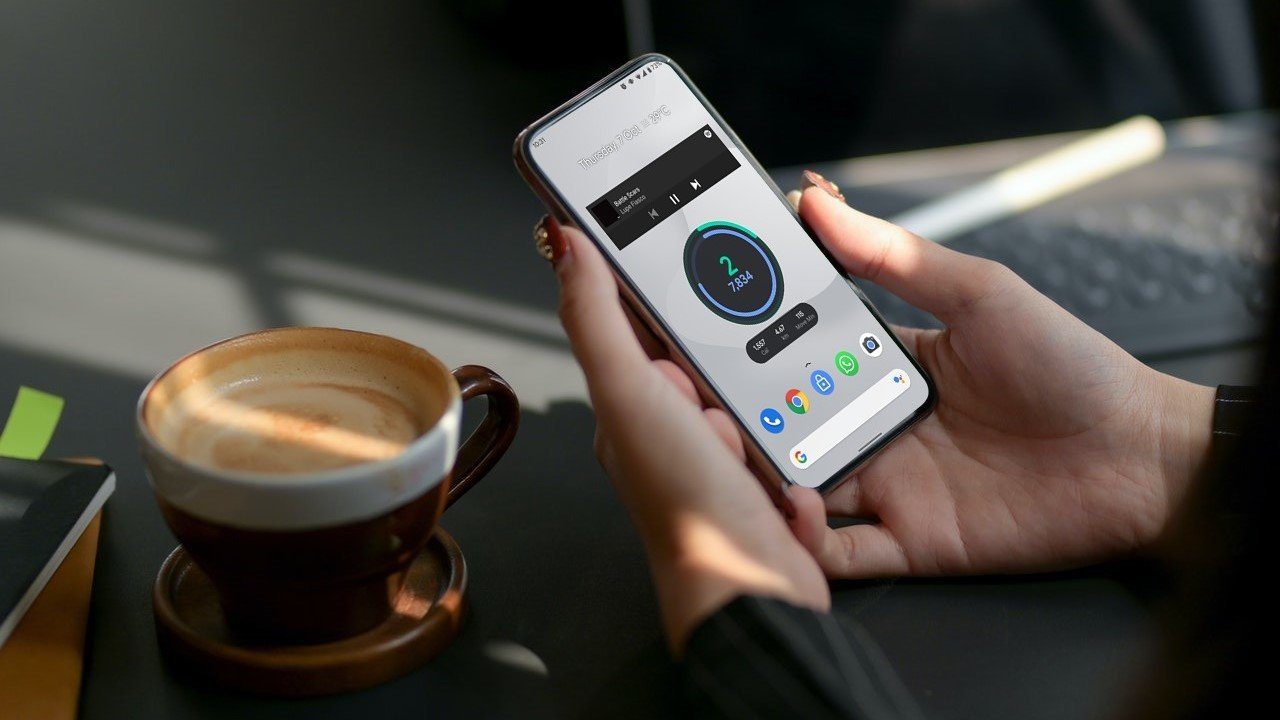What Is Demo Mode on Android
Demo Mode is one of the developer mode options that sets up your device for demonstration by altering its behavior to provide a curated experience. This includes disabling certain features, preventing access to private data, and enabling preset demonstrations to showcase the device’s capabilities.
As a user, you may want to enable it if you wish to take clean screenshots with a decluttered status bar, focusing more on the primary contents of the screen. Additionally, you can use the Demo mode to troubleshoot problems with the icons in the Status bar.
Also Read: How to take scrolling (long) screenshots on Android
How to Enable Demo Mode on Android
Step 1: Open Settings > tap About phone. Scroll down and tap the Build number until you get a confirmation that the Developer mode is enabled.

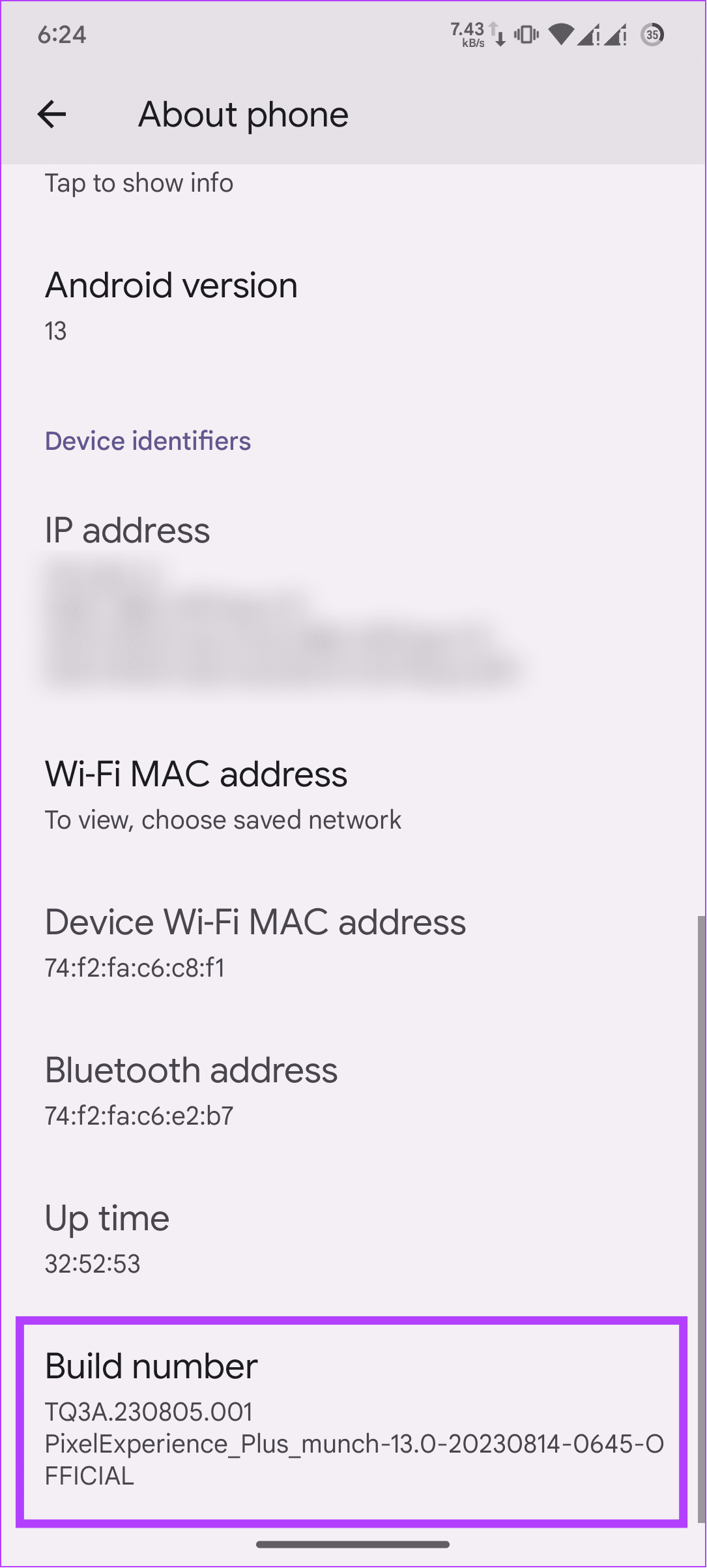
Step 2: Now, open Settings > choose System > select Developer options.
Step 3: Select System UI demo mode and enable Enable demo mode. Now, toggle on Show Demo Mode to enable the effects of Demo Mode.

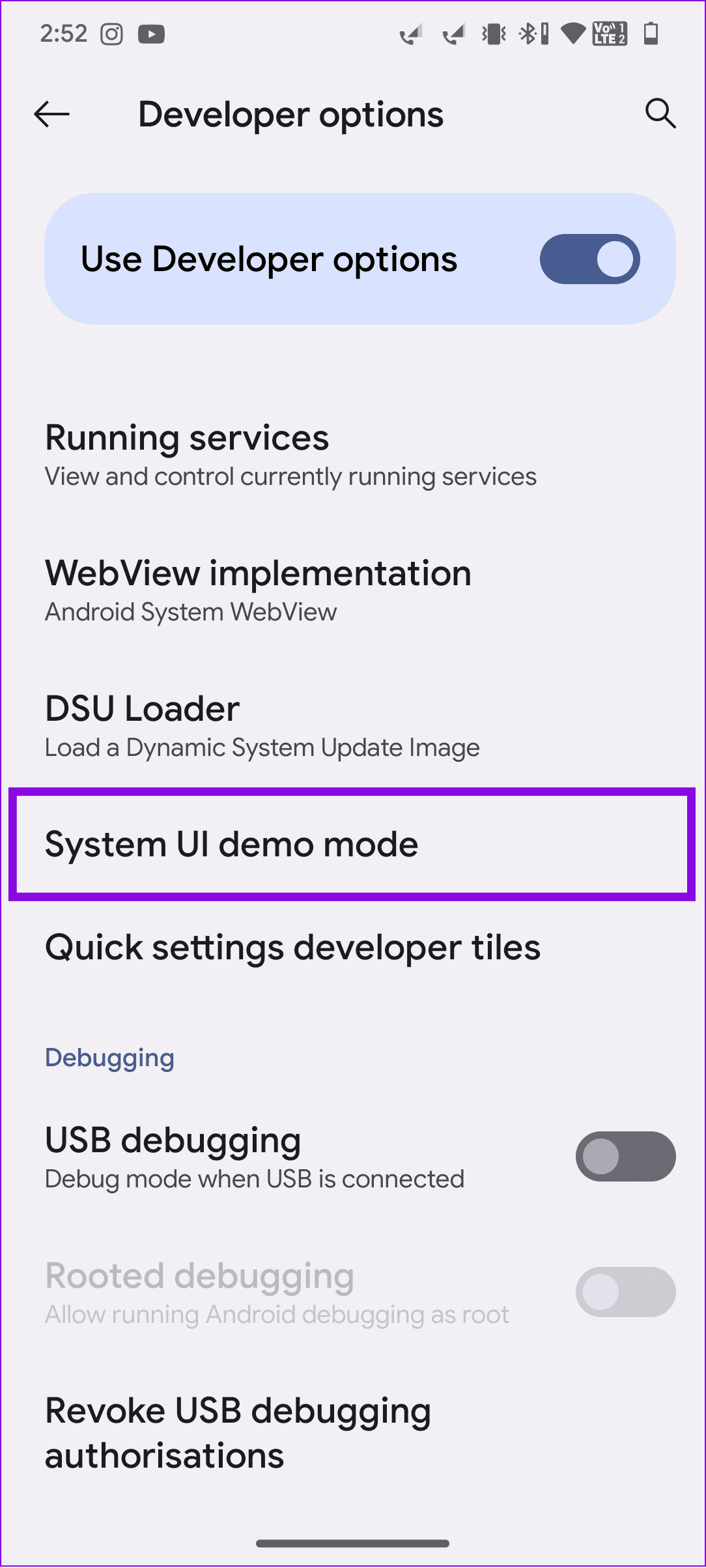

You can always return to the same menu and disable Demo Mode by turning off the toggles you enabled.
Also Read: How to fix Android “Developer Options” not showing up
Was this helpful?
Last updated on 22 April, 2024
The article above may contain affiliate links which help support Guiding Tech. The content remains unbiased and authentic and will never affect our editorial integrity.