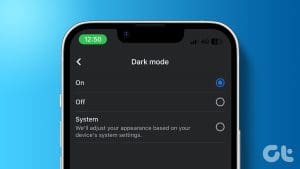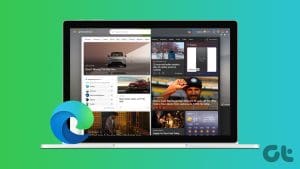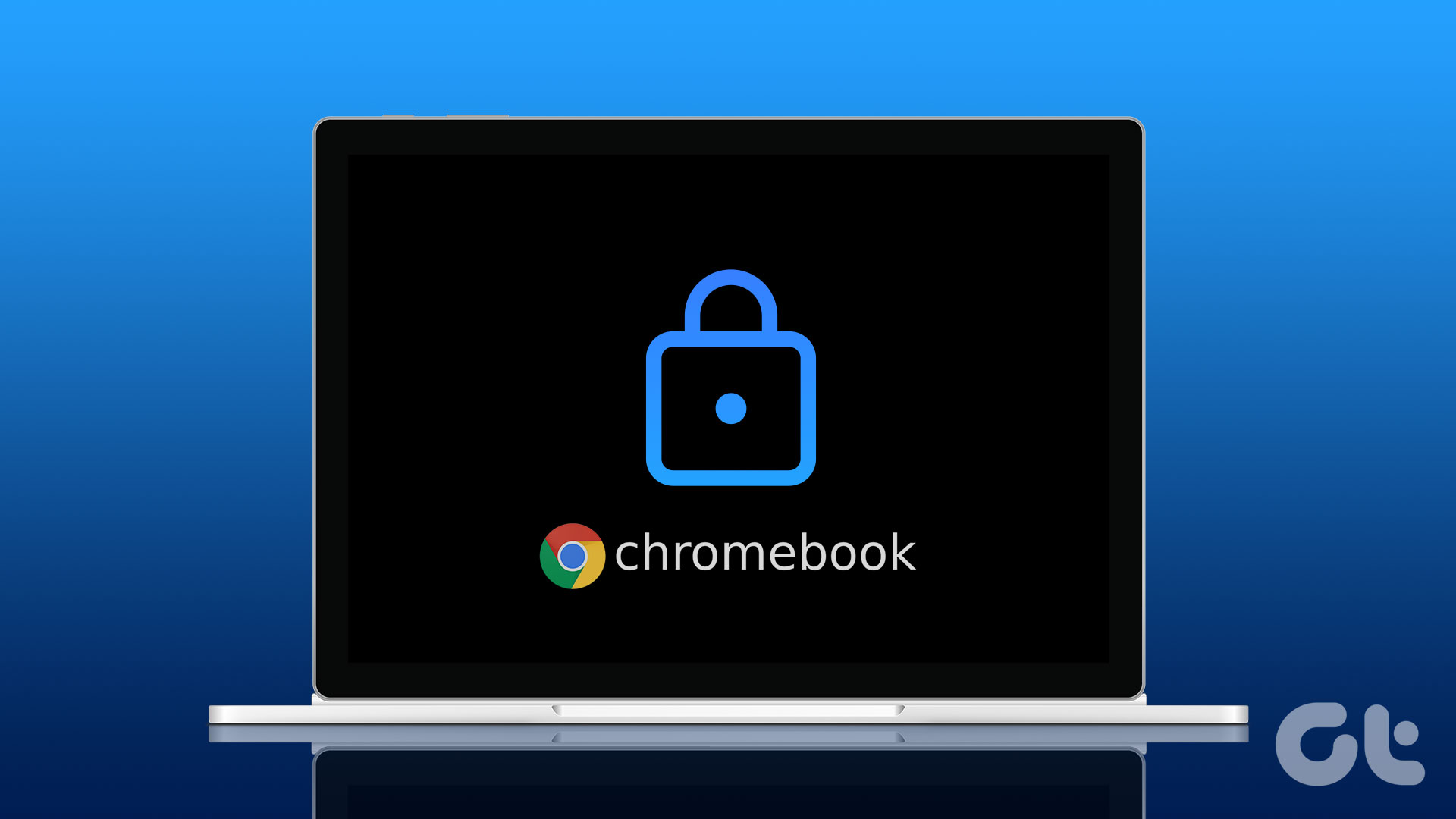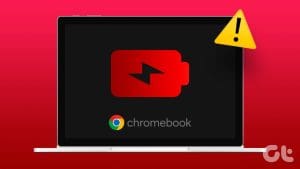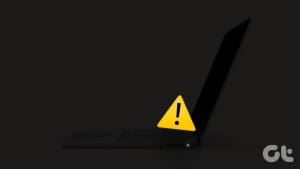Wondering how to get dark mode on your Chromebook? Thankfully, ChromeOS offers a built-in dark mode to use your Chromebook in a dark theme. You don’t need to enable any flag as the feature is baked inside ChromeOS in the latest version. Let’s check how to turn on or off dark mode on Chromebook.

Dark mode in Chromebook changes the background color from white to black for most things like Settings, Quick panel, shelf, etc. Whether you like the dark theme or hate it, this post is all about using the dark theme on Chromebook. Let’s get started.
Method 1: From Quick Settings
Follow these steps to enable or disable the dark mode feature from the Quick settings panel on Chromebook.
Step 1: Click on the time present on the shelf aka the taskbar of your Chromebook to open the Quick Settings panel.

Step 2: If you see the Dark theme tile, jump to step 3, otherwise click on the dots at the bottom to see the other tiles including the Dark theme tile. You can also swipe left to see all the available tiles.

Step 3: Click on the Dark theme tile to turn on dark mode on your Chromebook.
Note: Click on the same tile to turn off dark mode on Chromebook.
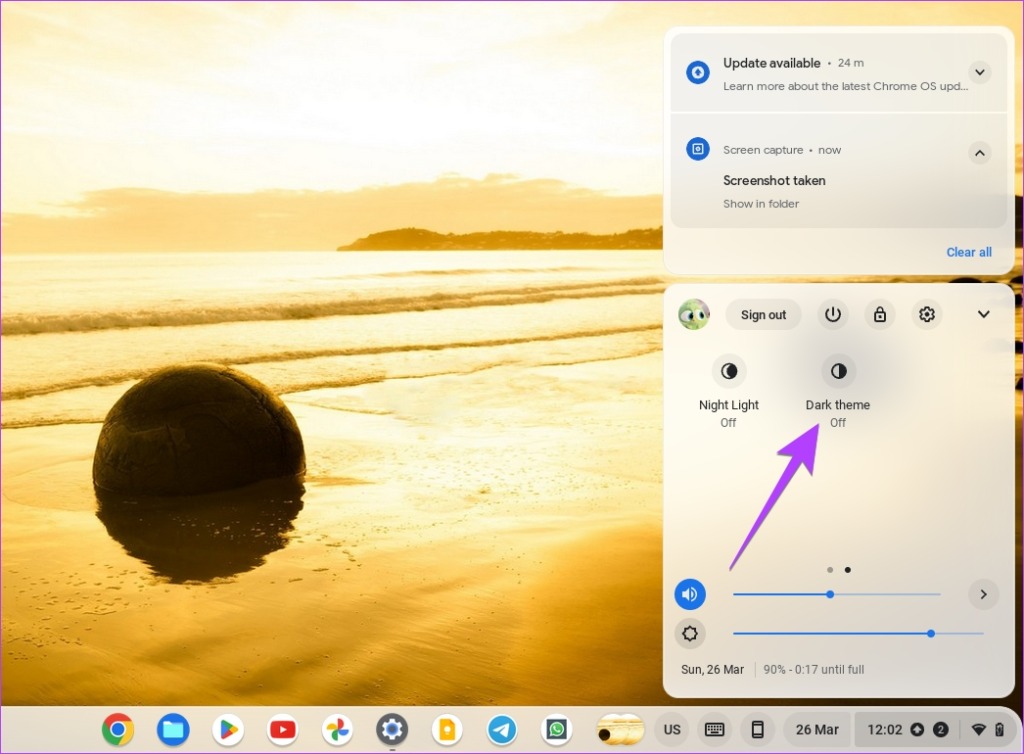
Tip: Learn how to force dark mode on all websites in Chrome browser.
Method 2: From Home Screen
Step 1: Right-click anywhere on your Chromebook’s home screen.
Step 2: Click on ‘Set wallpaper and style’ from the menu.
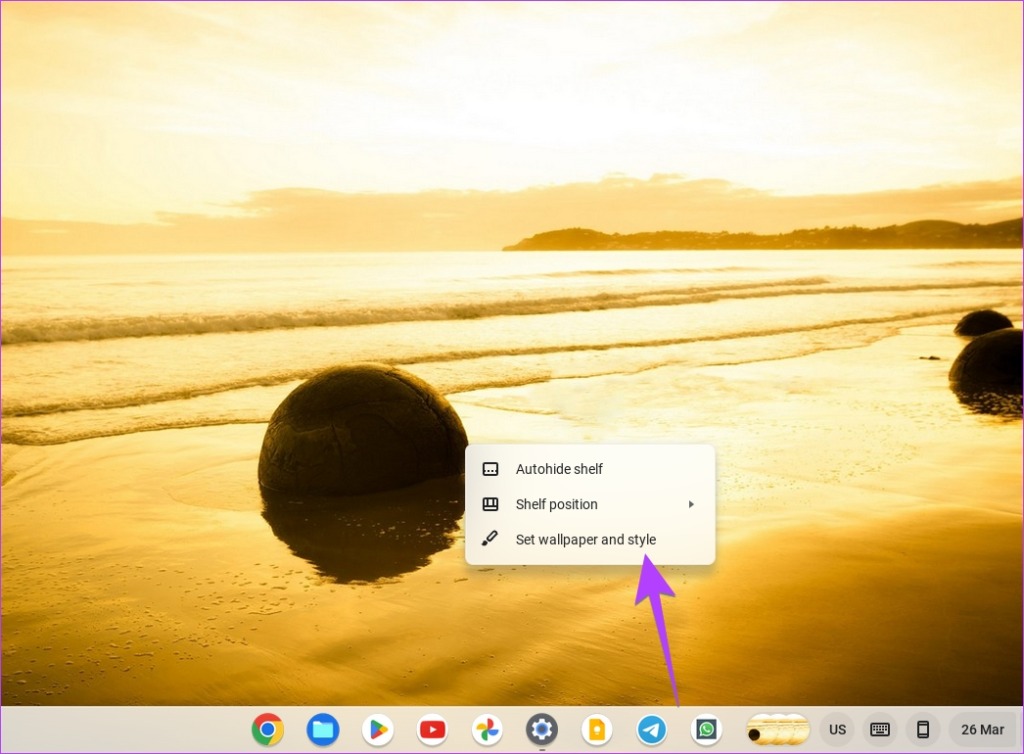
Step 3: Click on the Dark button present under Theme in the Wallpaper section to turn off light mode on Chromebook.
Alternatively, click on Light to get your Chromebook out of dark mode.

Tip: You can reach this screen from Chromebook Settings > Personalization > ‘Set your wallpaper and style’ as well.
Method 3: Schedule Dark Mode to Activate Automatically
If you want the dark theme on your Chromebook to activate automatically at sunset and turn off at sunrise, you can use the Auto feature of dark mode.
To schedule dark mode on ChromeOS, follow these steps:
Step 1: Right-click on the home screen of your Chromebook and select ‘Set wallpaper and style.’
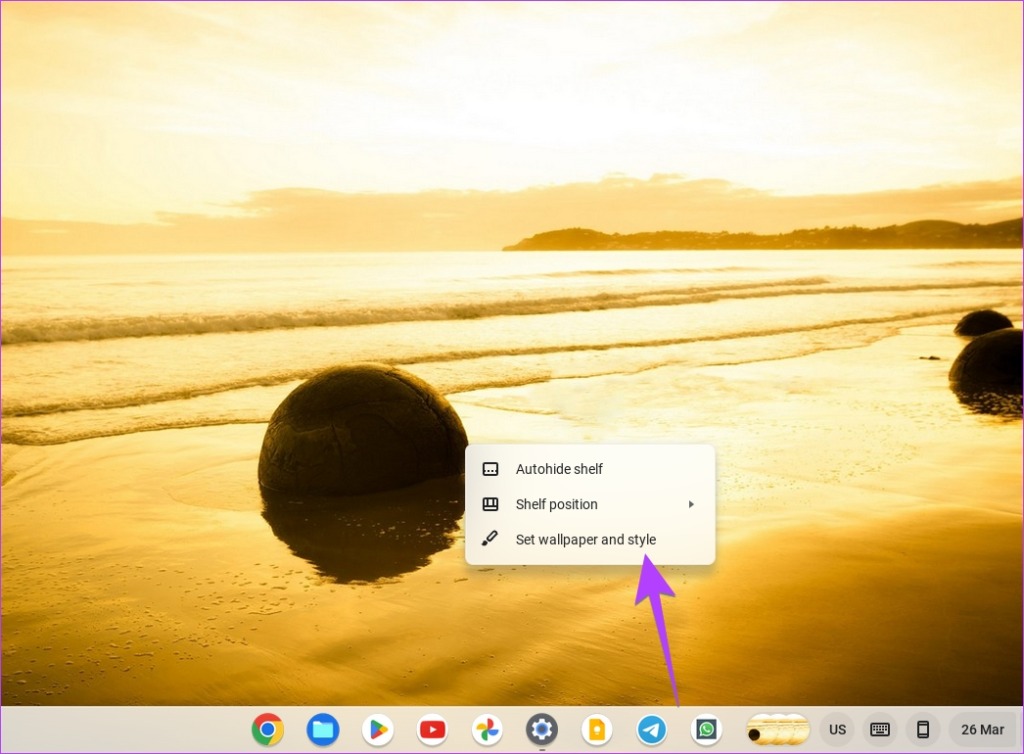
Step 2: Click on the Auto button under Theme. Now, the dark theme will turn on and off at sunset and sunrise respectively.

Tip: Check out the best funny wallpapers for your Chromebook.
Method 4: By Inverting Colors
The regular dark mode on ChromeOS makes only certain things black. If you want to completely invert colors and make everything black on your Chromebook, you can use the Color Inversion accessibility setting.
Alternatively, if your Chromebook is stuck in dark mode and the above methods didn’t help, this setting must be responsible.
Follow these steps to change from the dark to the light mode or vice versa on Chromebook:
Step 1: Open Settings on your ChromeOS device and go to Accessibility.
Step 2: Click on Display and magnification.
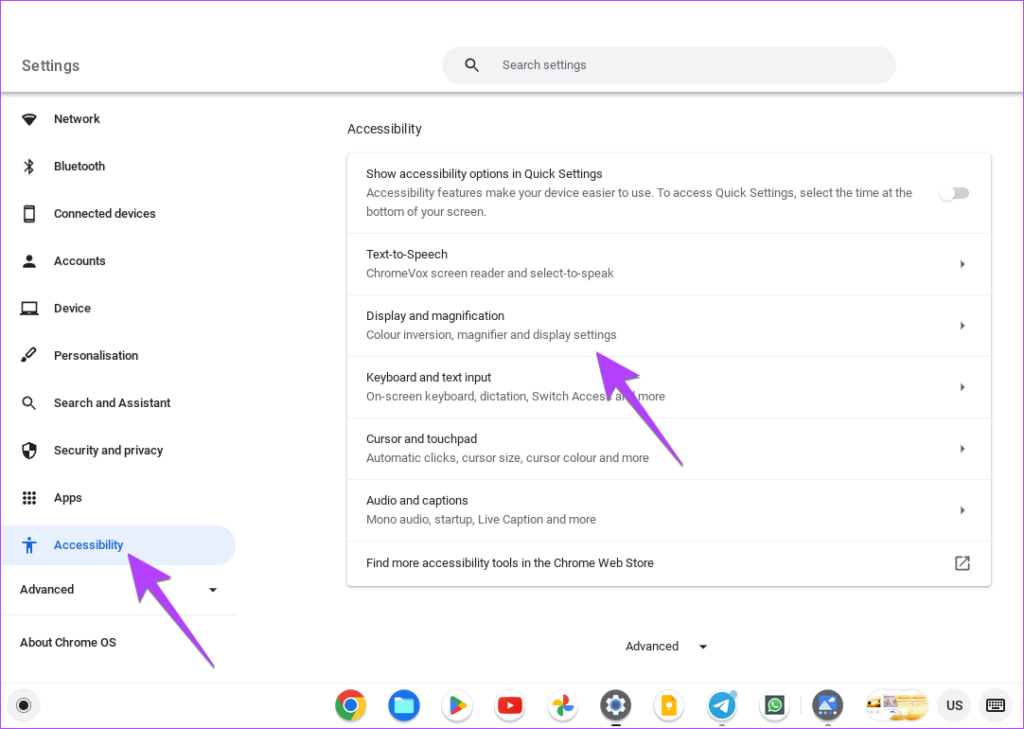
Step 3: Enable the toggle next to Color inversion to switch to dark mode on Chromebook. Or, turn off this toggle to get rid of the dark mode.
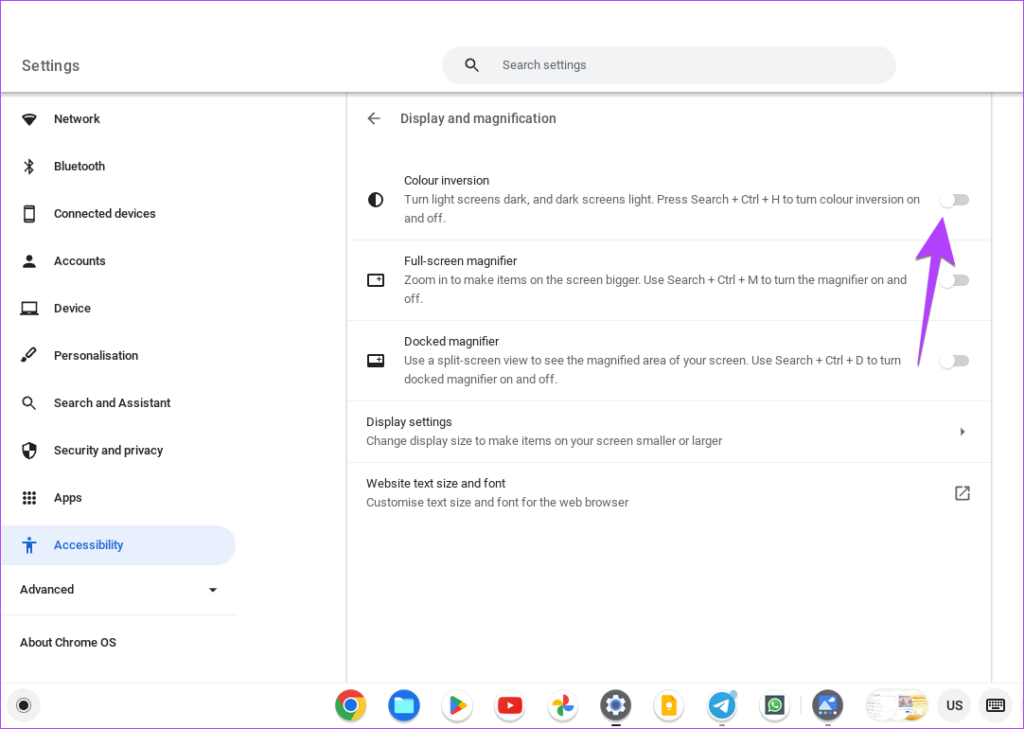
You can also use the Search + Ctrl + H keyboard shortcut to enable or disable the dark mode accessibility feature on Chromebook.
Bonus: How to Enable Night Light on Chromebook
If dark mode seems a bit too much but you still want to make it easier to look at your Chromebook’s screen, try using the Night Light feature. It basically adds a reddish-orange effect to your screen which is easier to see at night. You can adjust the color of the night light according to your preference and even schedule the night light mode.
To enable night light on your Chromebook, follow these steps:
Step 1: Open Settings on your Chromebook.
Step 2: Go to Device followed by Displays.

Step 3: Enable the toggle next to Night Light. Adjust the color temperature using the available slider. Or click on the drop-down box next to Schedule to set a schedule. You can choose from sunset to sunrise or set a custom time.
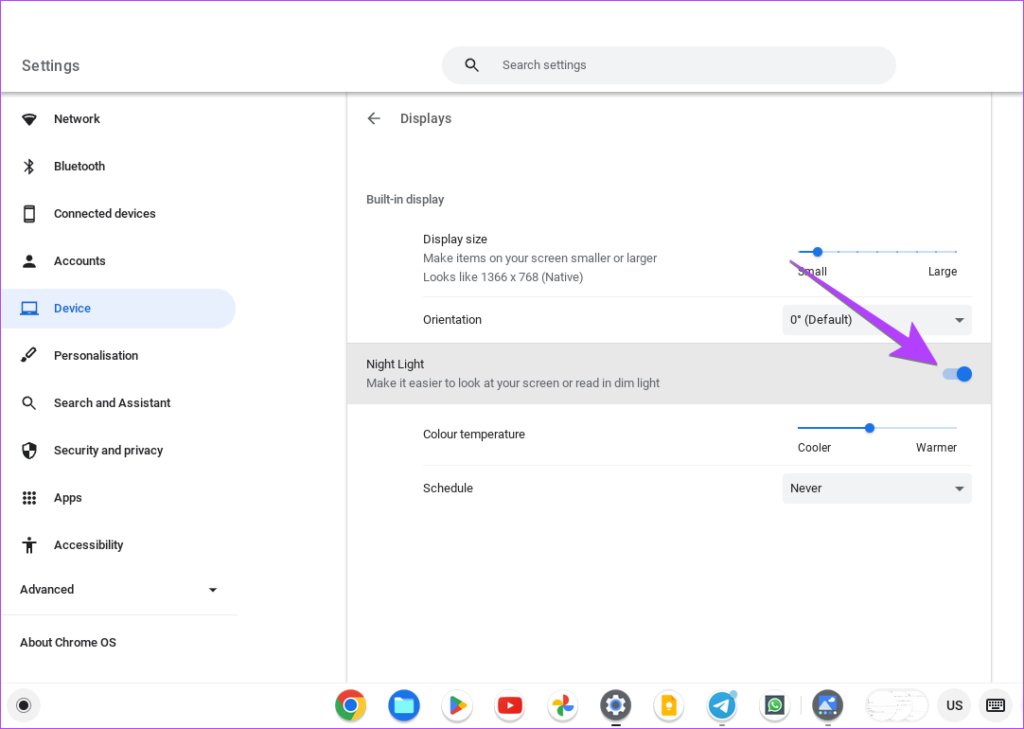
Pro Tip: You can enable Night Light from the Quick Settings panel as well.
FAQs About Dark Mode on Chromebook
Sadly, you cannot use the dark theme on Chromebook with the keyboard as there’s no keyboard shortcut yet.
Click on time at the bottom-right corner of your Chromebook. Then, use the Brightness slider to adjust the screen brightness. Alternatively, use the brightness buttons present in the top row of your Chromebook’s keyboard.
Change Color of Chrome
By enabling the dark theme on your Chromebook, your Chrome browser will turn black. However, you can change the background color of Chrome browser in other ways as well. Also, learn how to change the tab color in Chrome.
Was this helpful?
Last updated on 27 March, 2023
The article above may contain affiliate links which help support Guiding Tech. The content remains unbiased and authentic and will never affect our editorial integrity.