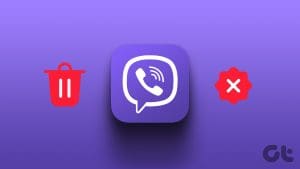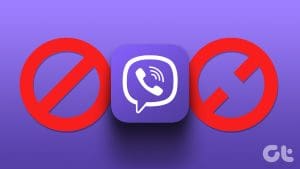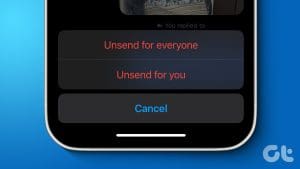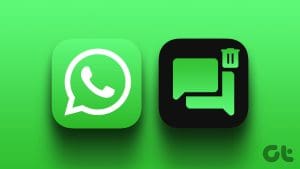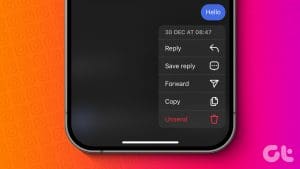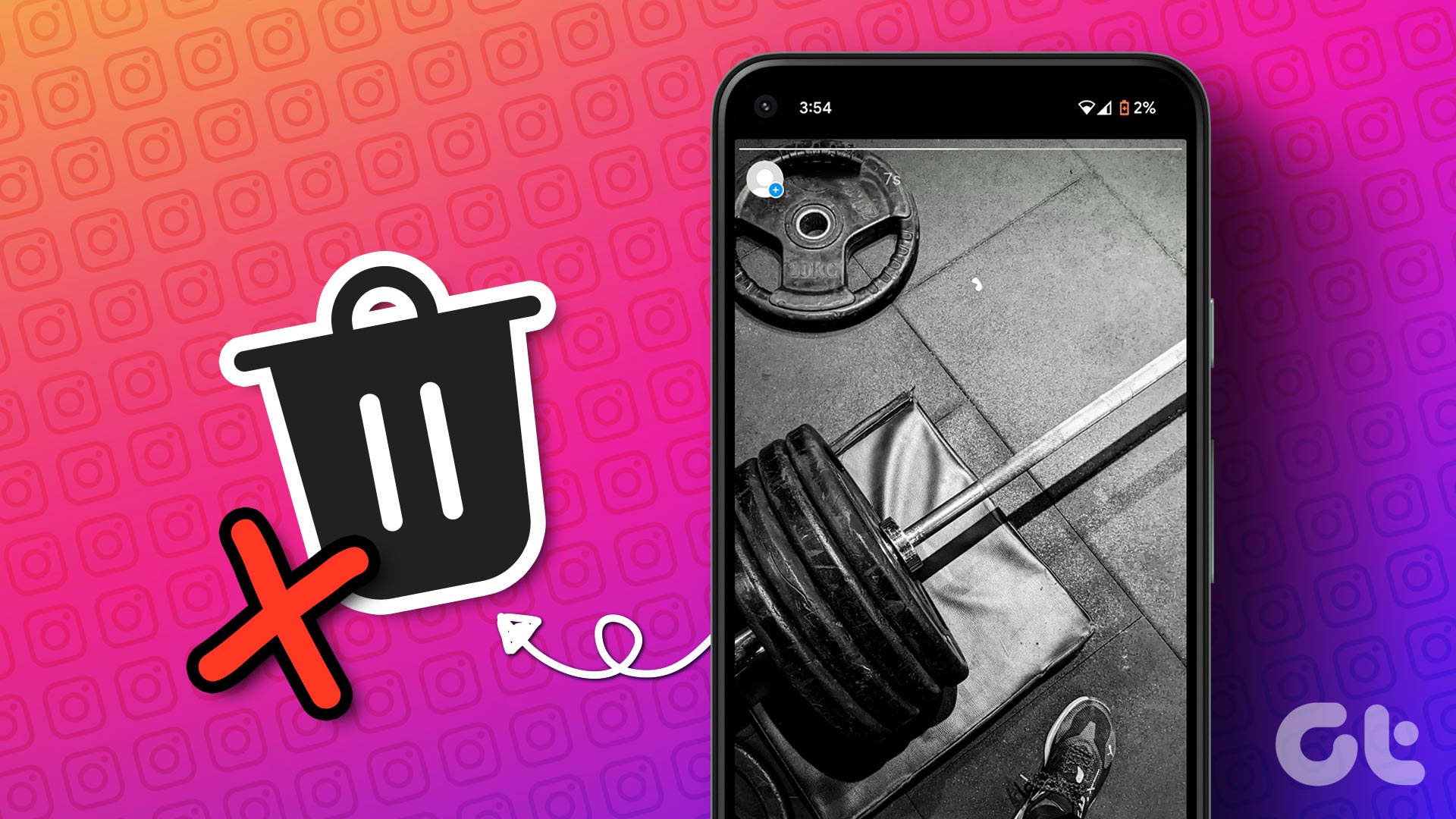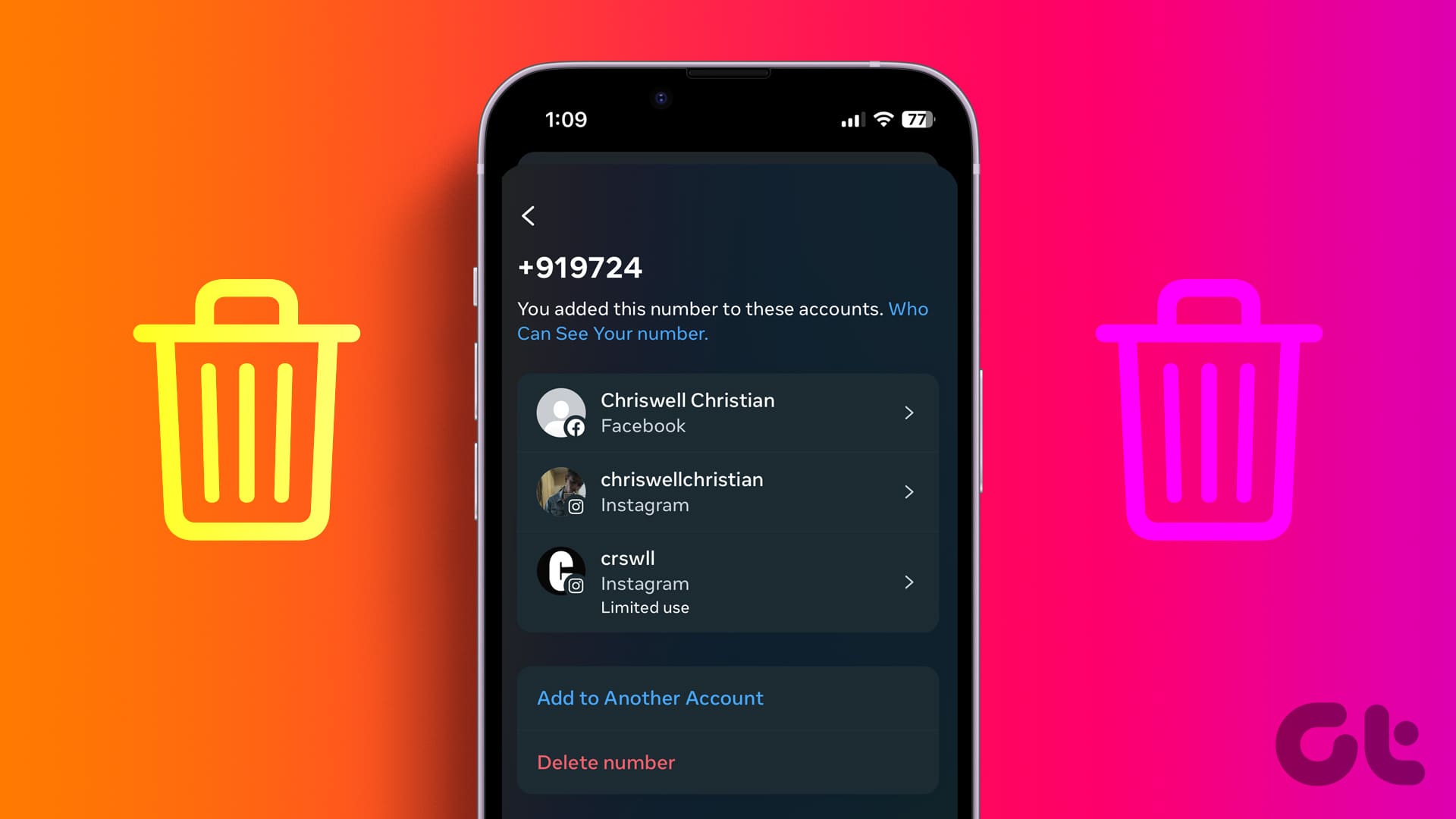Viber connects us with friends, family, and colleagues, but with so much buzzing on, it’s easy to send a message you later wish you could erase. In this article, we’ll guide you to delete messages in Viber.
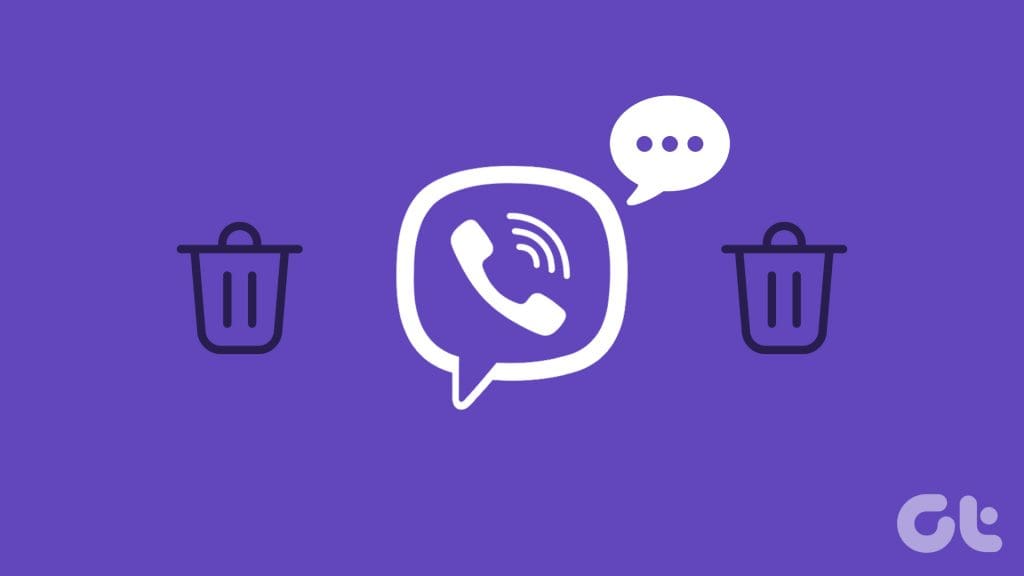
We’ve all been there when we hit the send button and immediately wish we could rewind time. If your Viber history is also full of messages you wish you could erase, fear not! Deleting messages in Viber is easier than you think. Let’s get rid of those embarrassing evidence.
How to Delete Messages on Individual Chat
Deleting messages in Viber is straightforward, especially when it comes to individual chats. Adhere to the steps outlined below:
On Mobile
Step 1: Navigate to the Viber app on your device.
Step 2: Tap the Search icon and write the name of the user with whom you wish to delete chats. Now, tap on the contact card to open the chat.
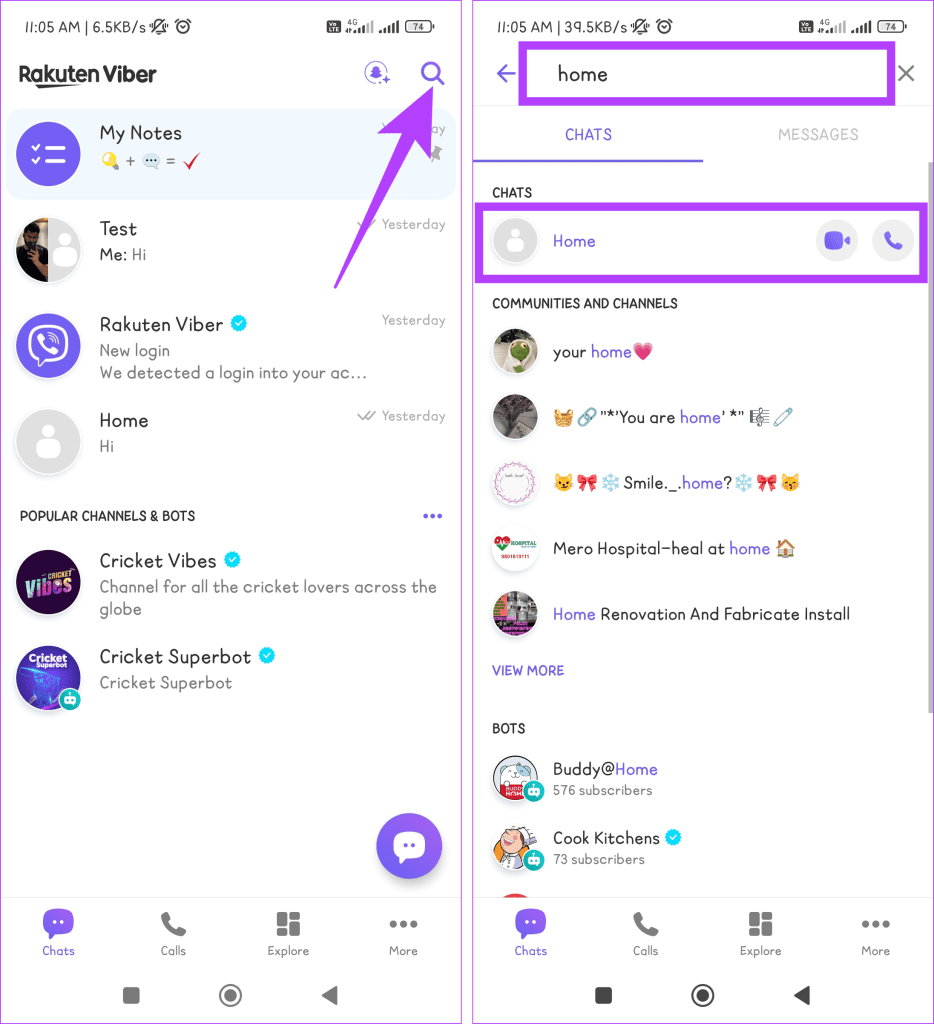
Step 3: Press and hold the message in the chat you wish to delete. Select Delete from the list and choose between the below-mentioned:
- Delete for myself: This erases the message for you, but others in the chat will still see it.
- Delete for everyone: This deletes the message for everyone in the conversation.

On Desktop
Step 1: Click the Windows icon, type Viber in the search box, and click Open.
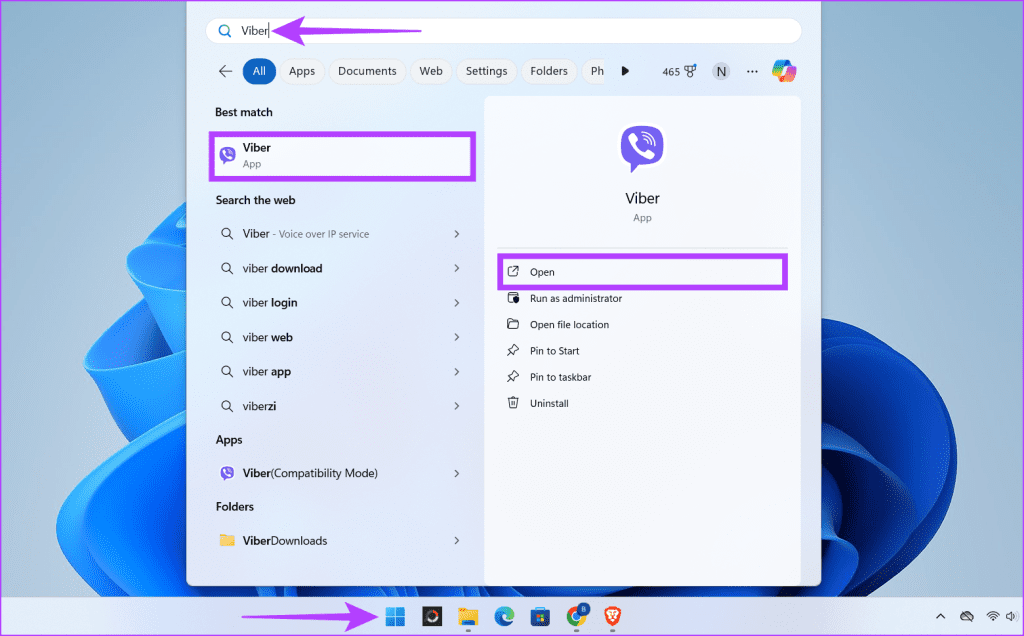
Step 2: Click on the search box.
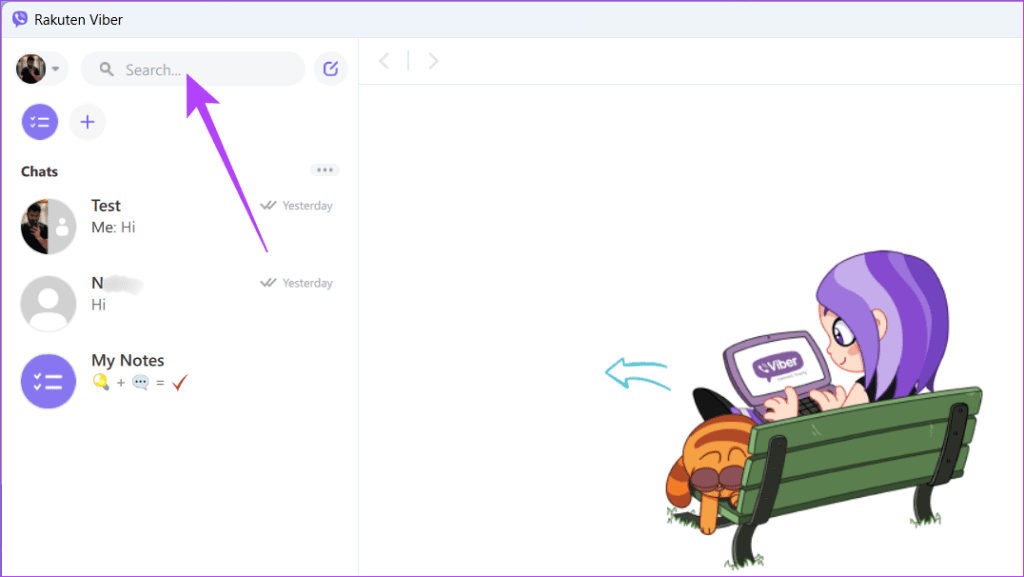
Step 3: Type the contact’s name and click on the contact card to open the chat.
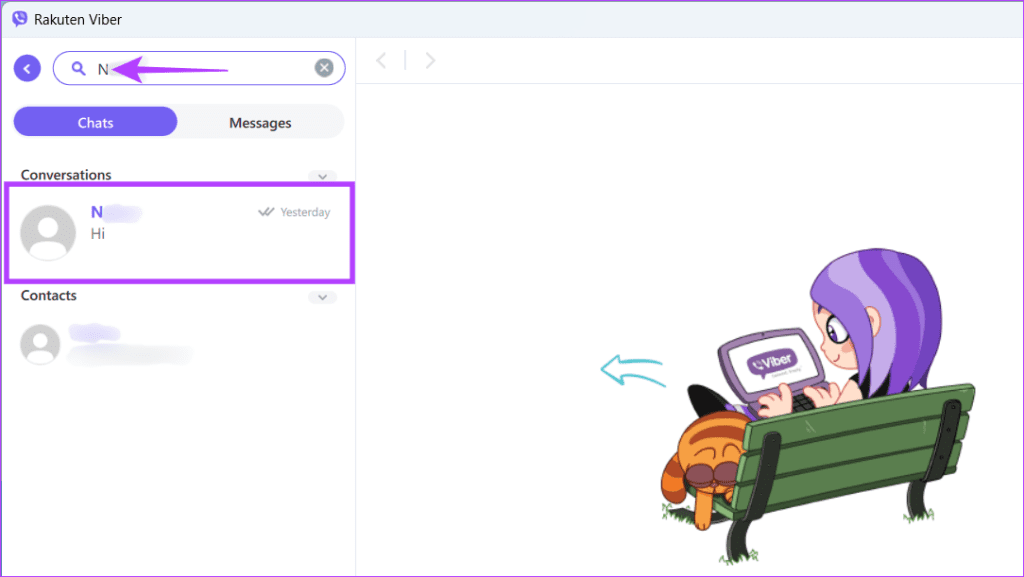
Step 3: Find the message you want to remove. Right-click on it and select one of the following:
- Delete for myself
- Delete for me and [username]

Also Read: How to deactivate or delete your Viber account
How to Delete Group Chats on Viber
Group chats are a core feature of Viber that allows you to communicate with multiple people in a single conversation. There are two methods described below to delete a group chat in Viber.
Method 1: Delete Viber Messages Without Leaving a Group
If you wish to delete a single message or some specific messages in the group, follow the steps below, depending on the device you’re using:
On Mobile
Step 1: Open the Viber app on your device and locate the Viber group where you wish to delete the text.
Tip: You can use the search icon to find the group quickly.
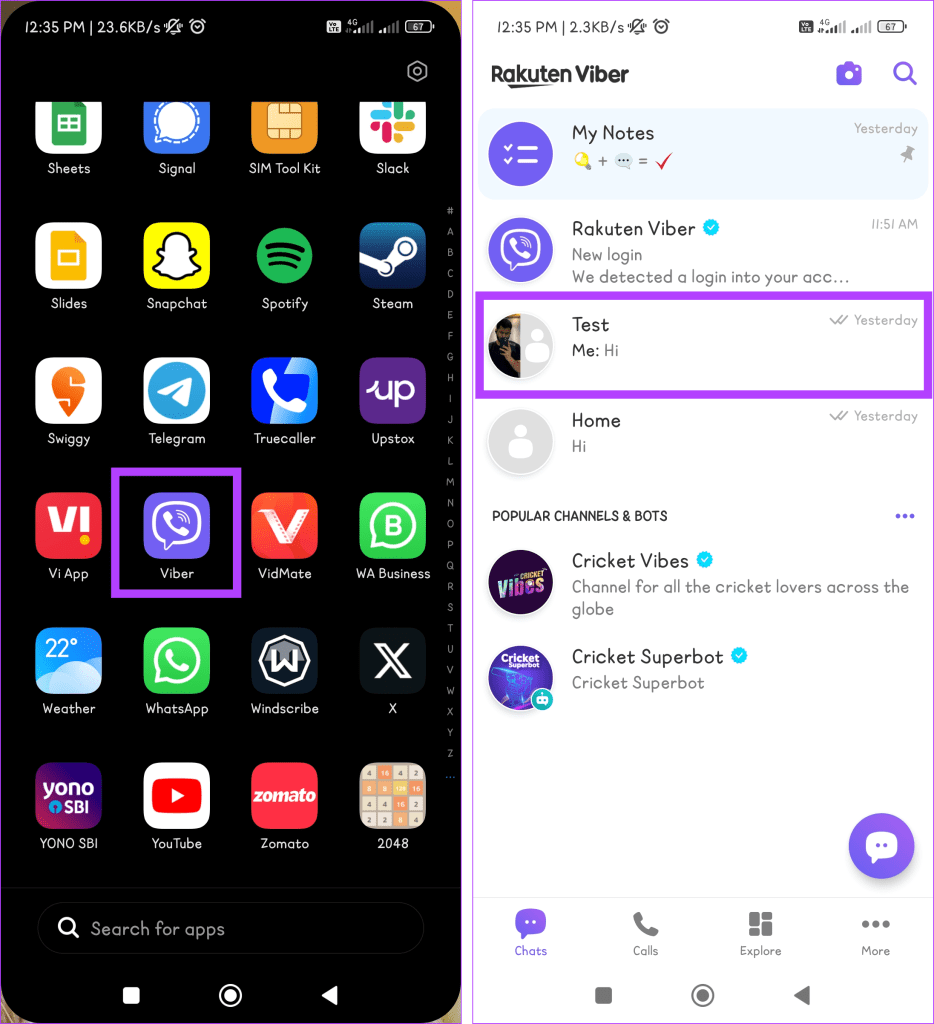
Step 2: Look for the chat you want to remove. Press and hold the chat and tap Delete. Choose one of the following:
- Delete for myself: This removes the message from your view. Other group members can still see it.
- Delete for everyone: This permanently removes the message for all group members.
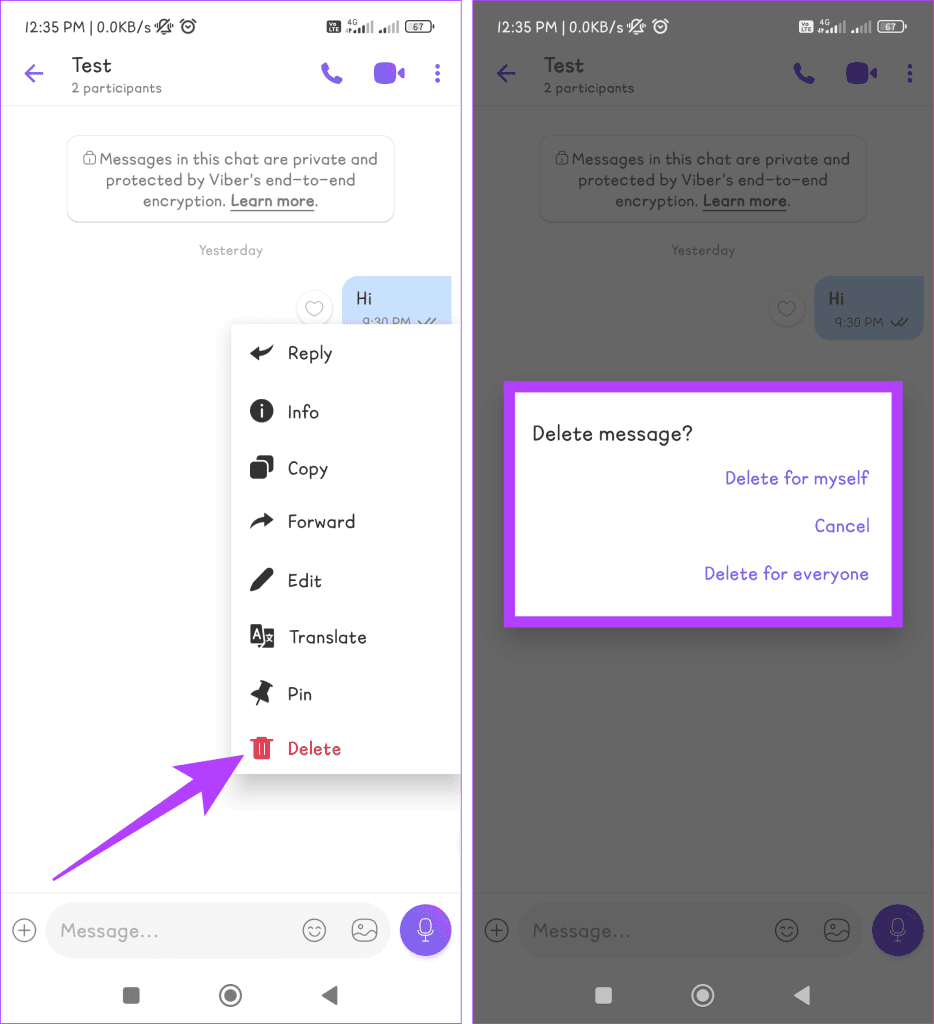
On Desktop
Step 1: Press the Windows key + S keys to open the search bar. Type Viber in the search box and click Open.
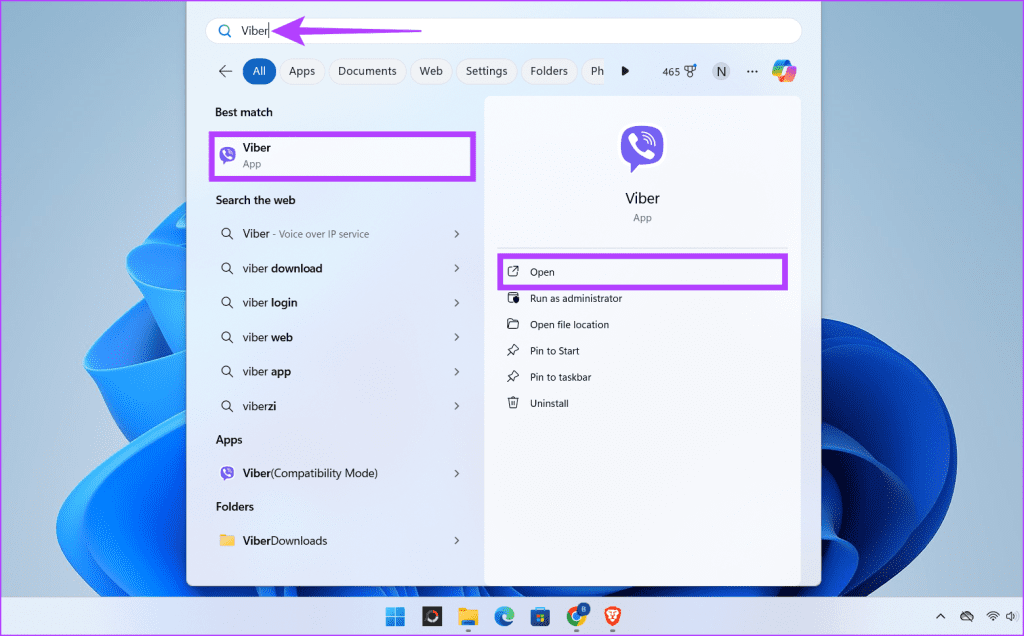
Step 2: Look for the group conversation on the left side of the Viber window. Click on the group name to open the group chat.
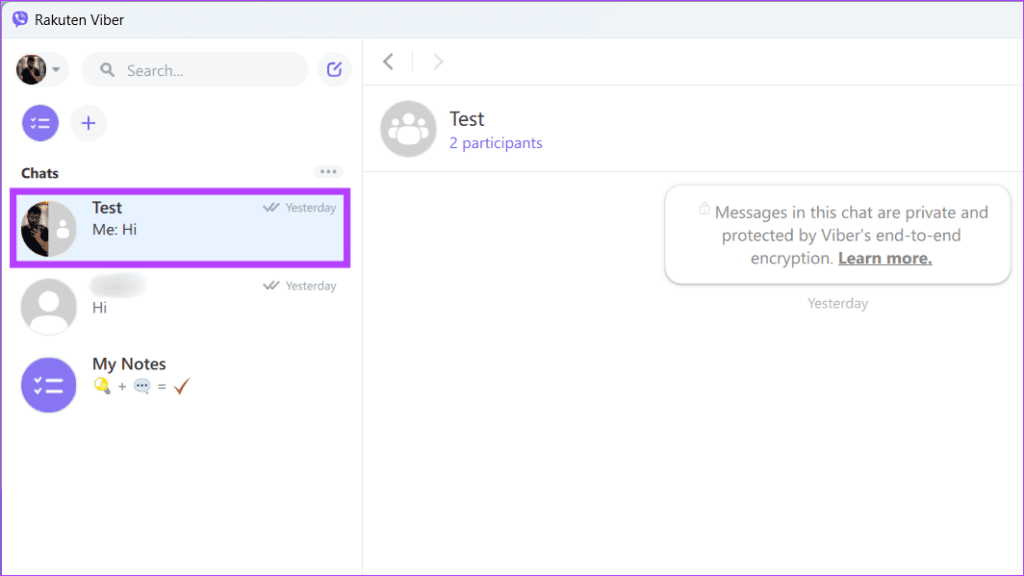
Step 3: Scroll through the group chat on the right to find the message you want to delete. Right-click on the message and choose one of the following options:
- Delete for myself
- Delete for all participants
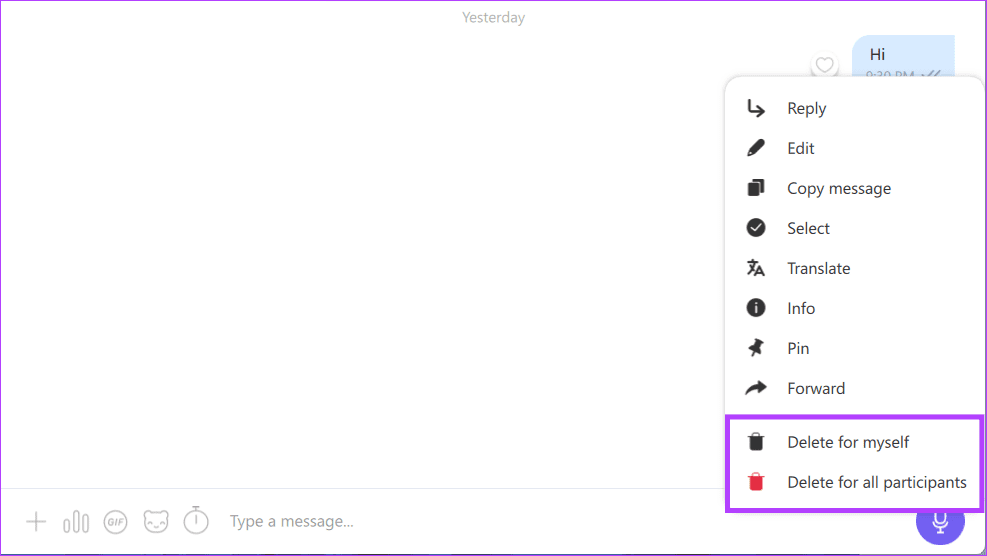
Also Read: How to block or unblock someone on the Viber app
Method 2: Delete Viber Messages and Leave the Group
If you want to leave a group and erase your message history, here’s how to do so:
On Mobile
Step 1: Launch the Viber app on your phone and navigate to the group chat where the message you want to delete is located.
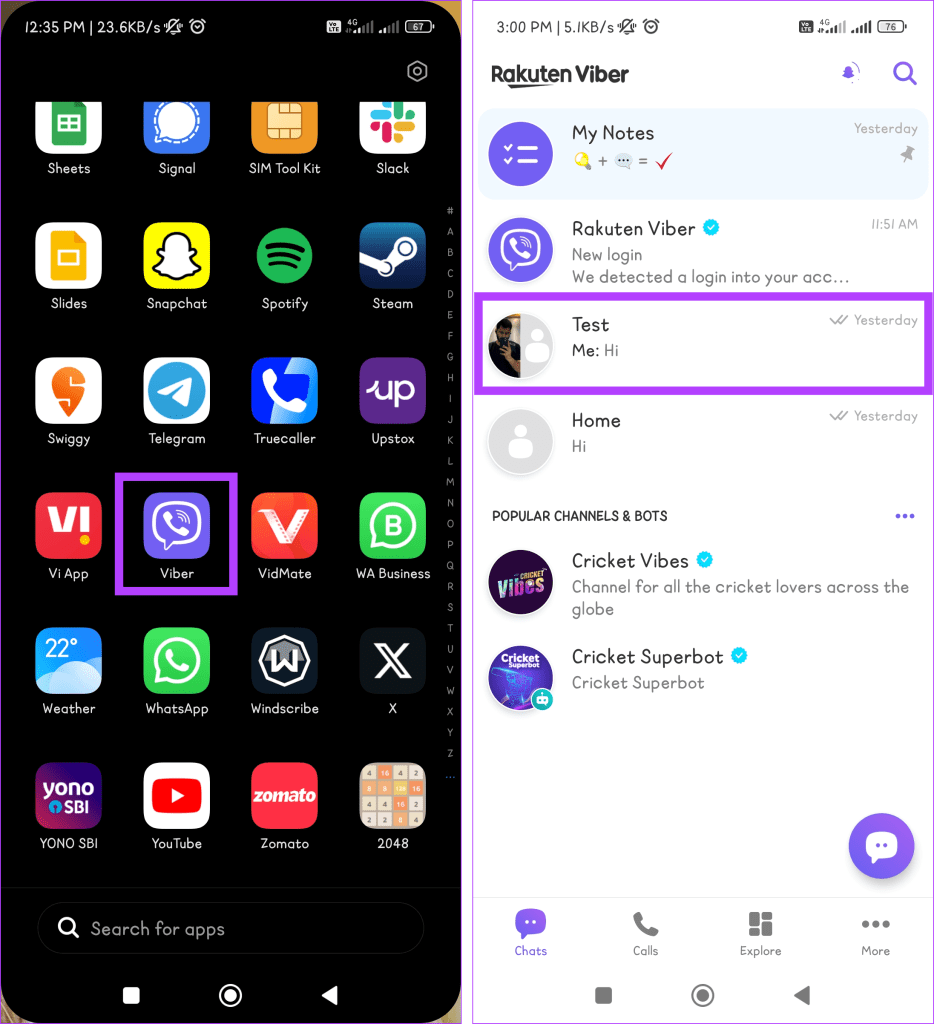
Step 2: Tap the three-dot icon at the top of the screen and select Chat info from the options.
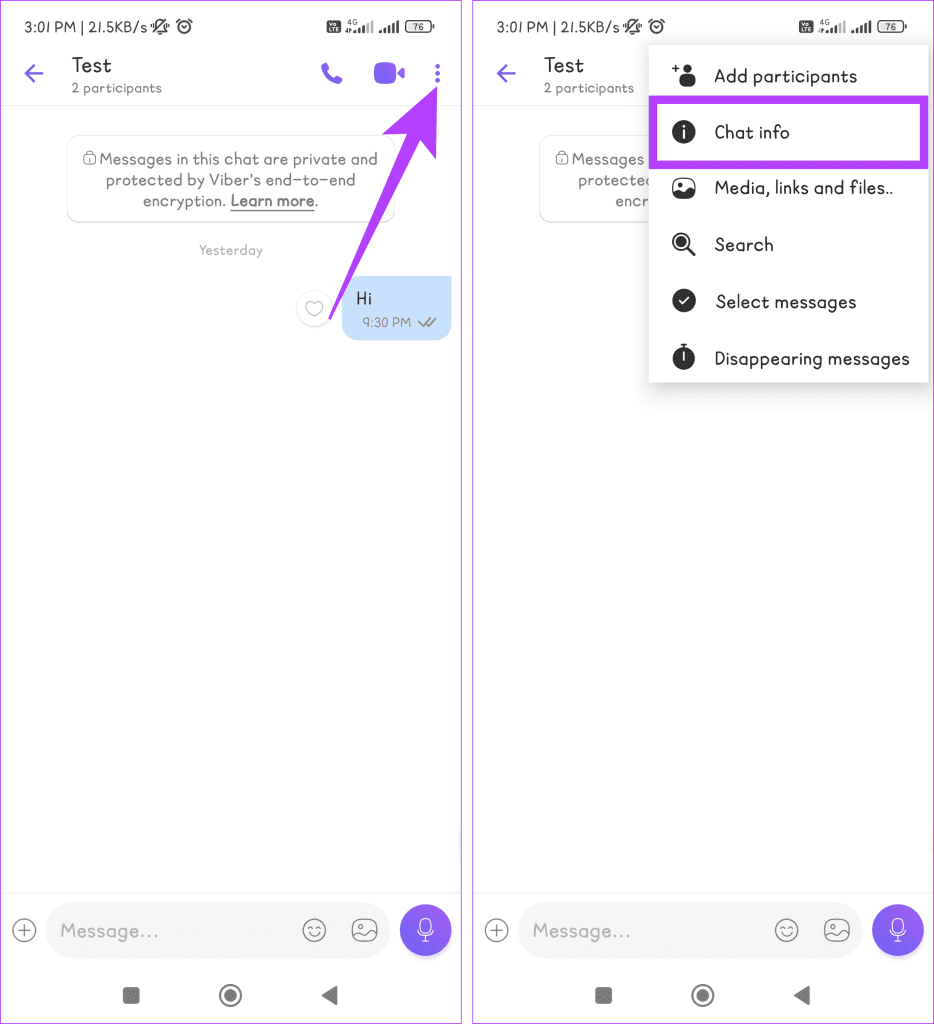
Step 4: Scroll down to the bottom, tap Leave and delete. Now again, select Leave and Delete in the pop-up to confirm.

On Desktop
Step 1: Go to the Start menu by pressing the Windows key. Type Viber and click open.
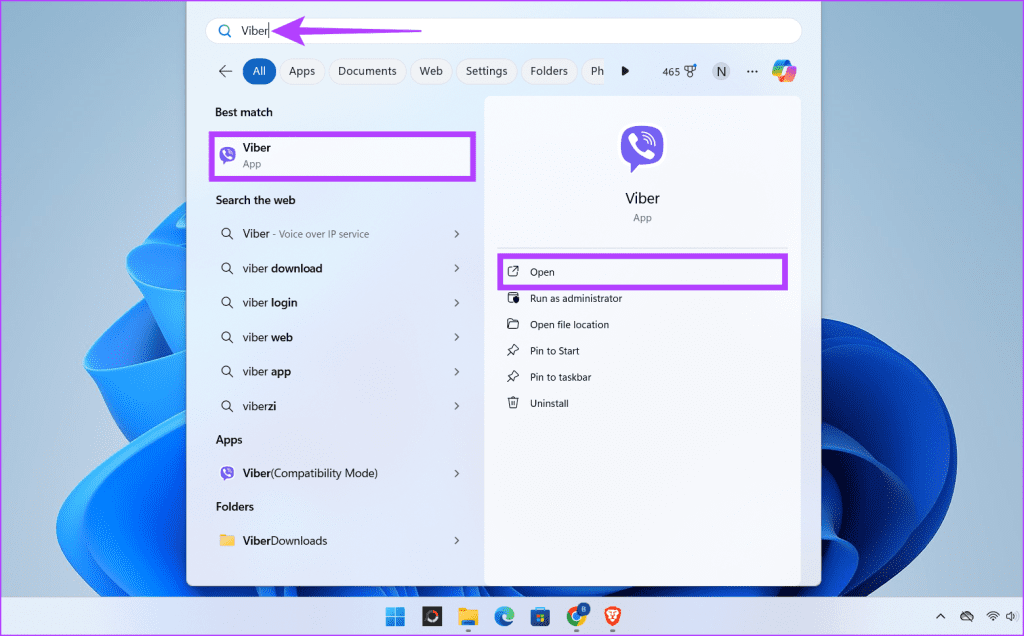
Step 2: Find the group containing the message to be deleted. Right-click on the group’s name and select the Leave and delete option from the menu.
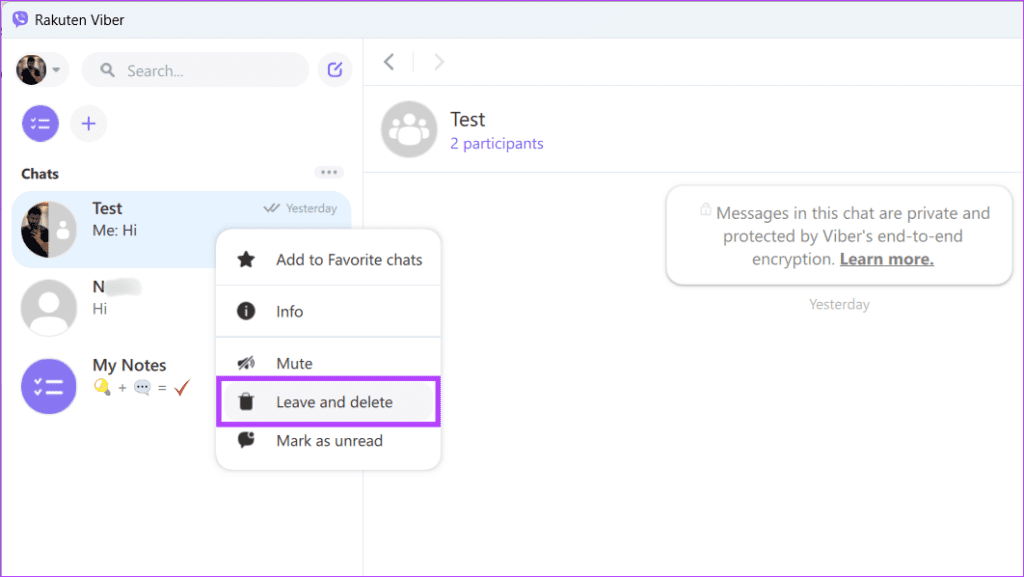
Step 3: Confirm your selection by clicking Leave and delete again.

Delete the Chat History
If you want to free up storage space or start fresh, Viber allows you to clear your chat history. This will permanently delete all messages, media, and call history within individual chats or groups. Follow the instructions below to delete all Viber messages automatically in a few steps:
Step 1: Open the Viber app on your Android or iOS device.
Step 2: Head to the More tab, choose Settings, and select Calls and messages from the options.
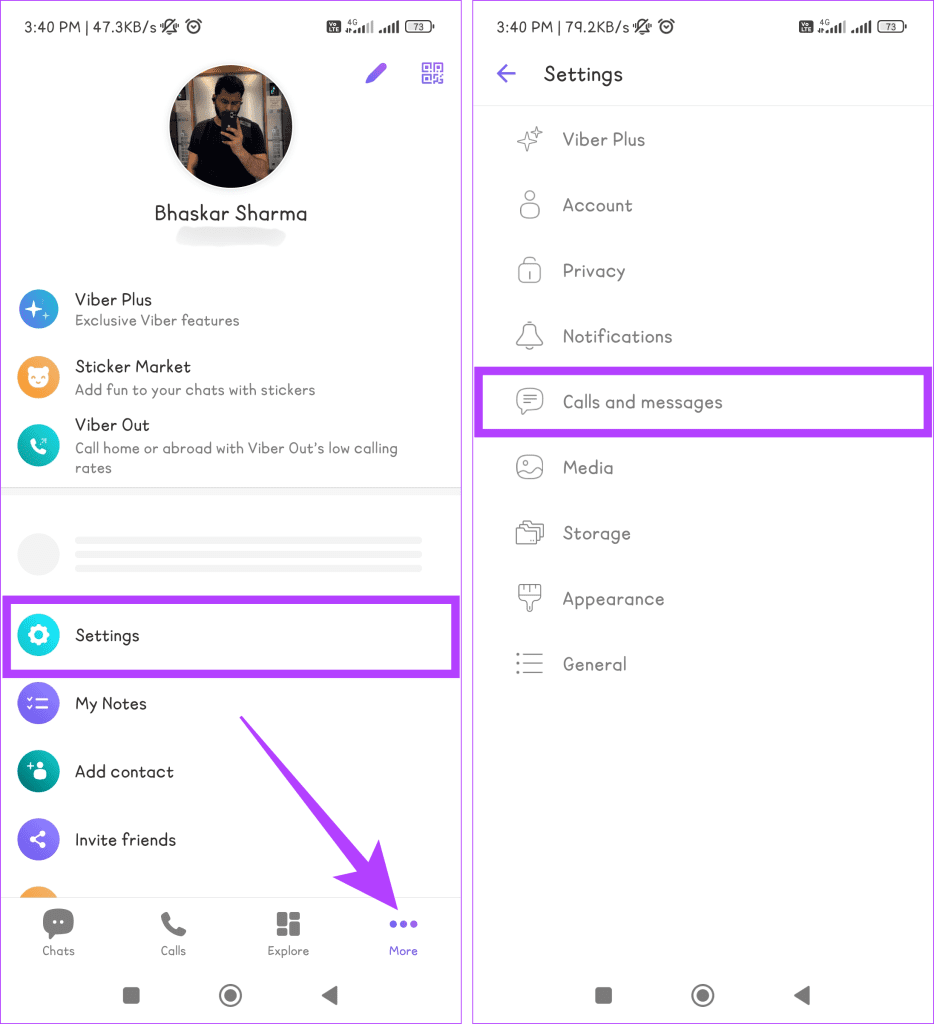
Step 3: Tap Clear message history and confirm by tapping Clear again in the pop-up.
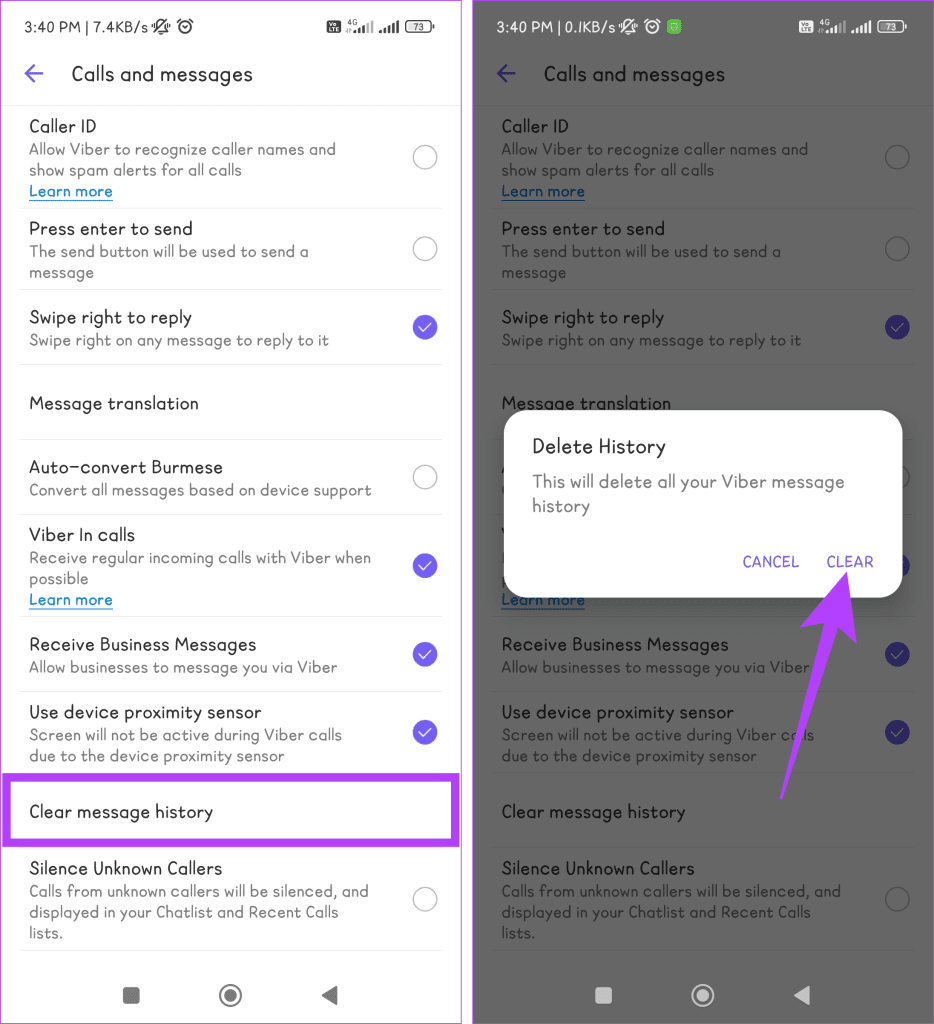
Also Read: Make free iPhone-to-iPhone international calls with Viber
FAQs
No, you cannot delete multiple messages on Viber at once. You need to delete all the messages individually.
Yes, you can delete a message someone else sent you on Viber. However, remember that the message will be removed from your device, and the other person can still view it on their device.
If you delete a message for everyone, the recipient will see a note saying, “This message was deleted.” However, the recipient won’t be notified if you delete a message for yourself.
Get Rid of Unwanted Messages
The ability to delete messages in Viber is a convenient feature designed with your needs in mind. Whether you’ve accidentally sent a message to the wrong person or need to retract a statement, Viber understands these situations and gives you the power to control your conversations.
Was this helpful?
Last updated on 04 March, 2024
The article above may contain affiliate links which help support Guiding Tech. The content remains unbiased and authentic and will never affect our editorial integrity.