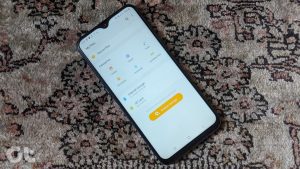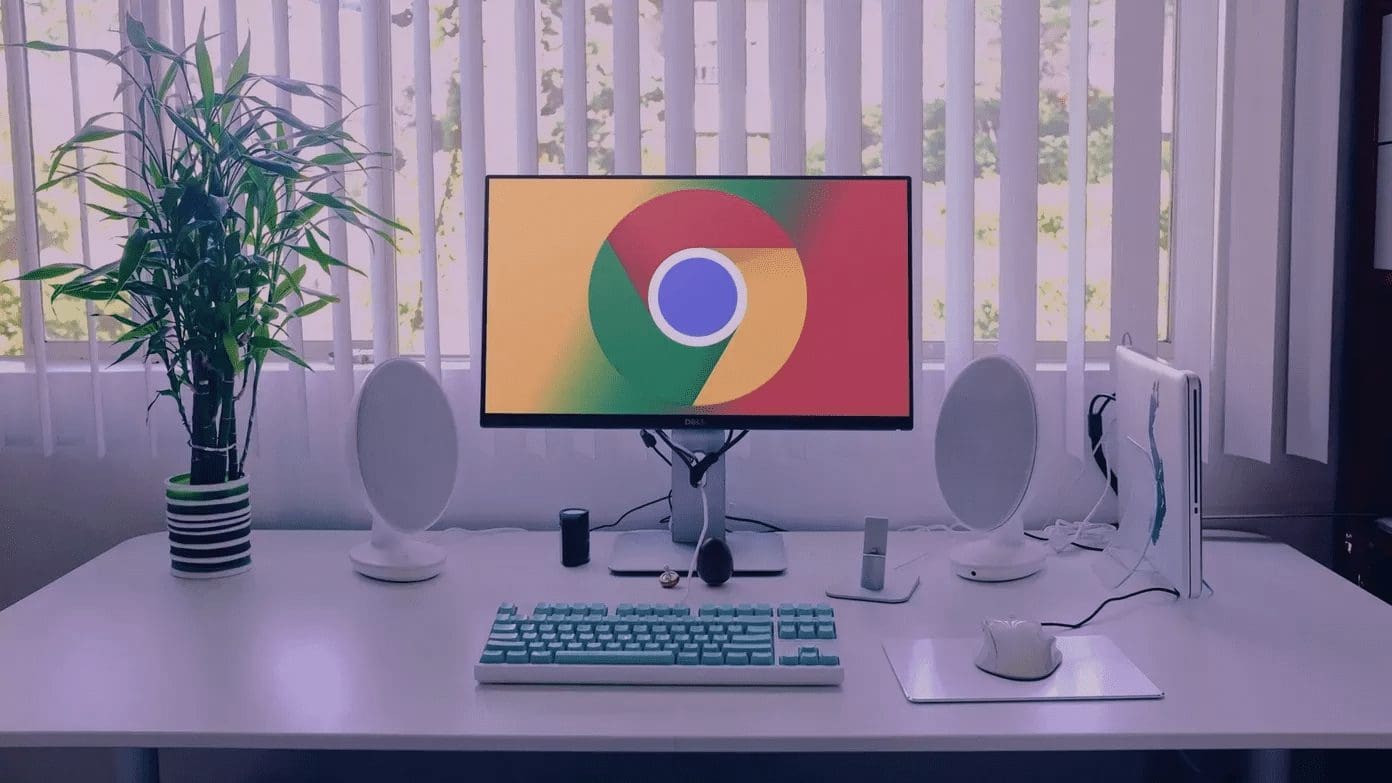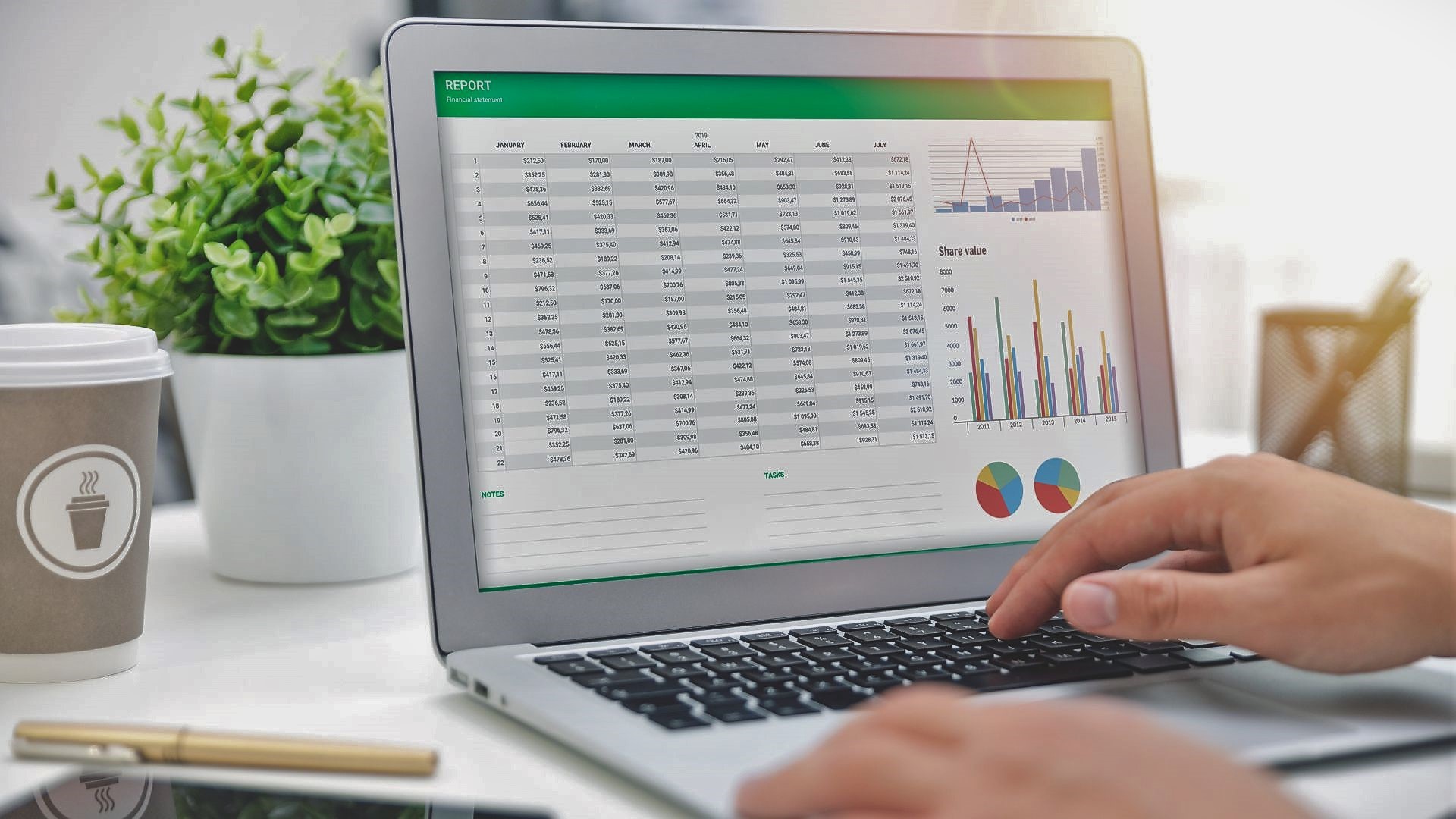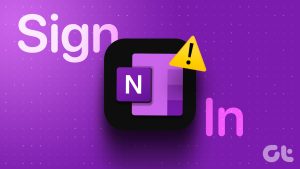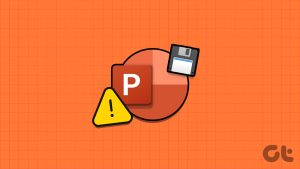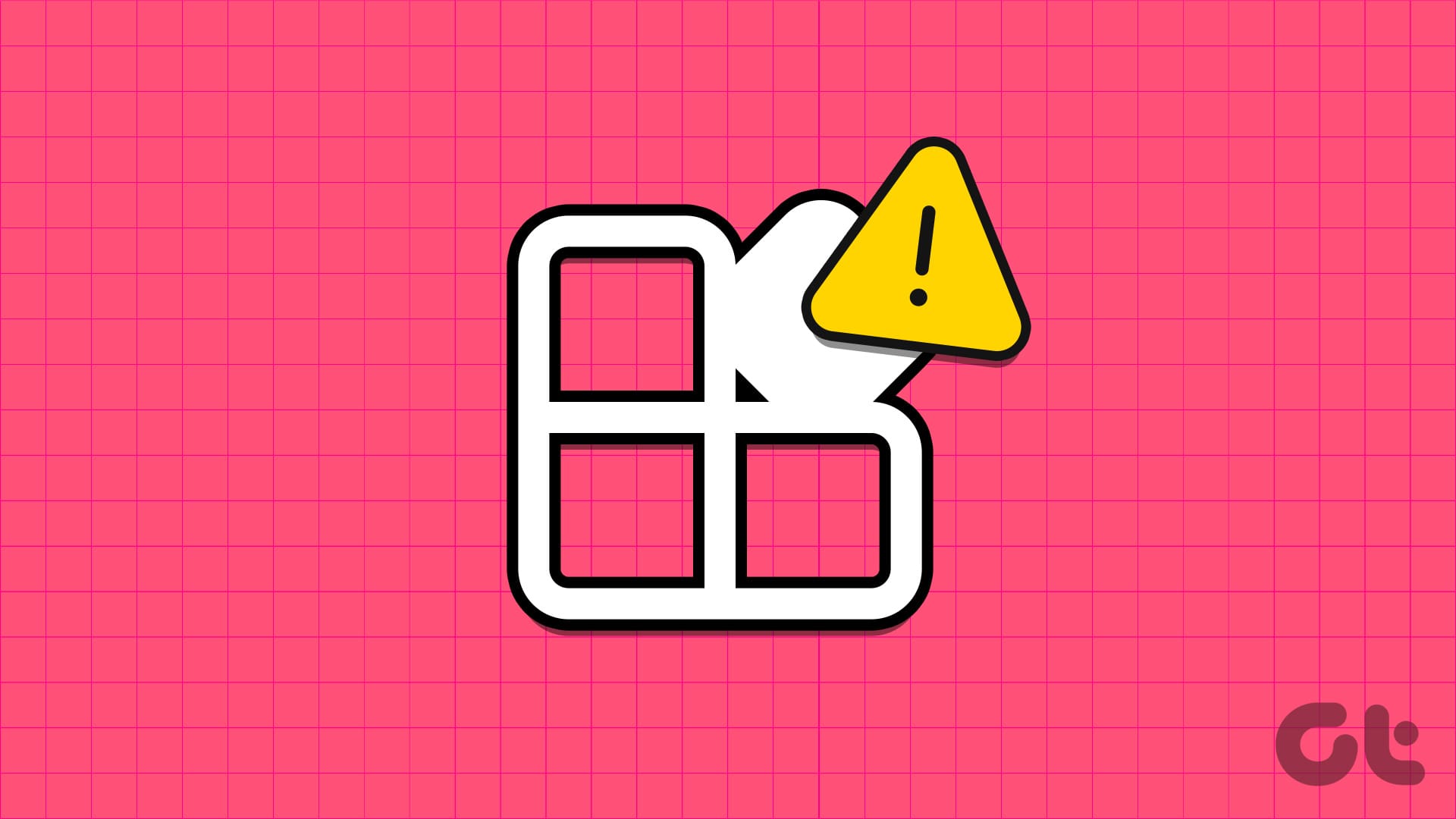Microsoft Sway can be termed as the newer and friendlier alternative to PowerPoint. This cloud-based app brings a fresh new perspective to PowerPoint. Using it, you can easily create a newsletter or your resume with minimum efforts. All you need to know is your way around this tool, and you’ll be a power user in no time.
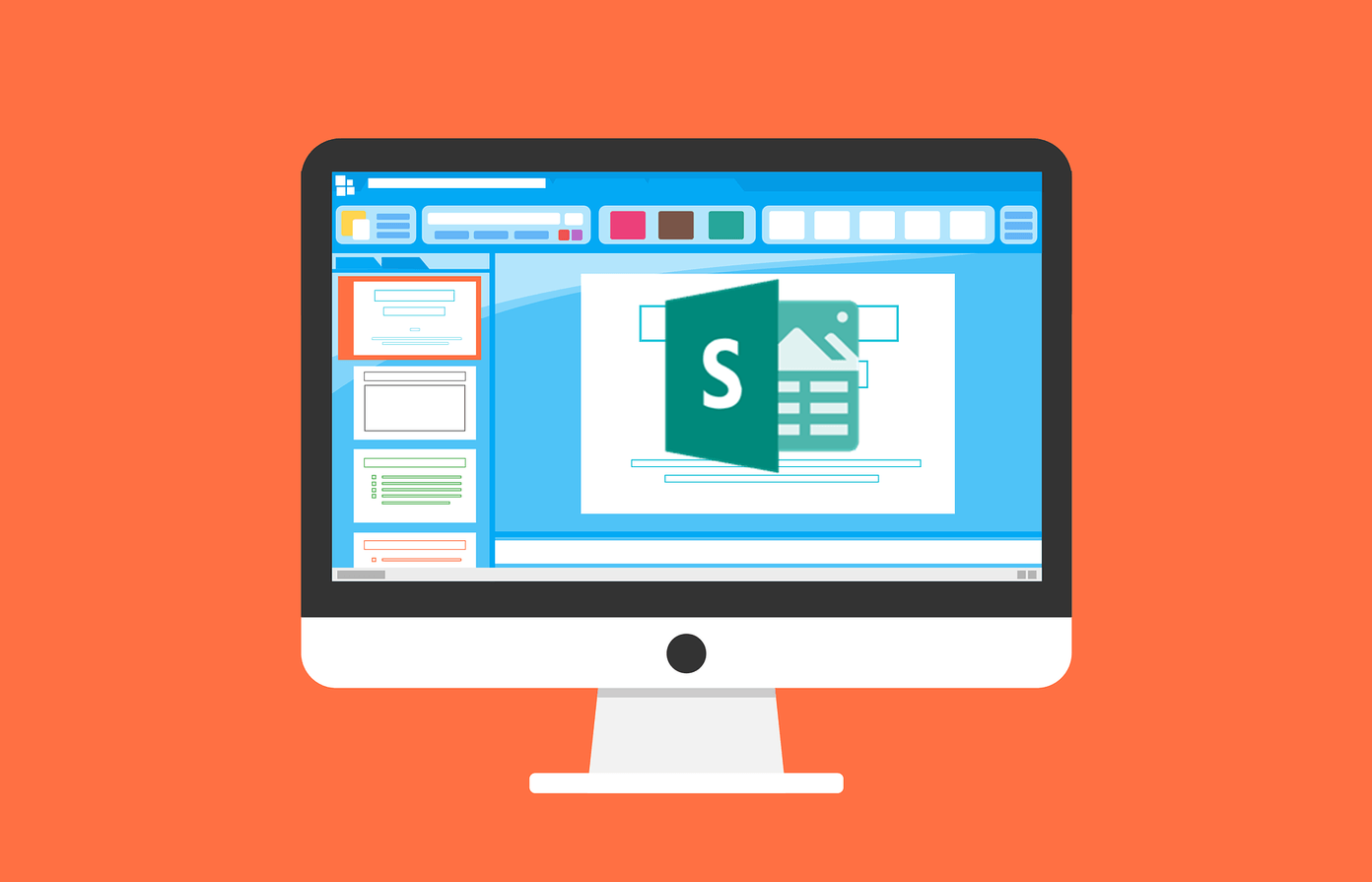
So, if you are thinking of getting the most out of Microsoft Sway, the following guide will help you make the best use of it.
Let’s get started.
Who Can Use Sway?
Microsoft Sway is free. Yep, you heard me right. As long as you have a Microsoft account, you can use Sway. Or if you have an Office 365 subscription, you can enjoy some more benefits like password protecting your files and documents.

The bottom line is, as long as you have a functioning Microsoft account, you can create Sway documents.
When it comes to apps, you can get the Windows 10 version from the Microsoft Store. Or else, you can simply log in at sway.office.com website.
Set Up
Since it’s mostly an web app, there’s no fuss of setup and other such things. Similar to Google Docs, all you need to do is sign in and access the various templates.
If you do install the Windows 10 version of Sway, let me tell you that accessing it is exactly the same as the online version.
1. How to Create Sways
Yep, Sway files are called Sways. Now that we have settled it let’s see how to create Sways. When you log in, you will find a bunch of templates on the home page. Pick one that matches your work. In my case, I picked up the Business Presentation template.
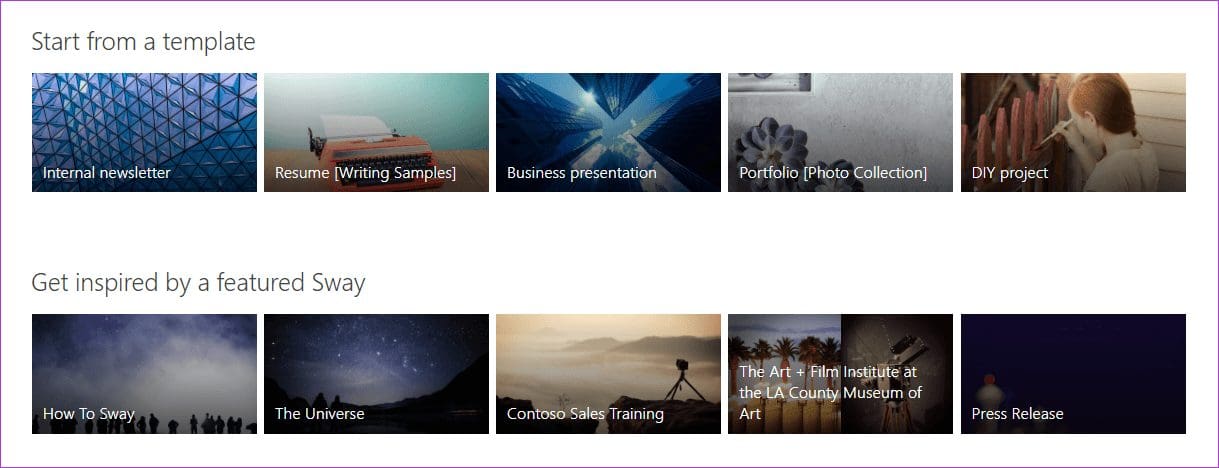
You’ll be redirected to the preview of the Sway. You can click on the right and left arrows to navigate through the slides. Or you can simply see the overview of the file by clicking on the Navigate button.

To start editing the Sway, click on ‘Start editing this Sway’ and you’ll be redirected to the Edit view.
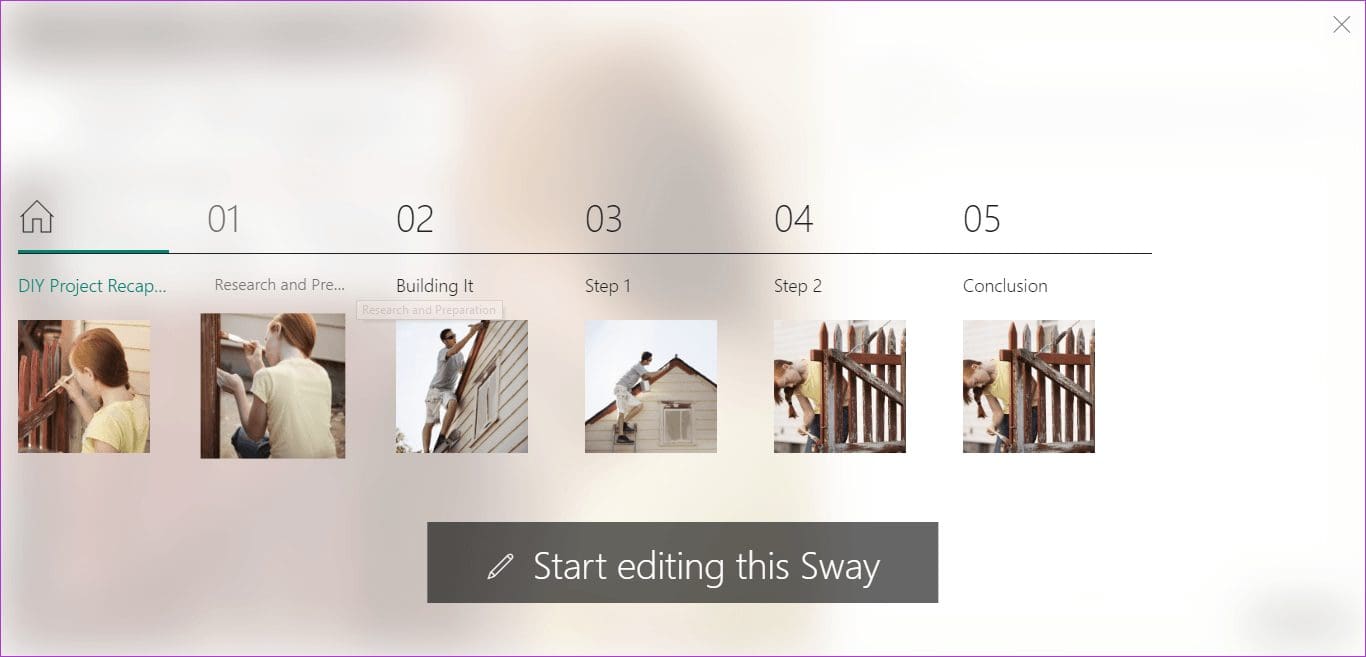
Now, all you need to do is add the content.
2. How to Add Content
Adding content to Sways is a child’s play, for every little tool and feature, is so neatly arranged. Plus, the large fonts and the intuitive interface makes it a straightforward affair.
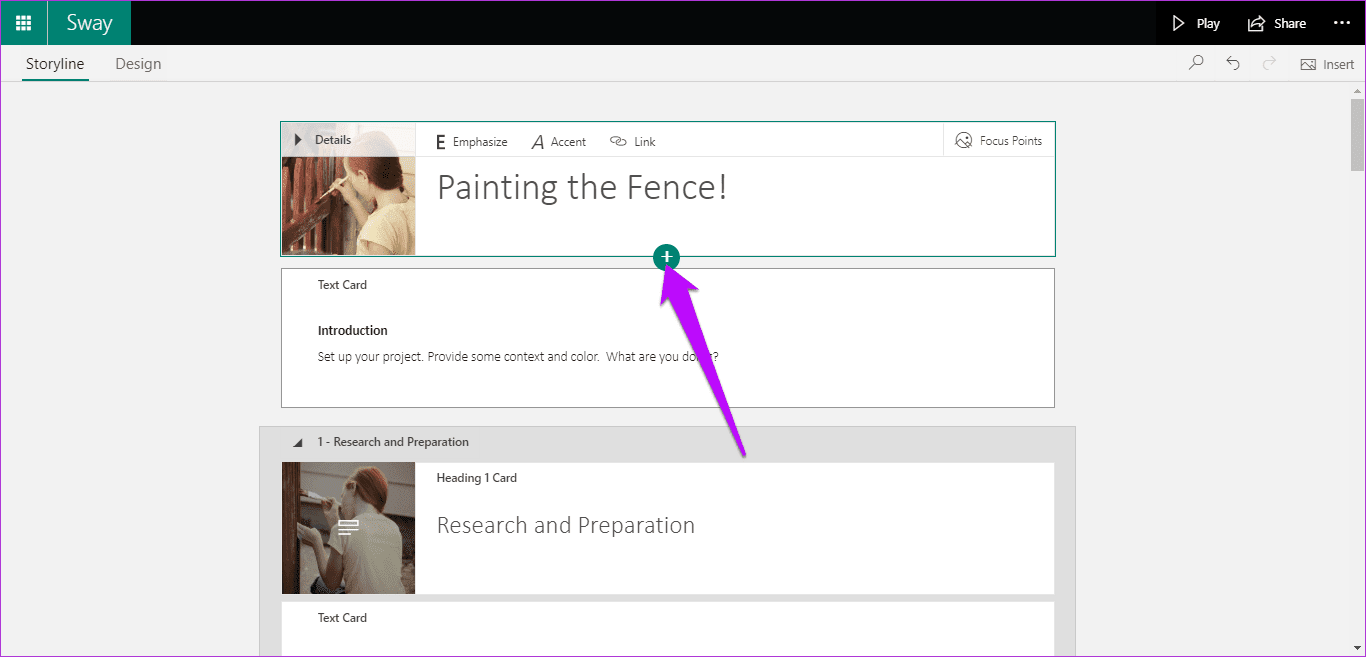
Simply click on a header (or the text/image) on any card that you want to change. Below each card, you’ll find a Plus icon that lets you add any content.
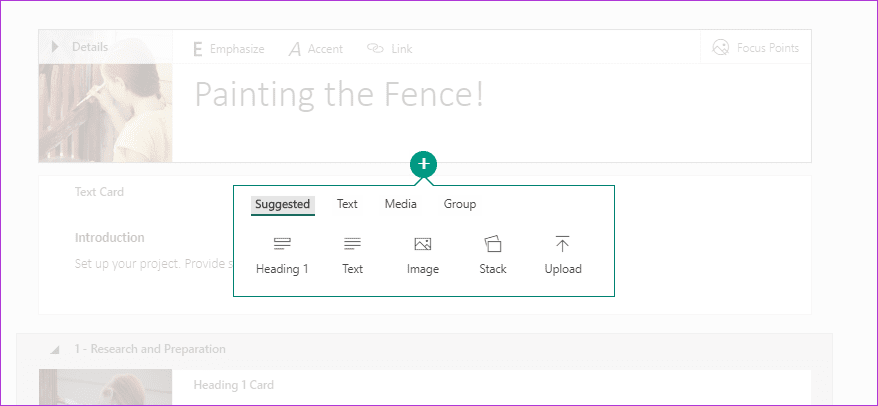
At the time of writing, Sway allows to add images, audio, video and even embed URLs and groups cards. Naturally, you can also add content from your PC.
Unsure about how the document is turning out? Click on the Design tab to see a preview of the current Sway.
3. Get a Hold of the Editing Tools
For adding images, click on the image holder and a panel will open on the right side. The good thing is that Sway will auto-suggest you pictures based on your theme.
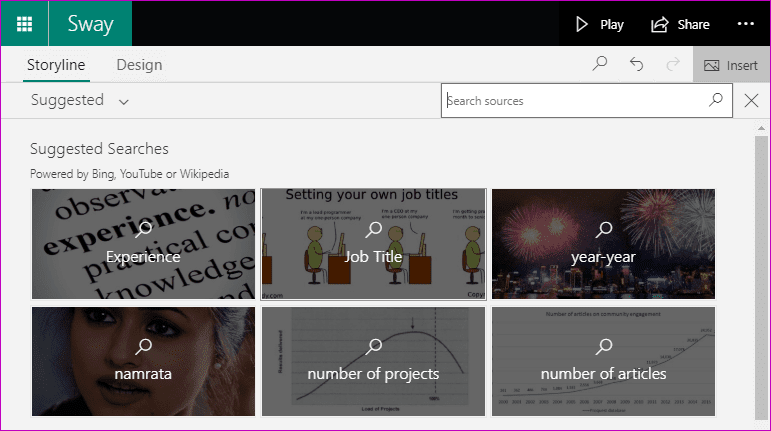
All you need to do is click on the suggestions, to open the window to more options. Select one and hit the Add button at the top.

The same is true for video. Plus, you can always add content from your PC or OneDrive account.
And as far as changing text styles is concerned, you can make a text bold or italics, or even add a link. All these formatting options sit at the top ribbon.
4. How to Set Focus Points
An interesting feature of Sway is the Focus Point. You can point out the areas of a picture where you’d want to focus on with it.
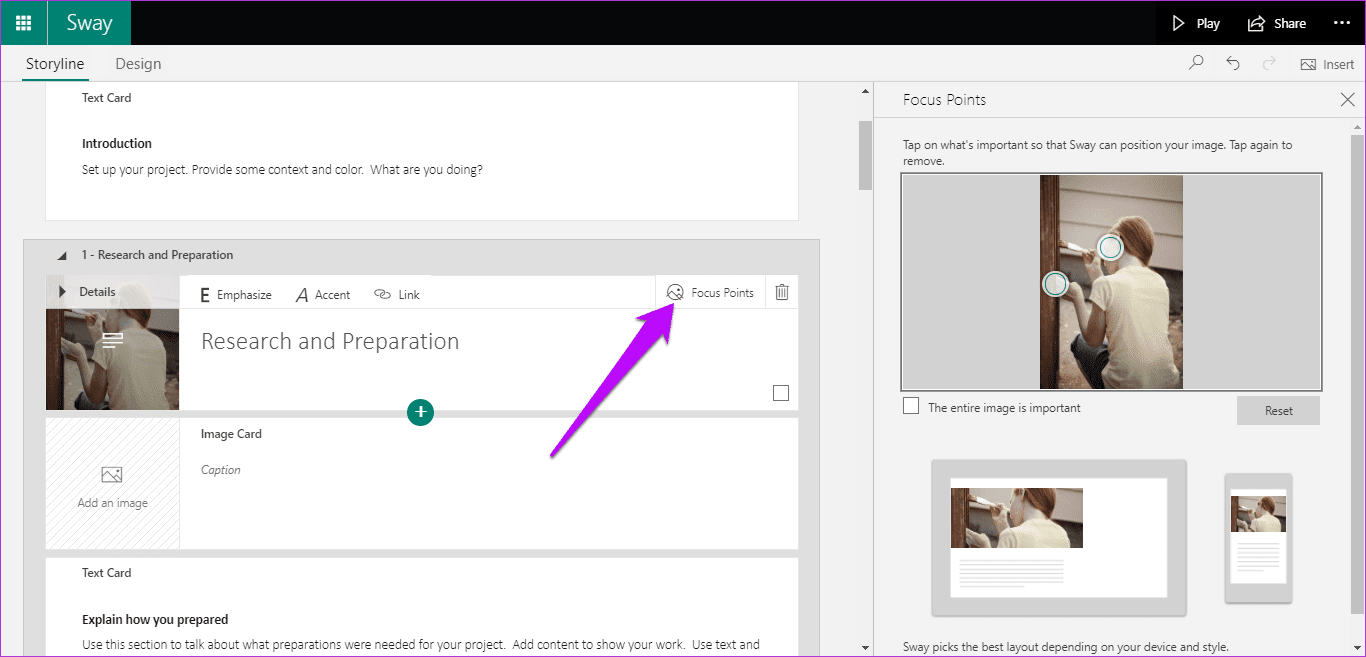
To use it, click on an image and select the Focus point option. Next, touch the areas that you want to focus on. Interestingly, if the whole frame is important, you can always select the checkbox below the image.
5. Get Your Way Around Templates and Styles
Annoyed that Sway has limited templates? Well, let me tell you that this cloud-based service has a variety of styles for a particular template. To change the style, open a template and go to its Design mode.

Next, click on the Styles icon at the upper-right corner, and bingo!

Pick one from the dozens of different styles, and you should be sorted. The thing about Styles is that the color palette and the font are built-in. Hence, when you pick a style, make sure that it sits with our theme.
Thankfully, the story doesn’t end here. Sway lets you customize the design of your document, thus giving you the independence to choose your font, animation emphasis, color palette, and the size of the text.

In a mood for fun? Tap on the Remix! button and witness the magic unfold.
6. Create your Custom Sways
Apart from the templates and different styles, you can also make Microsoft Sway build you a template of a topic of your choice.
For instance, if you want a template for a project related to technology, Sway does its best to gather all the information regarding the topic and puts them in a nice template.

All you have to do is go to the Sway home page, and select Start a Topic.
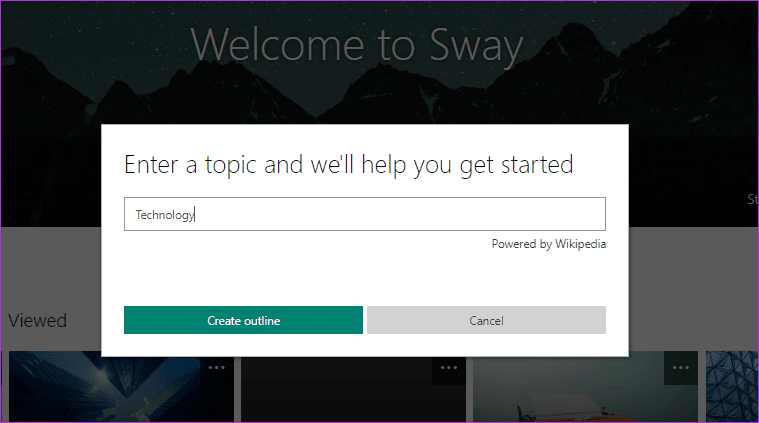
Add your interest and wait for a couple of minutes while Sway churns out a story line for you.
7. How to Share Sways
Alright, you have picked the style, created a Sway, now what? Share the Sway, of course.
Click on Share at the top-right corner and copy the link. Other than the plain link sharing, Sway also bundles a couple of other sharing options. For example, you can share the visual link directly on your emails.
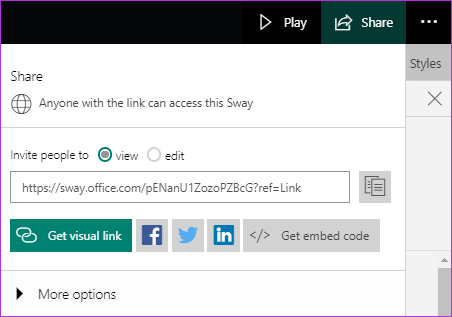
Visual links give a preview of the header image along with the title. That way, users would be more inclined to click on it.
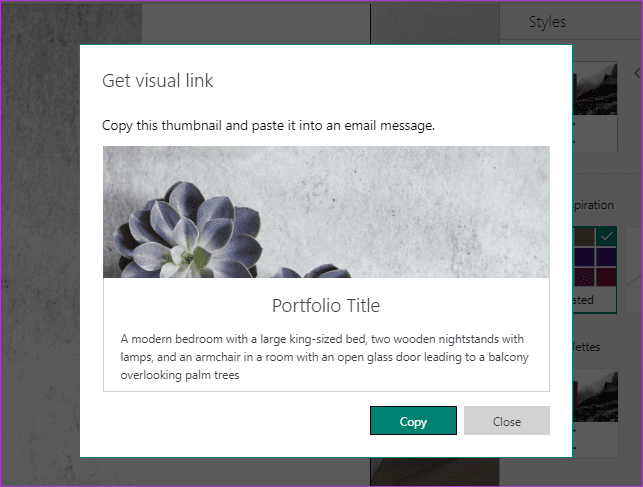
Apart from that, you can share Sways directly to your Facebook and Twitter account. You can also copy the embed code.
8. Collaborate Smartly
Collaboration is the key theme to any online service, be it Dropbox Paper or Google Docs. Akin to these services, you can also invite your colleagues to collaborate on the same.

To invite your colleagues, click on Share, and select the edit option. Once done, share the link.
Sway Your Way In
That’s how you could, showcase your impressive ideas using Microsoft Sway. Not only does it make your portfolio, presentation or resume to stand out, but it also makes sure that you do not spend many restless nights while creating them.
Next up: Managing emails can be a tough business. Thankfully, it can be made simpler via rules. Learn how to create rules through the post below.
Was this helpful?
Last updated on 13 July, 2021
The article above may contain affiliate links which help support Guiding Tech. The content remains unbiased and authentic and will never affect our editorial integrity.