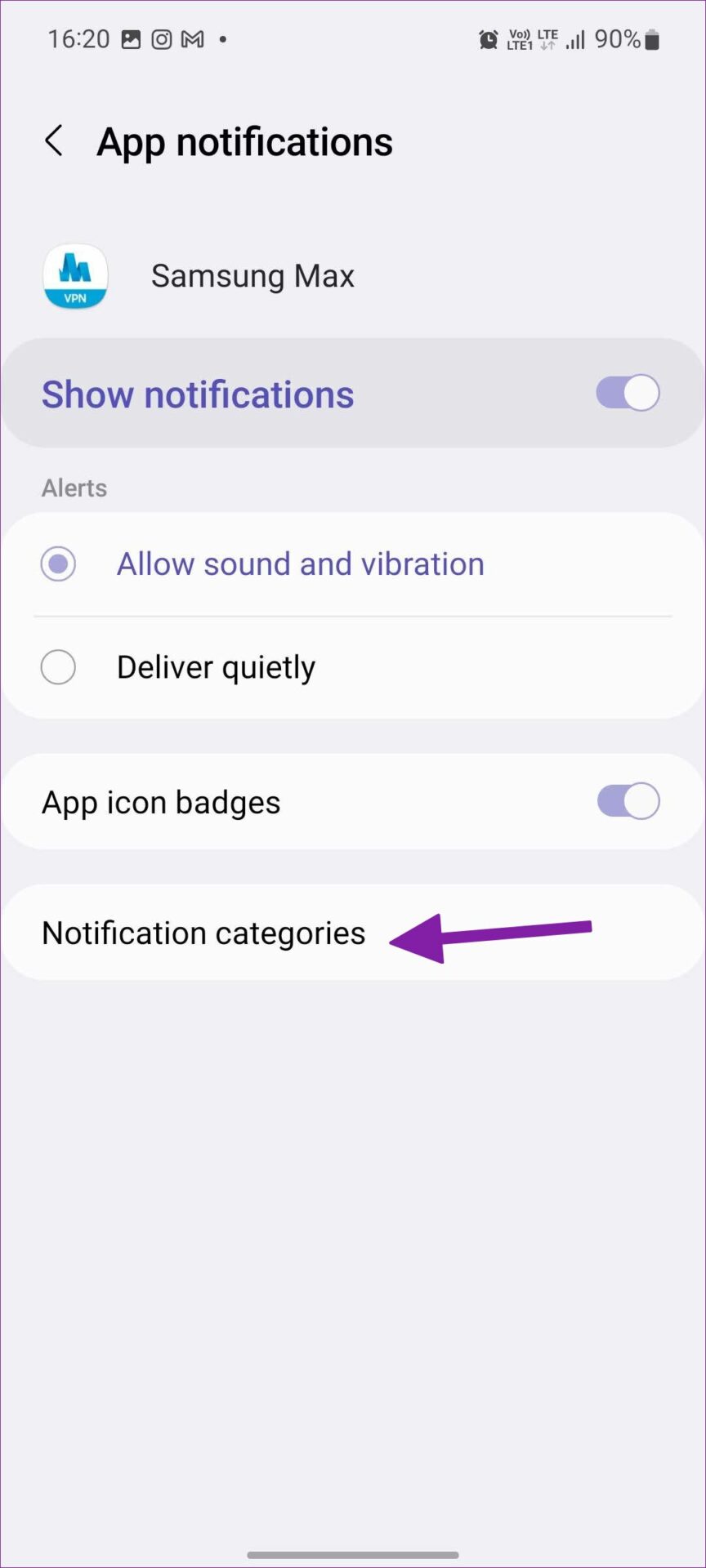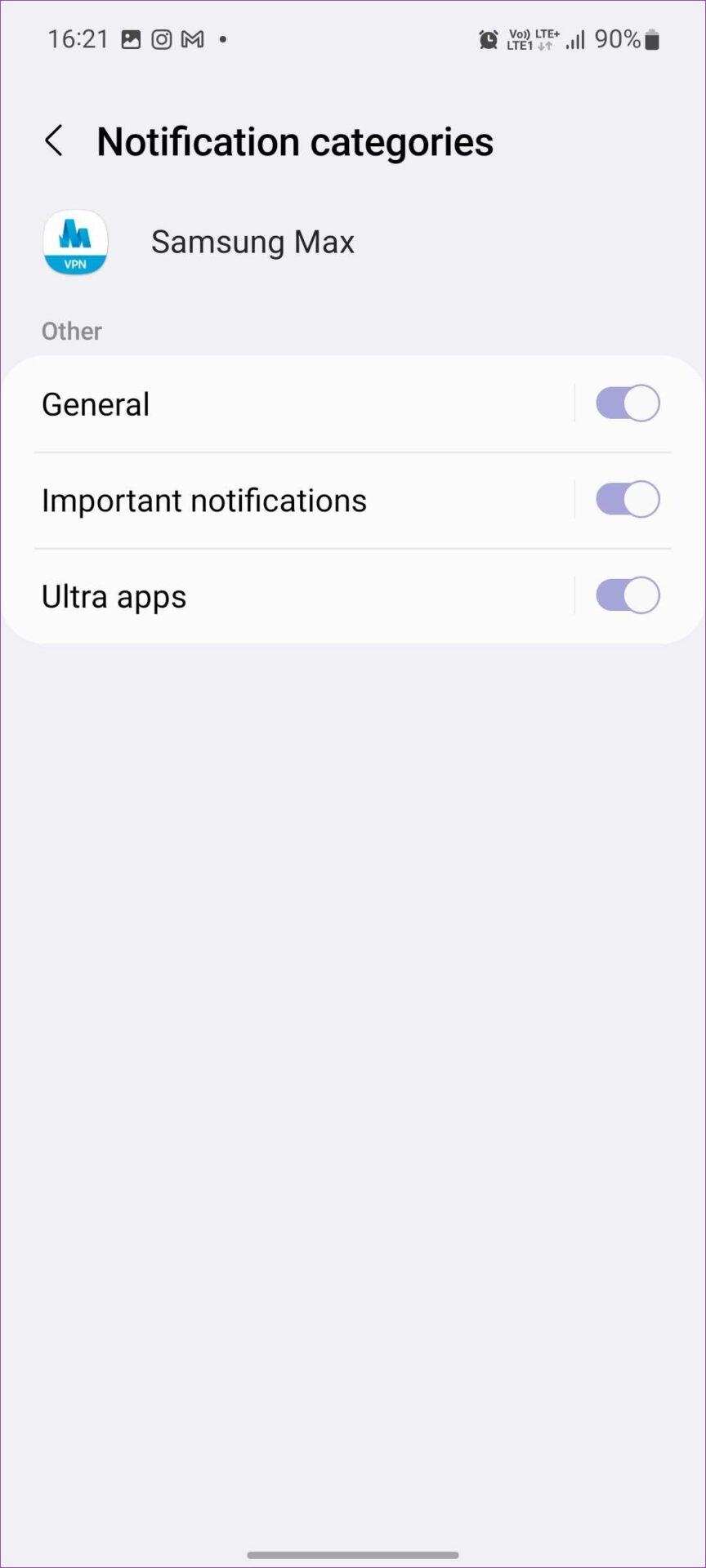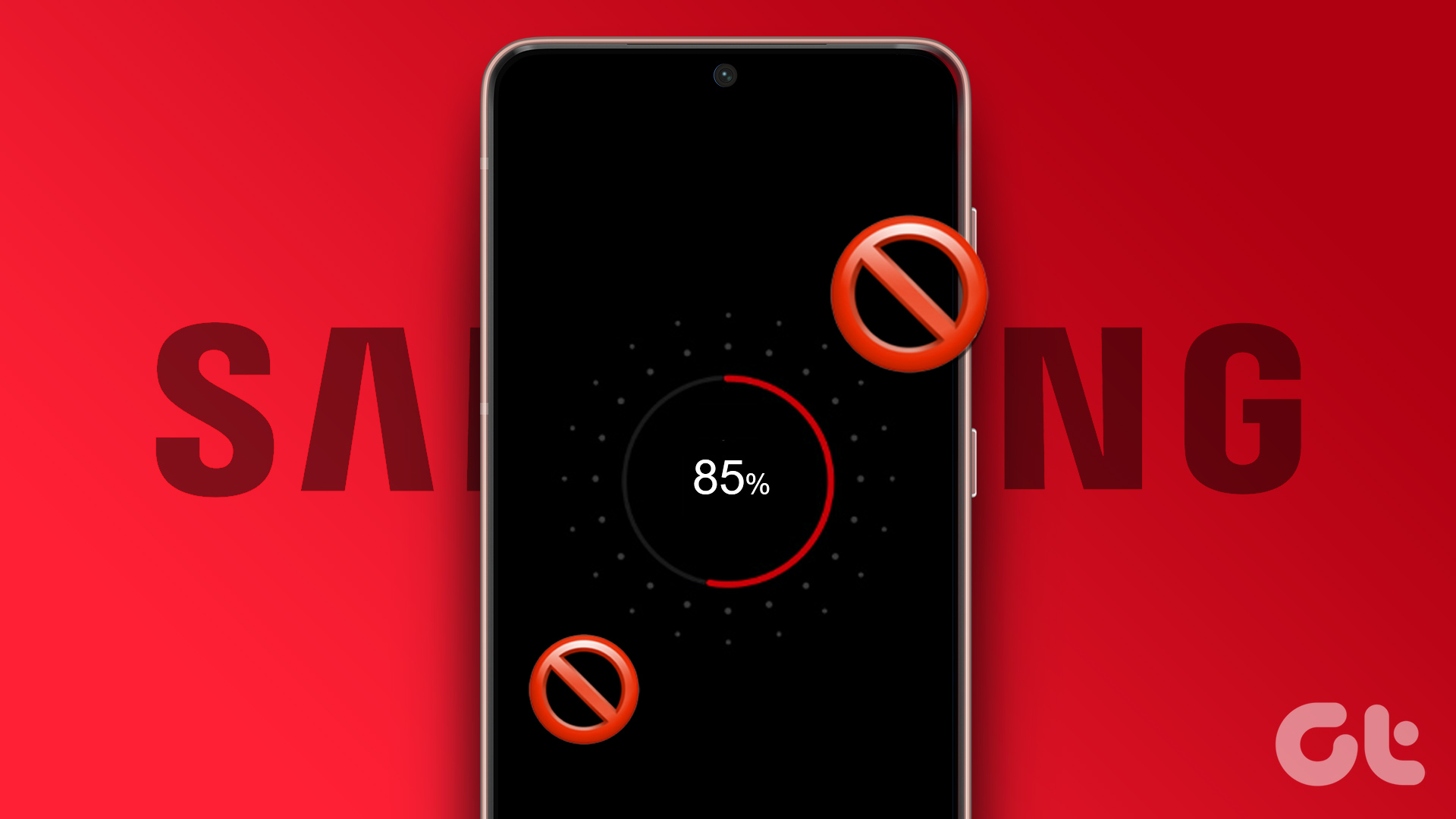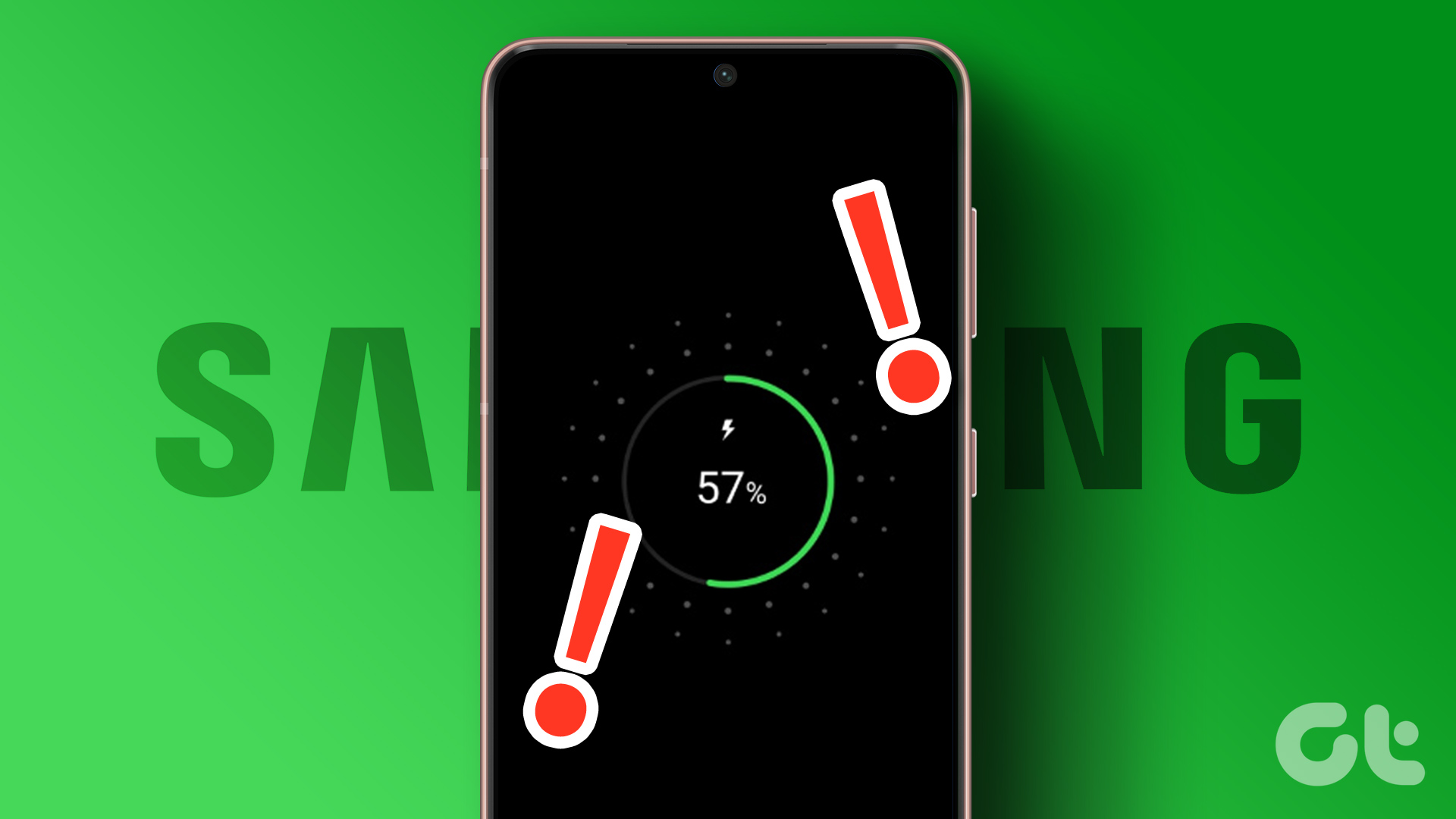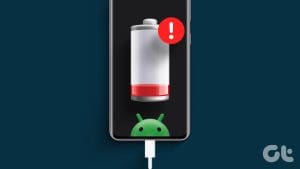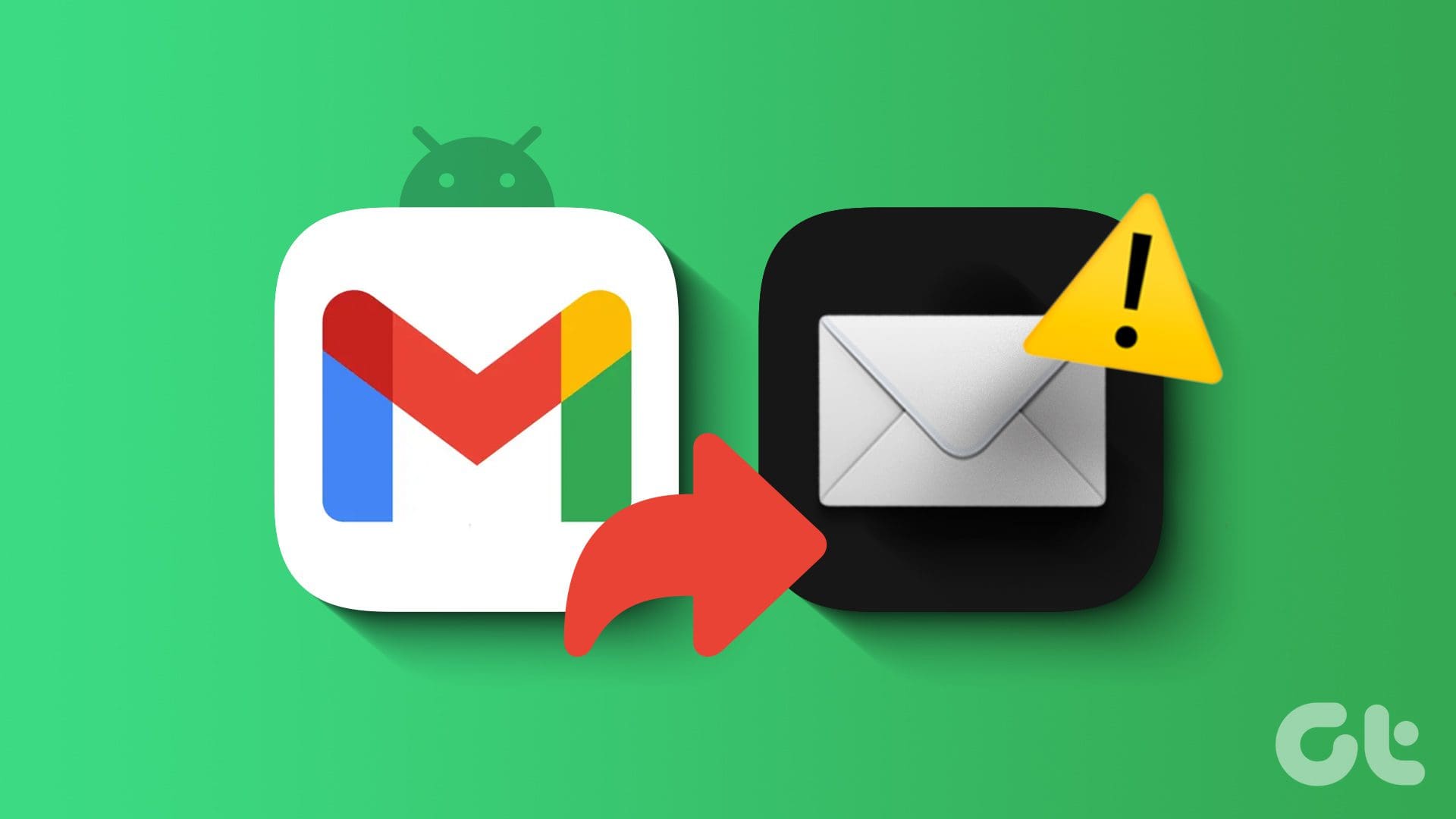In 2018, Samsung announced Samsung Max, a free VPN service for all Galaxy users in India, South Africa, Vietnam, Nigeria, and other South American countries. While Samsung Max offers mobile data saver tools and a privacy mode to protect users from untrusted Wi-Fi hotspots, the service is infamous for injecting lock screen ads while charging the phone. Here is how to stop Samsung Max from appearing on the lock screen.
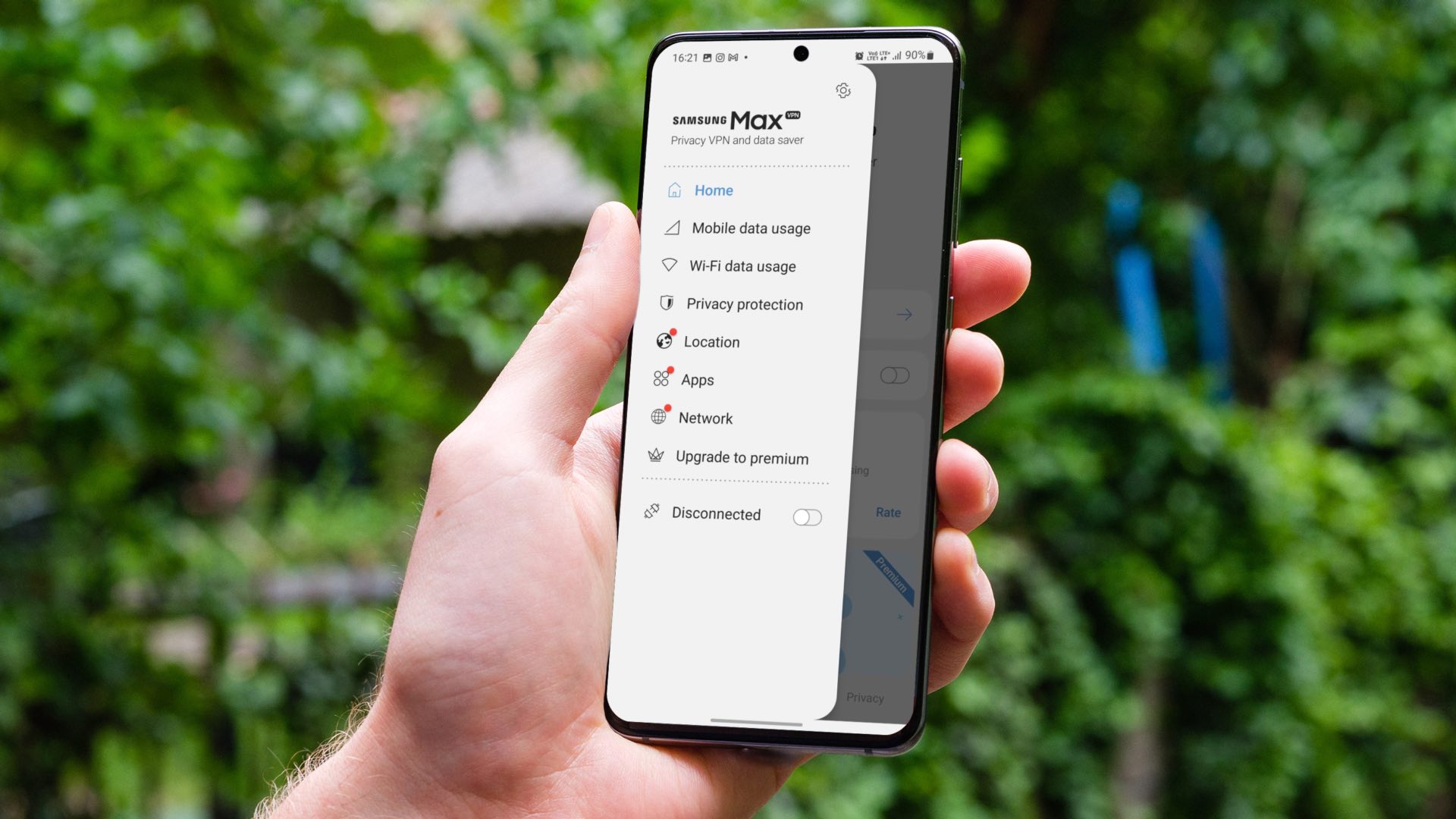
All Samsung Max users get the basic plan by default. The basic plan offers access to most features but also shows ads while charging. Unlike standard VPN apps on the market, Samsung Max neatly integrates with your installed apps to save mobile data usage. However, it also displays ads on the lock screen while charging. Try out the tricks below and stop viewing those ads once and for all.
1. Disable Appear on Top Permission for Samsung Max
Samsung Max comes pre-loaded on all Galaxy M and Galaxy A-series phones in selected regions. The VPN app also has permission to show content on top of other apps. You must disable the permission from the Samsung Max info menu. Here’s how.
Step 1: Find the Samsung Max app from the app drawer or home screen.
Step 2: Long tap on the Samsung Max app icon and tap the ‘i’ button.

Step 3: It will open the Samsung Max app info menu.
Step 4: Scroll to the appear on top.
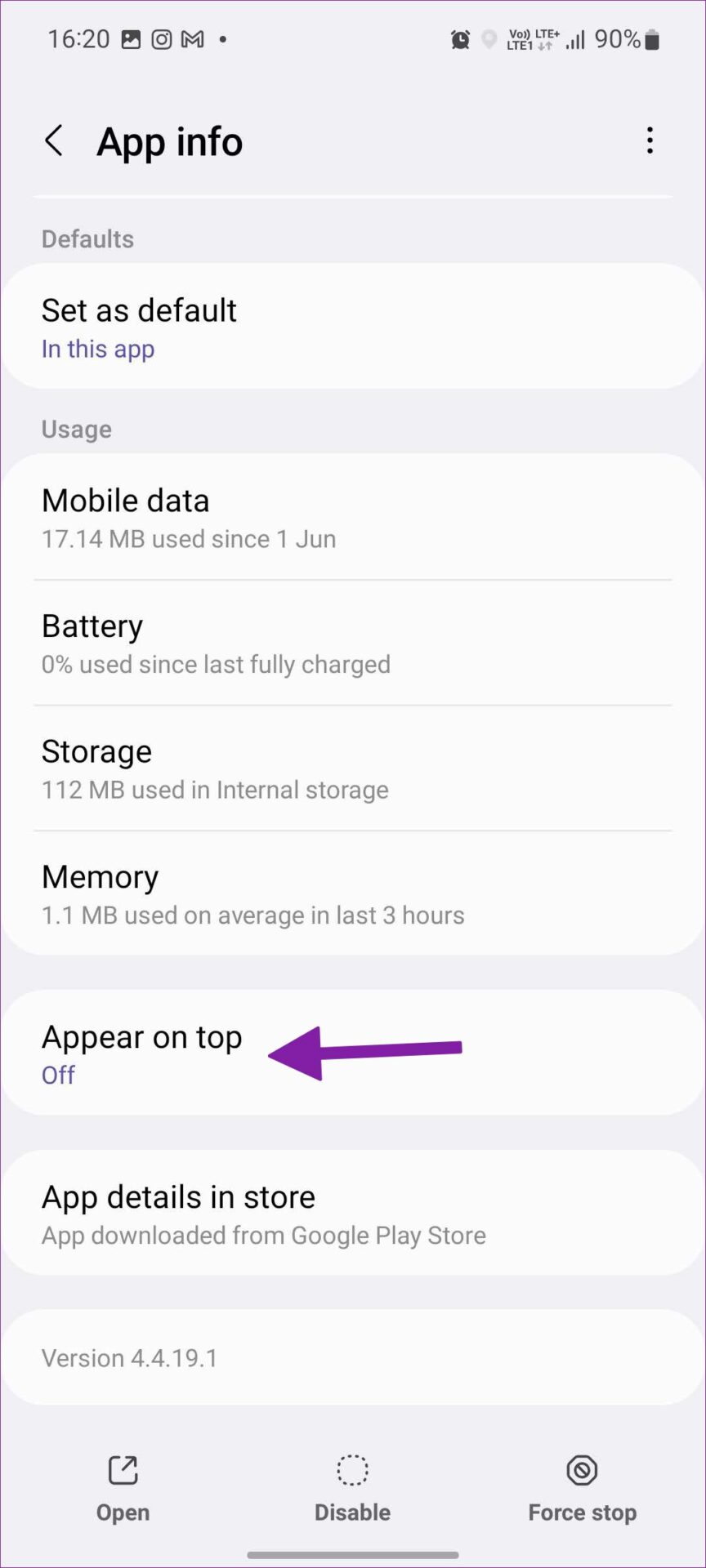
Step 5: Disable permission from the following menu.

Samsung Max will vanish from your lock screen as the app doesn’t have permission to display content/ads on top of other apps.
2. Turn off Samsung Max Notifications
Even though you have stopped Samsung Max lock screen ads, you may continue to see the same in the notification center. You must turn off all Samsung Max notifications on your Galaxy phone.
Step 1: Open the Samsung Max app info menu.
Step 2: Select notifications.
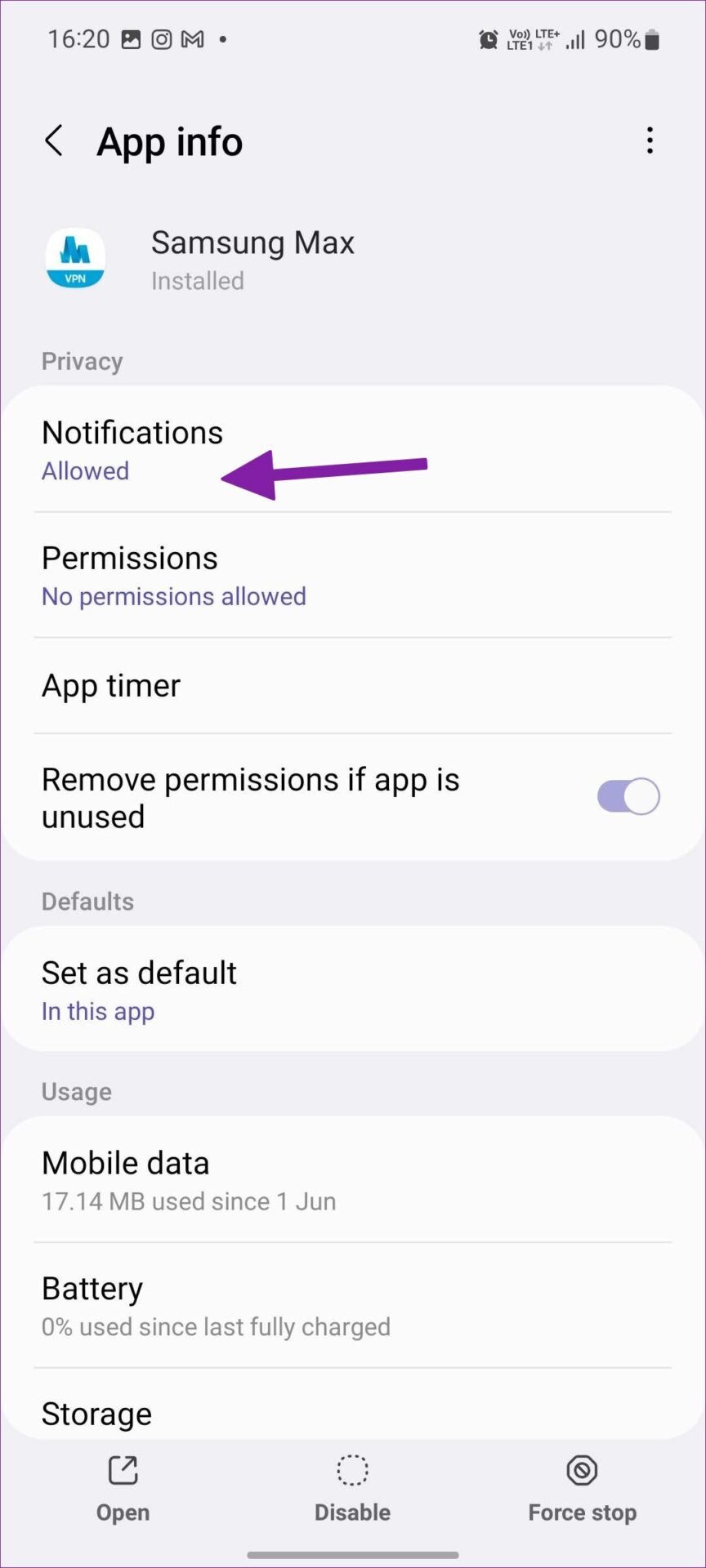
Step 3: Expand notification categories and disable irrelevant alerts.
3. Upgrade to the Deluxe Plan
If you regularly use Samsung Max on your phone, you should consider upgrading to the Deluxe plan to unlock more features and remove ads. Samsung Max offers Deluxe and Deluxe+ plans, and pricing varies based on your region. The upgrade provides access to all features, absolute privacy, zero ads, and a location of your choice during a VPN connection. Here’s how you can upgrade your basic Samsung Max plan to the Deluxe one.
Step 1: Open the Samsung Max app on your phone.
Step 2: Select the hamburger menu in the top left corner.
Step 3: Tap on settings gear.
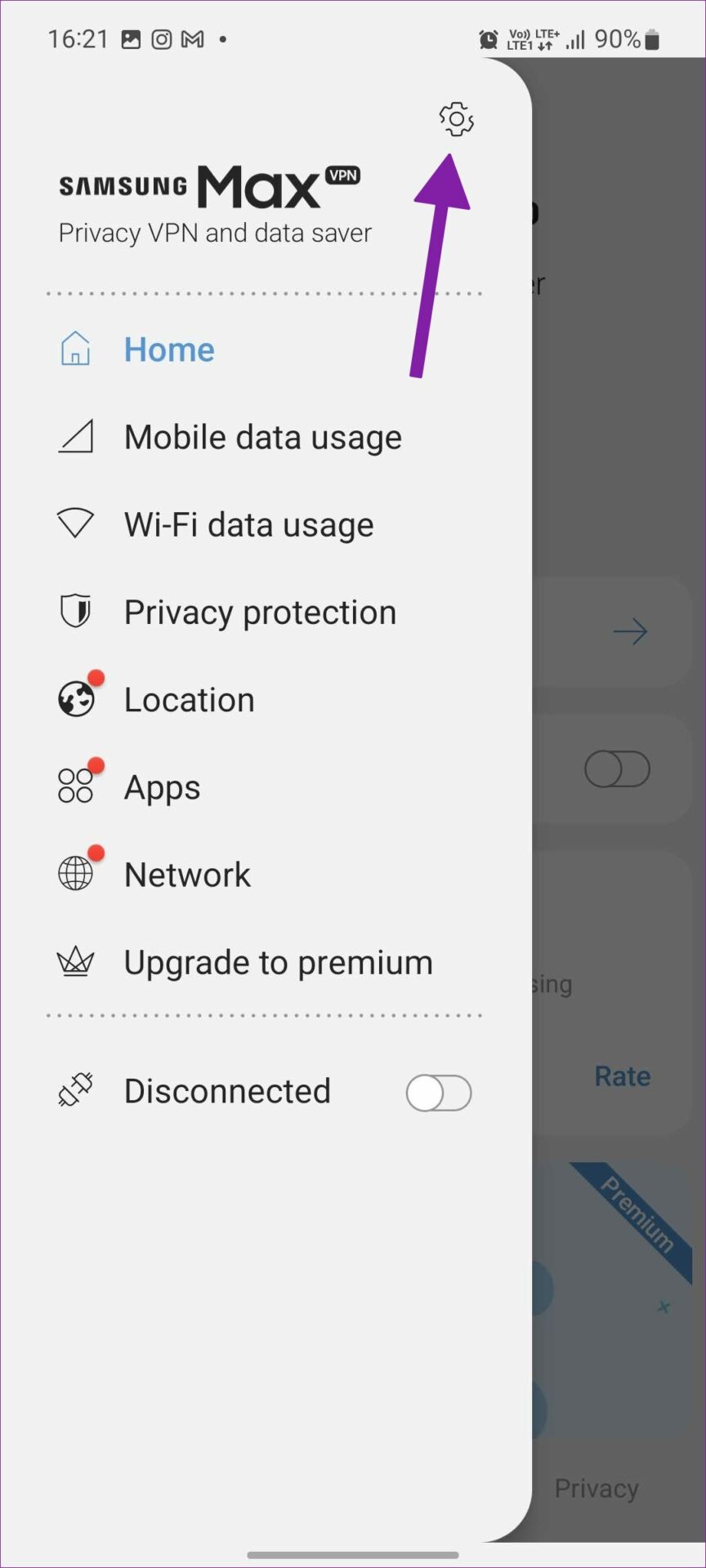
Step 4: Open your plan.
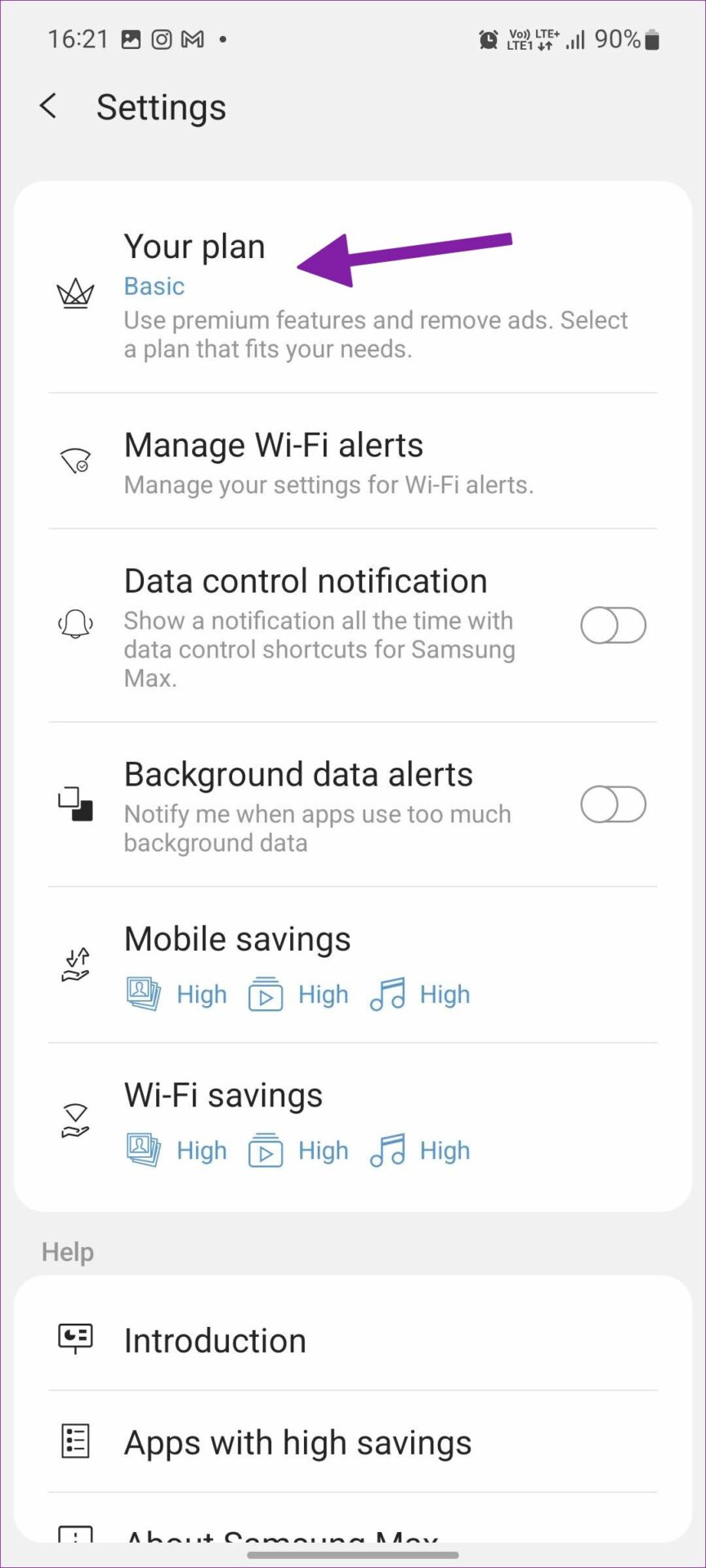
Step 5: Check your current basic plan and upgrade to the Deluxe or Deluxe+ plans.
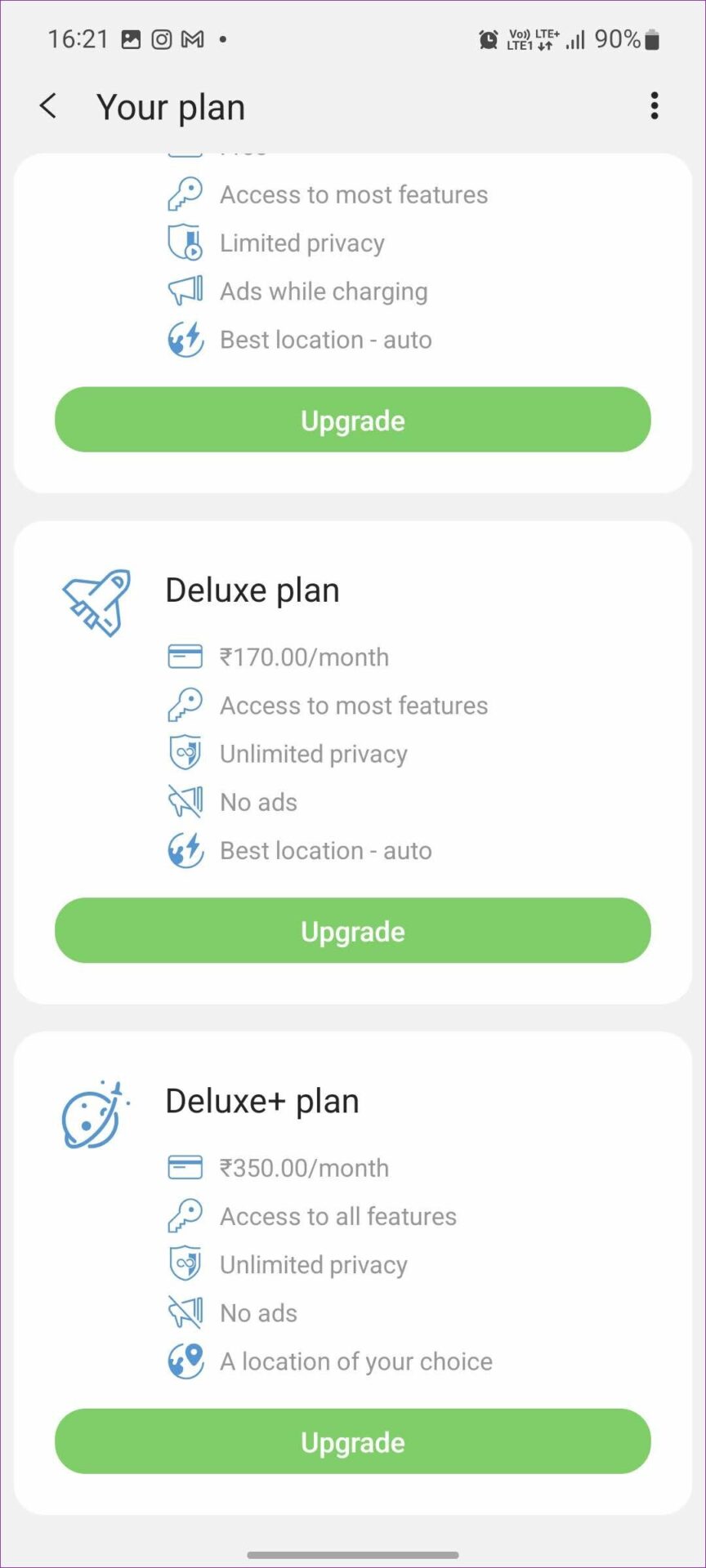
Once your Samsung Max subscription starts, you won’t see ads on the lock screen while charging.
4. Disable Samsung Max on Your Phone
You don’t need Samsung Max to reduce mobile data when you work with an unlimited cellular data plan. And if you already use a standard VPN app like ExpressVPN or NordVPN, you don’t need Samsung Max privacy features. Unfortunately, you can’t completely uninstall Samsung Max from your Galaxy phone. However, you can disable it. Here’s how.
Step 1: Open the Samsung Max app info menu on your Galaxy phone (refer to the steps above).
Step 2: Select disable and confirm your decision.
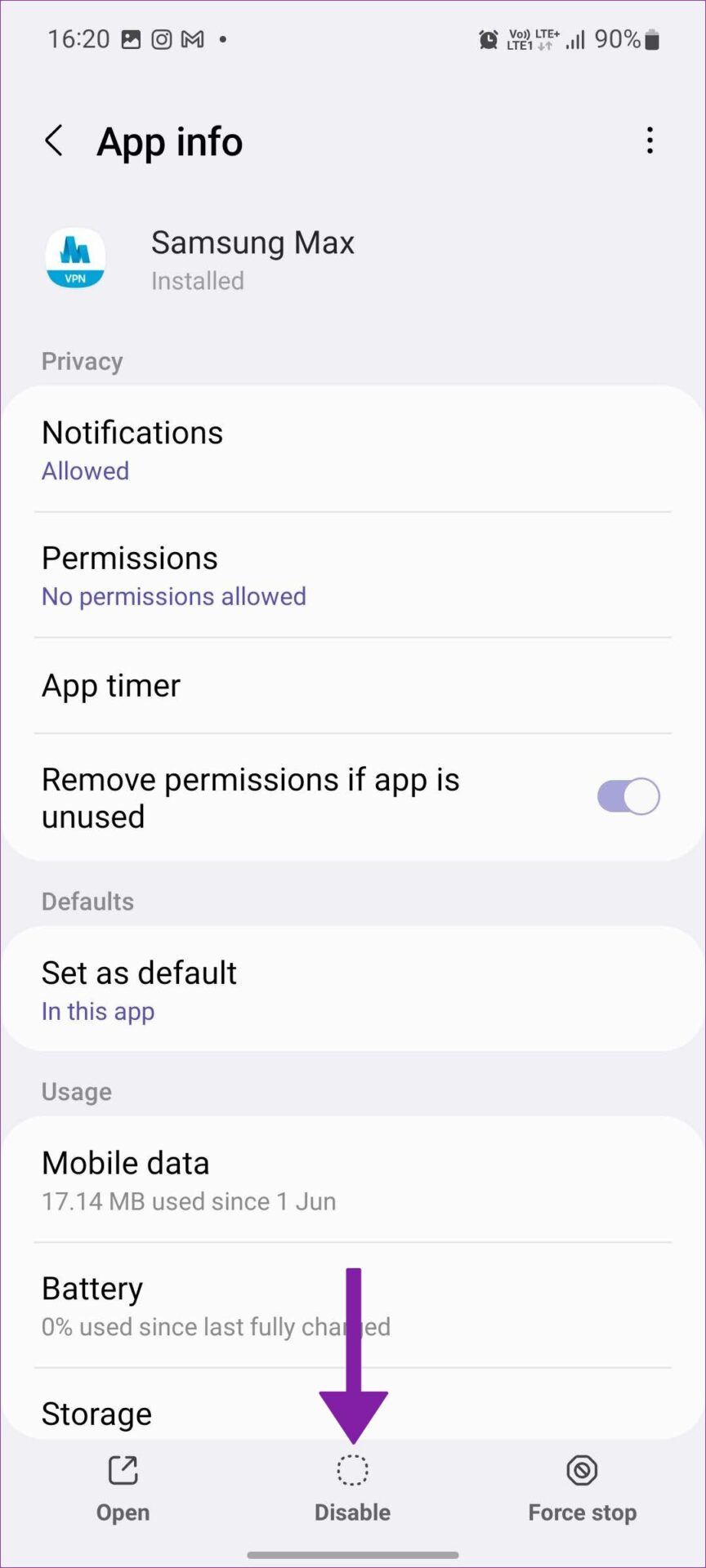
5. Turn off All Lock Screen Ads on a Samsung Galaxy Phone
Using the tricks above, you can completely disable Samsung Max ads from the lock screen. But the ad situation doesn’t end here. The company has partnered with Glance service (a lock screen enhancement tool) to offer ads and partner content on a Galaxy phone’s lock screen. Samsung’s Glance partnership is present in the Asia and Europe regions. You can follow the steps below and disable all lock screen ads from your Galaxy phone.
Step 1: Swipe down from the top and open the notification center.
Step 2: Select the settings gear in the top right corner. You can also open settings from the app drawer menu.

Step 3: Scroll to the lock screen menu.

Step 4: Open wallpaper services.

Step 5: Tap the radio button beside None, and you are good to go without ads on your phone’s lock screen.
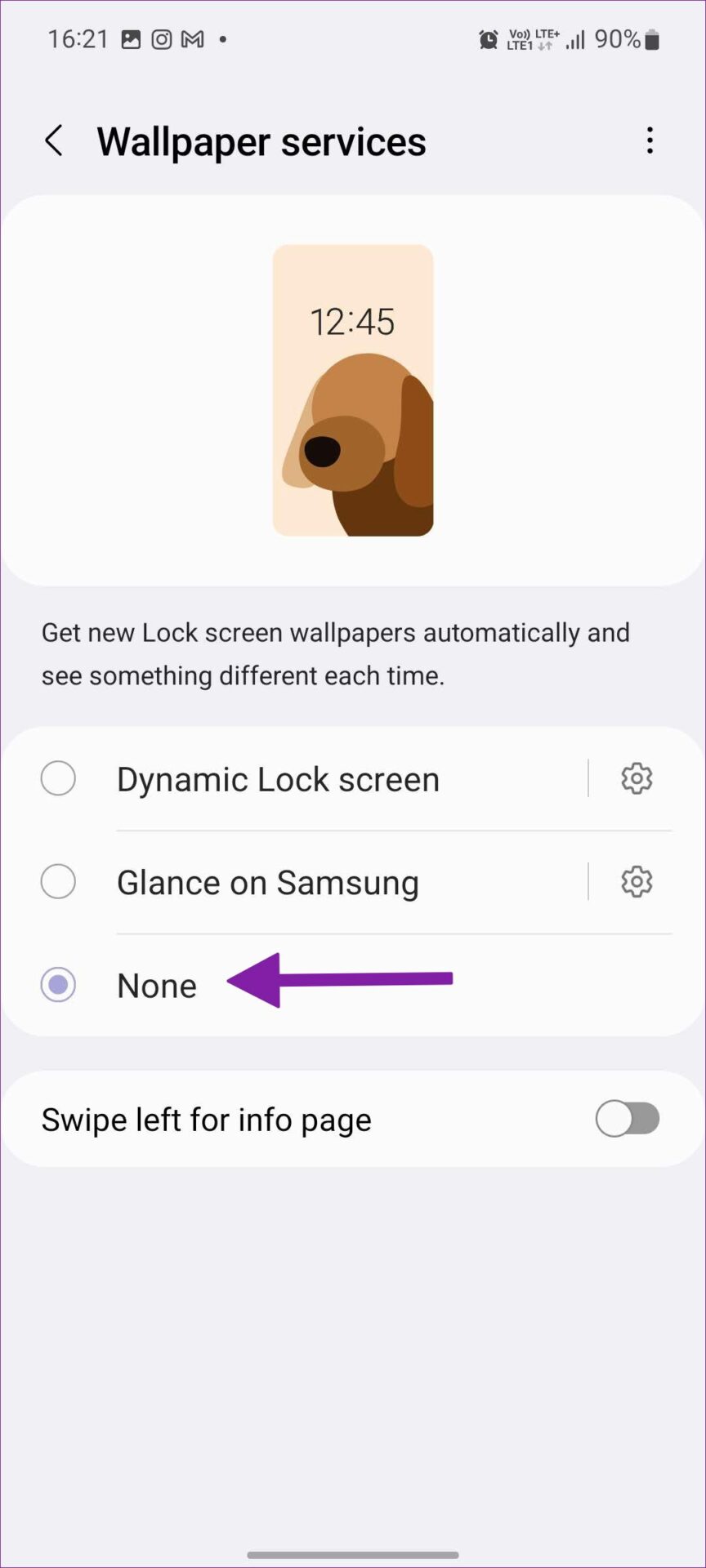
You can now set your favorite phone as a lock screen wallpaper.
Enjoy a Clutter-Free Lock Screen Experience
Samsung monetizes free Samsung Max users by showing ads on the lock screen. It’s not an ideal experience for end-users, though. Follow the above-mentioned solutions and remove all ads on your phone’s lock screen.
Was this helpful?
Last updated on 02 August, 2022
The article above may contain affiliate links which help support Guiding Tech. The content remains unbiased and authentic and will never affect our editorial integrity.