Although Telegram allows you to pick and choose notifications you want to receive, there can be times when the app fails to send you any notifications on your Android. While the reason behind this could range anywhere from misconfigured settings to corrupted cache data, fixing it shouldn’t take that long.

If you’re missing out on important messages because Telegram is failing to send notifications, this guide has a seven methods that might help. So, let’s check them out.
1. Check Notification Settings for Telegram
You can start by checking the system notification settings for Telegram to ensure that the app is allowed to send alerts on your phone. Here’s how.
Step 1: Long press on the Telegram app icon and tap on the info icon from the menu that pops up.

Step 2: Go to Notifications and toggle on the switch next to All Telegram notifications. Ensure other notifications settings are also enabled.
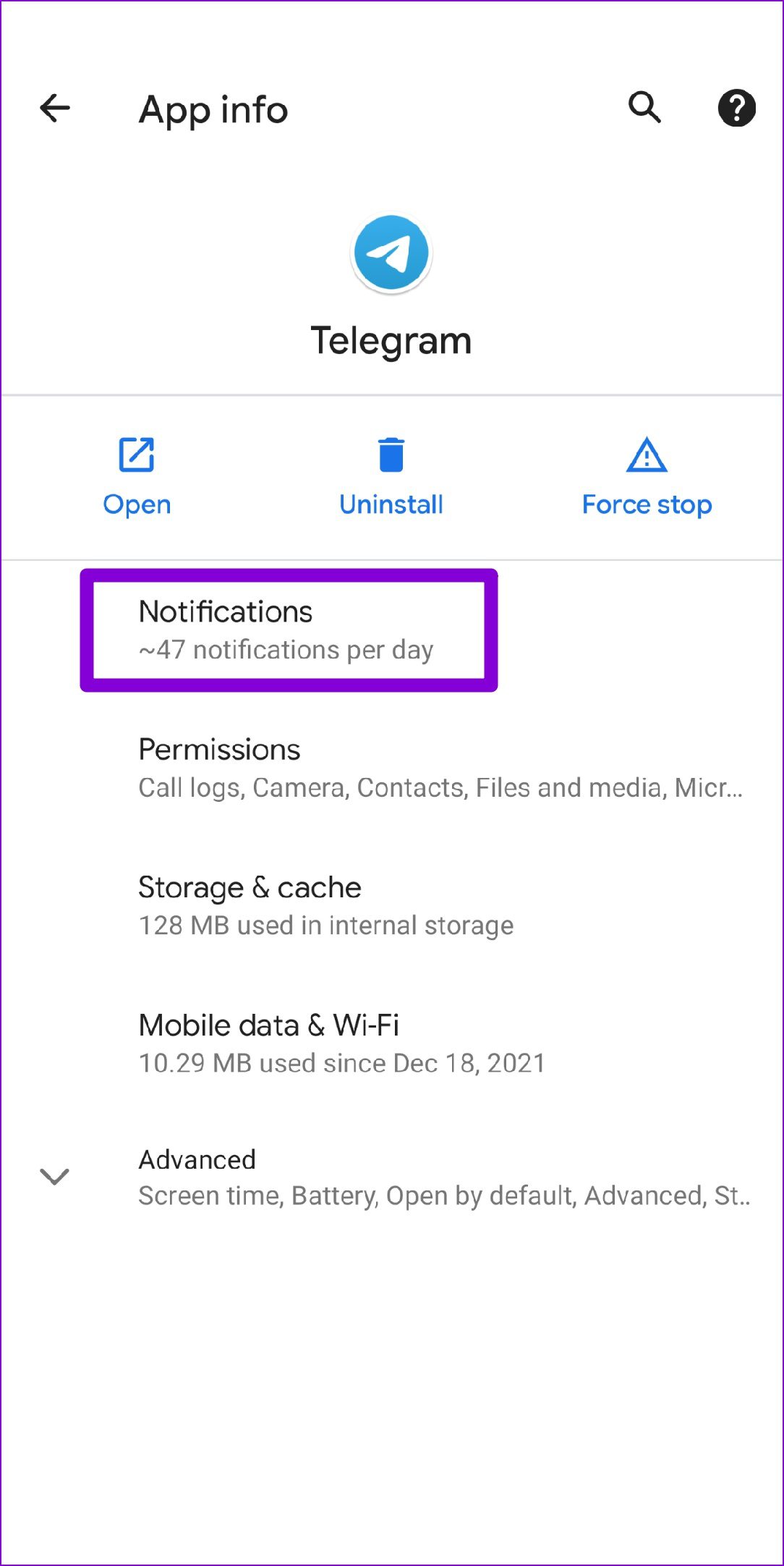

2. Check Telegram’s In-App Notification Settings
Next, you’ll need to go through the in-app notification settings on Telegram to check if you’ve disabled notifications for private chats, groups or channels. Here’s how to check that.
Step 1: Launch the Telegram app on your phone. Tap on the three horizontal lines in the top-left corner to open Settings.


Step 2: Scroll down to tap on Notifications and Sounds.
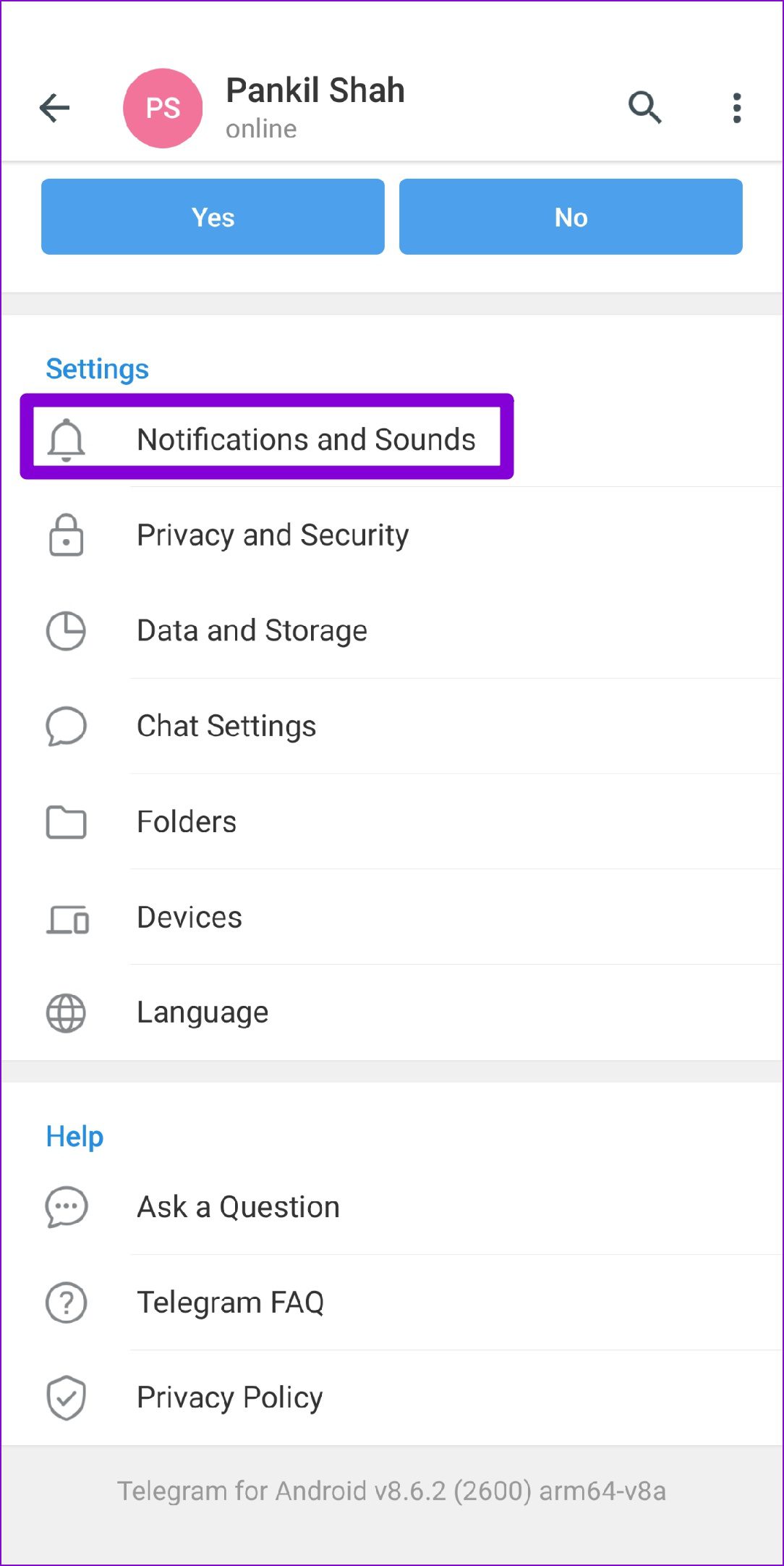
Step 3: Under Notifications for chats, make sure that the toggles next to Private Chats, Groups, and Channels are enabled.
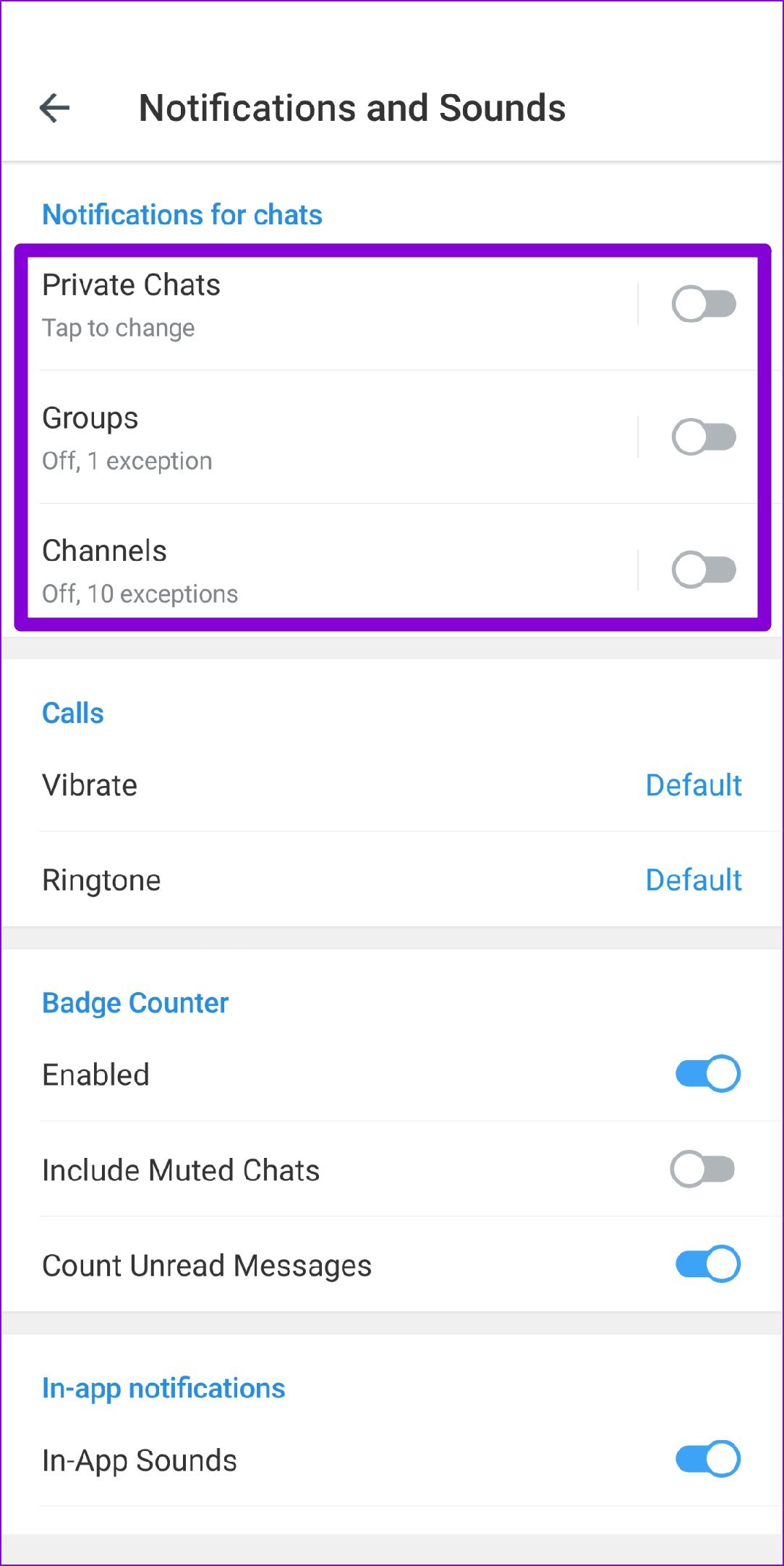
Step 4: On the same page, scroll down to turn on the switches next to Keep-Alive Service and Background Connection.

3. Unmute Conversations
If the notifications not working issue is limited to a select few chats, groups, or channels, you can check to see if you’ve muted any of them. Here’s how.
Step 1: Launch the Telegram app and open up the conversation for which notifications aren’t working.
Step 2: Tap on the contact name at the top and toggle on the switch next to Notifications.

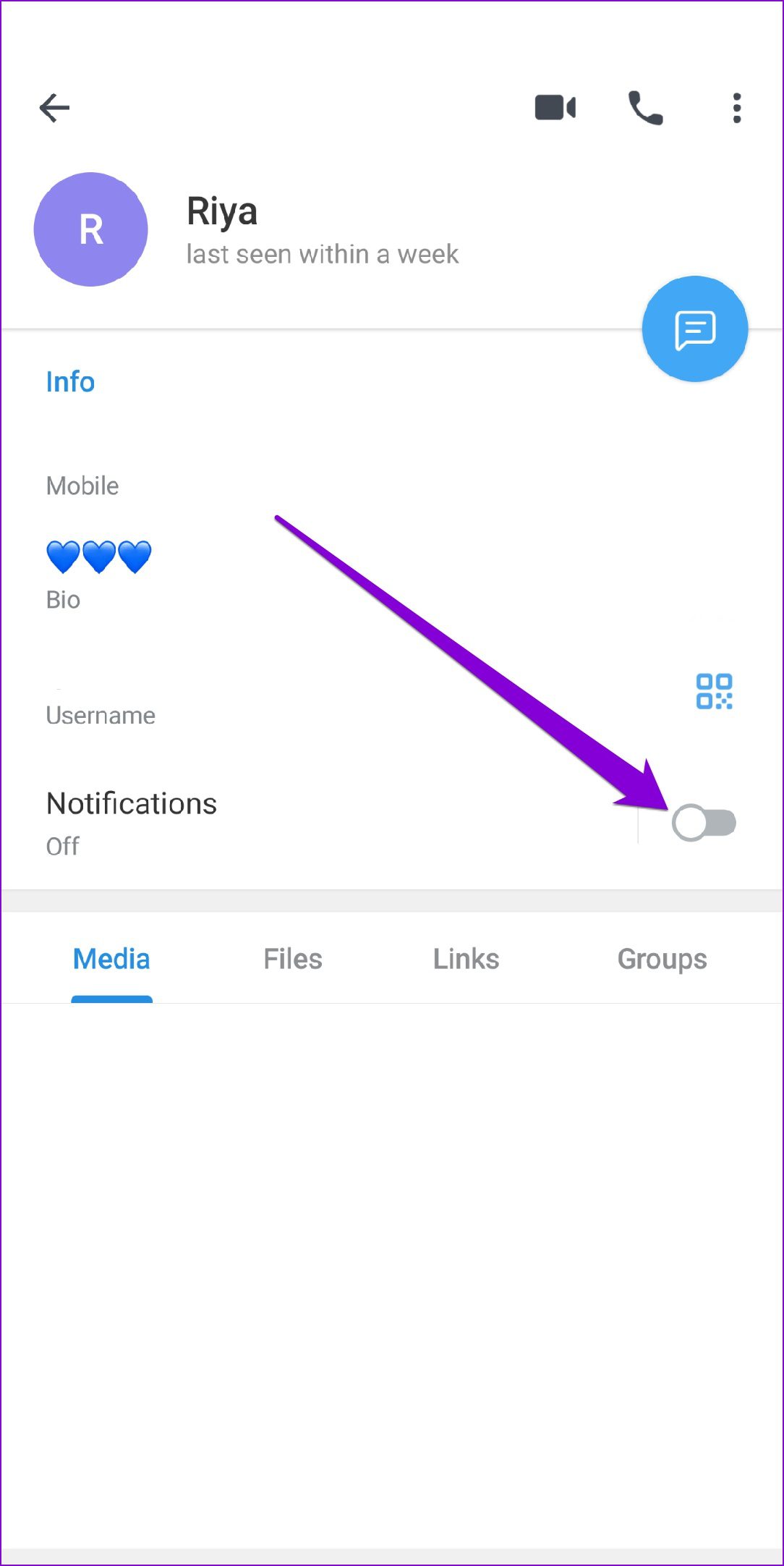
4. Allow Telegram to Work in Background
Another reason why Telegram may fail to send you notifications on Android is if the app doesn’t have the necessary permissions to work in the background or if the app is restricted. Here’s how you can change that.
Step 1: Long-press on the Telegram app icon and tap on the info icon from the menu that appears.

Step 2: Go to Mobile Data & Wi-Fi. Toggle on the switch next to Background data and Unrestricted data usage.
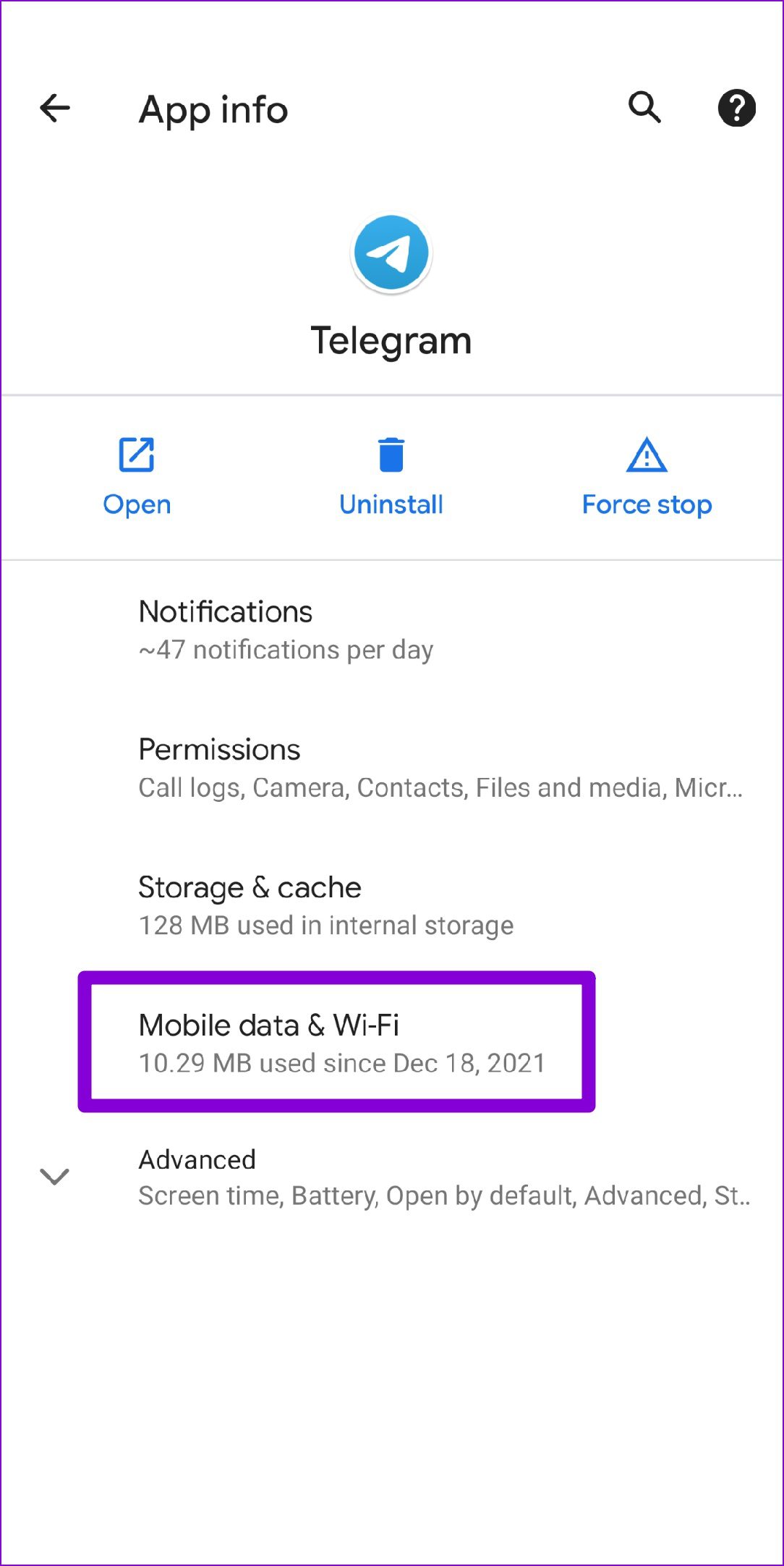

Step 3: Head back to the App info page and tap on Battery.

Step 4: Remove the Background restriction if enabled.


5. Disable Do Not Disturb Mode & Power Saving Mode
If you’ve enabled Do Not Disturb mode on your phone, then you won’t receive notifications from apps and contacts. You’ll have to disable Do Not Disturb mode from the Sound settings to start receiving notifications from Telegram.


Alternatively, you can also add Telegram as an exception to receive notifications from it while keeping the Do Not Disturb enabled. Here’s how.
Step 1: Open the Settings app and go to Sound. Then tap on Do Not Disturb.


Step 2: Go to Apps and then tap on Add apps.
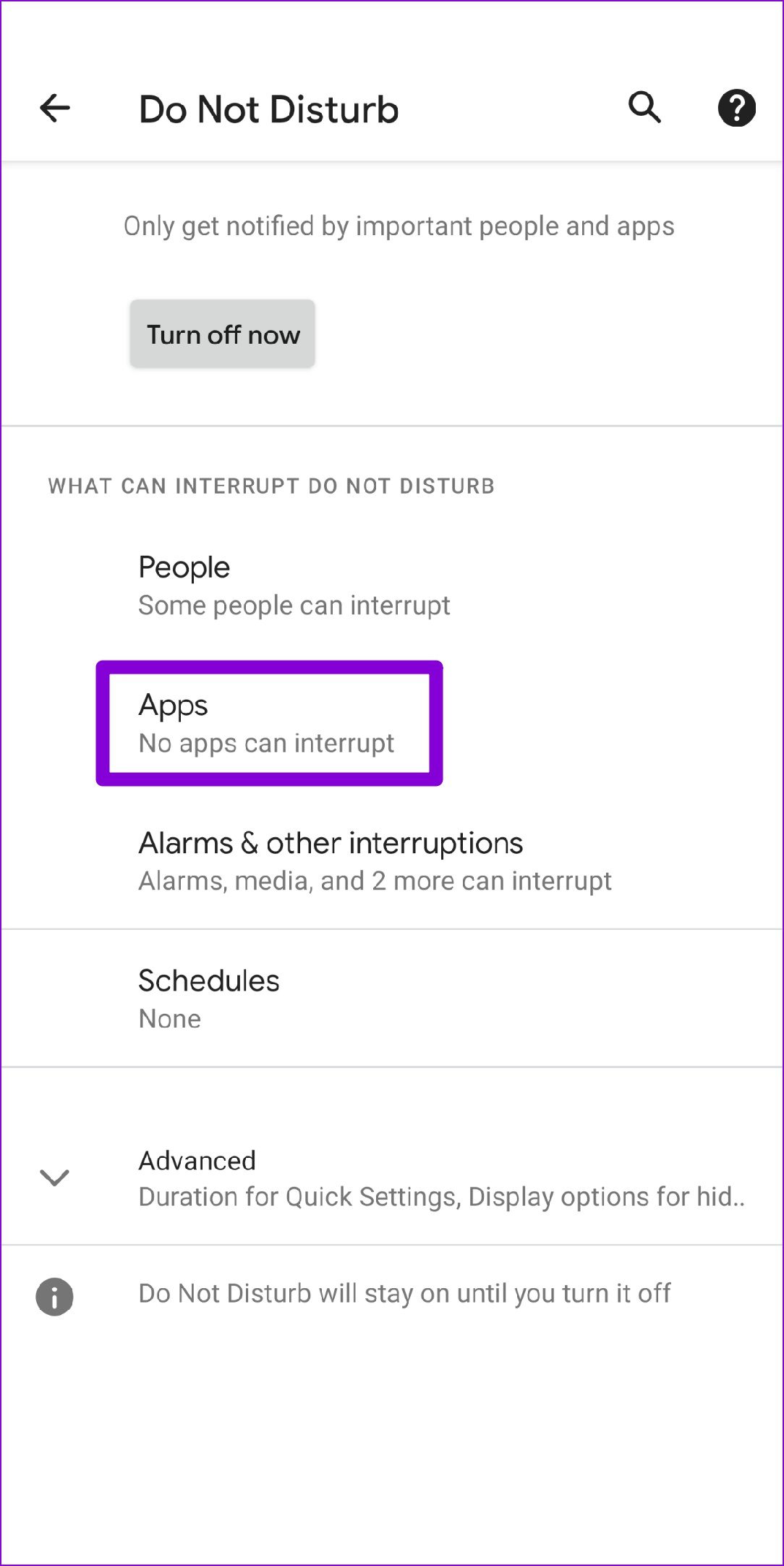

Step 3: Scroll down to tap on Telegram and toggle on the Allow all notifications option.
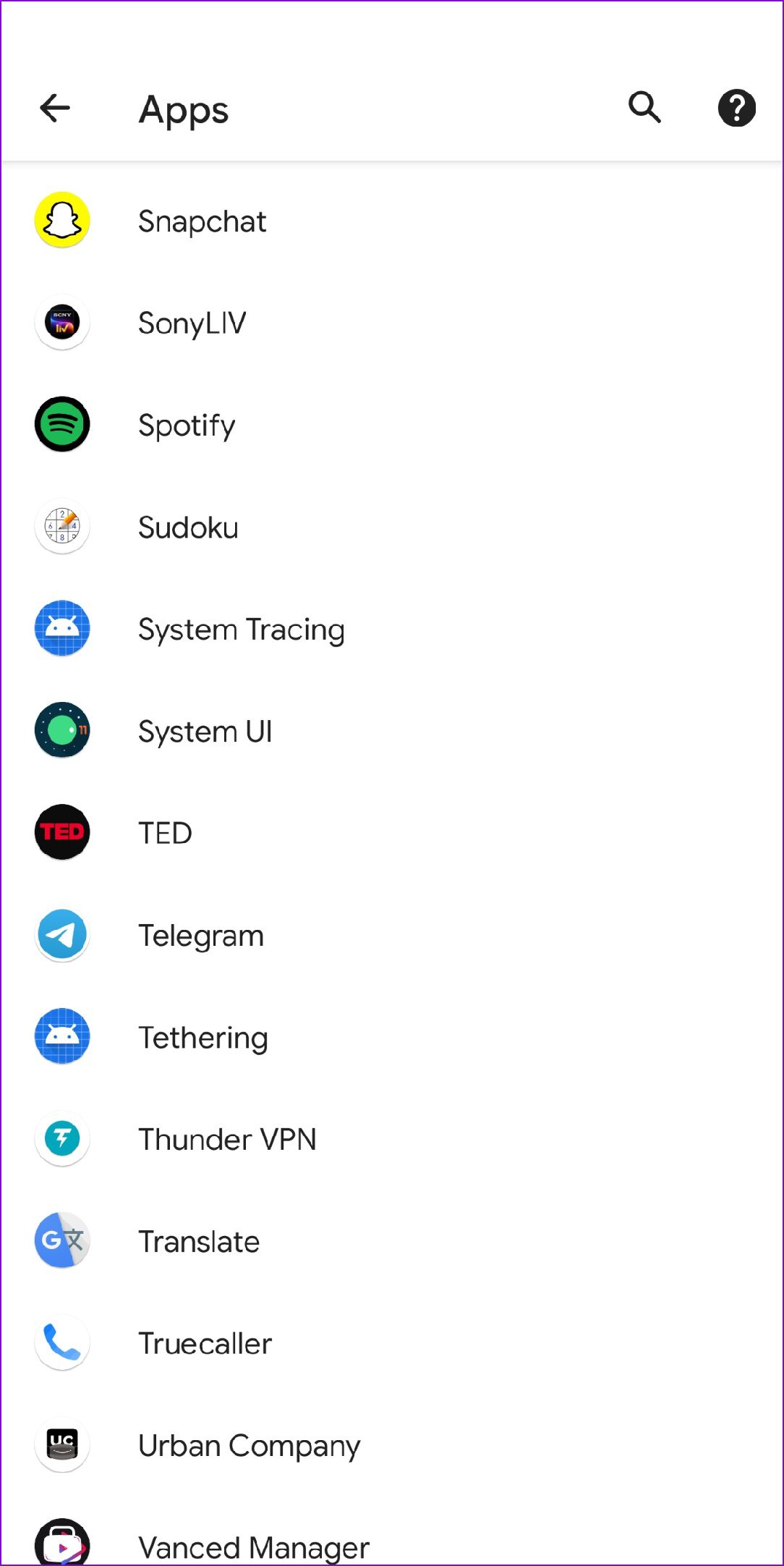
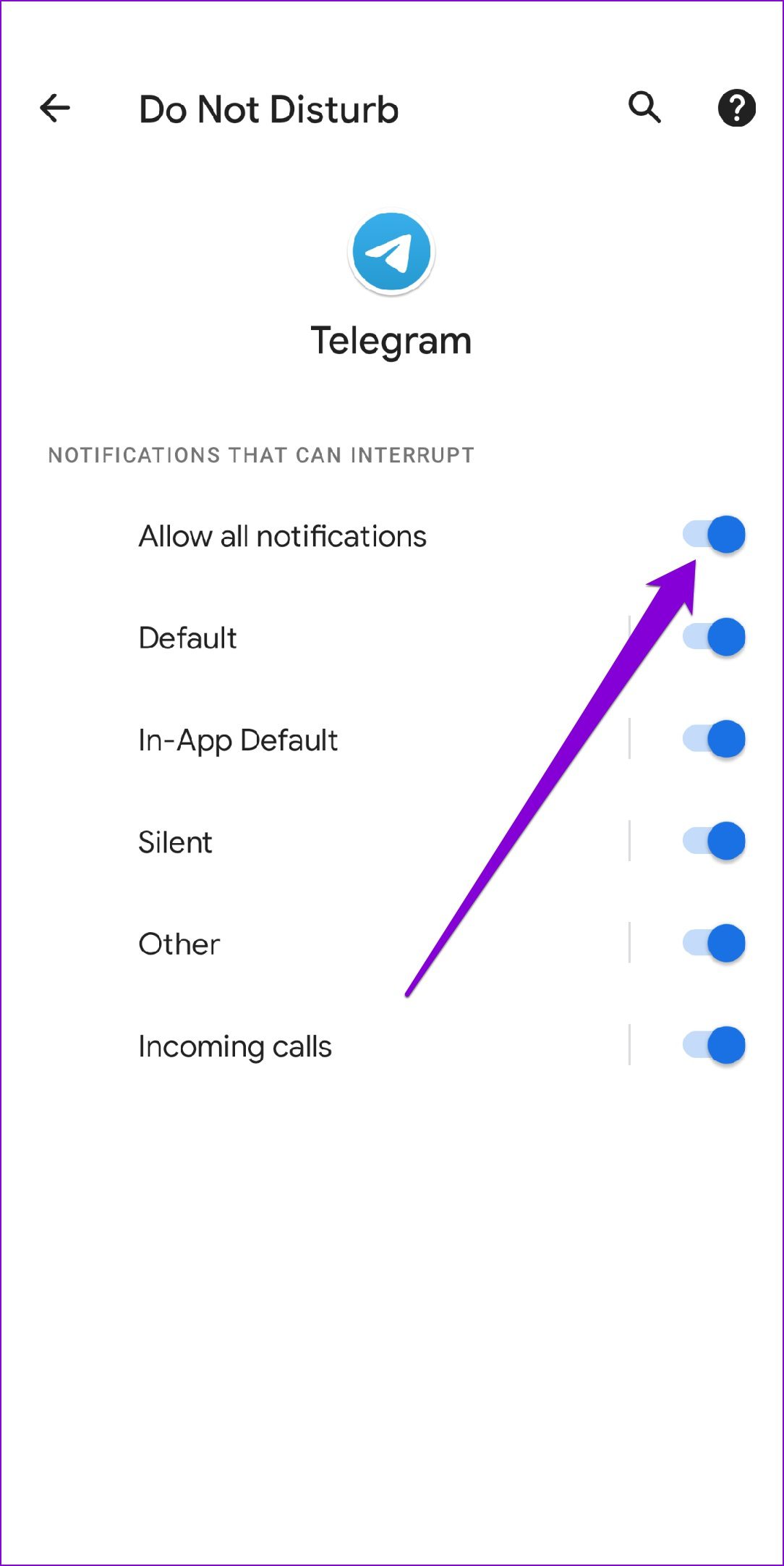
Additionally, if you’ve enabled a battery saver on your Android, Telegram will be restricted from working in the background and may fail to send notifications. To avoid this, you’ll need to disable the battery saver by accessing the Battery settings on Android.


6. Clear Telegram Cache
Apps like Telegram tend to collect a significant amount of cache data over time. The problem occurs when this data becomes old or corrupted and starts interfering with the app’s functionality. If that’s the case, clearing Telegram’s app cache will help.
Step 1: Launch the Telegram app on your phone. Tap on the three horizontal lines in the top left corner to open Settings.


Step 2: Go to Data and Storage and tap on Storage Usage.


Step 3: Under Device Storage, tap on Clear Telegram Cache. Tap on Clear Cache to confirm.


7. Update Telegram
If you’re running an older version of the Telegram app, you’re likely to be met with such issues. Hence, it’s recommended that you keep your apps updated. Open the Play Store to install any pending app updates for Telegram.
Get Notified Instantly
Missing important notifications is never fun. In most cases, the misconfigured settings or a muted conversation causes the issue. If not, you can always try out other solutions on the list. Let us know which solution worked out for you in the comments below.
Was this helpful?
Last updated on 09 April, 2022
1 Comment
Leave a Reply
The article above may contain affiliate links which help support Guiding Tech. The content remains unbiased and authentic and will never affect our editorial integrity.


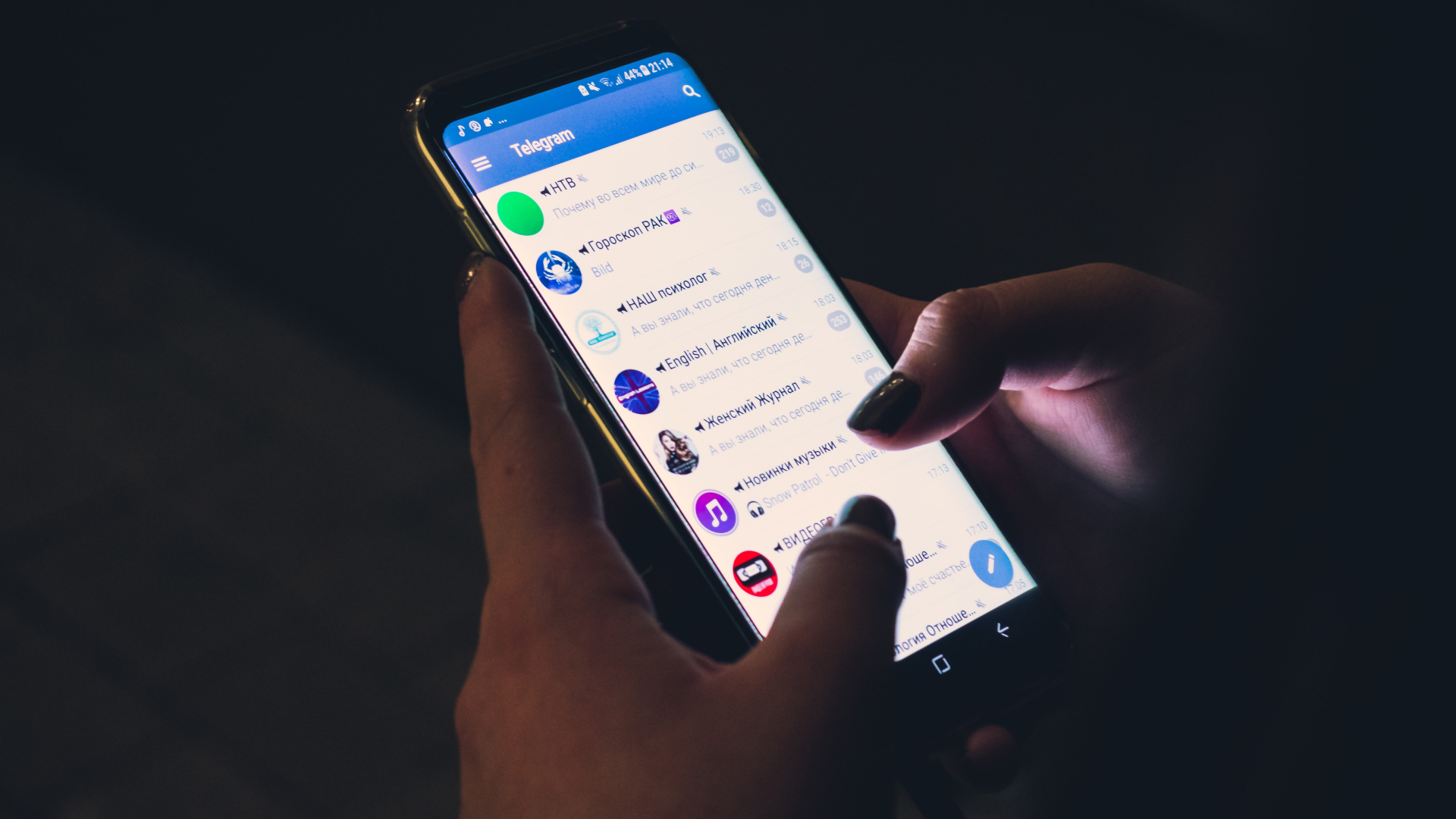

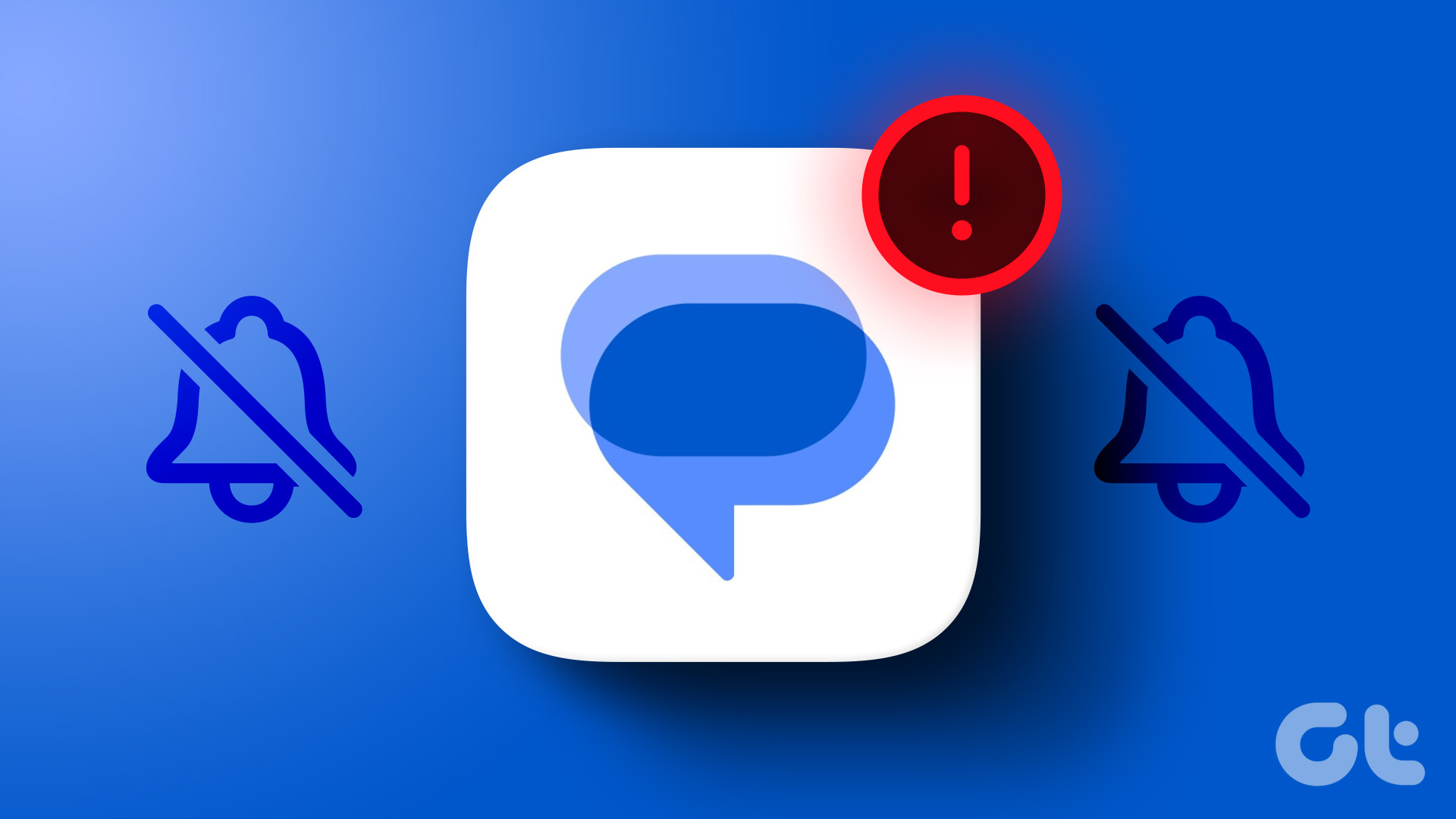

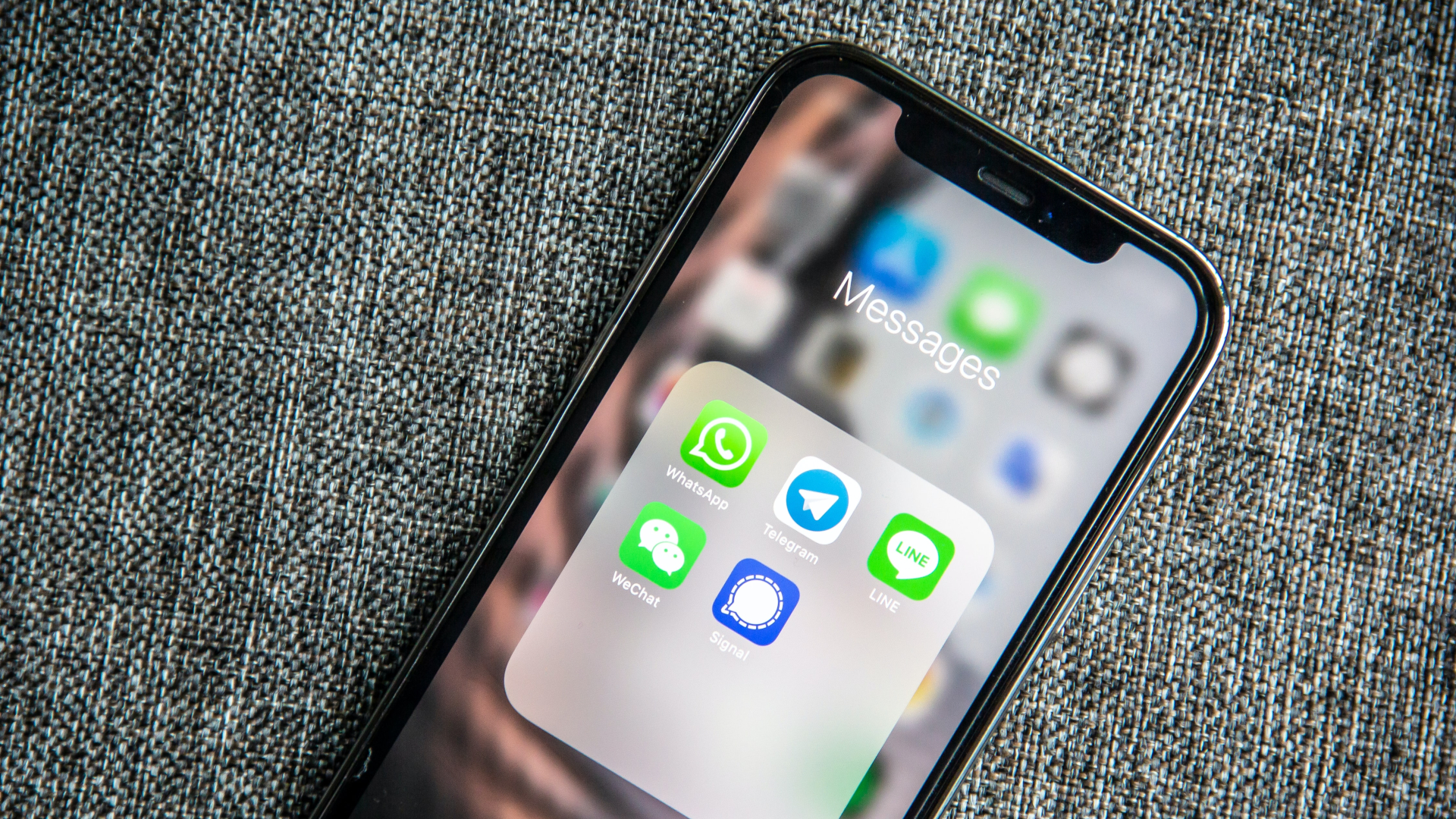
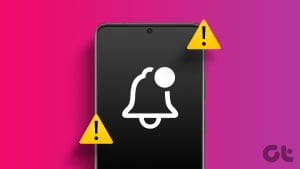



I recently added telegram. None of your images match what I see when I follow your instructions. There is no “Mute Conversation” for example. Nothing is the same so this site is useless in fixing my problem.