Fix 1: Use MFi-Certified Cables and Adapters
It’s advisable to use Apple’s original accessories that ship with the phone. However, since Apple has stopped including a charger with the iPhone, you must purchase one separately. You can get Apple’s official charging adapter or pick an MFi (Made for iPhone) certified iPhone charger or wall adapter. A good lightning cable is also important if you’re not using the original one.
Fix 2: Try Connecting Your Charger to a Different Wall Outlet
An issue with the wiring or the electric supply on a particular switchboard can cause voltage fluctuation or charging issues. So, try connecting your charger to a different wall outlet and check if that resolves the problem.
Fix 3: Disable Optimized Charging
To maintain battery health and prevent overcharging, Apple introduced a nifty little feature on the iPhone called Optimized Charging. While this is helpful, the feature can act wonky sometimes — leading to your iPhone not charging. Here’s how to disable it.
Open the Settings app on your iPhone > navigate to Battery > tap on Charging Optimization and select None.
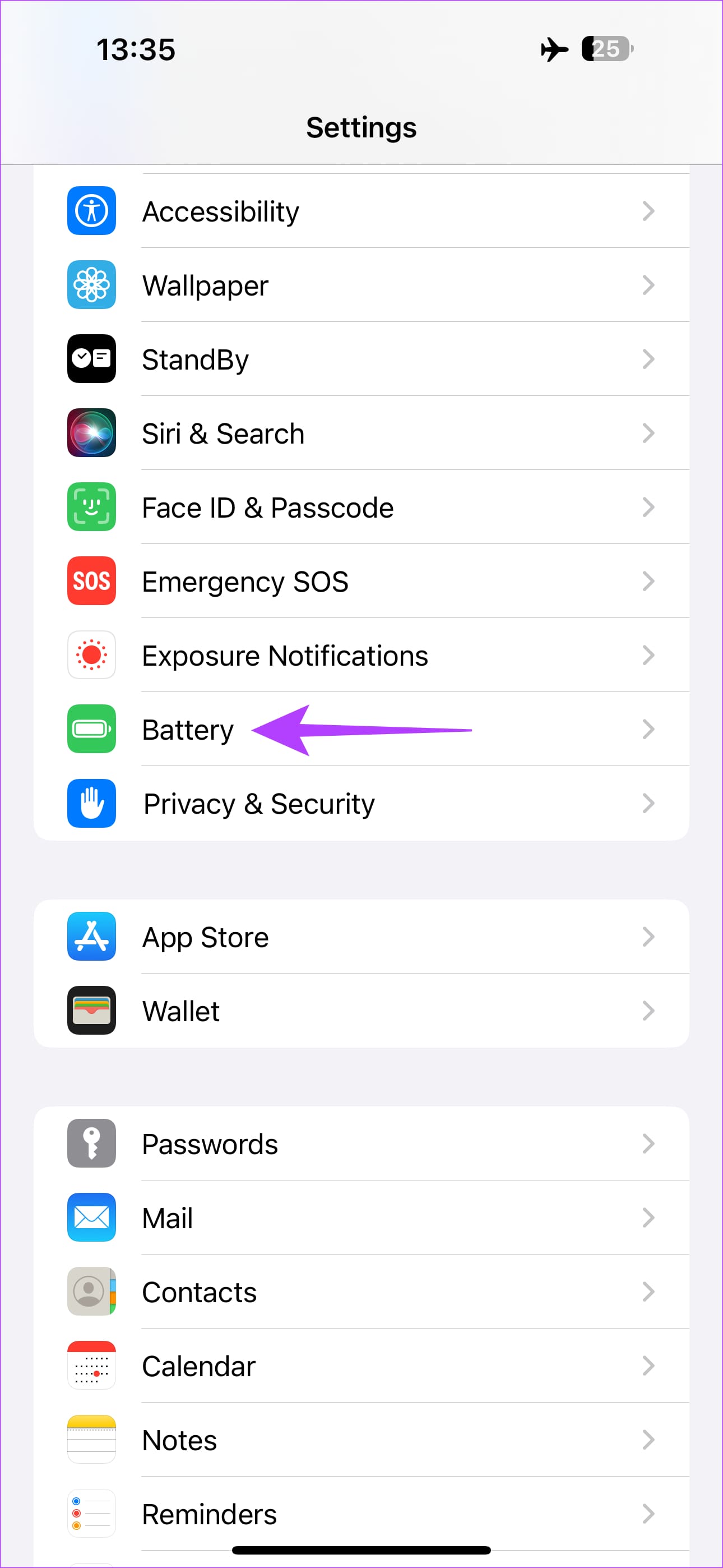
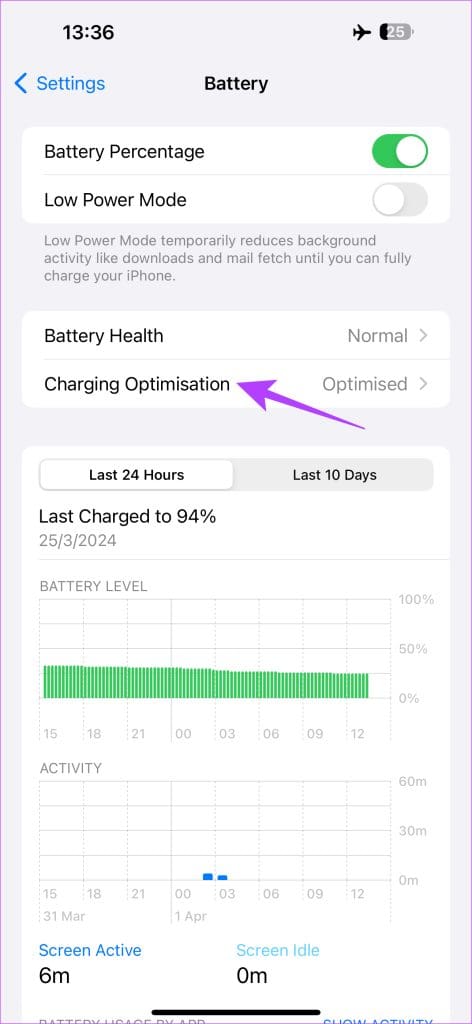

Fix 4: Don’t Perform Heavy Tasks While Charging
Avoid using your iPhone while it is charging. As simple as that. Even if you must use it, try not to perform resource-heavy tasks like gaming or video recording. This will generate more heat and may prevent your battery from juicing up normally.
Fix 5: Close Multiple Apps Running in the Background
Not using your phone while charging is one thing. However, even some apps running in the background can cause your iPhone battery to discharge while charging. Close all the apps running on your phone from the Recent Apps section. Then, reboot your iPhone and connect it to the charger to see if it solves the issue.
Fix 6: Check Battery Health to See if It Needs a Replacement
If your iPhone’s battery health is lower than 75%, the battery has aged and is not functioning as intended. This may be the reason it’s not charging properly. It’s also an indication that the battery needs to be replaced. Here’s how to check your iPhone’s battery health.
Open the Settings app on your iPhone and navigate to Battery. Tap on Battery Health. You will see the maximum capacity of your battery listed here.
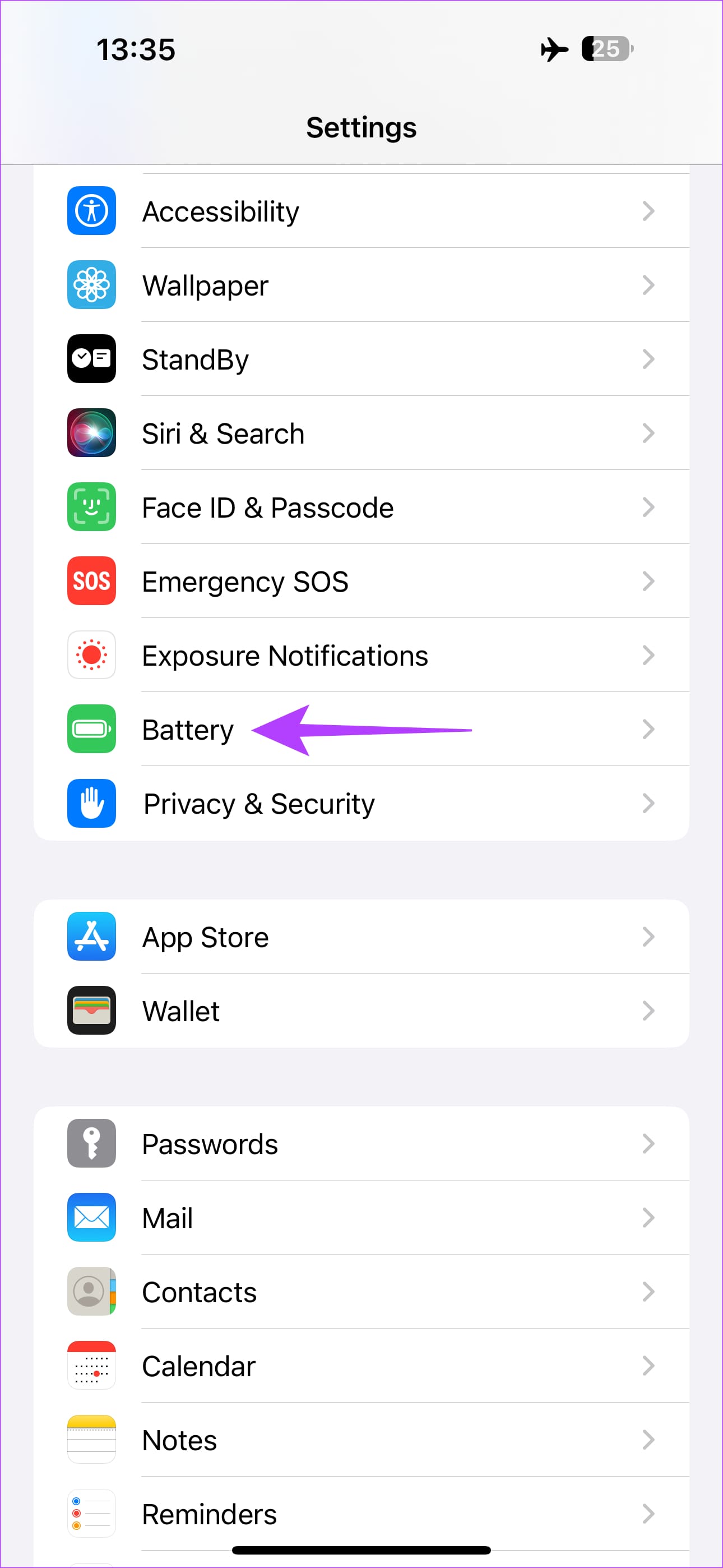
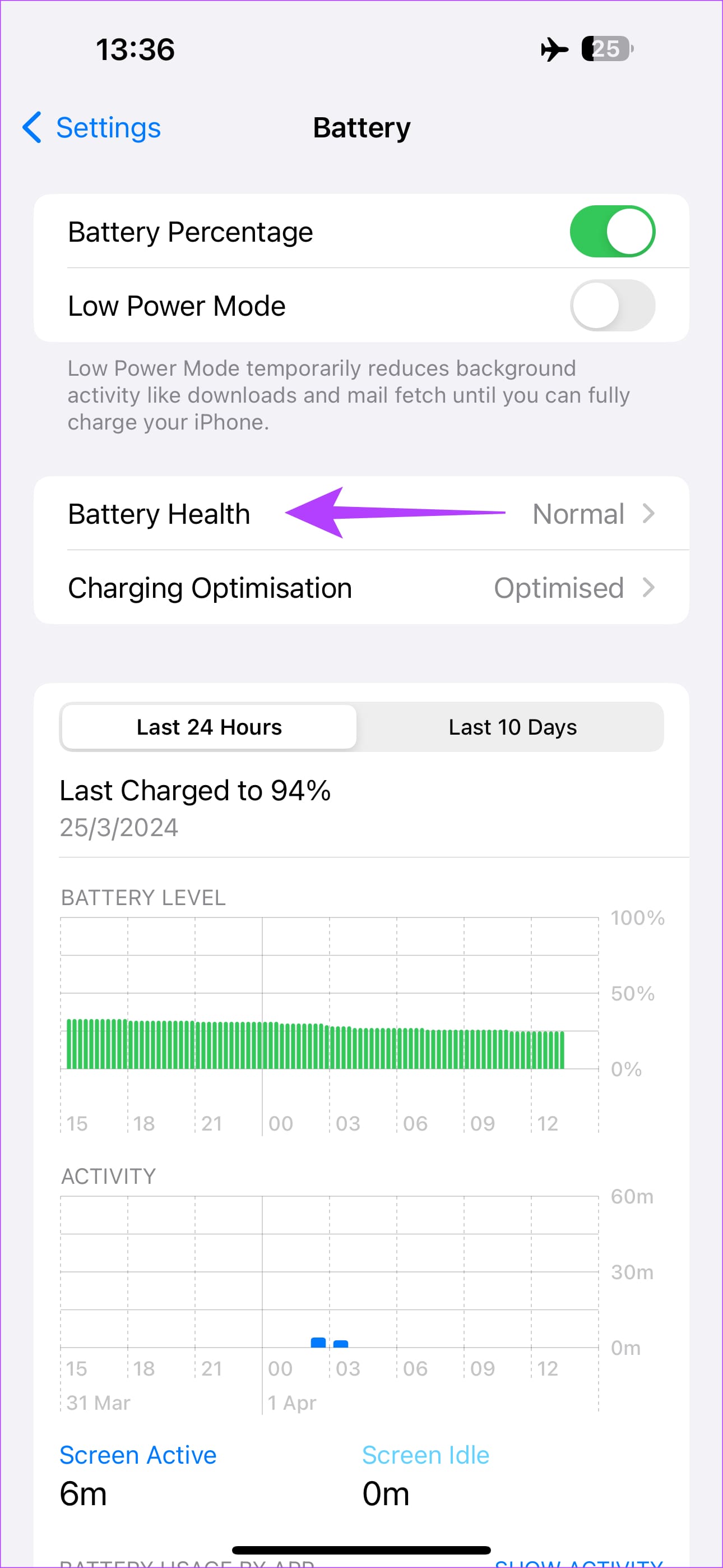
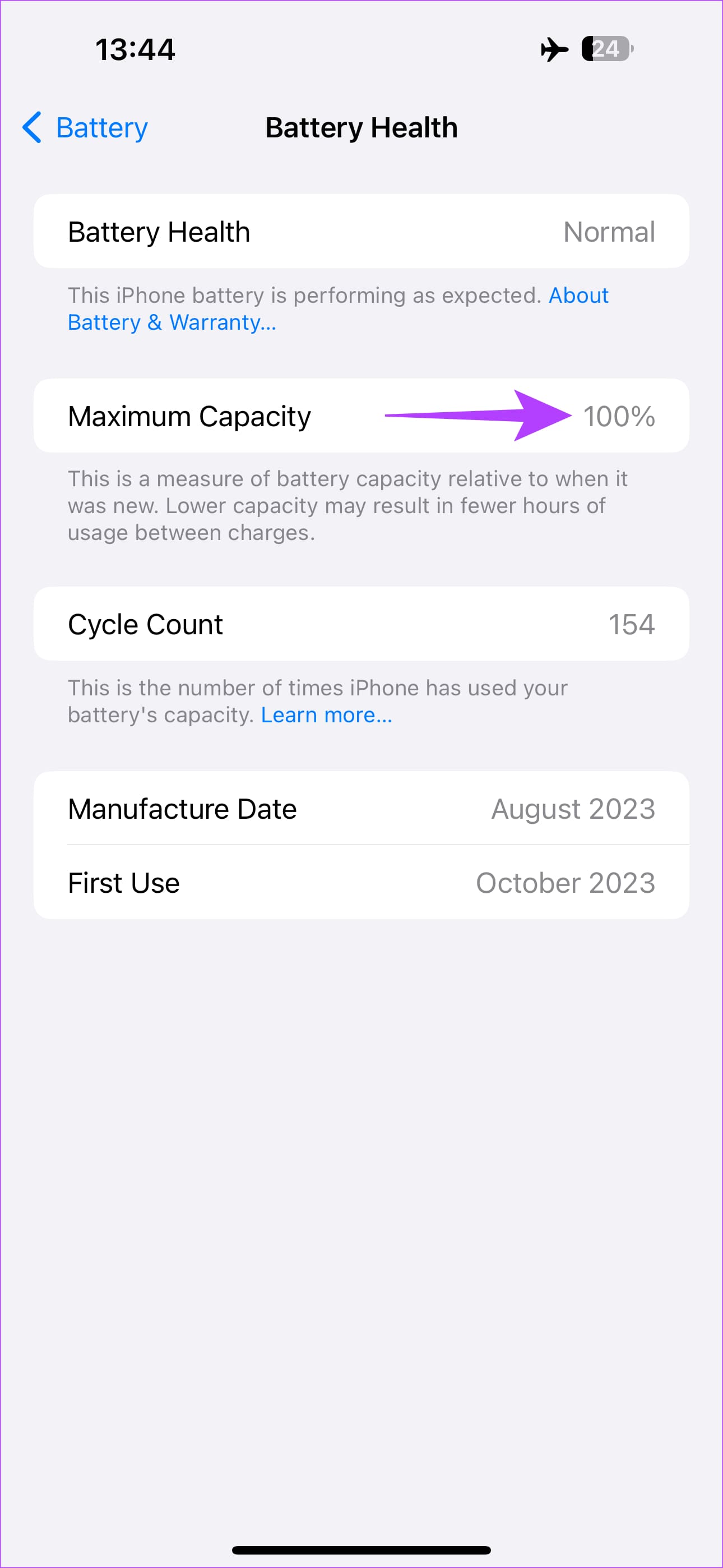
You should now be able to charge your iPhone normally.
Was this helpful?
Last updated on 05 April, 2024
5 Comments
Leave a Reply
The article above may contain affiliate links which help support Guiding Tech. The content remains unbiased and authentic and will never affect our editorial integrity.

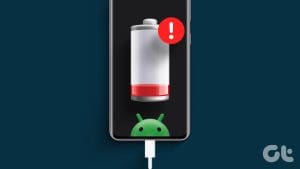
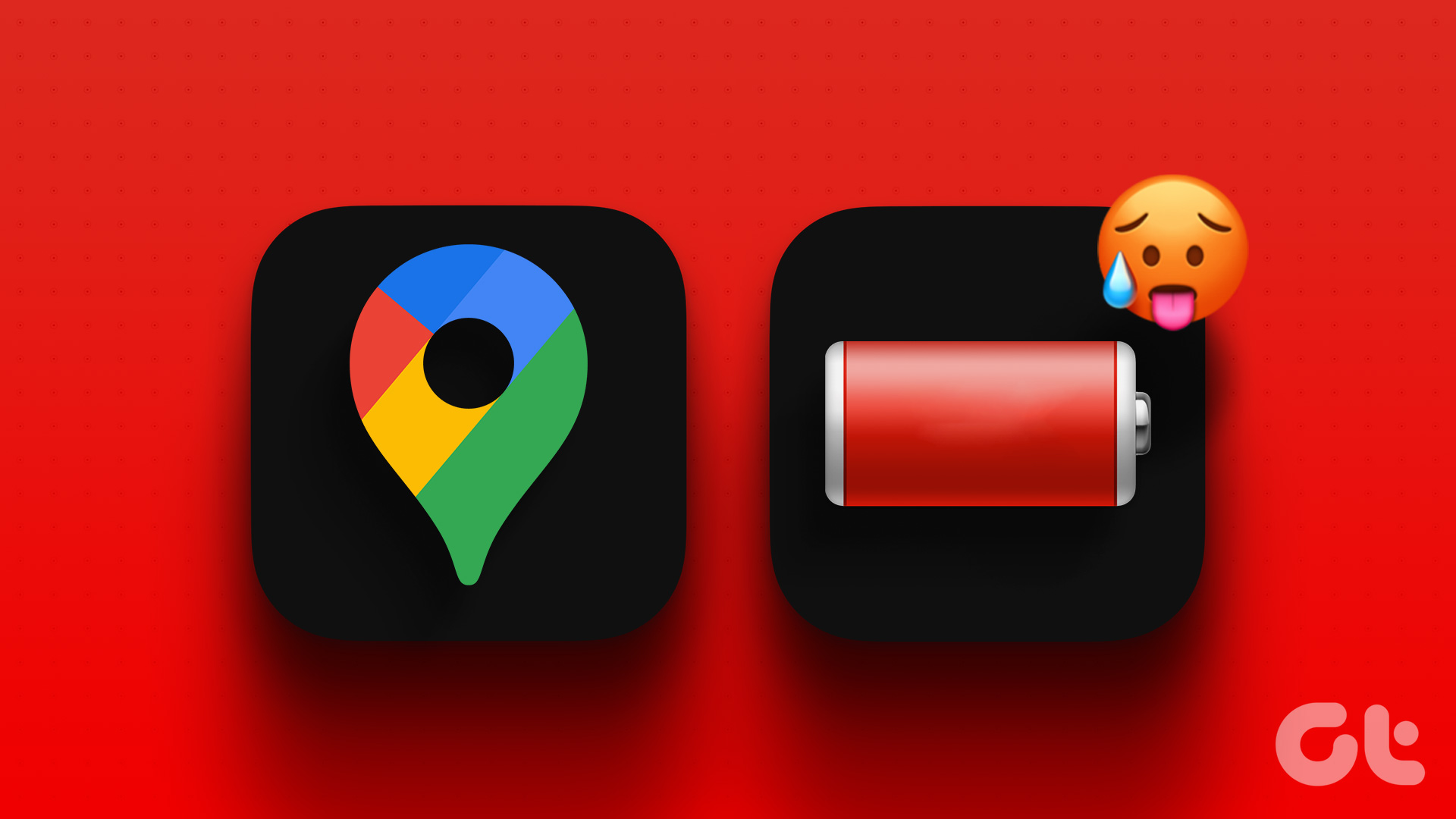
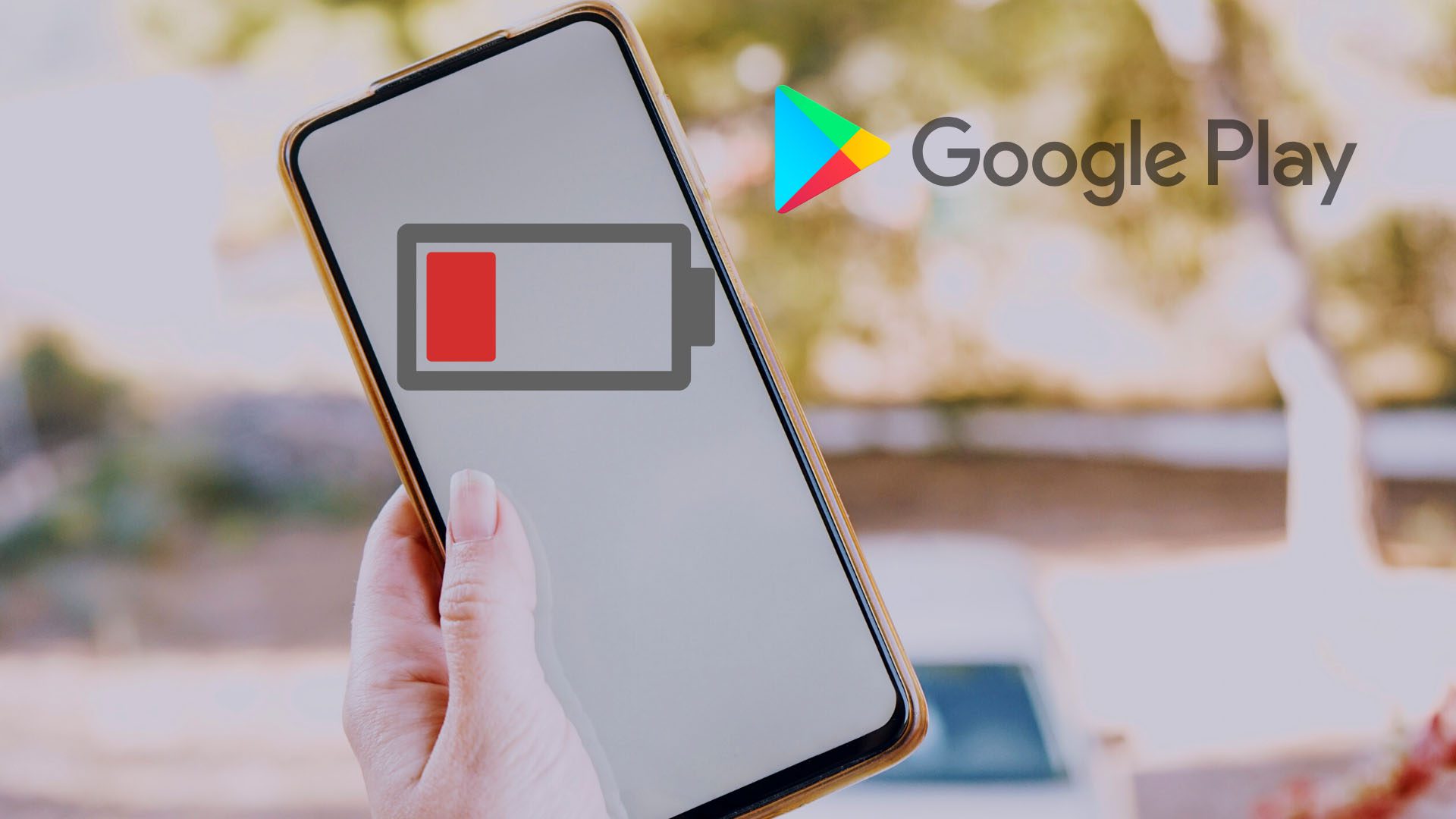

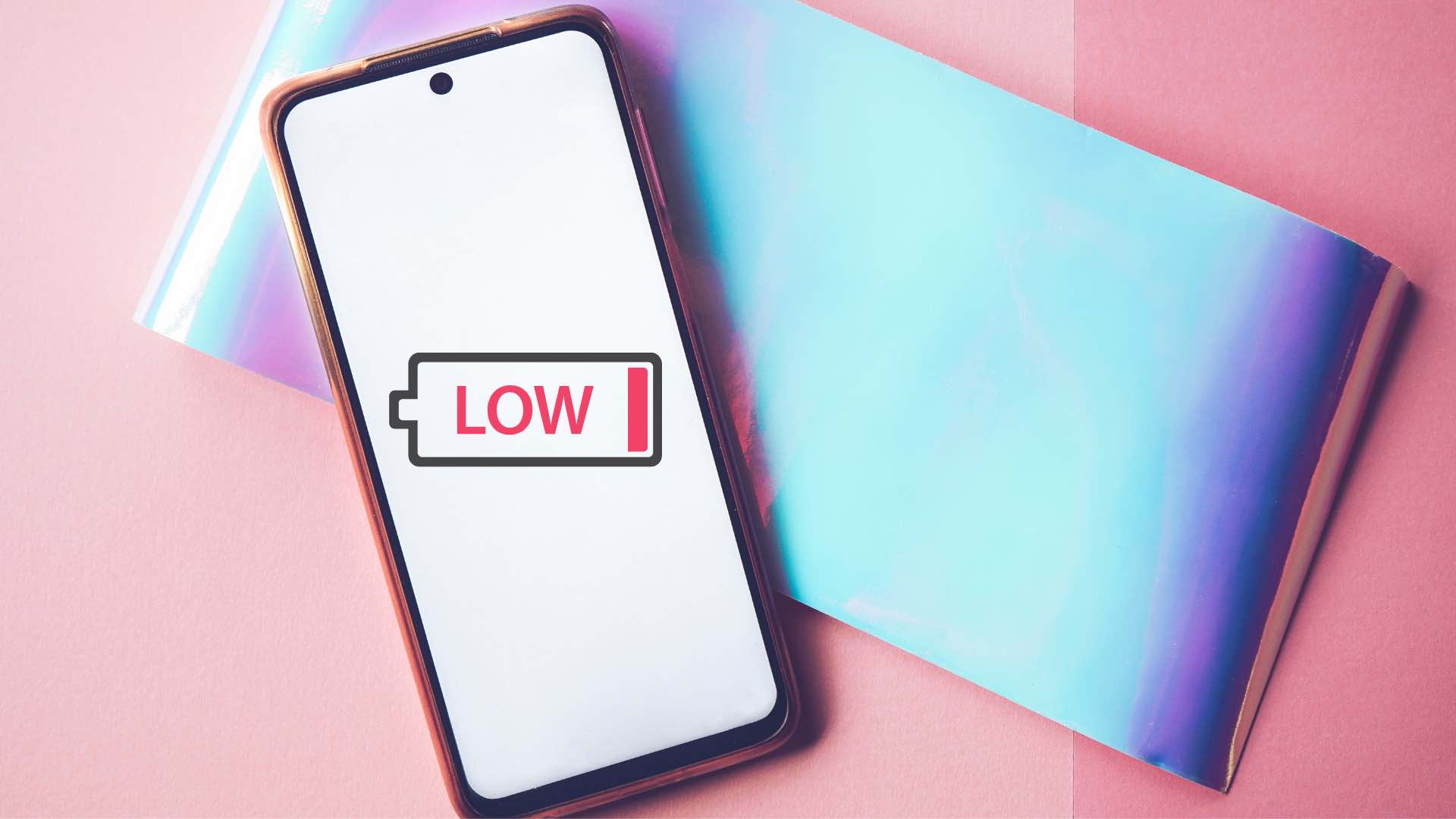


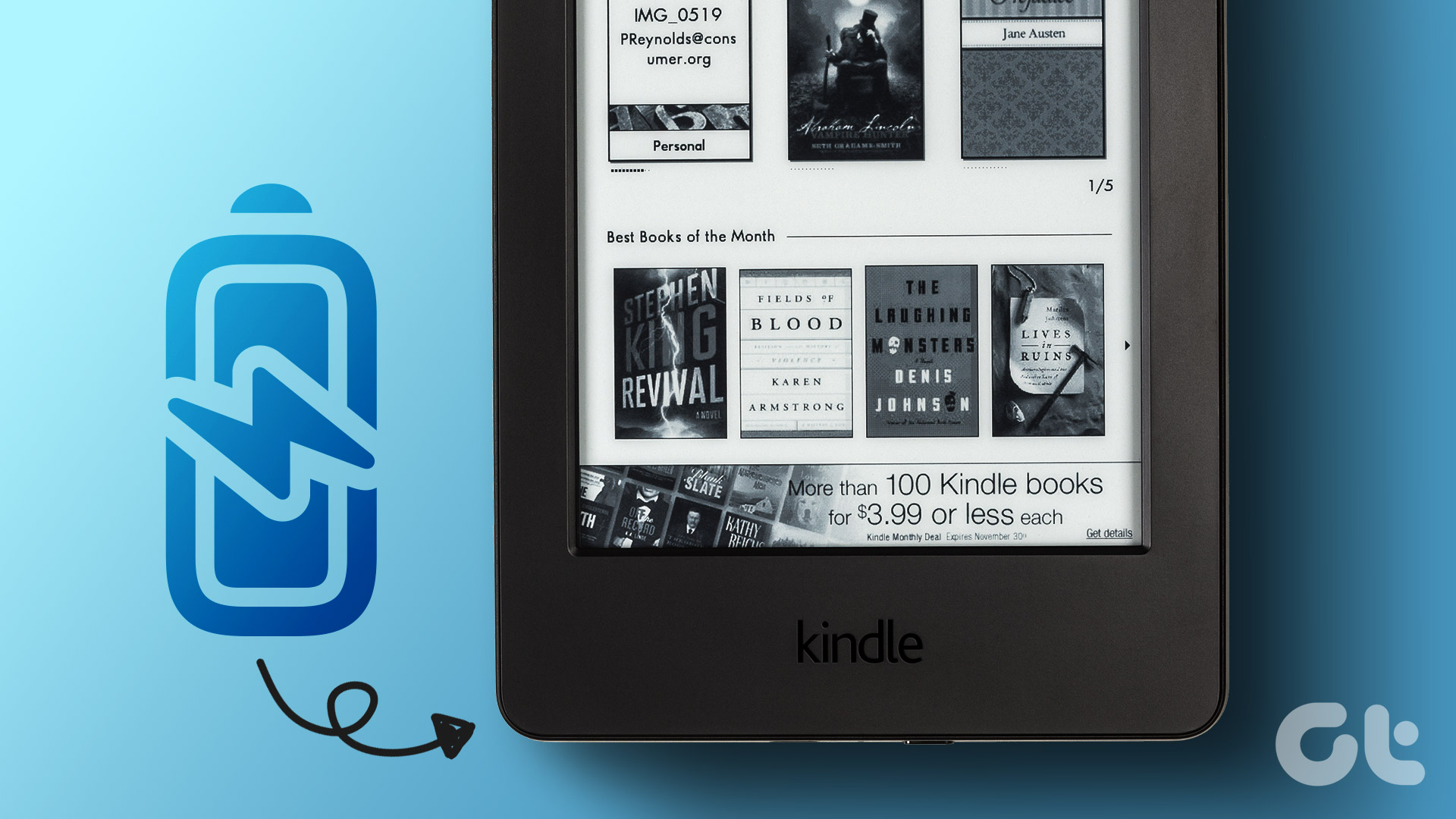
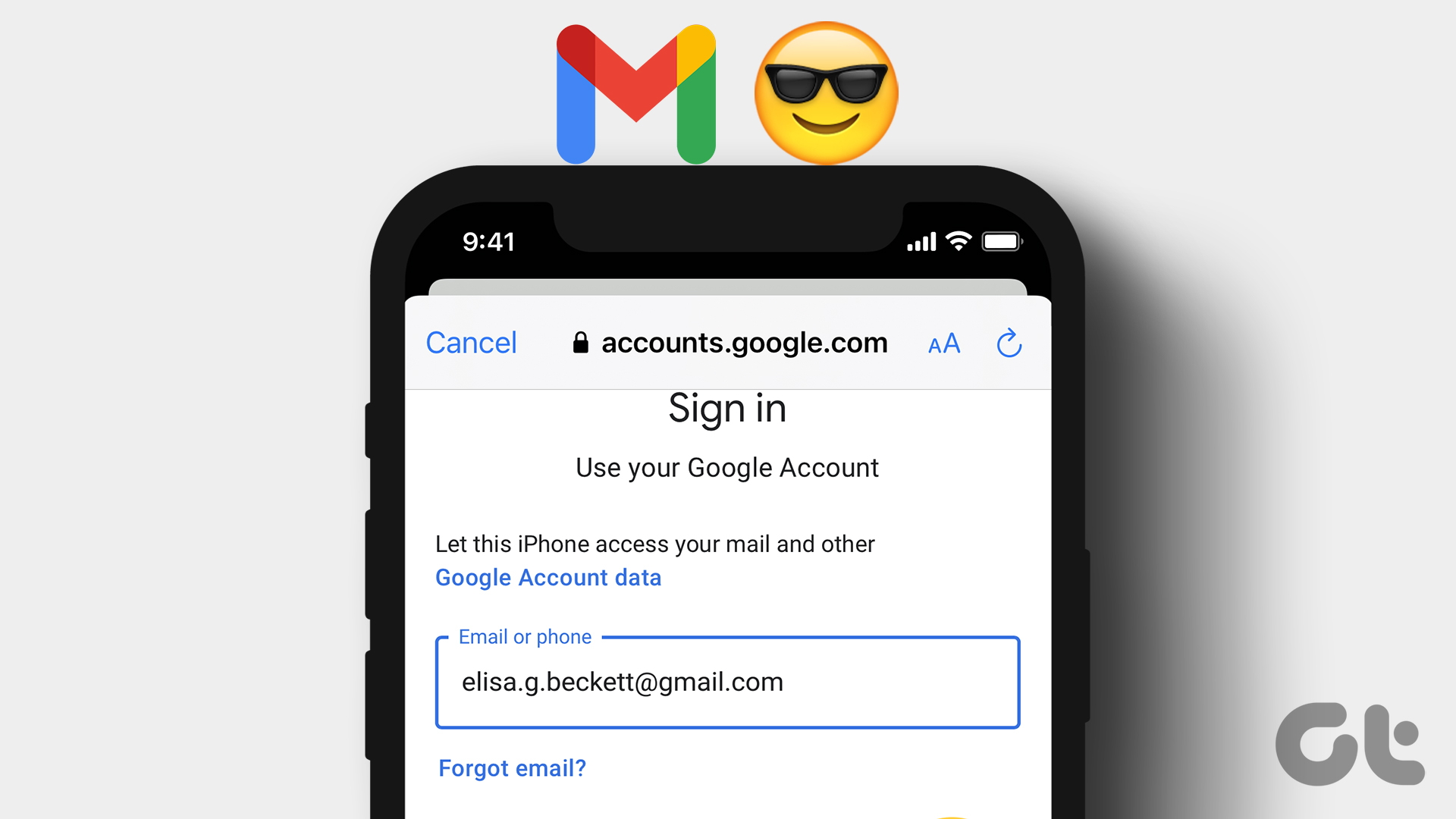

My iPhone 11 Pro Max not keeps discharging battery when connected to power despite following all the guide lines. What should i do please ? Thank you!
If you’ve tried all the steps and the issue still persists, I suggest contacting Apple support since there could be a hardware defect on your iPhone.
My iPhone is running down whilst charging
My iPhone is running down while charging
My phone is draining y charging