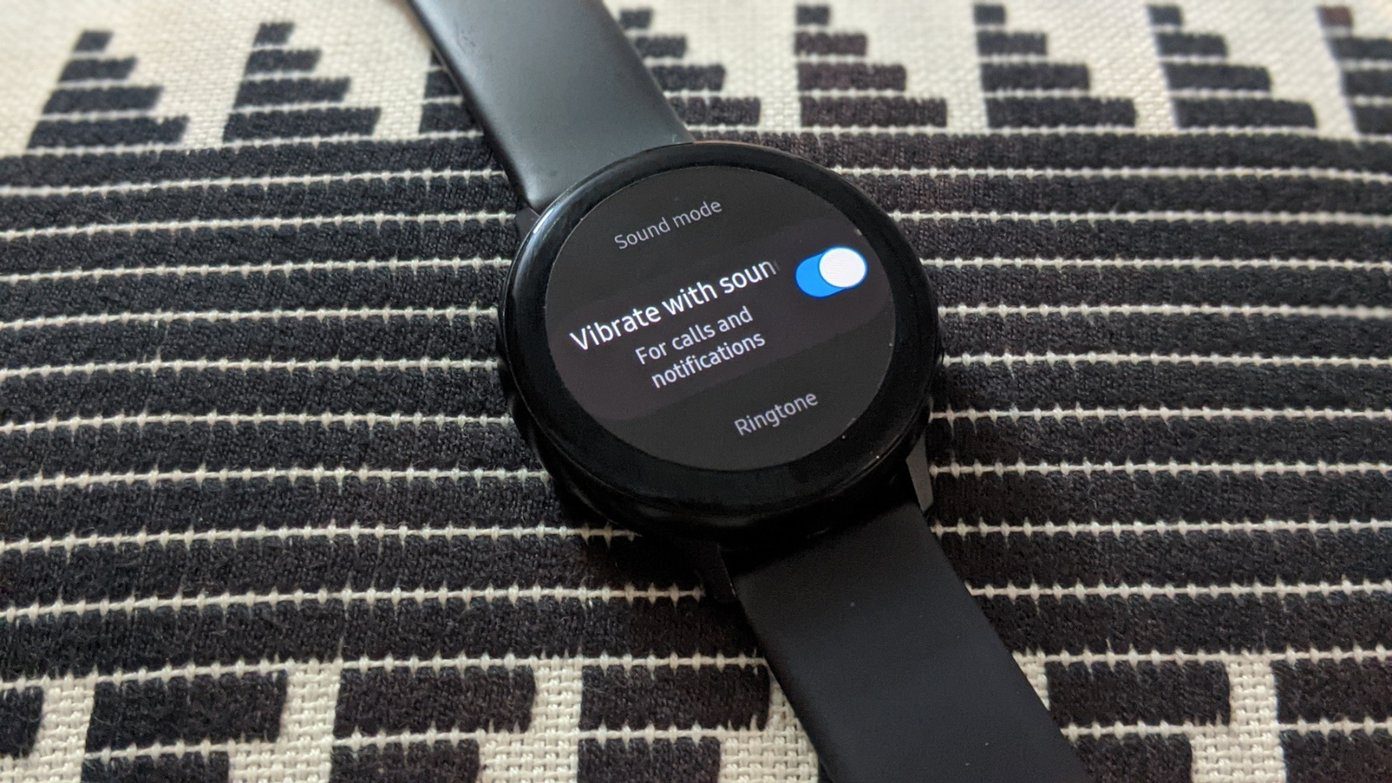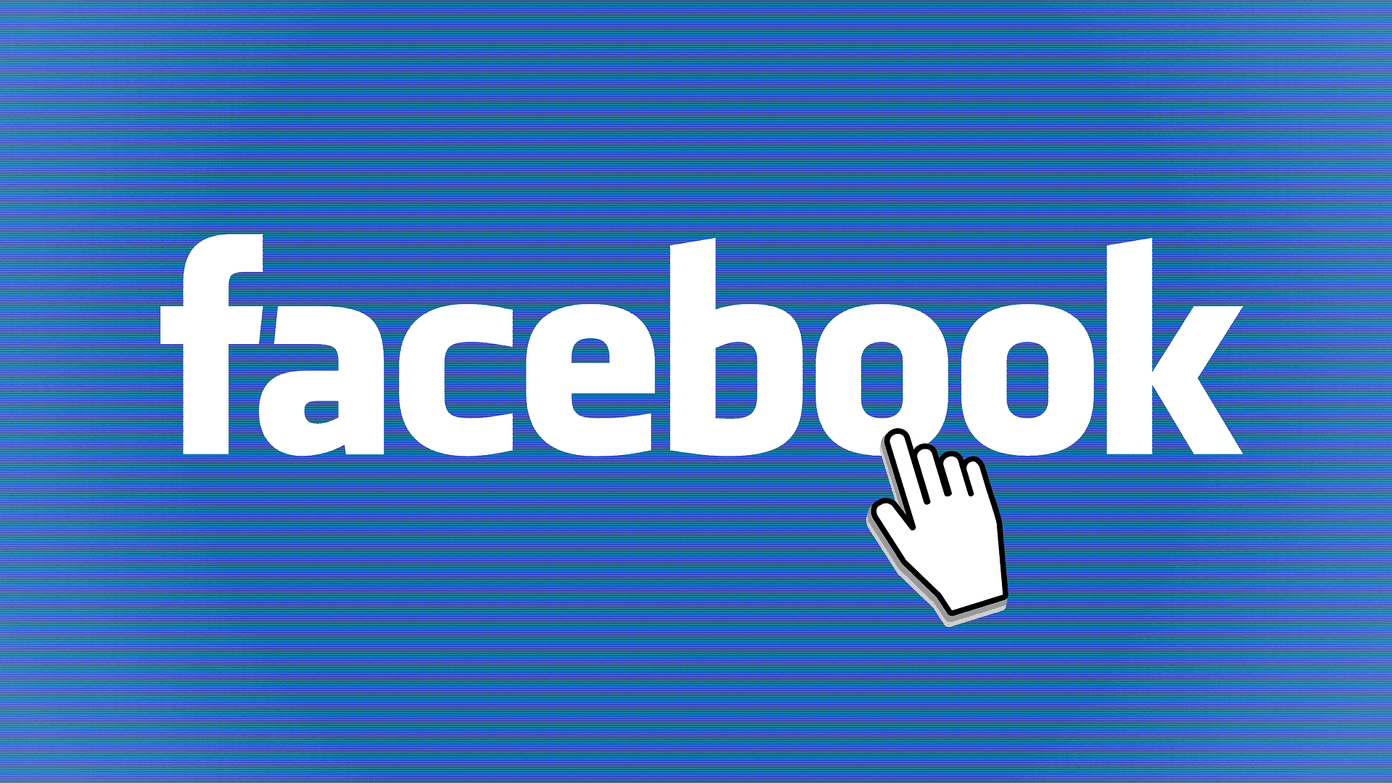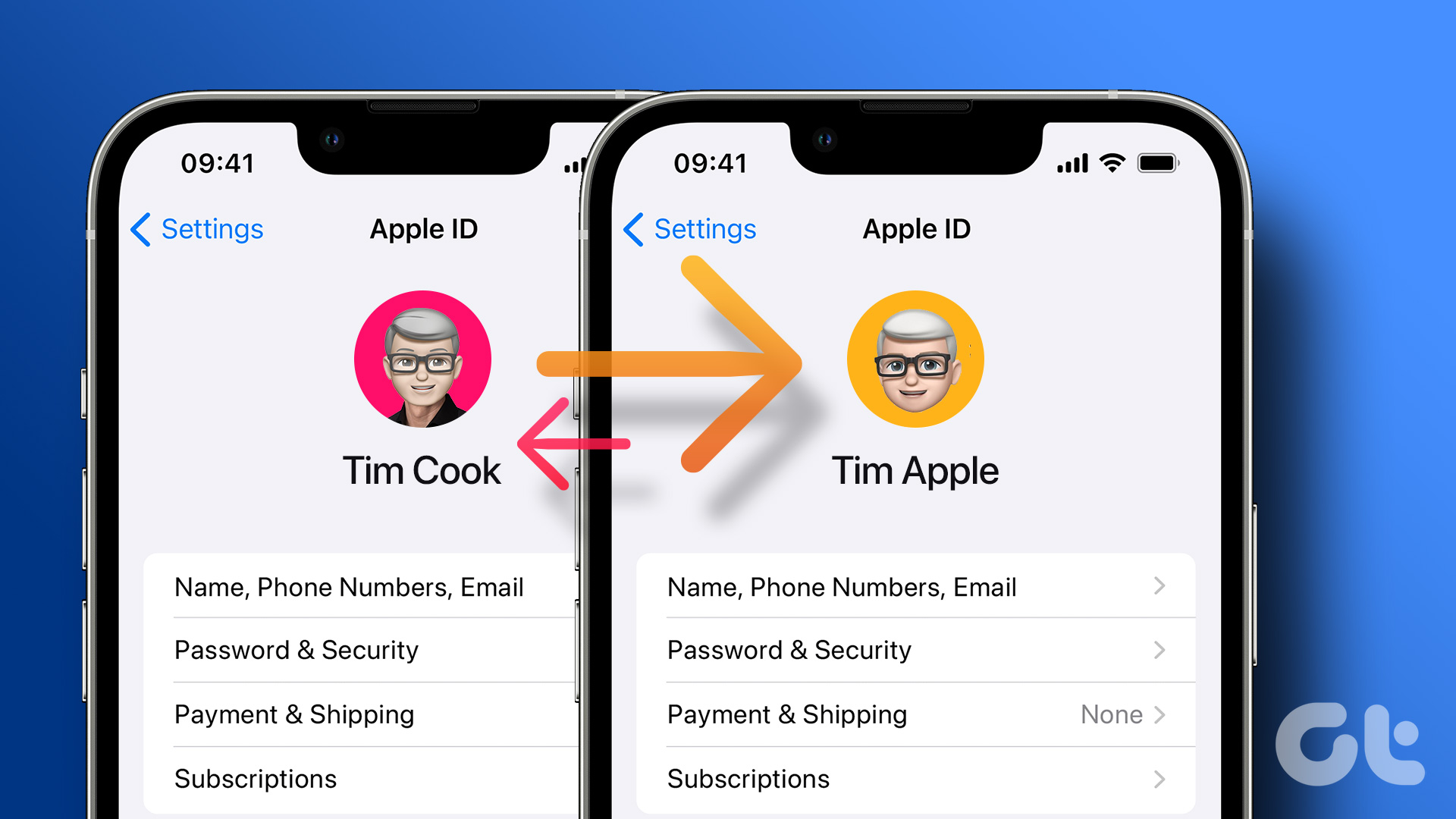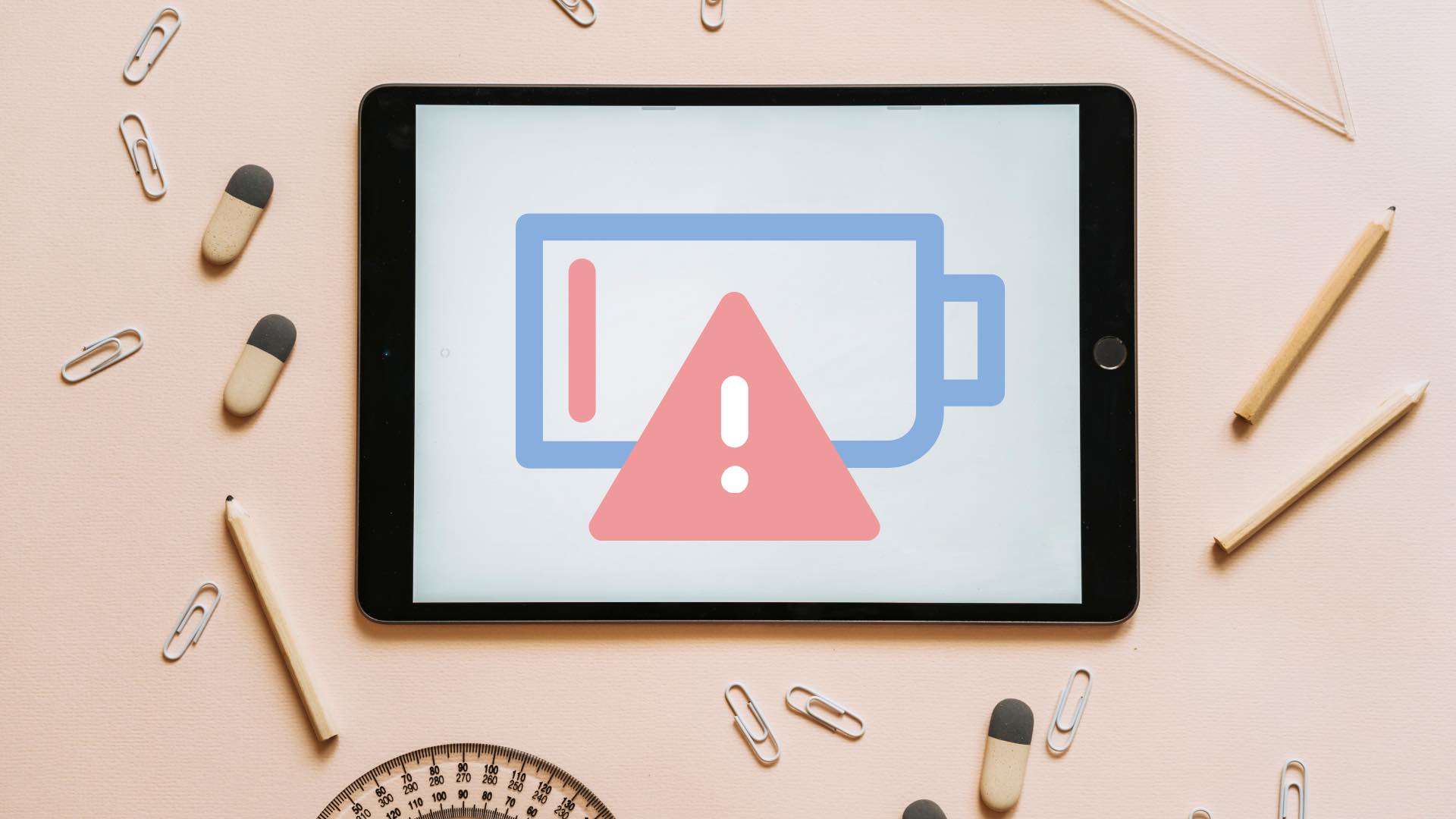Keeping your iPhone in vibrate mode is a helpful option to avoid disturbing people around you with constant notification sounds and incoming calls. Additionally, enabling vibration can help you identify a call or alert in a noisy environment. But what if vibration stops working on your iPhone for calls and alerts?

Fixing such issues can be as simple as correcting a setting or as tedious as resetting your iPhone. In any case, one of the following tips should resolve the issue on your iPhone. So, let’s take a look.
1. Test Your iPhone’s Vibration Motor
The first thing you should do is test your iPhone’s vibration motor. To do that, remove any protective case and toggle the Ring/Silent switch on your iPhone’s left side. If you have an iPhone 15 Pro or iPhone 15 Pro Max, long-press the Action button to enable or disable ring mode and check if the device vibrates.

If you feel a vibration while flipping or long-pressing the switch, there may be nothing wrong with the vibration motor on your iPhone. However, if the vibration does not work, the issue may be hardware-related. In that case, your best option is to contact Apple support and book an appointment at the nearest Apple store.
2. Make Sure Vibration Is Enabled for Calls and Alerts
If the vibration motor seems to be working fine, you should verify that you haven’t accidentally disabled vibration for calls and alerts on your iPhone. Here’s how to check.
Step 1: Open the Settings app and navigate to Sounds & Haptics.
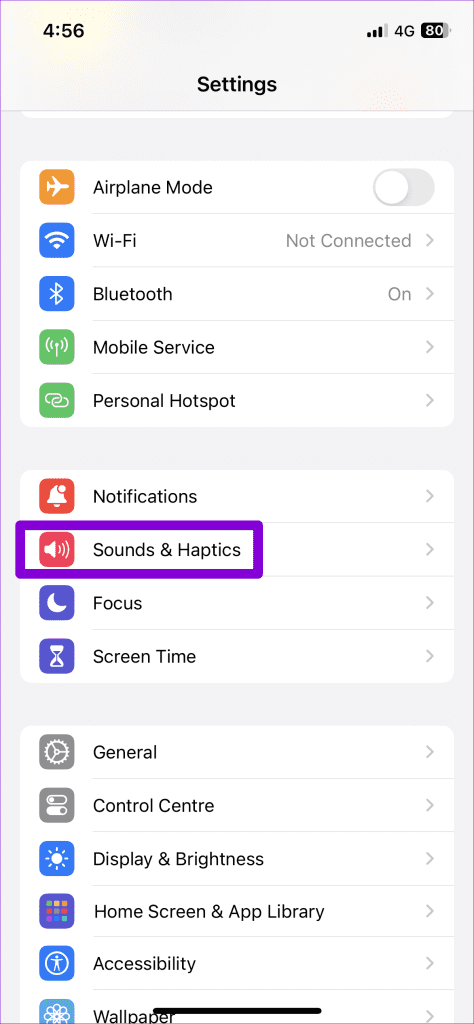
Step 2: Tap on Haptics and select Always Play in the following menu.
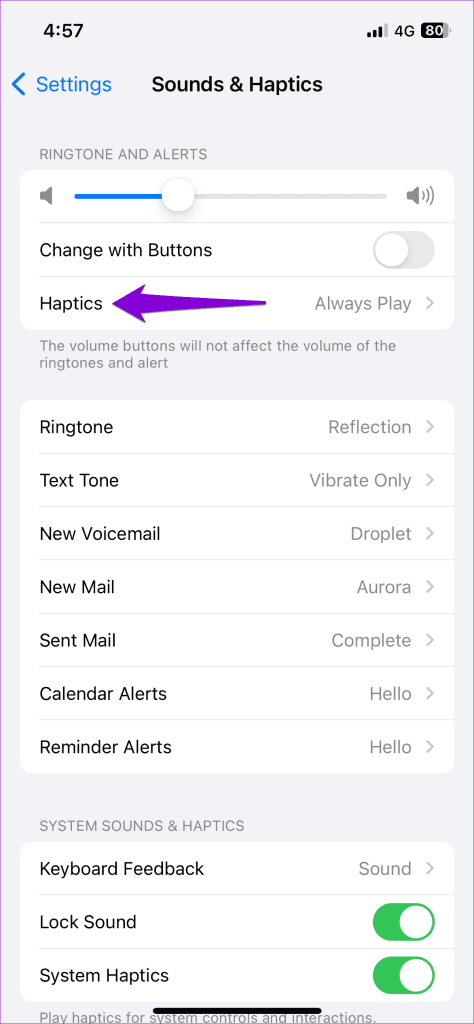
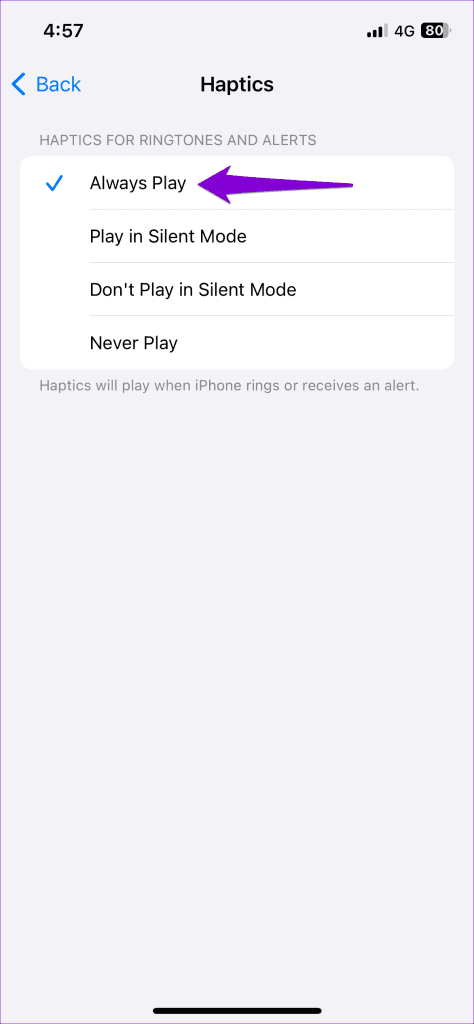
3. Check Vibration Pattern
If the vibration is not working even after you enable it, you should check the set vibration pattern on your iPhone. That’s because if you choose to keep the vibration pattern to None, your iPhone won’t vibrate.
Here’s how you can change the iPhone’s vibration pattern.
Step 1: Launch the Settings app, tap on Sound & Haptics, and select Ringtone from the following menu.
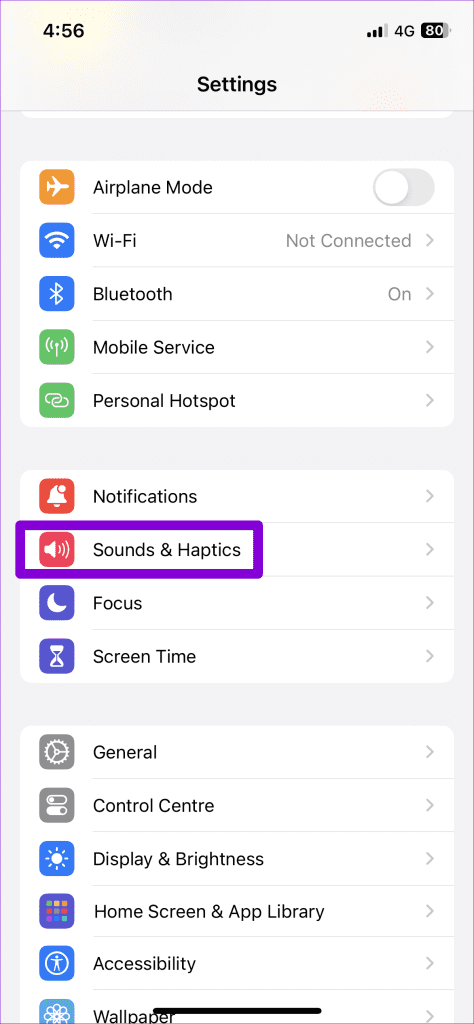
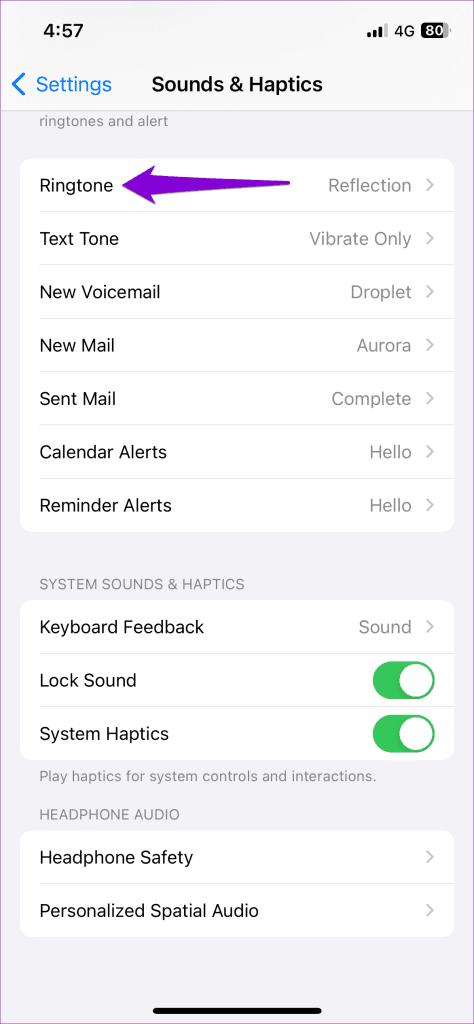
Step 2: Tap on Haptics and select your preferred vibration pattern under Standard.
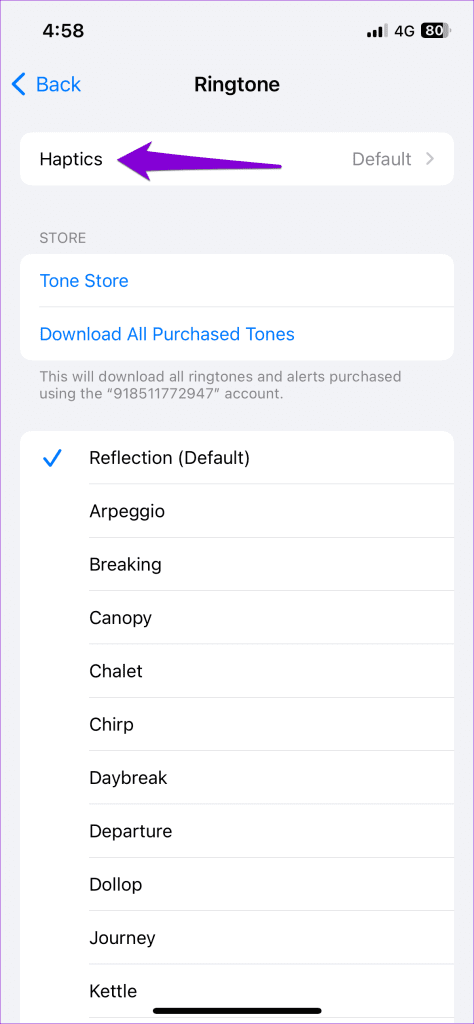

In case your iPhone is not vibrating for calls from specific contacts, you should check the set vibration patterns for those contacts. To do so, use these steps:
Step 1: Open the Contacts app and locate the contact for which you want to change the vibration pattern. Then, tap on it.

Step 2: Tap the Edit option in the top right corner and select Ringtone from the following menu.
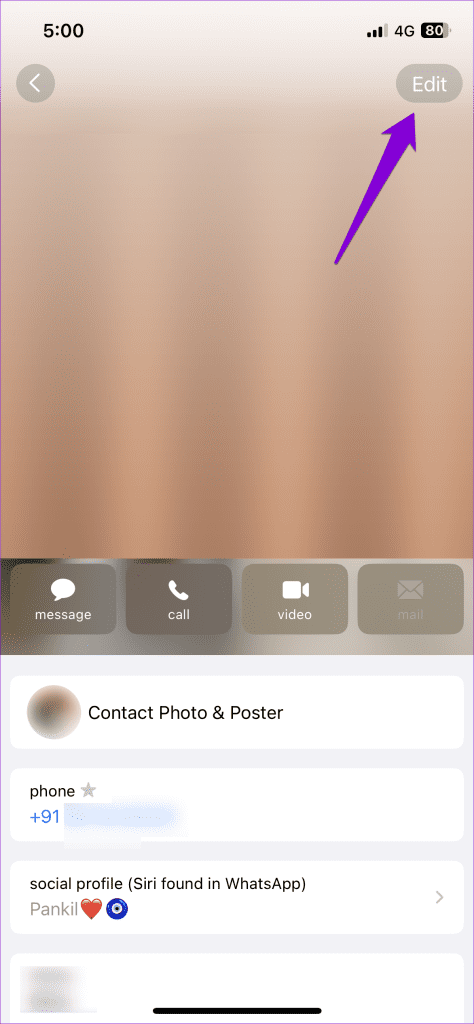
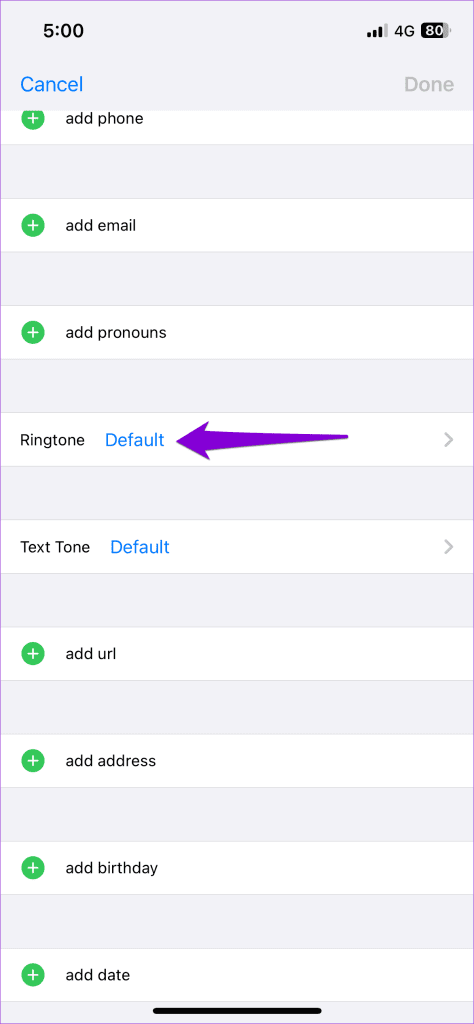
Step 3: Tap on Haptics and select the default option.
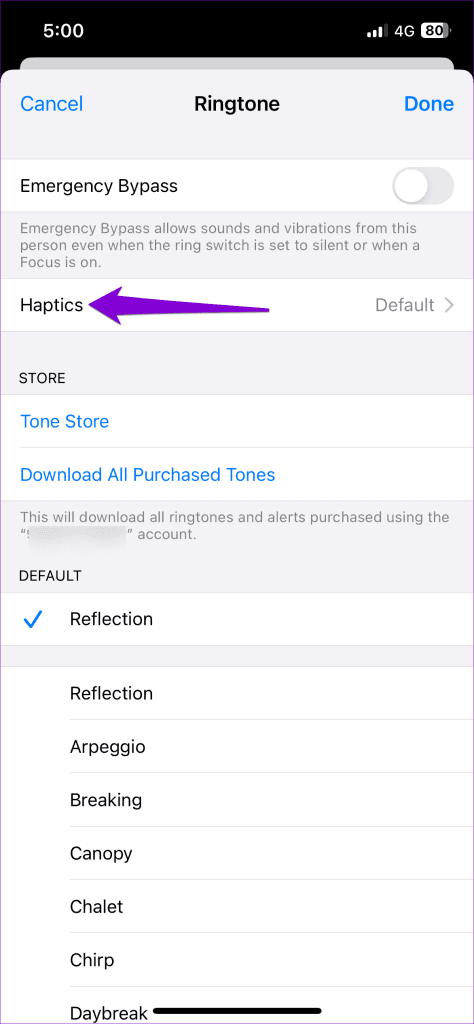
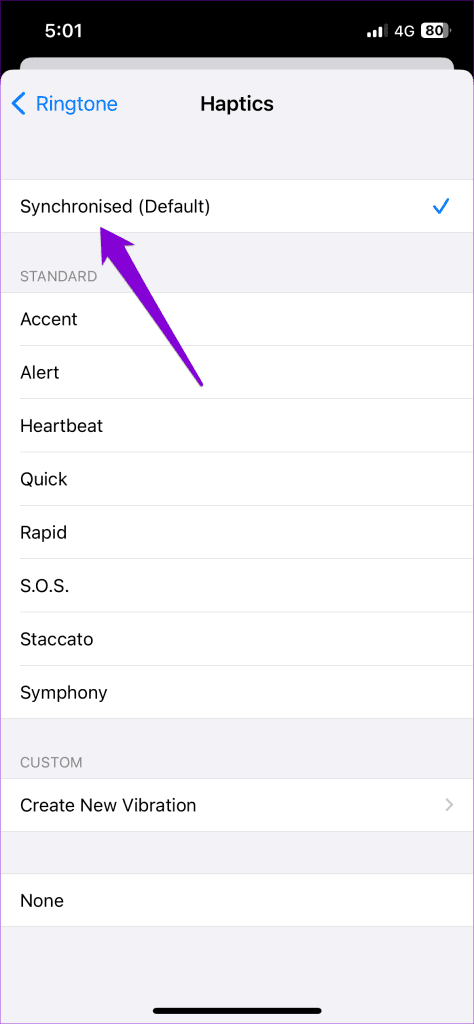
Step 4: Tap Done in the top right corner to save the changes.
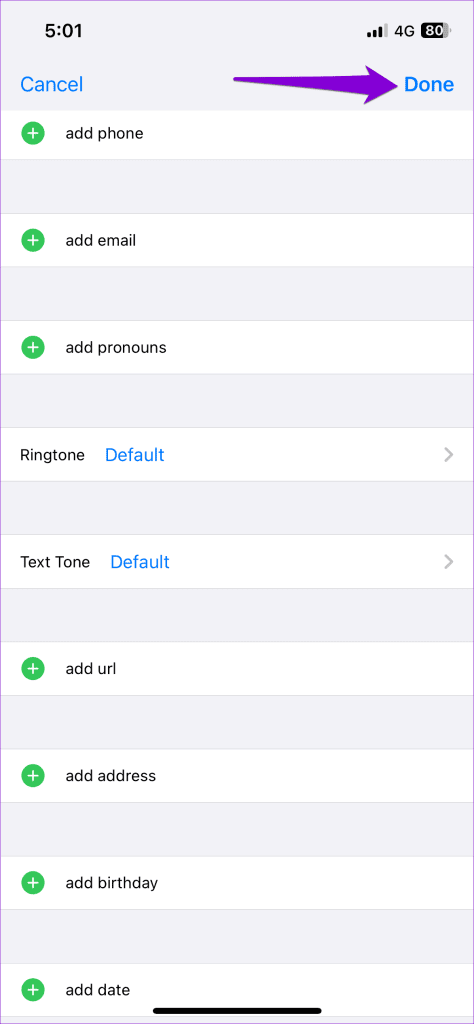
4. Check Accessibility Settings
Another thing you should do is check the accessibility settings on your iPhone to ensure vibration isn’t turned off from there. Here’s how to do it.
Step 1: Open the Settings app on your iPhone and scroll down to tap on Accessibility.
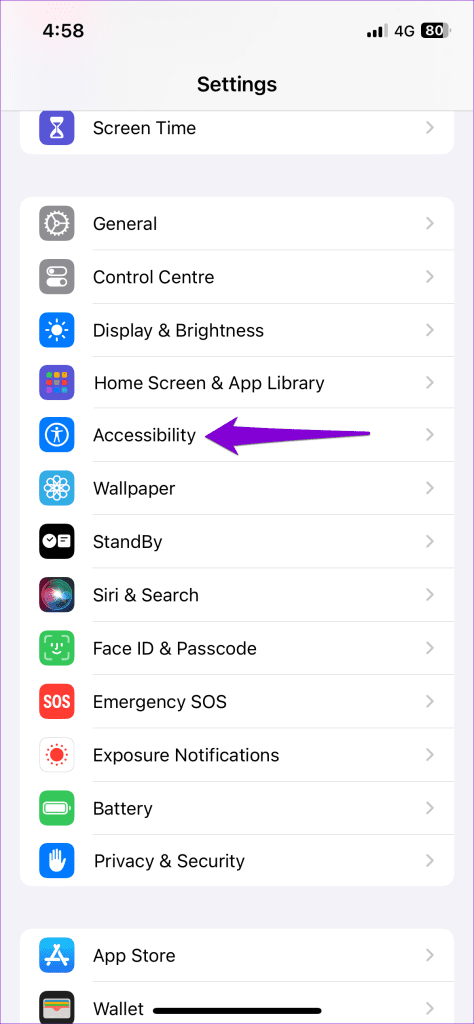
Step 2: Tap on Touch and enable the toggle next to Vibration in the following menu.
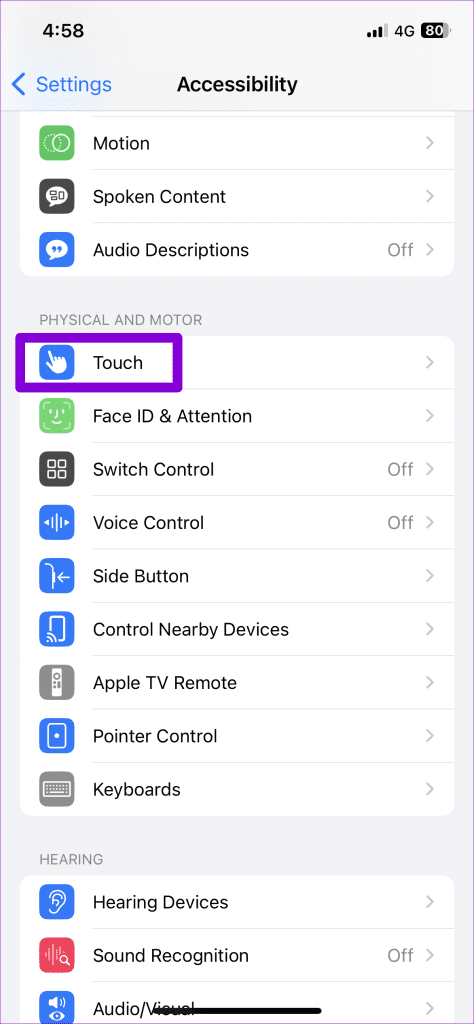
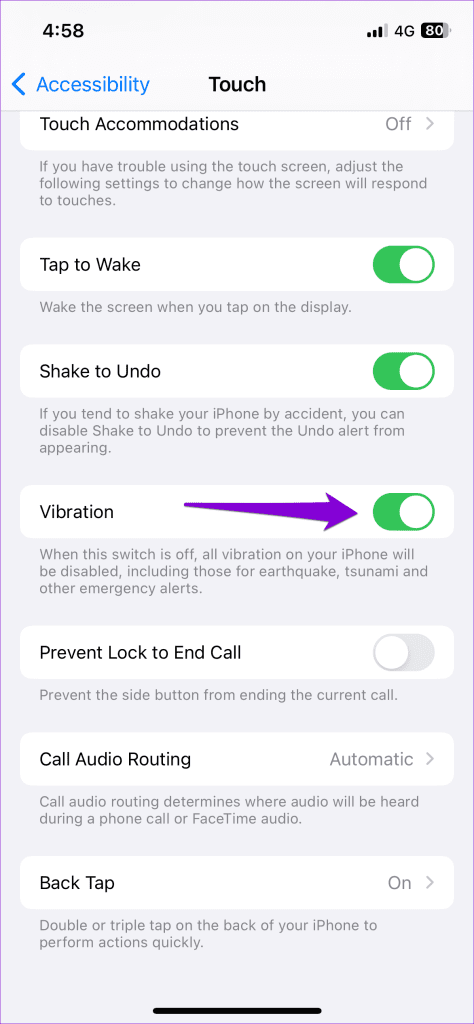
5. Turn Off Do Not Disturb
Do Not Disturb is a useful feature on iPhone that silences your phone completely. When enabled, this feature prevents your iPhone from ringing or vibrating for any calls, alerts, and notifications you receive. To avoid this, you need to turn off Do Not Disturb mode.
Swipe down from the top right corner of the screen to bring up the Control Center. Tap the crescent moon icon to disable Do Not Disturb.
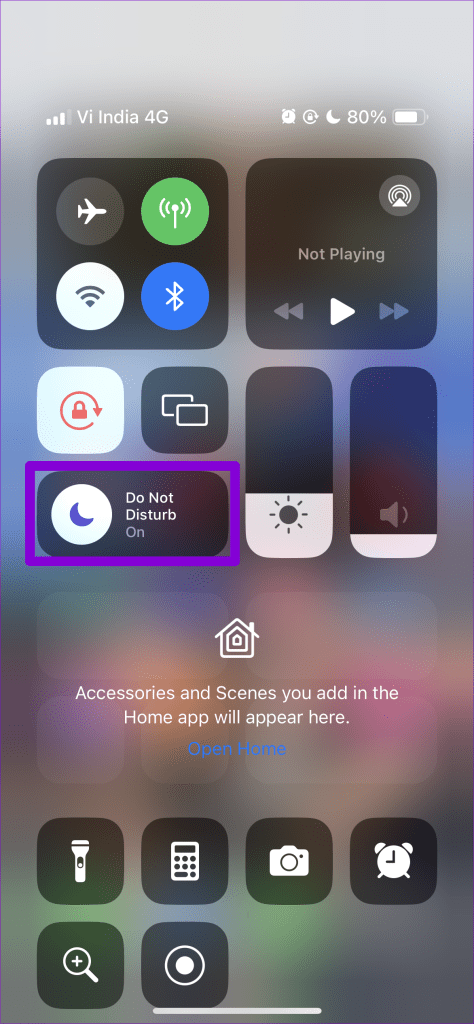
6. Restart Your iPhone
Restarting your iPhone is an effective way to fix any temporary glitches with it. If it’s just a one-off glitch that’s preventing your iPhone from vibrating, this should solve it.
Press and hold the side button and then use the slider to turn off your iPhone. Wait for a minute or so, and then press and hold the side button to turn on your iPhone.
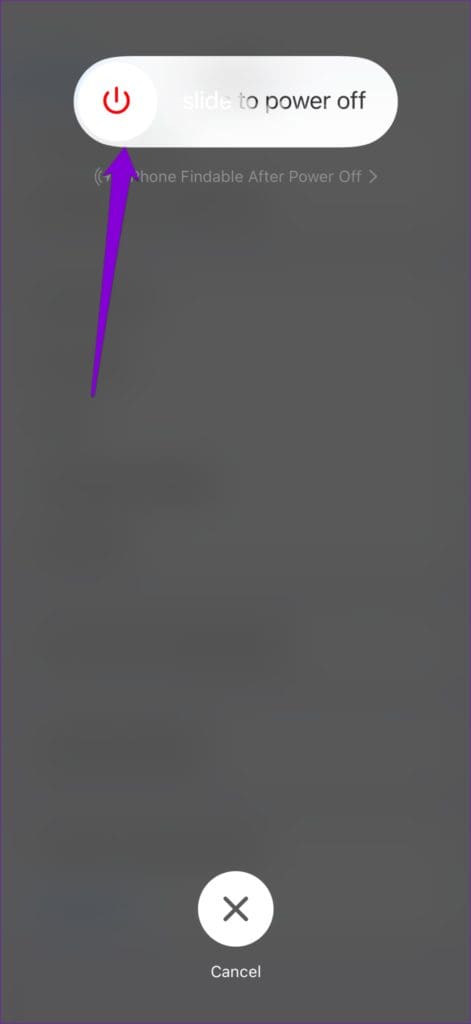
7. Install iOS Updates
It’s possible that the vibration not working issue is due to a faulty iOS build on your iPhone. You can try updating your iPhone to the latest version to see if that helps.
To check for iOS updates, open the Settings app on your iPhone and tap on General. Tap on Software Update to download and install any pending updates.
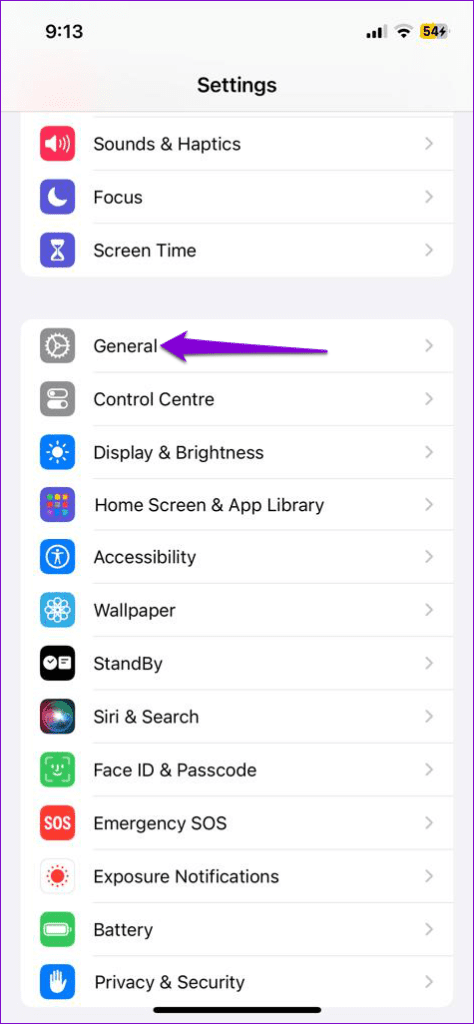
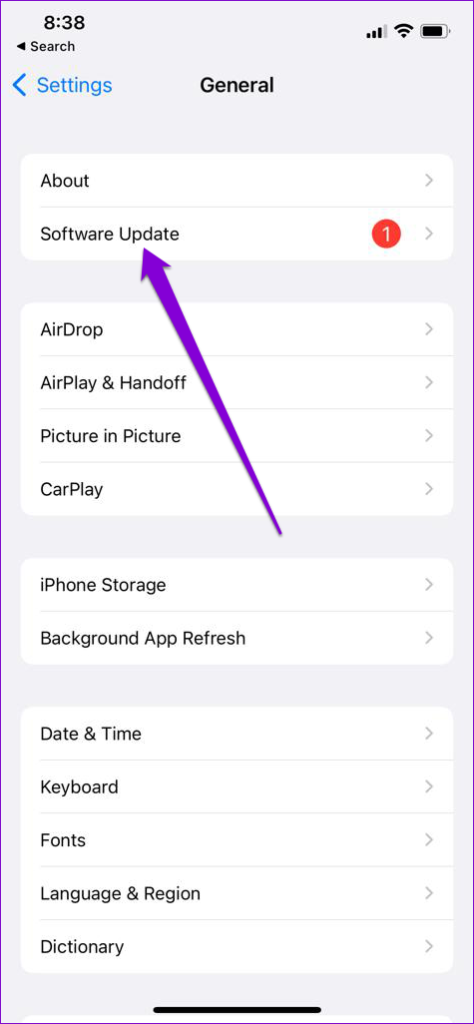
8. Reset Your iPhone
Still no luck? If so, you can consider resetting your iPhone as a last resort. Doing so will restore all the settings on your iPhone to their defaults. Don’t worry, your personal data won’t be affected by this.
Step 1: Open the Settings app, tap on General, and select Transfer or Reset iPhone.
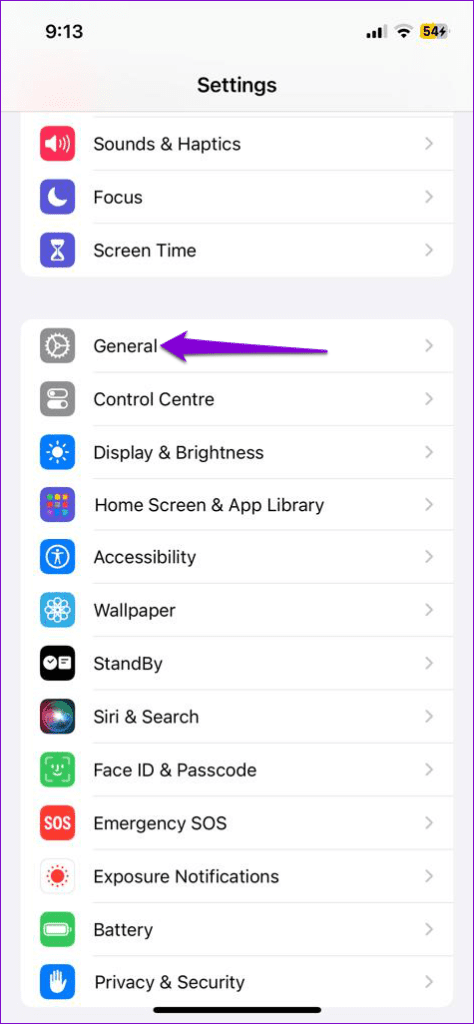
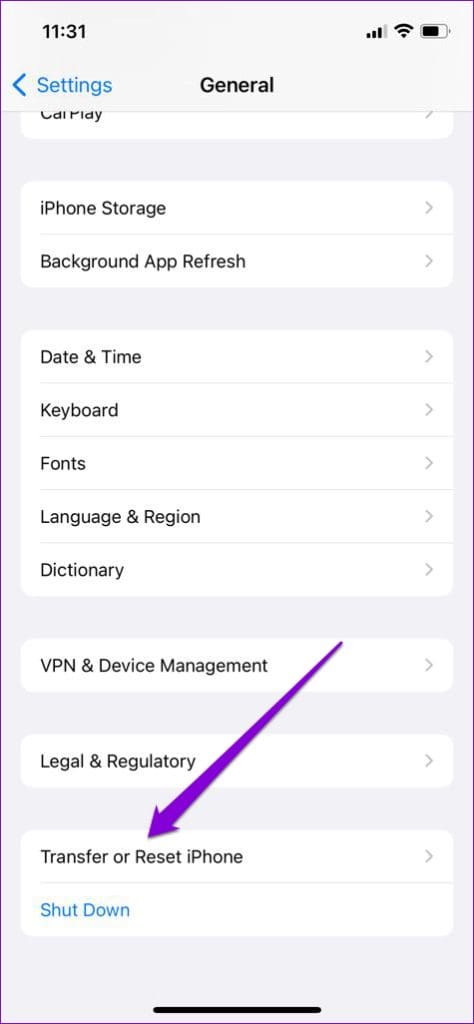
Step 2: Tap on Reset and select Reset All Settings from the resulting menu.

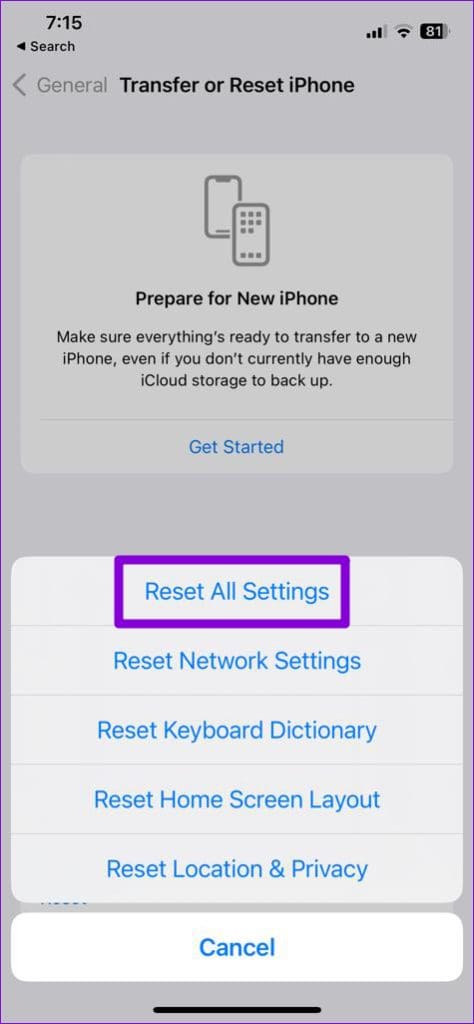
Follow the on-screen prompts to finish resetting your iPhone. After that, your iPhone should start vibrating as before.
FAQs
Yes, you can create custom vibration patterns on your iPhone by heading over to the Vibration settings menu.
Open the Settings app, tap on Sounds & Haptics, and select Keyboard Feedback from the following menu. Then, enable the toggle next to Haptic to make your iPhone keyboard vibrate while you type.
Haptics Are Important
Missing important notifications and calls is never fun. Most of the time, it’s an incorrect setting or a problematic iOS update that prevents your iPhone from vibrating. Applying the above tips should help you solve that and get your iPhone to vibrate as before.
Was this helpful?
Last updated on 18 November, 2023
The article above may contain affiliate links which help support Guiding Tech. The content remains unbiased and authentic and will never affect our editorial integrity.