Samsung’s Galaxy Book3 series comes in a bunch of flavors. However, the Galaxy Book3 360 stands out, thanks to its convertible form factor. What’s more, seeing how the device is backed by the all-new 13th-gen Intel Core processors, the 2-in-1 laptop is now more powerful than ever. In fact, it shares the same processor as found in the bigger Pro variant.

However, with a hefty price tag, you must wonder whether the Samsung Galaxy Book3 360 is even worth it. And if it is, who is it exactly for? Let’s answer all these queries in our in-depth Samsung Galaxy Book3 360 review.
Samsung Galaxy Book3 Specifications
| Processor | Intel® Core™ i7-1355U |
| RAM | 16GB |
| Display | 13.3″/15.6″ Full HD (1920×1080) AMOLED |
| Graphics | Intel Iris Xe |
| Storage | 512GB SSD |
| WLAN | Wi-FI 6E (Gig+) 802.11abgn/ac/ax |
| Bluetooth | Version 5.1 |
| Weight | 13.3″: 2.56 lb; 15.6″: 3.22 lb |
| Dimensions | 13.3″: 11.98″ x 7.95″ x 0.51″; 15.6″: 13.99″ x 8.98″ x 0.54″ |
Note: Device specifications may vary by region. We were sent the 13.3-inch variant (730QFG) by Samsung India.
Design
As its moniker suggests, the Samsung Galaxy Book3 360 sports a convertible design. In other words, the laptop can double up as a tablet as the display can articulate by a full 360 degrees. The device’s chassis is made up of a single slab of aluminum, which feels quite durable. The build quality itself is improved over the previous generation as well.

As is the case with convertible notebooks, you expect the Galaxy Book3 360’s hinge to be sturdy, yet fluid to pave the way for seamless movement. Thankfully, the hinge on the Galaxy Book3 360 delivers on both fronts. You can easily lock the display at any angle of your choice, and there’s no flex to speak of either.

Now, I’d be lying if I said that using the device as a tablet doesn’t take any time to get used to. To wit, your fingers will constantly run through the keyboard deck, which feels weird. However, it’s a common trade-off with 2-in-1 convertible laptops and I did acclimate myself to the laptop’s in-hand feel after some time had elapsed.

In terms of connectivity, the Galaxy Book3 360 packs in a handful of I/O options, which is surprising given the laptop’s compact footprint. To give you a better picture, the device gets a full-sized HDMI port along with a USB-C port and a ThunderBolt 4 port on the left side.

Over to the right fascia, the laptop gets a USB-A port, a 3.5mm headphone jack, and a microSD card as well.

The Galaxy Book3 360 weighs just 2.56 lbs, which makes it quite portable and easy to lug around. What’s more, the laptop’s featherlight chassis allowed me to sift between the laptop and tablet modes freely. In fact, I constantly switched to tablet mode while traveling to browse the web and would use the device in laptop mode when I wanted to chalk off more productive tasks from my daily agenda.
Display
Moving on to the display, the Galaxy Book3 360 packs in a 13.3-inch, Super AMOLED touchscreen display. The panel is of 10-bit variety and it refreshes at 60Hz. The screen is also compliant with the VESA Display HDR500 standard, and the panel boasts a peak brightness of 620 nits, which is great.

Honestly, the Galaxy Book3 360’s screen is one of the best AMOLED displays you’d find on a laptop or a convertible. To that end, the panel reciprocates vibrant colors and offers 120 percent coverage of the DCI-P3 color gamut. At the same time, the content on the screen exhibits adequate sharpness too.

Additionally, you can play with four color modes namely Samsung AMOLED, Samsung AMOLED P3, Samsung AMOLED sRGB, and Samsung AMOLED AdobeRGB. You can switch between these profiles by accessing the laptop’s ‘Display Settings’ and tapping on the ‘Color profile’ option that follows.
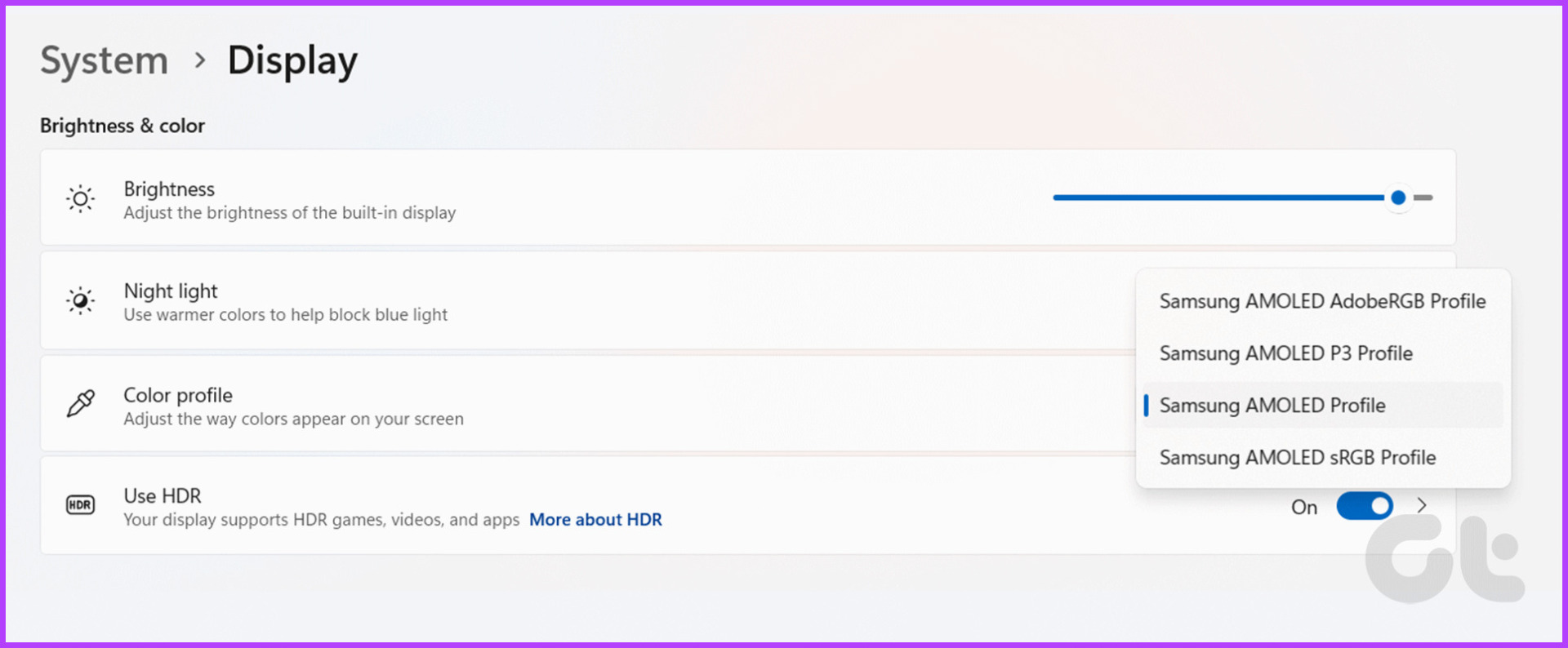
It goes without saying that you can interact with the laptop by tapping on the display too. Personally, I didn’t face any issues here in terms of touch reception and the device picked up on all my inputs in a jiffy.
S-Pen
Samsung also provides an S-Pen to use with the machine, and again, it works just as expected. To that end, the laptop comes with the company’s PENUP and Samsung Notes apps which make optimal use of the S-Pen.

Do note that while the S-Pen magnetically affixes to the top of the lid, there is no storage space to stow away the stylus when it’s not in use. As you can imagine, I misplaced the S-Pen more times than I can count during my review period.
Audio
The Galaxy Book3 360 comes with dual 2W stereo speakers with support for Dolby Atmos. It misses out on the AKG tuning offered on the Pro variants, but despite that, the laptop’s audio quality is really good.

Of course, you get the most out of these speakers when using the Galaxy Book3 360 in tent mode. In doing so, the sound will bounce off the lid, thereby resulting in a slightly improved audio output. Or alternatively, you can fine-tune the sound profile using the Dolby Access app on the laptop.
Keyboard and Touchpad
Moving on, the Galaxy Book3 360’s keyboard deck features a minimal design and offers adequate key travel. The keys feel a bit click-ety, despite being chicklet keys. As such, you might have to get used to the sound, but it’s not something that bothered me.

The keyboard deck also has a subtle white backlight, which aids well while working in dark environments.

You’ll also get a fingerprint scanner embedded inside the power key. And, for those wondering, Windows Hello works quite well too.

Towards the bottom, you have a sizeable touchpad that could accommodate my pudgy fingers quite easily. It could’ve benefitted from a smoother surface, but the unit worked fine for the most part. To wit, the trackpad offered decent palm rejection, and gestures worked as expected too.
Camera
For video calls, you’d want a nice webcam too, right? Unlike most laptops that feature a standard 720p camera, Samsung offers a Full HD webcam with the device. Even so, there’s more to a camera than just resolution. On that note, the webcam’s quality isn’t anything to boast about. The HDR isn’t amazing, the picture isn’t sharp, and the images are flush with noise too.

To Samsung’s credit, they do have some software tricks up their sleeve. There’s a studio mode toolkit that opens up each time you are accessing the webcam. You can add various effects to make your face look a bit better on camera, while also having the option to blur the background. The most useful of the lot is definitely the Auto Framing feature. Essentially, it zooms into the frame to ensure that your face is in the center of the frame at all times.
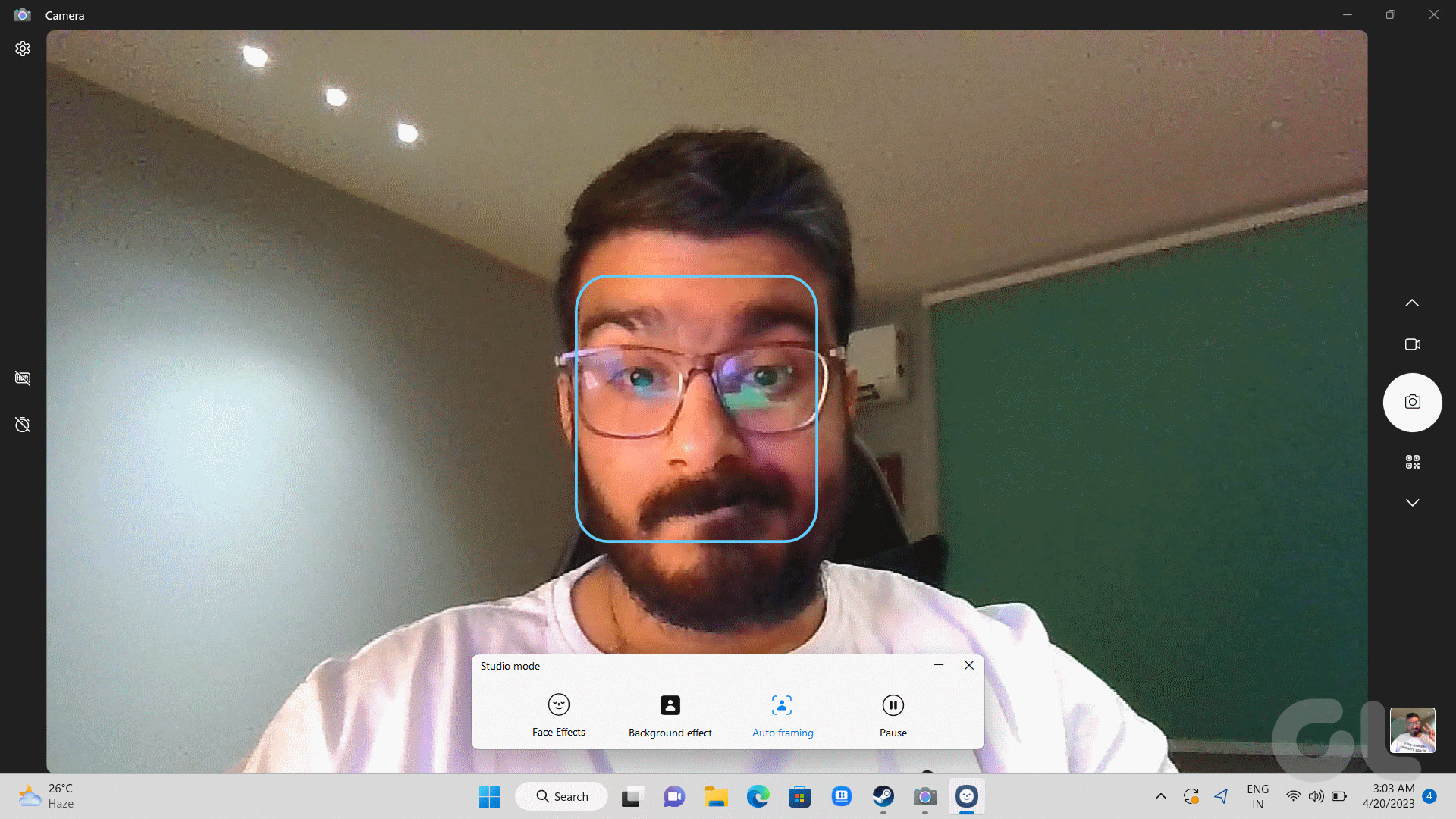
The software features work very well. So much so, these nifty utilities only made me wish for better camera hardware in the first place.
Software Utilities
Samsung has also added a handful of software utilities to the device. For starters, if you’re not a fan of Windows’ settings app, you can just use the Samsung Settings app. It offers a similar interface to the company’s Android smartphones and lets users tweak various features of the laptop easily.
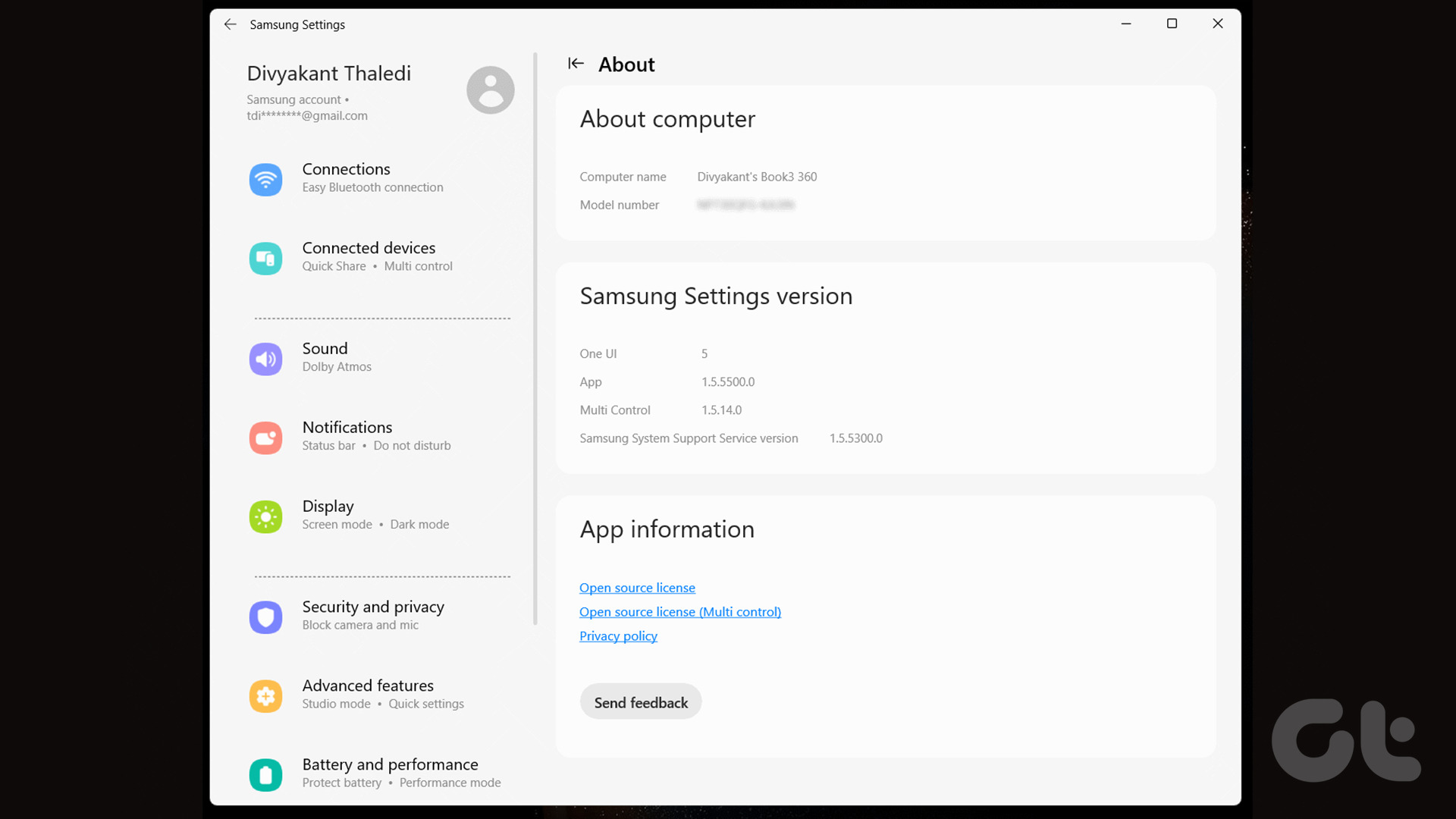
Then there’s the Quick Share feature which lets you seamlessly share files with nearby devices through direct wireless pairing. That being said, you can also always use Android’s Nearby Sharing on Windows if you want.
Multi Control is yet another utility that deserves a mention as it allows you to use the Galaxy Book’s touchpad and keyboard to control other Samsung devices. This is further aided by the addition of Samsung Flow which allows users to share files between two Samsung devices. So, you could connect say, the Galaxy S23 Plus (see Galaxy S23 review) and use the feature to copy files or photos from the smartphone to the laptop with the tap of a button.
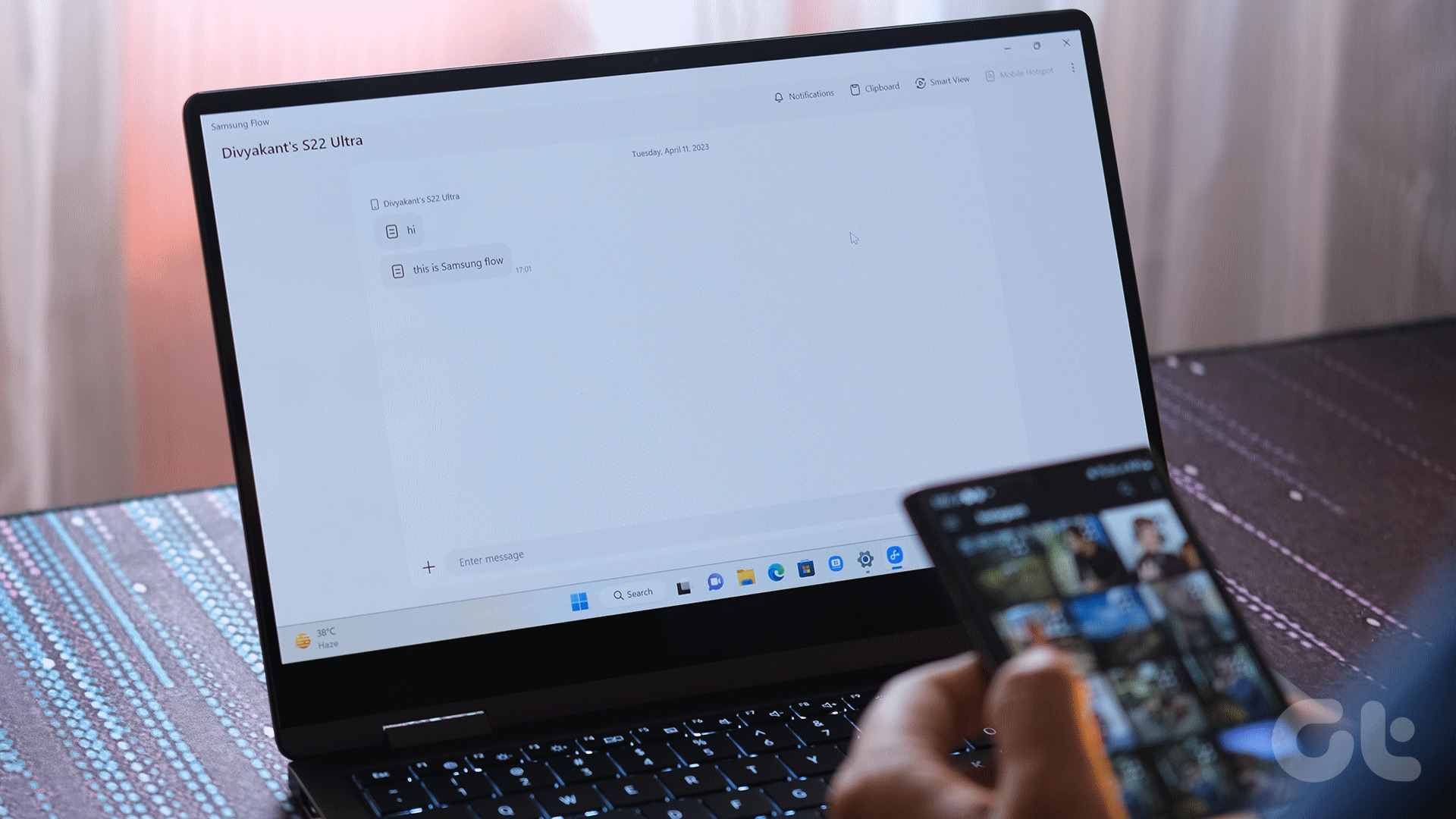
And of course, we all love personalization, right? For that, Samsung provides you with the Live Wallpaper app. As the name suggests, you get dynamic wallpapers for your desktop with the utility.
Performance
Clearly, Samsung has the design, display, and software part nailed down. But what about the performance of the machine? Well as stated, our unit is powered by Intel’s Core™ i7-1355U processor.
Notably, the chipset is slightly inferior to the Intel® Core™ i7-1360P processor available on the Samsung Galaxy Book3 360 in the US. However, despite having two fewer P-cores, the U-series chipset is able to spit out respectable scores in various benchmarking applications.
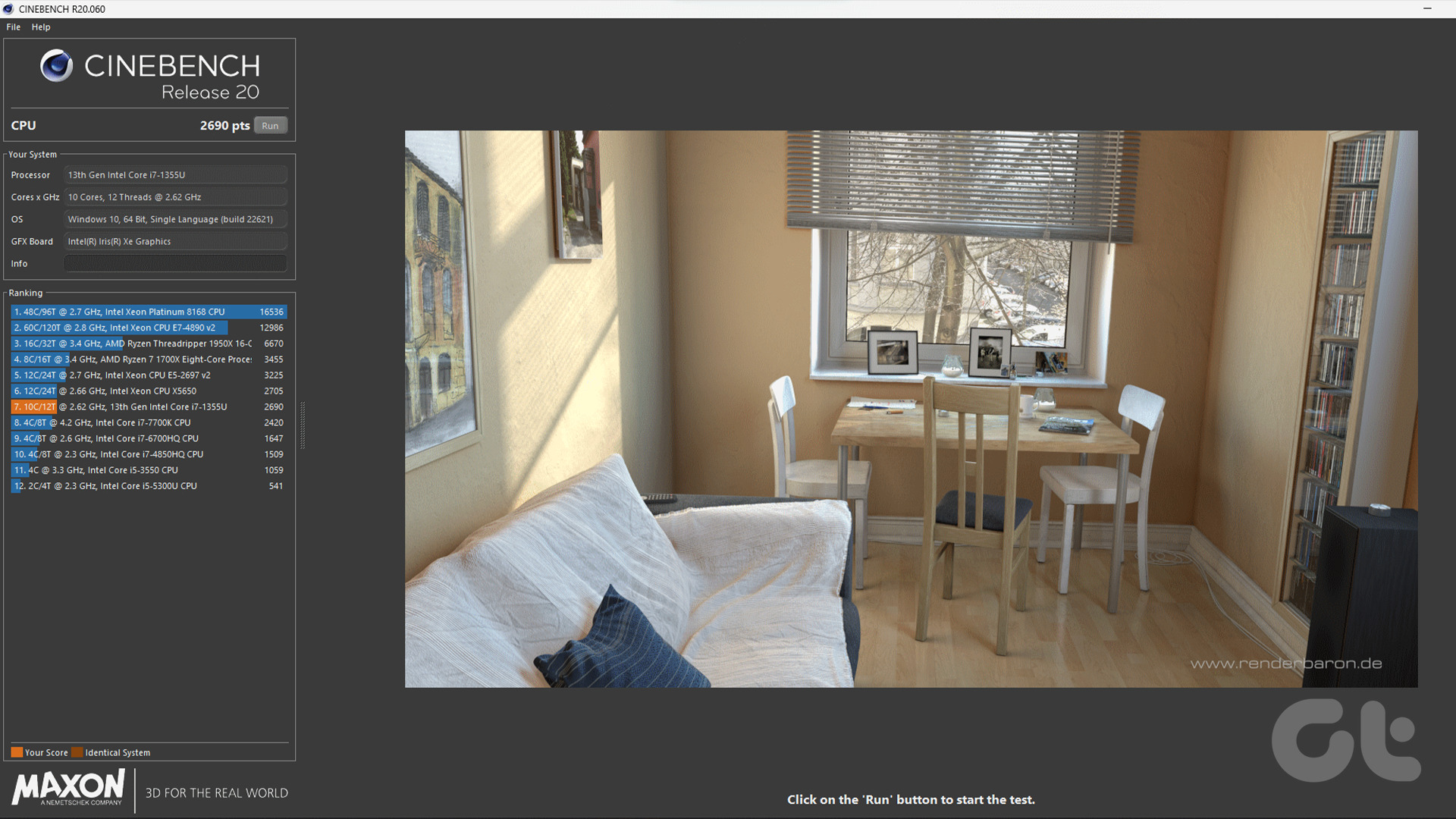
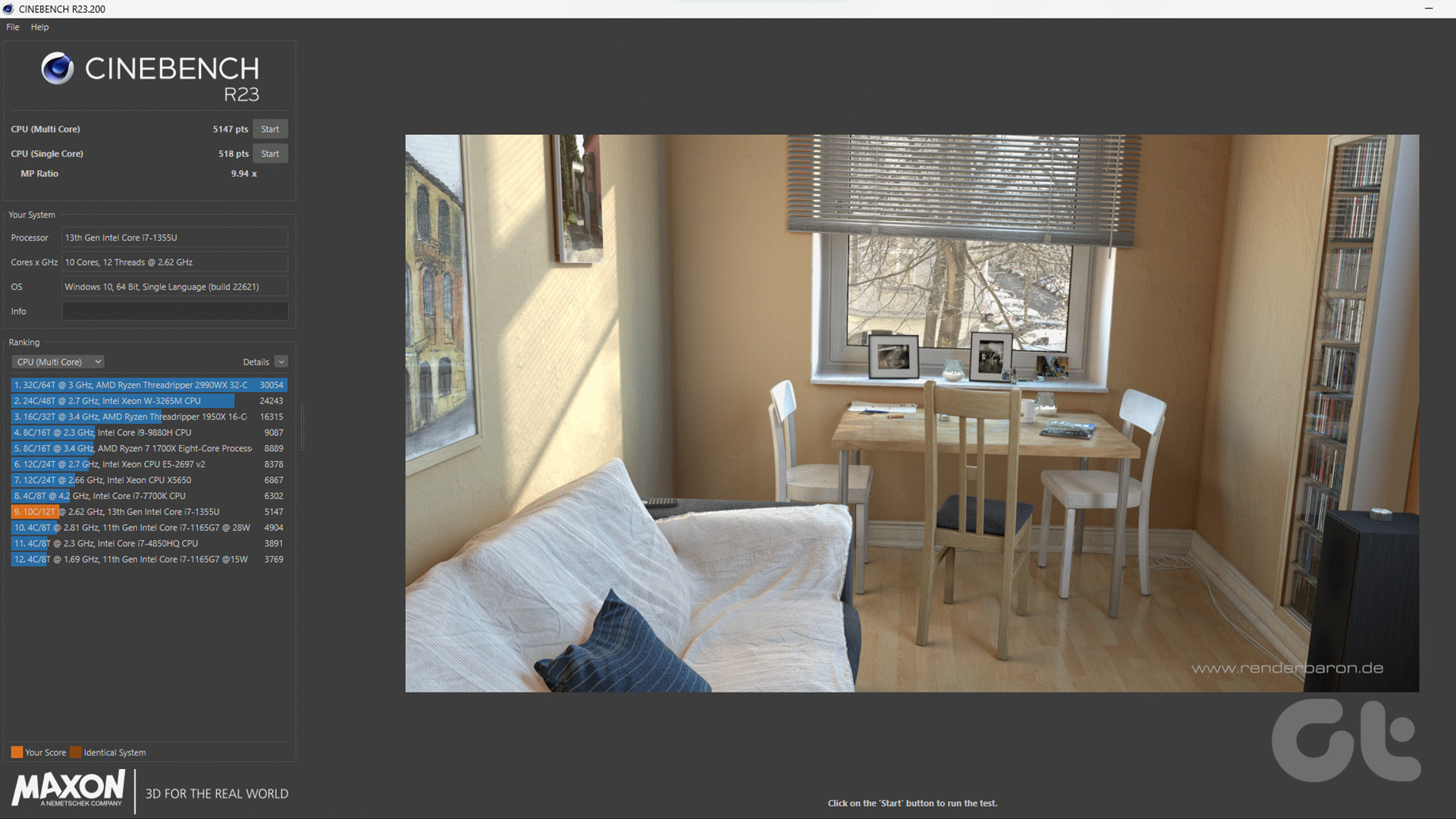


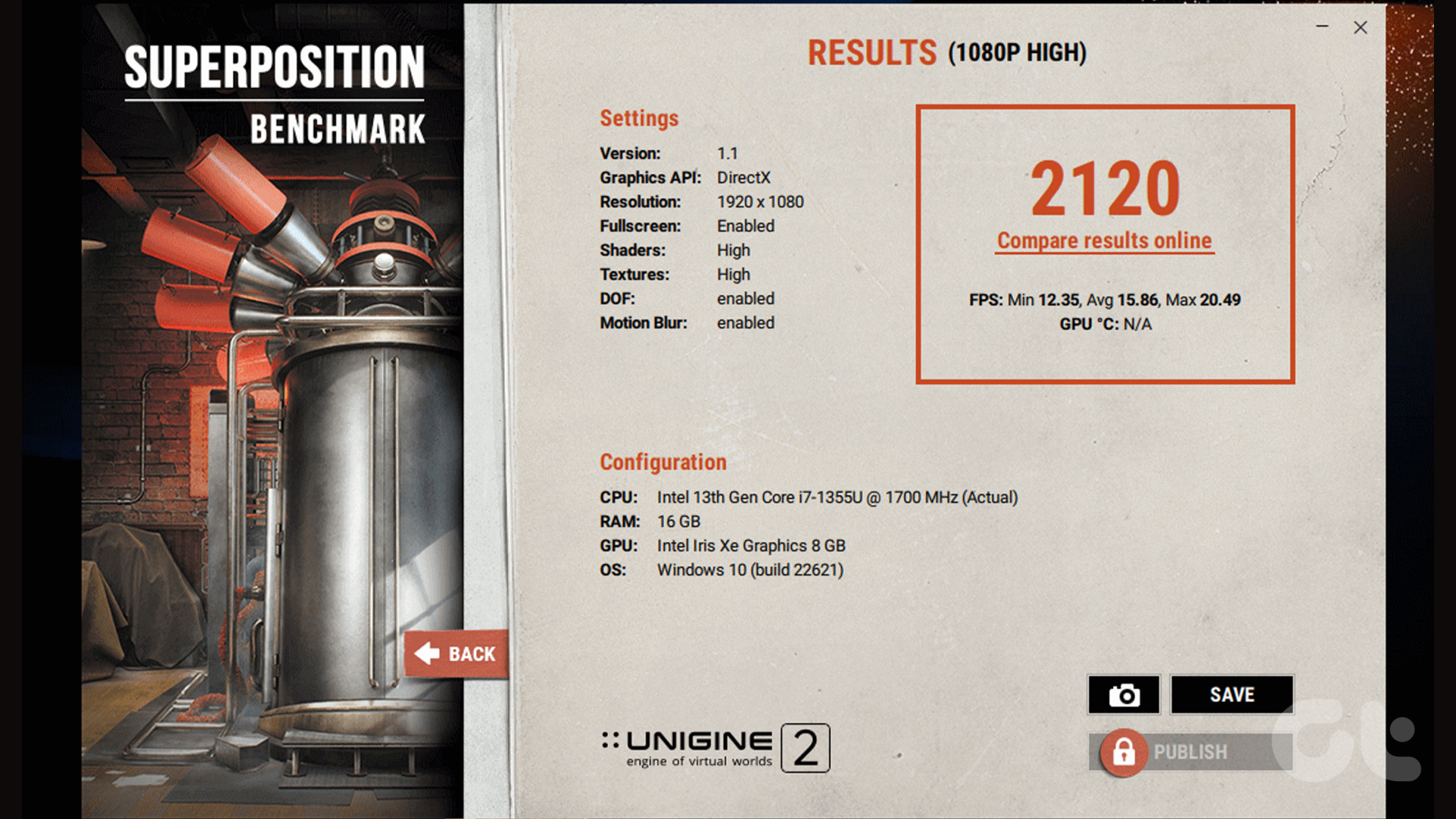

The Intel Iris Xe Graphics are by no means a match for a proper gaming GPU, but the laptop can easily run eSports titles like Valorant and Rocket League.

Also, you can essentially even play older-gen titles like GTA V on the laptop. However, do keep in mind that this is not a gaming machine, so you won’t have a great gaming experience.
Where the GPU truly shines though, is when it comes to creative tasks. With its color-accurate panel, there’s no denying that many creators would eye the convertible laptop. Thankfully, the processor should be able to keep up with a content creator’s workflow.

As such, you can easily use Adobe Photoshop on the laptop without facing any performance niggles. That being said, video editing is a different story altogether. While you can make some rudimentary changes to your clips on the fly, it’s unwise to use the laptop for full-fletched editing.
Even so, considering the overall package, the Samsung Galaxy Book3 360 delivers optimal performance that will not disappoint you.
Battery and Charging
Lastly, let’s talk about the laptop’s battery backup. Now, Samsung bundles a 61.1Wh battery with the Galaxy Book3 360. In my testing, I was able to get anywhere between 3-8 hours depending upon my usage. On average, one can easily expect up to five hours of battery backup with medium usage. That’s quite decent, considering the laptop is backed by powerful innards.

As for charging, it charges via the USB-C port, and Samsung provides a 65W charger with it. You can use this charger for fast charging your Samsung smartphones as well. As for the laptop itself, it can go from 0% to 50% in under 45 mins with the included charger.

What’s more, is that the company has also added a Protect Battery feature. With this enabled, the laptop charges only 85% of its potential to extend the lifespan of the battery.
Verdict
The Samsung Galaxy Book3 360 carries a price tag of $1299. For what it is worth, the convertible makes sense for a lot of folks. If you are already invested in the Samsung ecosystem, you’ll feel right at home with the Galaxy Book3 360.

Even as a standalone machine, the Galaxy Book3 360 proves to be a fantastic 2-in-1 convertible laptop. Thanks to Intel’s 13th-gen processors, the laptop packs a ton of processing power. Add to that the company’s software utilities and an amazing Super AMOLED display and the Book3 360 is a complete package.
Was this helpful?
Last updated on 29 August, 2023
2 Comments
Leave a Reply
The article above may contain affiliate links which help support Guiding Tech. The content remains unbiased and authentic and will never affect our editorial integrity.

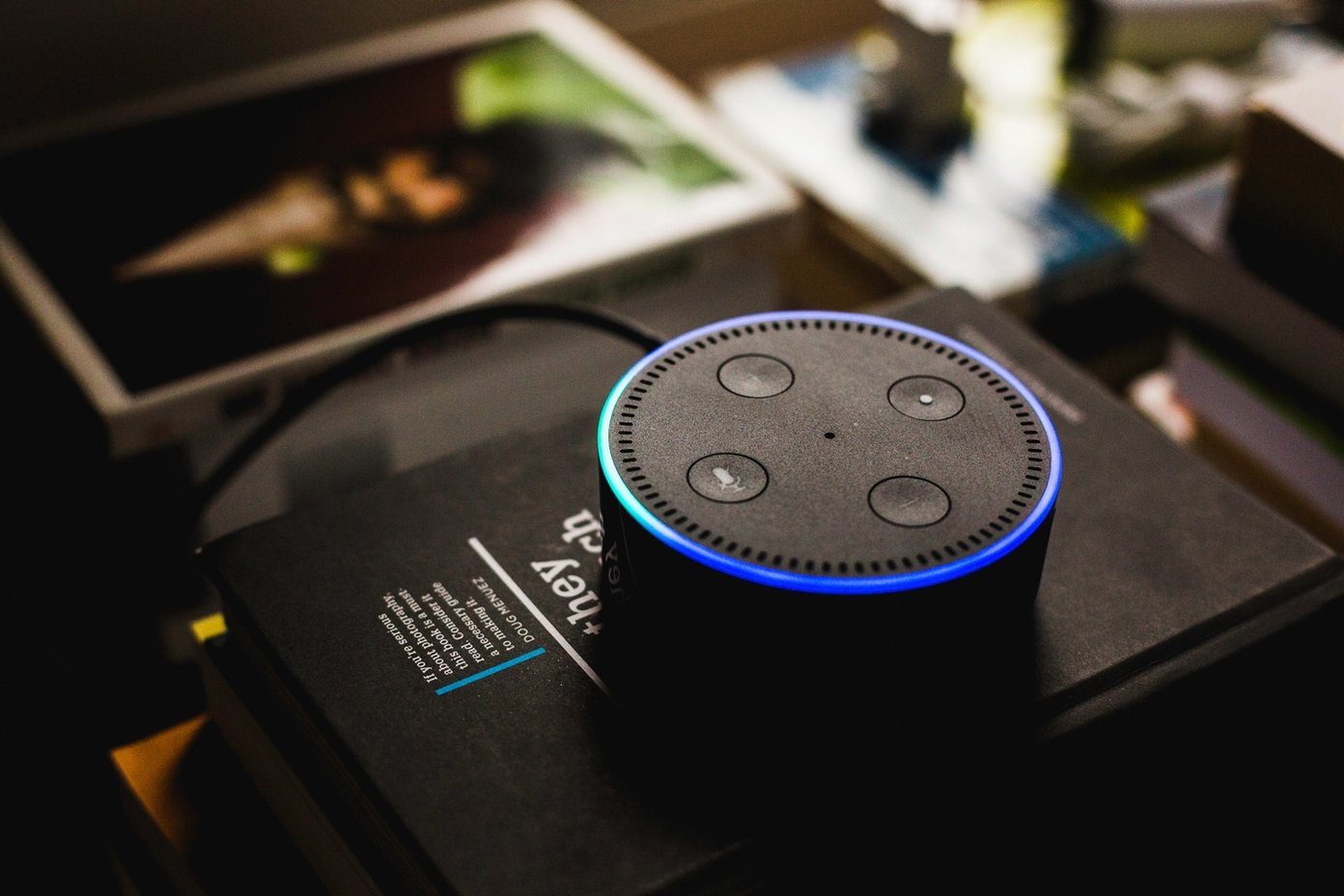
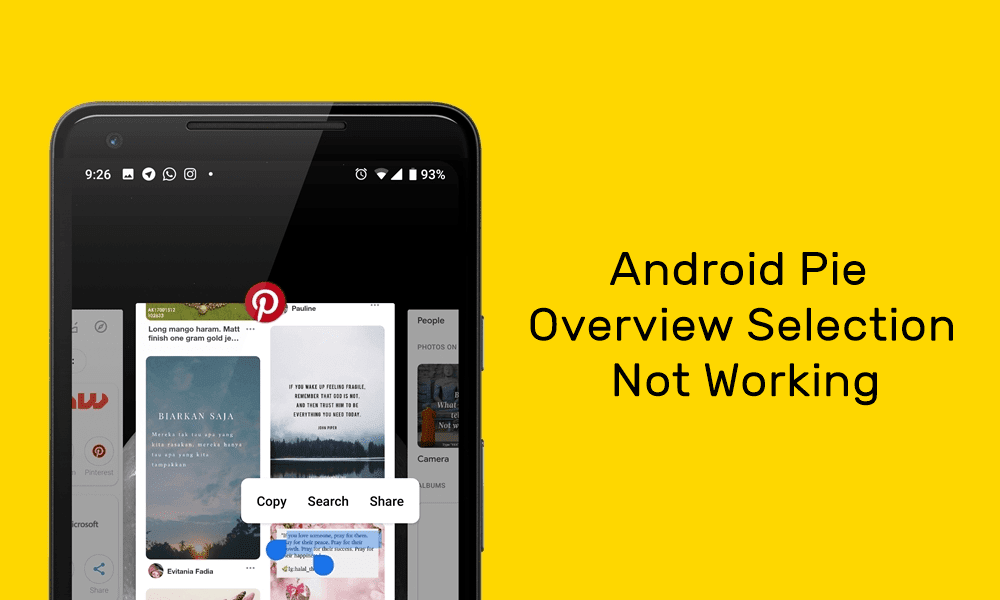






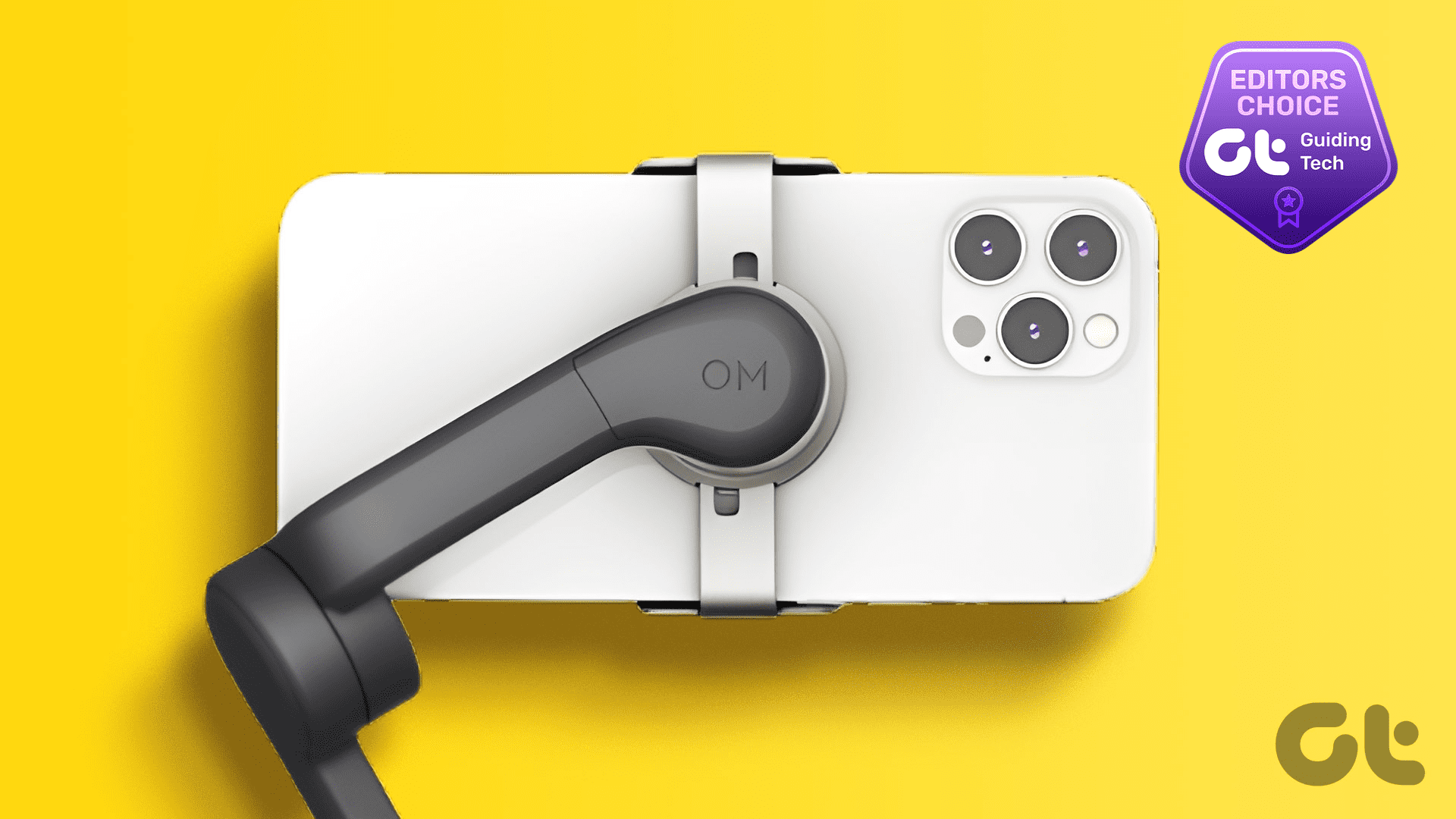

Few key things in this article are not true to the point..
1. No where is the price $799 for a i7-16gb ram 13.3 inch version.
2. The battery life of these machines noted as 3-8 hours where as Samsung claims average of 22hrs which is also not true..
3. Then one I am using with moderate usage is lasting around 12 hrs.
Hey Sam, thanks for the comment.
Updated the price. It was mentioned wrongly, it has been fixed now.
As for the battery life, there are a lot of factors that come into play. In my testing, I used the laptop in High-Performance mode and still opted to use Google Chrome as the choice of browser. I was also running heavy-duty applications like Adobe Photoshop on it, all the while running at max brightness. Your mileage can definitely vary. With moderate usage, you definitely squeeze out more juice from it. However, as for the advertised 22 hours of battery backup, at least our unit was nowhere near it.
Hope that helps.
Cheers!