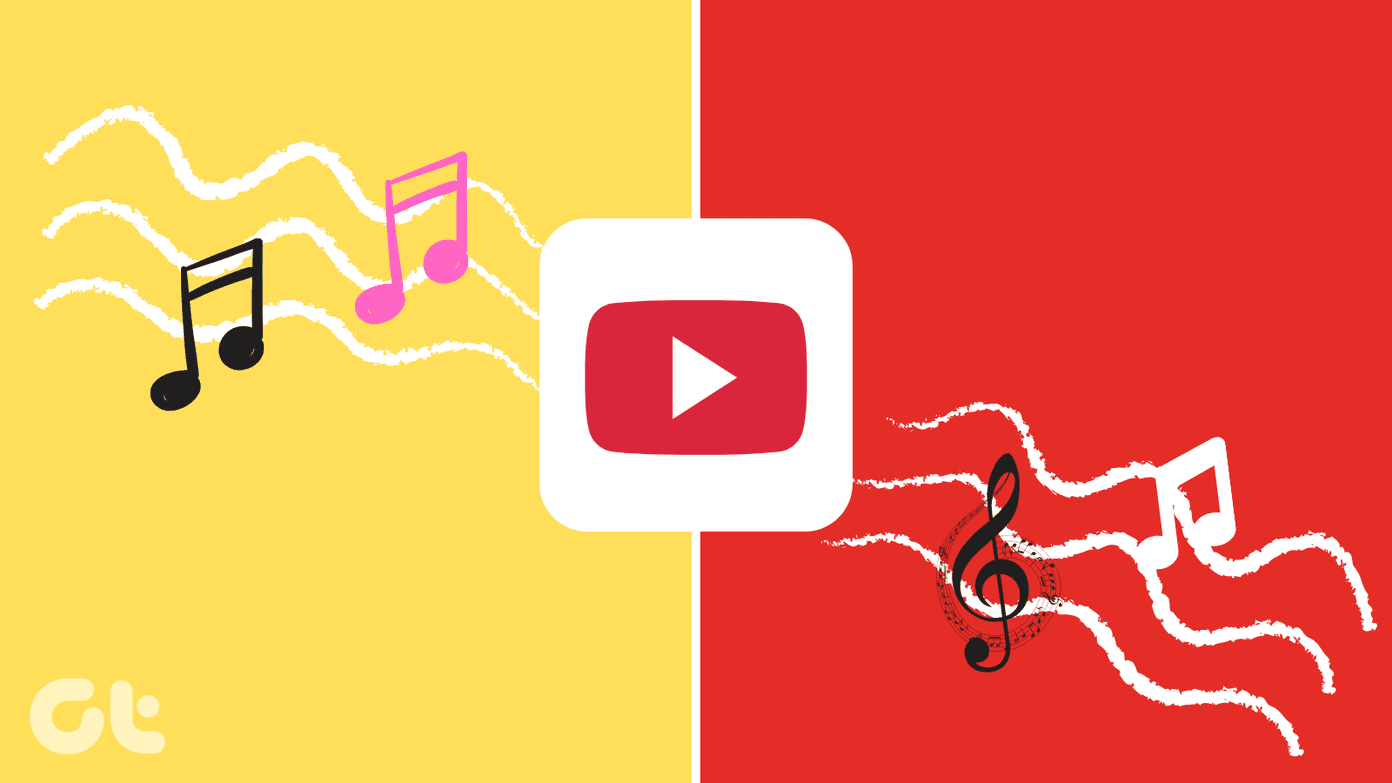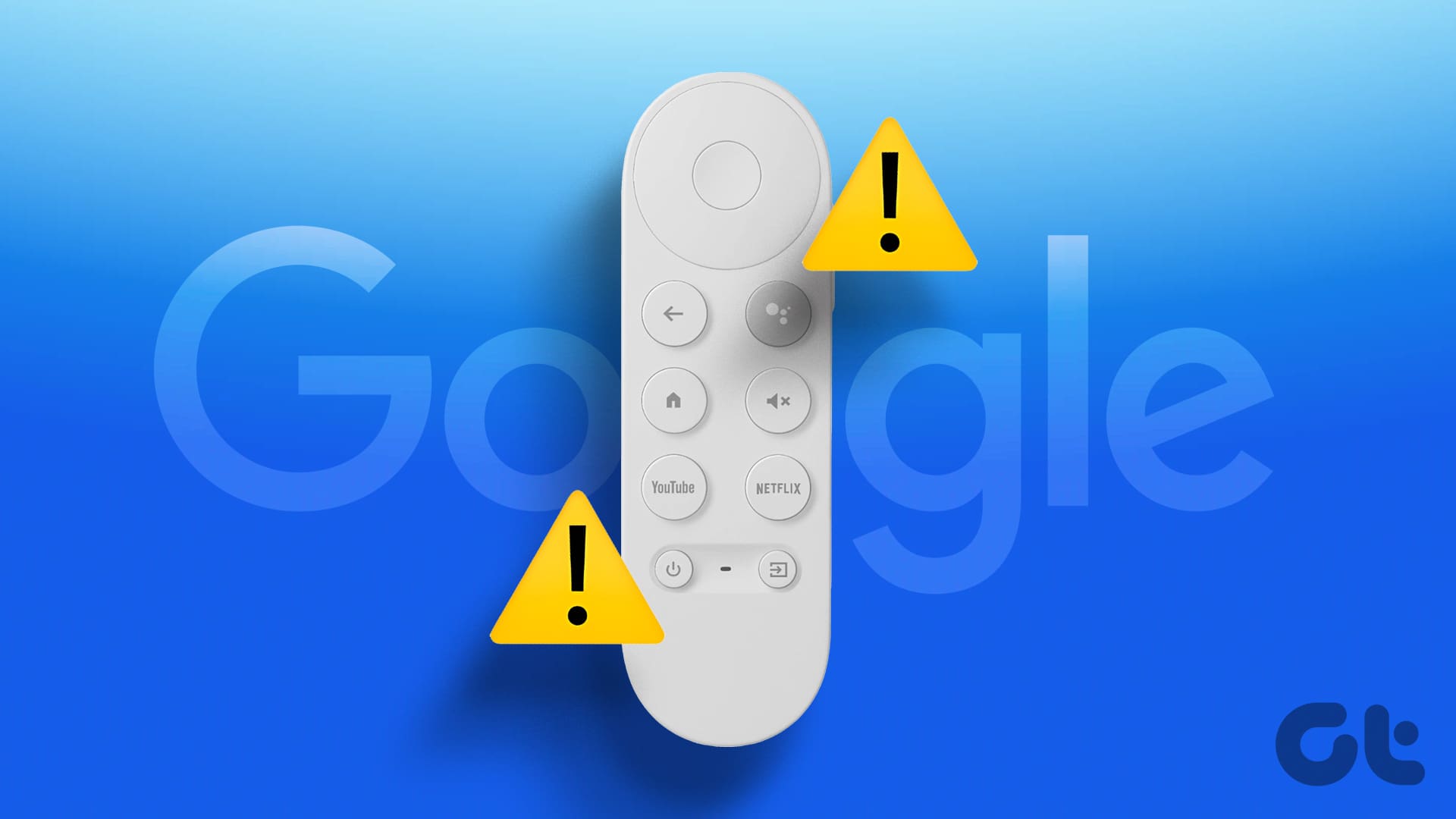Zoom meetings have taken the front seat when getting in touch via video calls. You can take your calls using your phone or desktop and schedule them for later dates. And now the app has a better solution to conduct your meetings on the bigger screen of your TV.
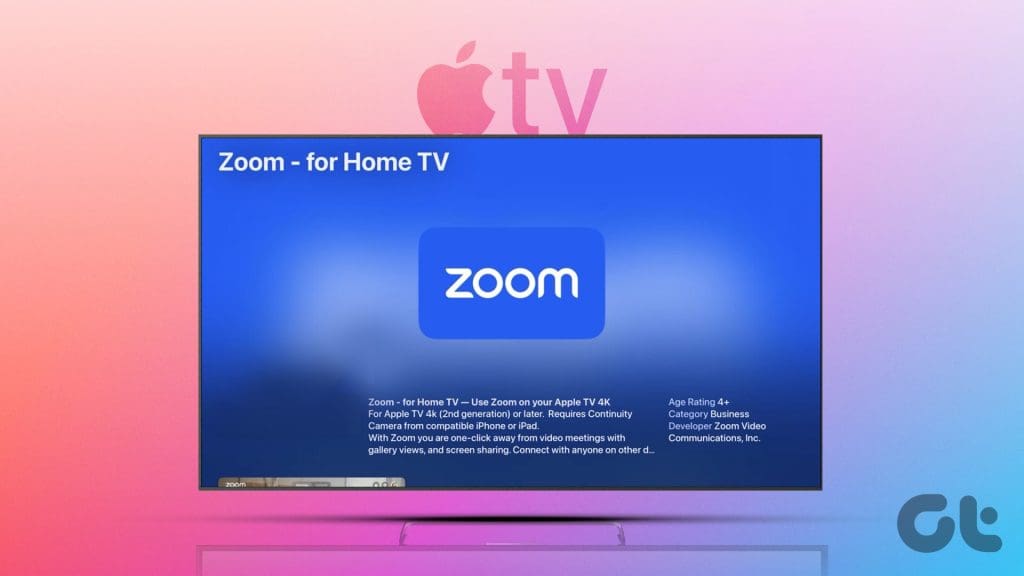
The Zoom app has extended its support for Apple TV 4K users. This post will share how you can use the Zoom app on your Apple TV 4K. Ensure you are running the latest tvOS 17 on your Apple TV 4K model.
How to Set Up Zoom on Your Apple TV 4K
The Zoom app is available to download from the App Store on your Apple TV 4K. But there are some prerequisites for setting it up and using it for your meetings.
- The Zoom app is compatible with Apple TV 4K (2nd generation) and later.
- Continuity Camera should be enabled on your iPhone or iPad.
- Both your Apple TV and iPhone/iPad must be connected to the same Wi-Fi network.
After you have taken care of the above points, you can set up the Zoom app on Apple TV 4K.
Step 1: Open the App Store on your Apple TV 4K and download the Zoom app.
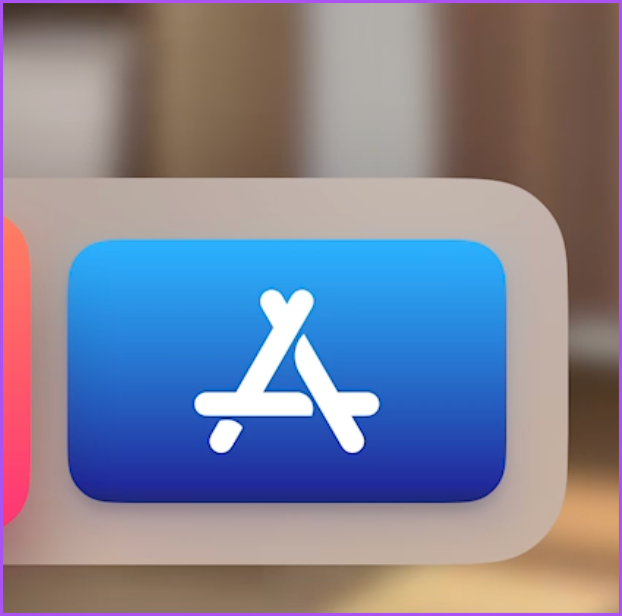
Step 2: After that, return to the home screen and open the app.
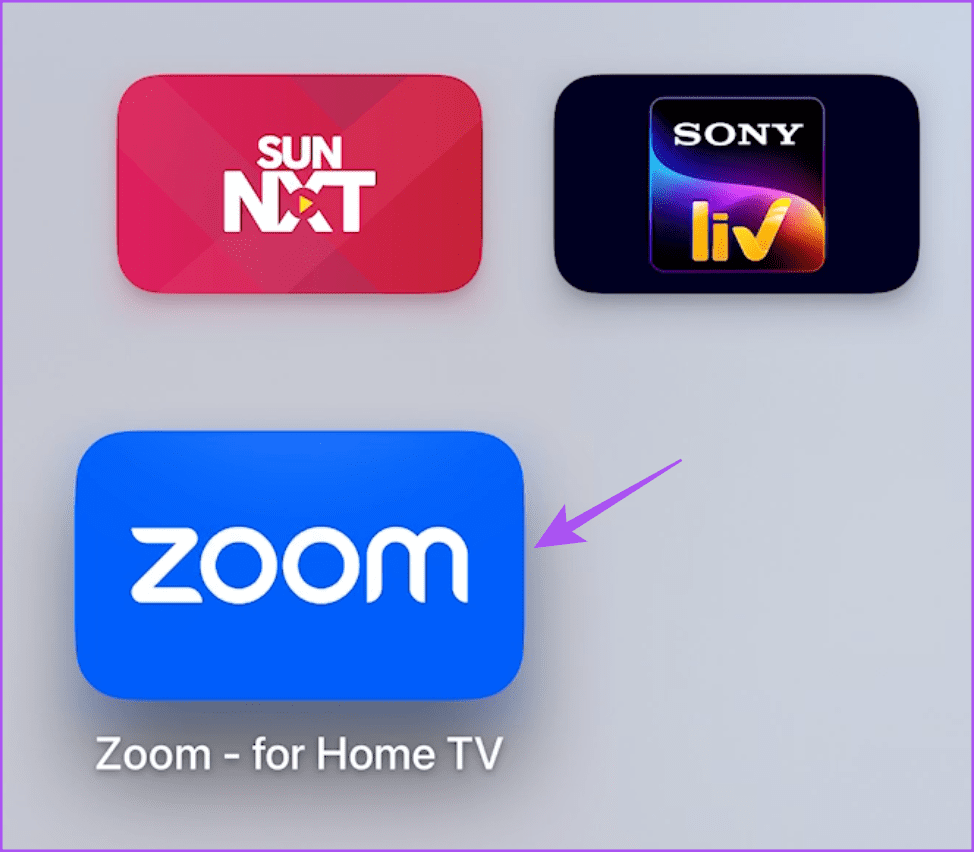
Step 3: Sign in to your account either using your web browser or by entering your account details.

Step 4: To log in, open your web browser on mobile or computer, and visit the following link.
Step 5: Sign in to your Zoom account and enter the CAPTCHA displayed on your Apple TV 4K screen.
Step 6: Click on Continue to log in.
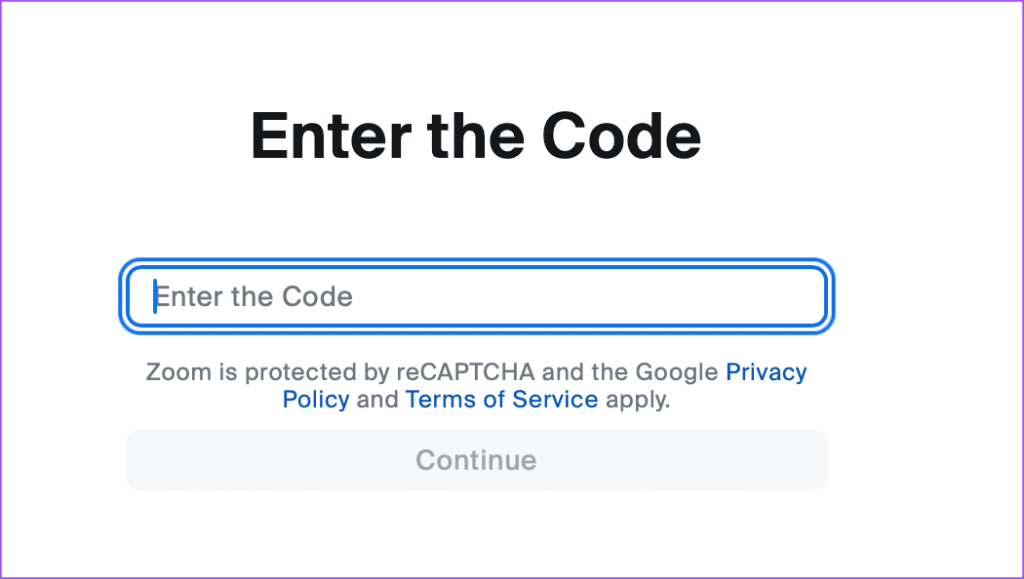
Step 7: Select Yes to confirm your login on Apple TV 4K.
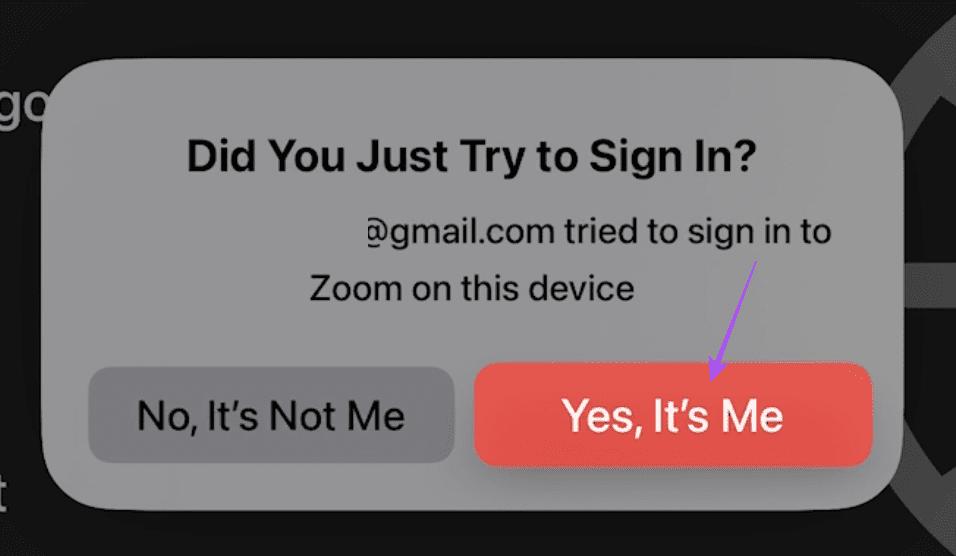
Step 8: After logging in to your Zoom account, select your account name on your Apple TV 4K screen.
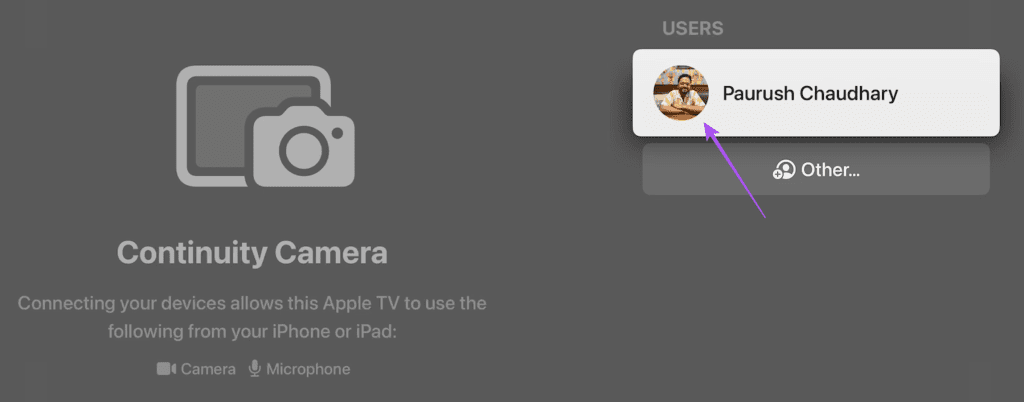
You might have to wait for some time for your account name to show up.
Step 9: On your iPhone or iPad, tap the Continuity Camera notification and accept the request.
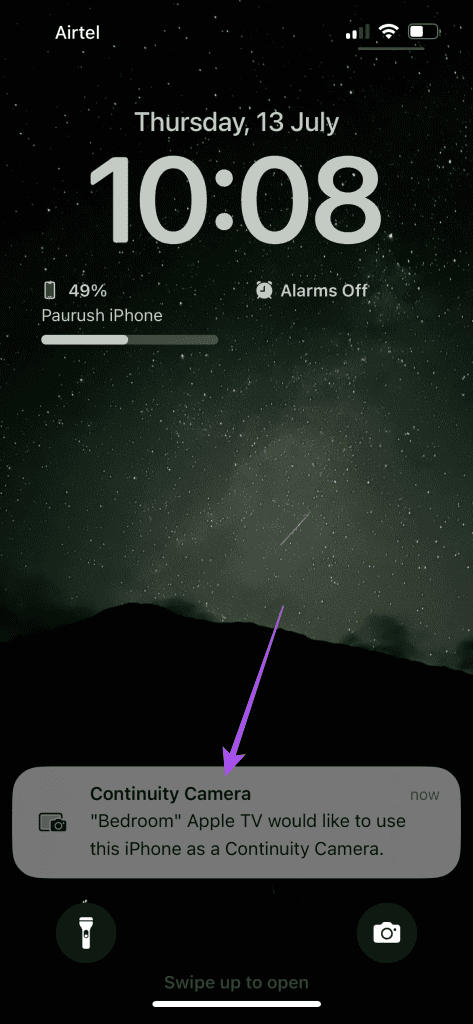
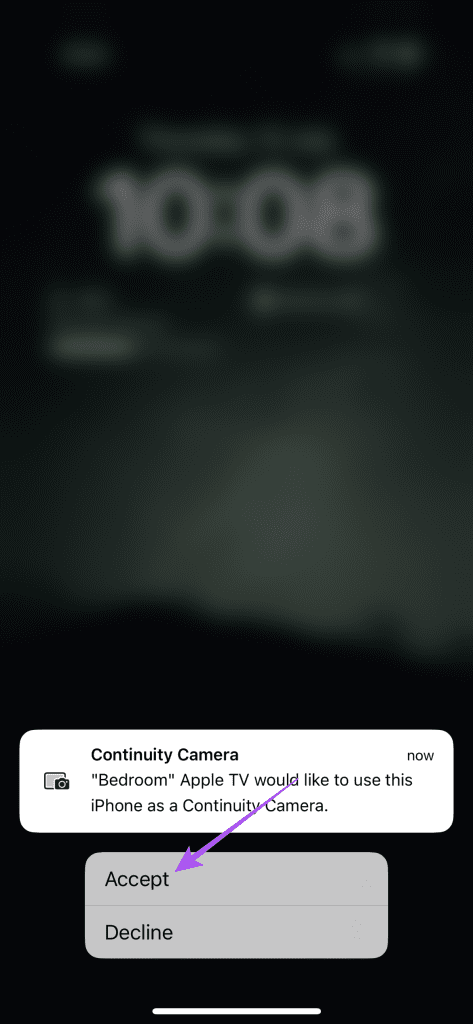
Step 10: Allow access to your iPhone or iPad camera for the Zoom app on Apple TV 4K.
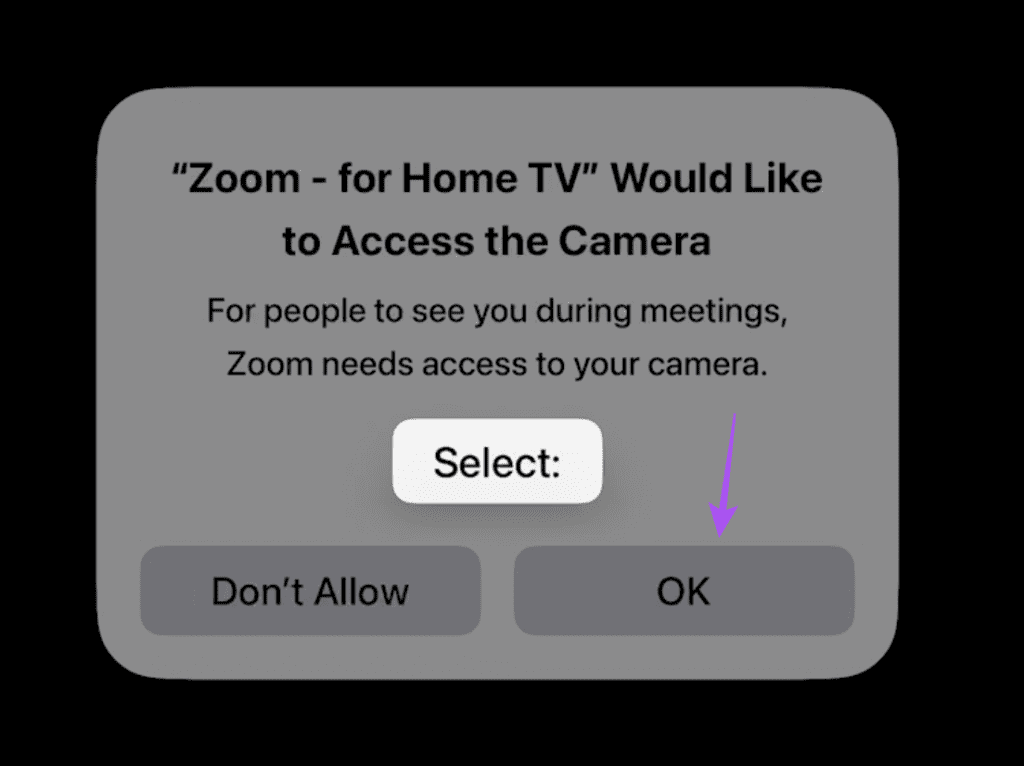
The Zoom account window will show up on your TV screen. Place your iPhone or iPad near your TV.
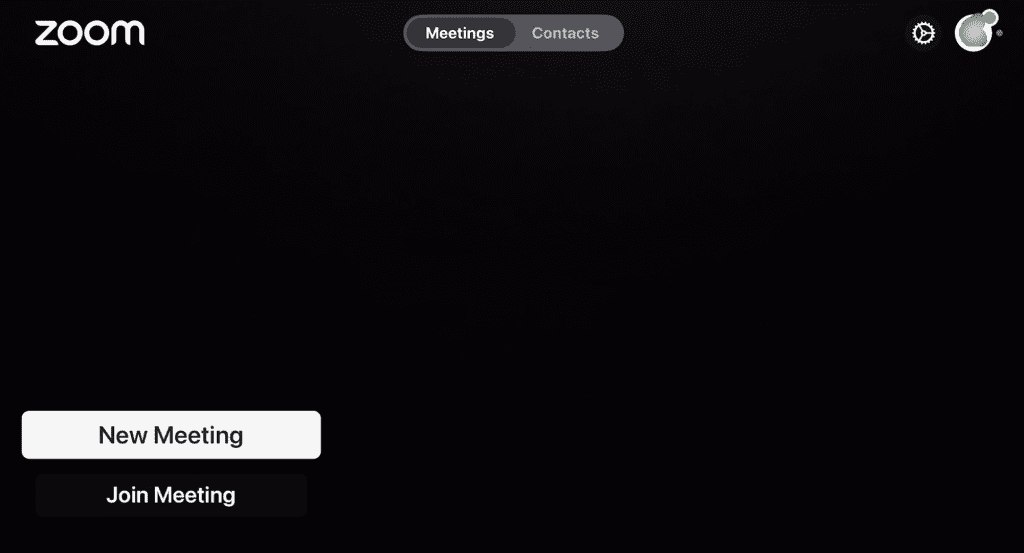
Start Zoom Calls on Apple TV 4K
After you have set up the Zoom app, you can start your calls on Apple TV 4K.
Step 1: In the Zoom app, select New Meeting at the bottom-left corner.
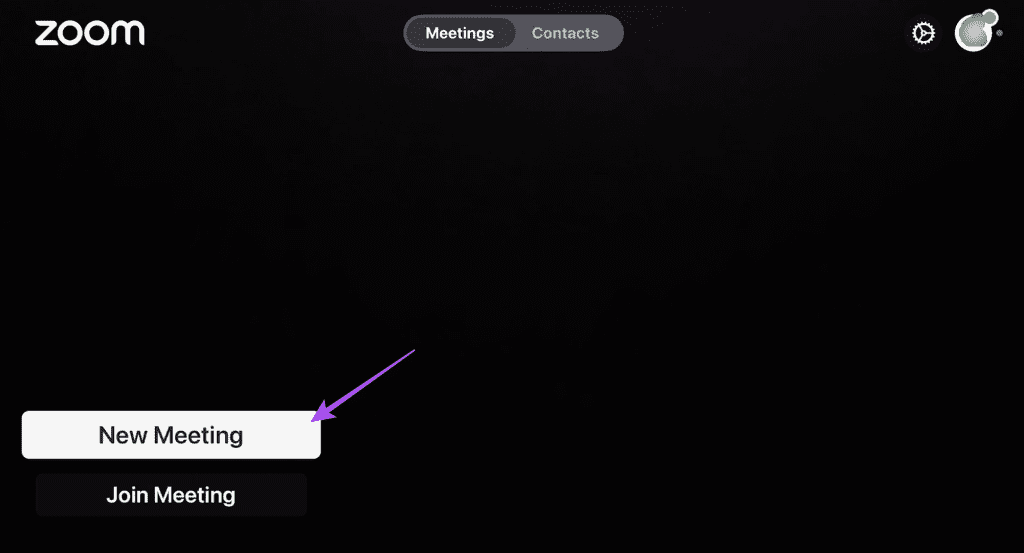
Step 2: Allow the app to use the microphone.
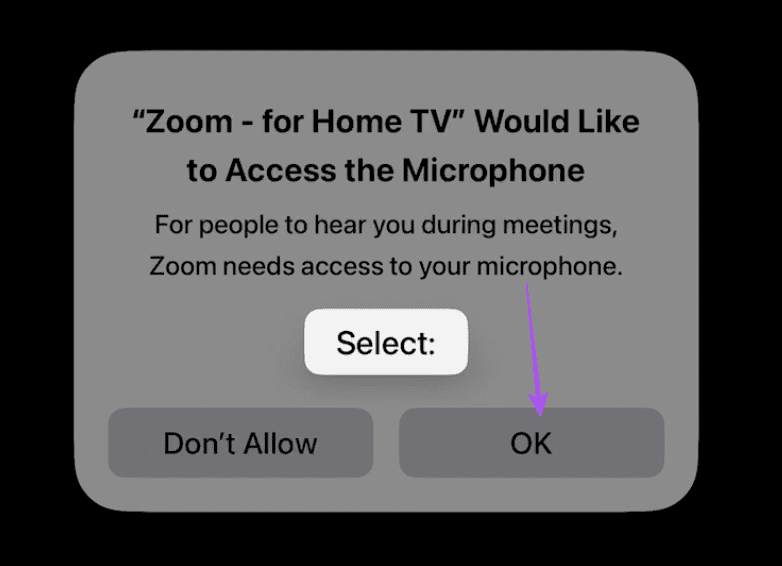
When the meeting screen opens, you will see the options like on your mobile or desktop.
Step 3: Select More from the bottom Menu Bar.
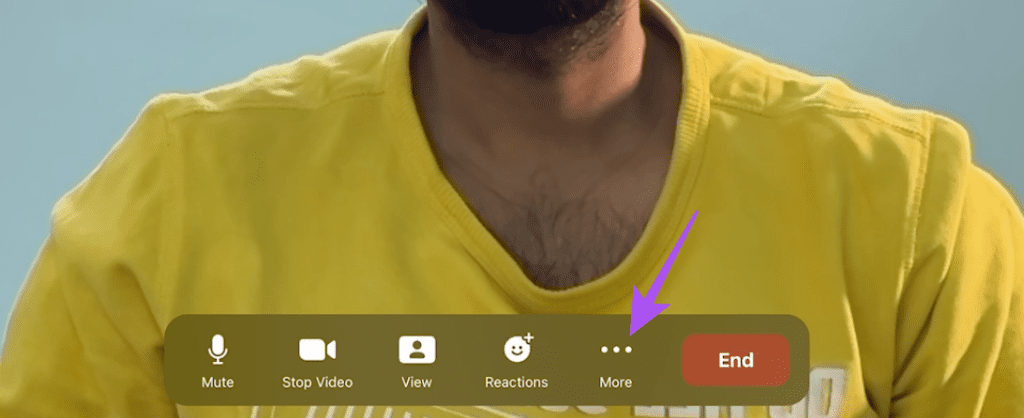
Step 4: Select Invite.
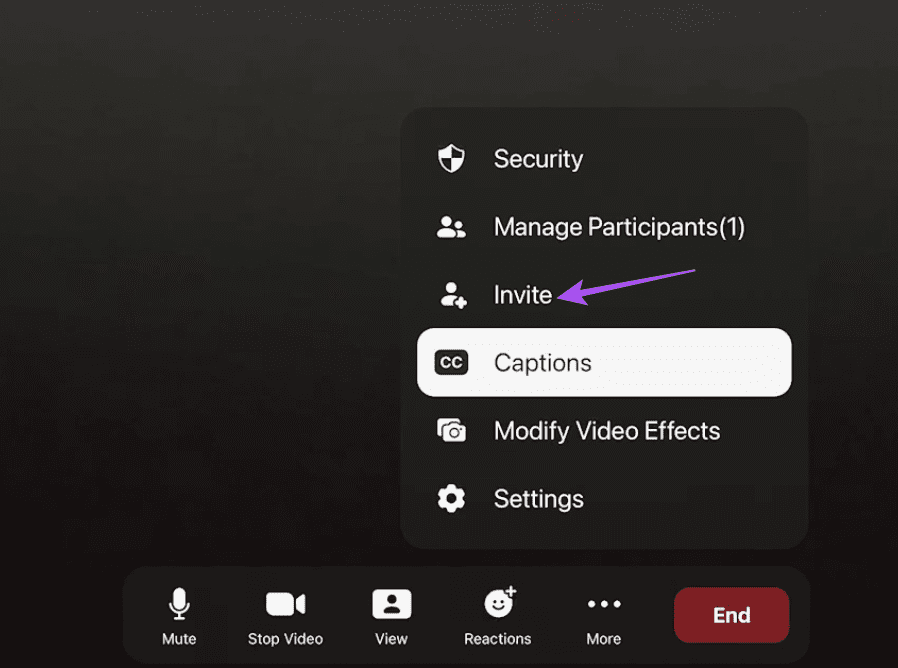
Step 5: You can choose to enter the name of your participant or the email address.
You can choose to turn off your camera or mic during the meeting.
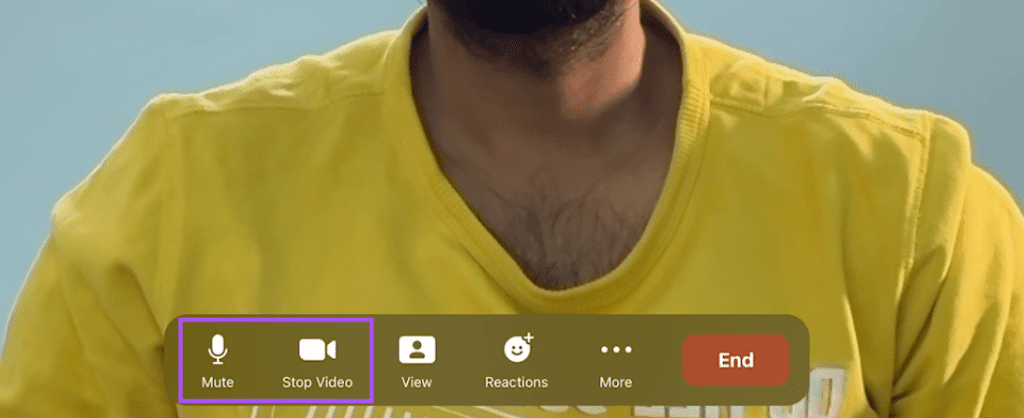
You can select the Meeting View in the Zoom app when you have more than 2 participants.
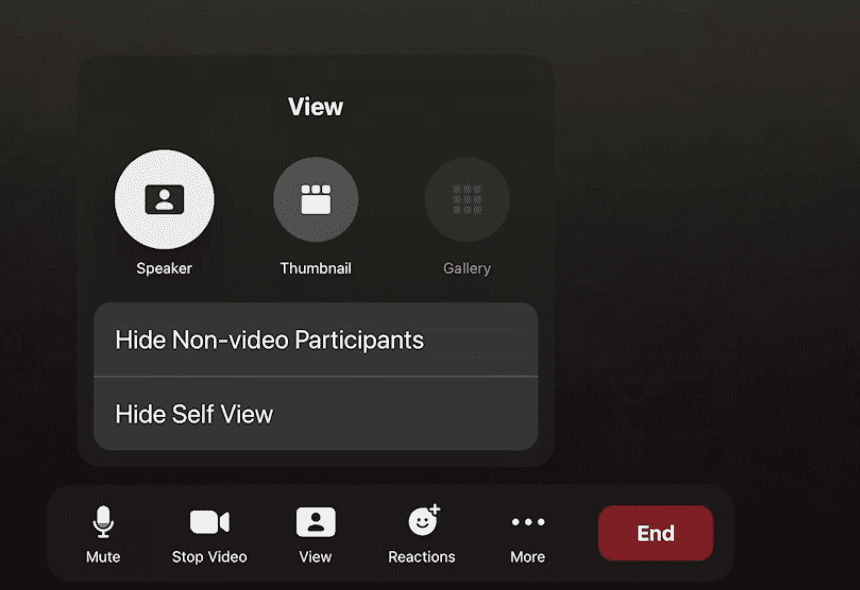
Camera and Mic Settings in Zoom App on Apple TV 4K
Step 1: On the app screen, select Settings at the top-right corner.

Step 2: Select Microphone.
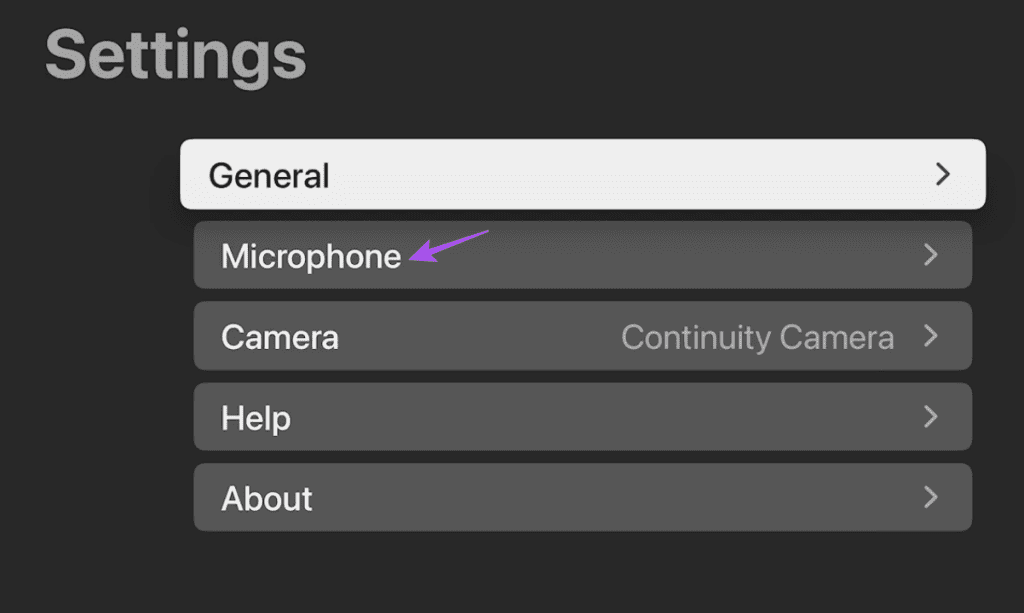
Step 3: You can enable Echo Cancellation and Noise Suppression during your video calls.

Step 4: Go back and select Camera. You can select between multiple devices for Continuity Camera.
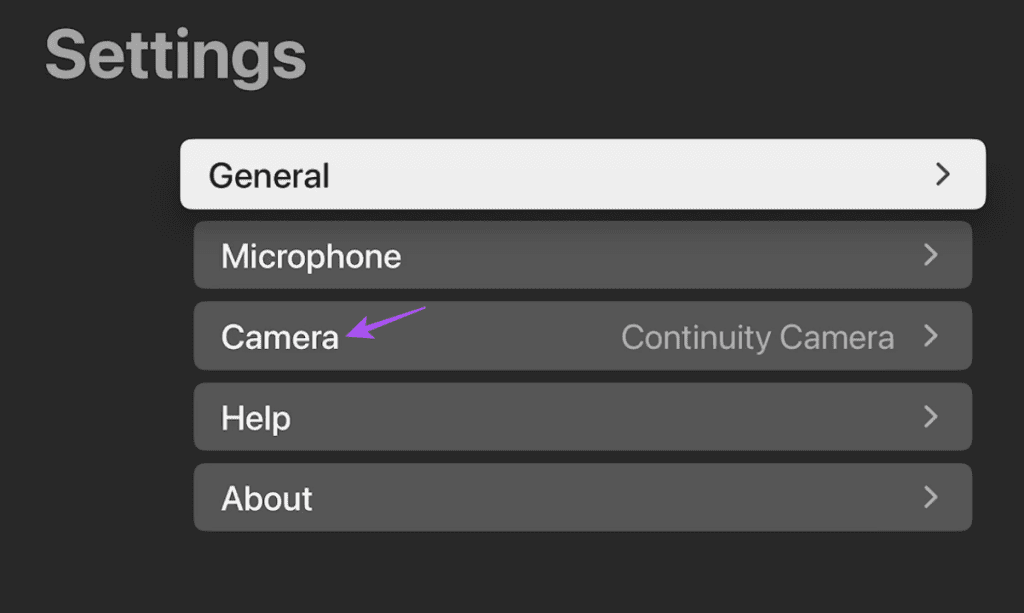
Set Current Presence Status
Step 1: In the Zoom app on your Apple TV 4K, select the profile icon at the top-right corner.
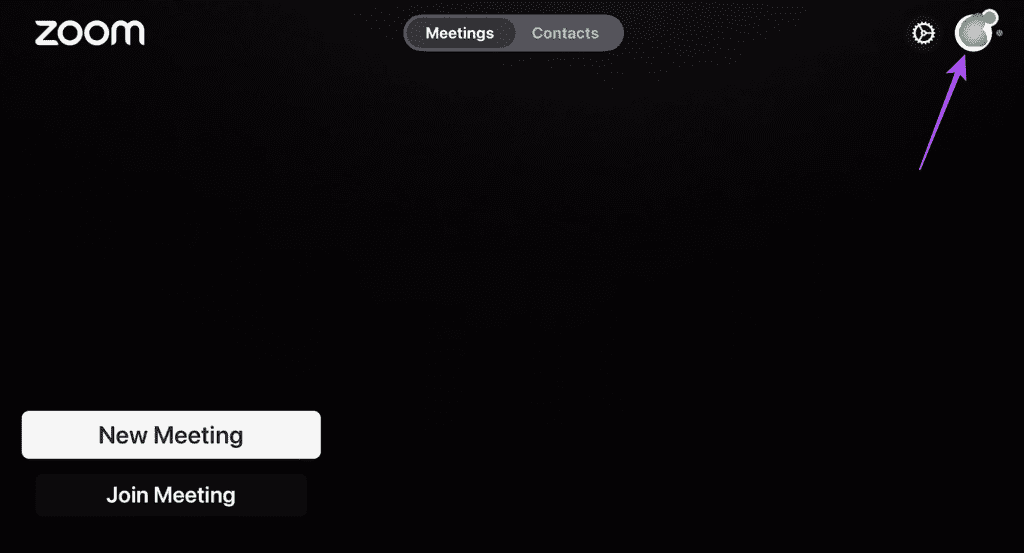
Step 2: Choose from the different options for presence status. You can even select Out Of Office.
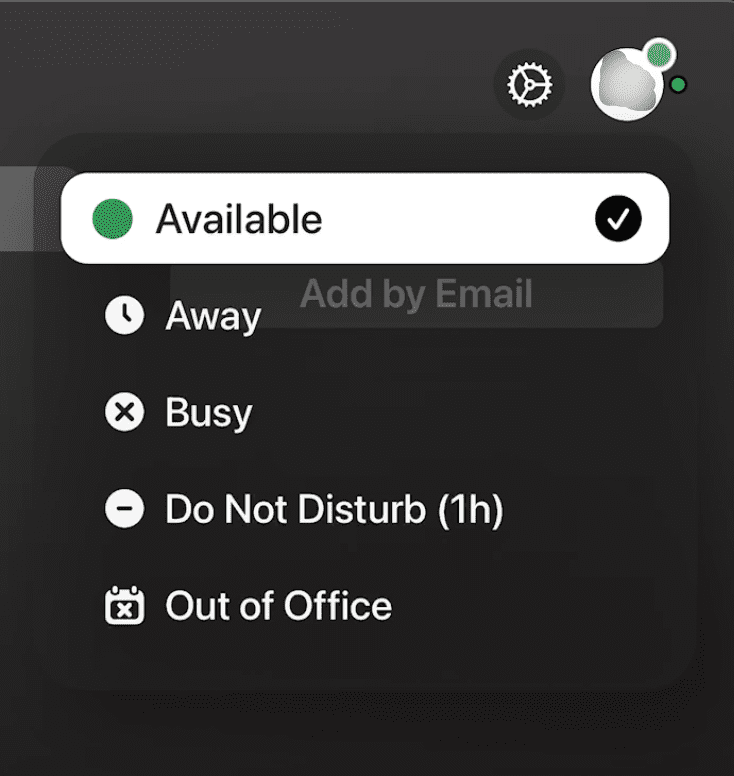
Set Meeting Password
Step 1: Open the Zoom app and start a new meeting.
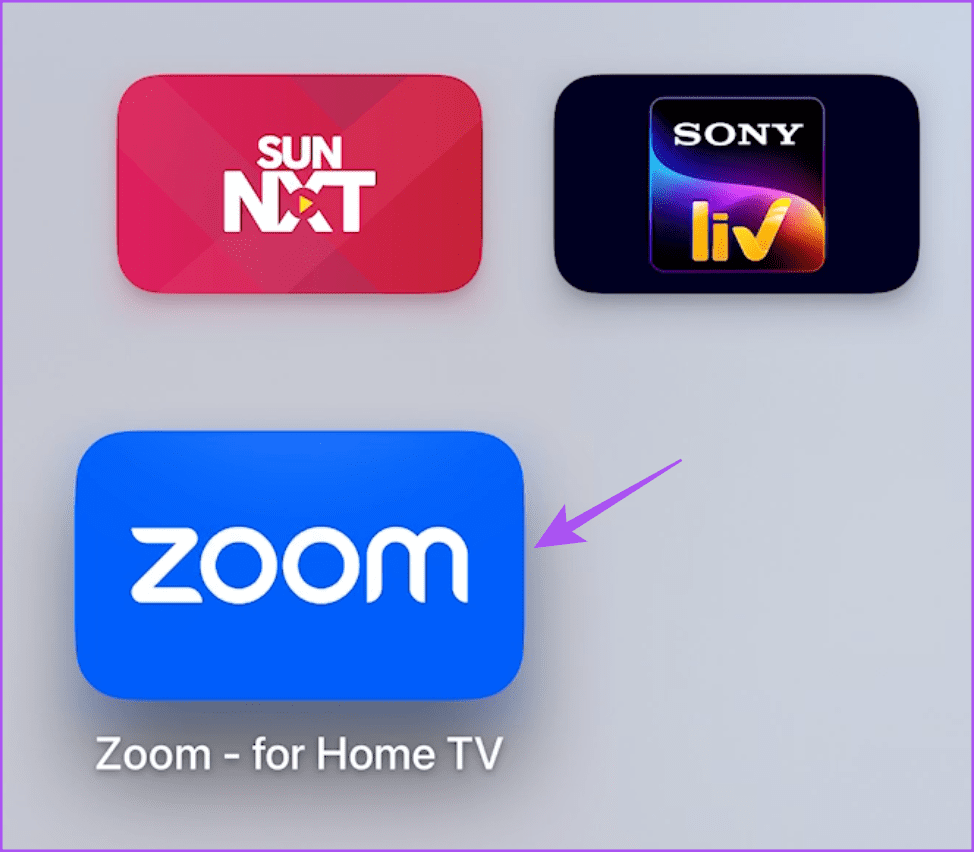
Step 2: Select More Options from the bottom Menu Bar and go to Security.
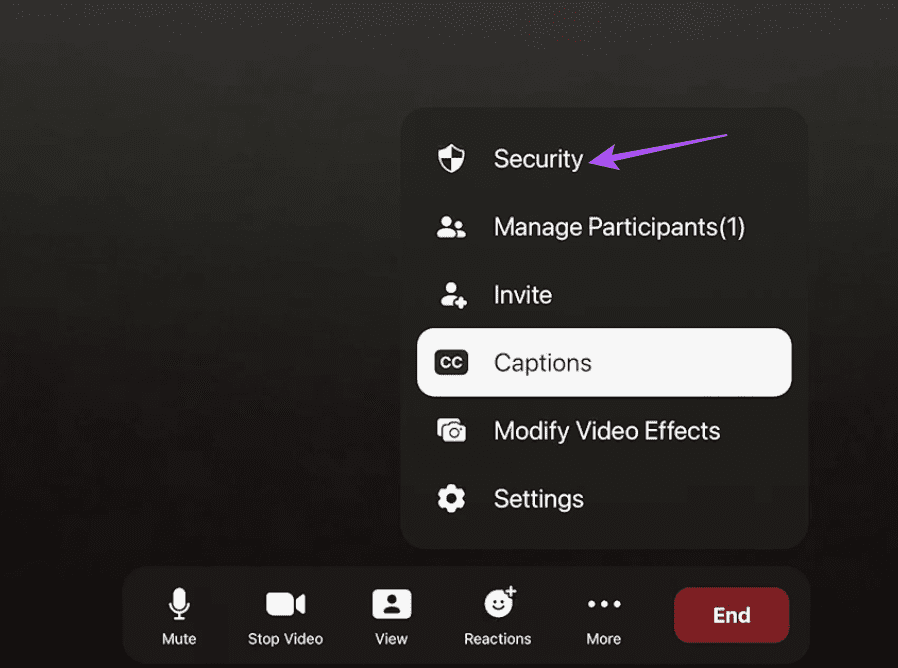
Step 3: Select Lock Meeting and set your meeting password.
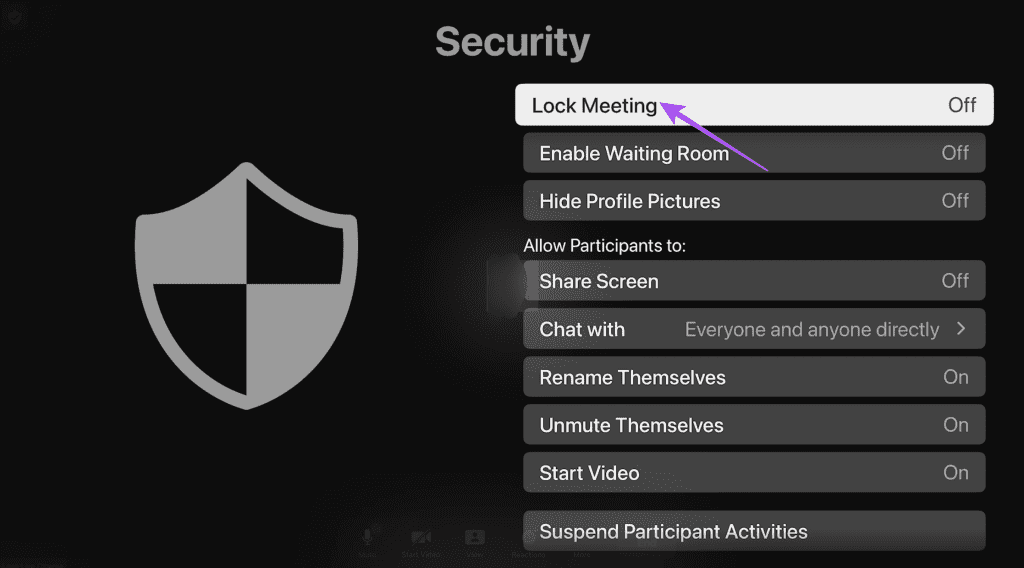
You also have the option to Enable Waiting Room and Share Screen.
Zoom App Not Working on Apple TV 4K
If the app fails to work properly, here are some quick troubleshooting methods to fix the issue.
1. Force Quit and Relaunch Zoom
If your user account doesn’t show up after logging in to the Zoom app, you can try force quitting and relaunching the app. Note that this feature will work if you have enabled Swipe and Click for your remote.
Step 1: Double-press the TV button on your Siri Remote to open background app windows.

Step 2: Use the Left Navigation button to look for the Netflix app.
Step 3: Swipe up the Zoom app window to force quit the app.
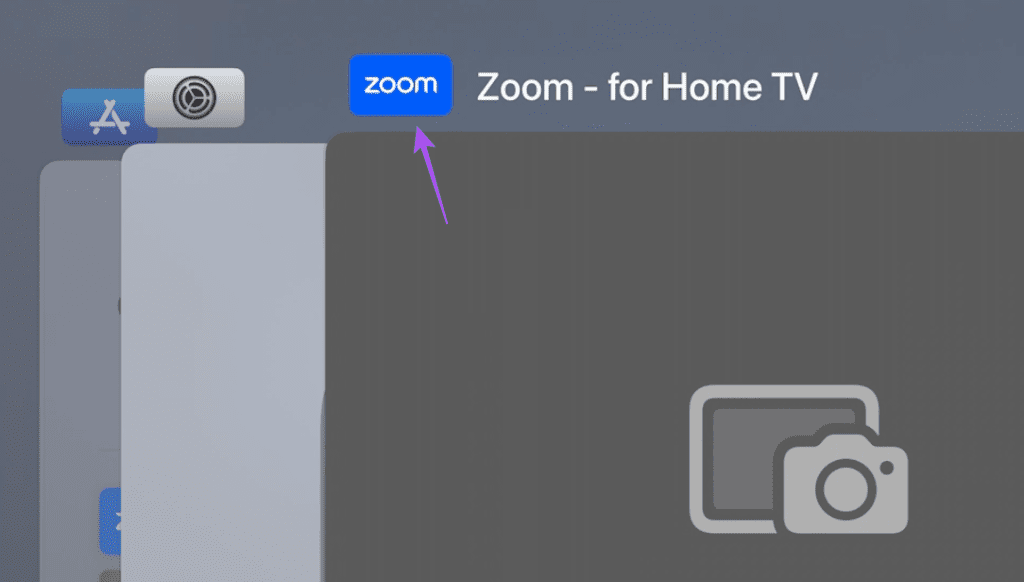
Step 4: Relaunch Zoom and check if the problem is solved.
2. Reset Apple TV 4K
This solution will restore all system settings to default on your Apple TV 4K. You will have to download Zoom again and sign in to your account. Refer to our post to learn how to reset your Apple TV 4K.
Zoom Meetings on Apple TV 4K
You can use the Zoom app on your Apple TV 4K, especially at your workplace, where your entire group or peers can join the call and be visible on the TV screen.
Was this helpful?
Last updated on 04 January, 2024
The article above may contain affiliate links which help support Guiding Tech. The content remains unbiased and authentic and will never affect our editorial integrity.