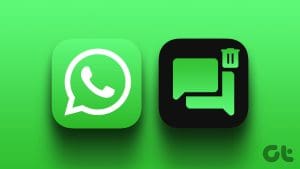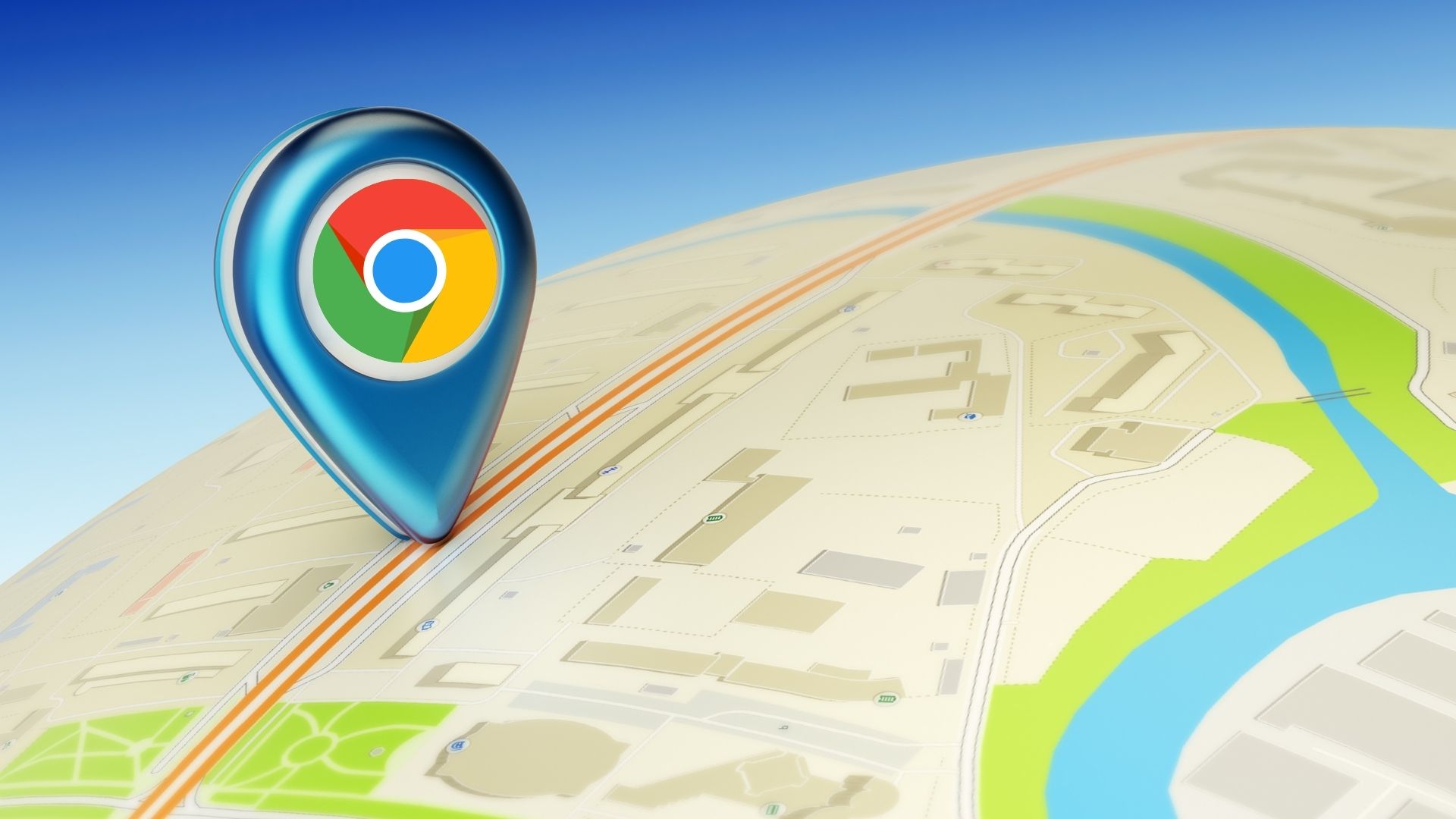Apart from posting photos, Stories, and Reels on Instagram, it is also a good alternative for text messaging. You can stay in touch with friends and connect with new profile users via Instagram Direct Messages.
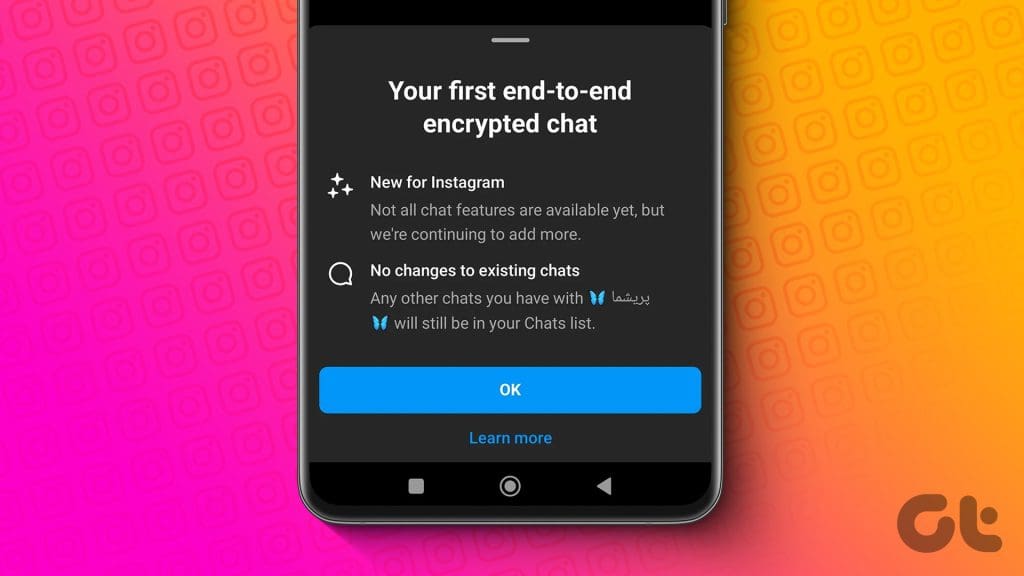
And to make your conversations more secure, Instagram allows you to turn on end-to-end encryption on Instagram. This post will show you the steps to do just that on your Android and iPhone. As of writing this post, this feature is not available for desktop users of Instagram.
What Is End-to-End Encryption on Instagram
With End-to-End encryption, Instagram will secure chats with under an extra layer of protection. Only you and the other chat participant can see and read your messages. All your messages will be private and protected with end-to-end encryption. Even your Instagram video calls and voice messages get encrypted while using an end-to-end encrypted chat. This differs from Vanish Mode on Instagram, which will automatically delete the message once everyone in the conversation has read it.
Here is a list of some important things to remember:
- You cannot start end-to-end encrypted chats with Professional accounts on Instagram.
- You can only create an end-to-end encrypted chat with users who have received this feature for their Instagram account.
How to Turn On End-To-End Encryption for Instagram Chat
Its quite easy to enable end-to-end encryption for your Instagram chat on Android and iPhone. Besides turning it on, you can also check how to verify that a chat is end-to-end encrypted on Instagram. We suggest you update the app to its latest version on your device before following the steps.
Step 1: Open Instagram on your iPhone or Android phone.

Step 2: Tap the Messages icon at the top-right corner and open the chat that you want to encrypt.

Step 3: Tap on the name of your contact at the top of the chat window.
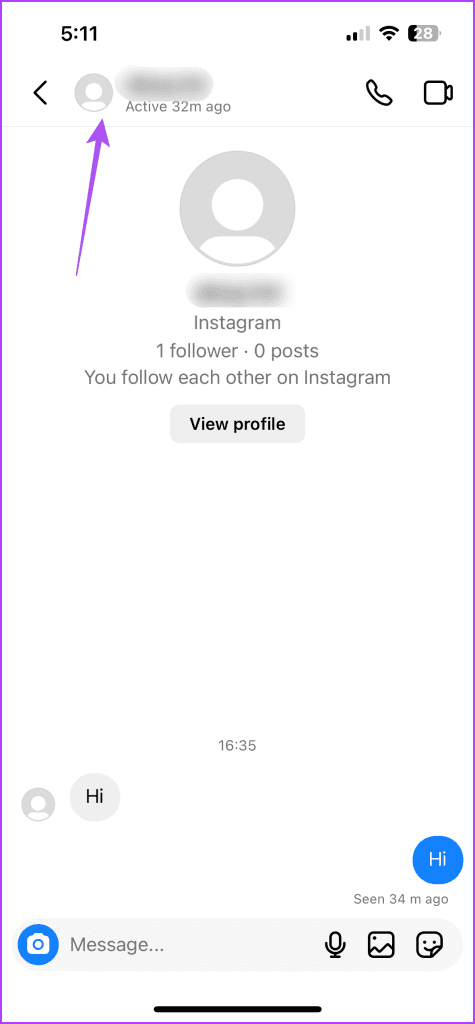
Step 4: Scroll down and select Use end-to-end encryption.
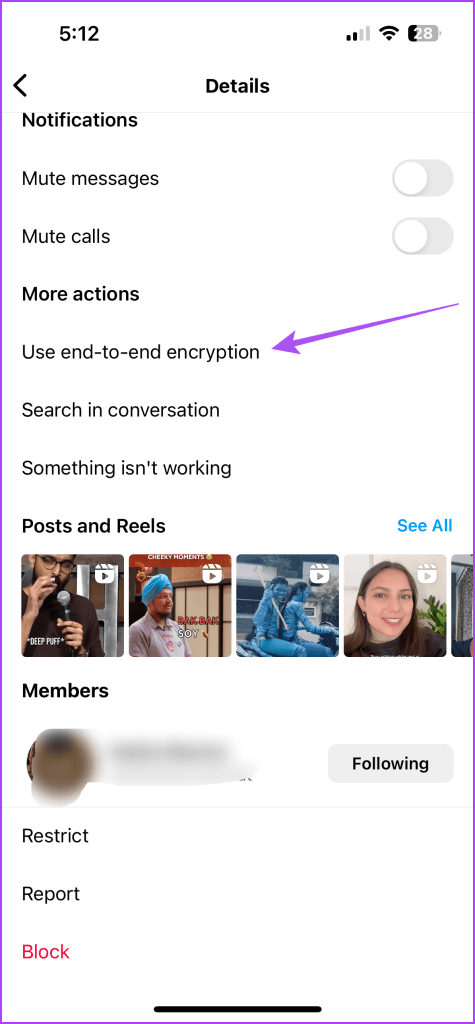
A new encrypted chat window will open on your screen where you can start your conversation. Your messages, calls, and voice messages will be end-to-end encrypted with this chat.

Verify End-To-End Encryption
Step 1: In your encrypted chat of the Messenger, tap the name of your contact at the top.
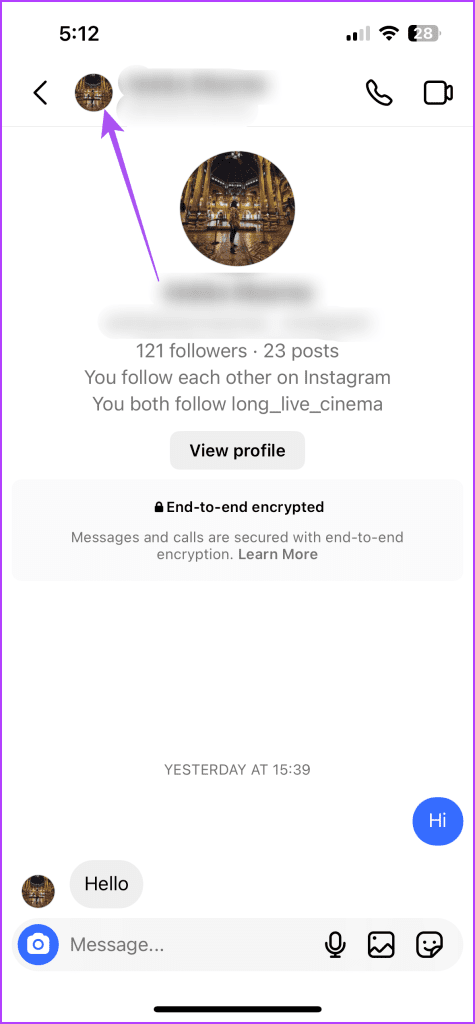
Step 2: Tap on Privacy and Safety and select End-to-end Encryption.
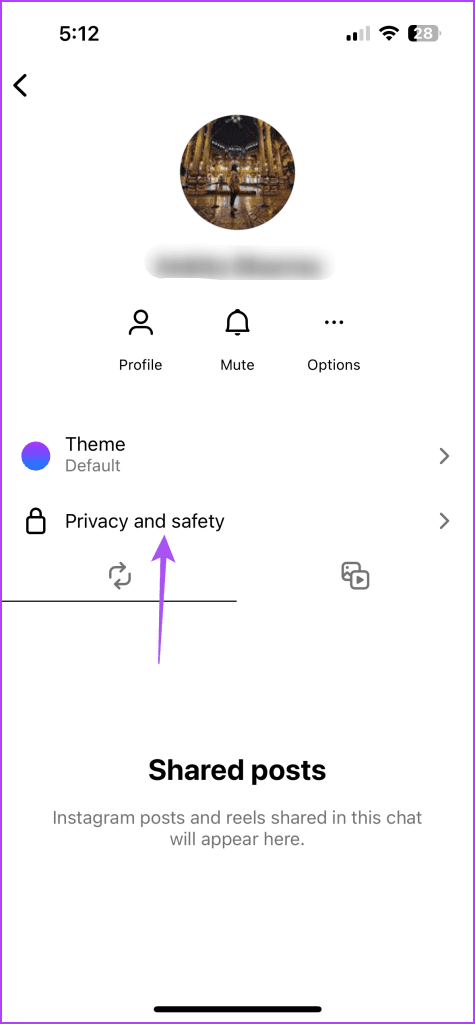

Step 3: Tap on your name to see the alphanumeric verification keys for your encrypted chat. You can ask your contact to do the same and verify the keys.
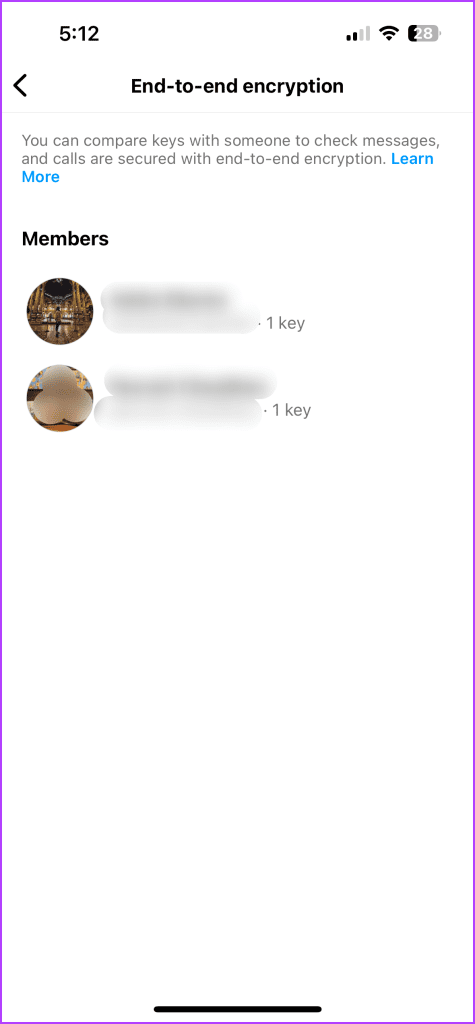

How to Start End-To-End Encrypted Group Chat on Instagram
You can also create an end-to-end encrypted chat with more than one participant on your Instagram account. Here’s how.
Step 1: Open Instagram and tap the Messages icon at the top-right corner.


Step 2: Tap the pencil icon at the top-right corner and tap the lock icon to enable end-to-end encryption.
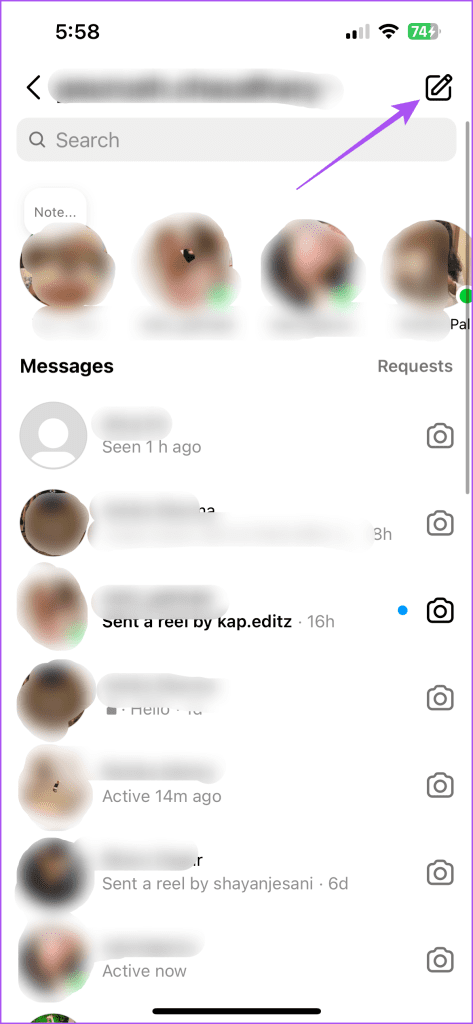
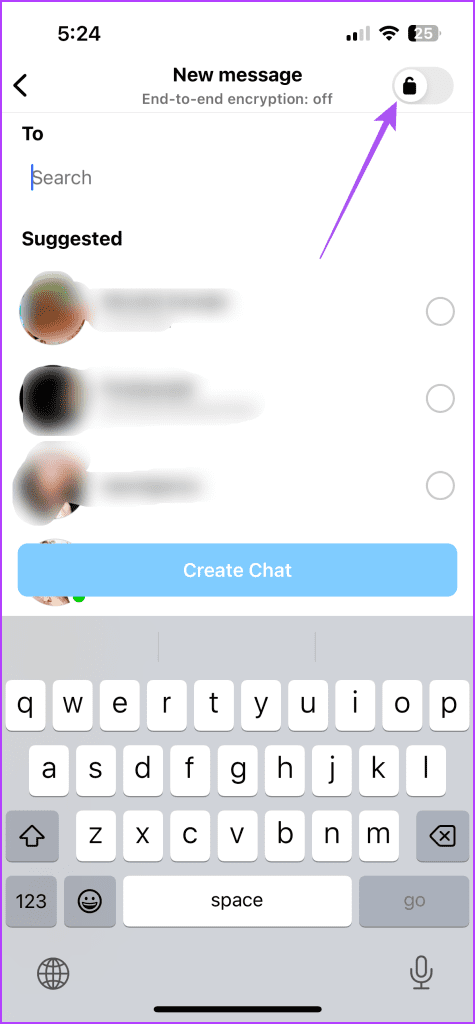
Step 3: Select the contacts whom you want to add to the group and tap on Create Group Chat at the bottom.
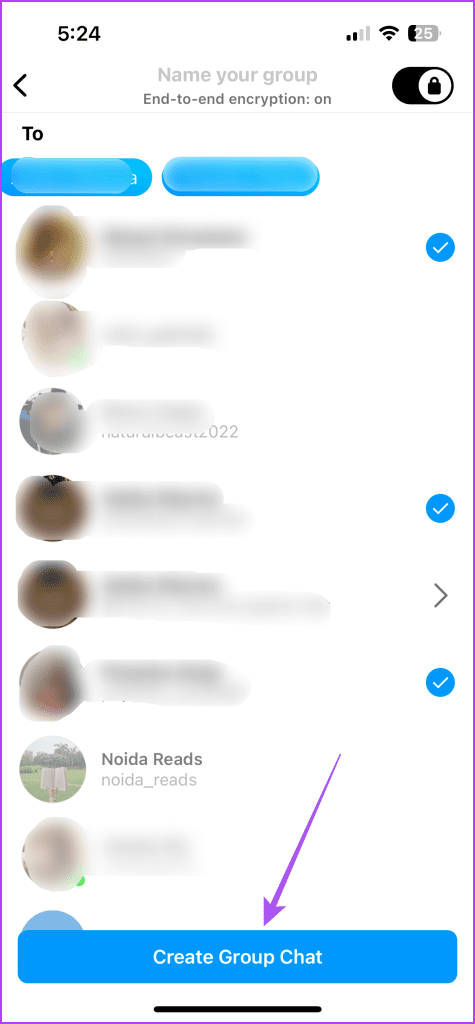
The contacts whose names have been greyed out have not received the feature of encrypted chats yet.
How to Turn Off End-To-End Encryption on Instagram
You cannot turn off end-to-end encryption but you can delete your encrypted chats on Instagram. Press and swipe right on the chat you want to delete and tap on Delete.
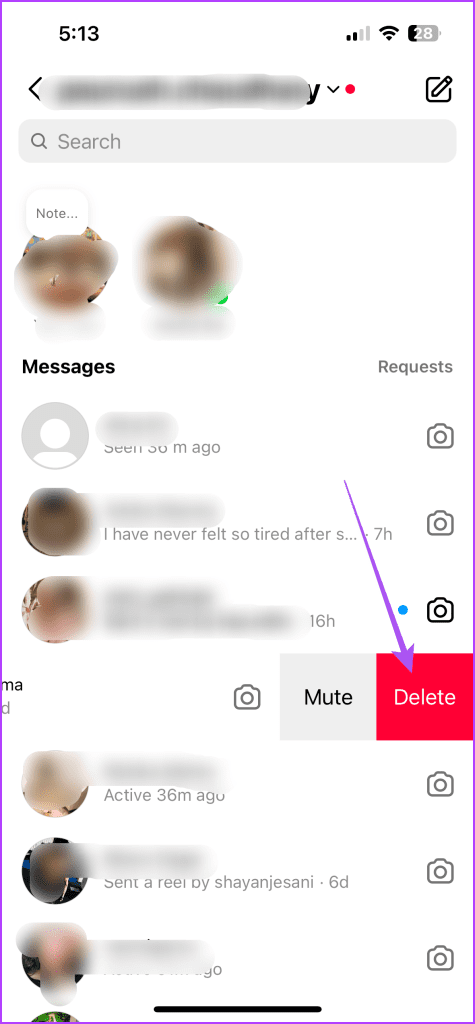
Do note that the chat will be deleted only from your device. Your contact will have to follow the same steps to completely delete the encrypted chat.
Enable Security Alerts for Encrypted Chats on Instagram
Instagram has an option to enable security alerts for end-to-end encrypted chats when the security keys or the device changes to a new one. This can be turned on for you and your contact in the encrypted chat.
Step 1: Open Instagram and tap your profile icon at the bottom-right corner.

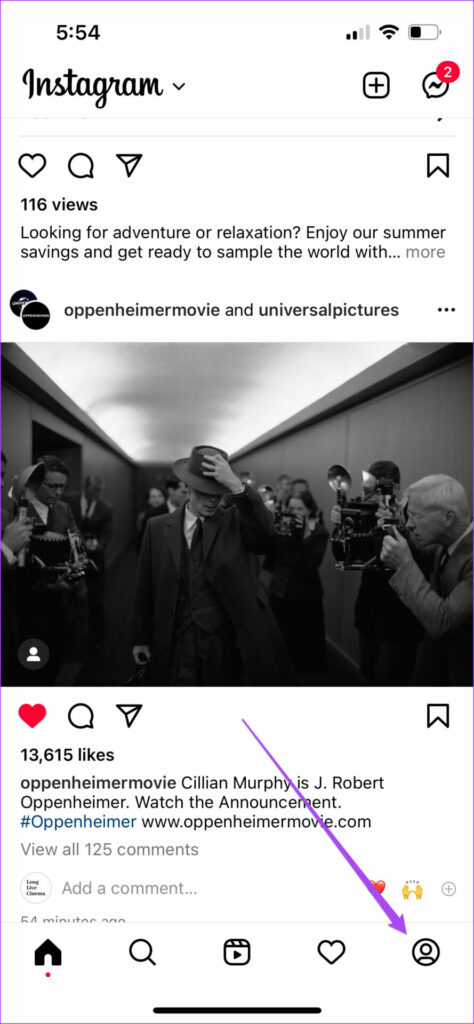
Step 2: Tap the hamburger menu at the top-right corner and select Settings and Privacy.
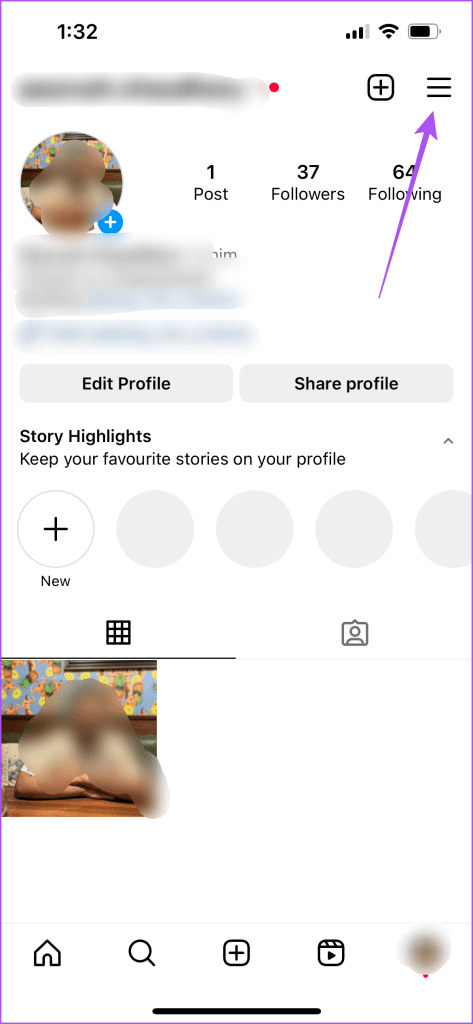
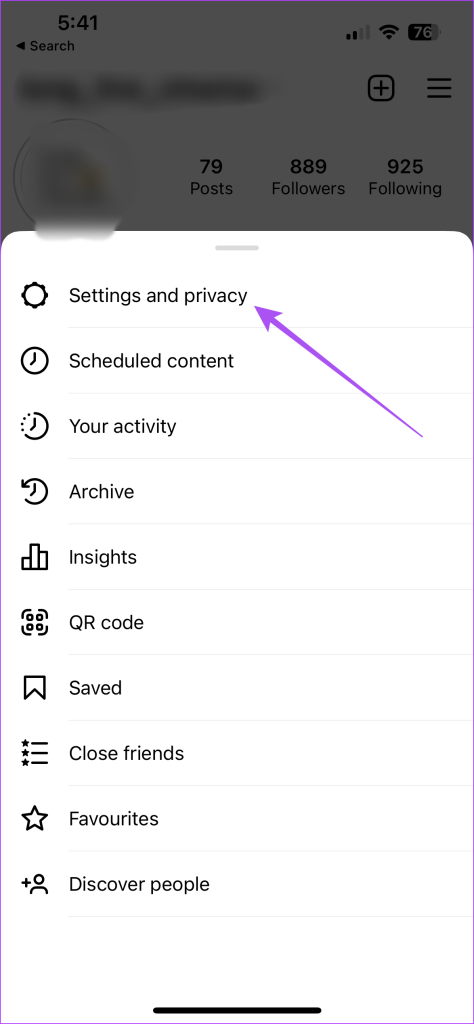
Step 3: Scroll down and tap on Messages and Story Replies.
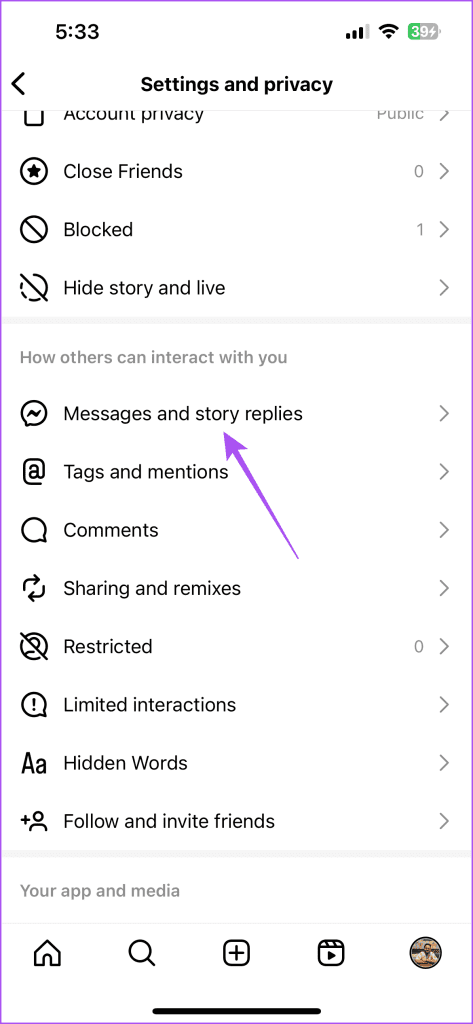
Step 4: Tap on Security Alerts and enable them either for your device or your contact’s device.

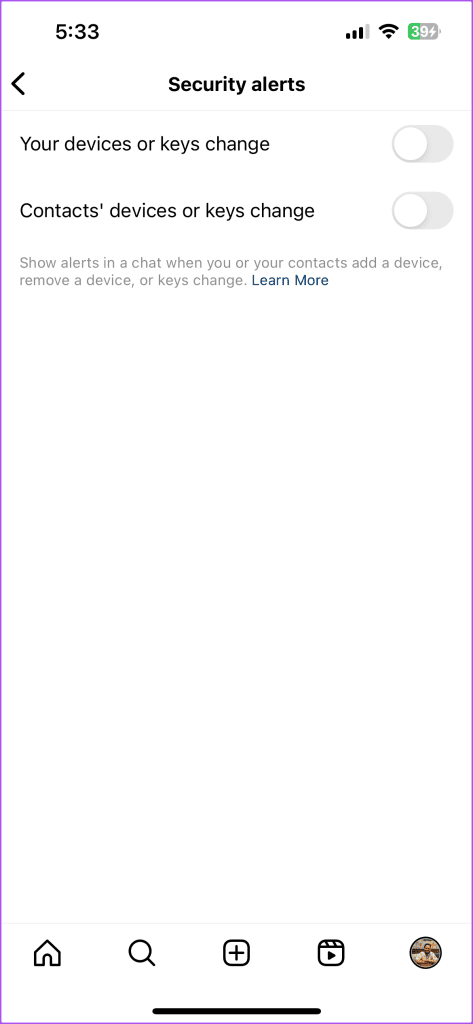
Secure Your Instagram Chats
Using end-to-end encryption on Instagram will help in protecting your conversations with your contacts. You can refer to our post in case your face the issue of messages blacking out on Instagram. This is one of those issues that can hamper your user experience.
Was this helpful?
Last updated on 23 October, 2023
The article above may contain affiliate links which help support Guiding Tech. The content remains unbiased and authentic and will never affect our editorial integrity.