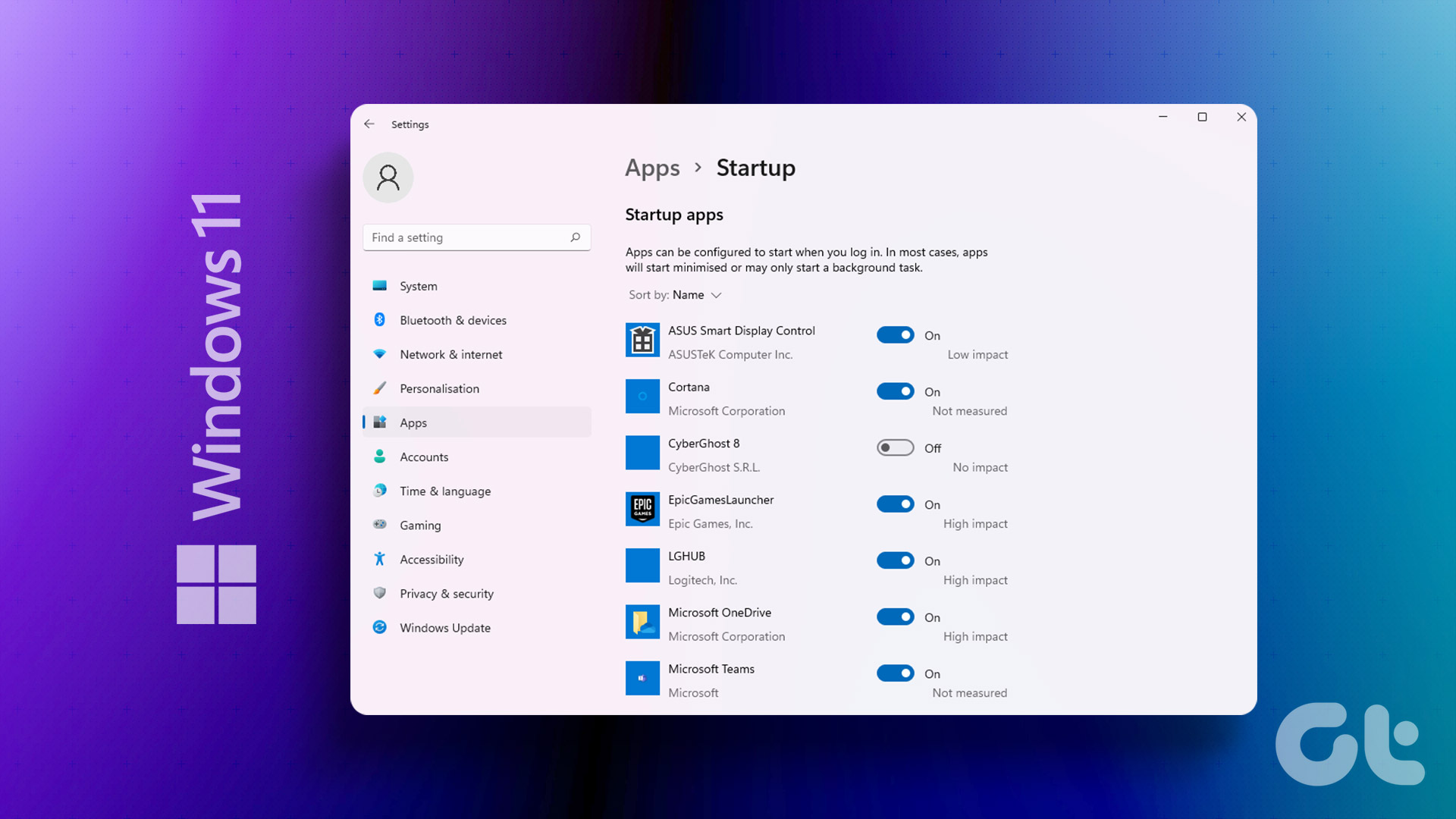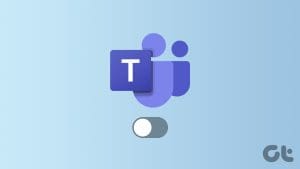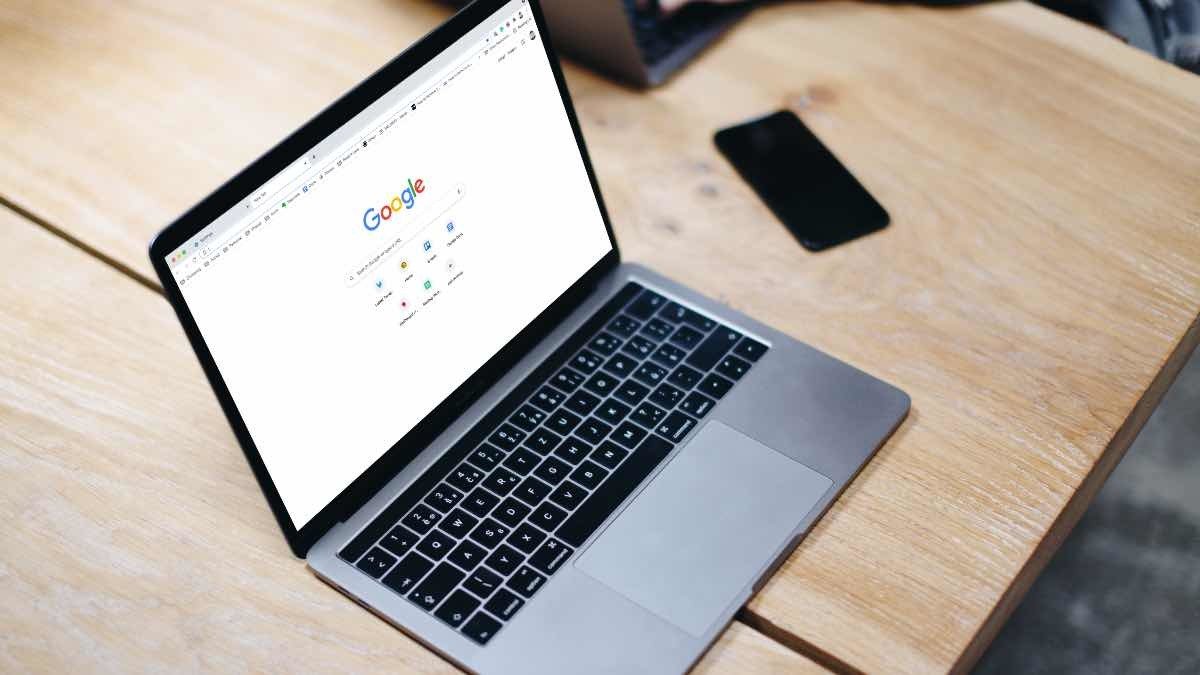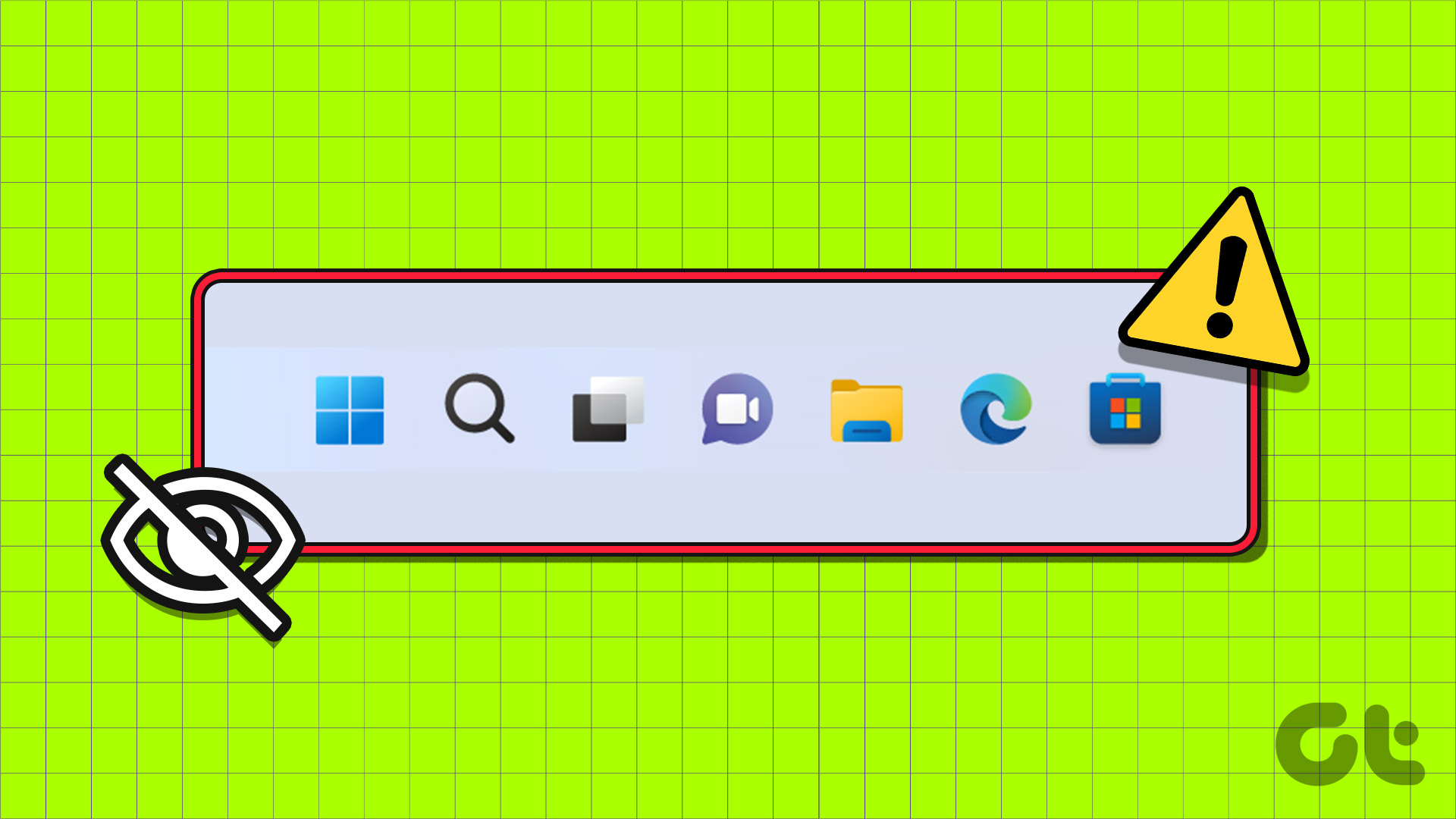Method 1: Modify In-App Settings to Prevent Messenger From Opening Automatically
Like most apps, Facebook Messenger lets you customize its startup behavior from its in-app settings menu. So, if the Messenger app is already open on your Windows computer, you can use the following steps to stop it from opening automatically at startup.
Step 1: In the Messenger app, click your profile icon in the bottom-right corner and select Preferences from the resulting menu.
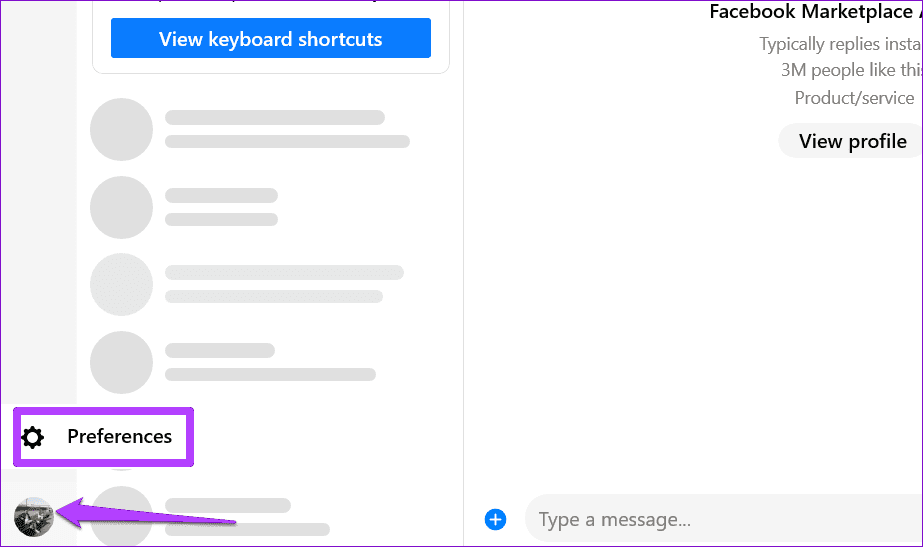
Step 2: In the General tab, disable the toggle under Open the Messenger Desktop app when you start your computer.

By default, the Messenger Desktop app opens automatically whenever you access Messenger in your PC’s web browser. If you don’t want that, open the Preferences menu again and turn off the toggle under Open the Messenger Desktop app when you use Messenger in your browser.
Method 2: Prevent Messenger From Opening Automatically Using Windows Task Manager
Task Manager is a handy Windows utility typically used to force-stop apps, configure services, and monitor system performance. Aside from that, you can also use it to enable or disable startup apps on your Windows computer.
Here’s how to use Task Manager to disable Messenger as a startup app on Windows.
Step 1: Press the Ctrl + Shift + Esc keyboard shortcut to access the Task Manager.
Step 2: Select the Startup apps tab from the left sidebar. Select Messenger from the right pane and click the Disable button at the top.
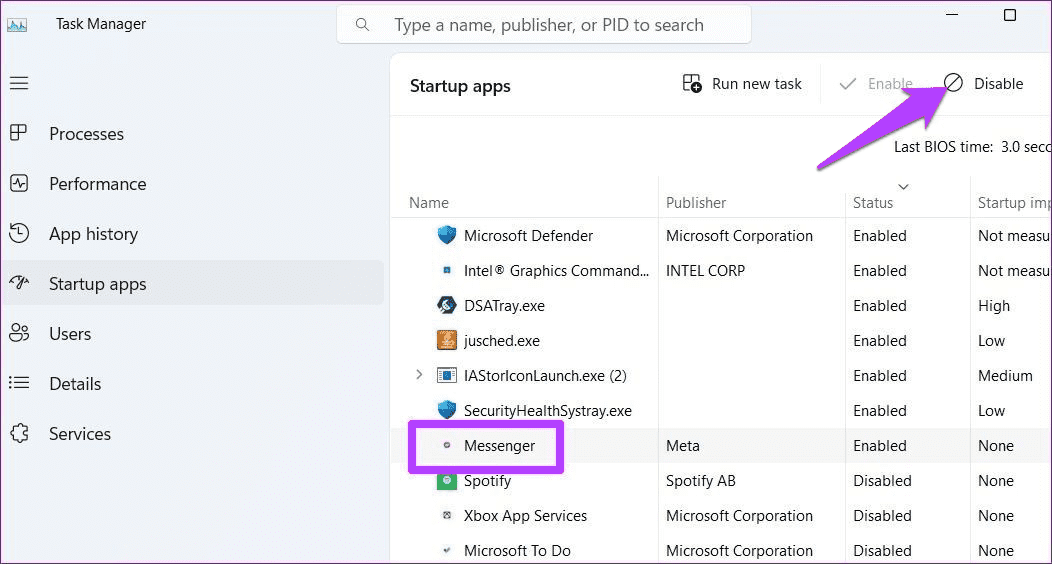
Method 3: Prevent Messenger From Opening Automatically Using the Settings App
The Settings app offers another way to manage startup apps and programs. Here’s how you can use it to stop Facebook Messenger from opening at Windows startup.
Step 1: Press the Windows key + I to open the Settings app. Then, go to Apps > Startup.
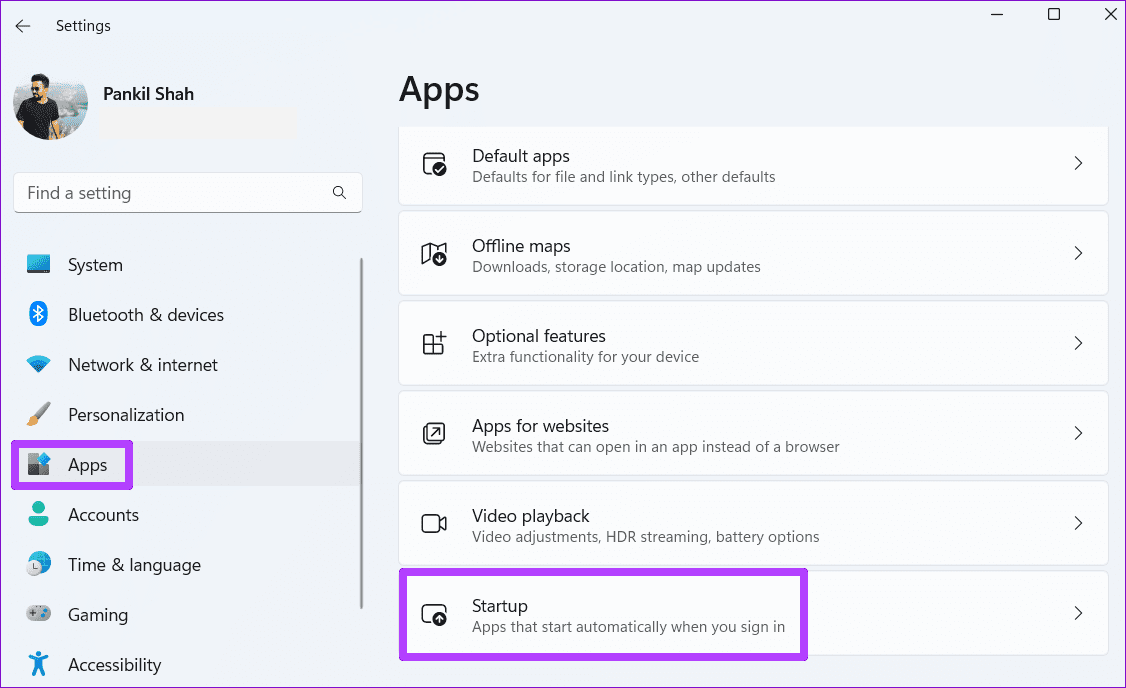
Step 2: Scroll through the list to locate the Messenger app and turn off the toggle next to it.
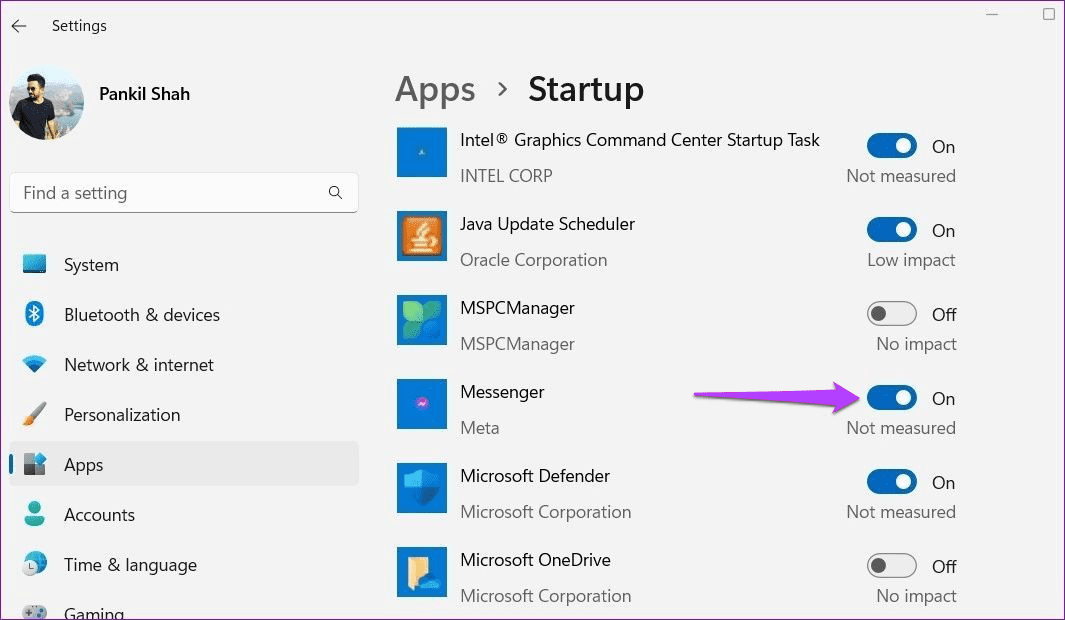
Was this helpful?
Last updated on 16 April, 2024
The article above may contain affiliate links which help support Guiding Tech. The content remains unbiased and authentic and will never affect our editorial integrity.