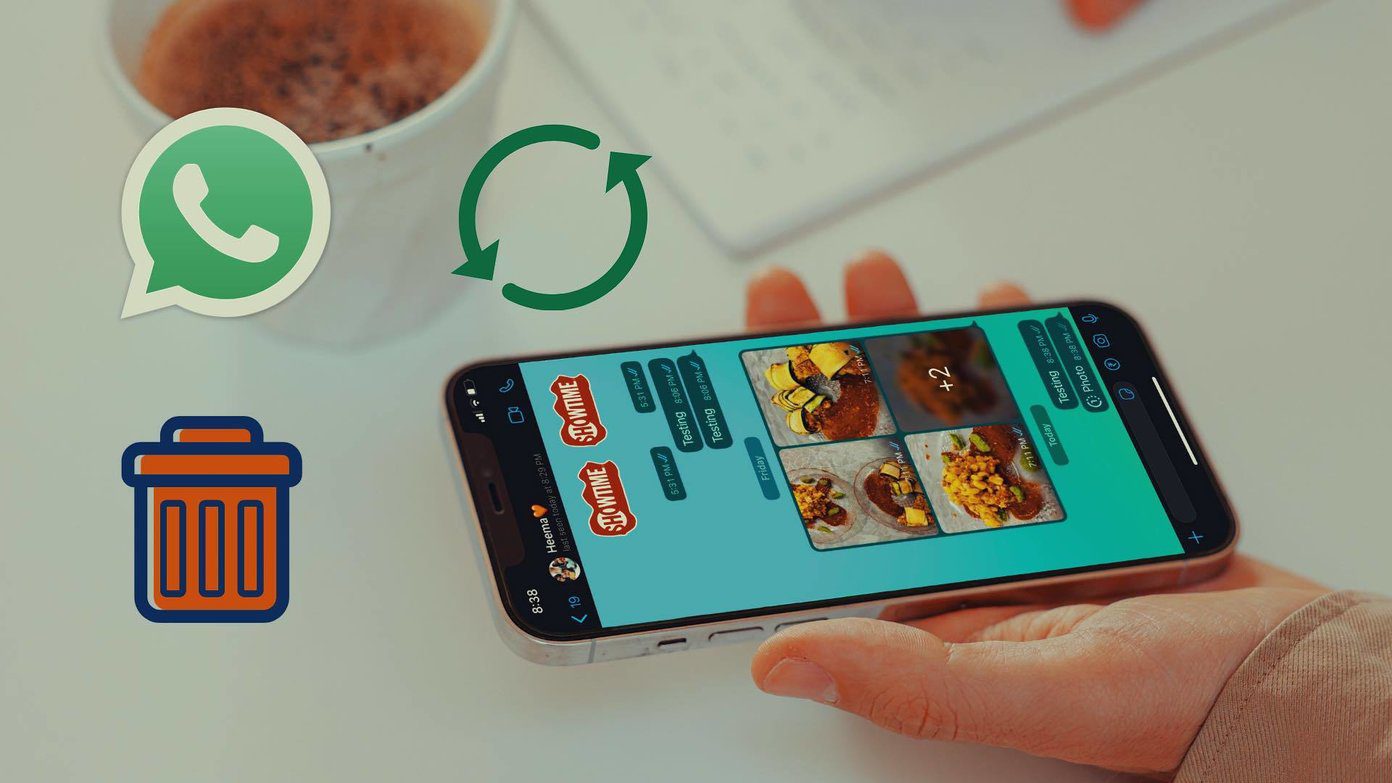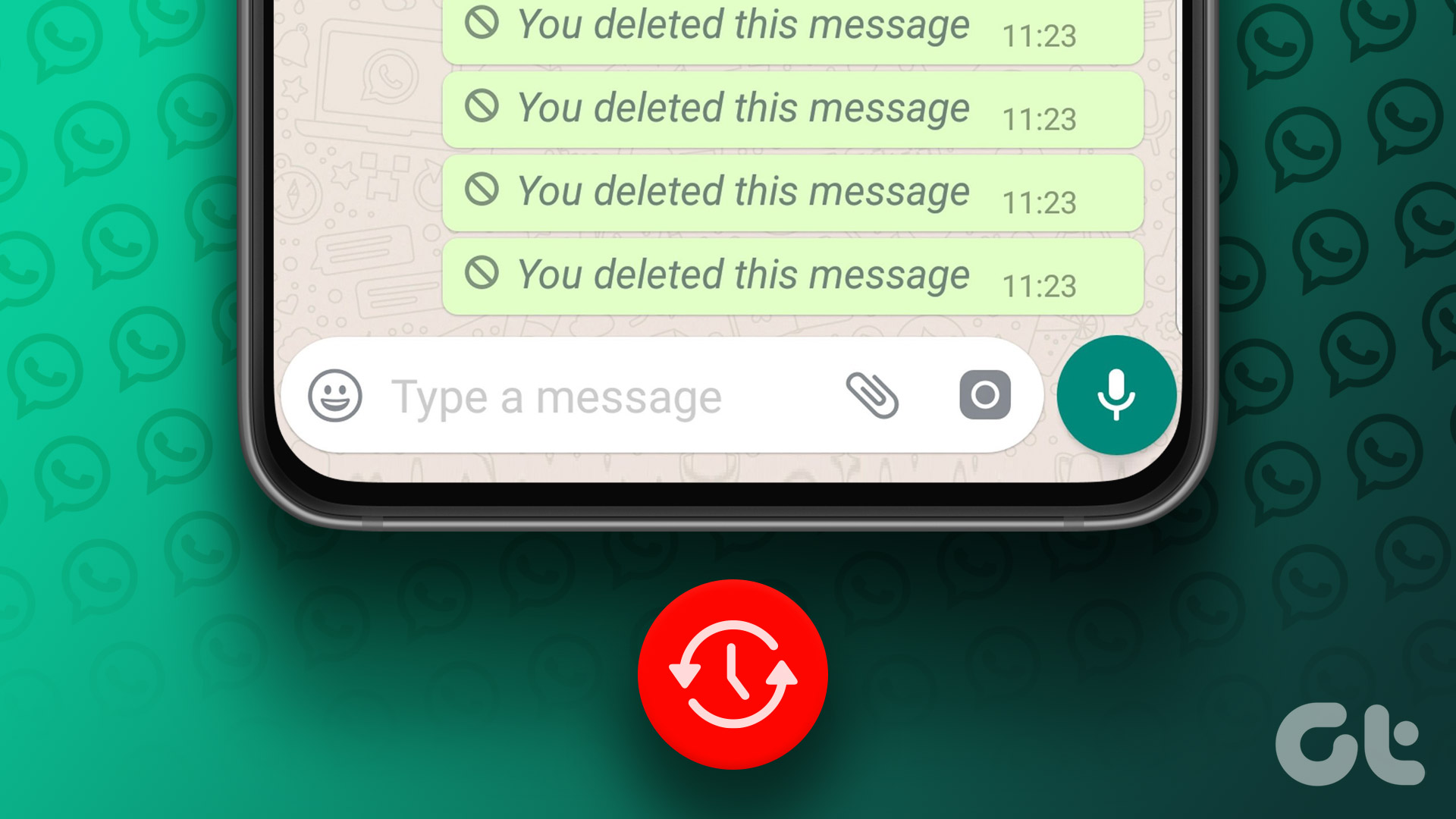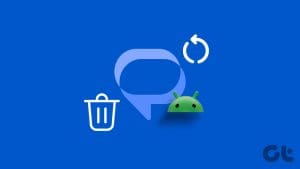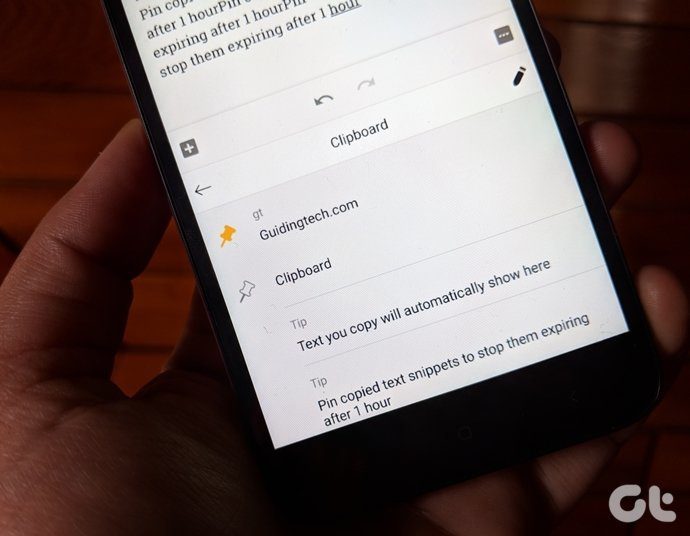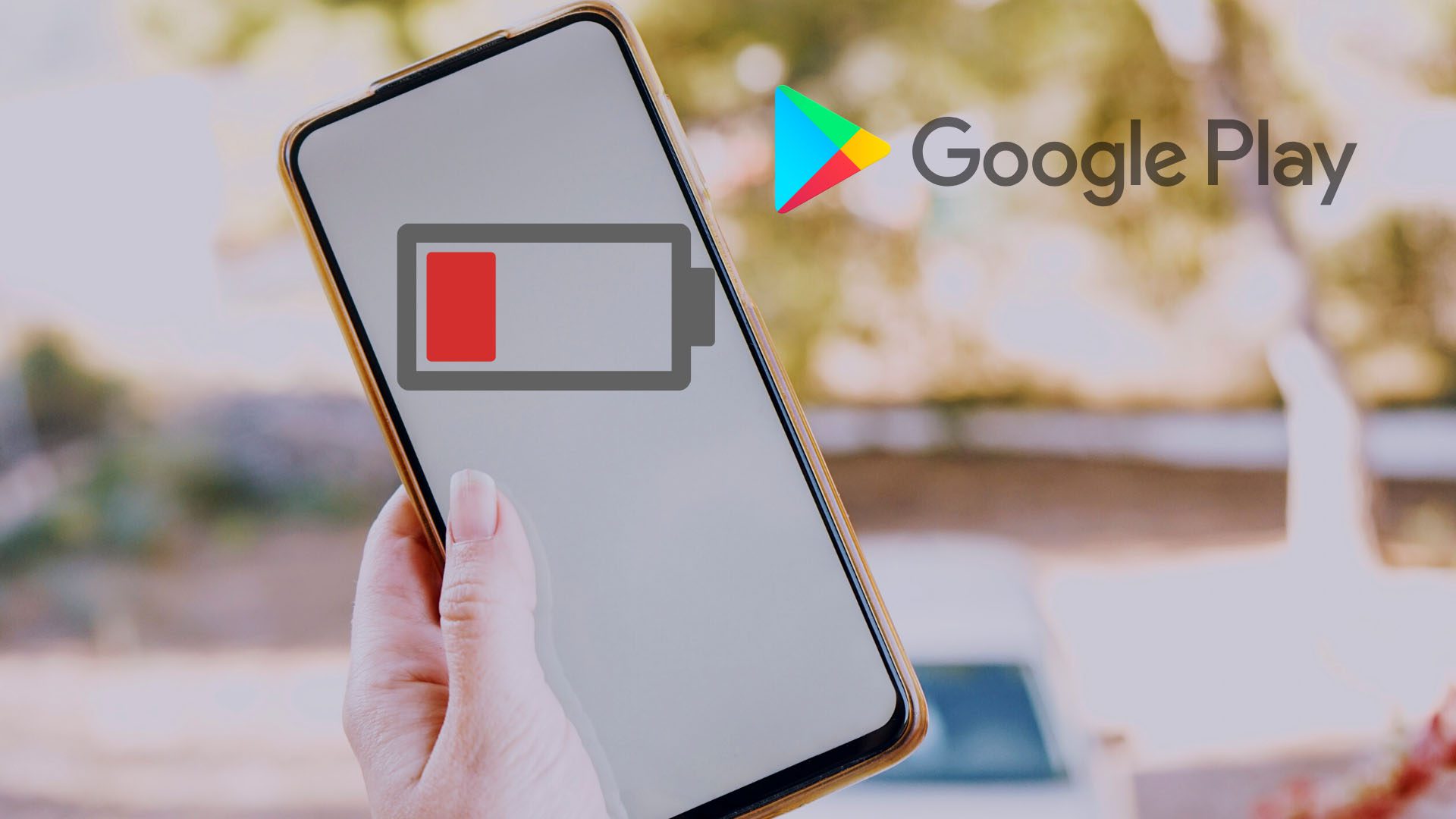“This message was deleted” — as soon as I see this text on WhatsApp, the curious cat inside me turns my head faster than a bee. Though I can’t do much about it, my mind continues to whir with questions — what could the message be? Why did they delete it? And most importantly — how to see these deleted WhatsApp messages?
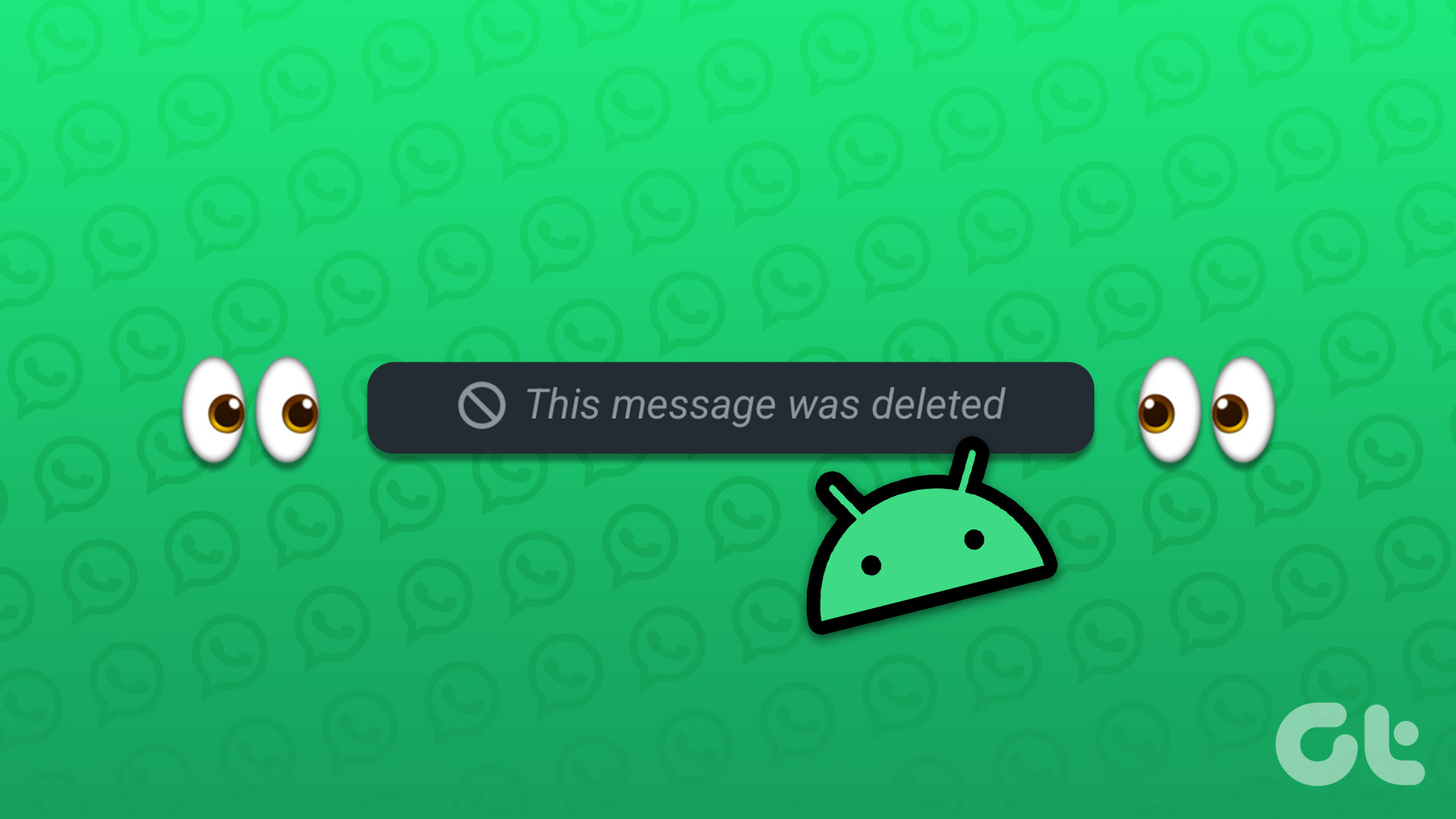
The human brain loves curiosity and chances are that if something is kept hidden from you, you’d be keener to know more about it. The same holds true for all the deleted WhatsApp images and messages. So, if you’re as curious, you are in luck. Here are some workarounds to read deleted WhatsApp messages on your Android device.
Understanding Android’s Notification System
The notification system on Android can be compared to Marvel’s Heimdall. No notification can get past it without getting logged into the system first. So, even if you can’t read the deleted message in the WhatsApp interface, odds are that they have already been registered in the logs.
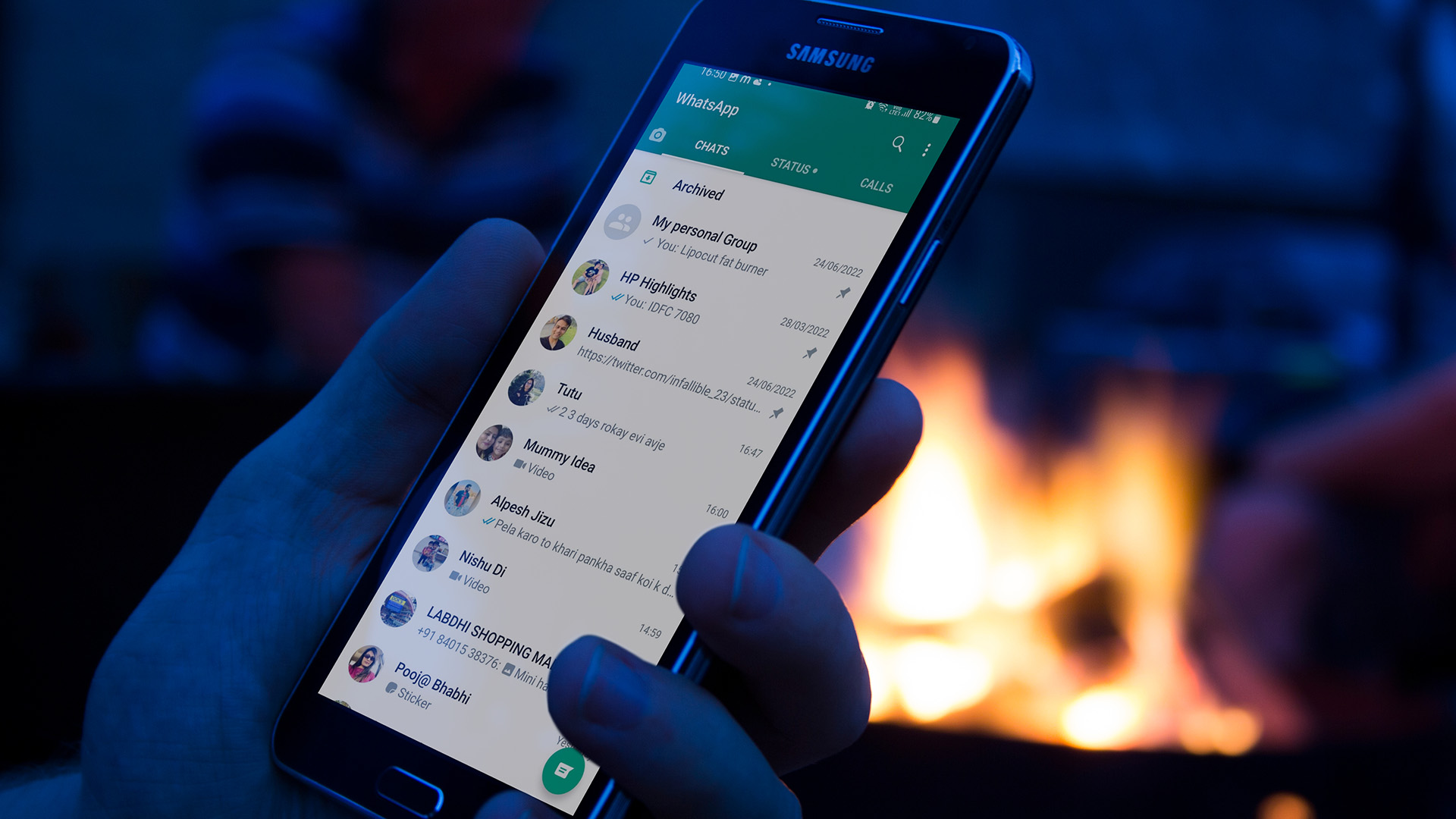
Now that we’re clear on this front, here’s the workaround to read deleted WhatsApp messages using your phone’s notification history.
Method 1: Look at Deleted WhatsApp Messages Using Notification History
Every message you receive on WhatsApp first shows up as a notification on your phone. Combine this with the fact that Android has a notification history that you can access. The end result is that all your WhatsApp messages, including the deleted ones, will be stored in the notification history.
Here’s how to retrieve deleted WhatsApp messages by accessing the notification history on Android.
Note: You have to enable notification history on your device before your notifications are stored. Here’s how to do it.
How to Enable Notification History on Android
Step 1: Open the Settings app on your Android phone. Navigate to the Notifications tab.
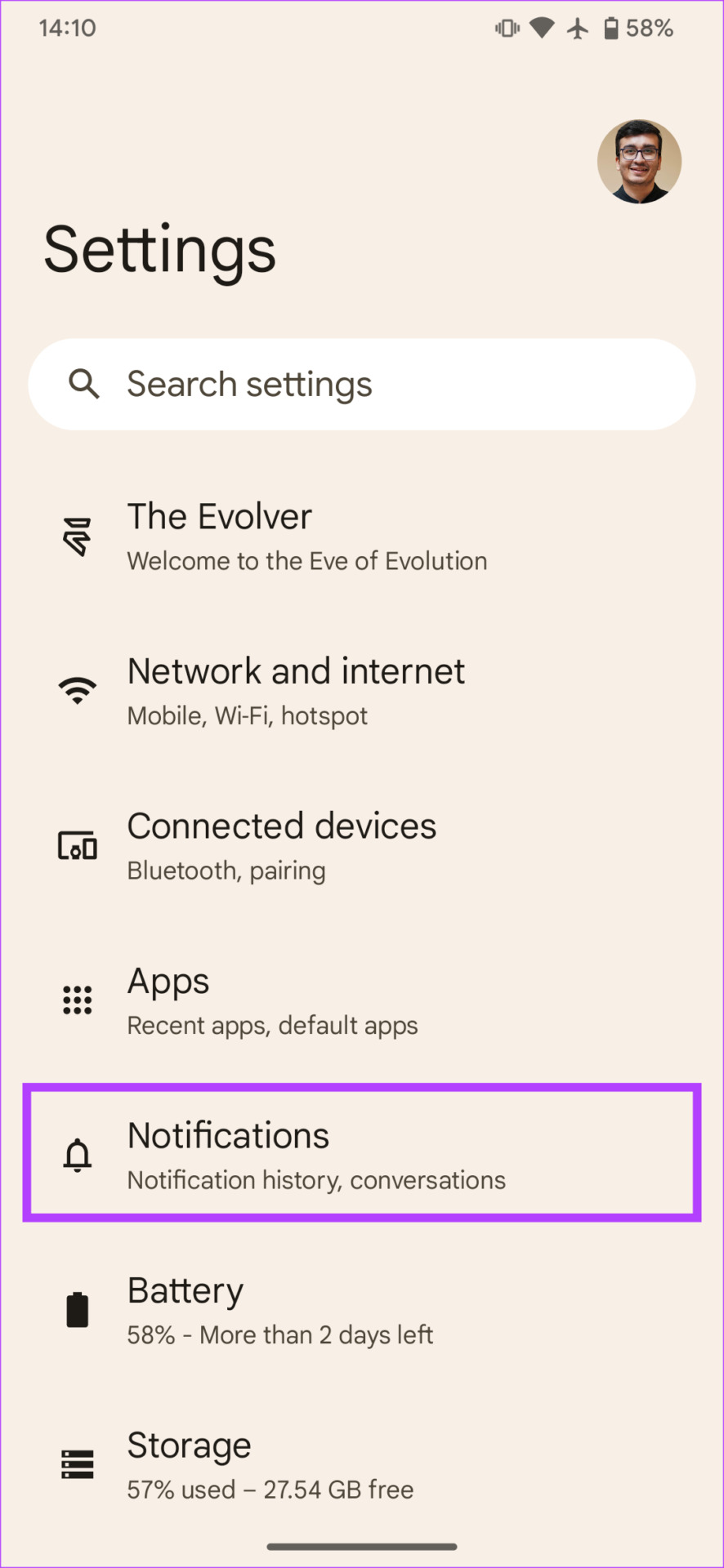
Step 2: Head over to Notification history.

Step 3: Enable the toggle next to ‘Use notification history’.
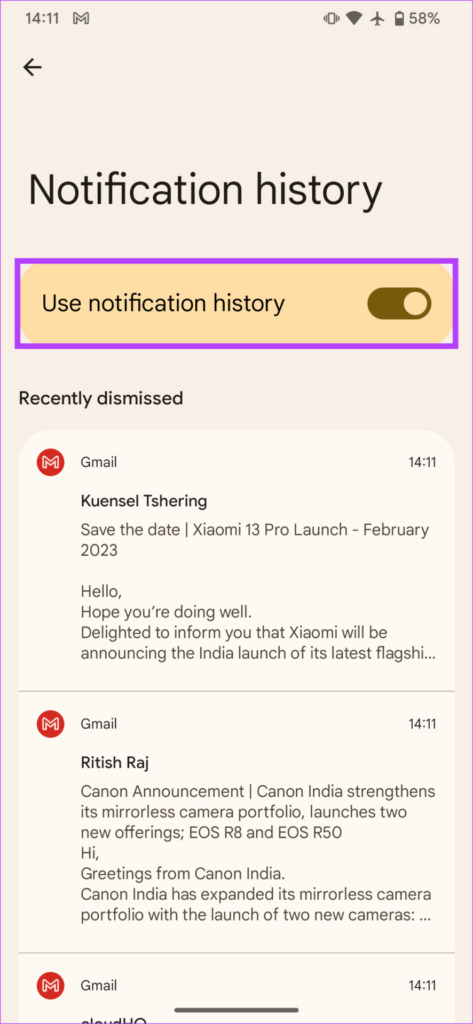
From now on, your phone will have a log of all incoming notifications.
How to See Deleted WhatsApp Messages From Notification History
Now that you have enabled notification history, here’s how to read WhatsApp deleted messages.
Step 1: Open the Settings app on your Android phone. Navigate to the Notifications tab.
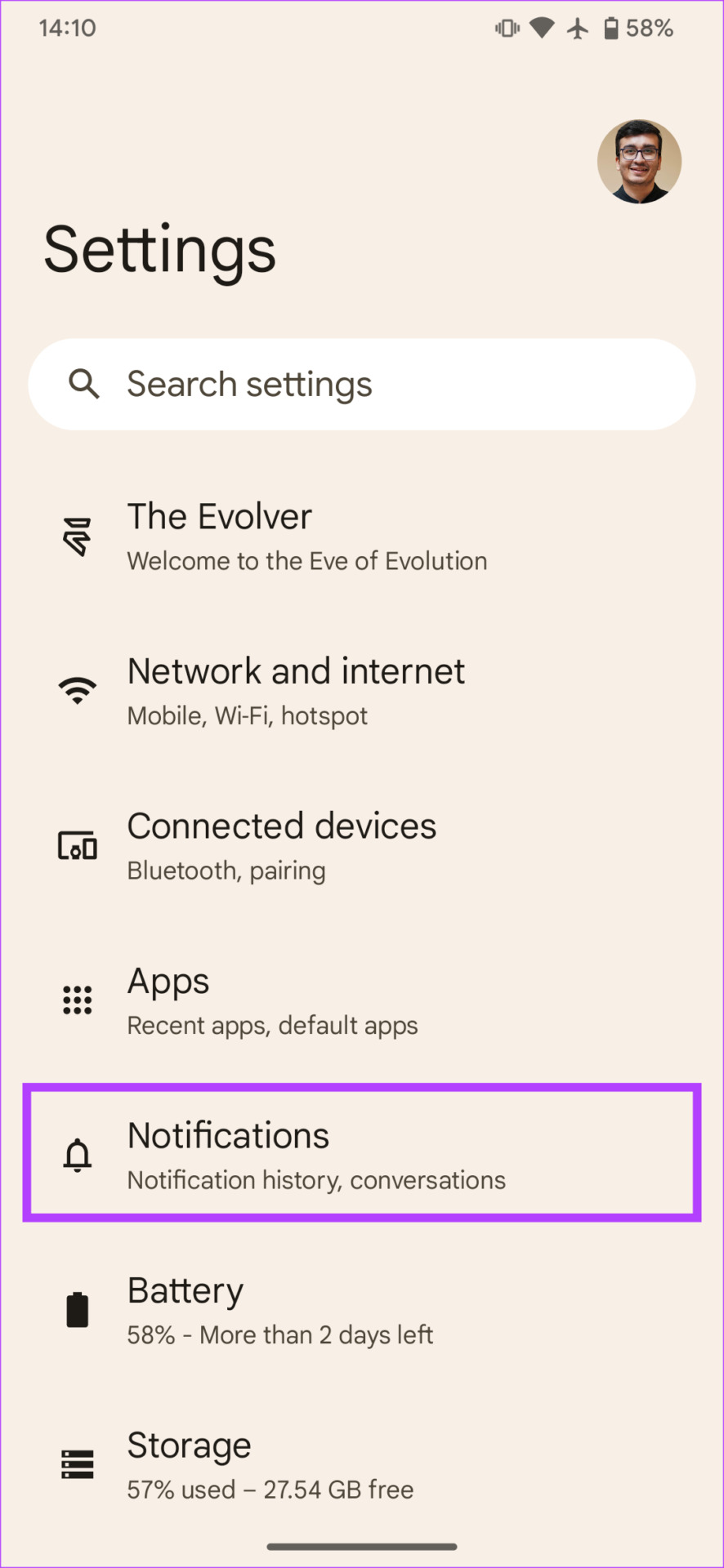
Step 2: Head over to Notification history.

If a WhatsApp message was deleted, you will see the notification here.

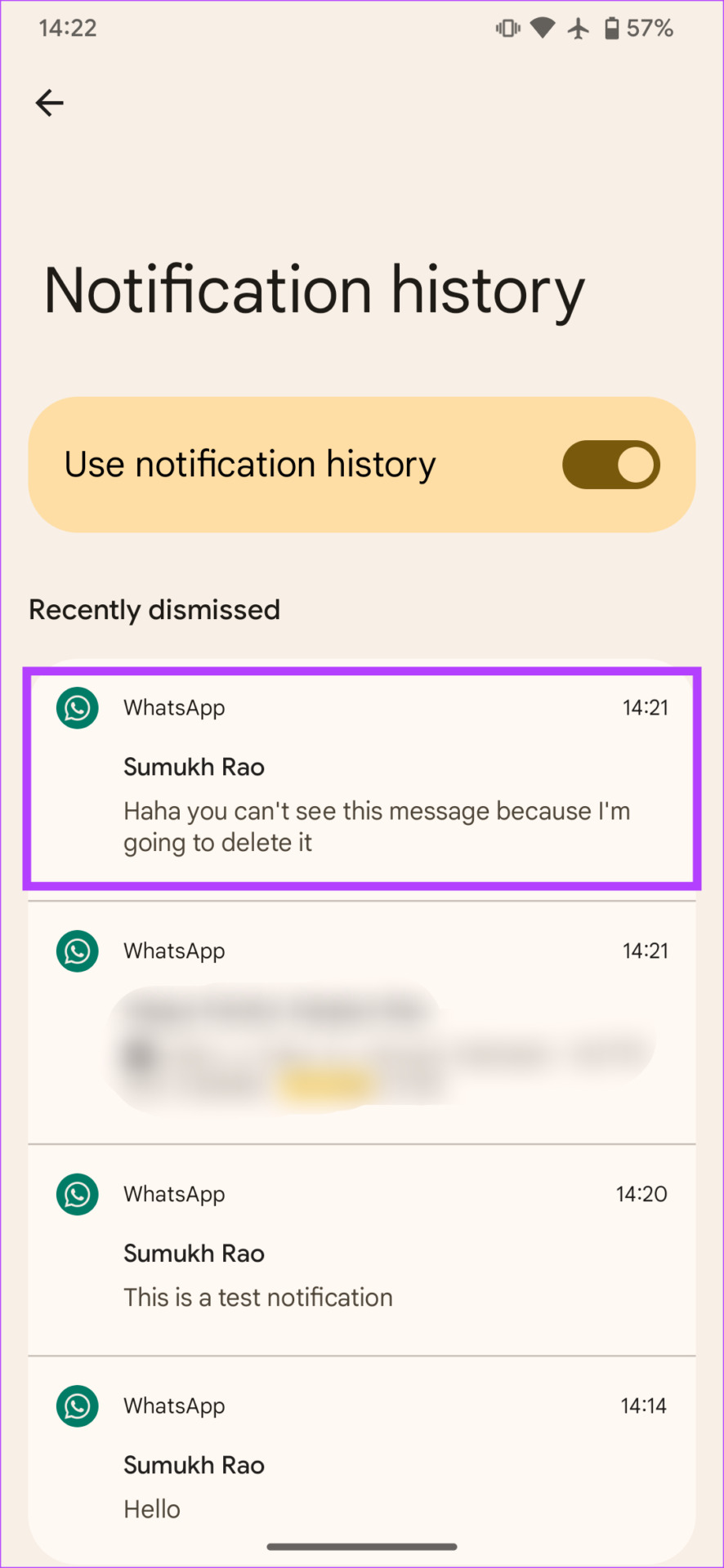
You can read the contents of the notification from the notification history.
Method 2: How to View WhatsApp Deleted Messages and Images Using WAMR
While using notification history is a built-in method that’s native to Android, it has its own limitations. For example, you cannot view deleted images on WhatsApp. Also at times, when you receive multiple notifications, the notification history does not show all of them.
To tackle this, we’re going to use a third-party app called WAMR. Here’s how to use it.
Note: WAMR is a third-party app. You will have to grant notification access to the app which means it can read all your incoming messages. Proceed only if you’re comfortable with that.
Step 1: Download WAMR from the Google Play Store using the link below.
Step 2: Open the app once installed. Read the Disclaimer and tap on Accept.

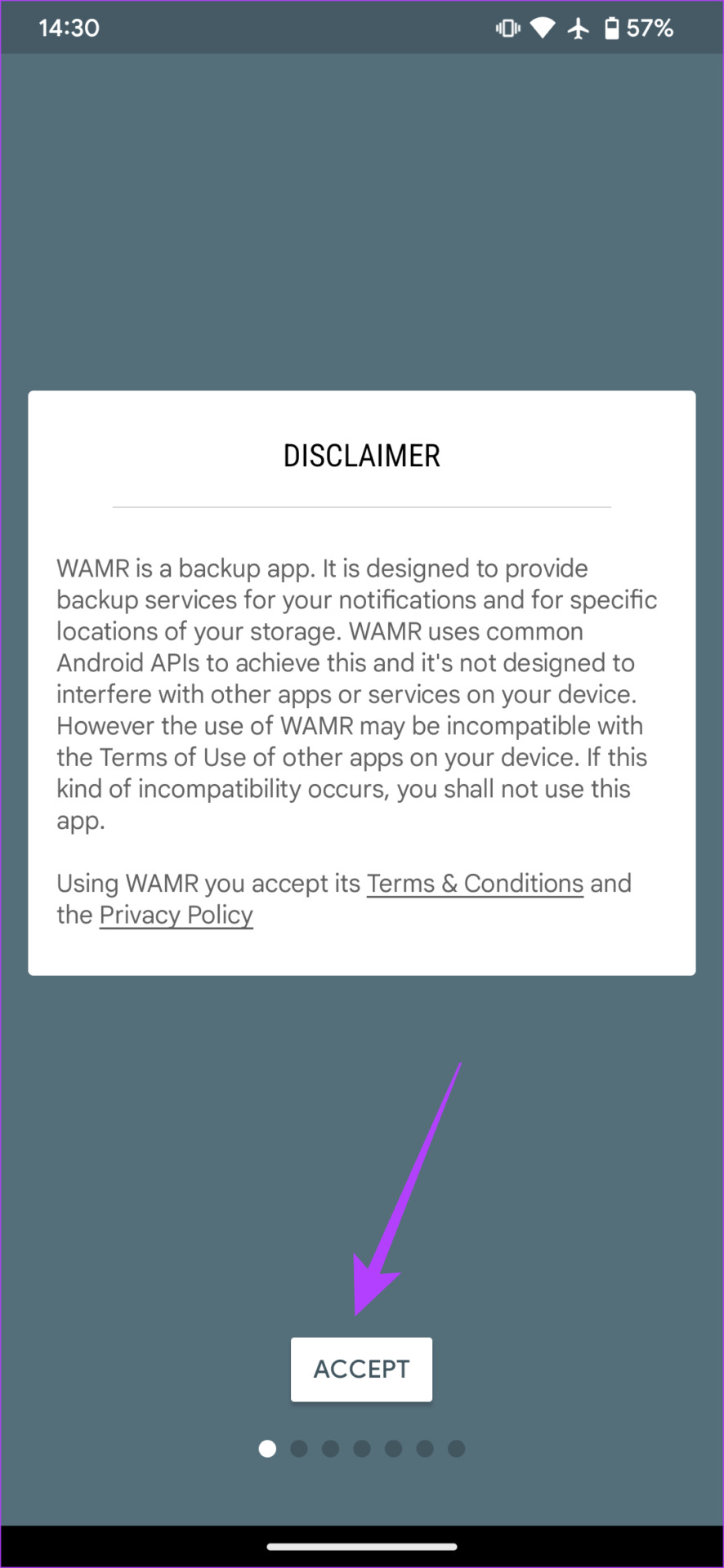
Step 3: Select the Enable button at the bottom to allow the app to access your notifications.

Step 4: Enable the toggle next to ‘Allow notification access’. Then, tap on Allow.


Step 5: Go back to WAMR and swipe to the left to skip to the proceeding screens.


Step 6: On the ‘Select apps to save logs’ screen, select WhatsApp. Optionally, you can also select other apps whose notifications you want to save.
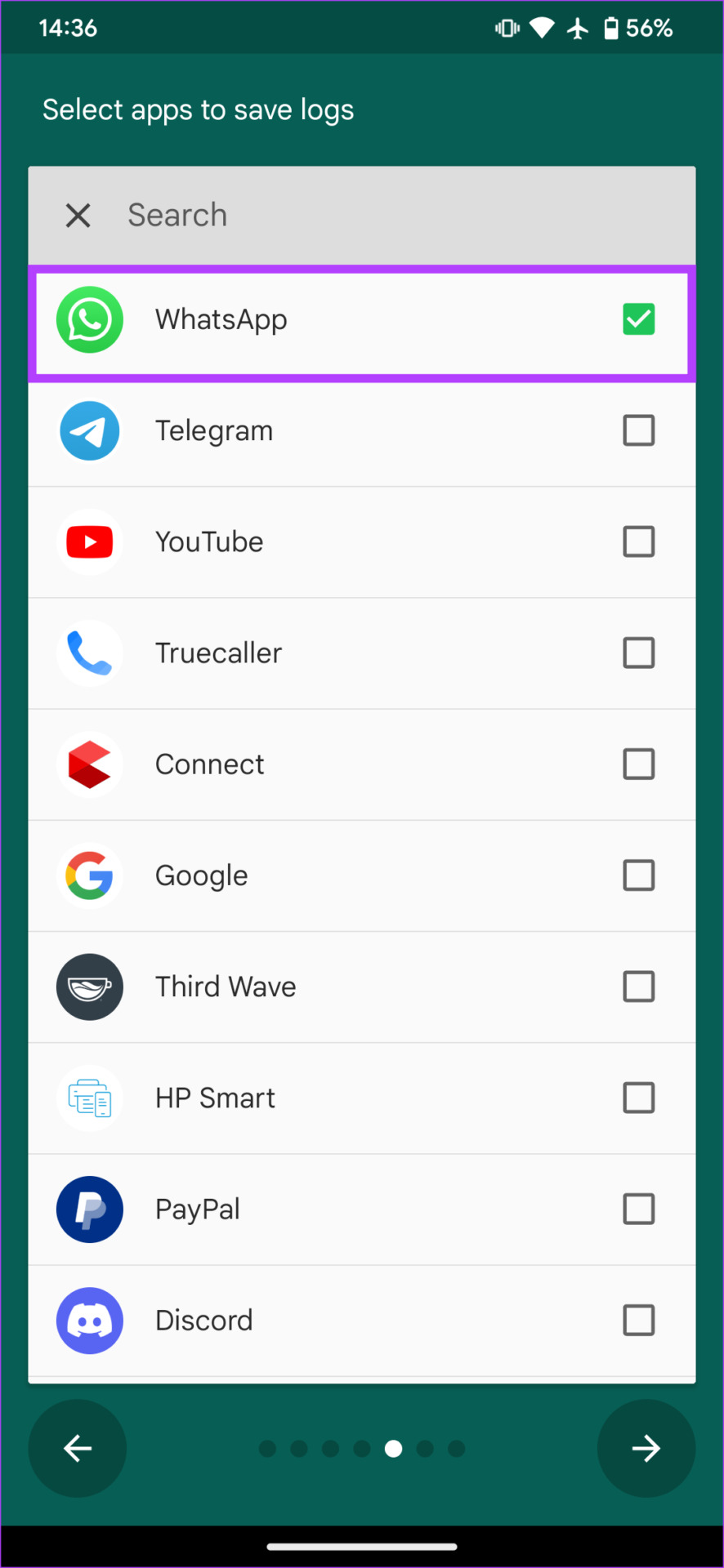
Step 7: The next screen is for media content. Tap on Enable to be notified every time a media file has been deleted. Then, tap on Allow.


Step 8: Select the Allow button once again next to WhatsApp.

Step 9: You will now see a ‘Use this folder’ button at the bottom of the screen. Tap on it and select Allow.


Step 10: Finally, tap on the tick mark in the bottom-right corner to finish the setup.
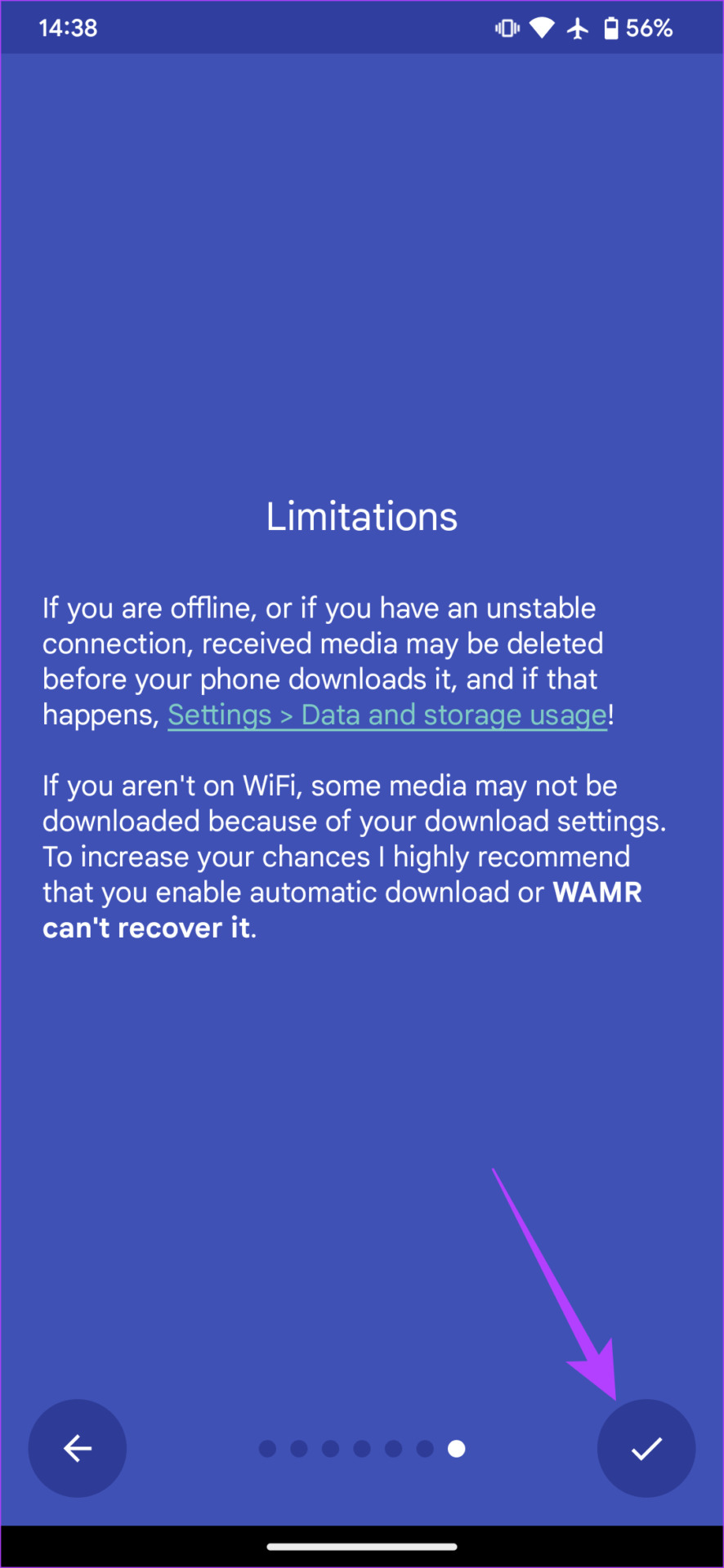
Using WAMR to Read Deleted Messages on WhatsApp
WAMR is now set up and ready. Whenever a WhatsApp message is deleted, WAMR will notify you.

You can tap on the notification to read the WhatsApp deleted message.

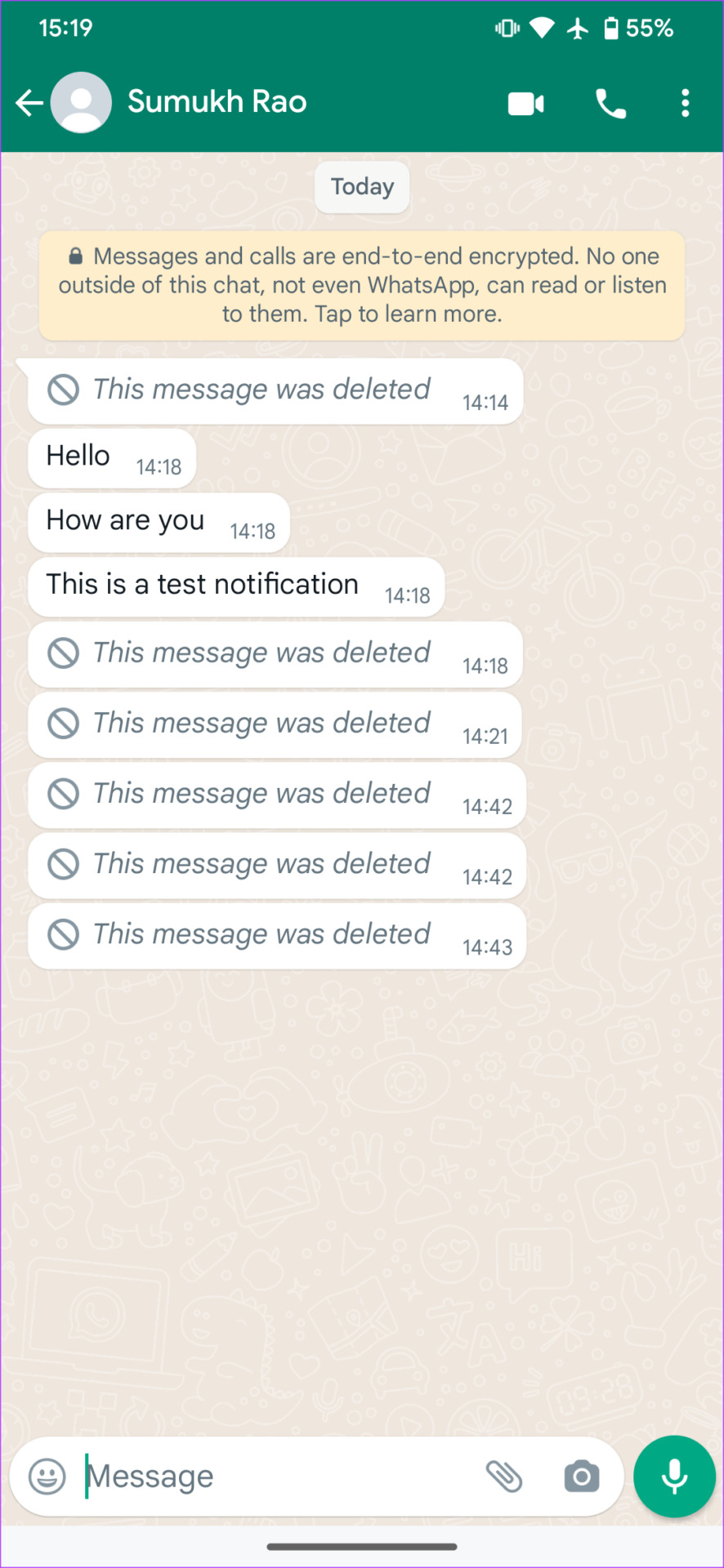
FAQs for Seeing Deleted WhatsApp Messages
There’s no way for the sender to know that you’ve read their deleted messages via this hack.
Unfortunately, the iPhone doesn’t have the ability to store notification history so you won’t be able to read deleted WhatsApp messages on an iPhone.
Curiosity Killed the Chat
These were the two methods you can use to see deleted WhatsApp messages on Android. While the Delete for everyone feature was long overdue from WhatsApp, it came with a few catches like deleting messages within a seven-minute time frame. However, WhatsApp has now added the ability to undo deleted messages as well.
This is a neat trick for sure. On the flip side, though, be careful about what you send or delete because now, even your friends can read your deleted WhatsApp messages!
Was this helpful?
Last updated on 20 February, 2023
The article above may contain affiliate links which help support Guiding Tech. The content remains unbiased and authentic and will never affect our editorial integrity.