YouTube Shorts, much like Instagram Reels, have become increasingly popular. However, not everyone is a fan of Shorts, and some may even find them distracting while browsing the platform. Fortunately, you can easily disable YouTube Shorts using the YouTube app as well as the website.
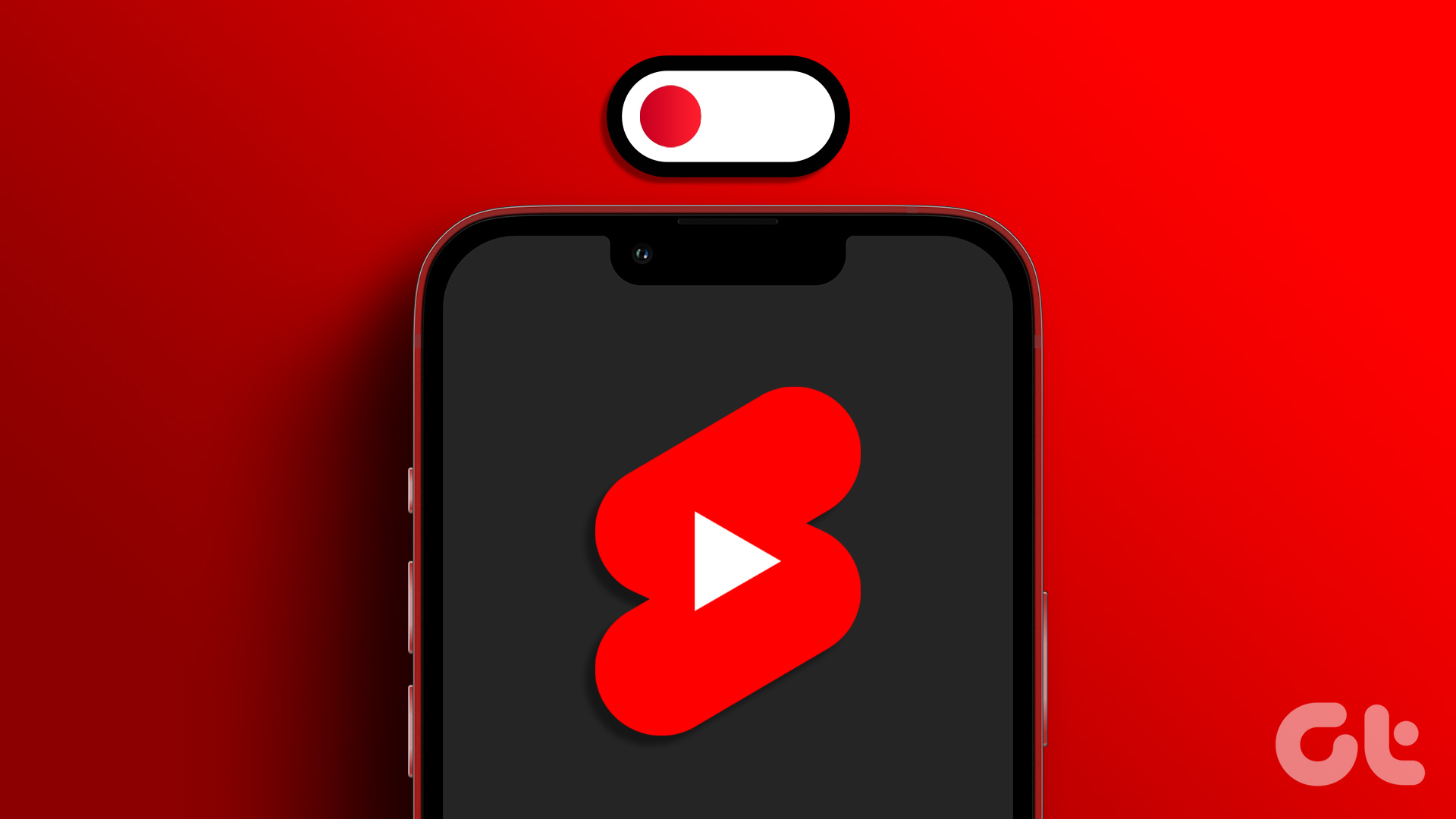
We all agree that short-form content consumes much of the user’s time and is an excellent tool for companies looking for higher user retention. Hence, YouTube doesn’t let you disable Shorts straightaway, but we have a workaround that can help. But let’s first discuss things you must know before disabling YouTube Shorts.
Things to Know Before Disabling YouTube Shorts
Before disabling YouTube Shorts, there are a few significant things to remember:
1. While some regions may have the option to disable YouTube Shorts directly within the app itself. However, for the majority of users, YouTube does not provide a straightforward method to disable the Shorts feature. In such cases, workarounds need to be used.

2. If you click or tap the X in the Shorts section of the YouTube website or select “not interested” in the app, as mentioned in the article below, the Shorts feature will be disabled for 30 days. This means that during this period, you won’t see Shorts content in your feed.
It’s imperative to note that YouTube’s functionality and features may change over time. So, at the time of writing this article, below are some of the most effective ways to get rid of Shorts on YouTube. That said, let’s begin with the methods.
Note: Some methods mentioned in the article only work on Android, and some on Android and iOS.
1. How to Adjust Your YouTube Settings to Remove YouTube Shorts
This is one of the easiest ways to hide YouTube Shorts from the app. However, the catch is that this method is demographic-specific, meaning it may or may not be available in your region, but hey, what’s wrong with checking out your YouTube settings anyway? Follow the below steps.
Note: We don’t have the settings available for us to demonstrate using images.
Step 1: Launch the YouTube app on your Android or iOS device and tap on your profile avatar in the top right corner.
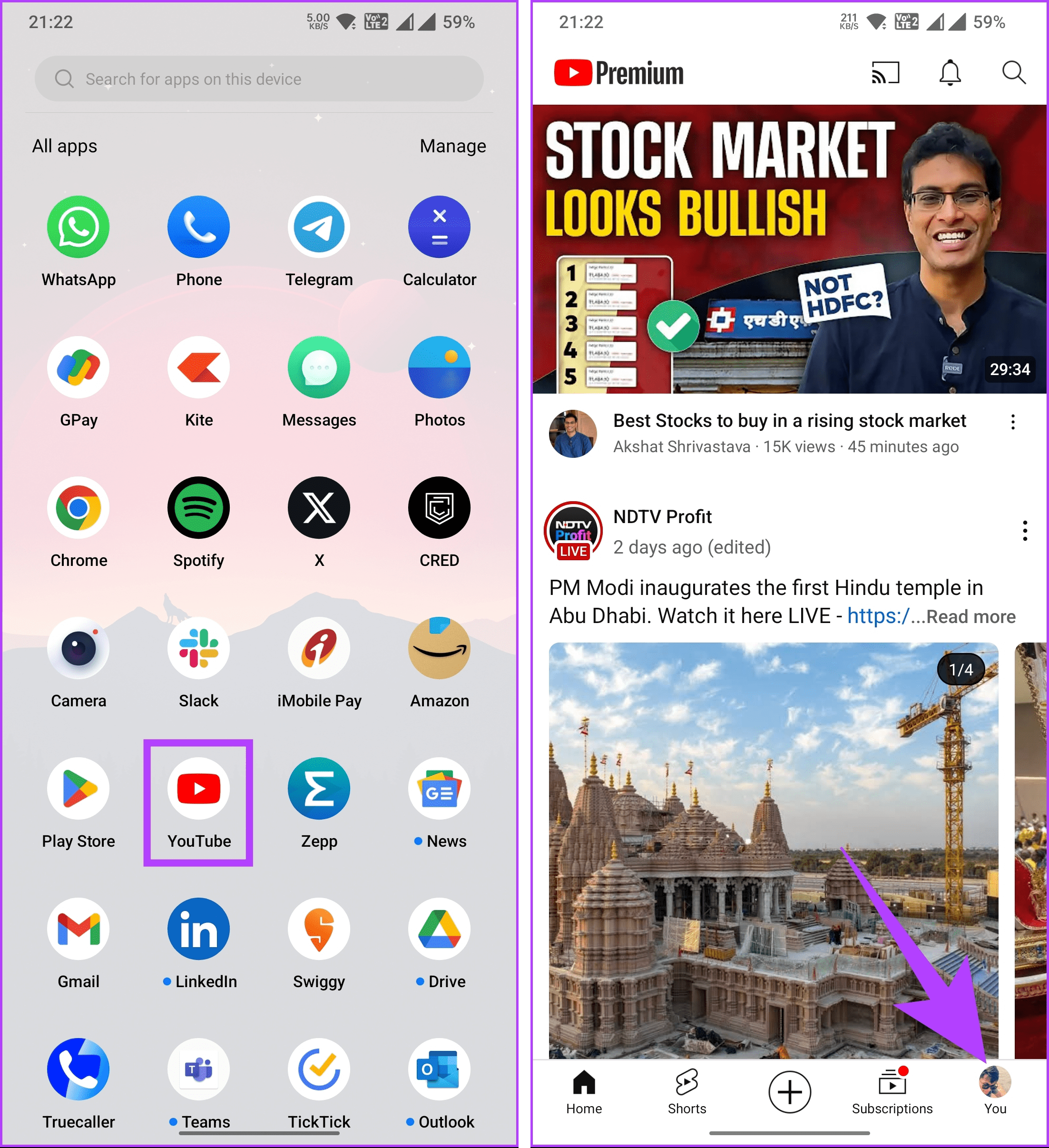
Step 2: Scroll down and choose Settings. In the Settings screen, go to General.
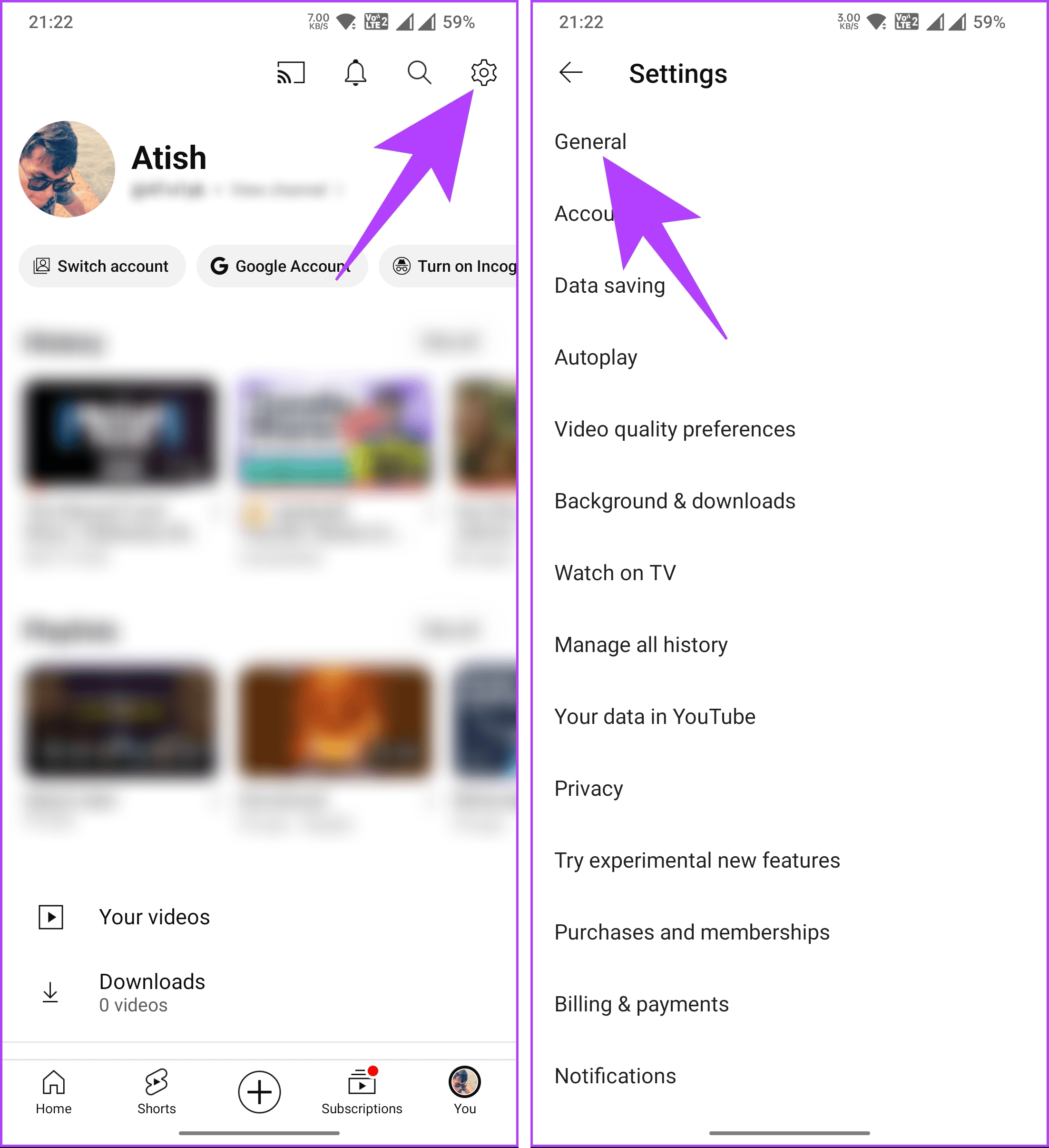
Step 3: Toggle off the Shorts button and restart the YouTube app.
That’s it. When you relaunch the YouTube app on your device, the Shorts section will be disabled and gone for good. But, as mentioned earlier, this may only be available for some. If you cannot find the option under YouTube Settings, follow us to the next method.
2. How to Remove YouTube Shorts by Marking as Not Interested
One of the easiest ways to remove YouTube shorts from the mobile app on your smartphone is to mark them as Not interested. However, this will not remove Shorts videos from the YouTube app but hide them until you browse, watch, and close it.
Note: You will need to make every recommended YouTube Shorts Not interested for it to work.
Step 1: Open the YouTube app on your Android or iOS device and play any video you prefer.
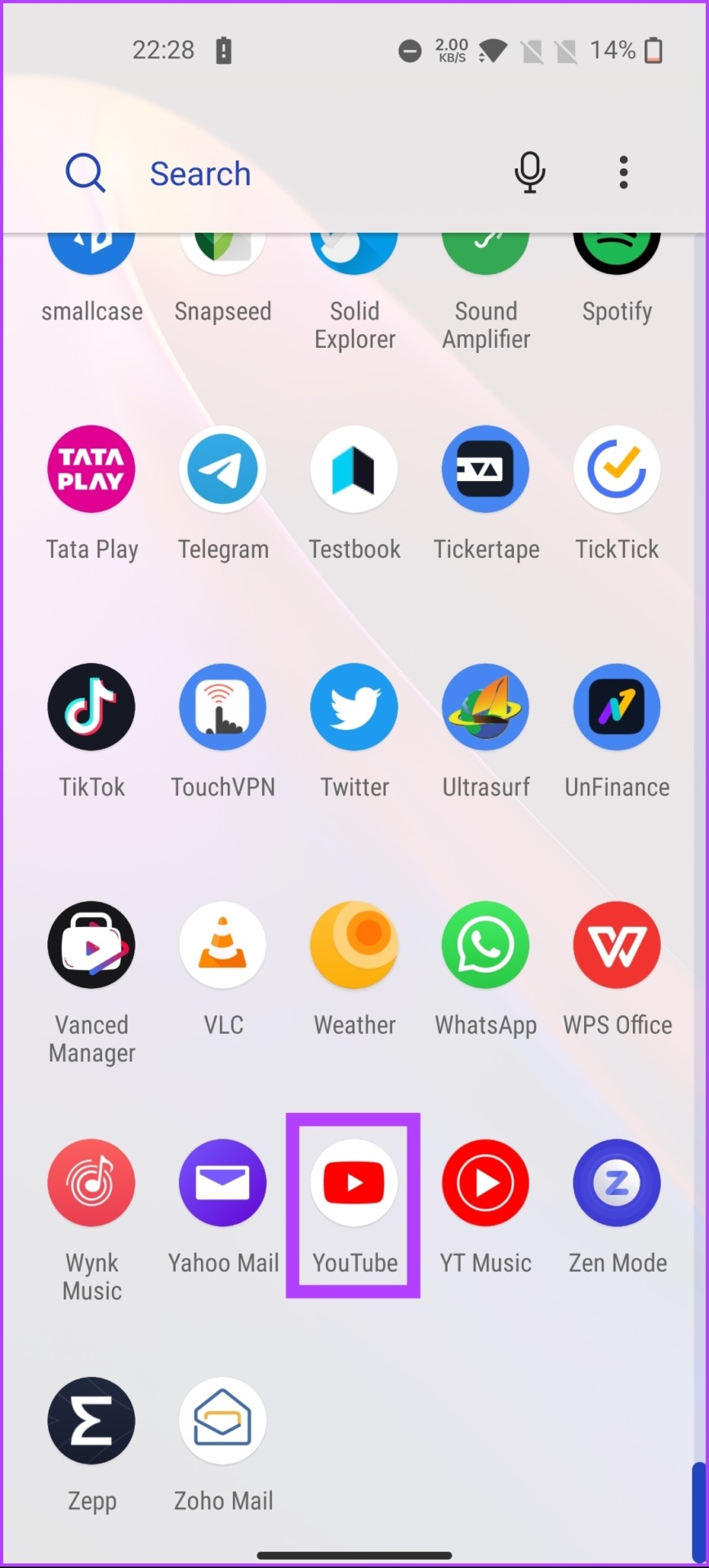

Step 2: Scroll down to see the Shorts section once the video starts playing.
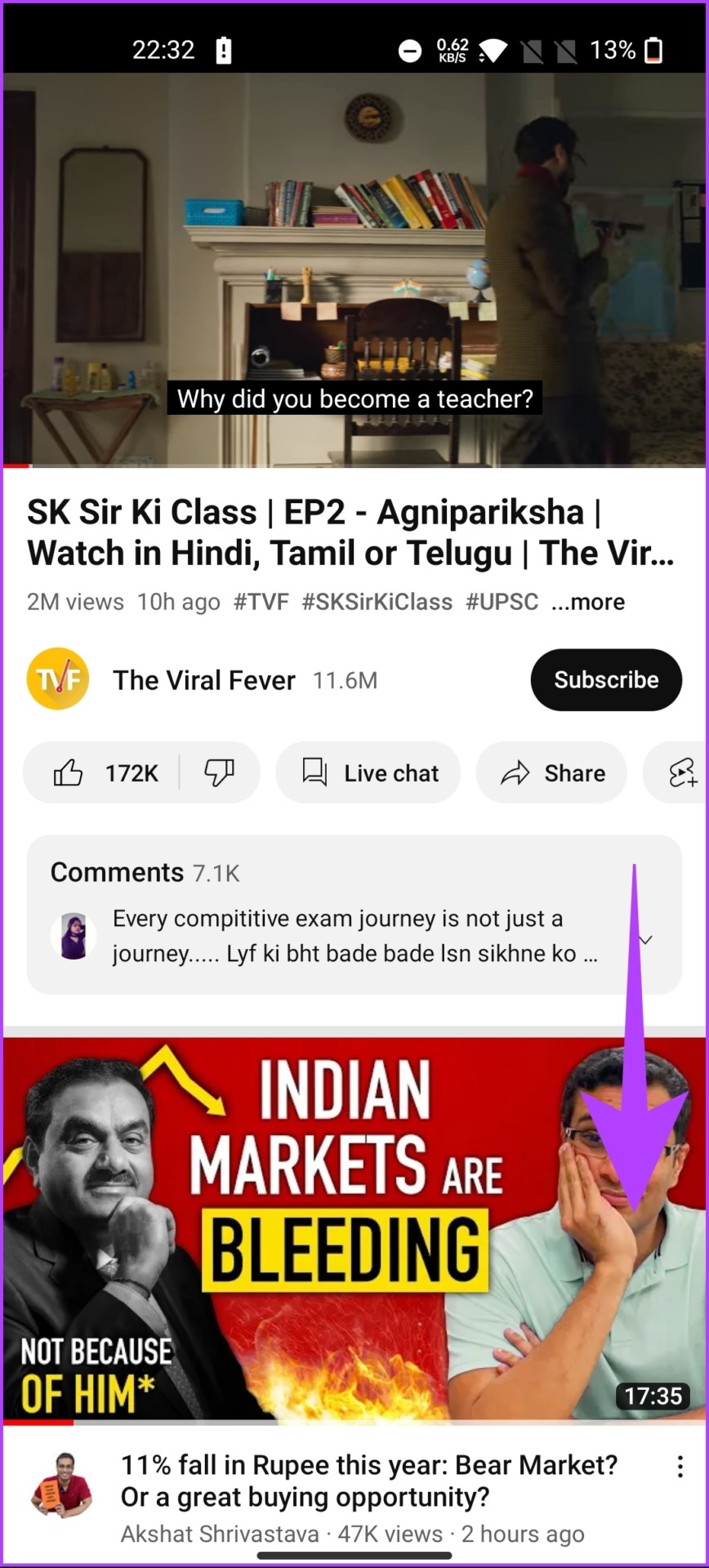

Step 3: Tap on the three-dot icon in the top-right corner of the Shorts video. From the options, select Not interested.


Now, repeat the Steps for all recommended Shorts videos. This way, at least for the time being, you’ll not see YouTube Shorts recommendations from the YouTube app.
3. Hide YouTube Shorts by Using YouTube in Browser
YouTube recently introduced the Shorts tab on the YouTube web version; this was not the case a few months back. Well, YouTube is making it harder to skip past Shorts videos.
This method is still efficient, and once you cancel the recommended YouTube Shorts video, you can browse without being interrupted by Shorts videos. Follow the steps below.
Step 1: Open your preferred browser on your Android or iOS device and go to YouTube. Once the page is loaded, tap on the three-dot icon at the top right corner.
Note: We are going with Google Chrome for demonstration purposes.

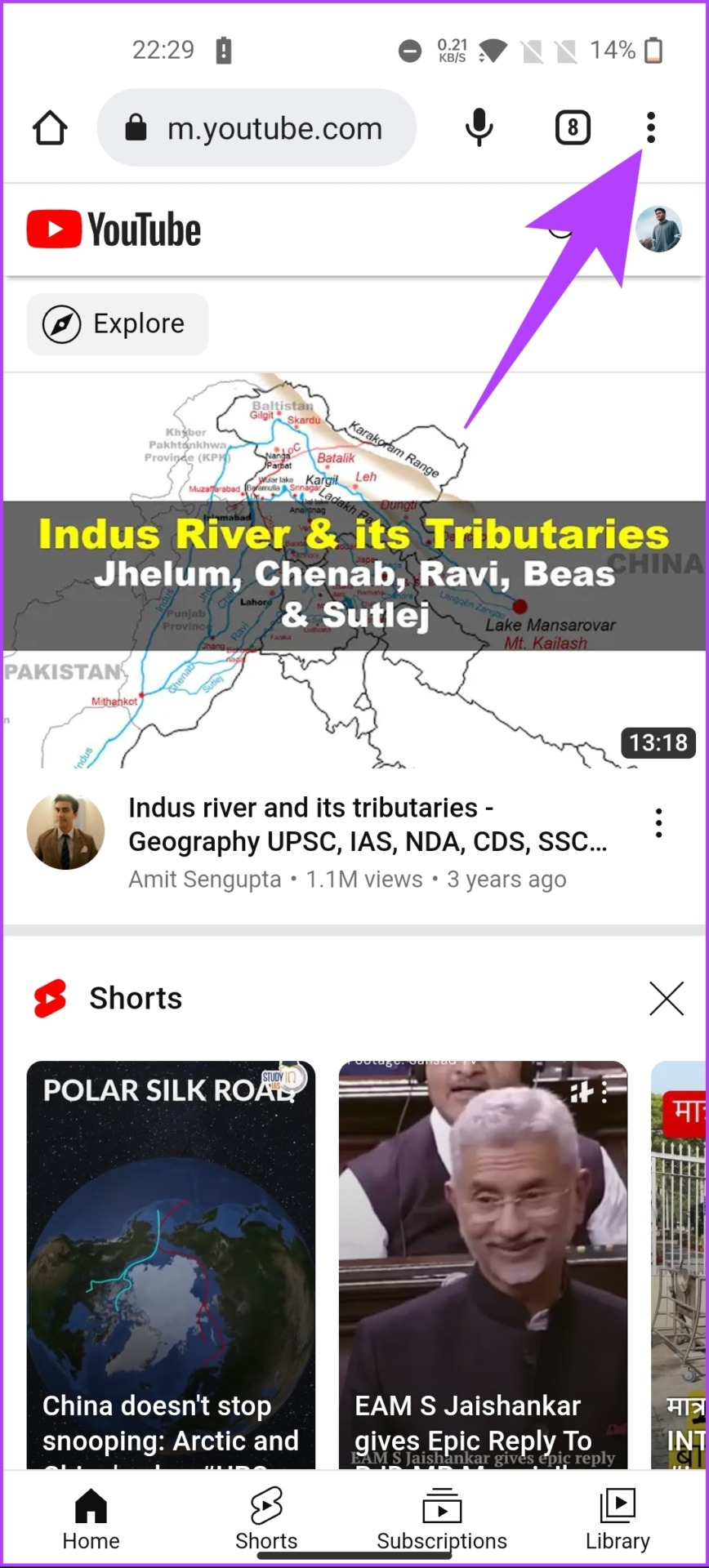
Step 2: From the drop-down menu, select Desktop site. With this, YouTube will reload as a desktop site.

Step 3: Now, from the home page, tap on the X (cross mark) at the corner of the Shorts section.
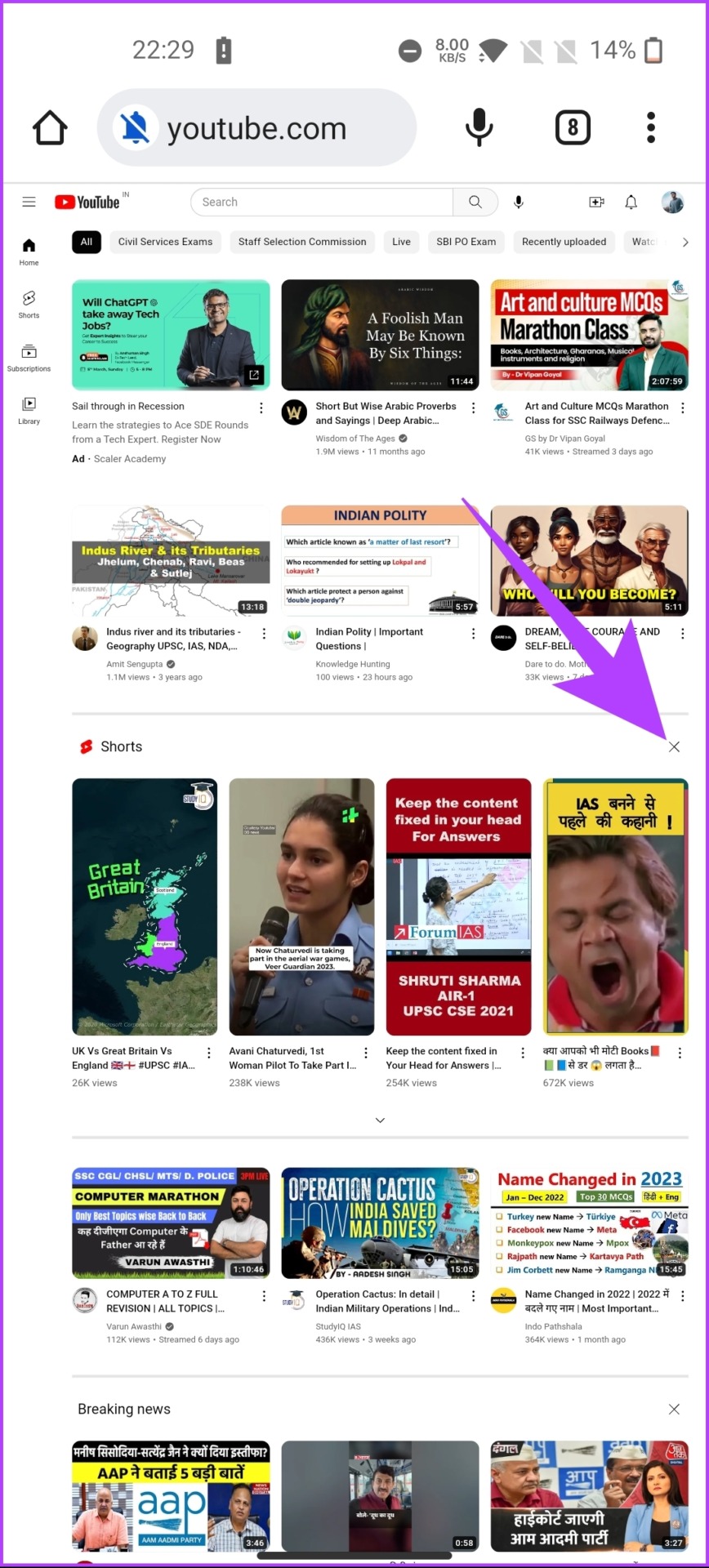
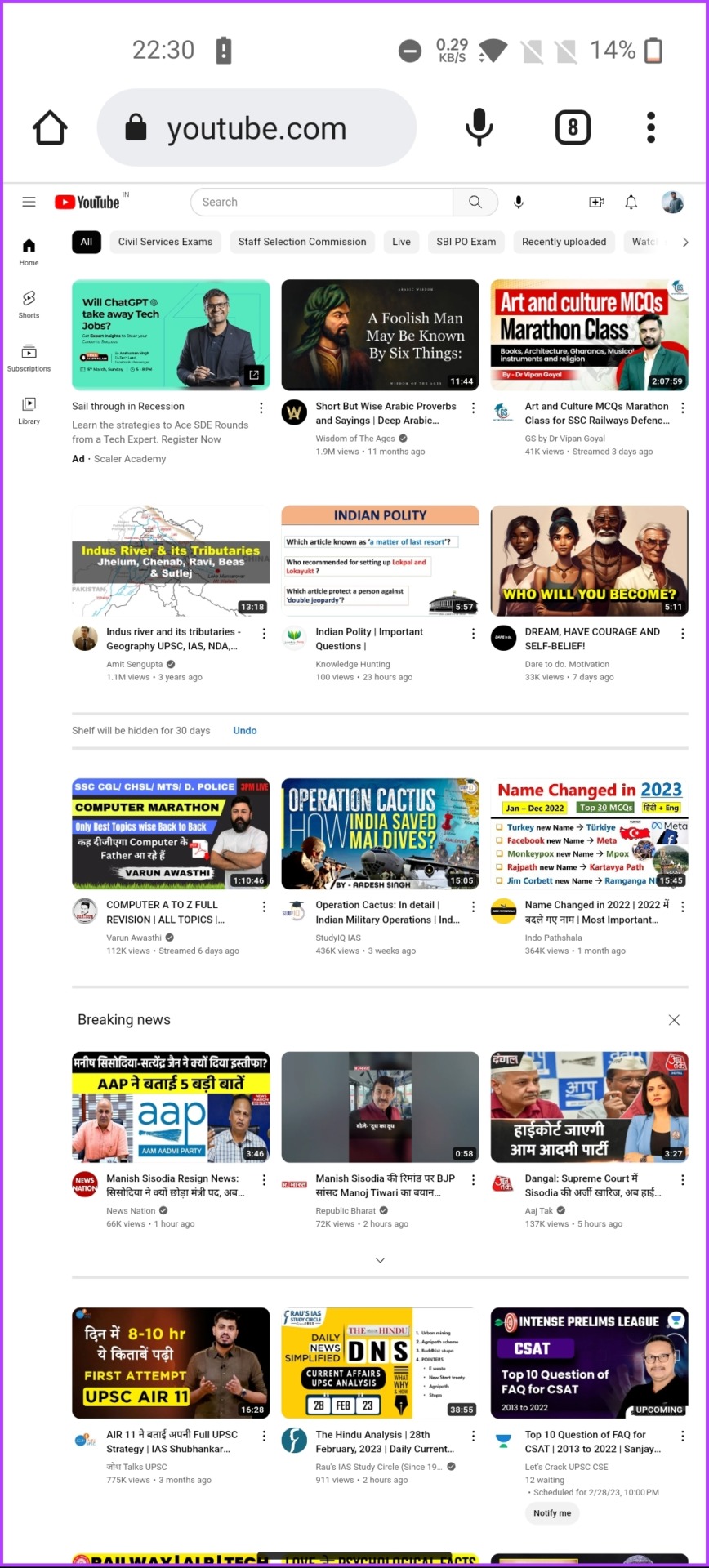
There you go. You are out of Shorts recommendations for the time being. It is important to note that there’s a Shorts tab that YouTube included for people to consume more. If this method is not enough and you want to permanently disable YouTube Shorts from the web, move to the next method.
4. Remove YouTube Shorts from the Desktop Using Extension
If you consume most of your content on PCs but do not want to see Shorts content? There are many browser extensions available on the respective stores that will help you block Shorts on YouTube.
a. For Chromium-based Browsers (Google Chrome, Edge, Brave, etc.)
If you use Chromium-based browsers, you have several extension options to block YouTube Shorts:
– Hide YouTube Shorts: This extension is specifically designed to hide Shorts from your YouTube browsing experience. It effectively filters out Shorts content, allowing you to enjoy a Shorts-free YouTube on your desktop.
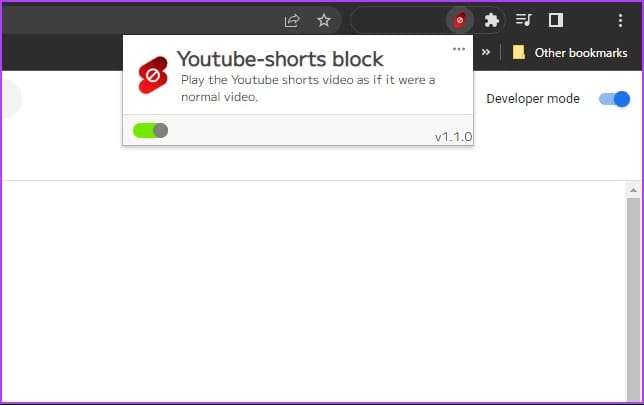
– YouTube-Shorts Block: This extension blocks Shorts videos, preventing them from appearing in your YouTube feed. It offers a seamless way to remove Shorts content from your browsing experience.
– ShortsBlocker: Another extension that targets YouTube Shorts, ShortsBlocker, helps you block Shorts videos on the desktop version of YouTube. It provides an efficient way to customize your YouTube content.
b. For Firefox Browser
For Firefox users, there are dedicated extensions available to remove YouTube Shorts:
– Remove YouTube Shorts: This extension is designed to specifically remove Shorts content from YouTube. It offers a user-friendly way to customize your YouTube experience on the desktop and block Shorts videos.
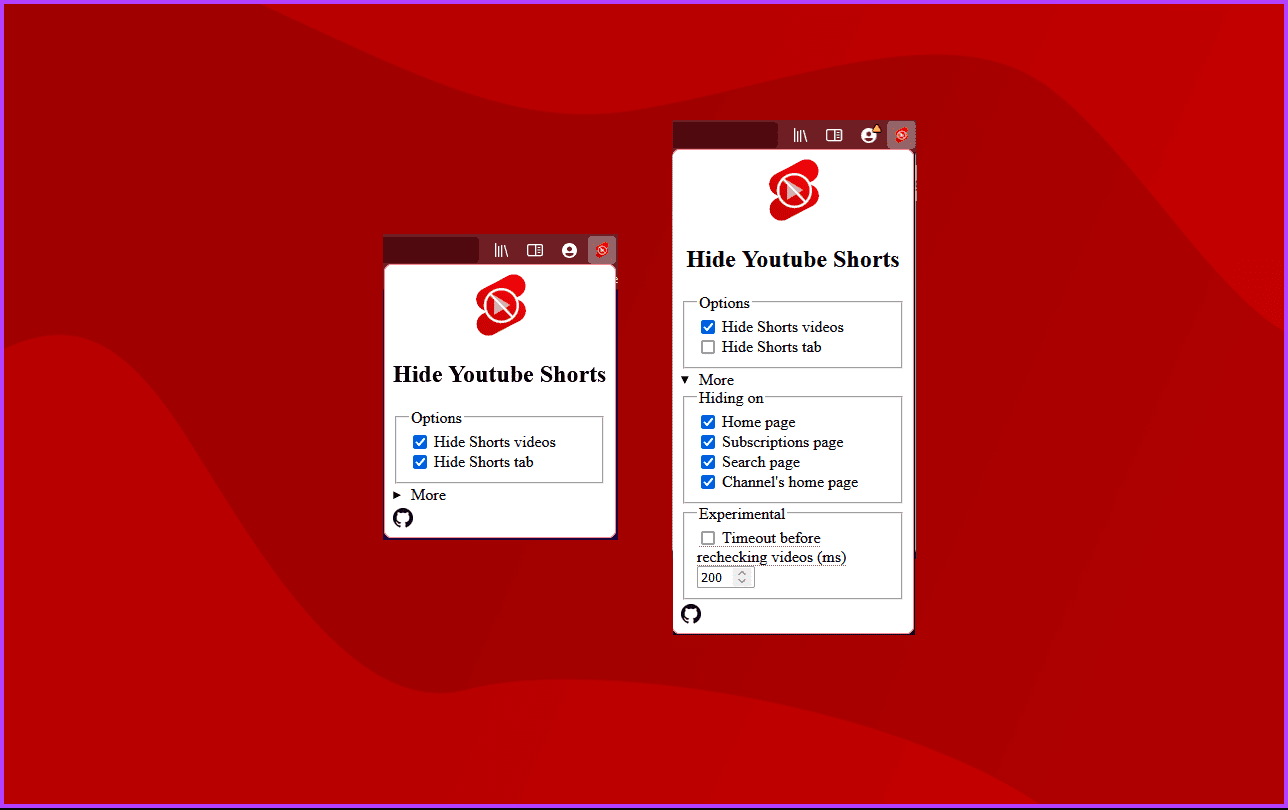
– Hide YouTube Shorts: Similar to its counterpart for Chromium-based browsers, this Firefox extension allows you to hide Shorts content, giving you control over your YouTube feed.
Whether you use a Chromium-based browser like Chrome or Edge, Firefox, or Safari, install the recommended extension on your browser to enjoy a Shorts-free YouTube experience on your desktop. If you don’t know about extensions, we have covered them in depth; check out what are browser extensions or add-ons and how to install them.
If you don’t want to use any extension, there’s another extension that helps you block YouTube Shorts from your desktop browser; continue reading.
5. Hide YouTube Shorts Using uBlock Origin Filter
For this method, we will use the uBlock Origin extension, which is not just an ad-blocker but also a content blocker that we can use to block Shorts on the desktop. Follow the below steps.
Step 1: Go to the Chrome store from your preferred Chromium browser on your Windows or Mac computer. Then, search for the uBlock Original extension.
Note: We are going with the Google Chrome browser. If you are not using Chrome, you can download uBlock Origin from the official site.

Step 2: Now, download, and add the uBlock Origin extension to your Chromium browser.
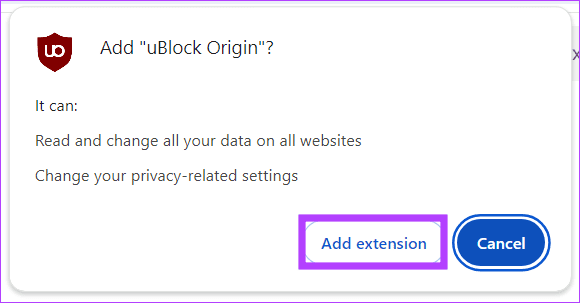
Step 3: Once installed, click on the extension and open the dashboard by clicking the Settings cog icon.
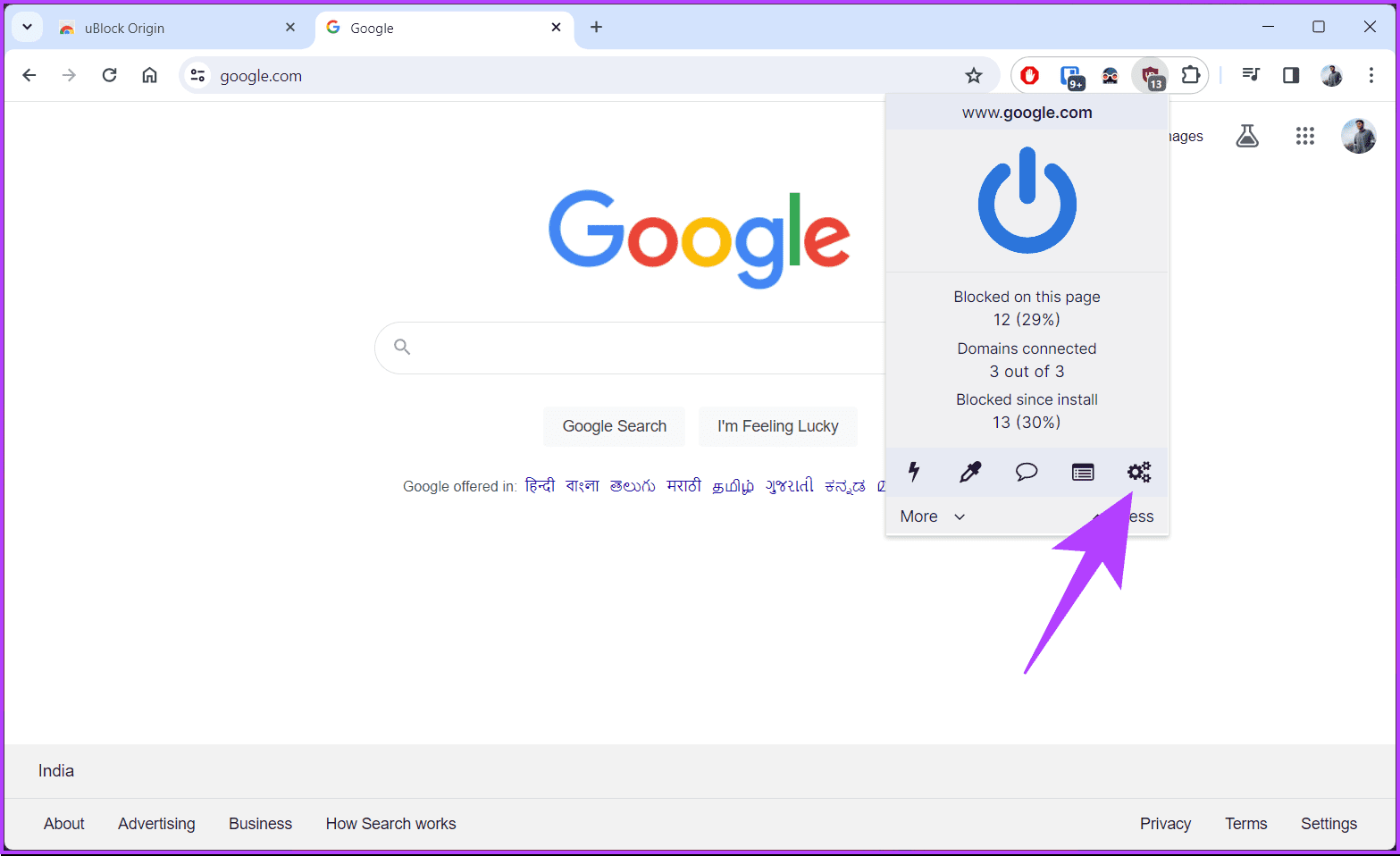
Step 4: Navigate to the My filters section from the top.
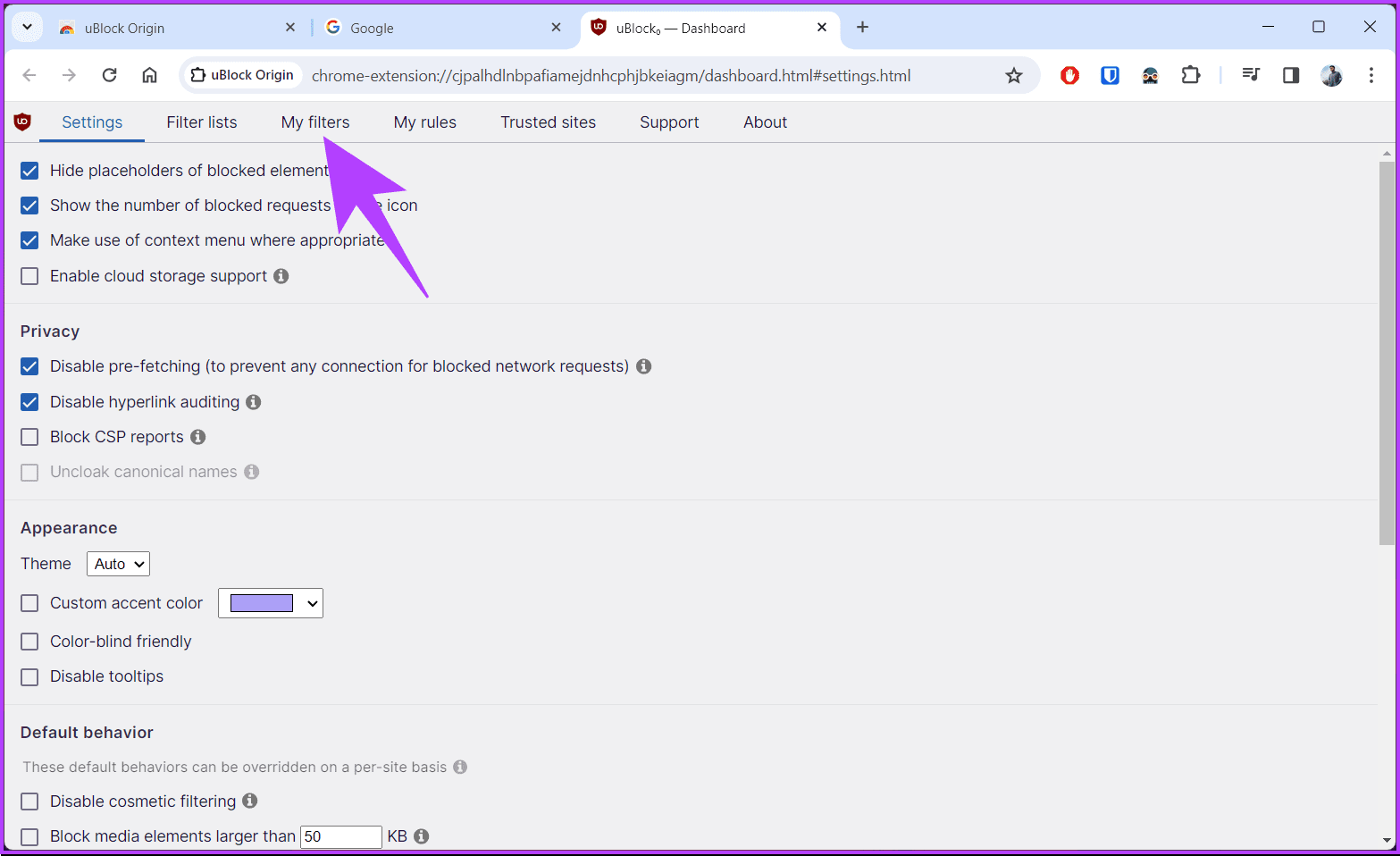
Step 5: Now, copy and paste the below code in the My filters section and click Apply changes from the top left corner.
! Title: Hide YouTube Shorts
! Description: Hide all traces of YouTube shorts videos on YouTube
! Version: 1.8.0
! Last modified: 2024-01-08 20:02
! Expires: 2 weeks (update frequency)
! Homepage: https://github.com/gijsdev/ublock-hide-yt-shorts
! License: https://github.com/gijsdev/ublock-hide-yt-shorts/blob/master/LICENSE.md
! Hide all videos containing the phrase "#shorts"
youtube.com##ytd-grid-video-renderer:has(#video-title:has-text(#shorts))
youtube.com##ytd-grid-video-renderer:has(#video-title:has-text(#Shorts))
youtube.com##ytd-grid-video-renderer:has(#video-title:has-text(#short))
youtube.com##ytd-grid-video-renderer:has(#video-title:has-text(#Short))
! Hide all videos with the shorts indicator on the thumbnail
youtube.com##ytd-grid-video-renderer:has([overlay-style="SHORTS"])
youtube.com##ytd-rich-item-renderer:has([overlay-style="SHORTS"])
youtube.com##ytd-video-renderer:has([overlay-style="SHORTS"])
youtube.com##ytd-item-section-renderer.ytd-section-list-renderer[page-subtype="subscriptions"]:has(ytd-video-renderer:has([overlay-style="SHORTS"]))
! Hide shorts button in sidebar
youtube.com##ytd-guide-entry-renderer:has-text(Shorts)
youtube.com##ytd-mini-guide-entry-renderer:has-text(Shorts)
! Hide shorts section on homepage
youtube.com##ytd-rich-section-renderer:has(#rich-shelf-header:has-text(Shorts))
youtube.com##ytd-reel-shelf-renderer:has(.ytd-reel-shelf-renderer:has-text(Shorts))
! Hide shorts tab on channel pages
! Old style
youtube.com##tp-yt-paper-tab:has(.tp-yt-paper-tab:has-text(Shorts))
! New style (2023-10)
youtube.com##yt-tab-shape:has-text(/^Shorts$/)
! Hide shorts in video descriptions
youtube.com##ytd-reel-shelf-renderer.ytd-structured-description-content-renderer:has-text("Shorts remixing this video")
! Remove empty spaces in grid
youtube.com##ytd-rich-grid-row,#contents.ytd-rich-grid-row:style(display: contents !important)
!!! MOBILE !!!
! Hide all videos in home feed containing the phrase "#shorts"
m.youtube.com##ytm-rich-item-renderer:has(#video-title:has-text(#shorts))
m.youtube.com##ytm-rich-item-renderer:has(#video-title:has-text(#Shorts))
m.youtube.com##ytm-rich-item-renderer:has(#video-title:has-text(#short))
m.youtube.com##ytm-rich-item-renderer:has(#video-title:has-text(#Short))
! Hide all videos in subscription feed containing the phrase "#shorts"
m.youtube.com##ytm-item-section-renderer:has(#video-title:has-text(#shorts))
m.youtube.com##ytm-item-section-renderer:has(#video-title:has-text(#Shorts))
m.youtube.com##ytm-item-section-renderer:has(#video-title:has-text(#short))
m.youtube.com##ytm-item-section-renderer:has(#video-title:has-text(#Short))
! Hide shorts button in the bottom navigation bar
m.youtube.com##ytm-pivot-bar-item-renderer:has(.pivot-shorts)
! Hide all videos with the shorts indicator on the thumbnail
m.youtube.com##ytm-video-with-context-renderer:has([data-style="SHORTS"])
! Hide shorts sections
m.youtube.com##ytm-rich-section-renderer:has(ytm-reel-shelf-renderer:has(.reel-shelf-title-wrapper:has-text(Shorts)))
m.youtube.com##ytm-reel-shelf-renderer.item:has(.reel-shelf-title-wrapper:has-text(Shorts))
! Hide shorts tab on channel pages
m.youtube.com##.single-column-browse-results-tabs>a:has-text(Shorts)
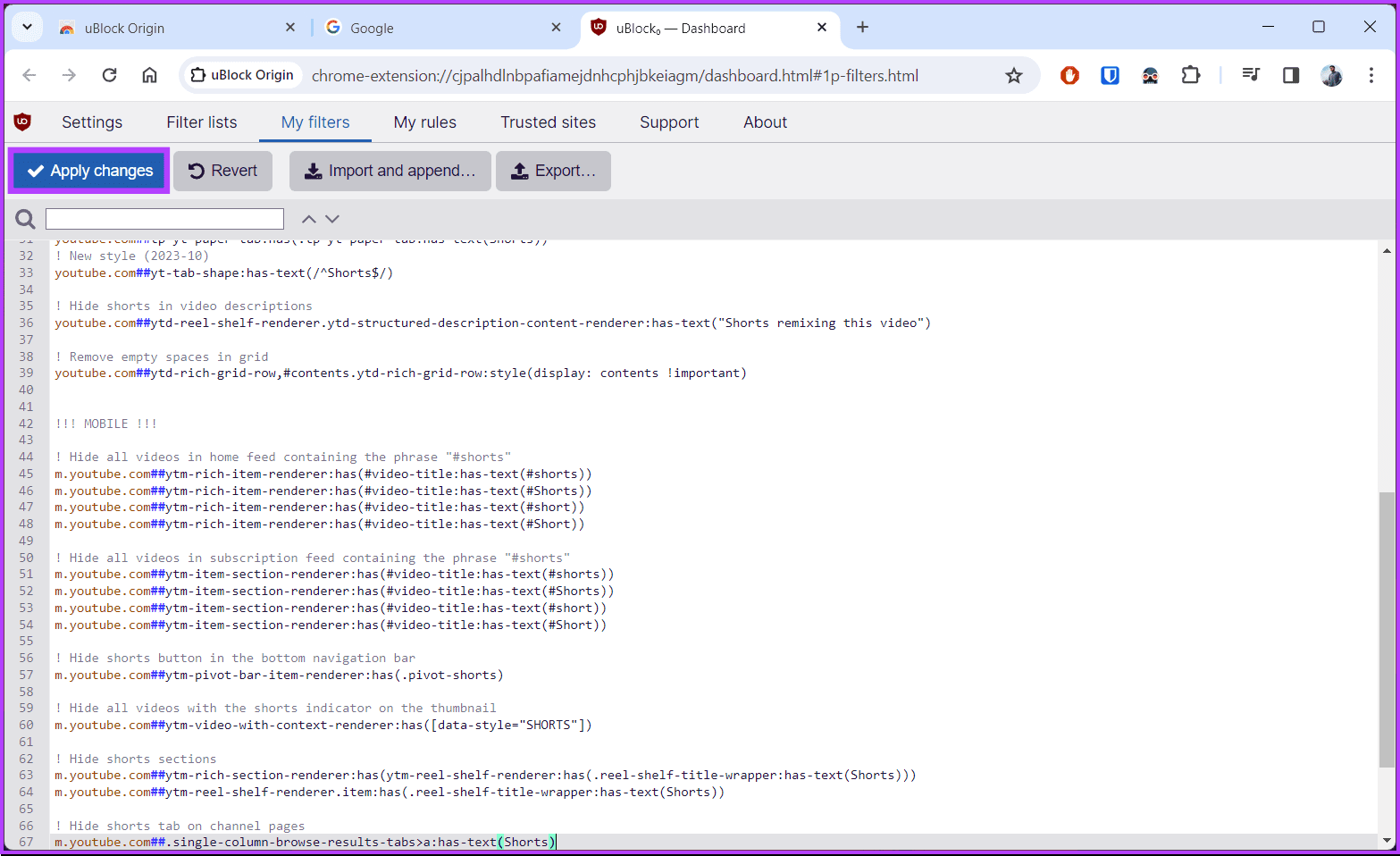
With this filter applied, you won’t see YouTube shorts on your desktop ever again. If you want to hide YouTube Shorts from your mobile device, check out the next method.
6. Hide Shorts by Downgrading the YouTube App on Android
It is a reliable way to return to the older version of the YouTube app, which came as a default application on your Android device and didn’t include the Shorts tab or recommendation.
Note: This only works if the version of YouTube that you’ve installed on (or that came with) your Android is older than the version that introduced Shorts (14.13.54).
Step 1: Long-press the YouTube app and select App Info. Tap the three-dot icon at the top-right corner of the App info page.
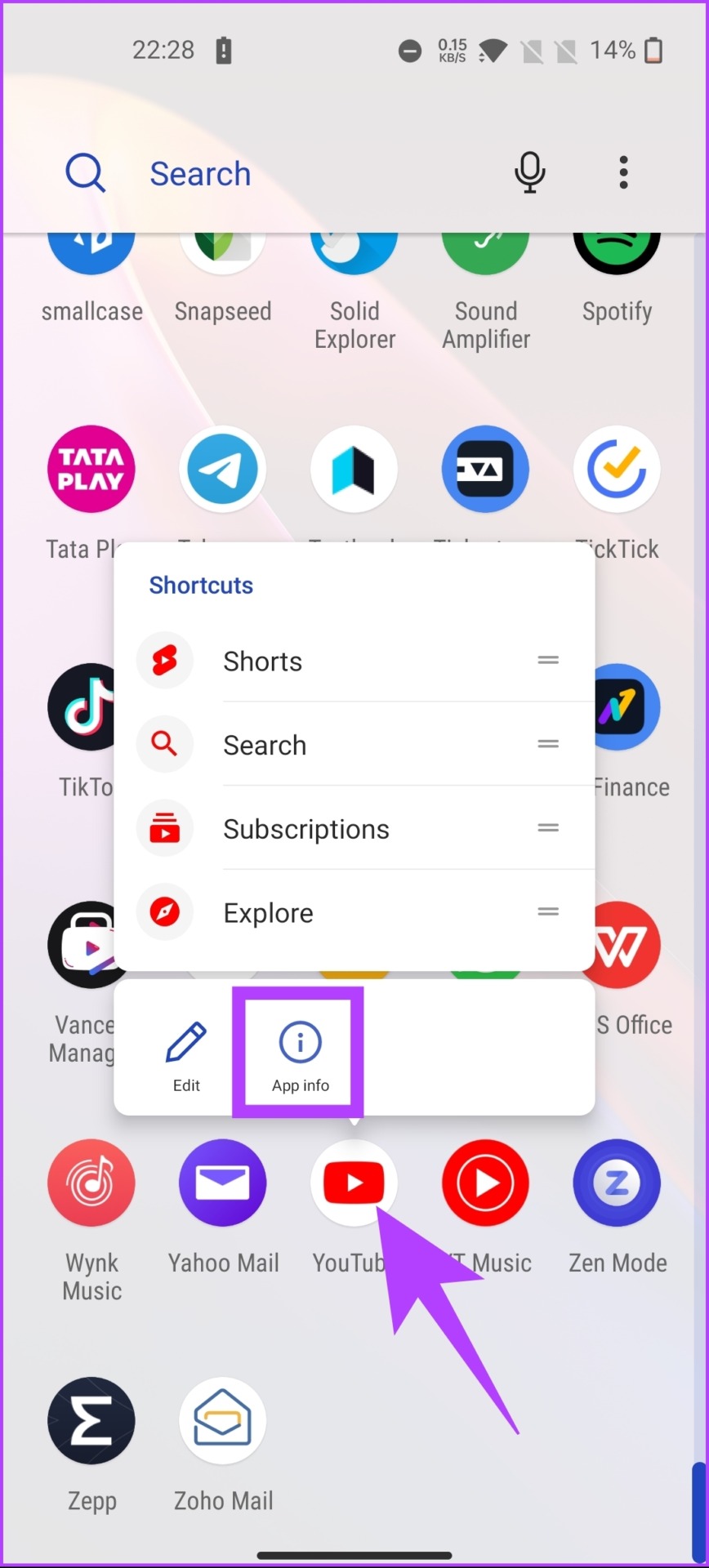
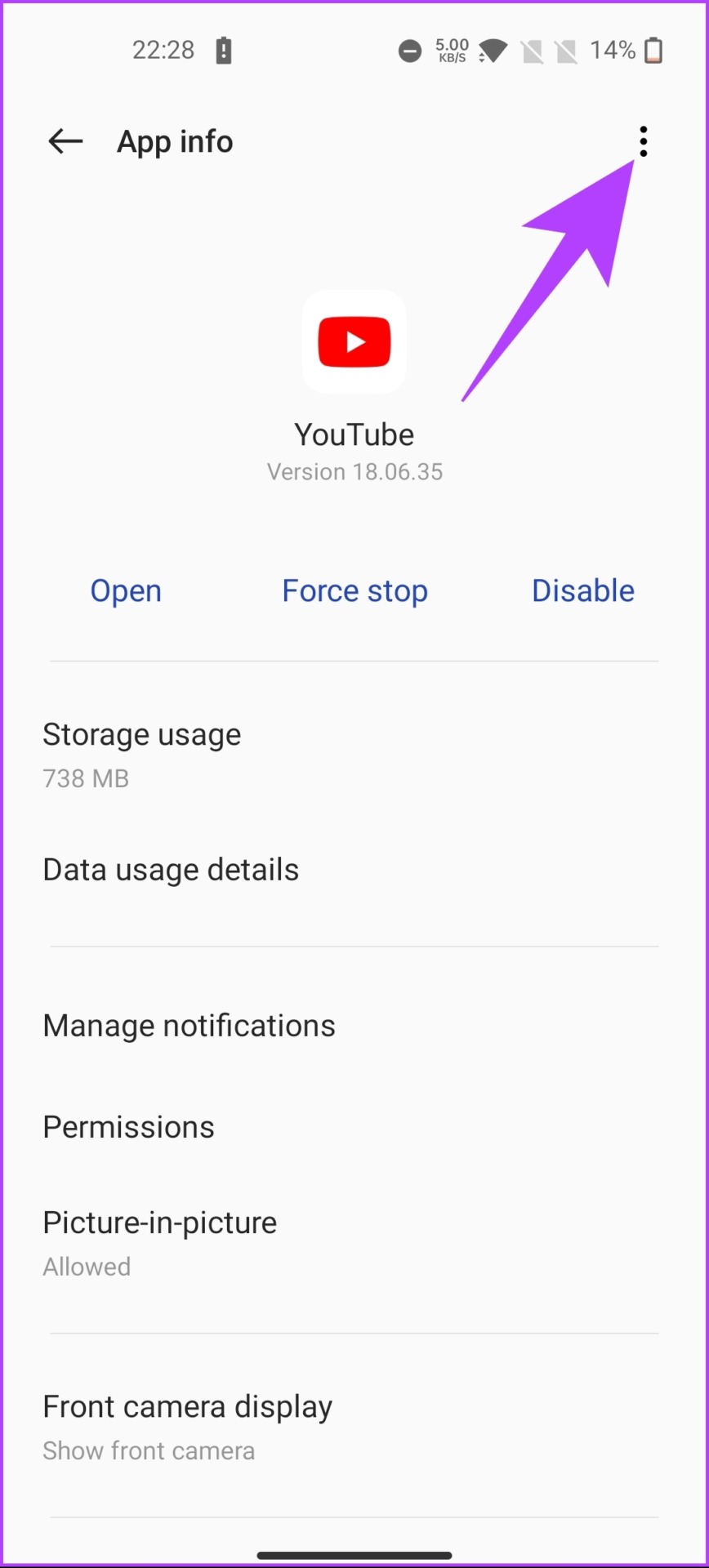
Step 2: From the drop-down, select Uninstall updates.
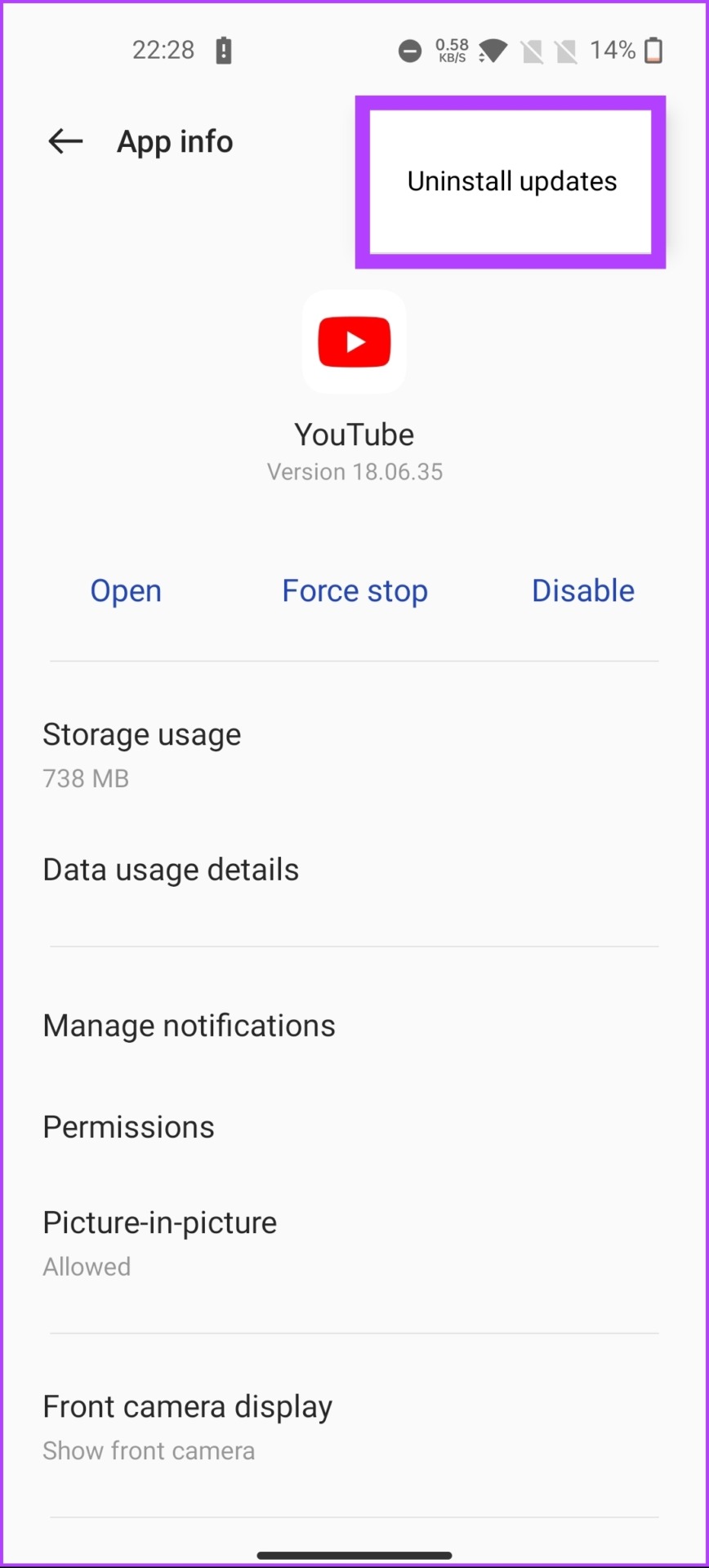
There you have it. You have brought old YouTube back on your phone. Do not update the YouTube app, even if it asks, and also, make sure you have kept the auto-update disabled on your Android device.
7. Remove YouTube Shorts by Sideloading its Older Version (Android)
After uninstalling the updates on your YouTube app, try this method if you still have a version higher than 14.13.54, which comes with shorts. Follow the below-mentioned steps.
Step 1: Go to APKMirror to download the older YouTube app version using the below link.
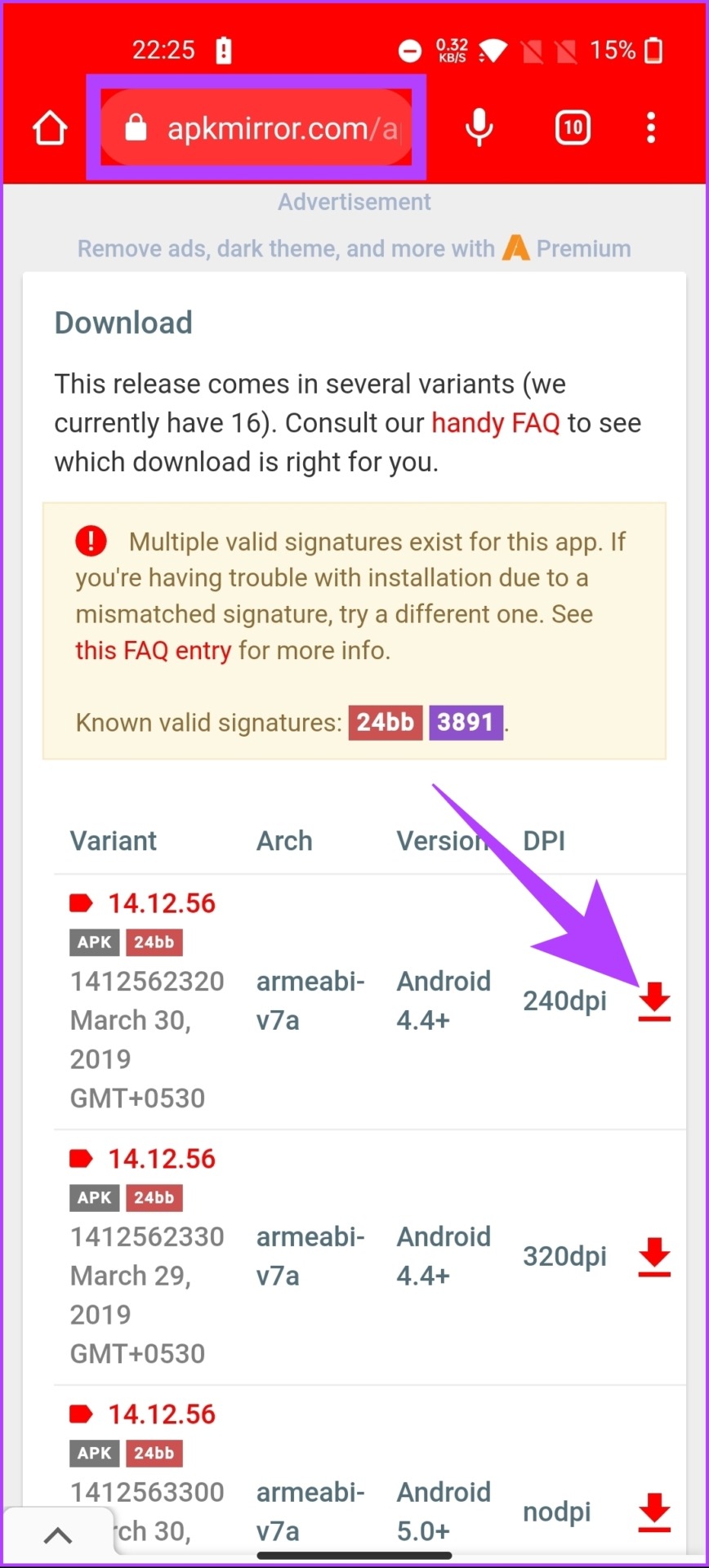
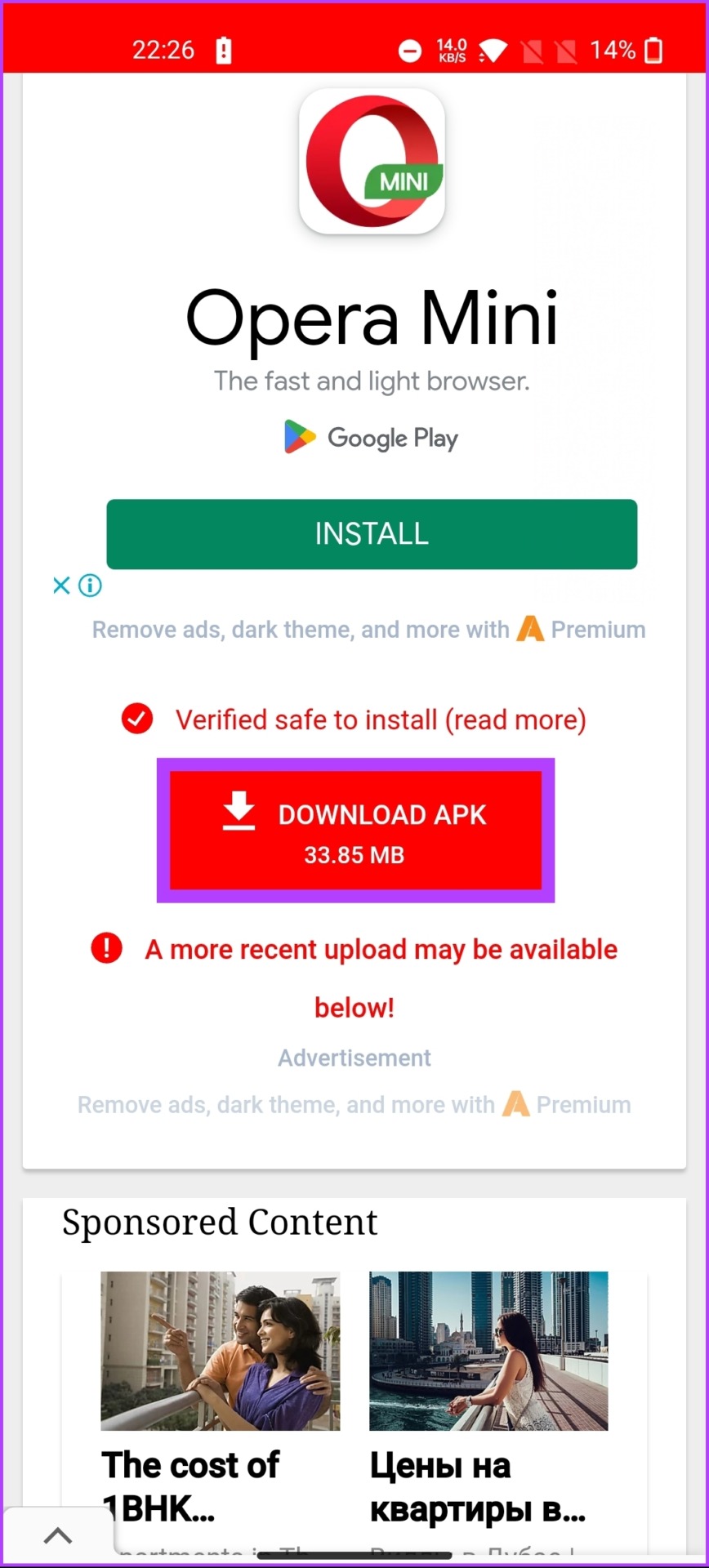
Step 2: Now, install it on your Android device. Once installed, open the YouTube app on your device.
Note: Allow the installation from unknown sources if it gets stuck.

It should work now; you will not see Shorts on the app. Ensure you have disabled auto-app updates on your device before continuing to use it daily.
If all the methods weren’t enough, the following and the last method would help. Keep reading.
8. Turn Off YouTube Shorts by Using YouTube Vanced on Android
The YouTube Vanced app is a YouTube mod, which includes an option to disable Shorts. Follow the below-mentioned steps.
Step 1: Go to the YouTube Vanced website using the below link on your Android device.
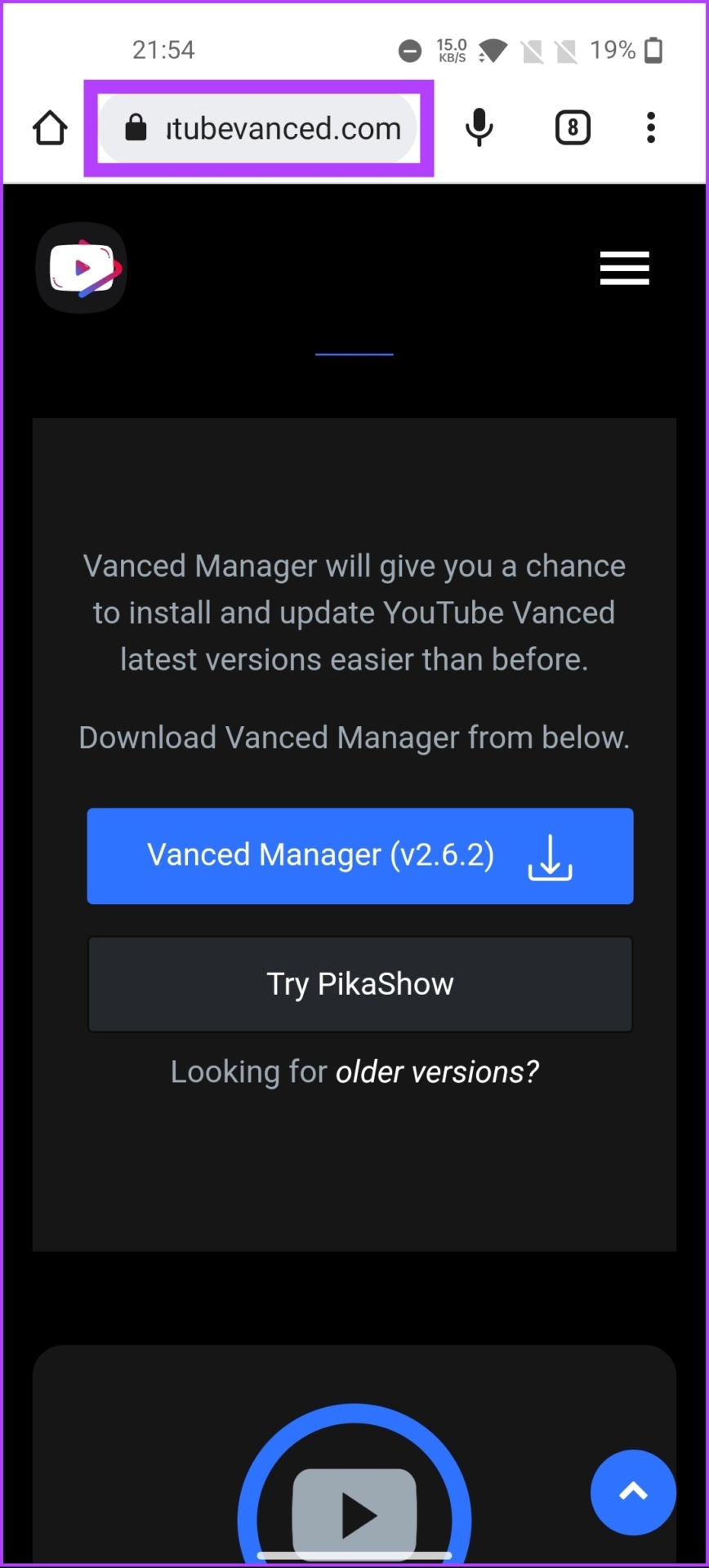
Step 2: Tap on Vanced Manager, and select Download anyway in the pop-up.
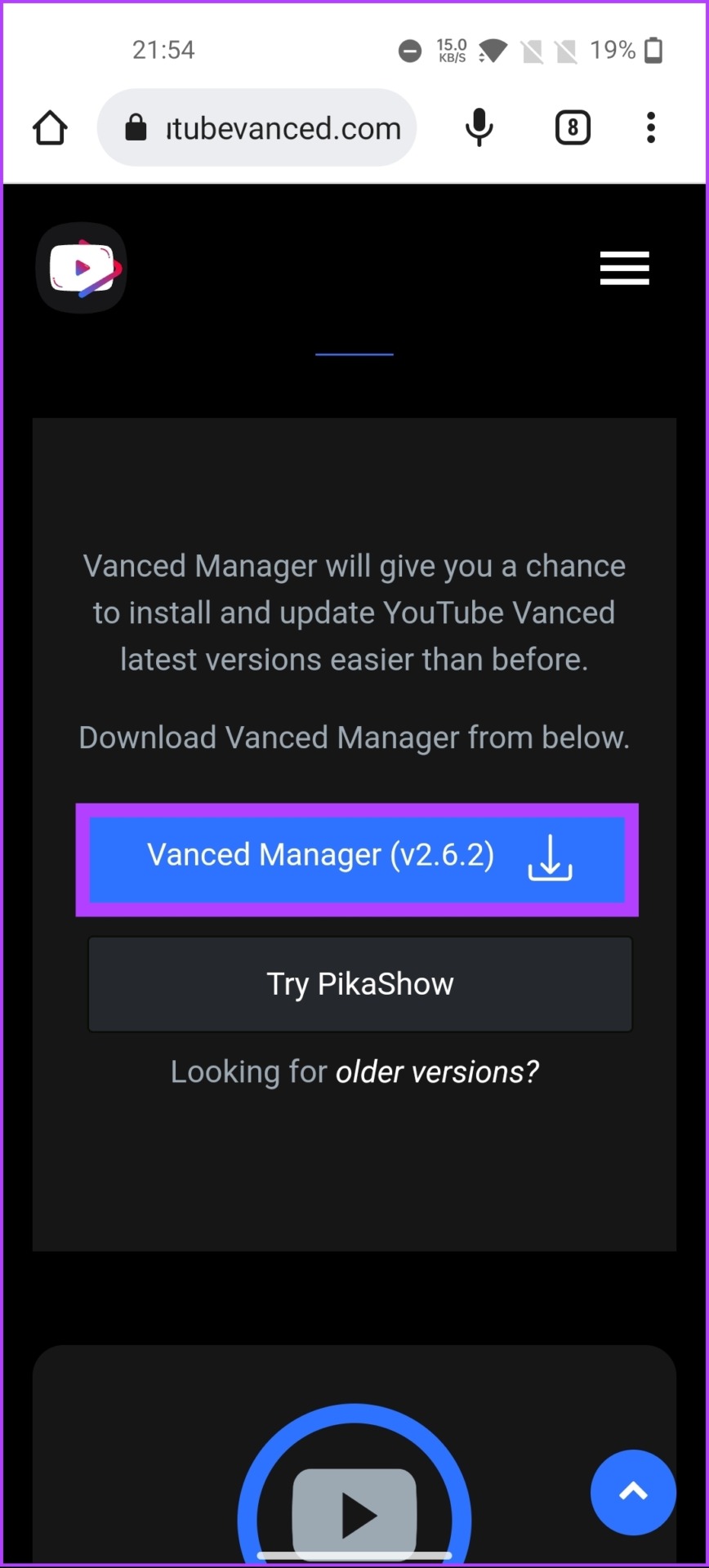
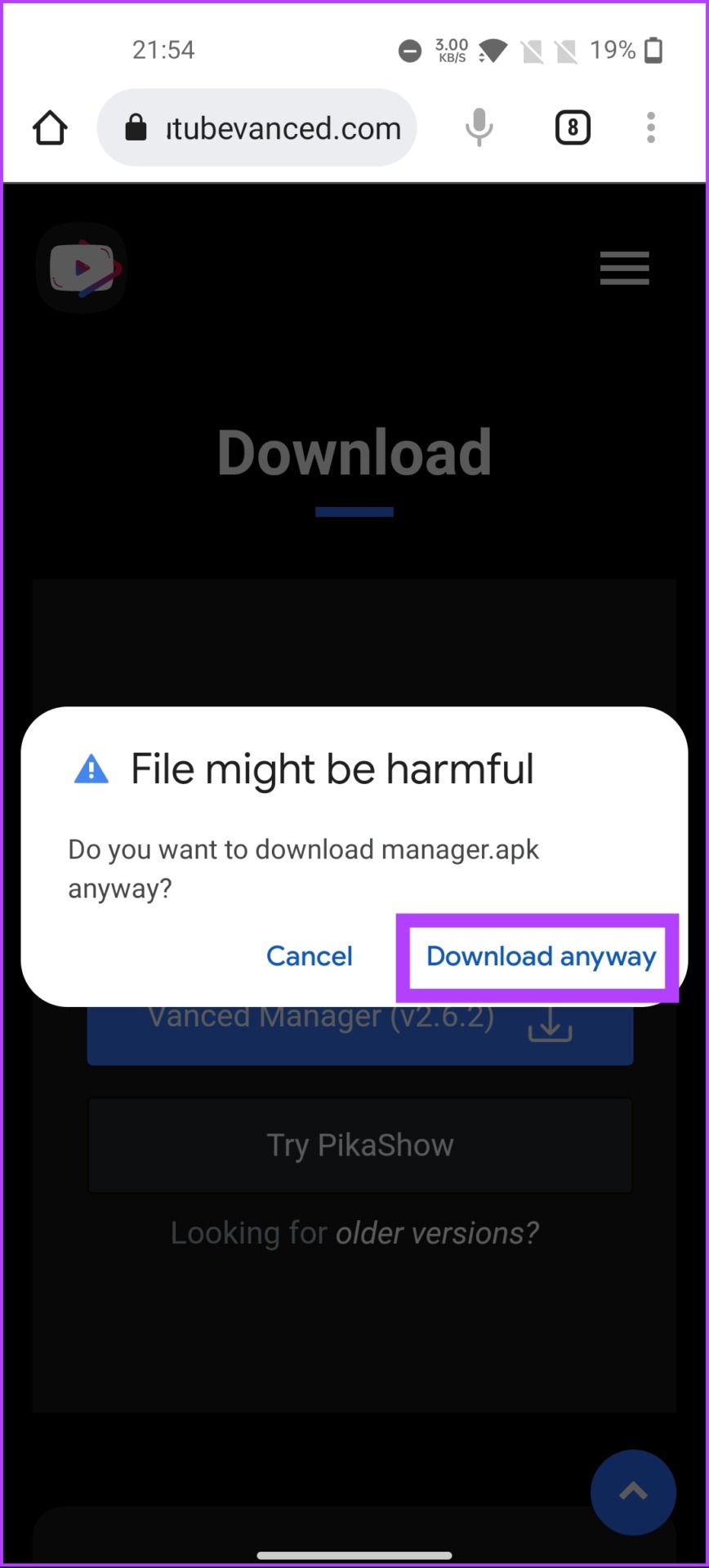
Step 3: Go to the browser’s download folder and tap on the APK.
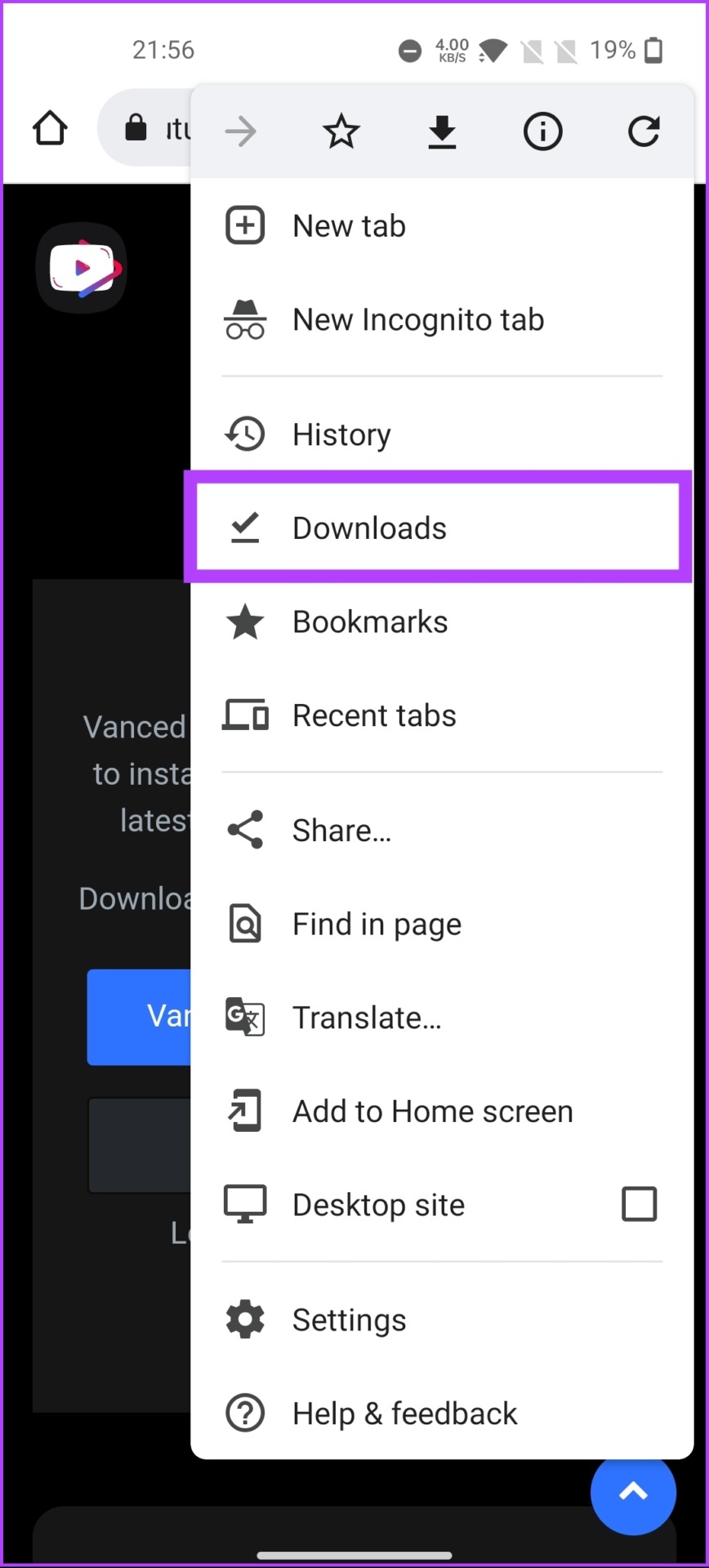
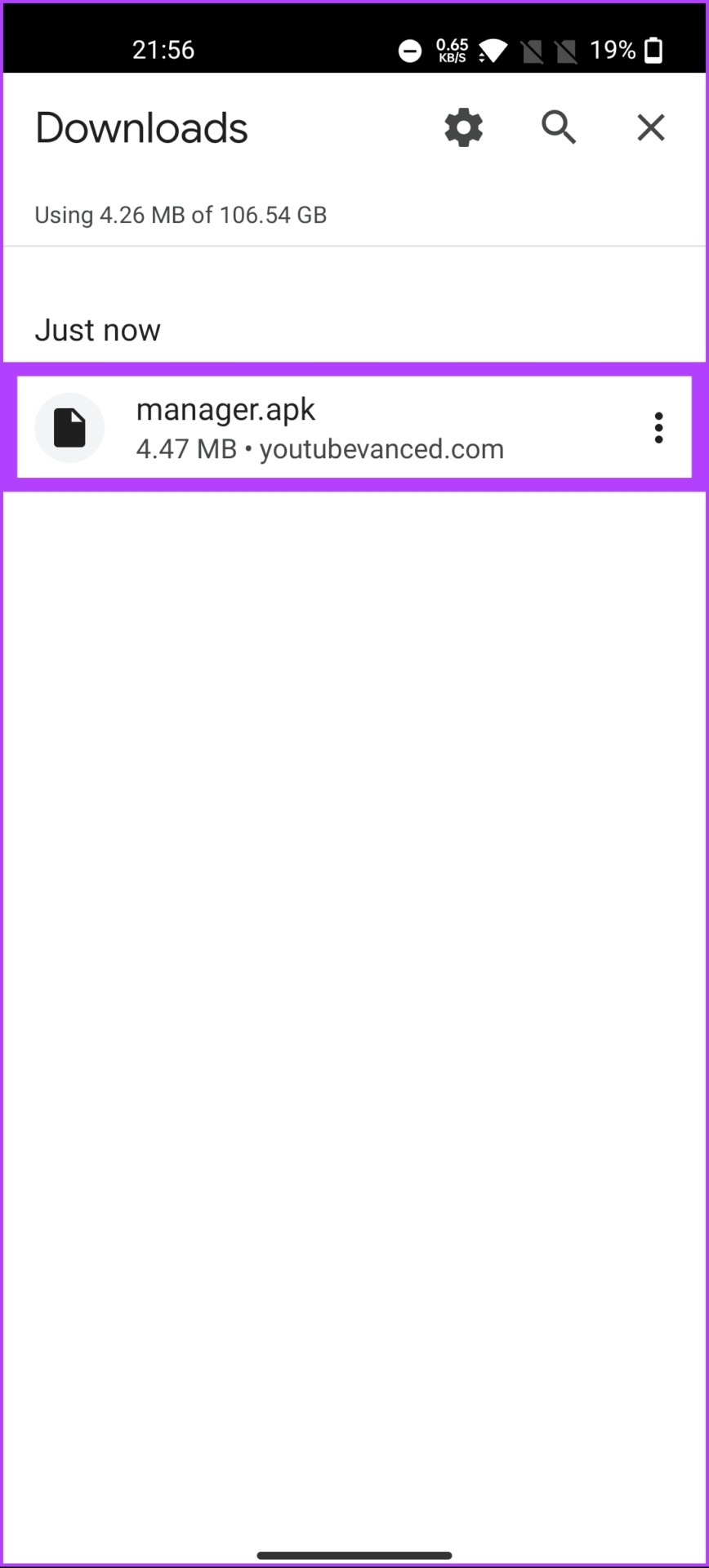
Step 4: In the pop-up, select Install. Once installed, tap on Open.

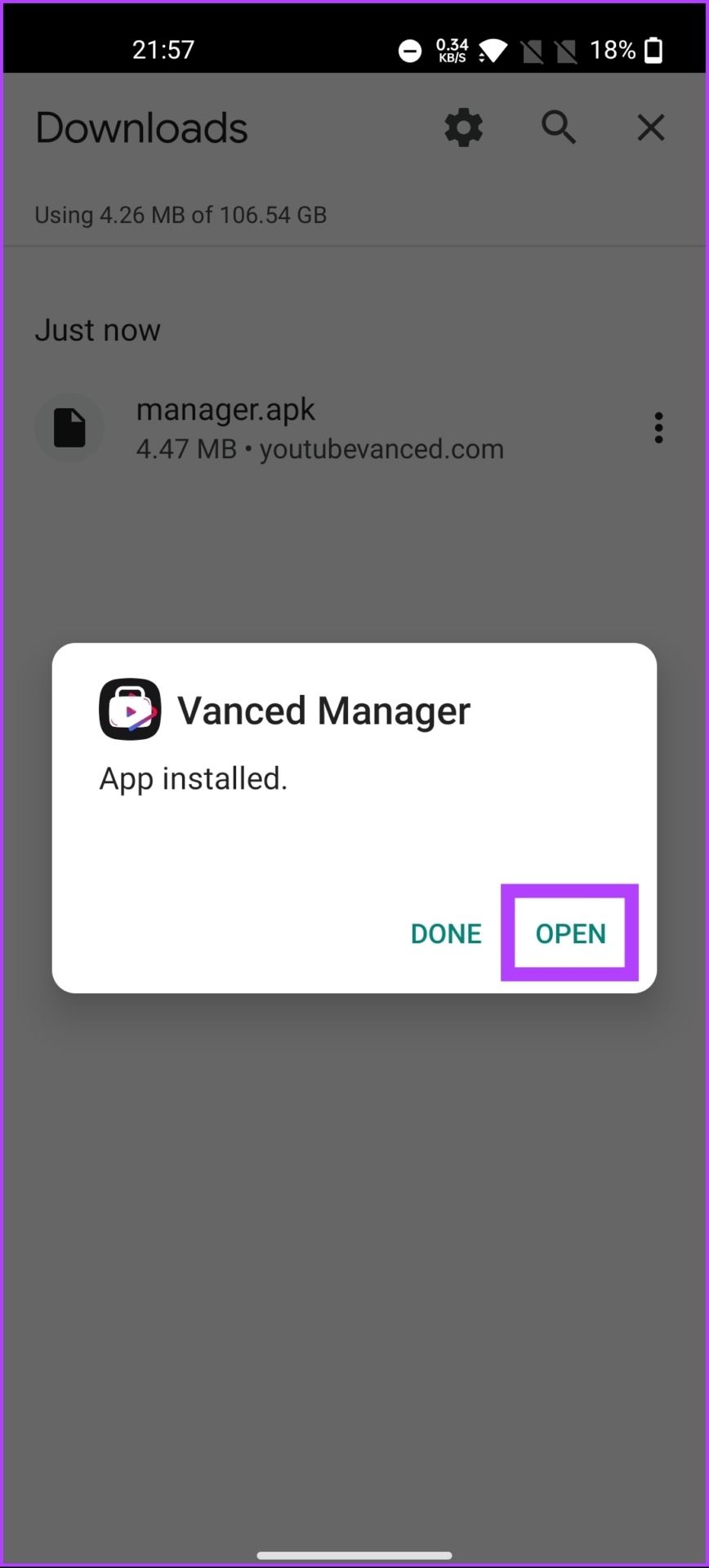
Step 5: Tap on the ‘Let’s get started’ button. On the next screen, check the box you want and tap the next arrow.
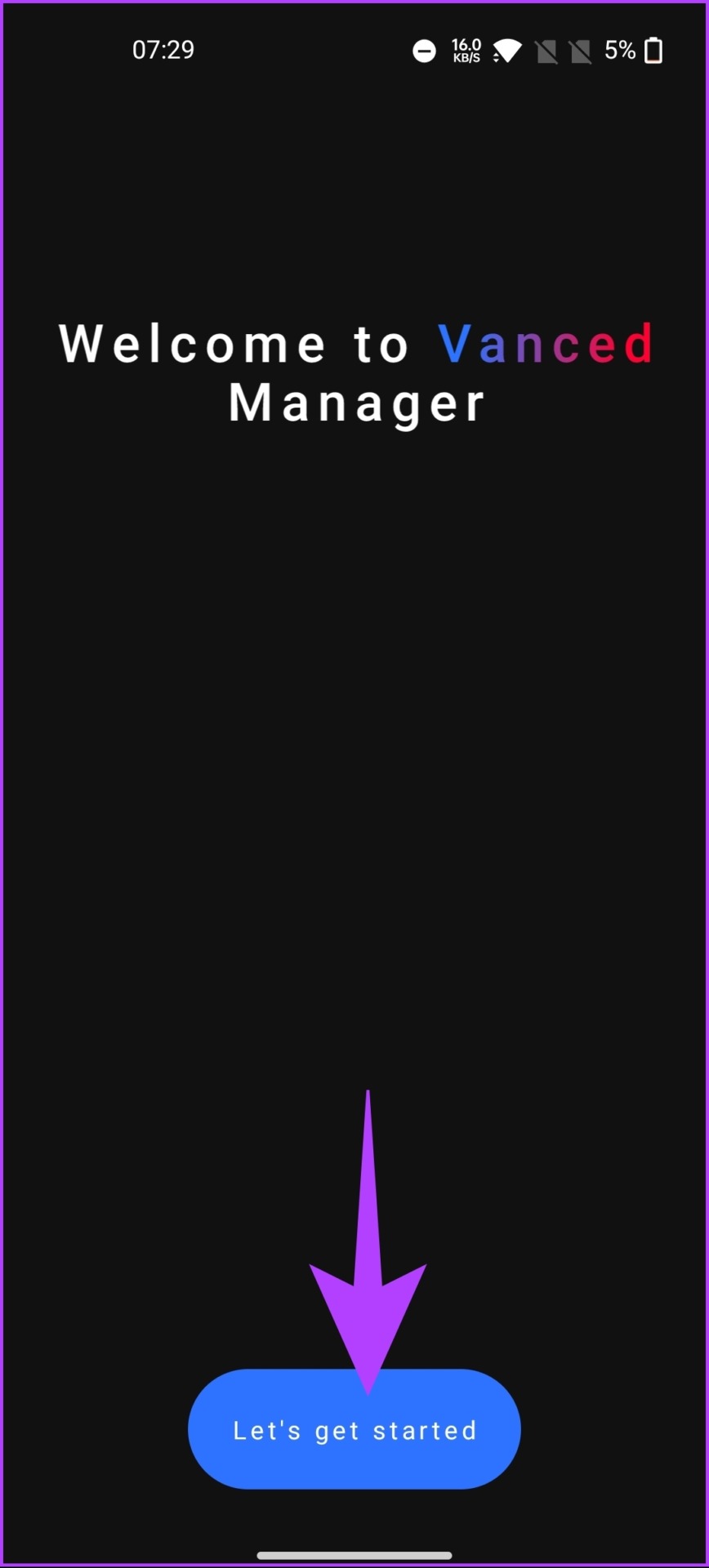

Step 6: If your device is rooted, tap on ‘Grant Root Permission.’ If not, tap on the arrow button that says nonroot.
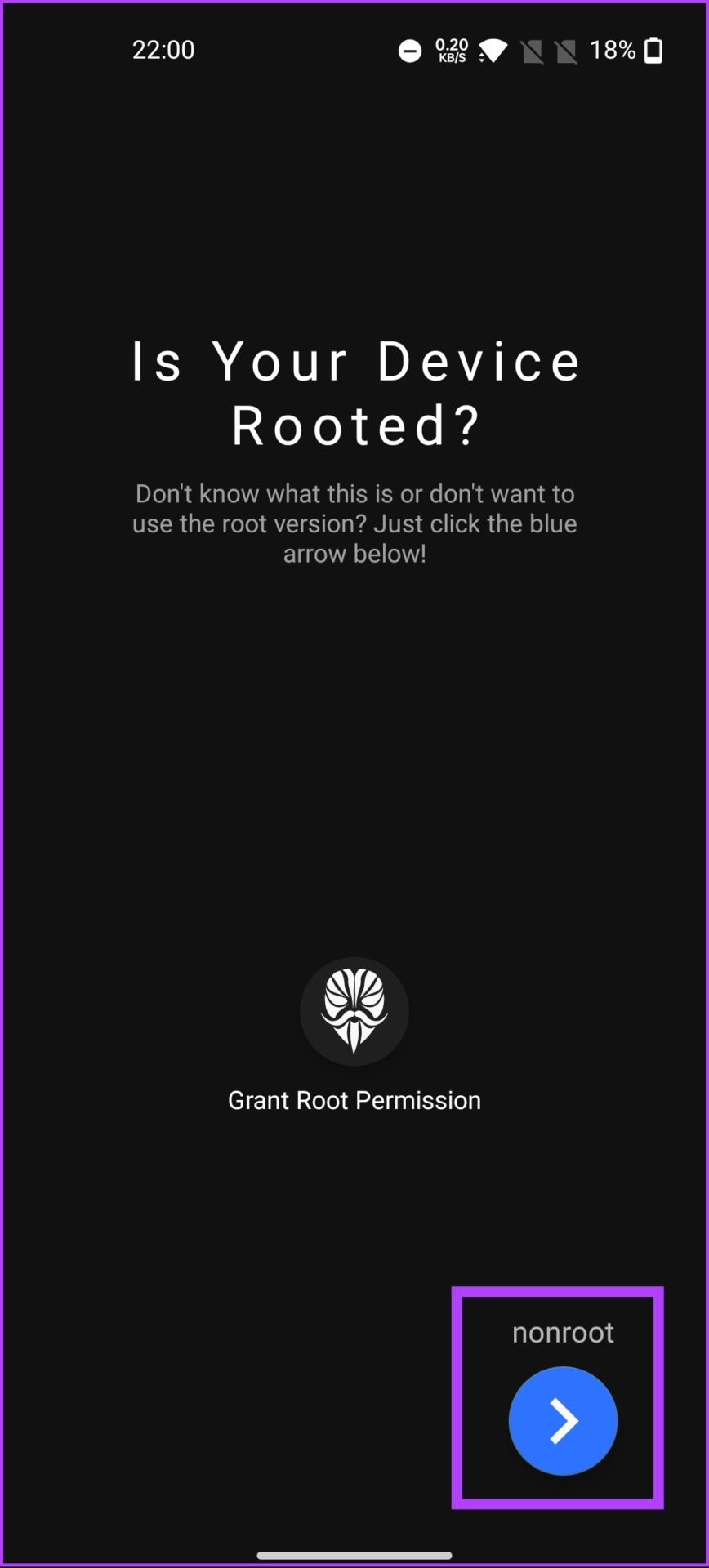
Step 7: Select Vanced microG and tap on the Download icon.
Note: If asked, enable ‘Allow apps from this source.’


Step 8: Tap Install.
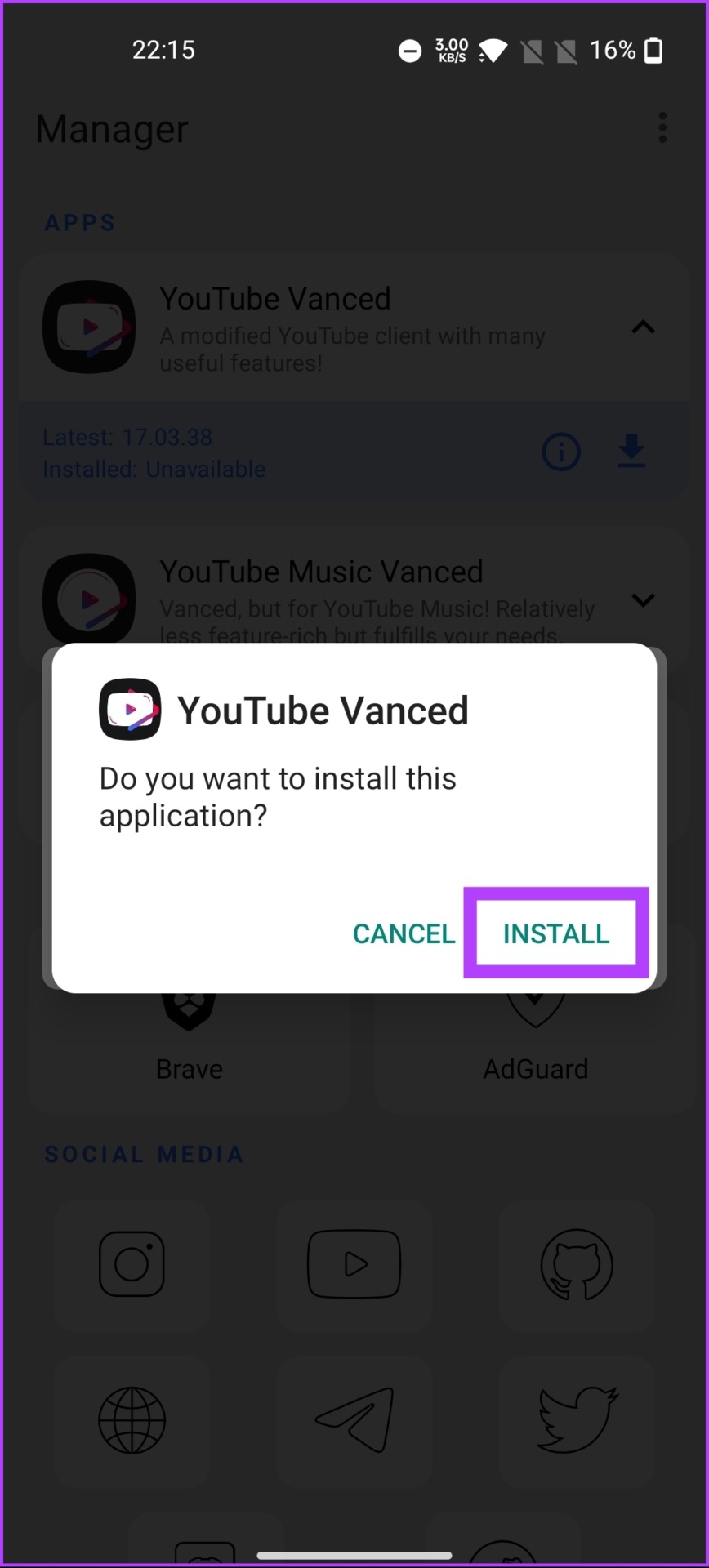
Step 9: Now, select YouTube Vanced and tap on the Download icon.
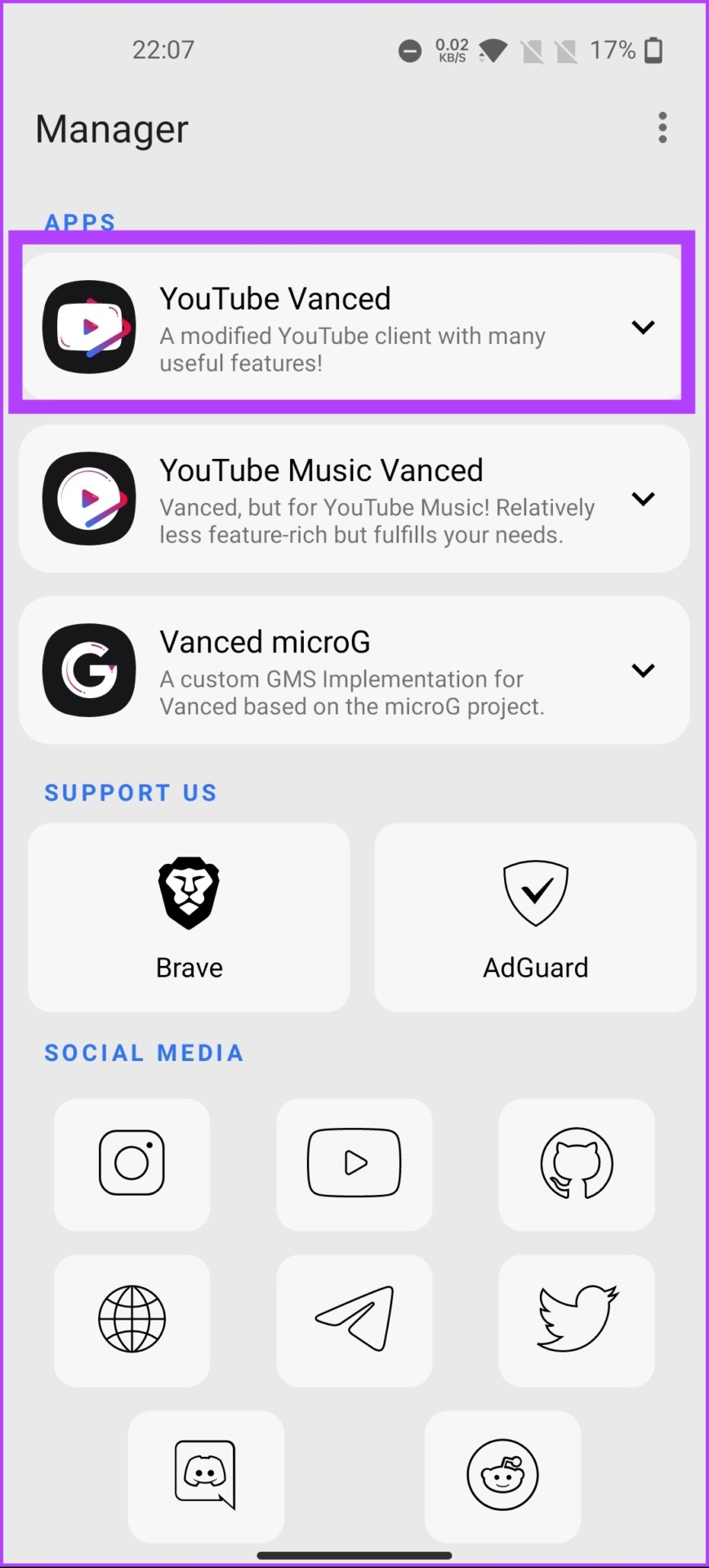

Step 10: From the options, select Install. In the YouTube Vanced pop-up, tap on Install.
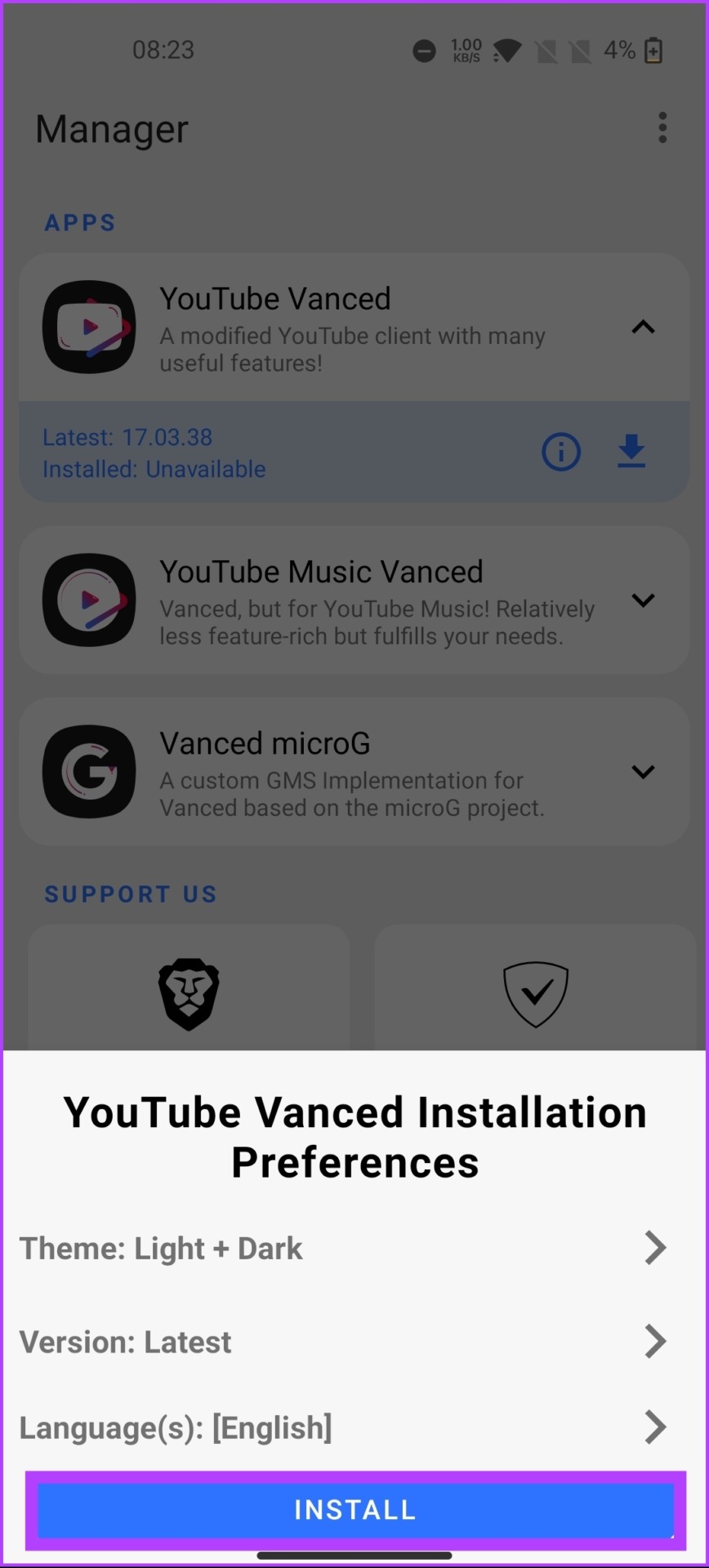
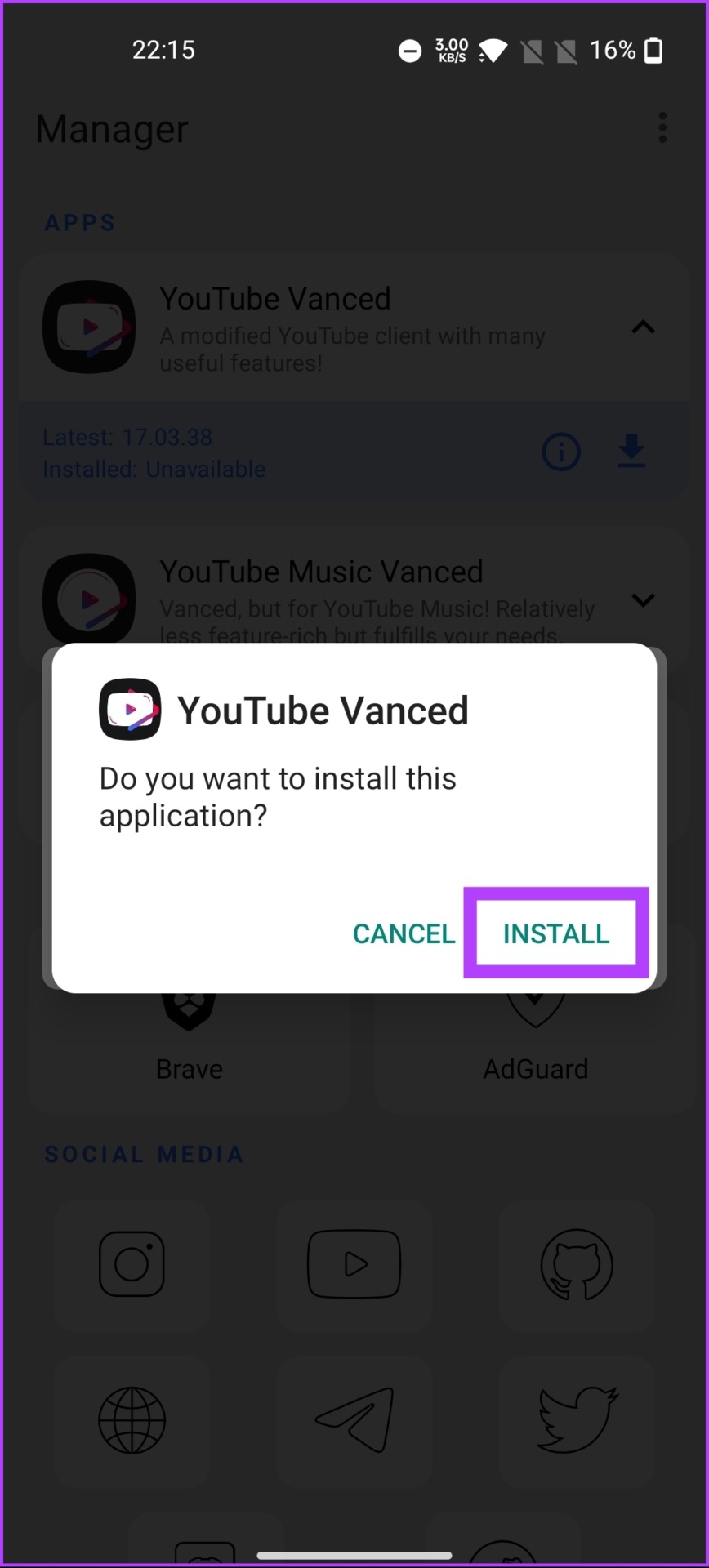
Step 11: Open YouTube Vanced from the app drawer.
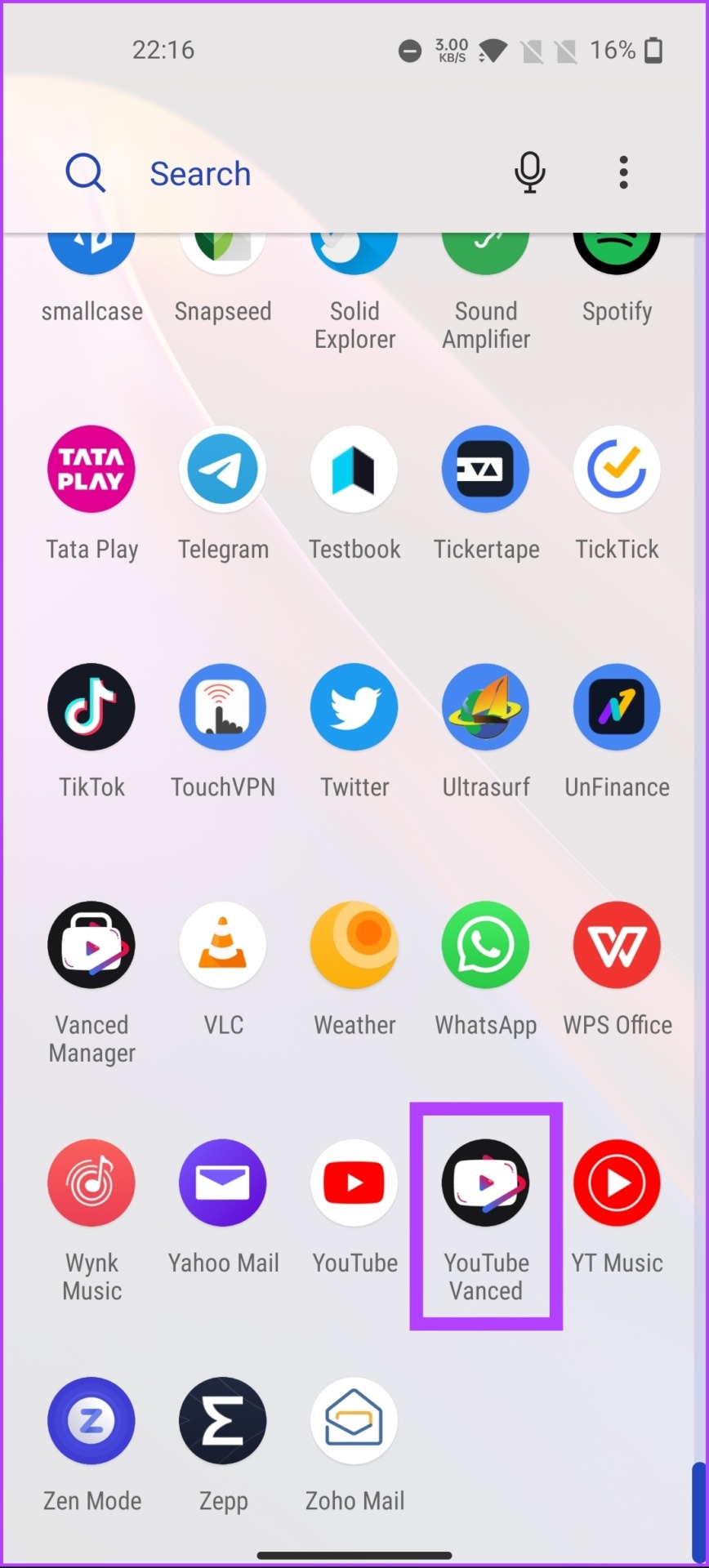
Step 12: Tap on the profile avatar at the top right corner and select Settings.


Step 13: Scroll down and select Vanced settings. Under Vanced settings, tap on Layout settings.

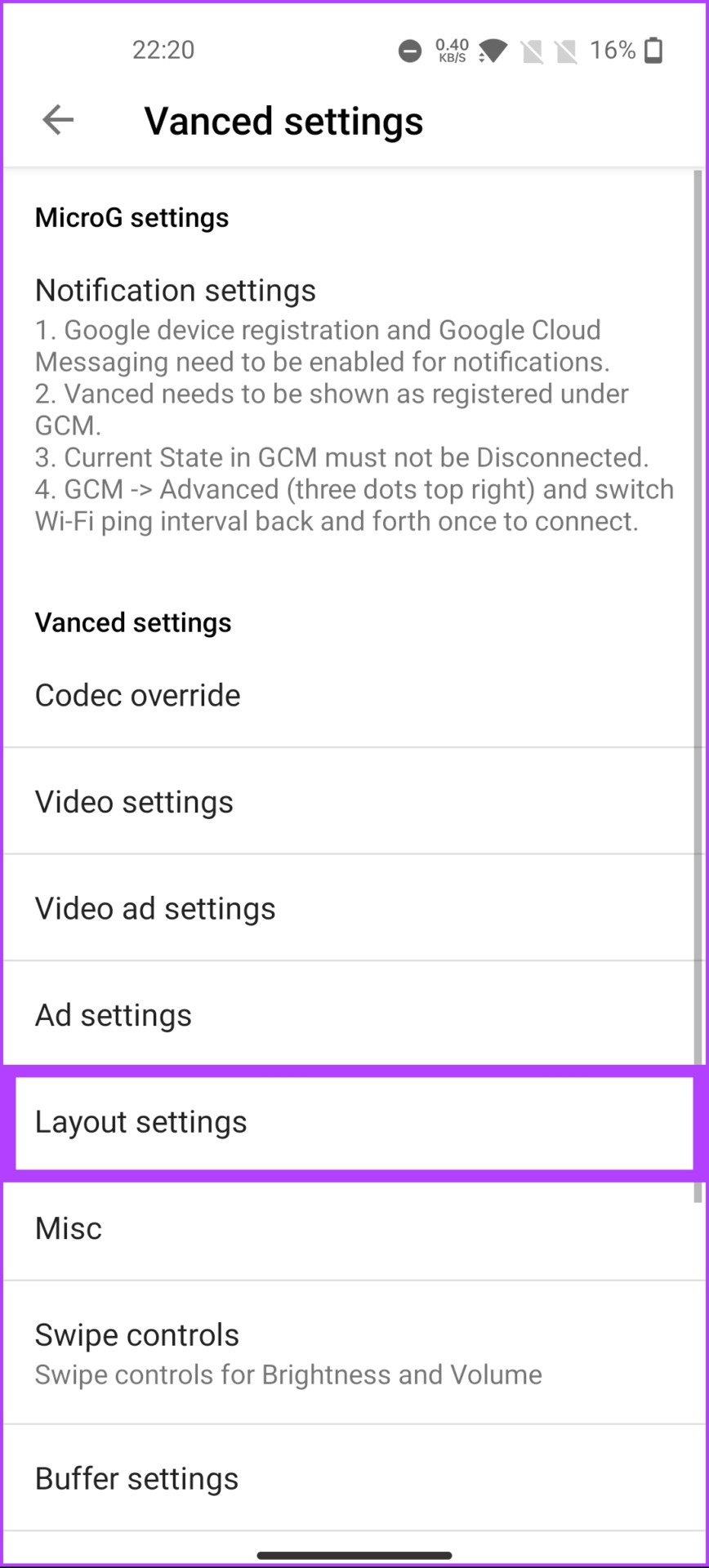
Step 14: Toggle off ‘YouTube stories (Experimental),’ and in the pop-up, select Restart.
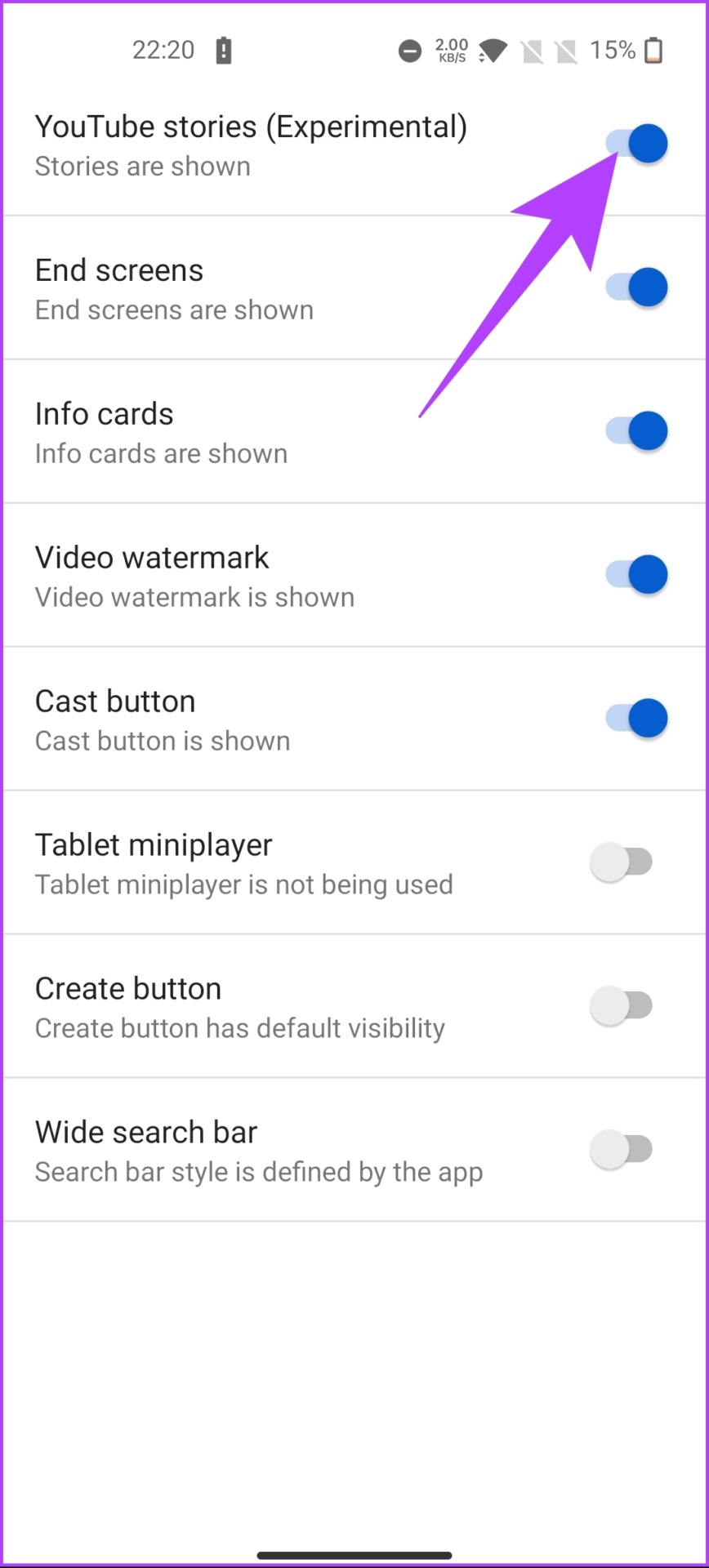
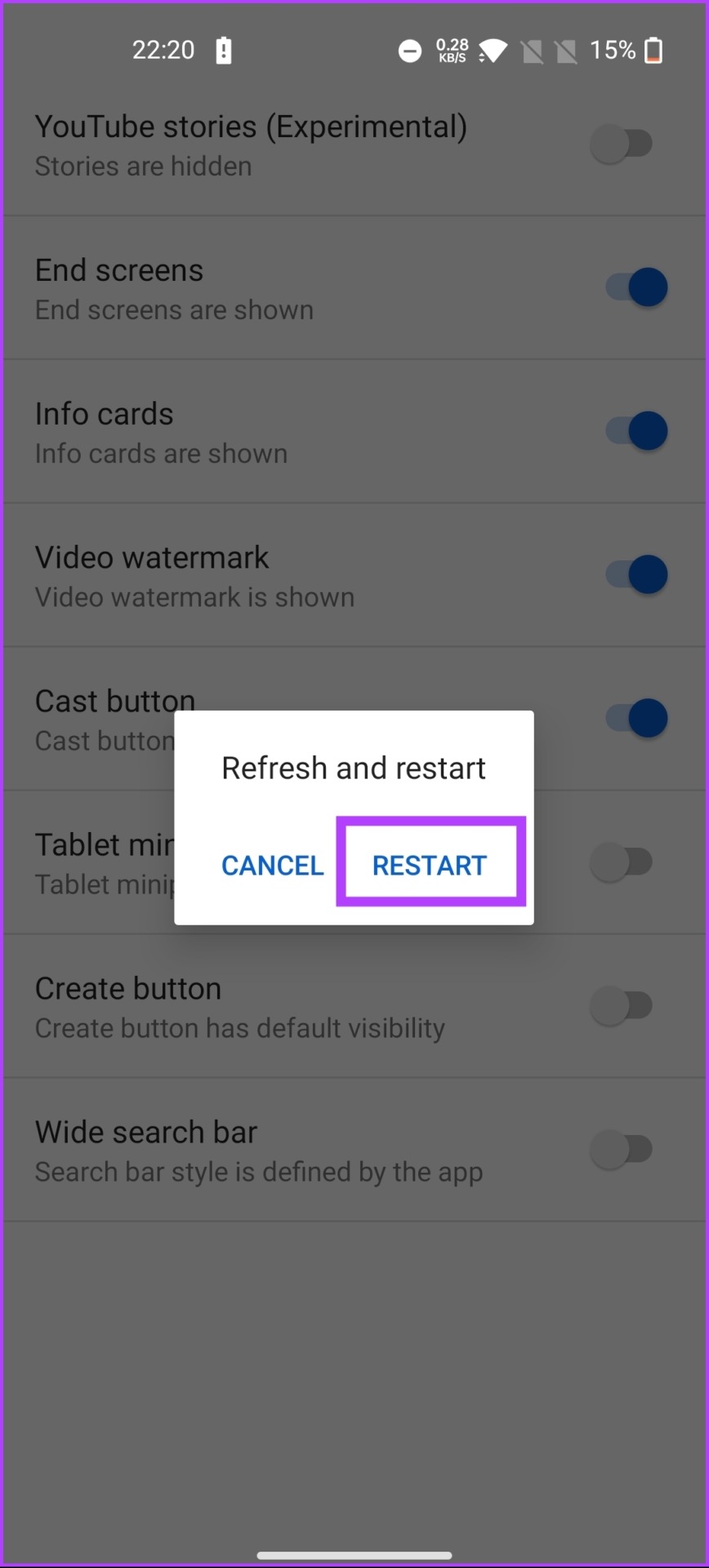
With this, YouTube Shorts will be disabled on the app. If you have any queries, check out the FAQ section below.
FAQs on Disabling YouTube Shorts on YouTube
If you want to stop YouTube Shorts from showing in your viewing history, go to the YouTube app > tap on your profile picture in the top corner of the screen > select Settings from the drop-down menu > scroll down to the ‘History & privacy’ section > tap on History > toggle off the switch next to YouTube Shorts to stop Shorts.
YouTube Shorts are designed to be short and engaging, making them addictive and encouraging users to spend more time scrolling through their feeds. If you spend too much time on YouTube or feel that your consumption habits are negatively affecting your mental health, consider setting app limits on your iPhone or Android.
Yes, disabling YouTube Shorts will notably impact your overall YouTube experience. It significantly reduces or removes Shorts videos from your recommended feed, subscriptions, and search results. This can limit the diversity of content you encounter and potentially alter personalized recommendations.
No, YouTube did not provide a direct option to filter out YouTube Shorts from search results. If you want to filter out YouTube Shorts from search results, you can try using specific search parameters or keywords in your search queries to narrow down the results.
YouTube encourages users to provide feedback on their platform. To report or provide feedback, all you need to do is long-press the video and look for the feedback or report options on the YouTube mobile app or website to share your thoughts, concerns, or suggestions regarding YouTube Shorts.
Get Rid of Short-Form Content
Knowing how to disable YouTube is a simple process that can help you enjoy a more focused browsing experience on YouTube. Whether you’re looking to save data or avoid content that’s not relevant to you, turning off Shorts is an excellent option. Moreover, disabling Shorts doesn’t affect other features on YouTube. You may also want to read these best YouTube Shorts tips and tricks.
Was this helpful?
Last updated on 16 February, 2024
3 Comments
Leave a Reply
The article above may contain affiliate links which help support Guiding Tech. The content remains unbiased and authentic and will never affect our editorial integrity.

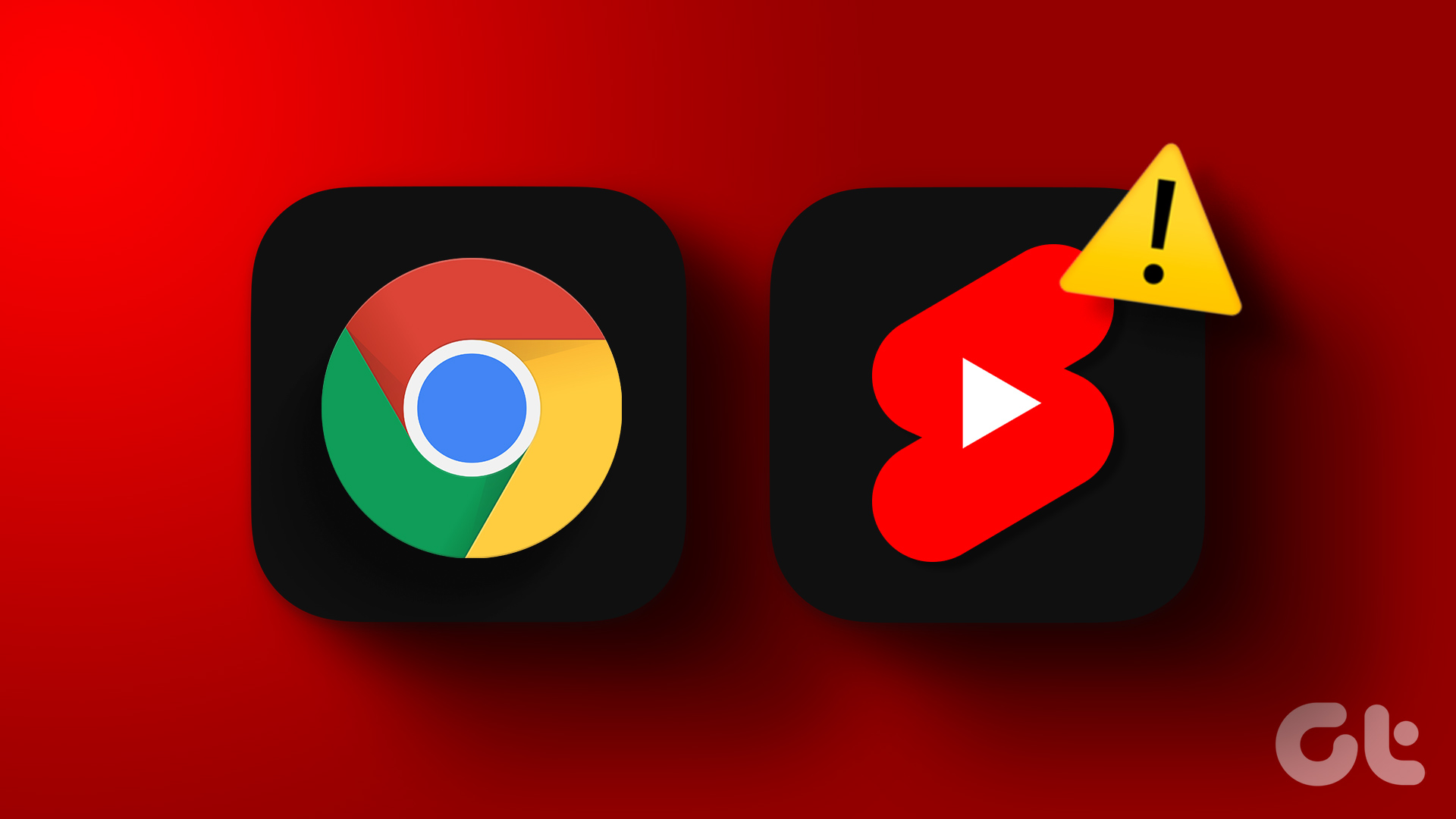






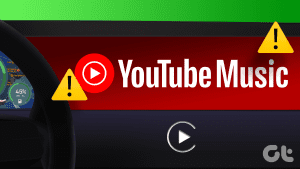

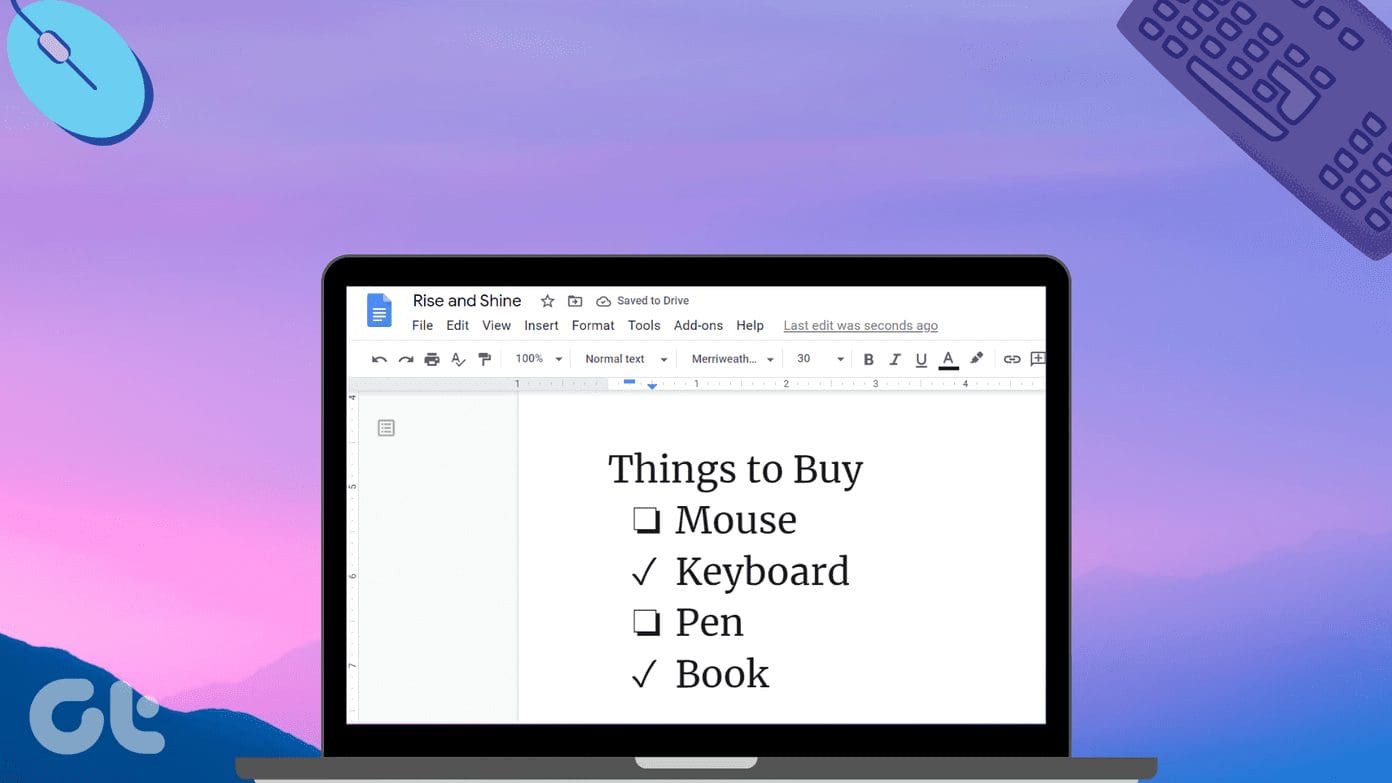
Thanks for the tip, short is the worst thing youtube has ever added.
Thank you so much for the link to the extension add-on for Chrome! I cannot believe in this day of High Definition and Widescreen TV and monitors people still film video in the vertical position! I call them SLITIOTS! Not to mention the scum on YouTube that just repost over and over… it’s out of control with the shorts videos!
I, however, will enjoy video as it’s meant to be viewed: Horizontally! Our eyes are arranged side by side, not top to bottom! Let the Slitiots keep making their retard videos… thank GOD I no longer have to endure them in my searches!
After toggling off “Youtube stories” and restarting Youtube vanced, shorts are still present and still can be played.