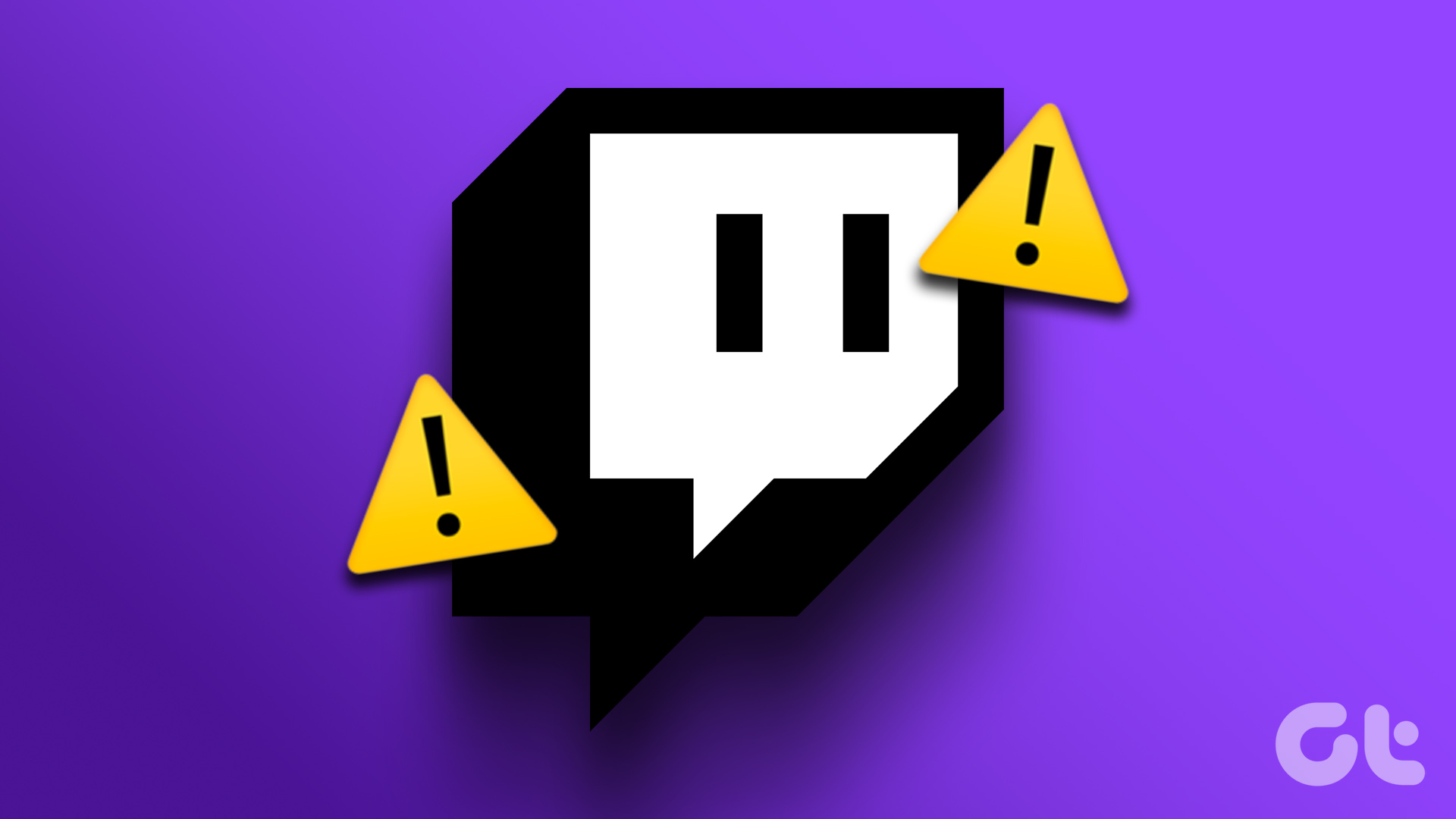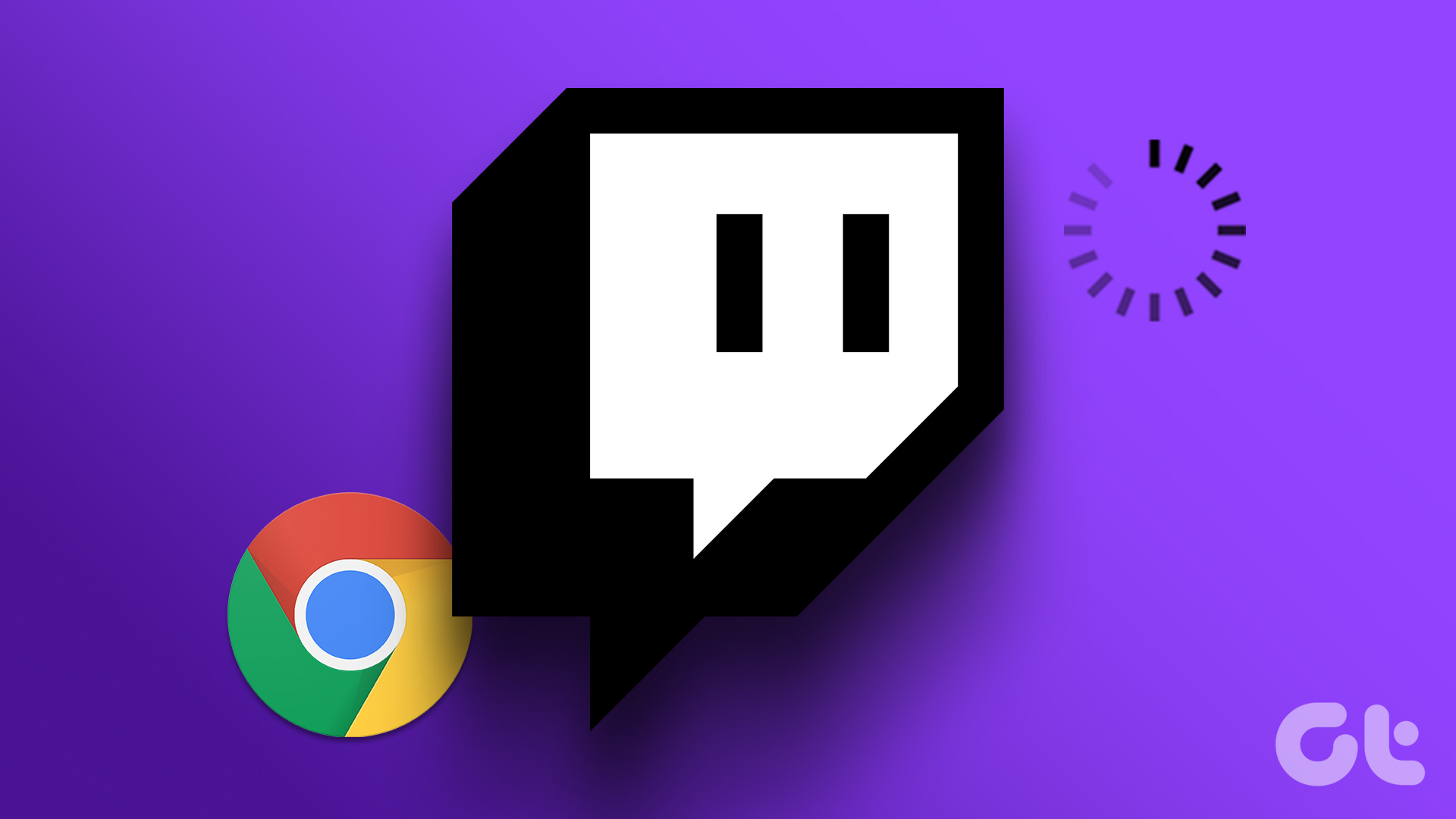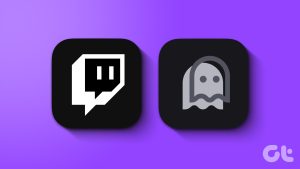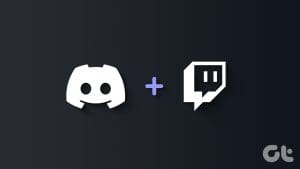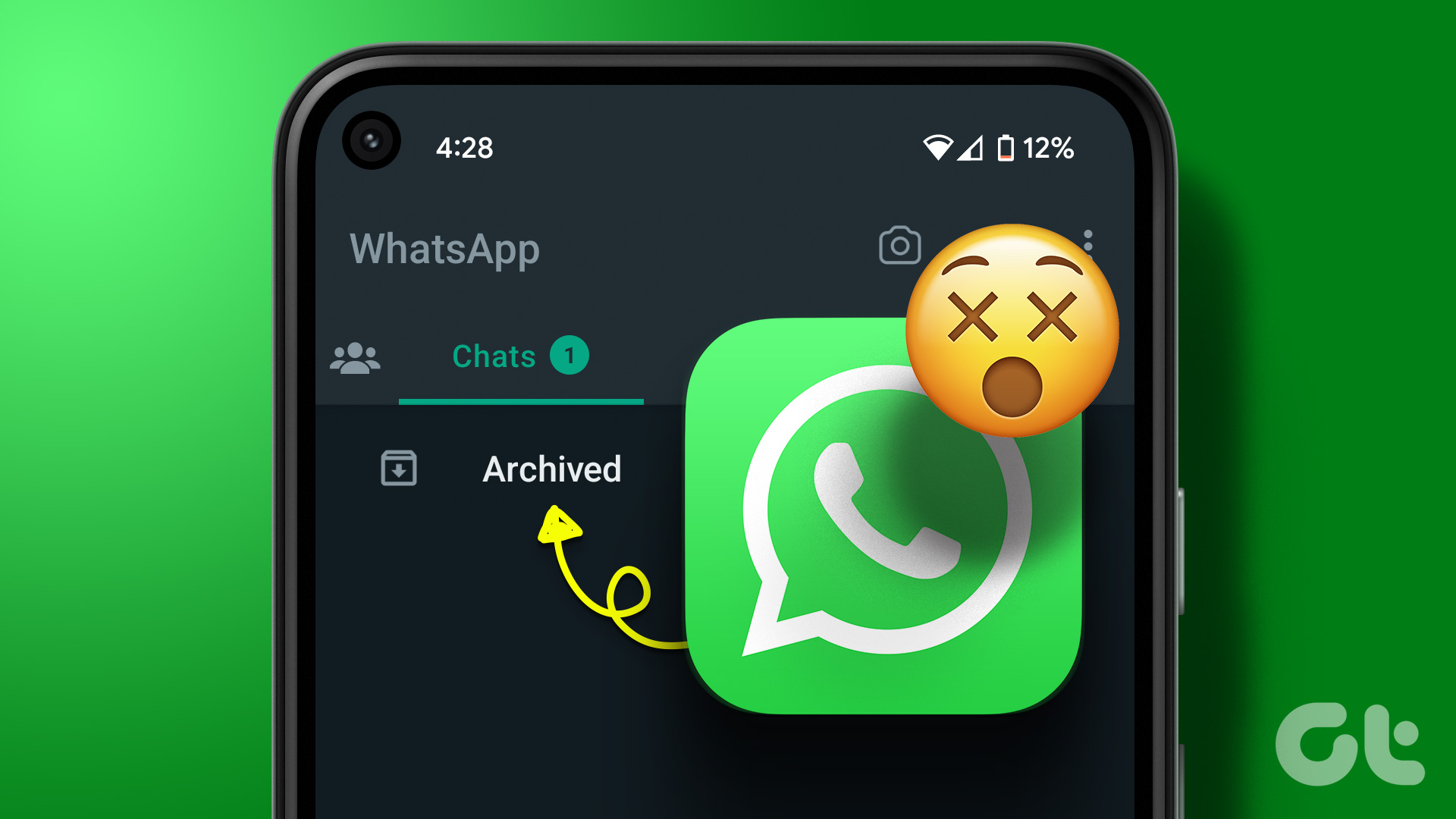While we can agree Twitch is one of the best streaming services out there, there might be a few reasons to move away from it. For example, you may want to keep your gameplay private, are planning to switch to a new platform, or are simply done with the platform. Don’t worry! This article will help you understand how to disable or delete your Twitch account.
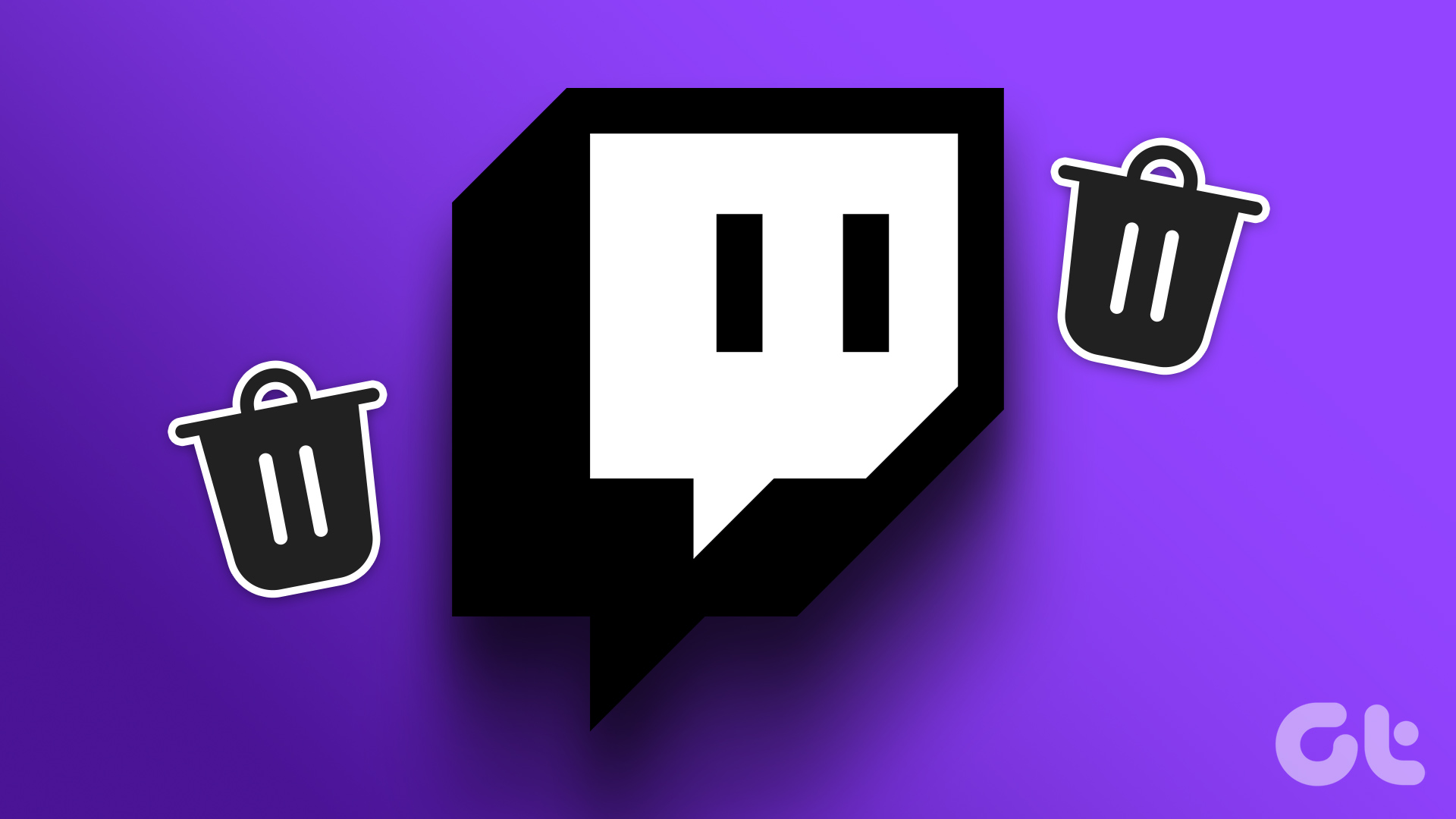
In this article, we’ll show you how to either temporarily disable or permanently get rid of your Twitch account. We have outlined steps for both the website and the mobile app. Firstly, let us keep a check on a few important points before starting the process.
What You Need to Know Before Deleting or Disabling Twitch Account
Here are a few important points that you need to know before you proceed to delete or disable your Twitch account.
What Happens if You Disable the Account
Once you disable your Twitch account:
- you can reactivate it using your login details.
- you have 12 months to reactivate before Twitch claims your account and the username will be available to the public. However, all the information related to the account will be deleted.
- there will be no renewal of subscriptions. You need to renew them manually.
- bits balance, channel followers, and all other channel information will be restored once you reactivate your account.
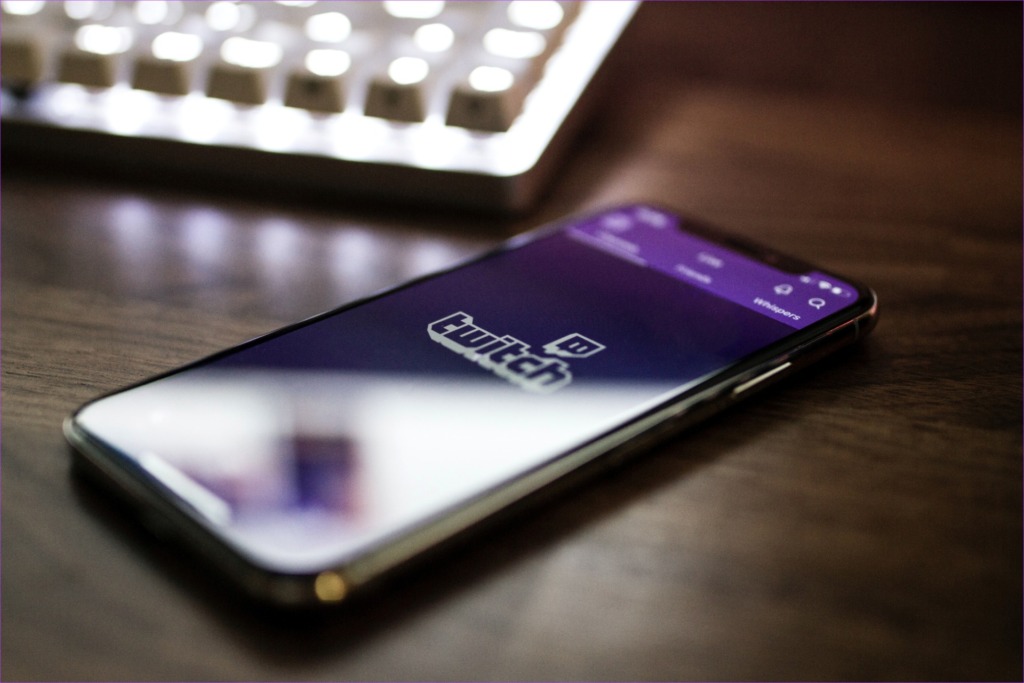
What Happens if You Delete Your Account
Upon deleting your Twitch account:
- you can retrieve your account within 90 days from when you requested such deletion.
- Twitch will not hold your data once you request account deletion.
- Your username will be made available for use after 6 months of deleting your account.
Now that you know the difference between deleting and disabling your Twitch account, let us get started on the process.
How to Deactivate Twitch Account Temporarily
Here’s how you can temporarily disable your Twitch account. We’ve outlined the method for both Mac, Windows PC, and the mobile app.
Disable Twitch Account on Any Web Browser
Step 1: Visit the Twitch website using the link below.
Step 2: Tap on Login.
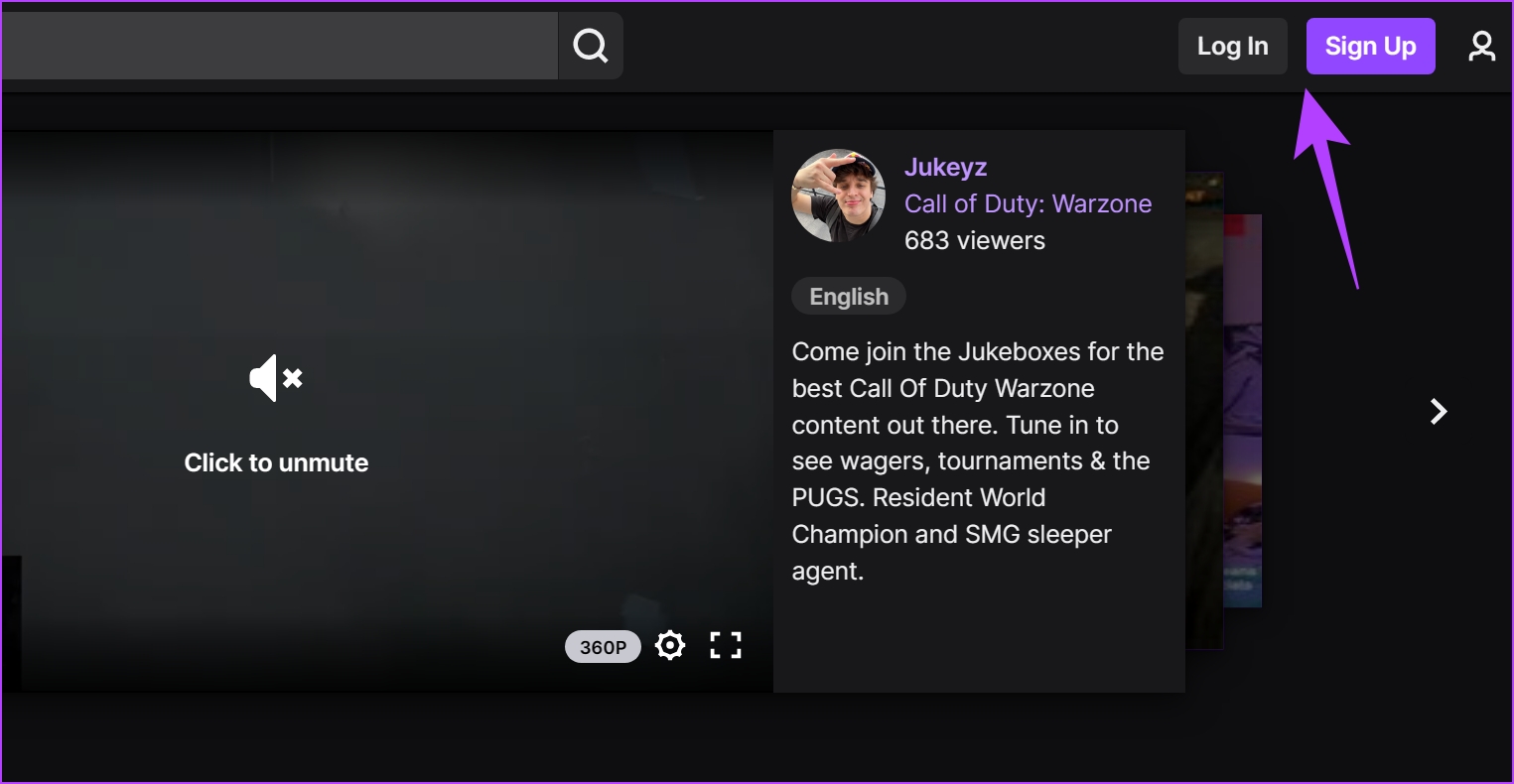
Step 3: Enter your Username and Password and click on Log in.

Step 4: Once you log in to Twitch, tap on the profile icon in the top right corner and tap on Settings.
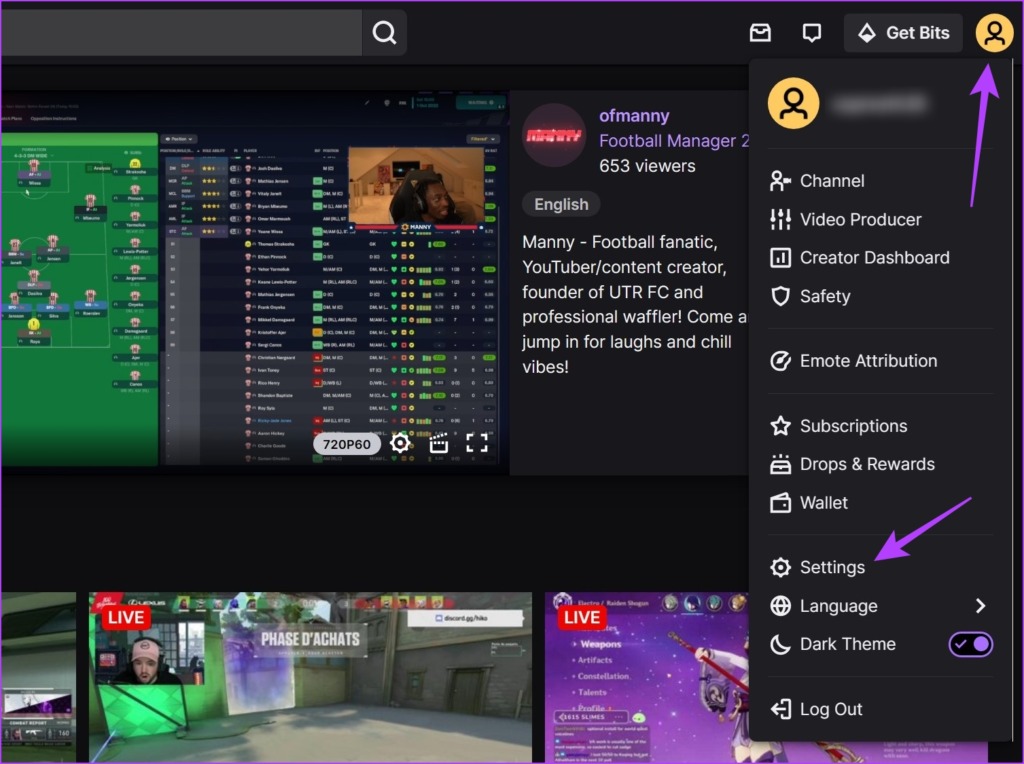
Step 5: In the Profile tab, tap on the Disable Account option.

Step 6: Tap on Disable Account.
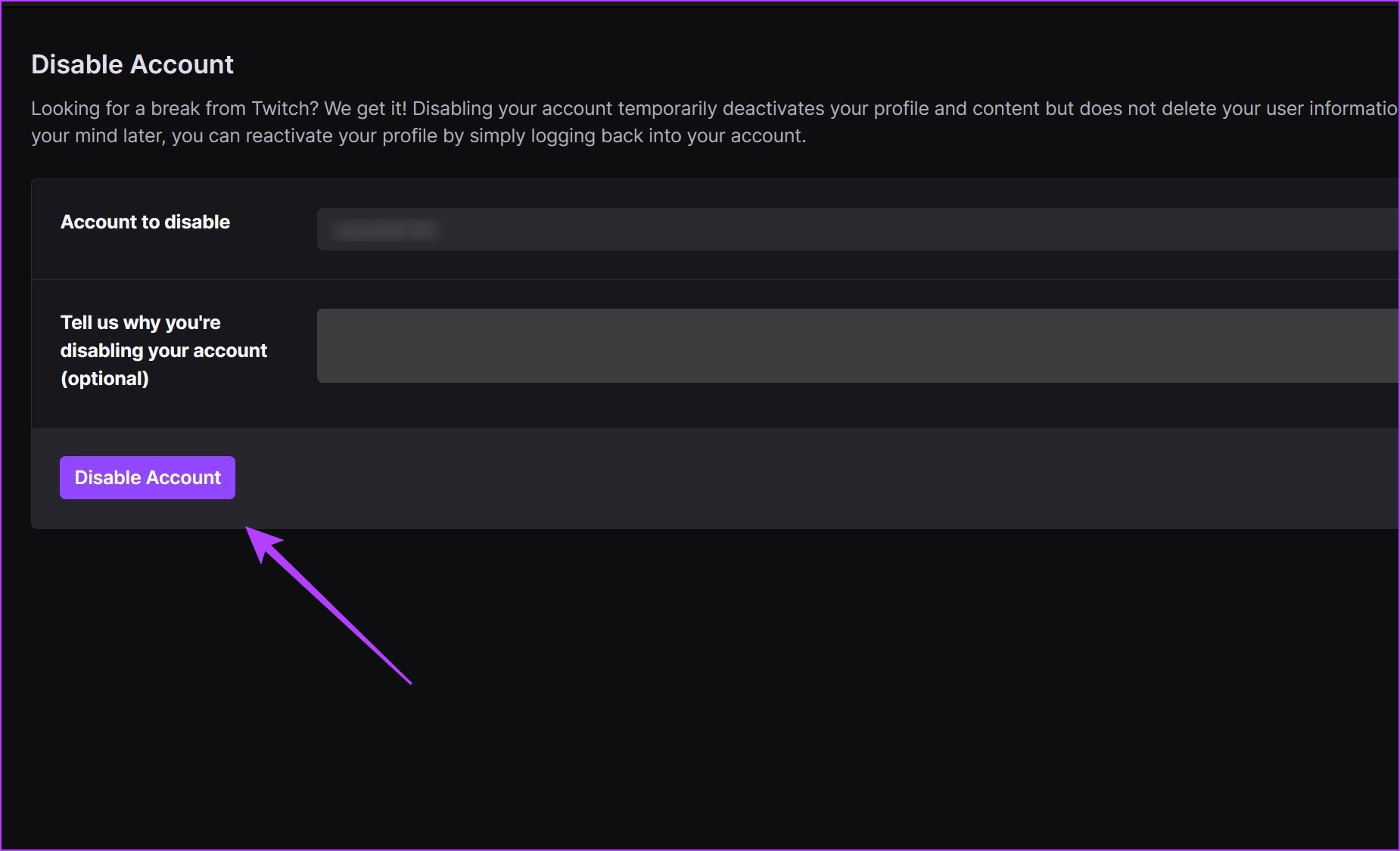
That is all you need to do if you want to disable your Twitch account on the website.
Deactivate Twitch Account on iPhone and Android App
Step 1: Tap on the Profile icon in the top left corner.
Step 2: Tap on Settings.
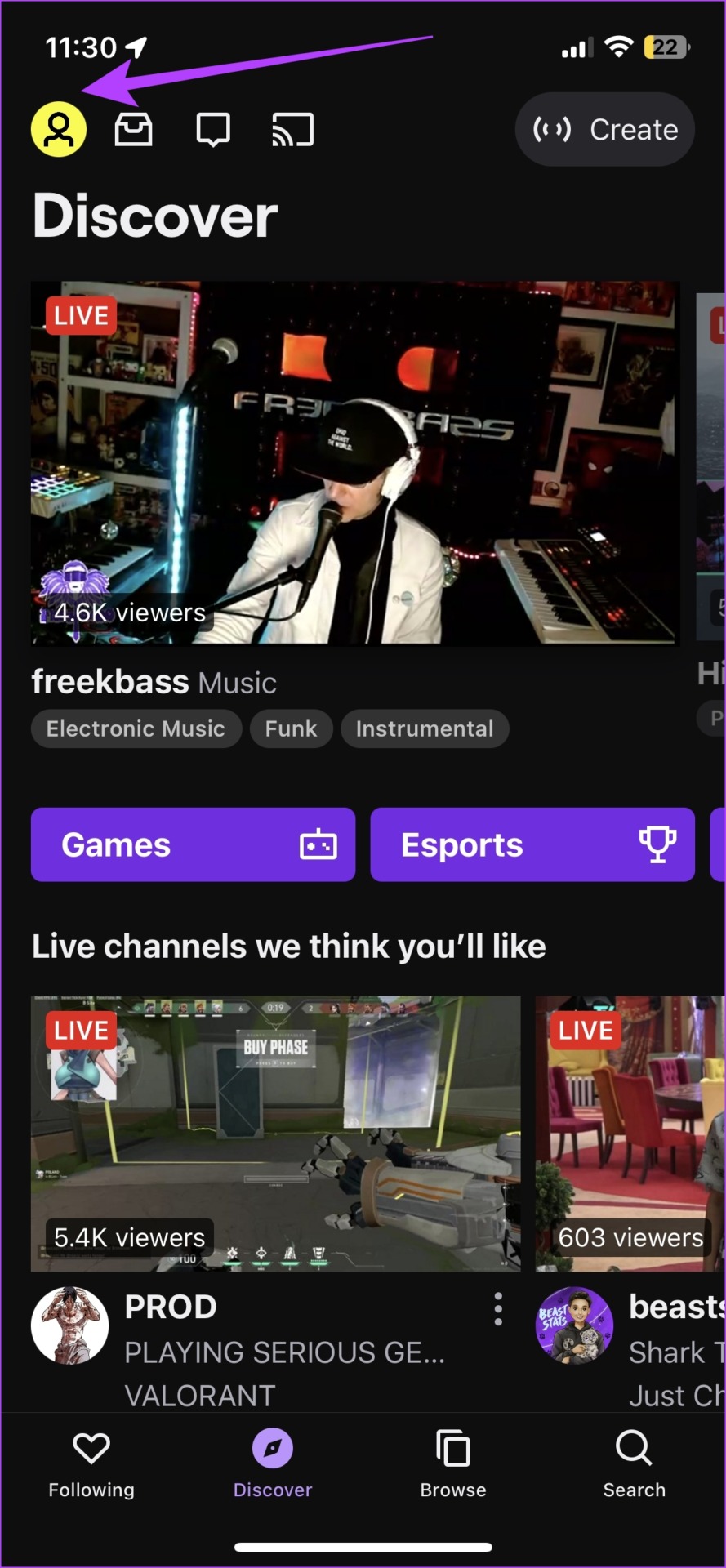
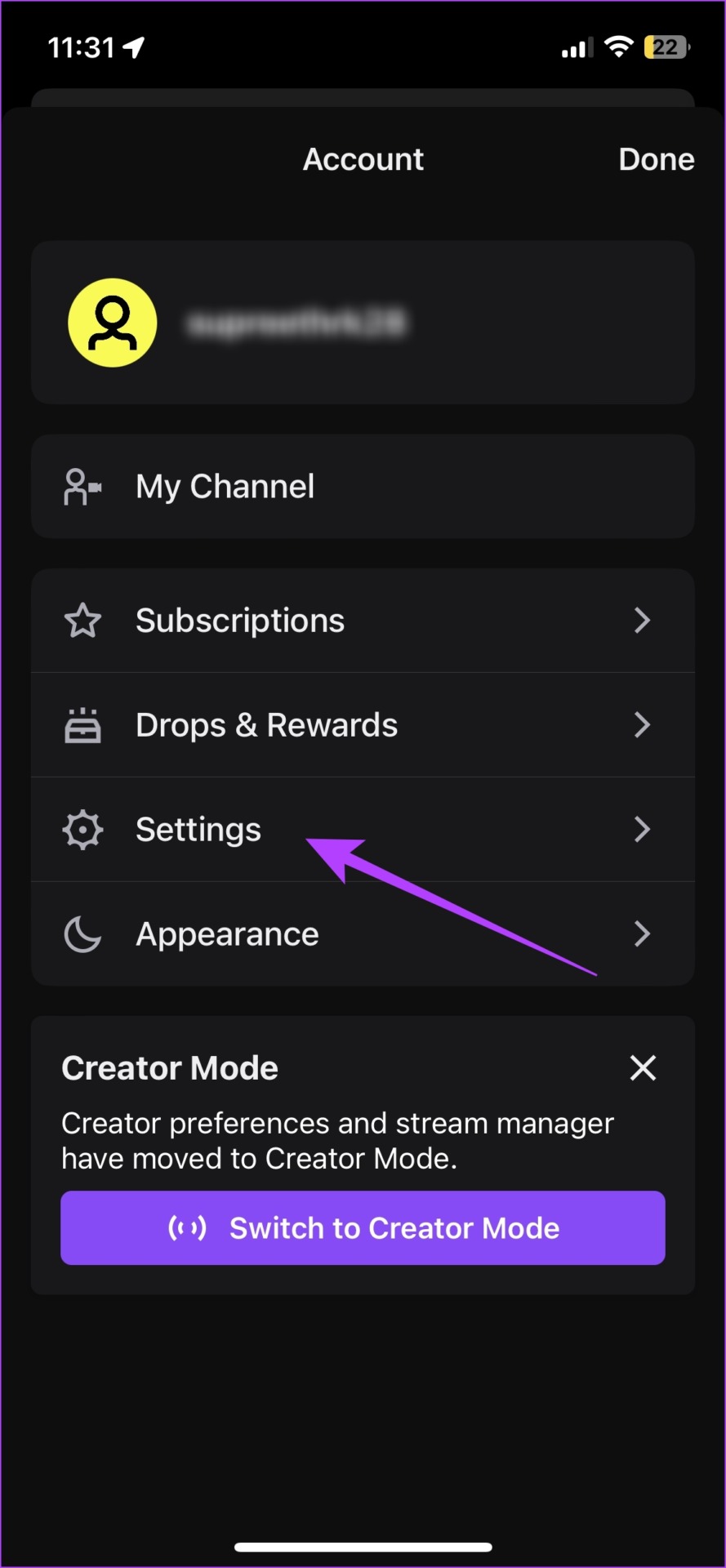
Step 3: Tap on Account.
Step 4: Tap on Disable Account.


Step 5: To continue, tap on the Disable Account option again.
Step 6: Enter your password and tap on Next. This will complete the process.

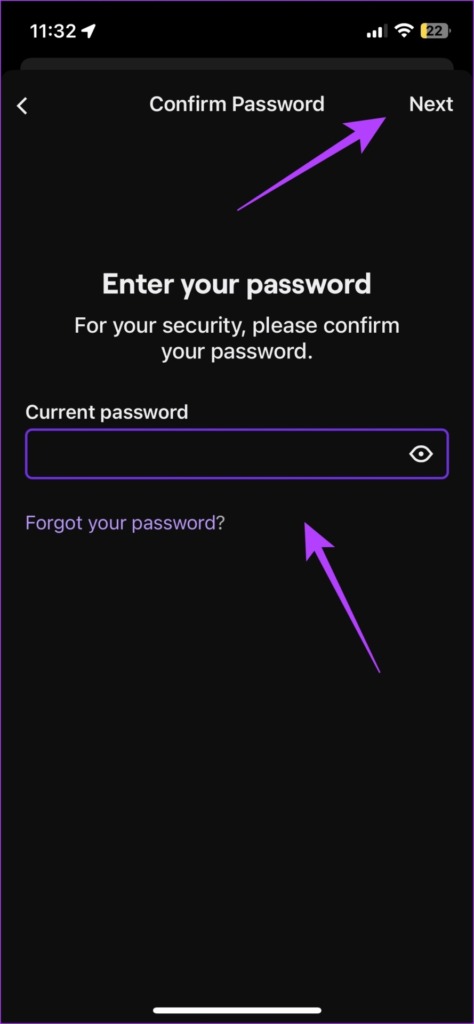
That is all you need to do if you want to disable your Twitch account on the mobile app. However, if you are done with Twitch and don’t wish to use it again, move on to the next section.
How to Delete Twitch Account Permanently
Here’s how to permanently remove your account from Twitch using the website, or your mobile app.
Permanently Delete Twitch Account on the Web
Step 1: Visit the Twitch website using the link below.
Step 2: Tap on Login.
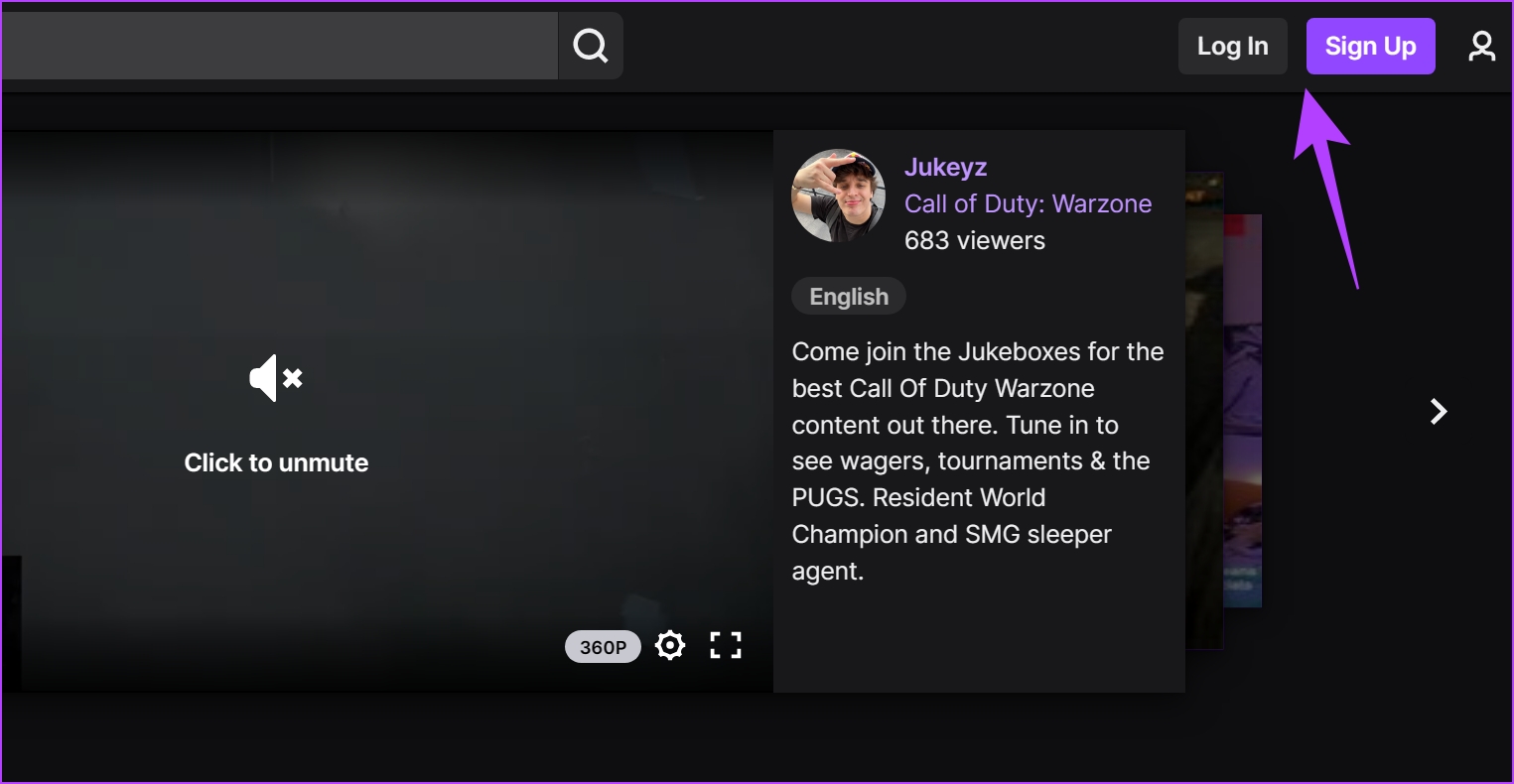
Step 3: Enter your Username and Password, and tap on Log In.

Step 4: You can visit the Delete Account page using the link below.
Step 5: Tap on Delete Account.

There you go, your account is now permanently deleted from Twitch.
Permanently Delete Twitch Account on iPhone and Android App
Note: The steps are similar for both iPhone and Android apps.
Step 1: Tap on the Profile icon in the top left corner.
Step 2: Tap on Settings.
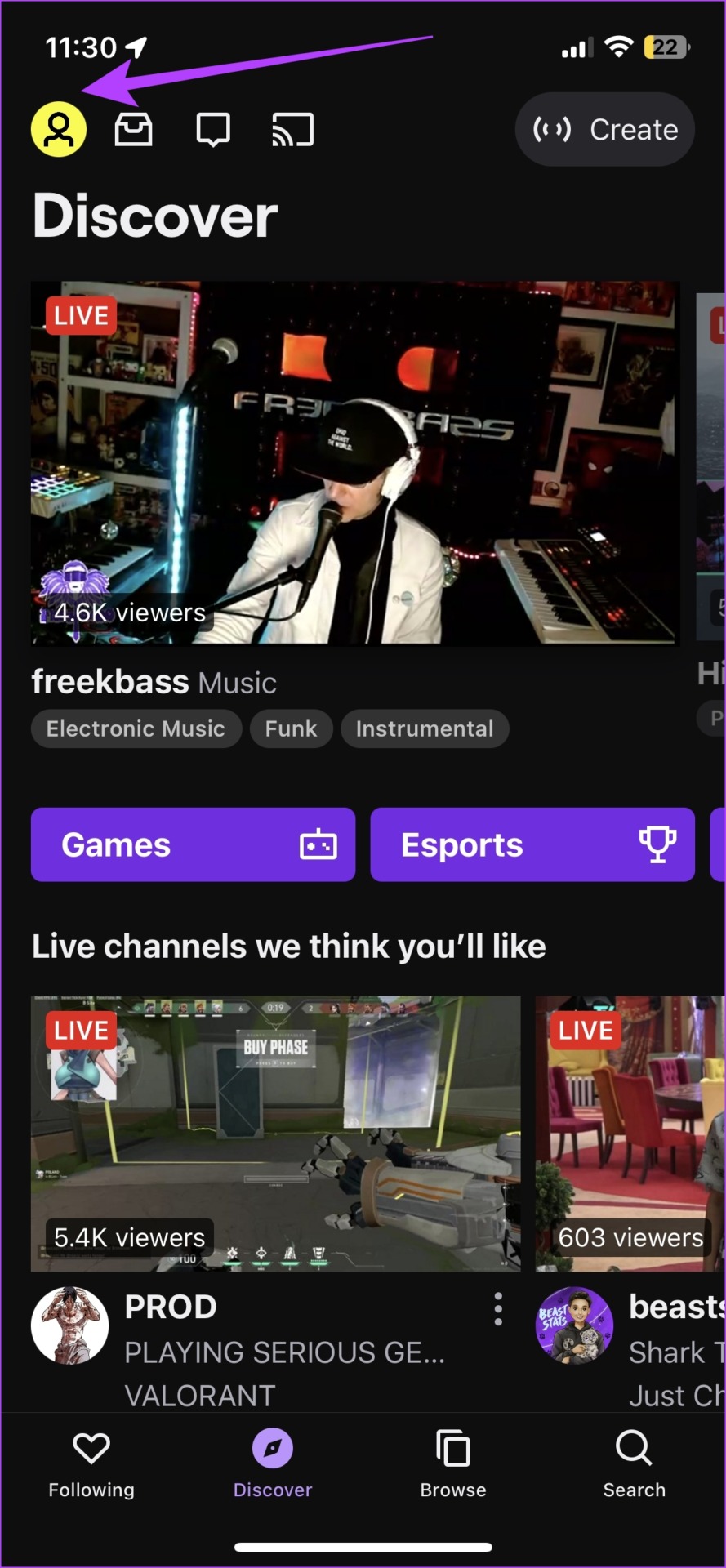
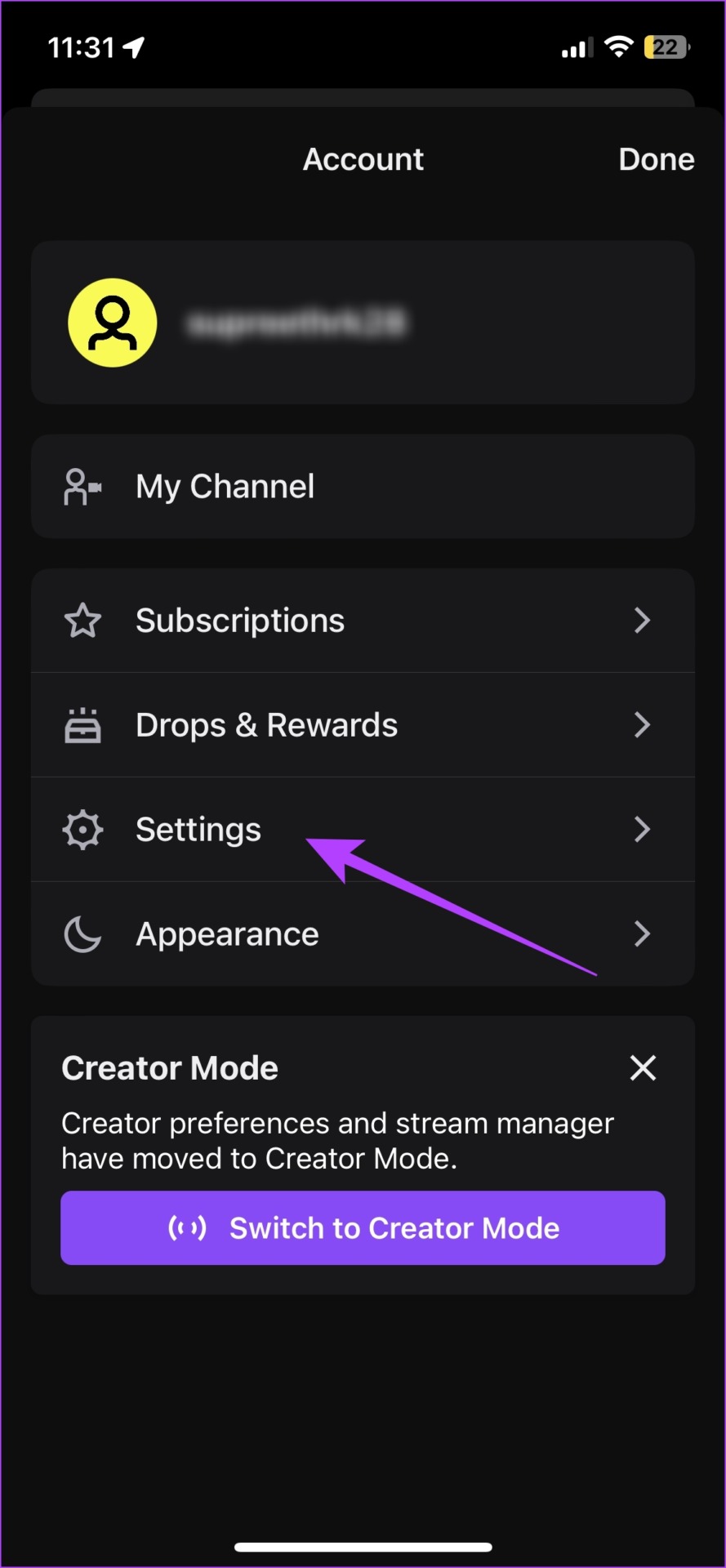
Step 3: Tap on Account.
Step 4: Tap on ‘Permanently Delete Account’.


Step 5: Tap on Delete Account.
Step 6: Enter your password and tap on Next to confirm the deletion.
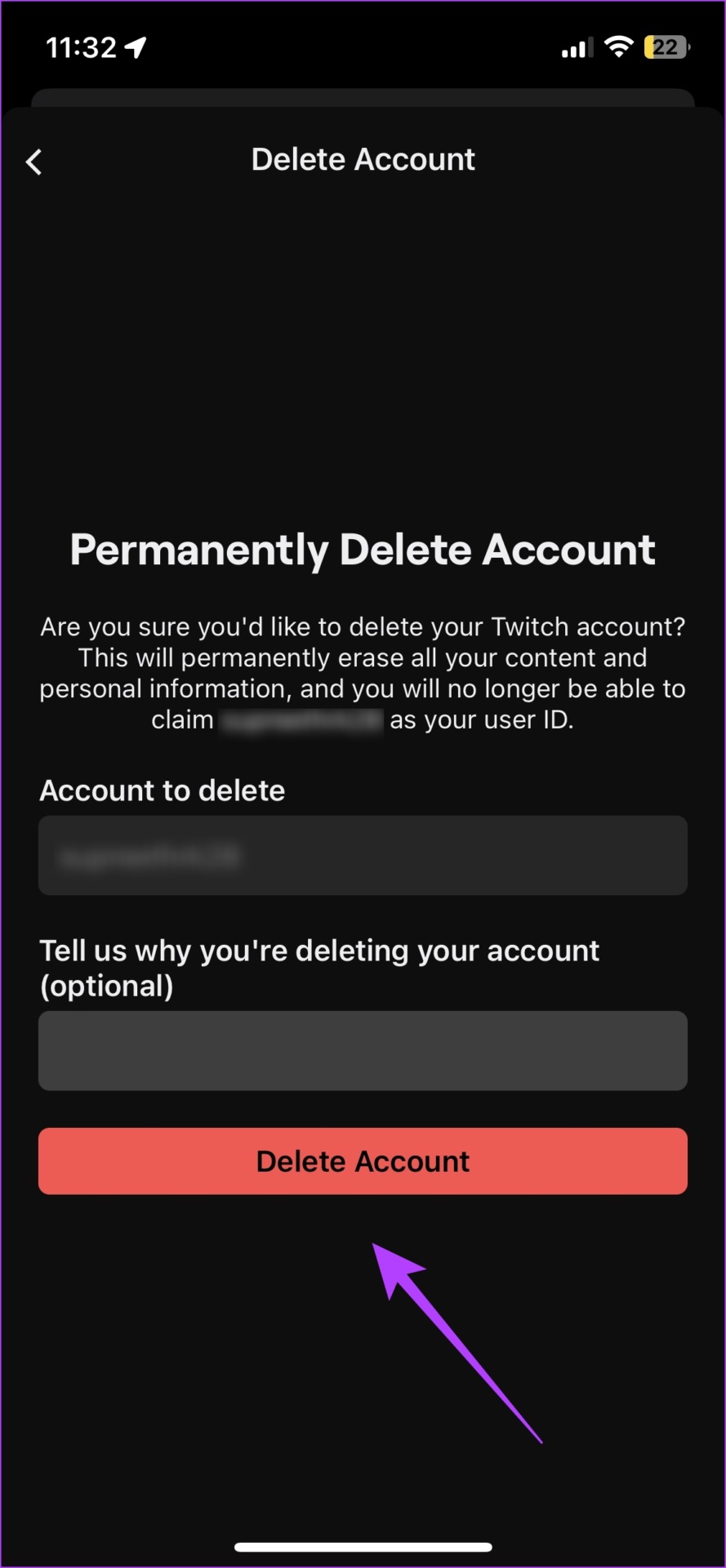
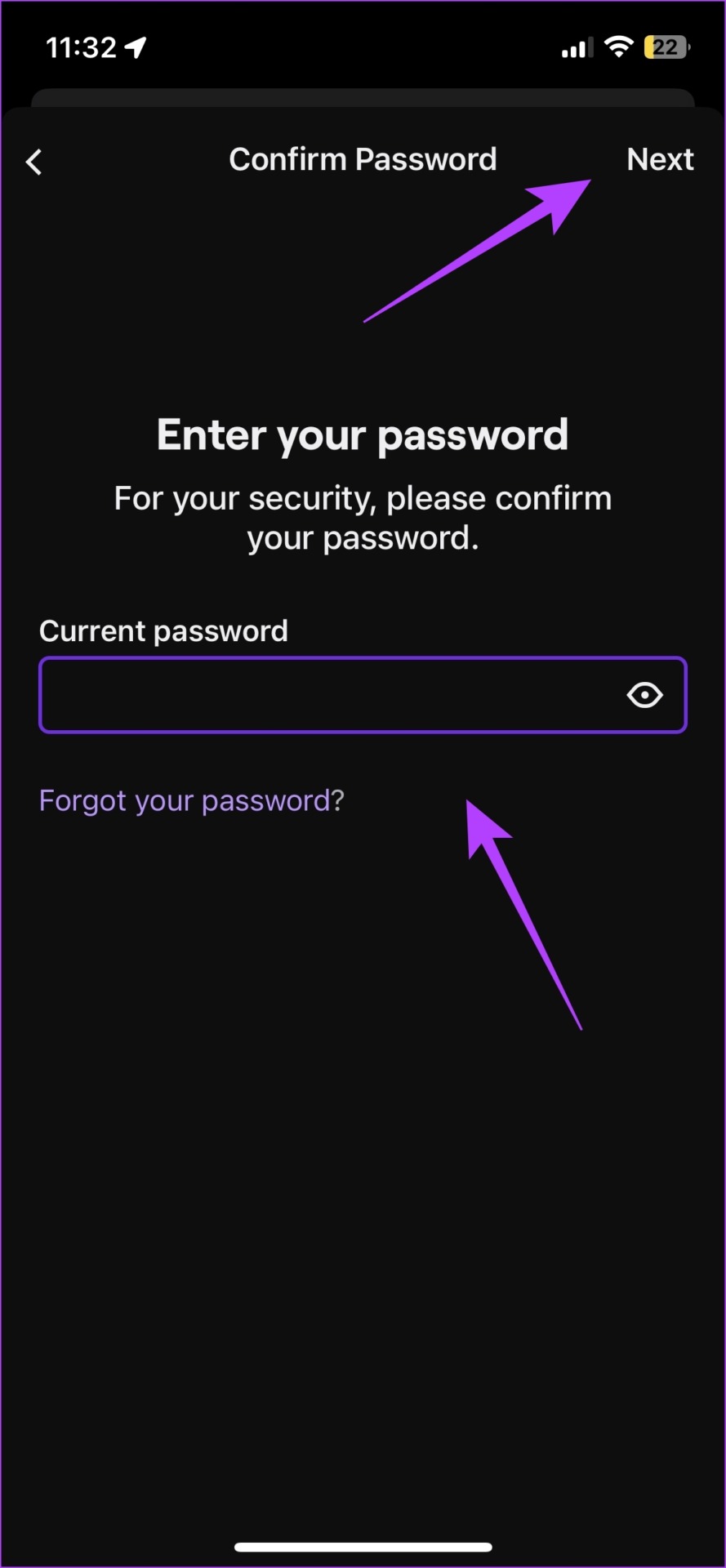
That is everything you need to know on how to disable a Twitch account or delete it. However, if you have any questions regarding the same, take a look at the FAQ section below.
Frequently Asked Questions
Go to the Channel page of Twitch and in the About Section, you will find the ‘Channel Creation Date’.
Your username will not be available for use instantly. However, after 6 months of permanently deleting your account, your username will be up for grabs again.
Yes, you have up to 90 days to restore your Twitch account.
Say Goodbye to Twitch
We hope this helped you disable or delete your Twitch account with ease. Always make sure you are making the right choice between deleting or disabling your Twitch account. Ensure you do not lose out on any of your accomplishments or progress made by choosing the wrong option!
Was this helpful?
Last updated on 09 February, 2023
The article above may contain affiliate links which help support Guiding Tech. The content remains unbiased and authentic and will never affect our editorial integrity.