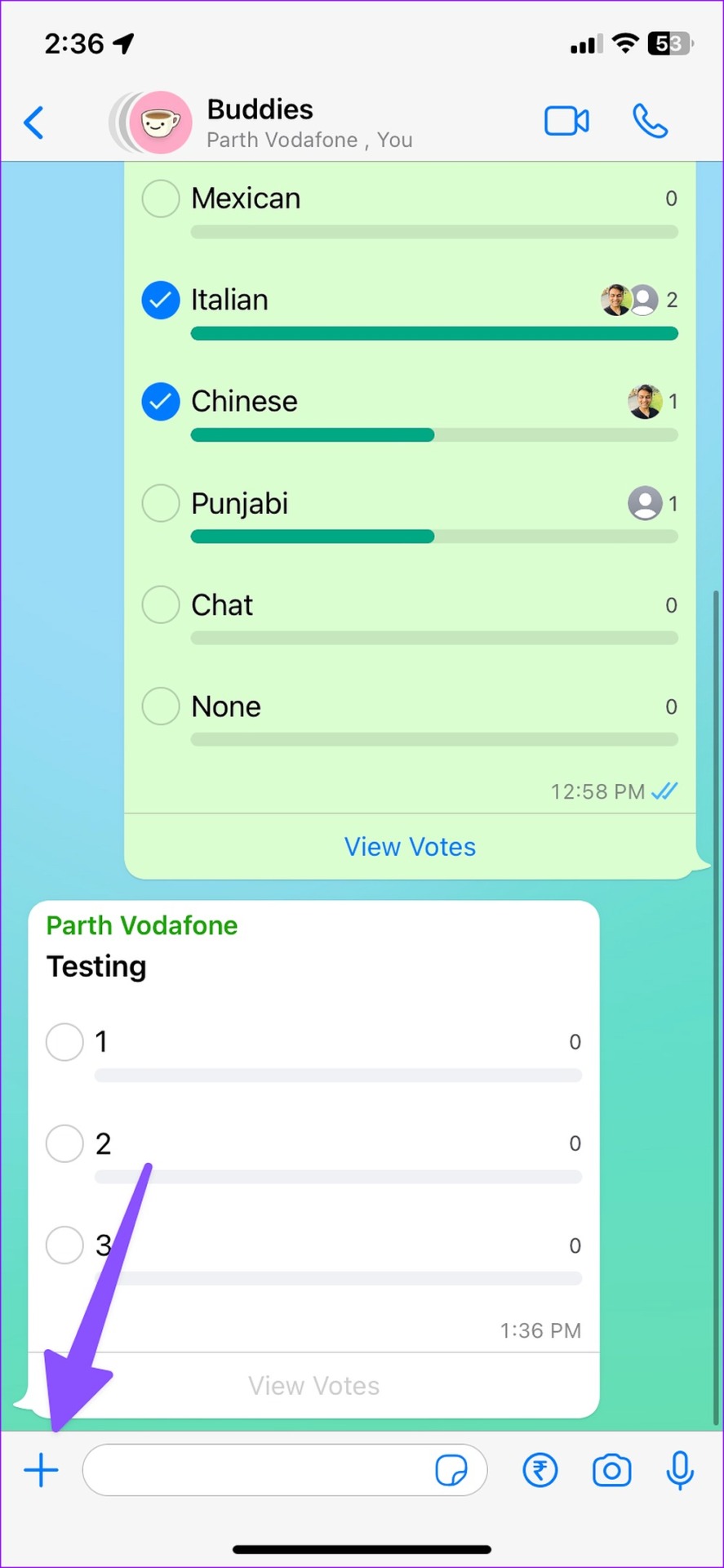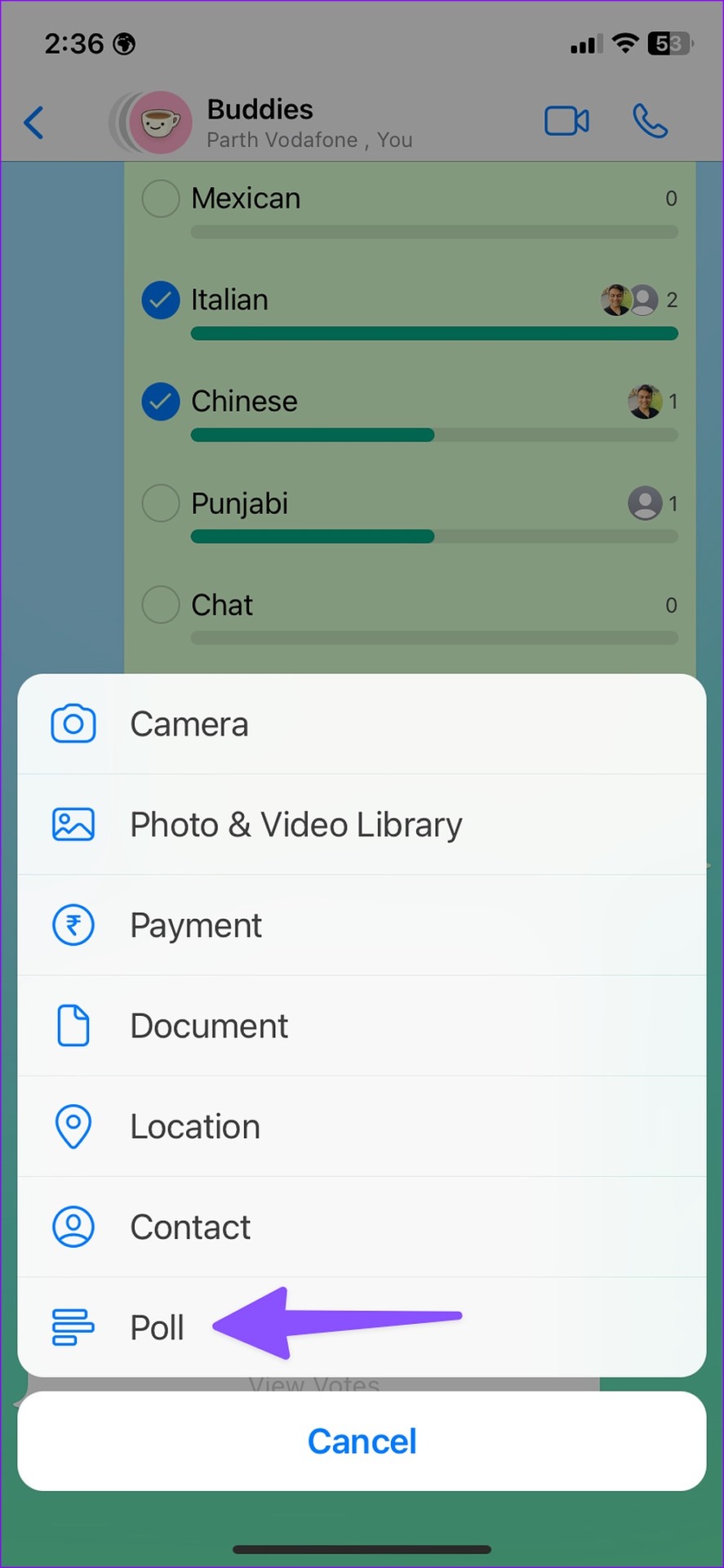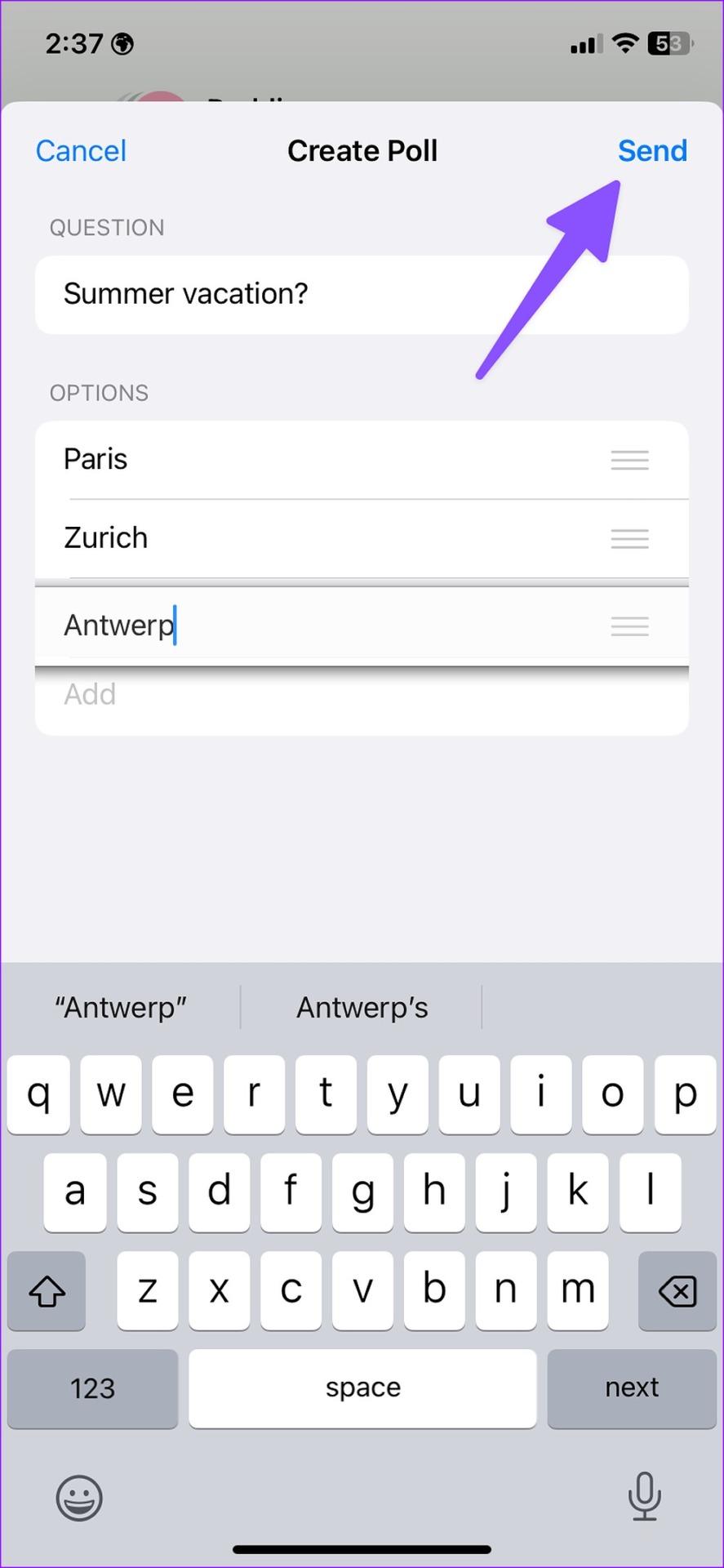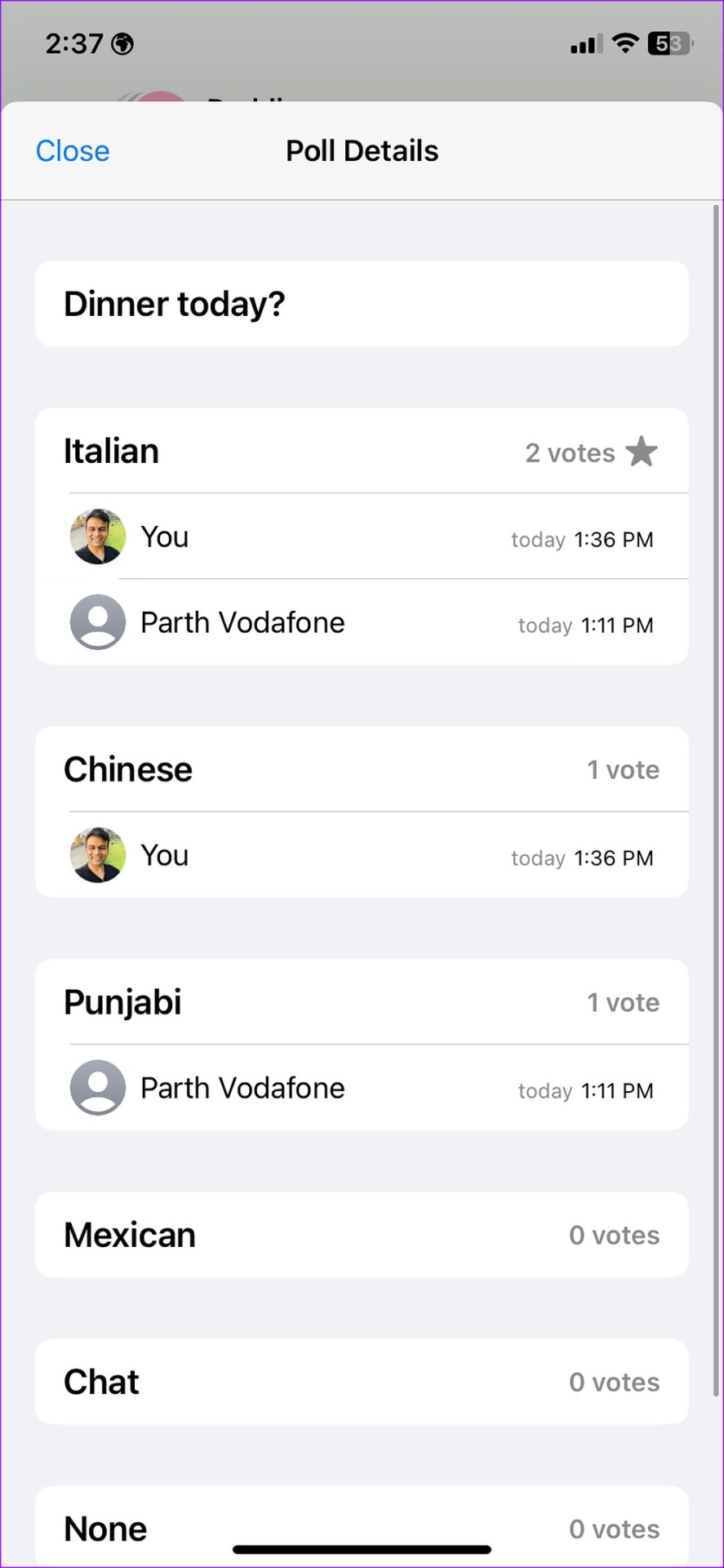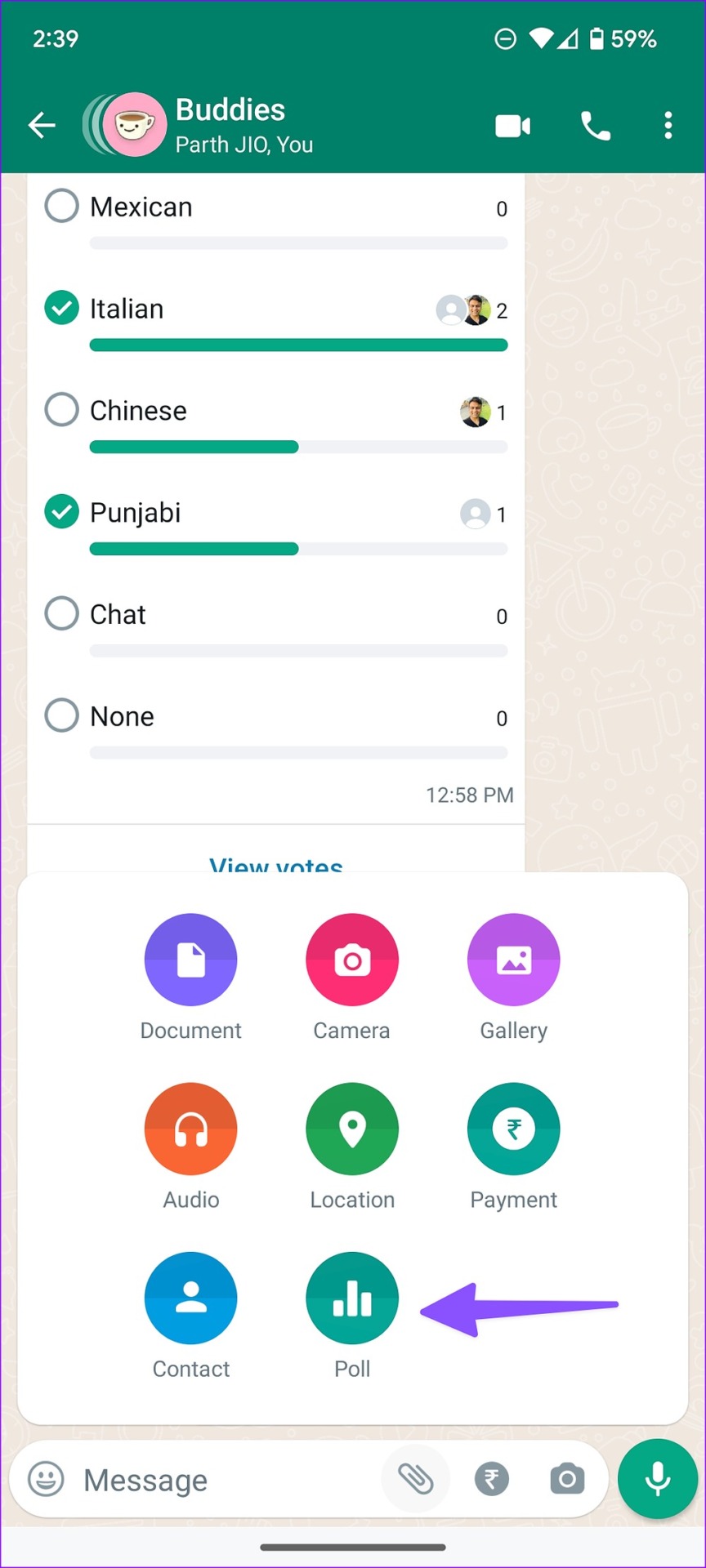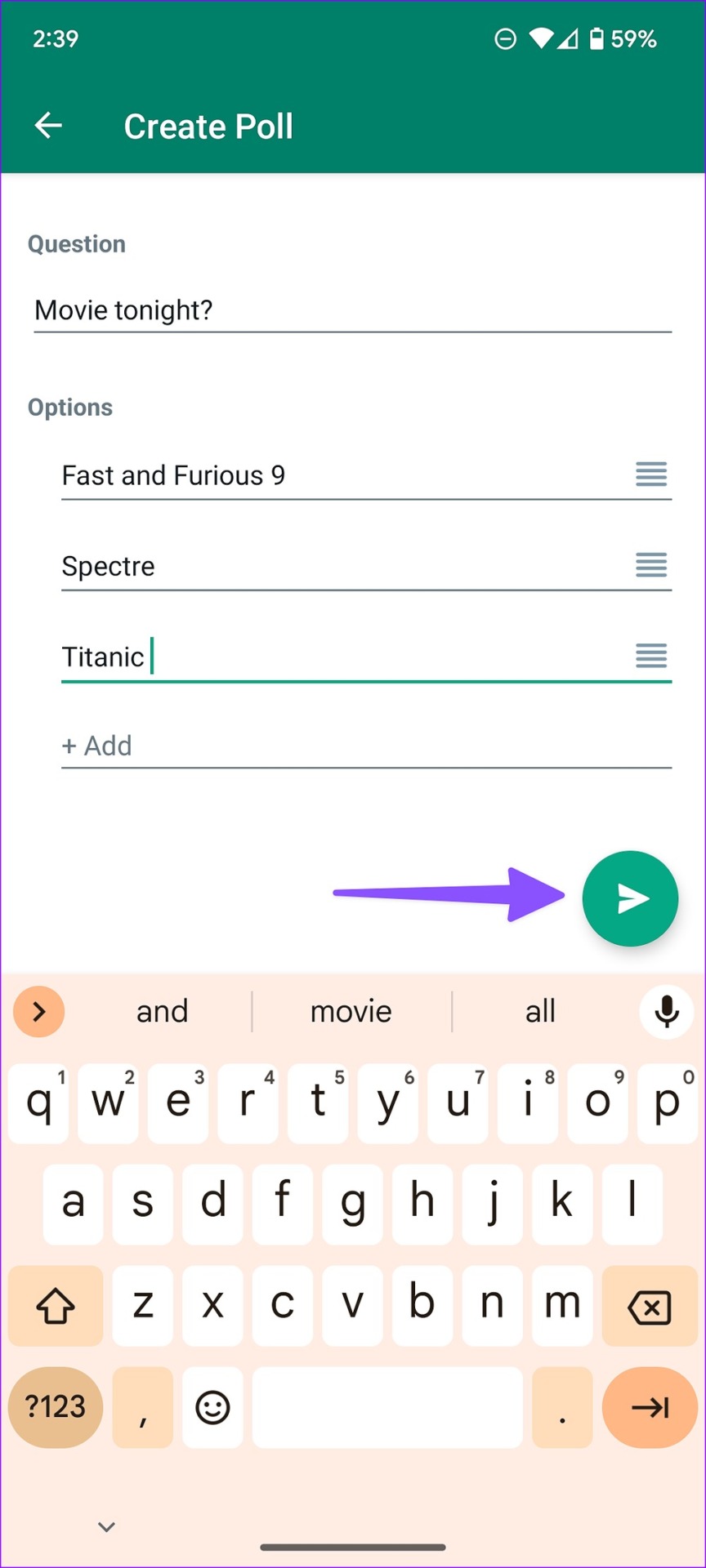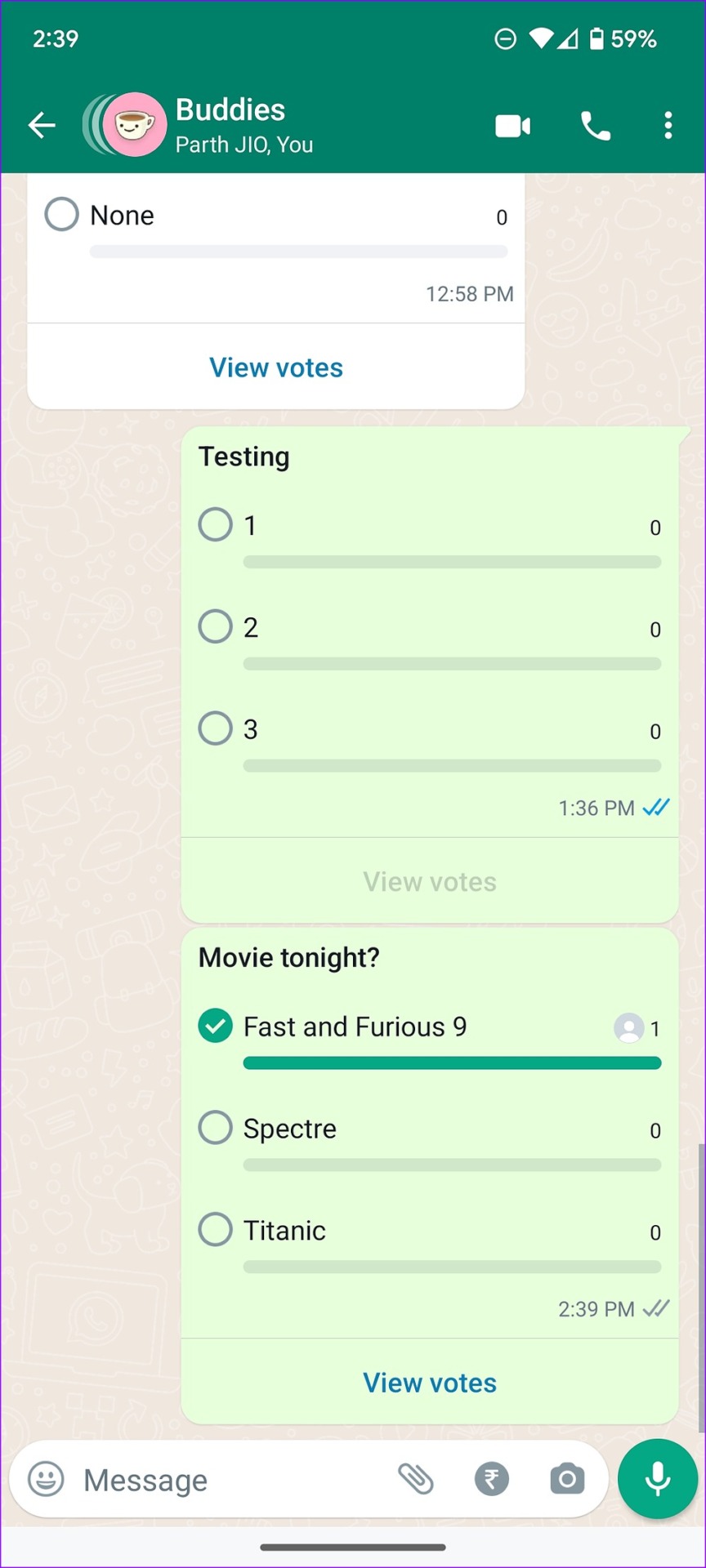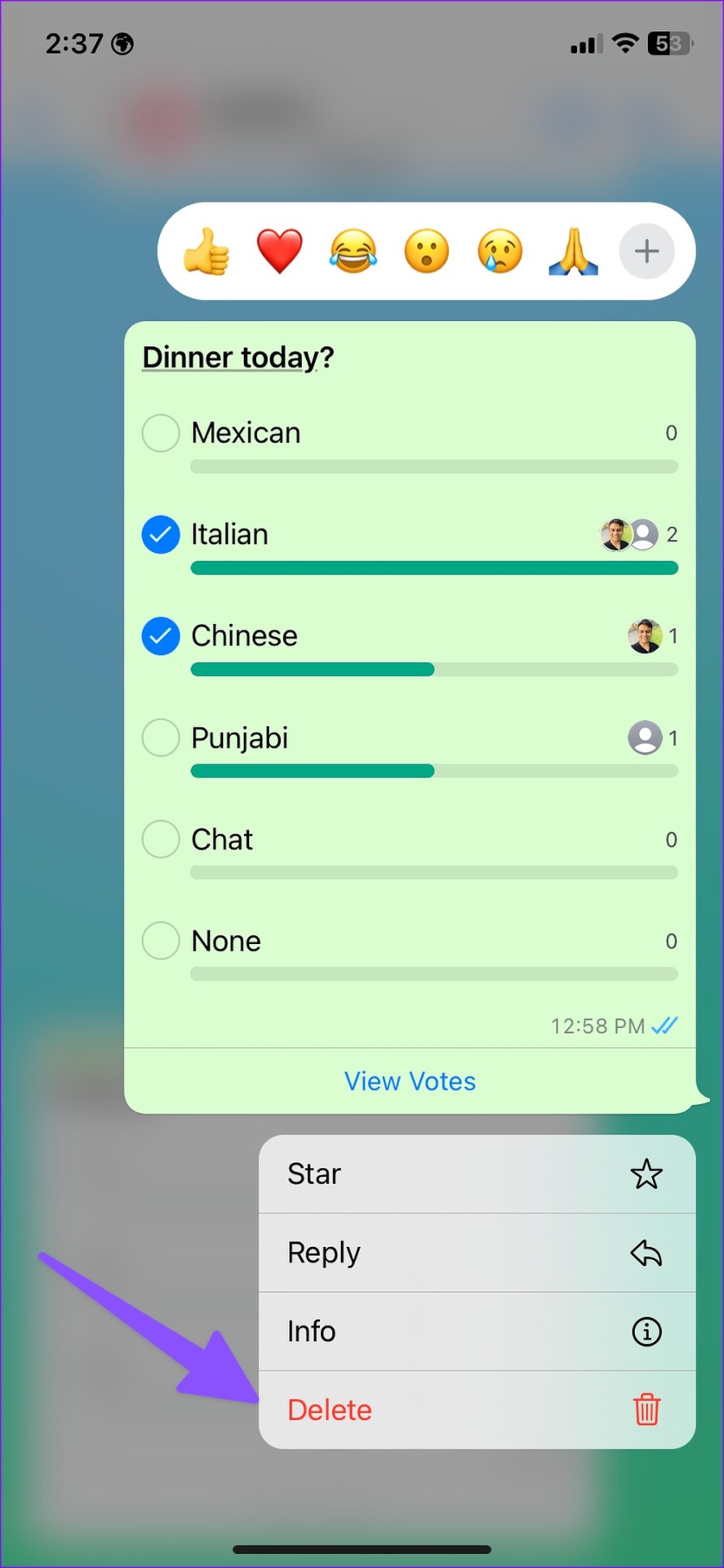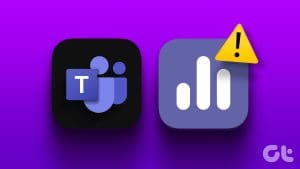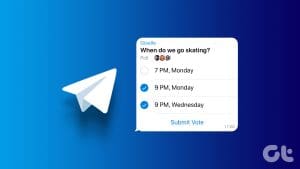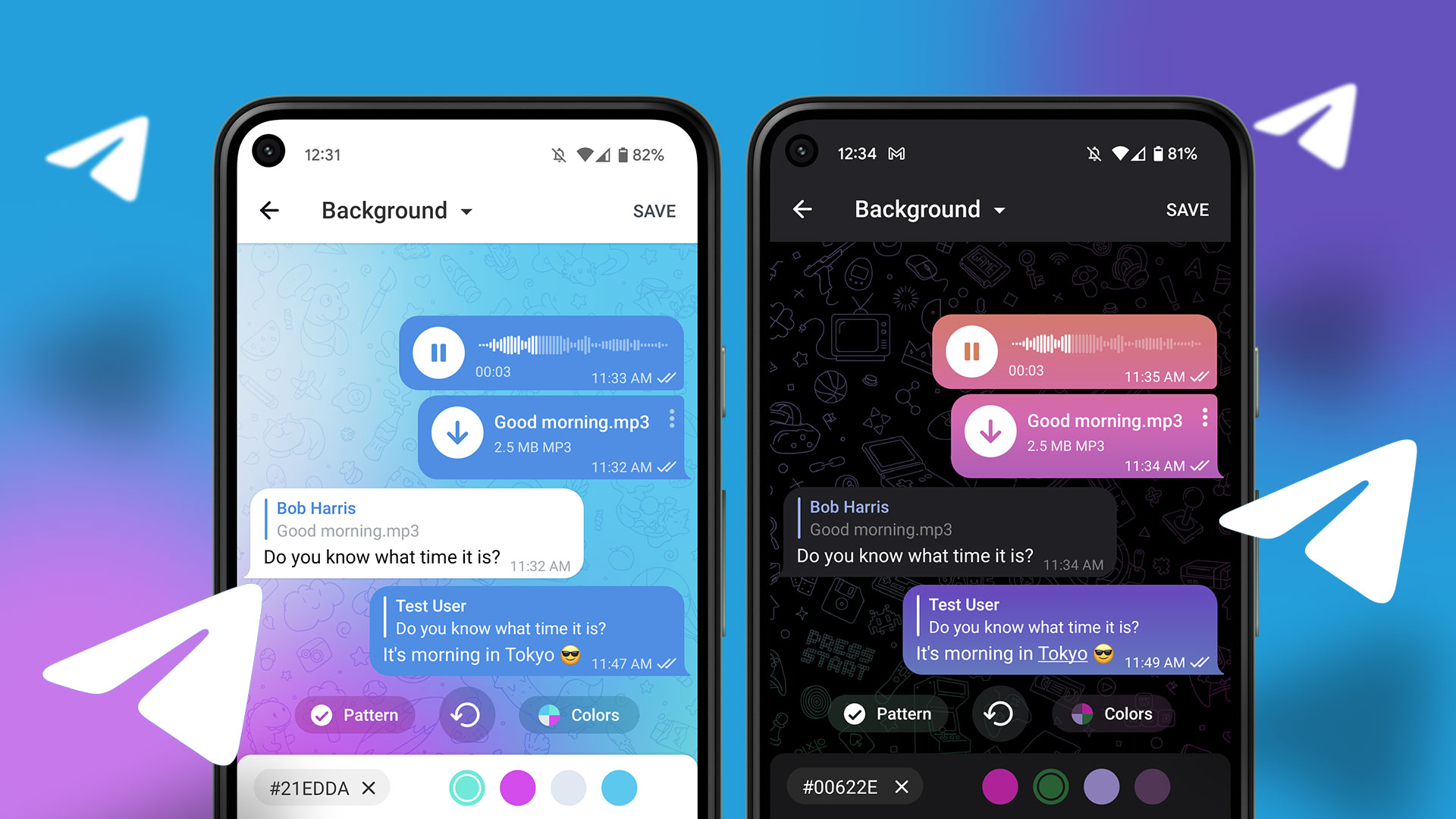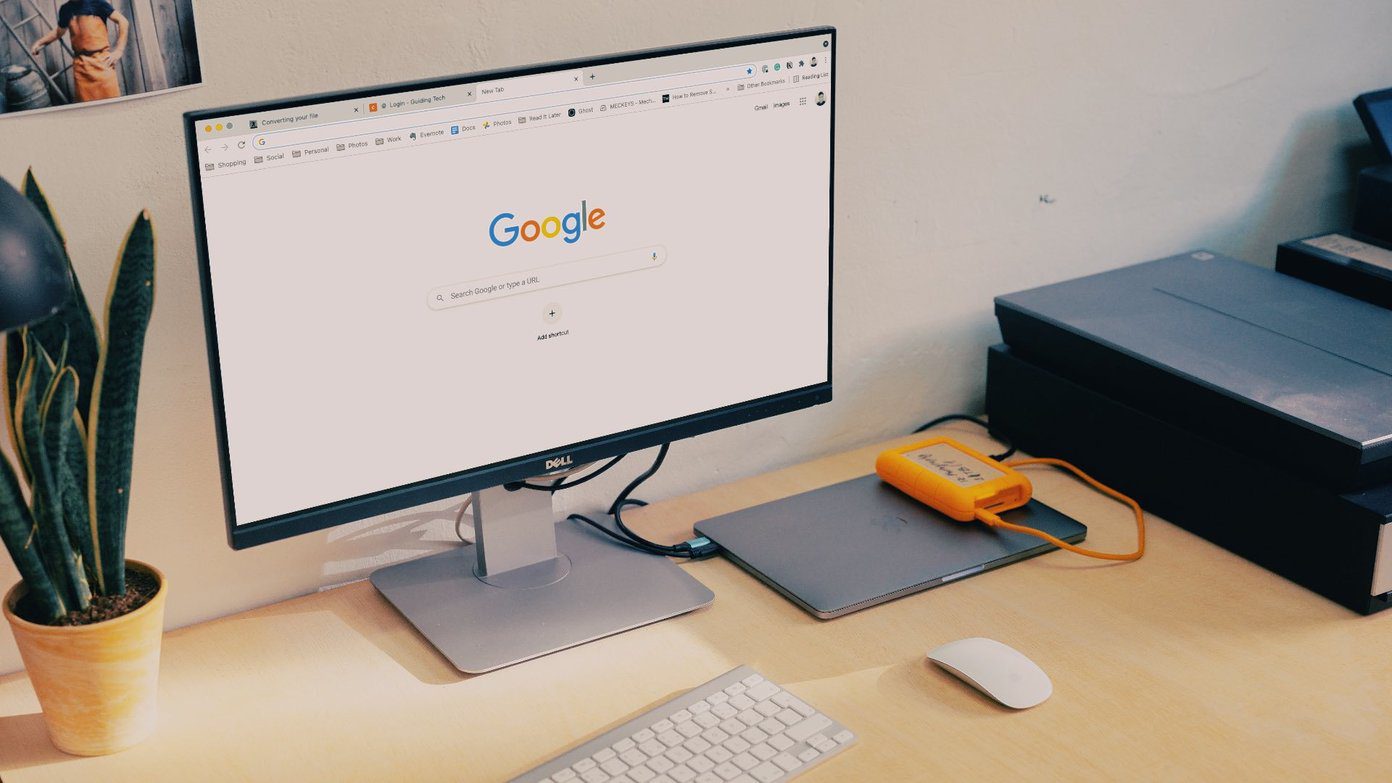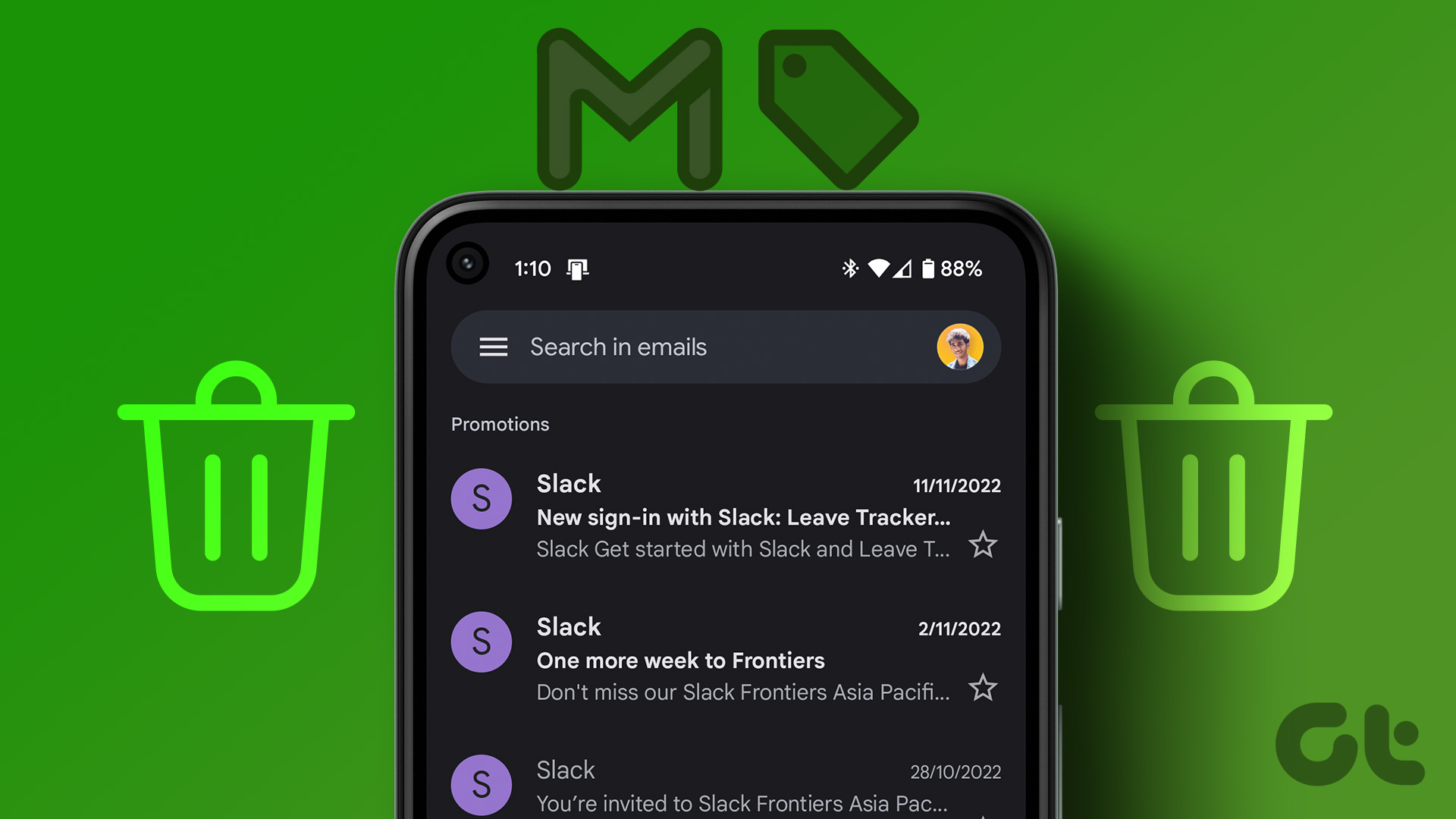WhatsApp is keeping up with the times with its new add-on to create a community that brings related groups to a single place. Following that, WhatsApp brings another feature for creating polls in WhatsApp groups and personal chat. That’ll make your groups and communities fun.

Looking for a perfect restaurant for a family outing on the weekend? Or stuck with several hotel options for the summer trip? You can always create a poll in a WhatsApp group and ask other members to vote for their favorite restaurant or hotel from the list. The ability to create a poll in WhatsApp chats and groups is available on iOS, Android, and desktop.
Update WhatsApp on Your Phone or Desktop
WhatsApp has recently started rolling out polls on mobile and desktop. The function may not appear for your account if you are using an old app build on your phone or computer. You must update WhatsApp to the latest version to start using polls.
Mobile users can open the Apple App Store or Google Play Store to install the latest WhatsApp build on their phones. If you use WhatsApp on Mac or Windows, head to the Mac App Store or Microsoft Store to update the app.
Create Polls in WhatsApp for iPhone
You can create polls in both personal chats and groups. Since we are talking about taking a vote from other users, the function is more useful for WhatsApp groups.
Step 1: Open WhatsApp on your iPhone.
Step 2: Select a group in which you want to create a poll.
Step 3: Tap the + icon in the bottom left corner.
Step 4: Select Poll.
Step 5: Enter your question and add options for it.
Step 6: The app will create new fields as you continue to add options for a poll. You can also use the side button to drag and drop the options to change the order. Hit the ‘Send’ button in the top right corner to share the poll in a WhatsApp group.
All the WhatsApp group members will get poll notification. WhatsApp shows the poll icon and the main question on the home screen. You can tap a radio button beside an option to cast the vote. If you change your mind, tap on the radio button again to remove your vote.
Anyone can vote for several options in a poll. Every member can open the ‘View Votes’ menu at the bottom to check members’ votes, time, and overall count. The steps to create a poll in WhatsApp personal chat remain the same.
Create Polls in WhatsApp for Android
You can create a poll on WhatsApp for Android. Follow the steps below to start getting votes from group members.
Step 1: Open WhatsApp on Android.
Step 2: Go to any group or personal chat.
Step 3: Tap the pin icon at the bottom and select Poll.
Step 4: Enter the poll question at the top and add options.
WhatsApp will create more options for your poll. You can change the option order using the four-horizontal bars to drag and drop the options around. After making all changes, hit the Send button in the bottom-right corner to share the poll with others.
The only flipside is that after you create a poll, you can’t edit it. That means you’ll have to create a new poll with all the necessary changes.
Create Polls in WhatsApp for Desktop
It’s good to see WhatsApp offering the same function on the desktop. Here’s how you can create a poll on WhatsApp for Mac or Windows.
Step 1: Open WhatsApp on your computer.
Step 2: Select any group and click the pin icon beside the message box.
Step 3: Select the Poll icon to open the ‘Create Poll’ dialog box.
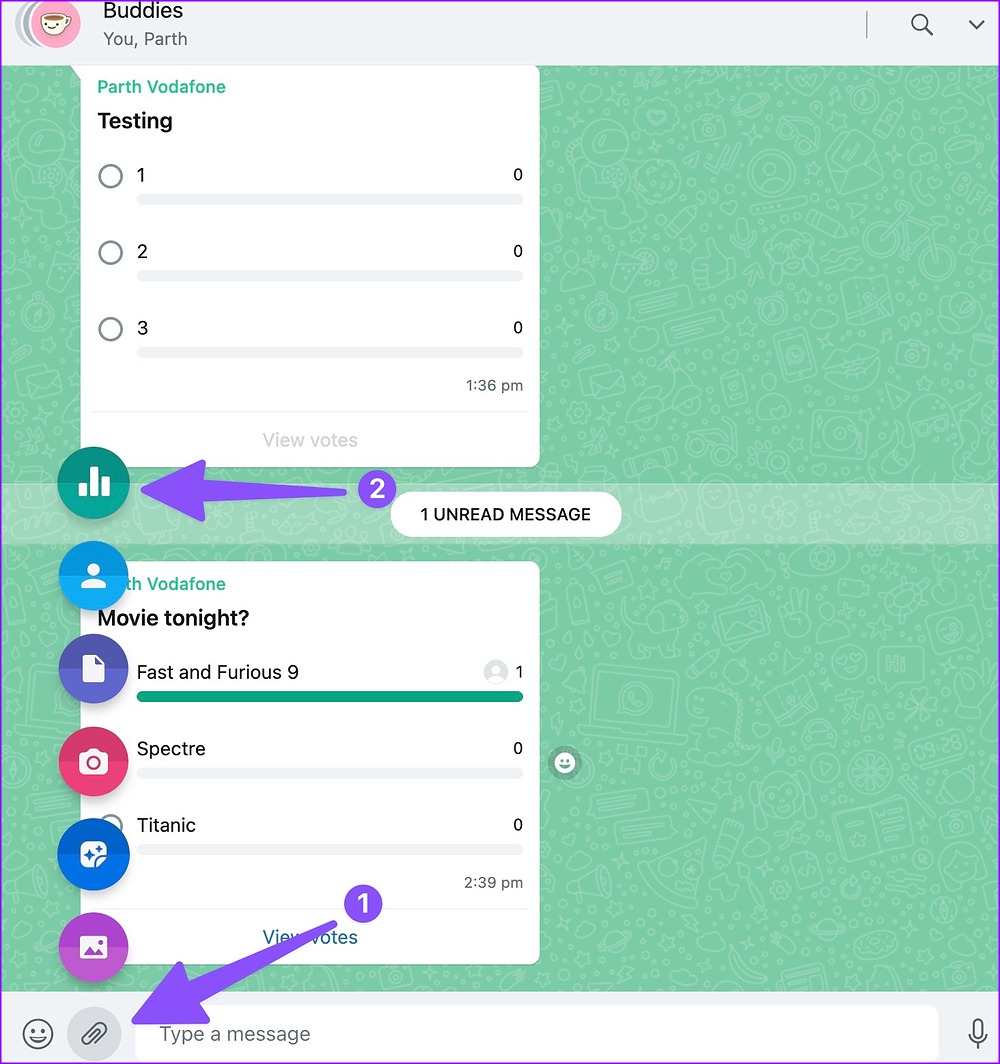
Step 4: Enter your questions, add options, and hit the Send button.
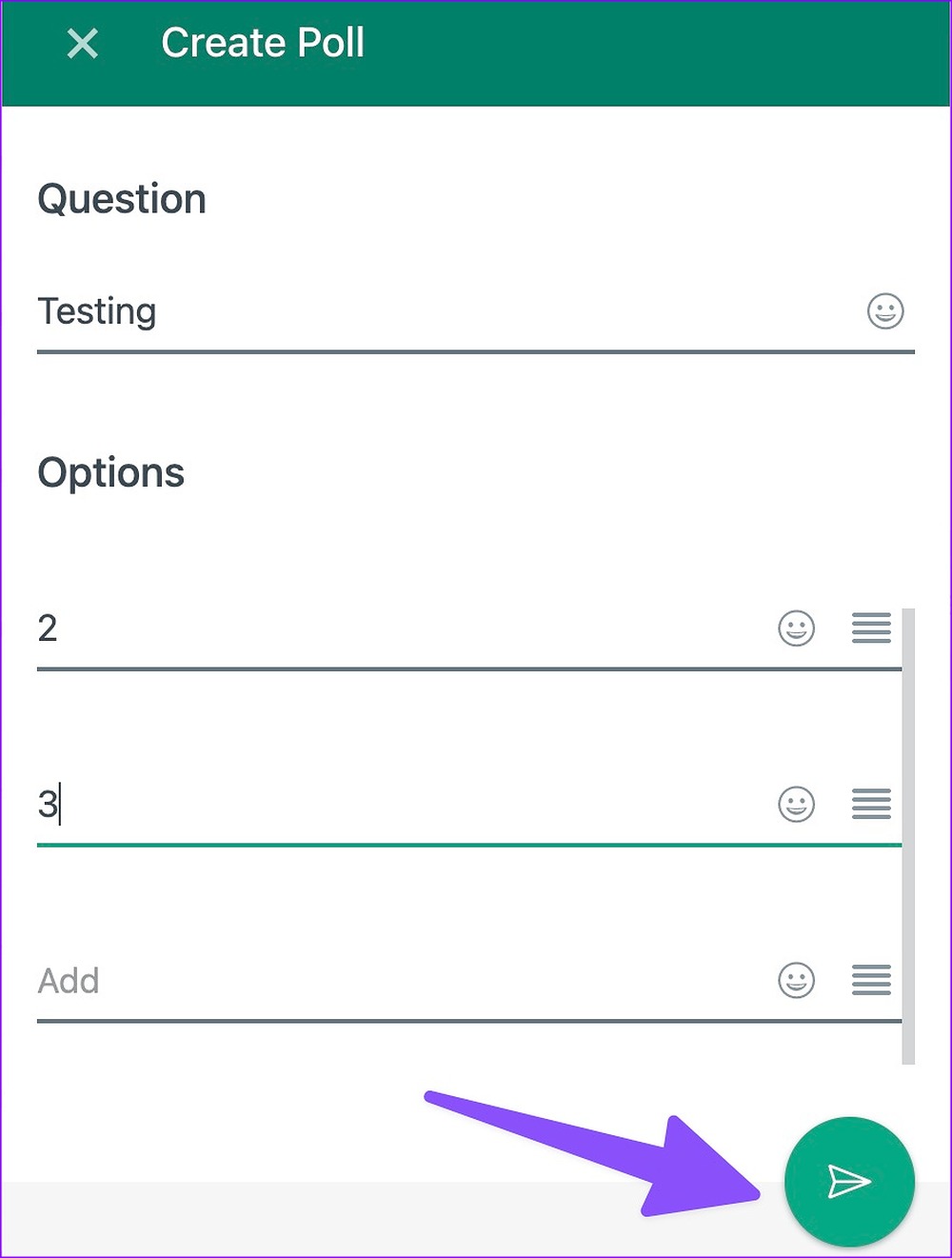
You can check the live progress bar once everyone starts casting their vote.
Delete a Poll on WhatsApp
Unfortunately, there is no way to edit a poll once you create it in WhatsApp. You’ll need to delete it for everyone and create a new poll.
Step 1: Open a WhatsApp group or chat.
Step 2: Long-press on your existing poll and select Delete from the bottom-left corner of the screen.
Step 3: When a pop-up opens, select ‘Delete for Everyone.’
Every Vote Counts
Unfortunately, the ability to create a poll isn’t available on WhatsApp communities. We hope to see WhatsApp offering the same in a community too.
Was this helpful?
Last updated on 24 November, 2022
The article above may contain affiliate links which help support Guiding Tech. The content remains unbiased and authentic and will never affect our editorial integrity.