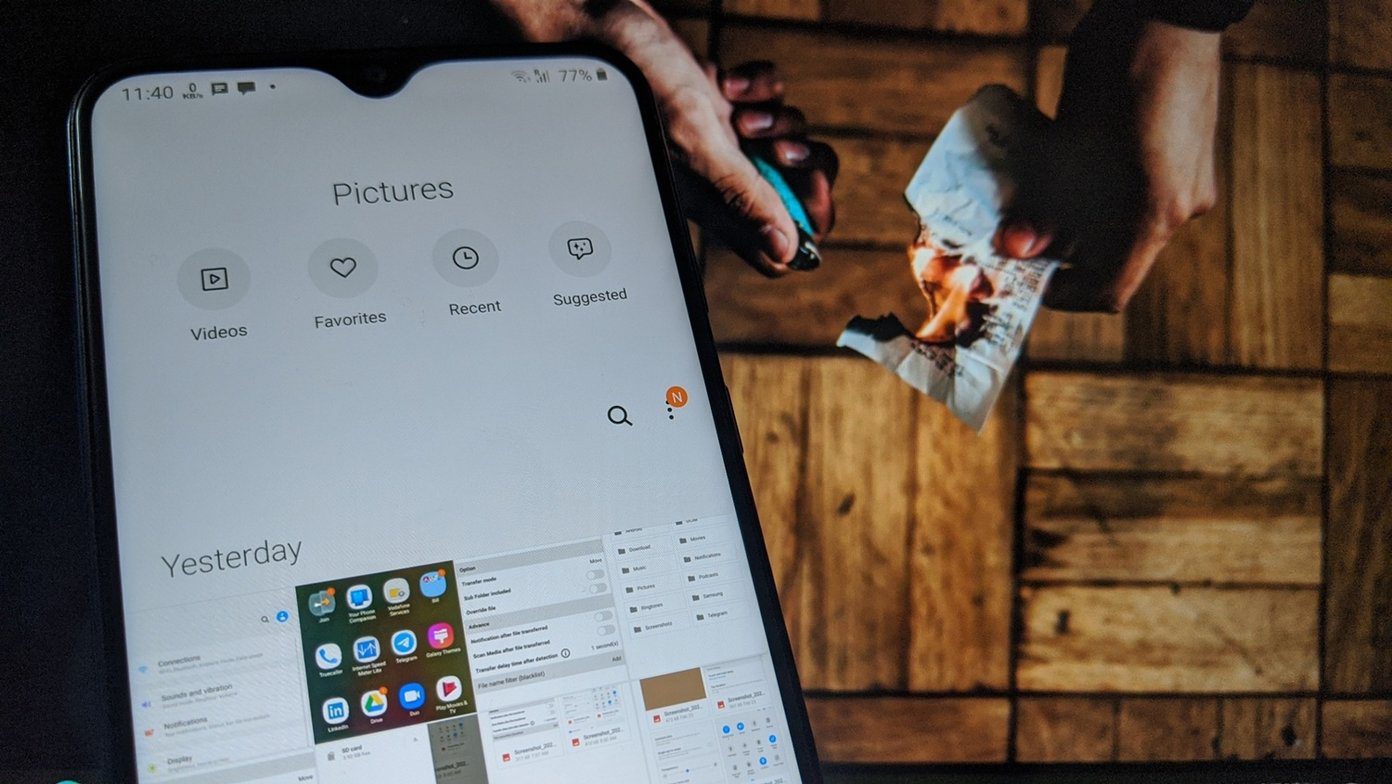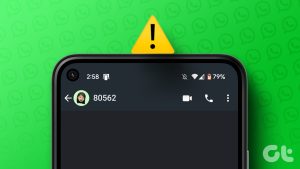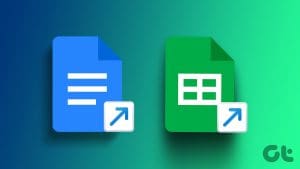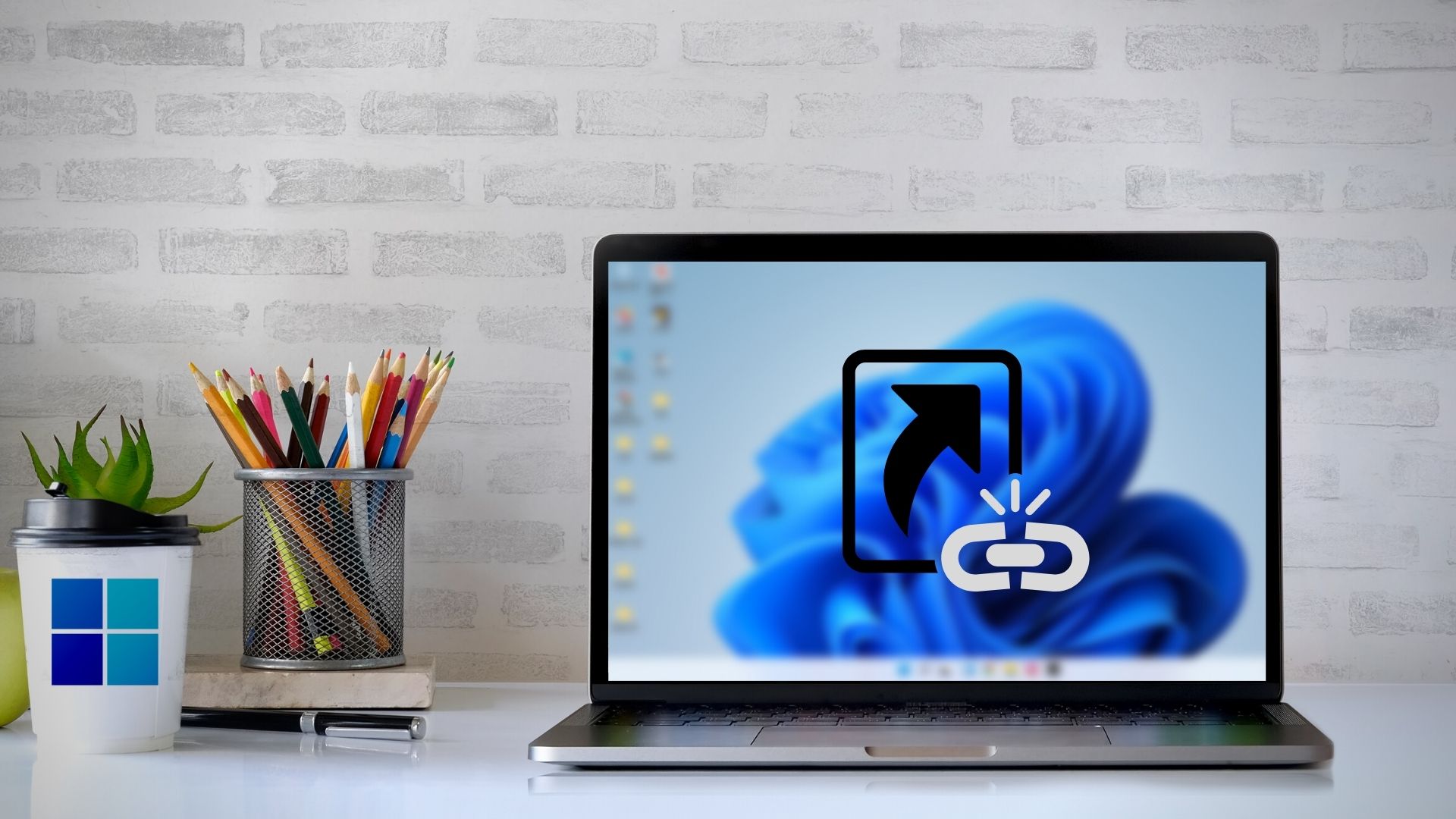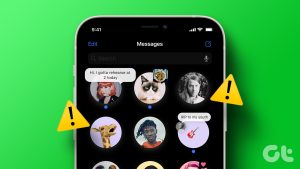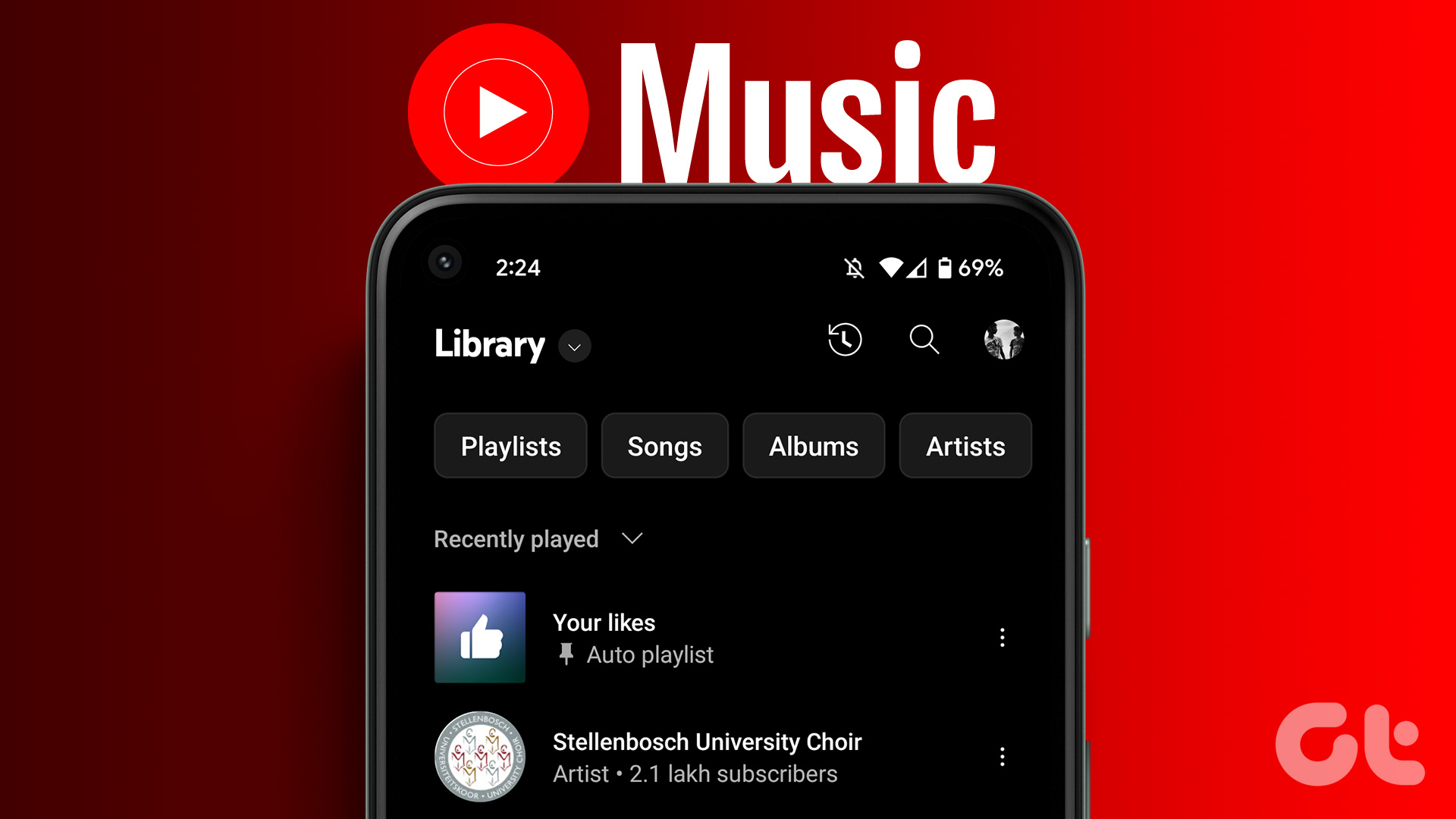If your iPhone supports iOS 17 or newer software versions, you can create WhatsApp contact shortcuts. Here are four methods to do so.
Method 1: Add WhatsApp Contact Widget on iPhone
You can use the small contacts widget to create WhatsApp shortcuts on the home screen. Here’s how.
Step 1: Press and hold on the iPhone home screen and tap ‘+’ in the top left corner. Then, search for Contacts. In the pop-up, tap on Add Widget.
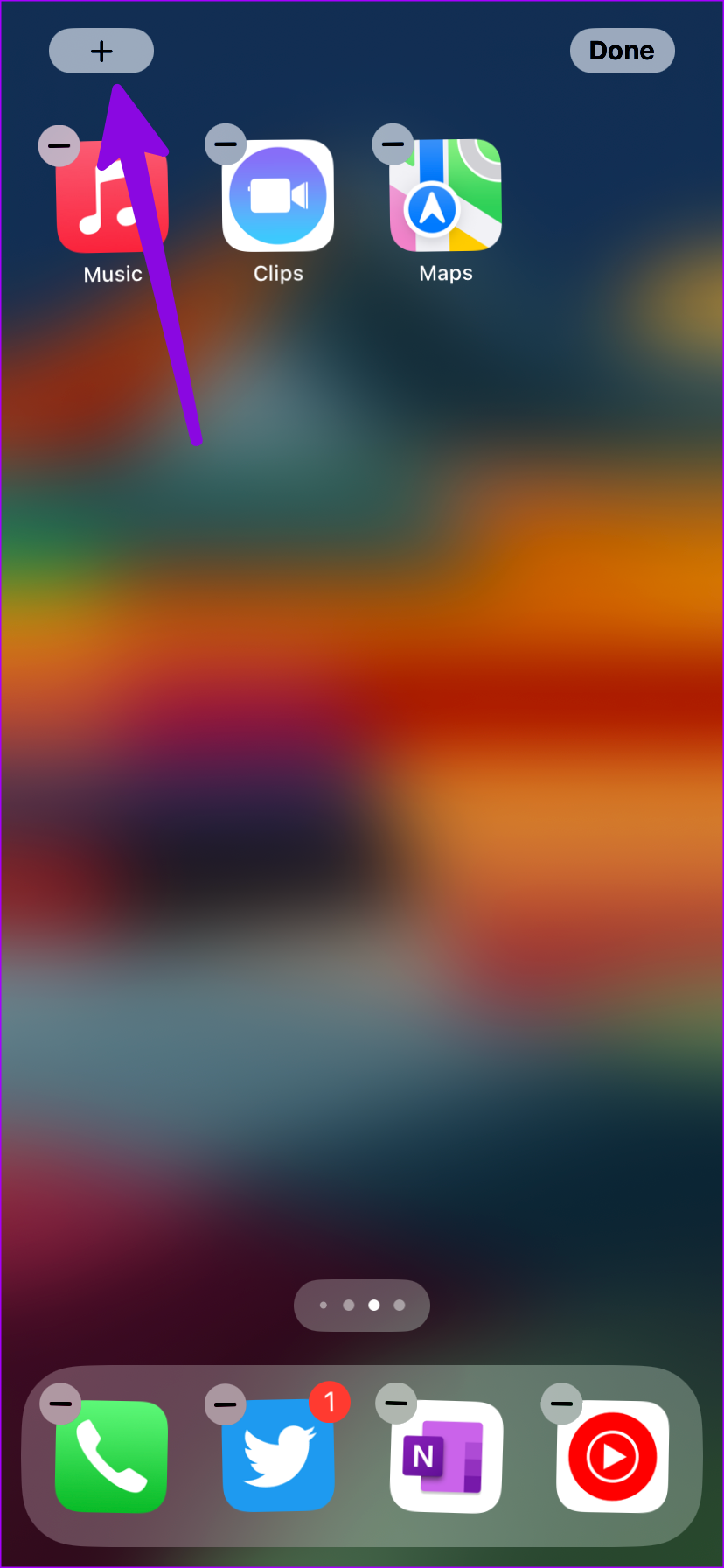
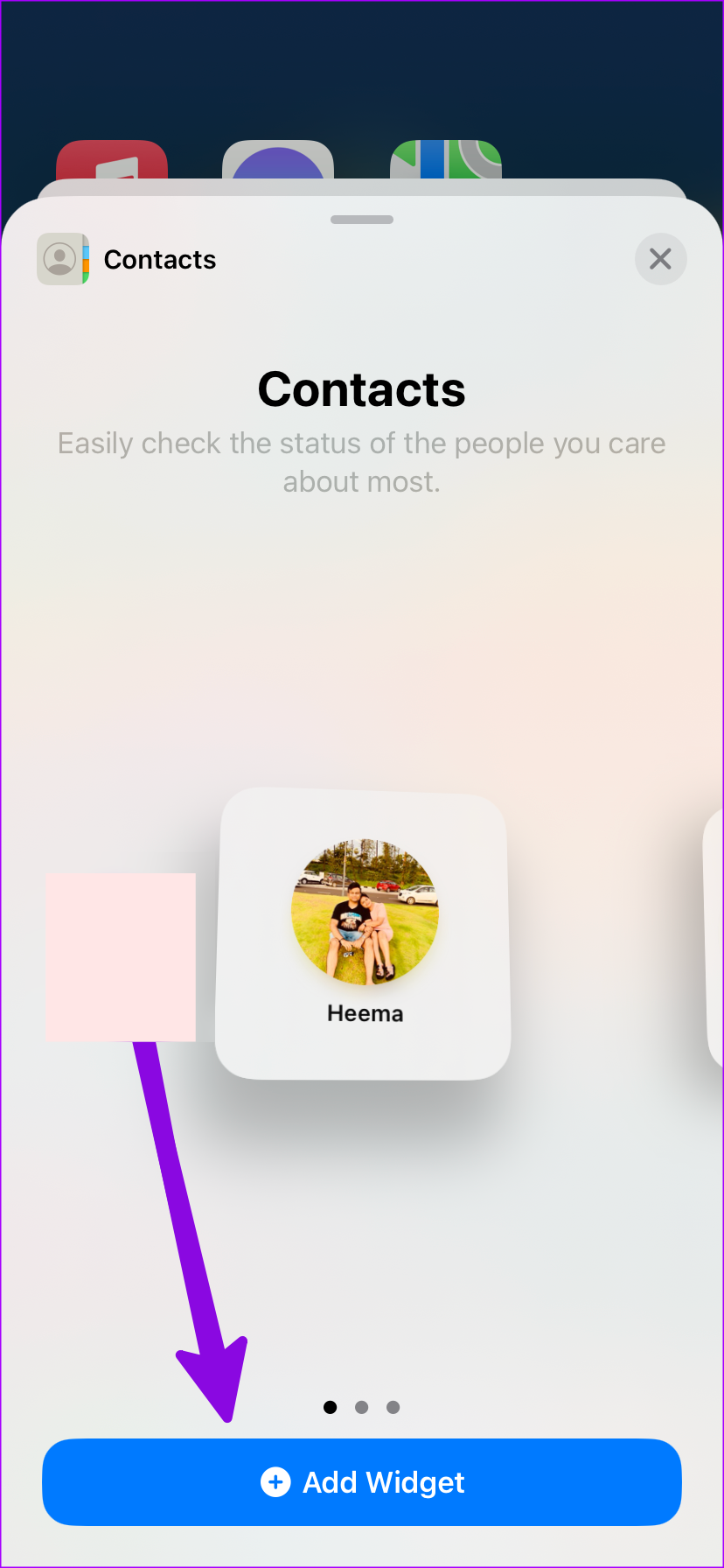
Step 2: Tap on the widget and select Contact. Search and add your preferred contact from the following menu.


Step 3: Enable the Show Buttons toggle. Tap Choose beside the Message and Call options. Then, select the contact’s WhatsApp number from the list.
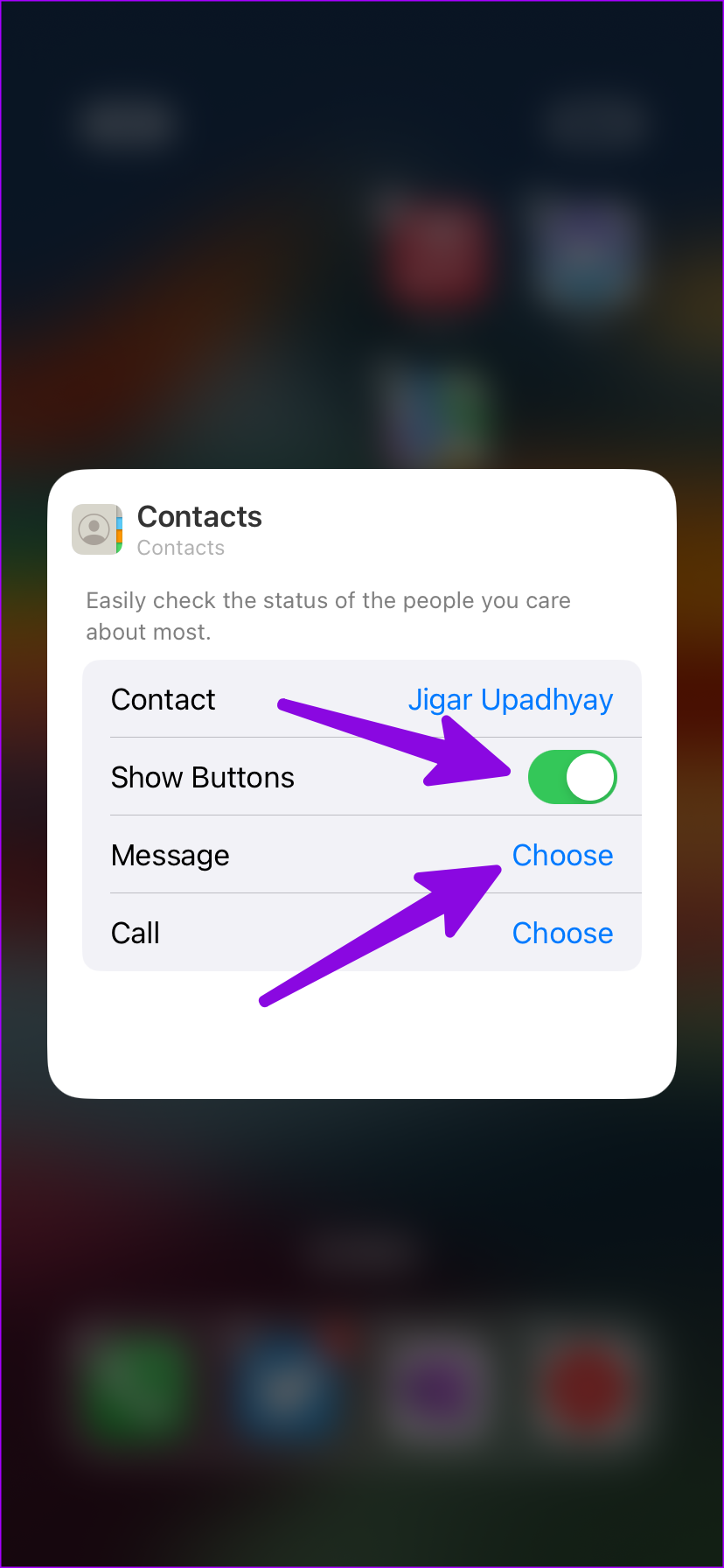
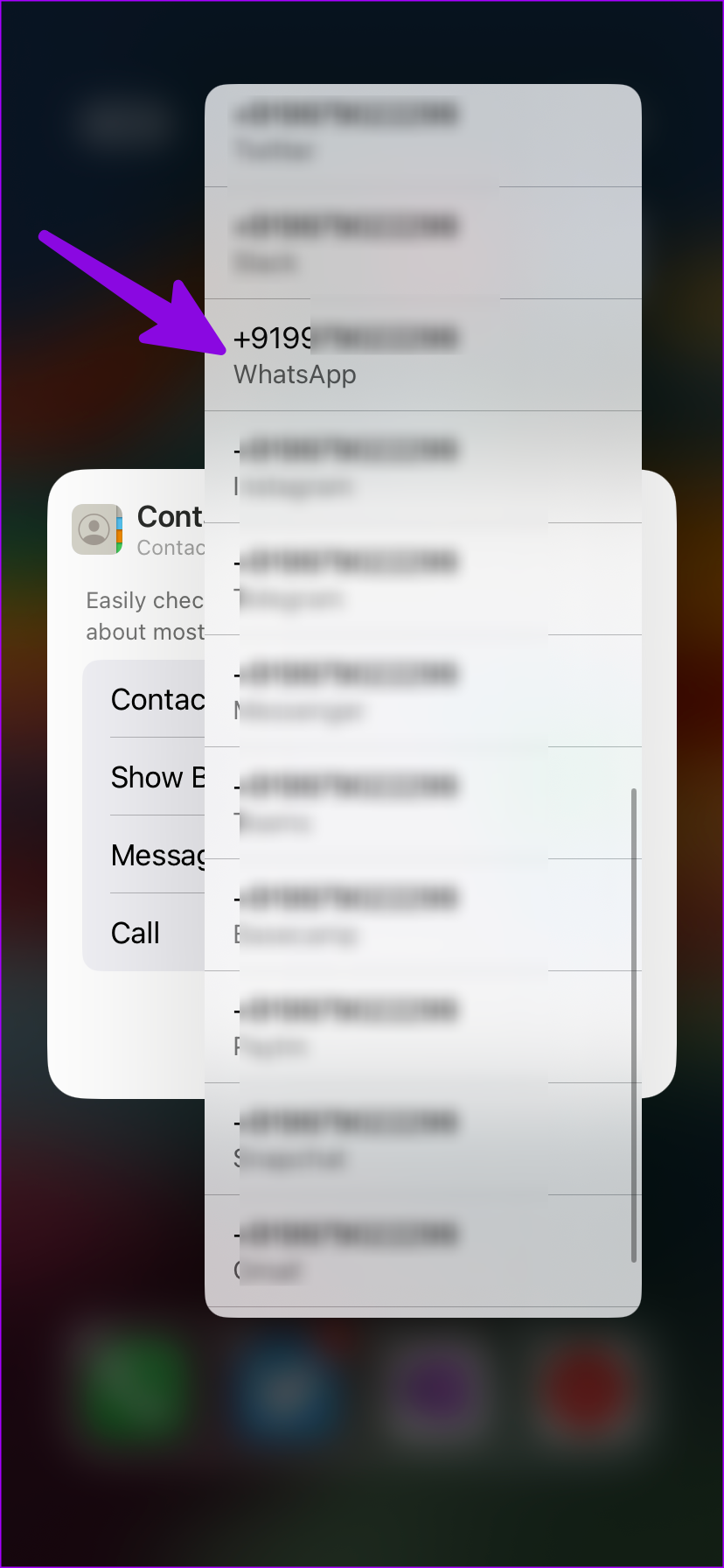
Note: Before you start, save the WhatsApp number of the contact on your iPhone’s Contacts app.
Tip: If you want to add more than one WhatsApp contact to the widget on your home screen, you can stack the widgets on each other. To do so, create multiple widgets and long-press on any of the widgets till the jiggle mode appears. Then, drag and drop one WhatsApp contact widget on another to create a stack.
Method 2: Use Siri Shortcuts to Create WhatsApp Contact Shortcuts on Home Screen
If you are on iOS 16 or older software version, use Siri Shortcuts to add WhatsApp chats on the home screen.
Step 1: Open the Shortcuts app on your iPhone. Tap on ‘+’ and select Add Action.
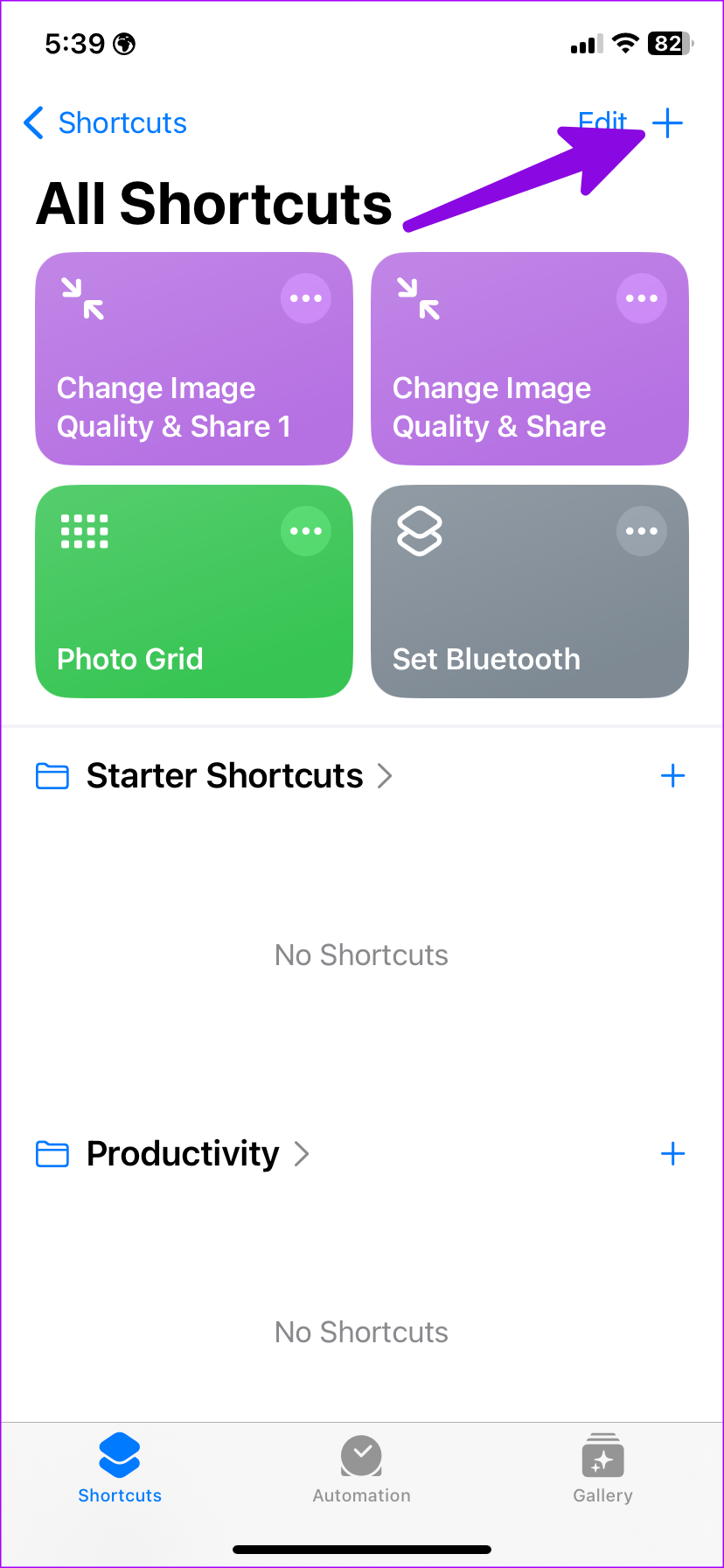
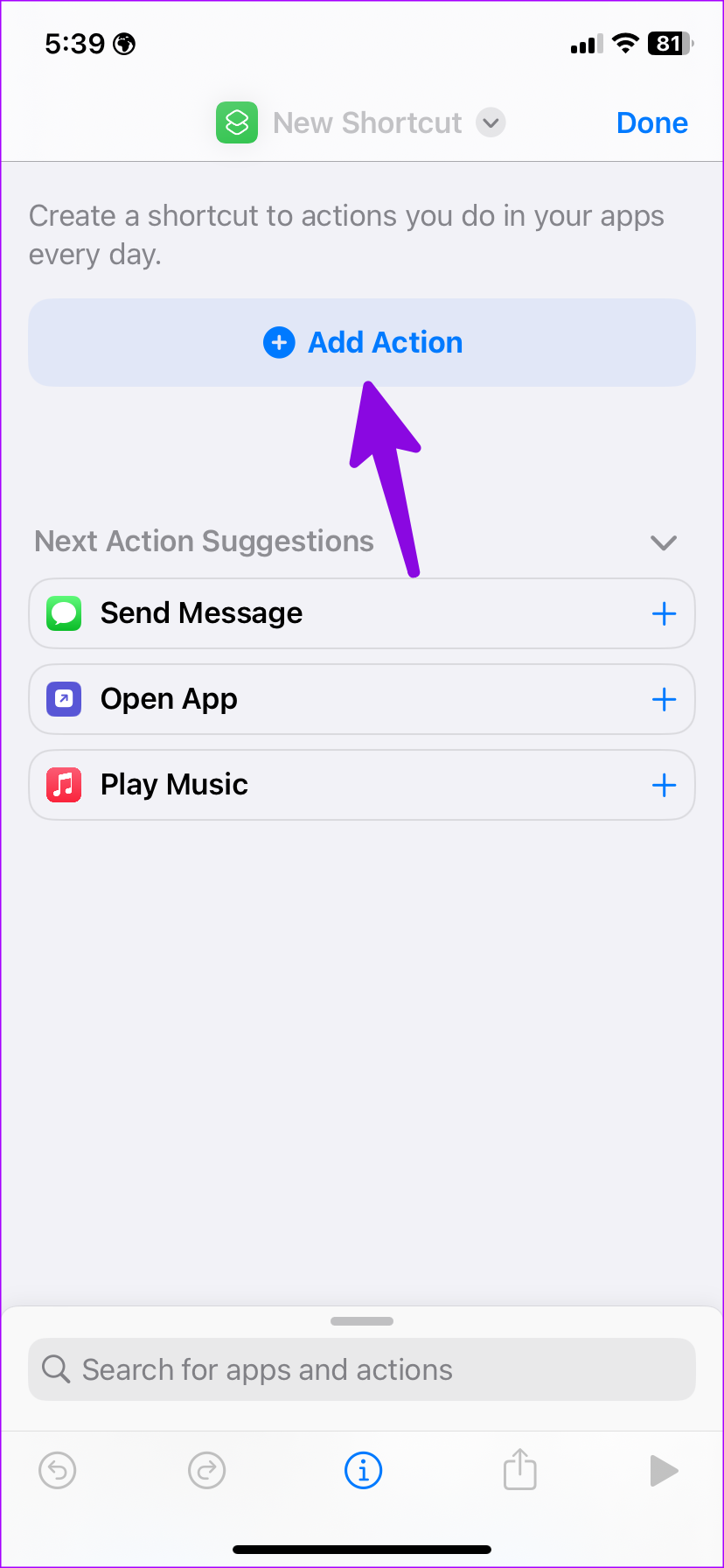
Step 2: Slide to Apps and select WhatsApp. Tap on Send Message via WhatsApp.
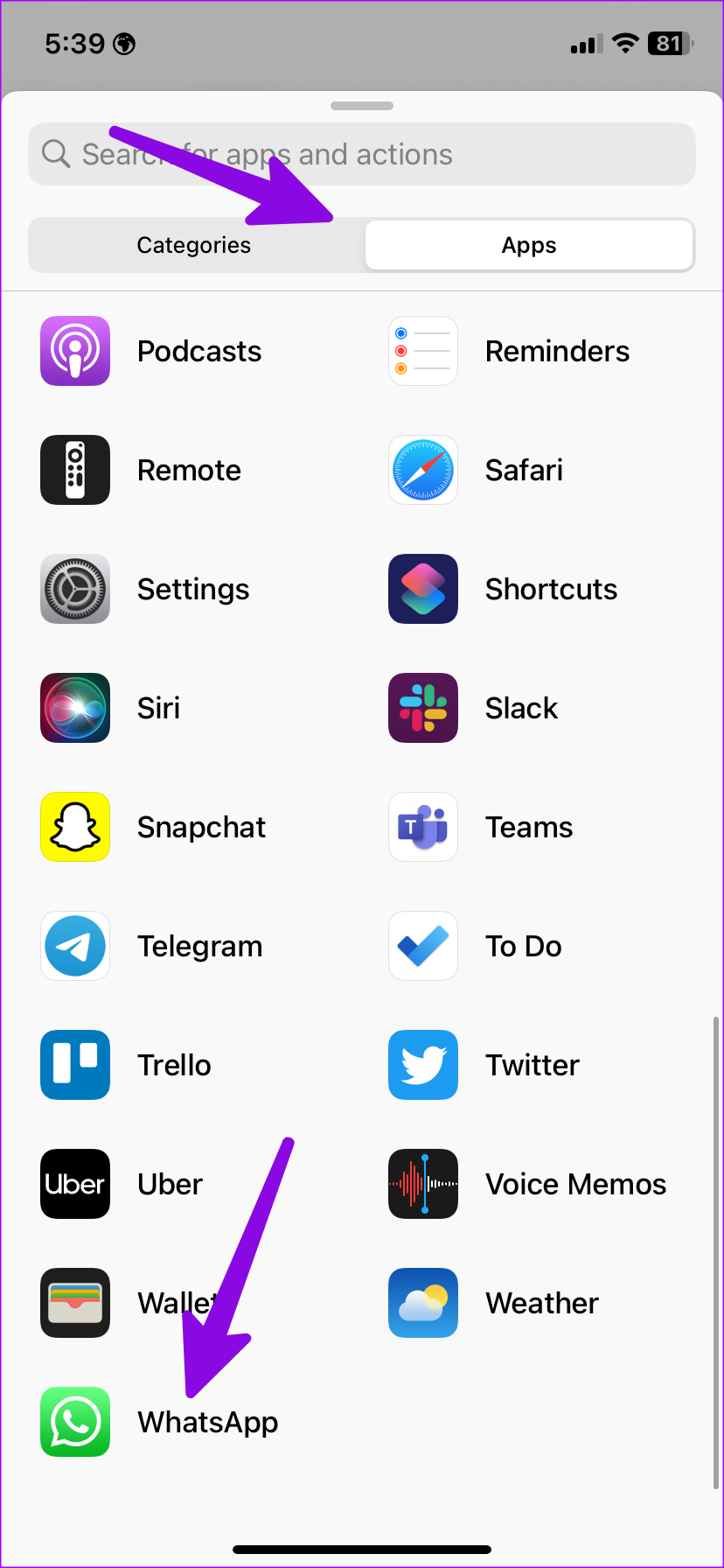
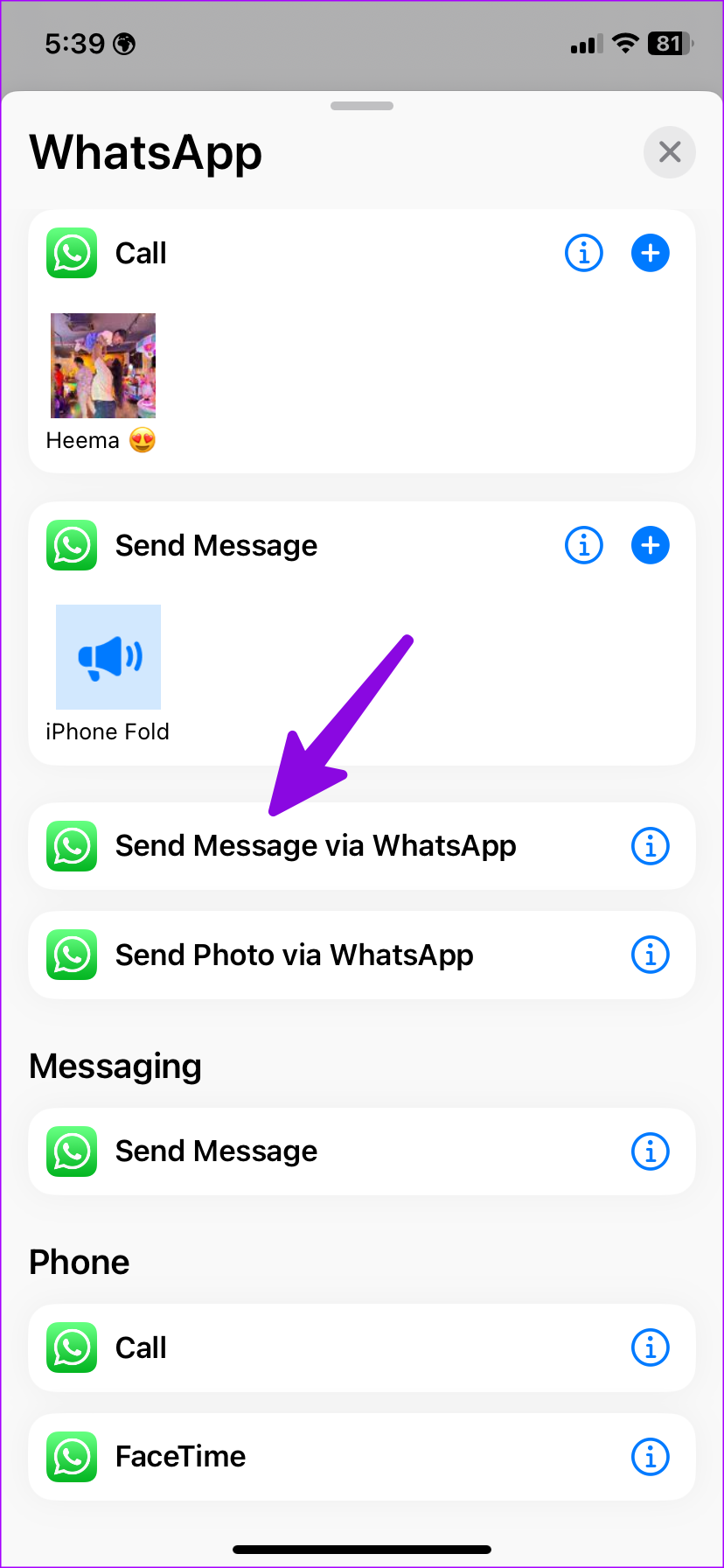
Step 3: Tap the ‘+’ icon beside Recipient to select a WhatsApp contact. Then, tap the down arrow at the top and select Add to Home Screen.
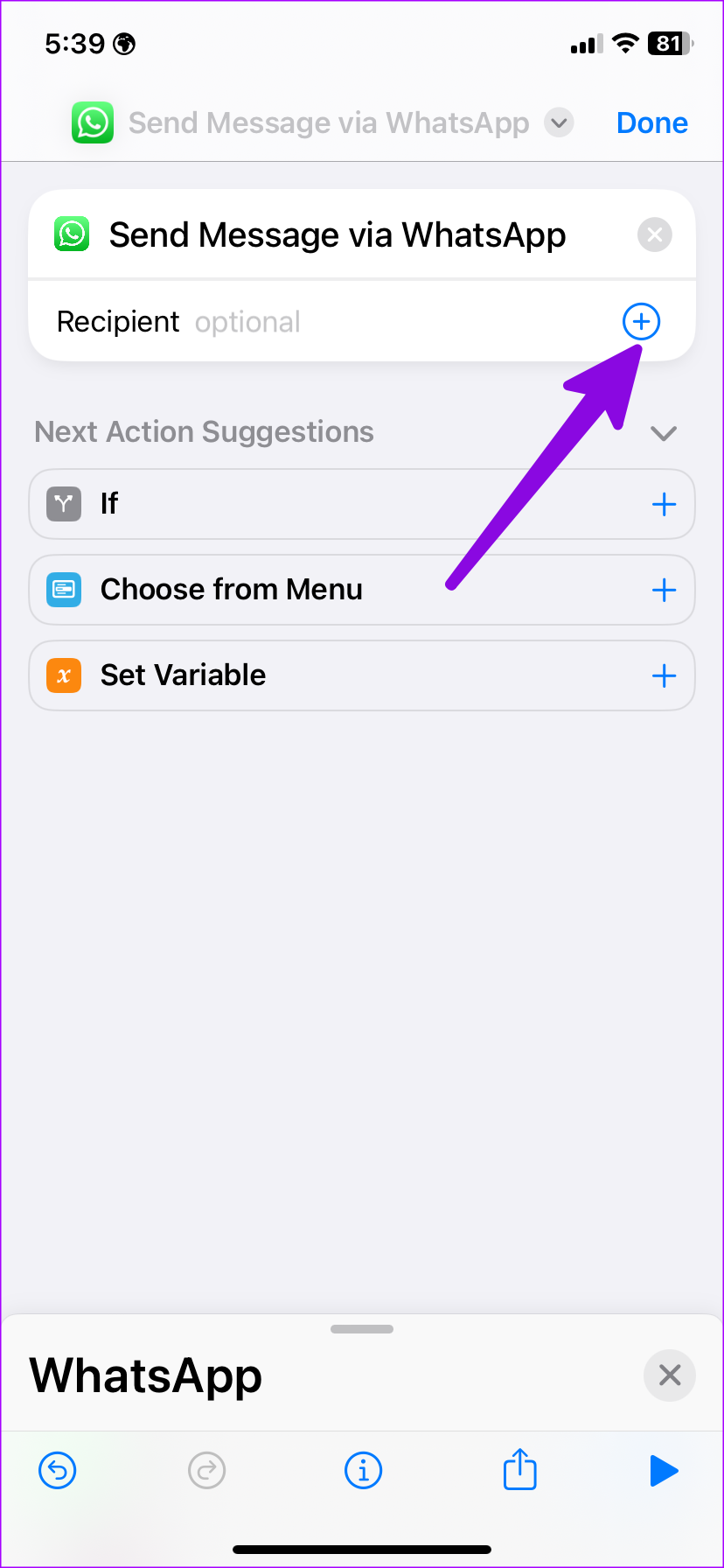
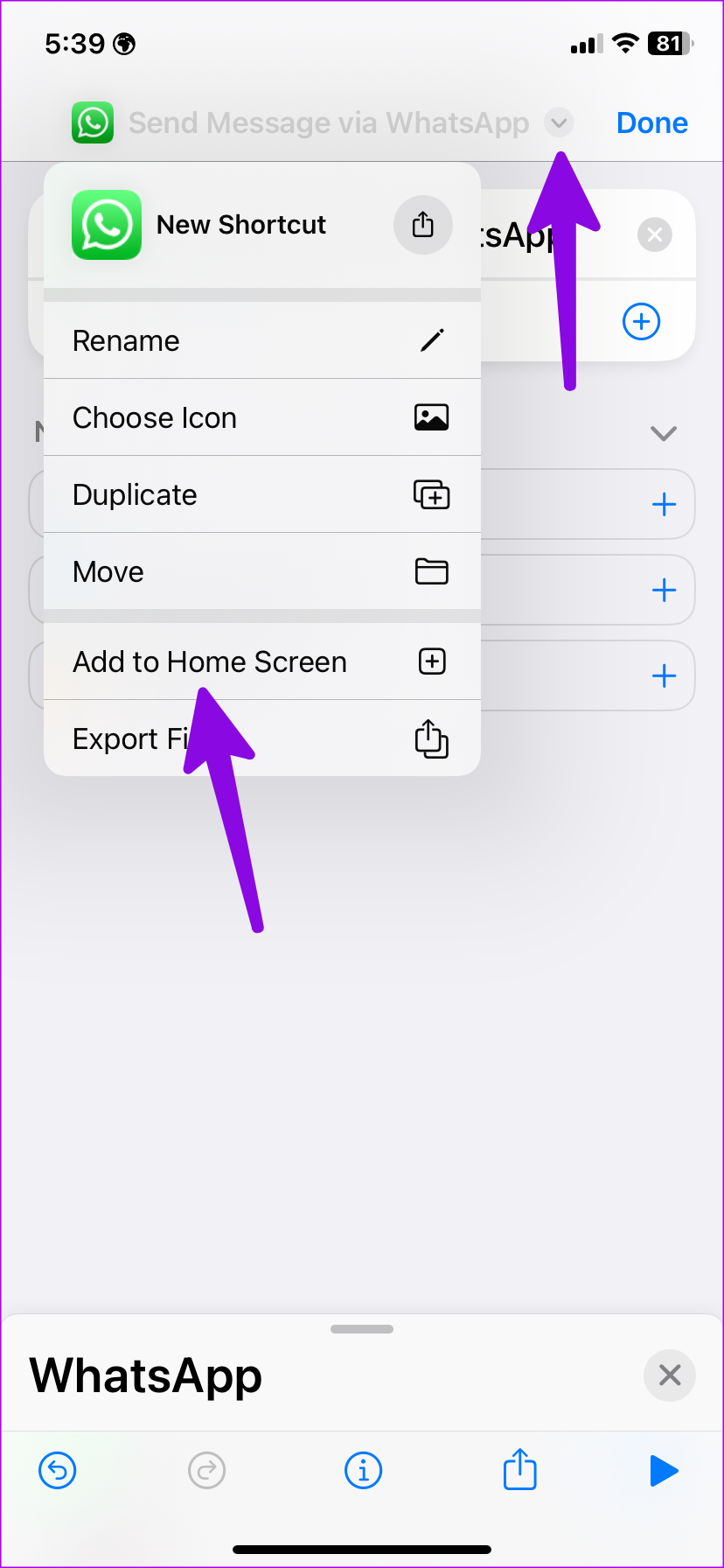
The Siri shortcut will appear on your iPhone’s home screen. You can tap on it to run the shortcut and open the conversation on WhatsApp.
Method 3: Use the WhatsApp Widget in the iOS Today View
While WhatsApp doesn’t support home screen widgets on older iOS versions, the instant messaging service offers a widget for the iOS Today View menu.
Step 1: Swipe right on the home screen to launch the iOS Today View menu. Scroll down and tap on Edit.
Step 2: Select Customise. Now, tap on the ‘+’ button beside WhatsApp and select Done.
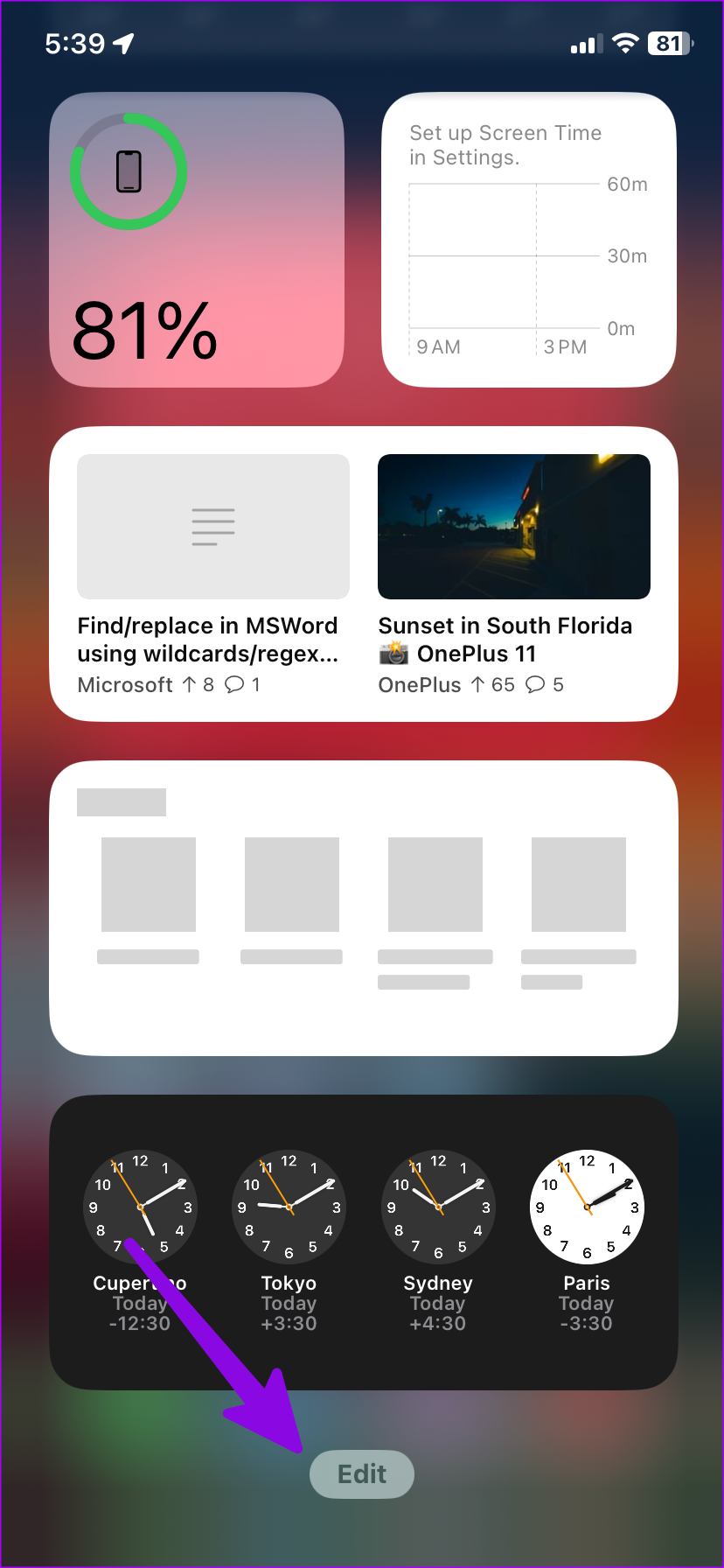
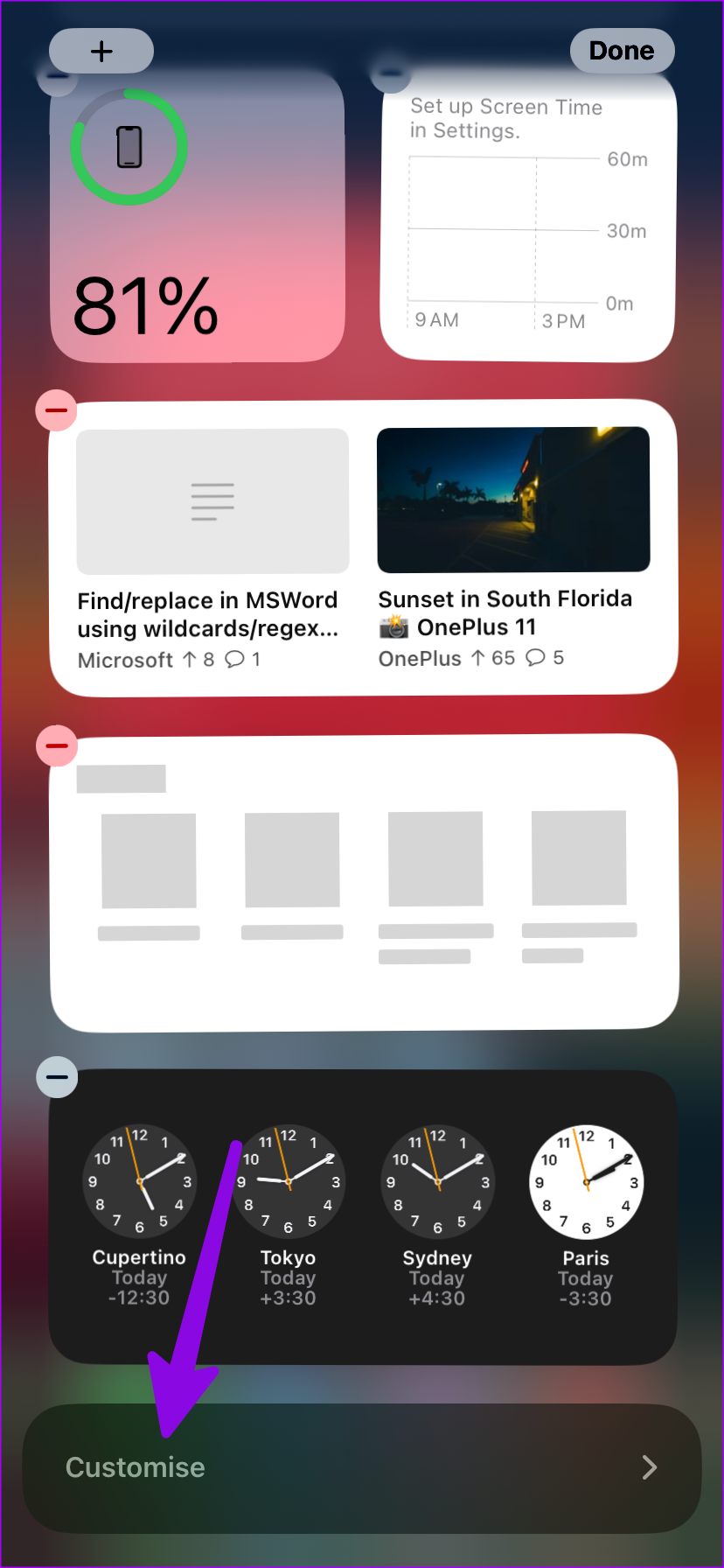
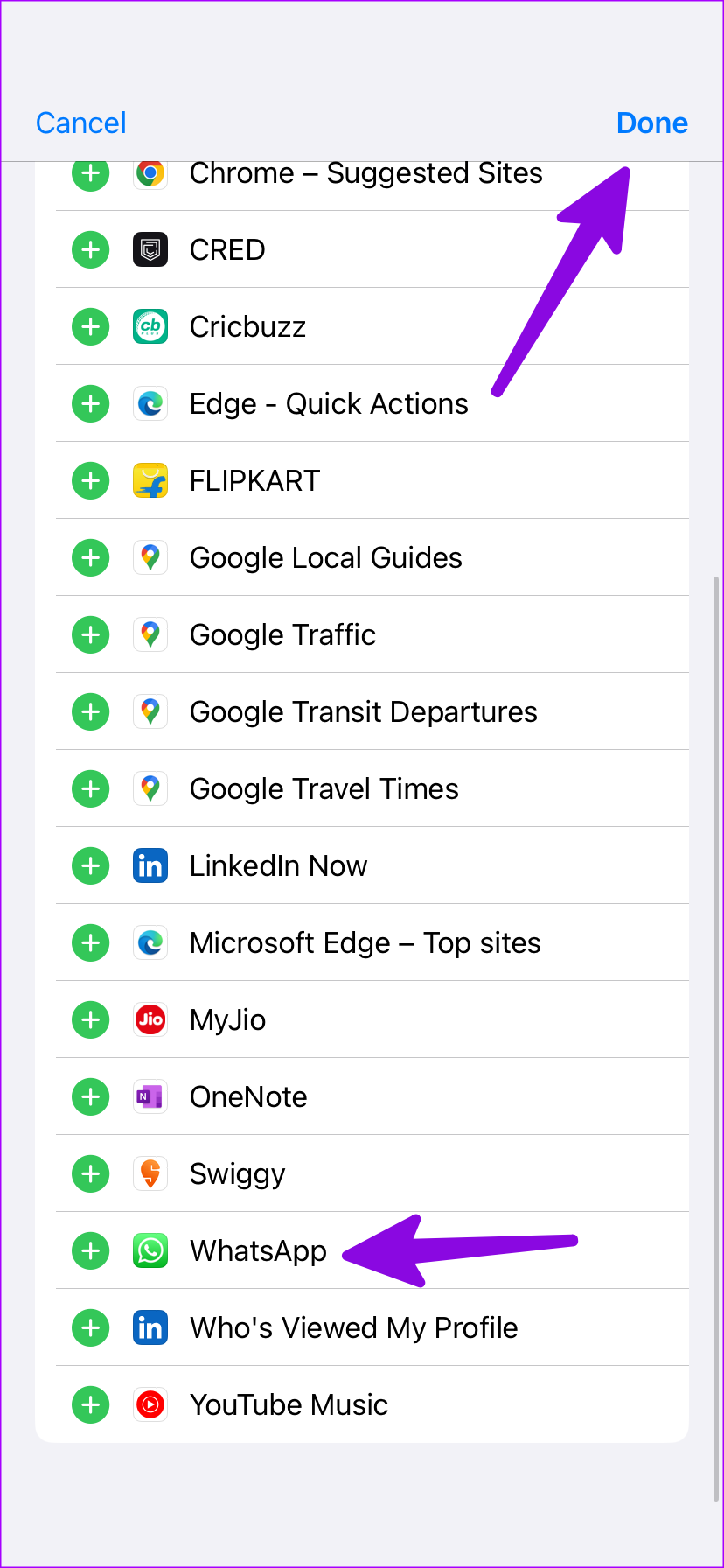
Note: WhatsApp adds four frequently contacted people in the widget.
Connect with your close ones quickly and seamlessly with these WhatsApp shortcuts!
Was this helpful?
Last updated on 03 April, 2024
The article above may contain affiliate links which help support Guiding Tech. The content remains unbiased and authentic and will never affect our editorial integrity.