Airplane Mode is a useful feature on iOS devices that allows you to quickly disable wireless connections such as cellular, Wi-Fi, and Bluetooth. While manually toggling Airplane Mode is straightforward, there are times when you may want to automate this process. But is that possible? Absolutely, let us show you how.
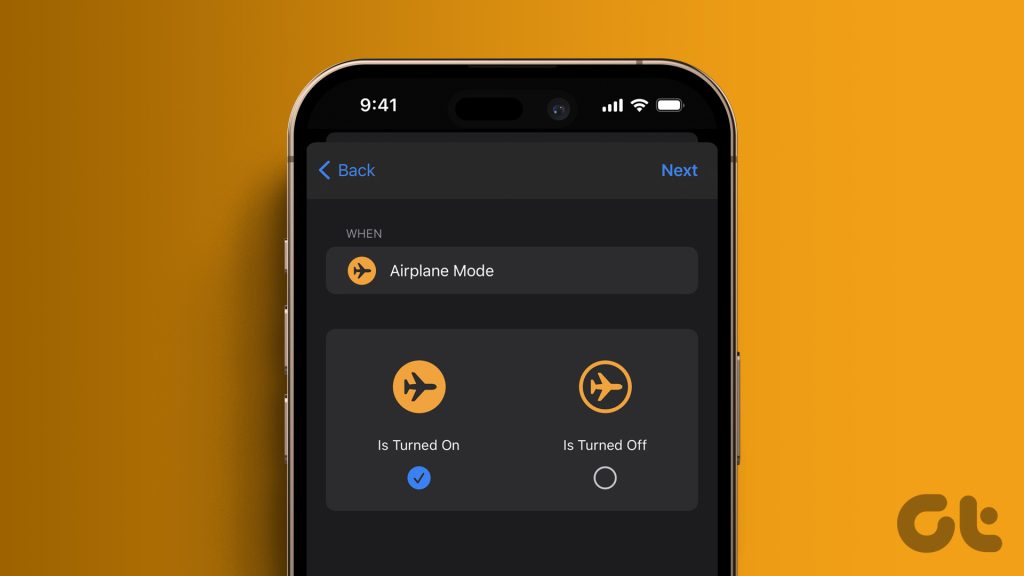
The nifty trick can be managed through the Shortcuts’ app Automation feature. You can schedule Airplane Mode, enable/disable it automatically as per the location or when you open an app and more.
How to Set up Automation for Airplane Mode
While we’ll be sharing generic steps to set Airplane Mode automatically, the exact steps might vary as per your need.
Step 1: Go to Shortcuts app → Automation tab.
Step 2: Tap Create Personal Automation or + from the top right corner.
Step 3: Now you have to choose an action, for instance,
- If you want to schedule Airplane mode, choose Time of Day .
- For location-based Airplane mode, choose Arrive or Leave.
- To enable/disable Airplane mode as per your phone battery, choose Battery Level or Low Power Mode.
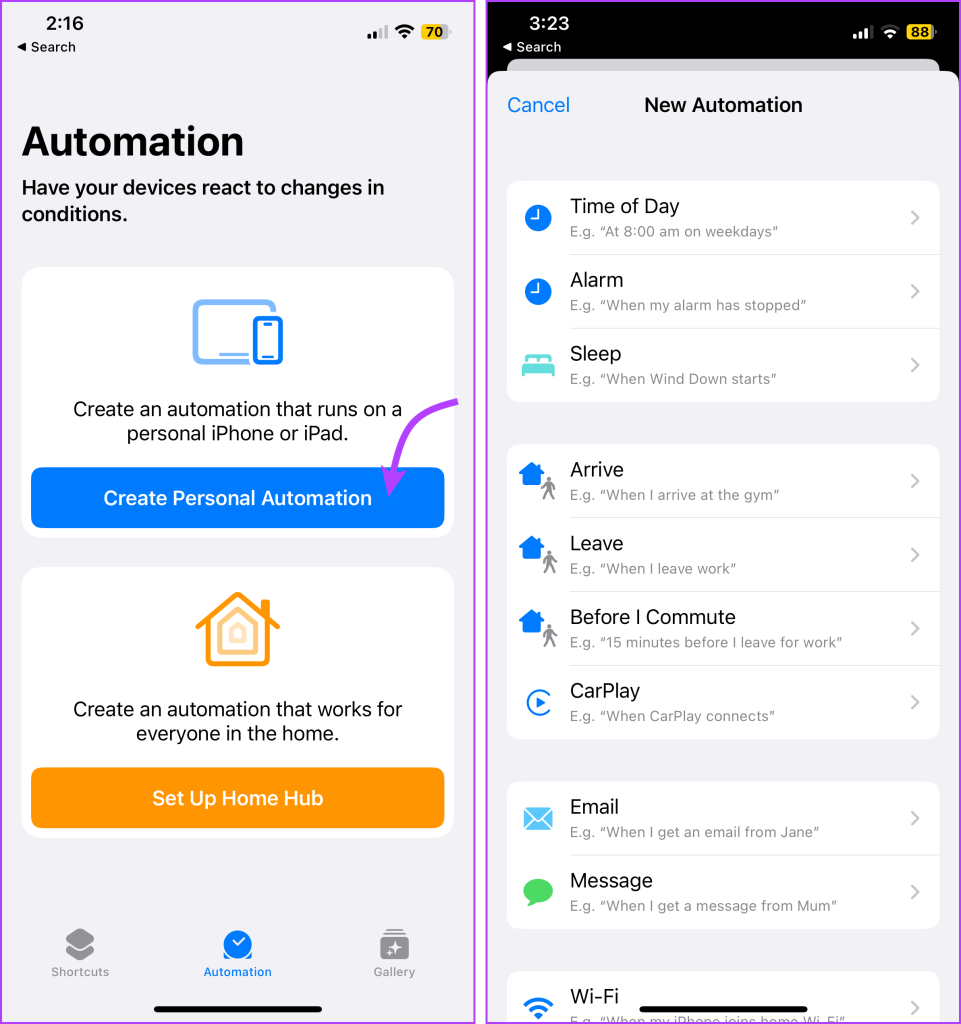
Step 4: Next up, tap + Add Action.
Step 5: Search and select Set Airplane Mode.
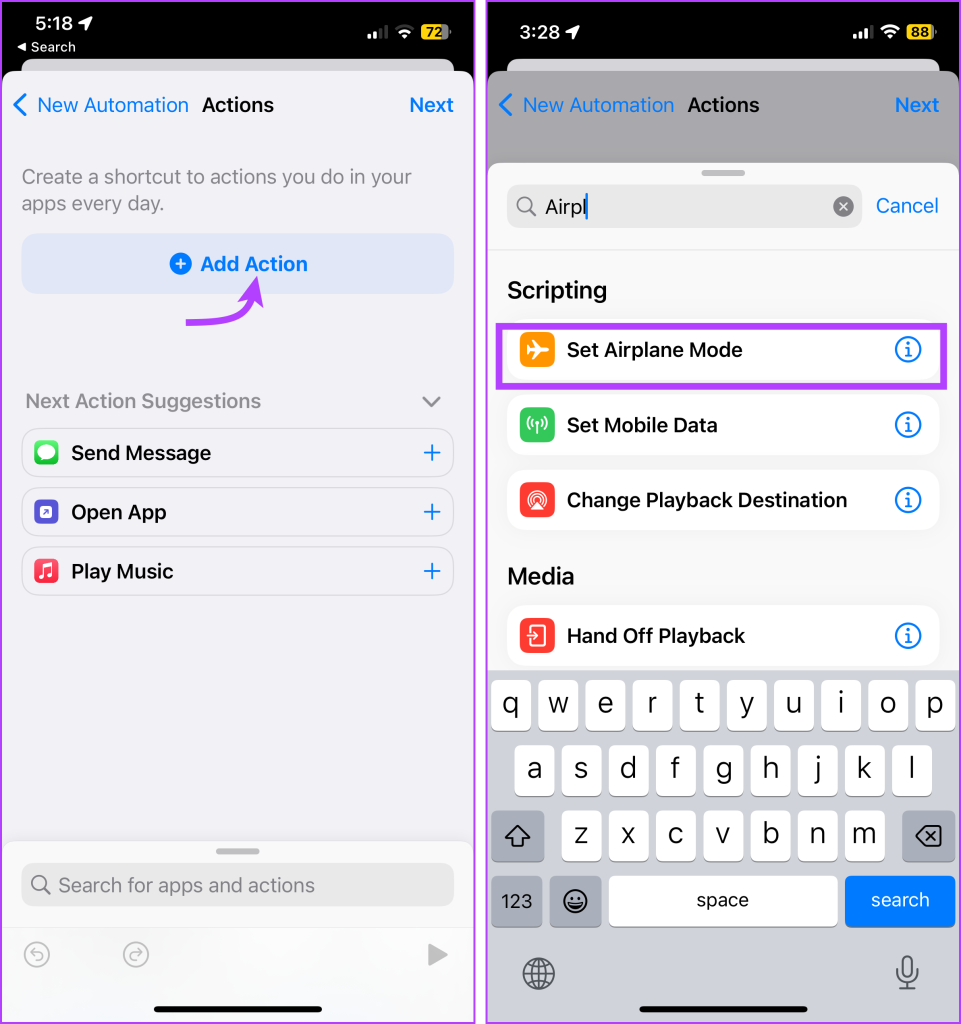
Step 6: Here, select whether to turn on or off the Airplane mode.
Step 7: Tap Next.
Step 8: Here, select whether the automation should Ask Before Running or not; accordingly turn the toggle on or off.
Step 9: Tap Done to save the automation.
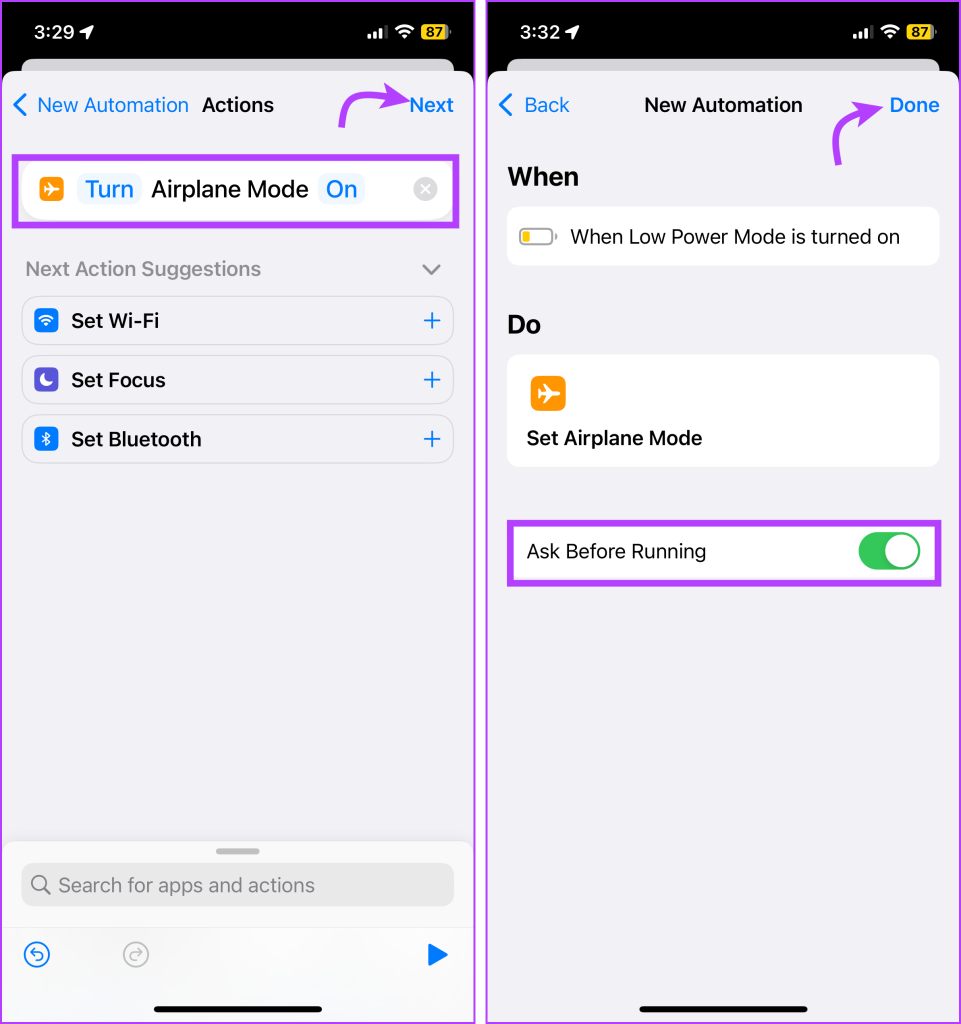
How to Remove Automatic Airplane Mode
At any moment if you’ll like to remove the automation created above, simply go to Shortcuts → Automation tab → swipe left the automation → tap Delete.
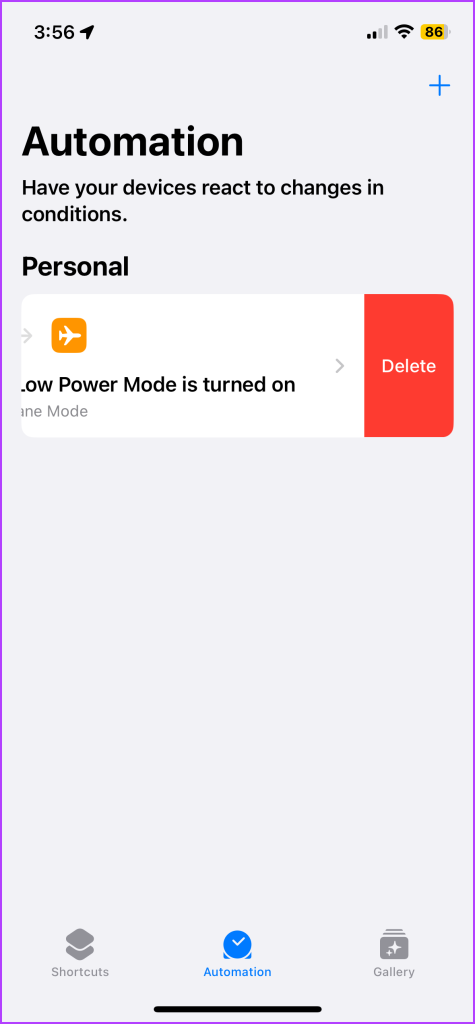
Turn Airplane Mode Off on iPhone
While helpful, Airplane Mode can also cause headaches if turned on accidentally. It could disconnect you from your cellular service, meaning you won’t be able to receive your SMS messages, or phone calls, or use Wi-Fi and mobile data.
So, if you have relatives or children who mistakenly turn on Airplane mode often, try this shortcut.
Step 1: Go to Shortcuts app → Automation tab.
Step 2: Tap Create Personal Automation or +.
Step 3: Select Airplane Mode from the options.
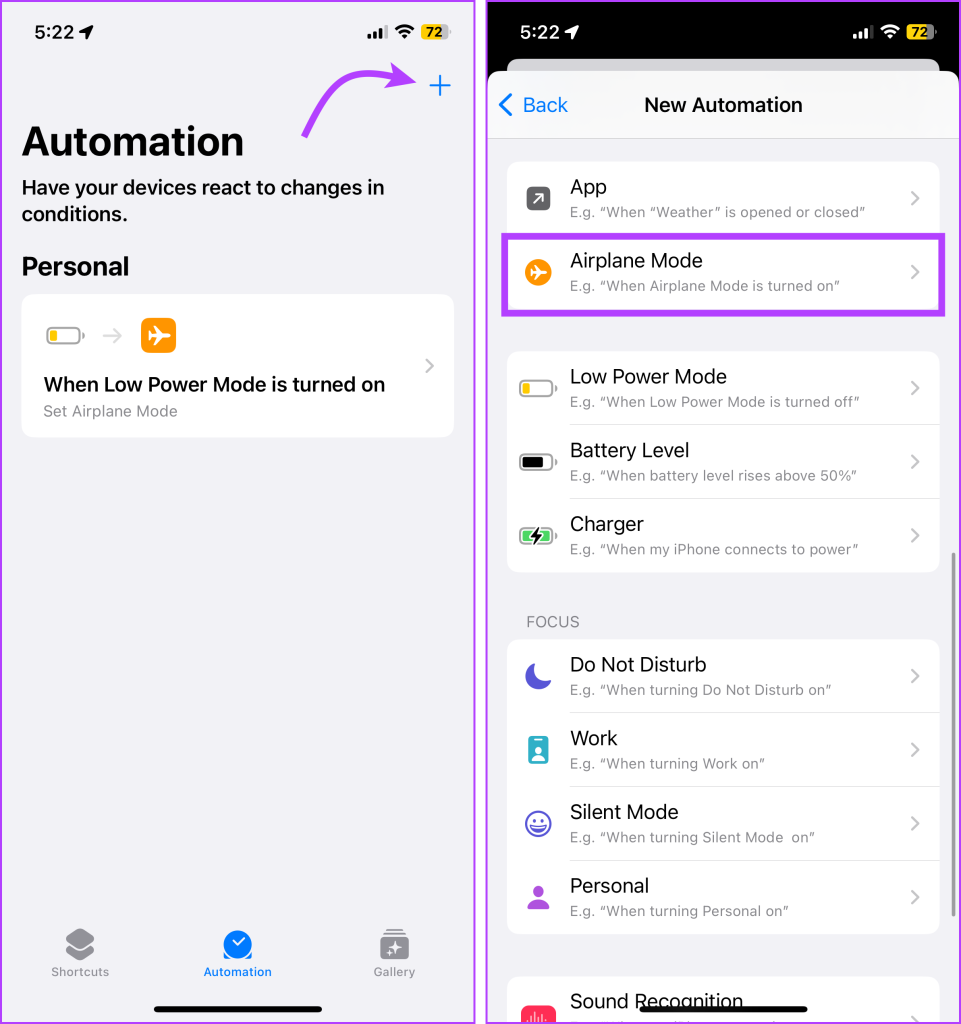
Step 4: Choose Is Turned On and tap Next.
Step 5: Tap + Add Action.

Step 6: Search and select Set Airplane Mode.
Step 7: Tap the On to change it to Off and then Next.
Step 8: Toggle off Ask Before Running and tap Done.
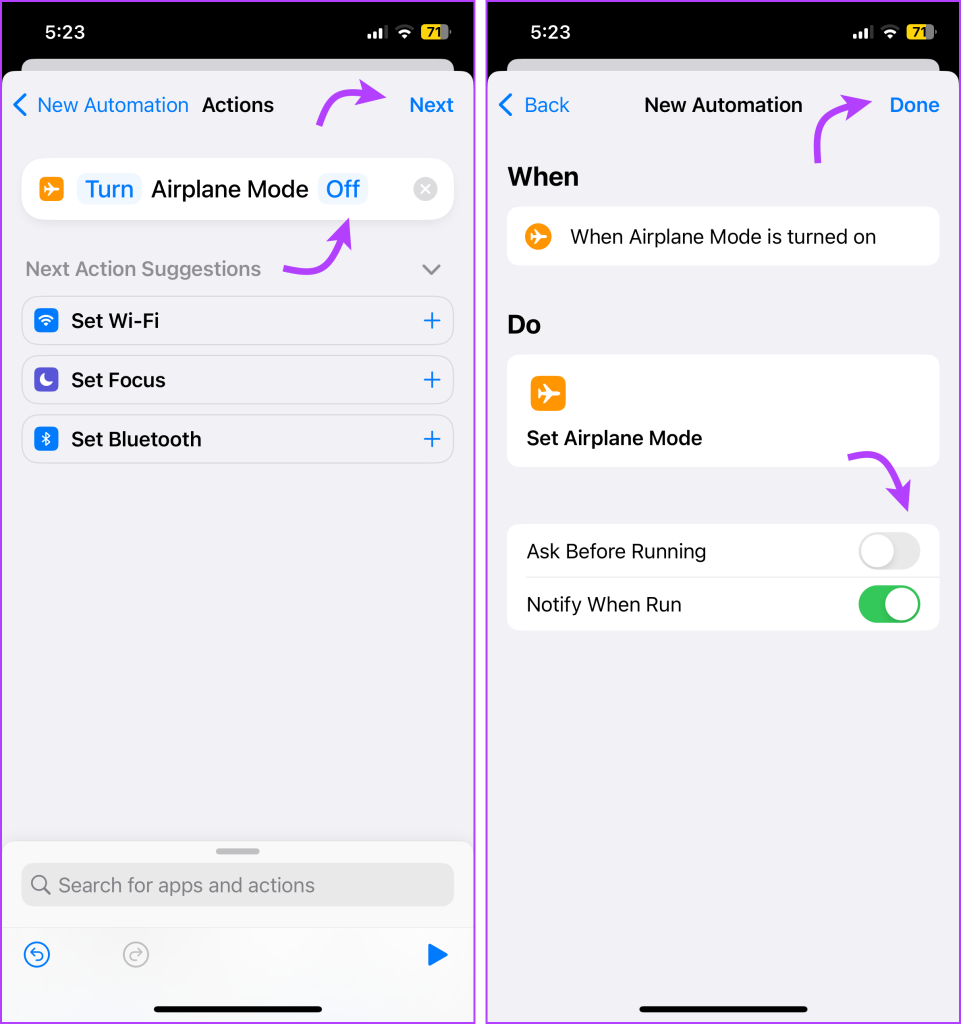
If your program is running correctly when you turn on Airplane Mode, you will receive a notification that your automation is running and Airplane Mode will turn off.
Creative Ways to Use iPhone Airplane Mode Automation
- Schedule Airplane mode to enable/ disable when a certain Focus Mode is disabled/enabled.
- Be unavailable during your power naps – Bothered by all the notifications piling on while you sleep? Is sleep or DND not doing the trick for you? Schedule Airplane Mode for a disturbance-free power nap.
- Enable Airplane Mode automatically when at the gym, movies, or more – Use location as the trigger action.
- Schedule Airplane Mode before an important meeting – Connect with your calendar or use the time action.
- Save battery life by scheduling airplane mode during idle periods.
Airplane Mode Shortcut iPhone
Automating airplane mode on your iPhone can be a convenient way to manage your wireless connections based on specific triggers or schedules. Whether you want to eliminate distractions, save battery life, or create customized settings, the Shortcuts app allows you to tailor the automation to your needs.
Hope the article helped you do exactly that. If you need further assistance, feel free to connect with us.
Was this helpful?
Last updated on 03 July, 2023
1 Comment
Leave a Reply
The article above may contain affiliate links which help support Guiding Tech. The content remains unbiased and authentic and will never affect our editorial integrity.

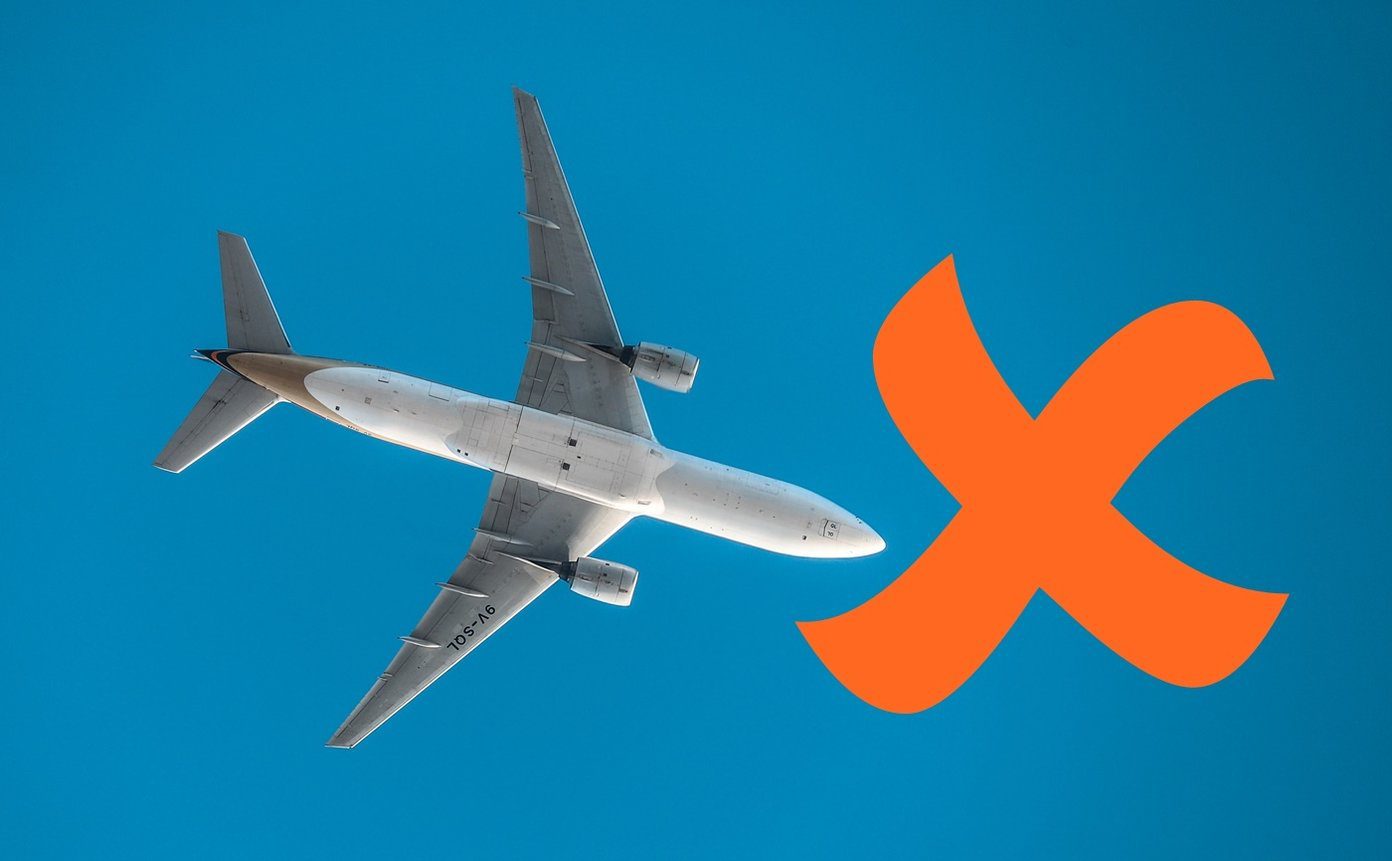


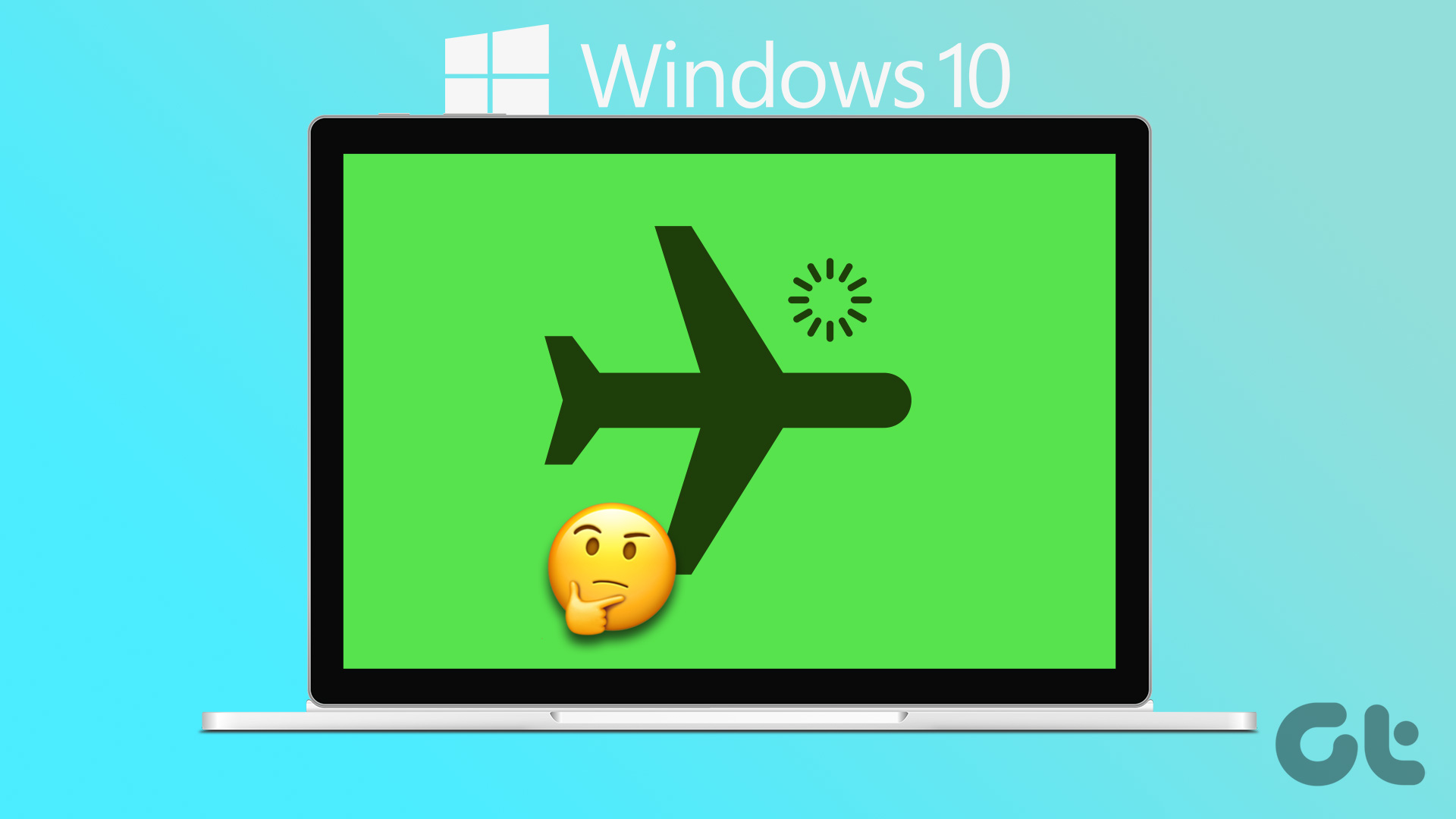

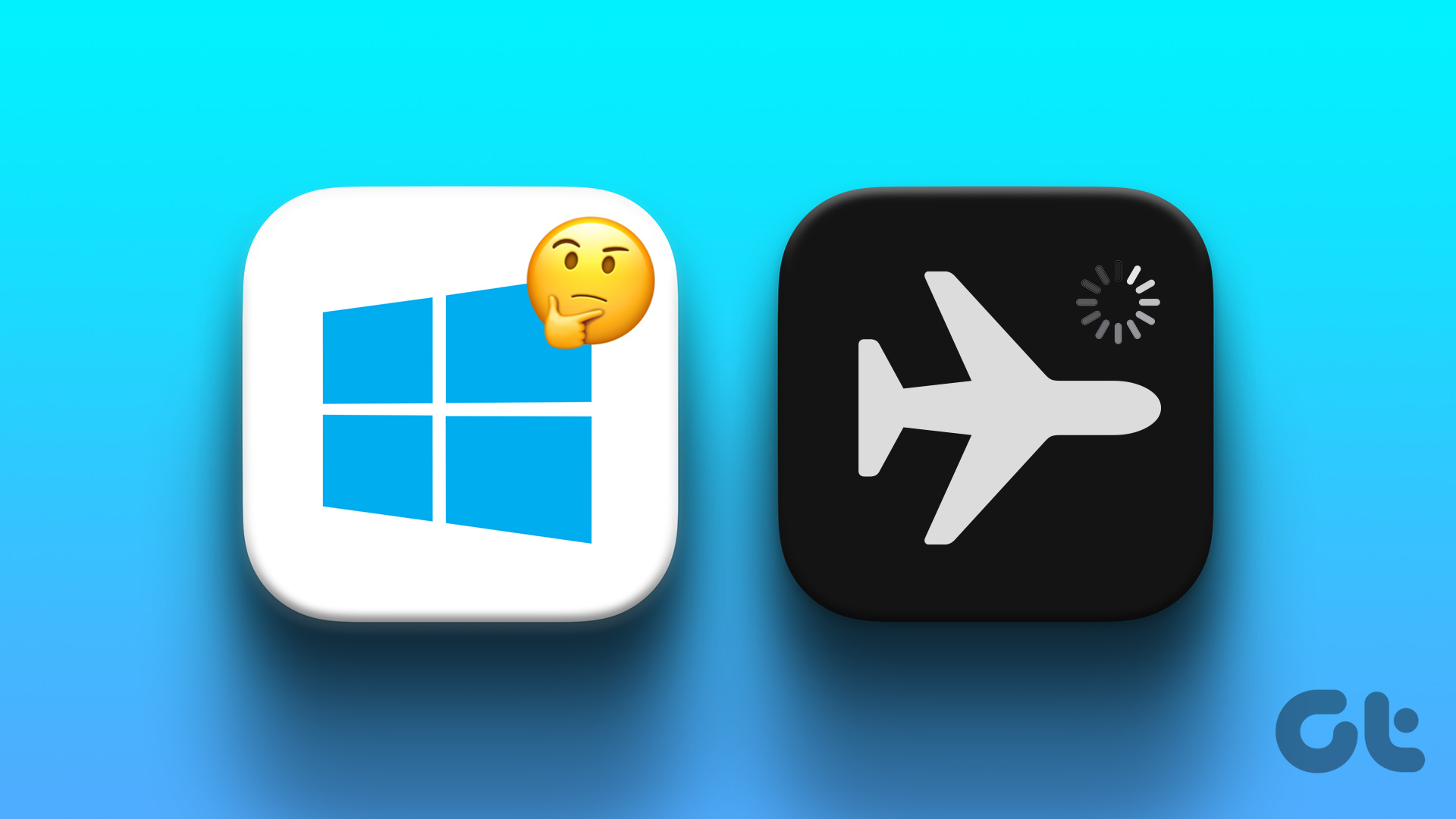



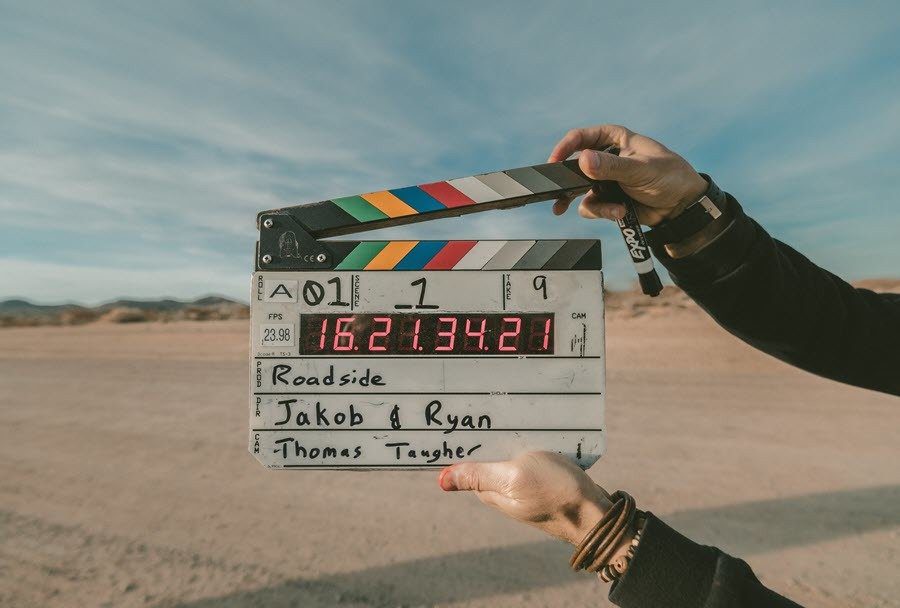
This article was helpful. But it looks like Apple moved “Add Action” and “scripting” in iOS17. Now you click the + on main shortcuts screen and then choose add action then scripting. Under “device” select Set Airplane Mode. It will appear on the All Shortcuts screen. You will then be able to use it for a Time or Location automation.