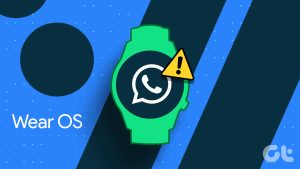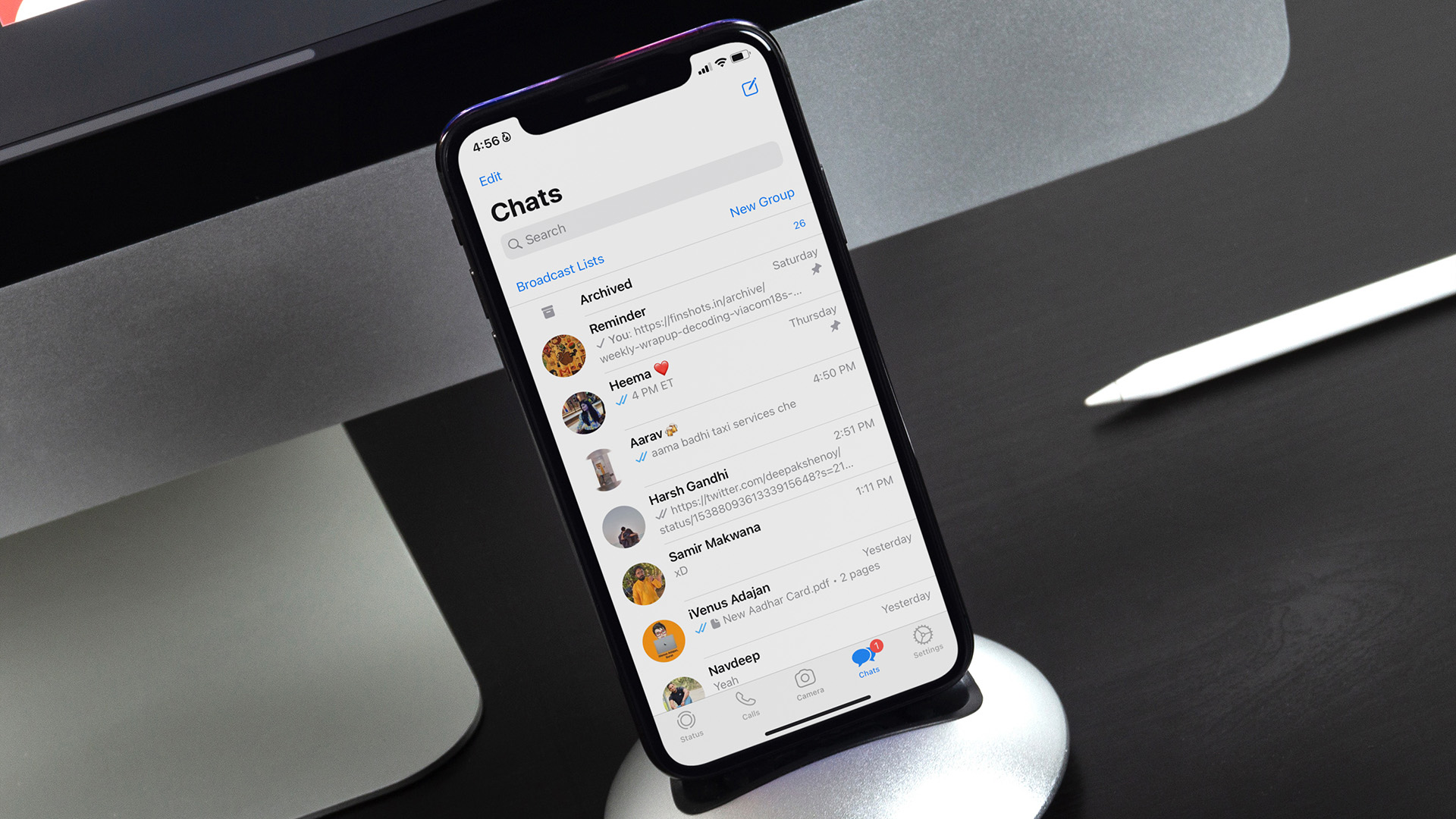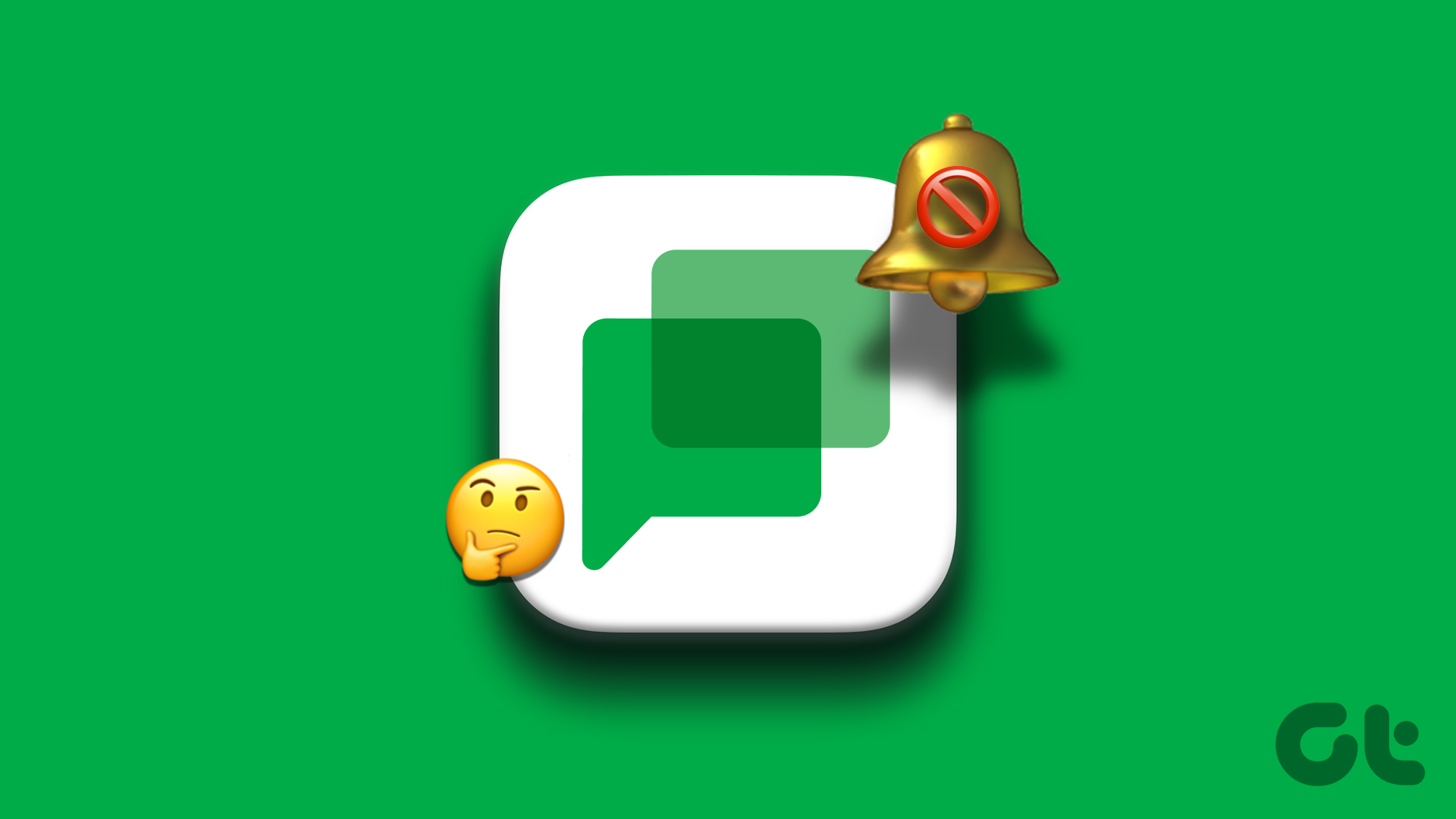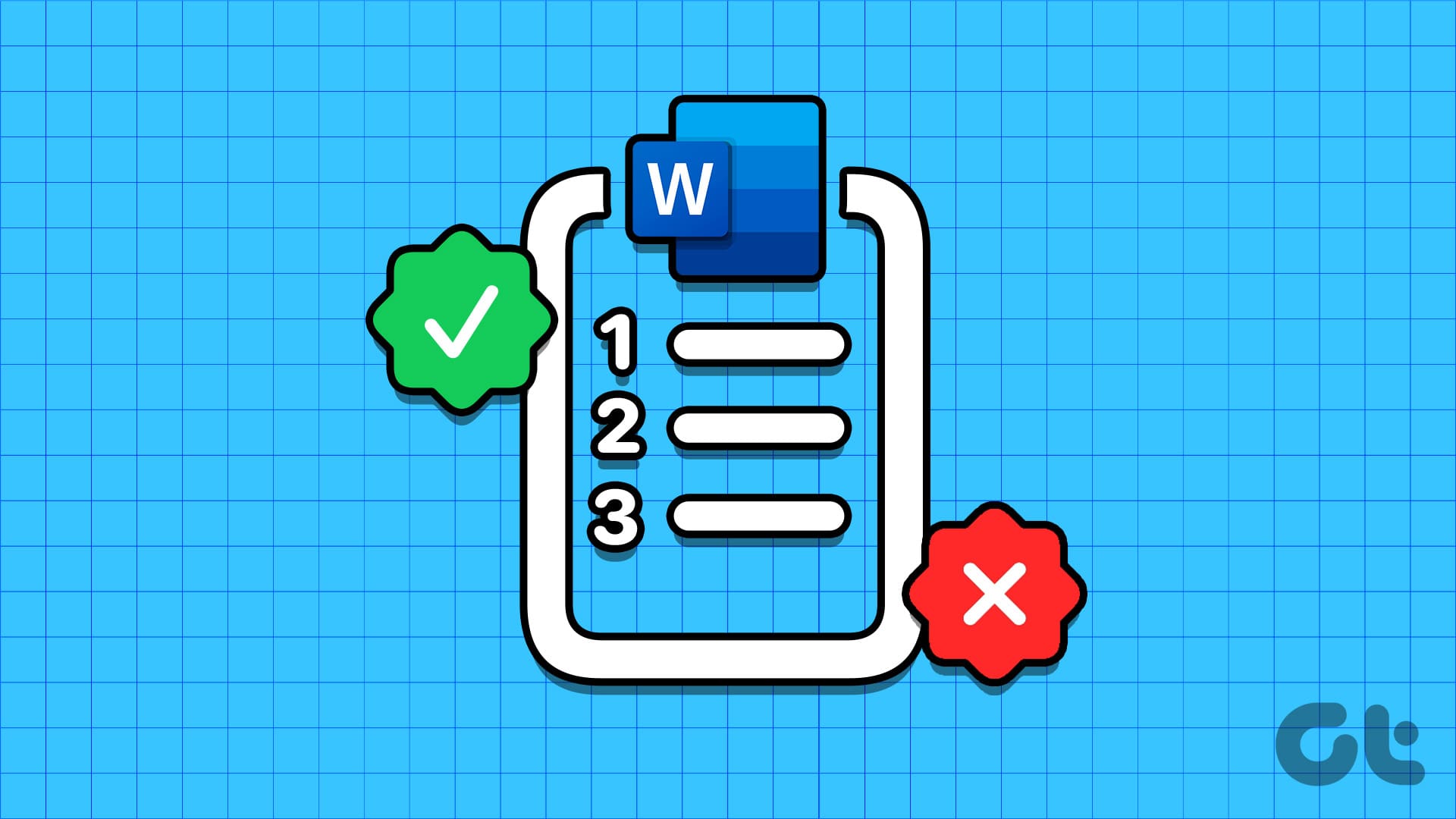Ever since Telegram discontinued its Wear OS app, the wearables platform has lacked a functional messaging application. The official WhatsApp support on Wear OS was welcomed warmly by smartwatch enthusiasts for the same reason, but the application is far from perfect as it’s still in the beta rollout. One of those niggles is WhatsApp notifications not working on Wear OS, which we will fix in this article.
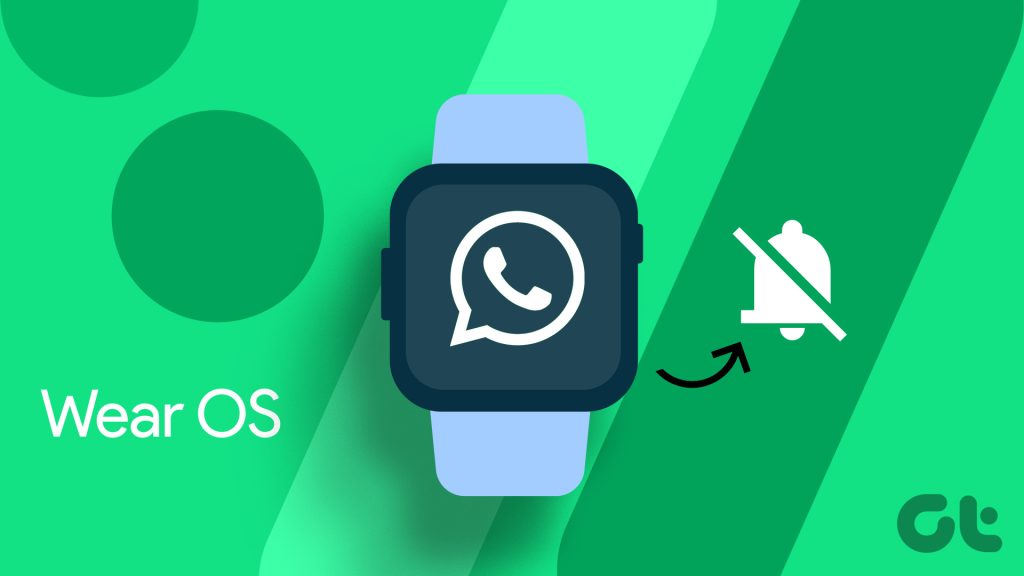
Getting proper notifications is the most important aspect of using a messaging app on your smartwatch. In this article, we will discuss solutions to fix broken notifications on WhatsApp for the Wear OS app.
There are several factors that can disrupt app notifications on your smartwatch. Since your watch has limited computing resources, it cannot process multiple tasks easily like your smartphone. In some cases, it can also be misconfigured settings that might cause your watch to skip notifying you about new messages. Here are some ways to fix it.
1. Disable DND on Your Wear OS Watch
When DND is enabled, some Wear OS watches continue to show notifications silently without any vibration or screen flash. But, some watches might completely skip showing notifications in DND. In such cases, it’s a good idea to disable DND on your watch to keep getting notifications.
You can disable DND on Wear OS smartwatches by dragging down the notification panel and toggling the DND button.

2. Check Notification Settings on Your Wear OS Watch
If you can’t see WhatsApp notifications on your watch, you must check whether notifications for WhatsApp are enabled directly on your watch. Here’s how you can do that.
Step 1: Open Settings on your watch and go to ‘Apps & notifications’. Then tap on App notifications.
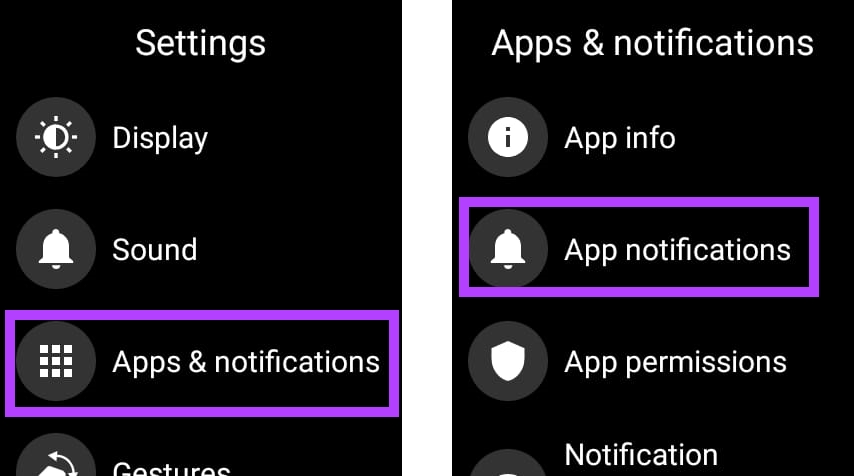
Step 2: Search for WhatsApp from the list of apps. Tap on it.
Step 3: Ensure that the toggle for WhatsApp is enabled.
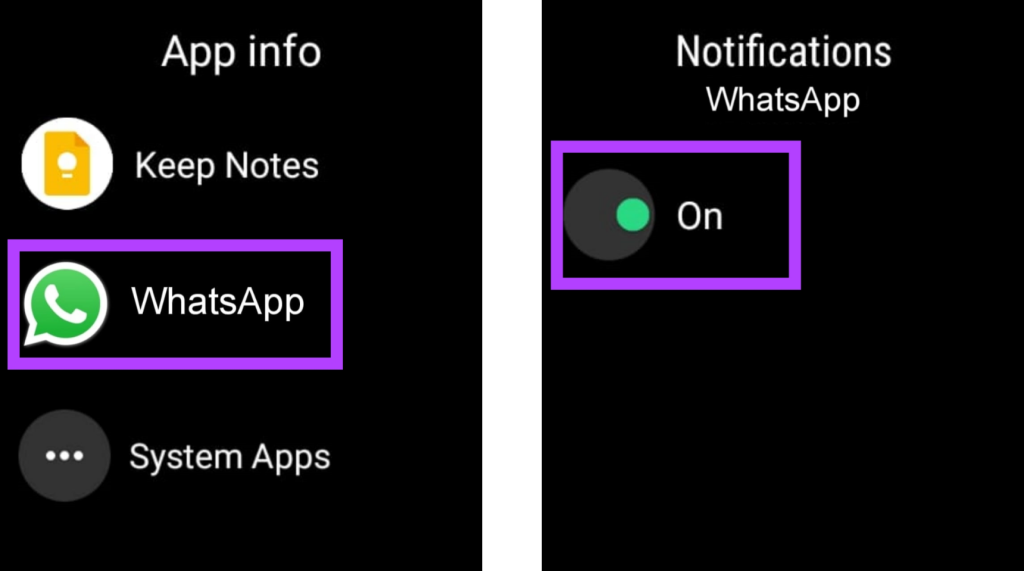
3. Re-Install WhatsApp on Your Smartwatch
A fresh install of the WhatsApp application on your watch will help you reset all settings in one go. This can also fix any random conflicts that may have been suspending notifications on your watch. Here are the steps to do that.
Step 1: Open the Settings app on your watch. Go to ‘Apps & notifications’ and tap on App info.
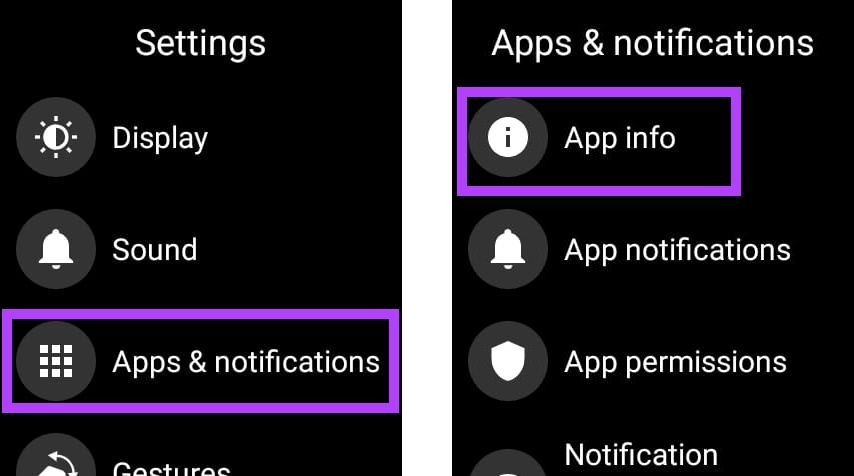
Step 2: Search for WhatsApp from the list of apps. Tap on it.
Step 3: Now, select Uninstall. This will delete WhatsApp from your smartwatch.

Step 4: Open the Google Play Store on your smartphone and search and open WhatsApp.

Step 5: Click on the install button next to the name of your watch.
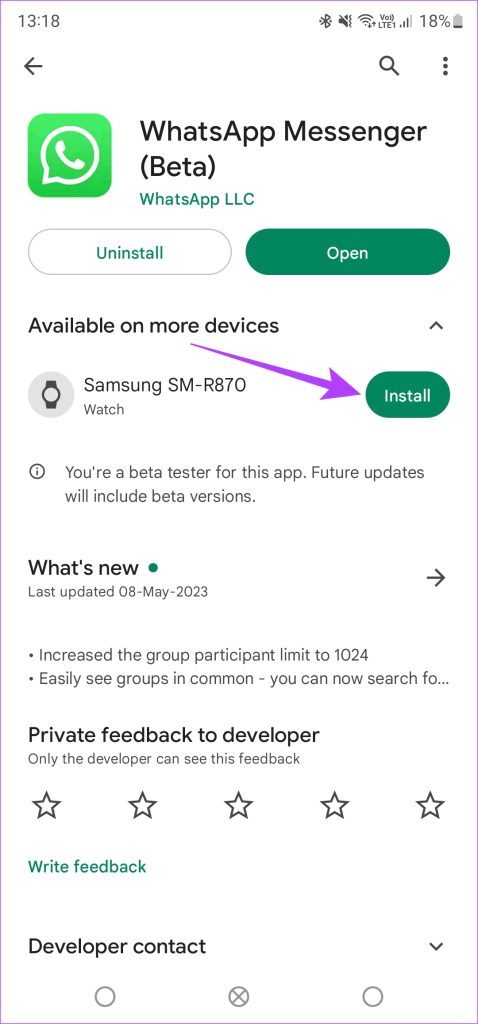
WhatsApp will get re-installed on your smartwatch.
4. Disable Power Saver on Your Watch
Your watch may suspend WhatsApp from the background to save battery if the power saver setting is enabled. Hence, you will not receive any messages or notifications on your watch.
You can disable the Power Saver from the Battery section of the Settings app on your Wear OS watch.

5. Ensure WhatsApp Web Is Not Open Elsewhere
This can be a little embarrassing, but it does happen. If you have accidentally left WhatsApp Web active elsewhere, and if the tab remains open, WhatsApp may not notify you of new messages on other devices. This happens because WhatsApp thinks that you have already seen the message on WhatsApp Web as the tab was open.
You can see the list of active WhatsApp Web devices on your smartphone in this manner.
Step 1: Tap on the three dots icon, and select Linked devices.
Step 2: Check the list of all the active WhatsApp Web sessions from the linked devices list.

You can refer to our guide on how to log out WhatsApp linked devices on Android, iPhone, and Mac for this process.
6. Update WhatsApp Wear OS to the Latest Version
As the WhatsApp for Wear OS app is in the beta stage, it will keep getting frequent updates in the future for better features and stability. To have the best experience, it is recommended to use the latest version of WhatsApp on your Wear OS watch. Here’s how you can do that.
Step 1: Open the Settings app on your watch. Go to System and select System updates.
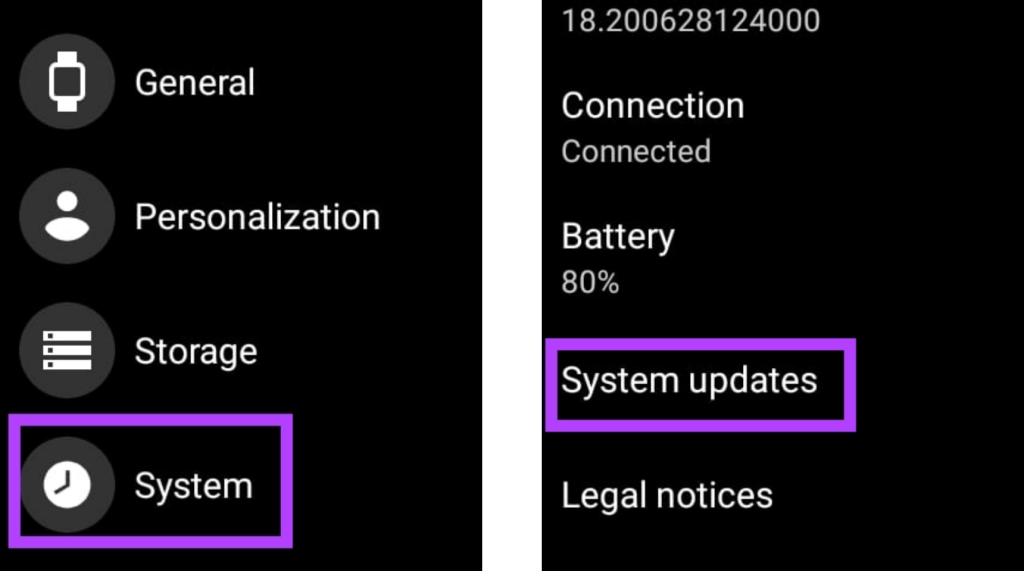
Step 2: If there’s any update available for your watch, download and install it.
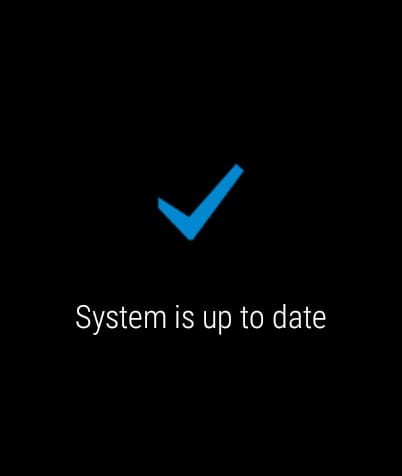
FAQs on Not Getting WhatsApp Notifications on Wear OS Watch
Your WhatsApp notifications can be delayed if your watch is connected to a slow internet source. In cases where your watch relies on Bluetooth for web connectivity, it can cause bandwidth shortage resulting in slow message syncing, ultimately delaying notifications.
No, you do not get notifications for WhatsApp calls on the Wear OS app. However, if your watch is connected to your phone, you will get alerted about the calls but remember that this is the normal notification sync between your watch and phone, and not because of the WhatsApp Wear OS app.
If your watch has cellular connectivity or if you keep your watch connected to a Wi-Fi network, you do not need your watch to stay connected to your phone. But, if your watch relies on your phone for the internet, you need to keep it connected to your phone to receive direct notifications in the WhatsApp Wear OS app.
WhatsApp Notifications on Your Wrist
The WhatsApp Wear OS app is still in the beta rollout, hence you may face problems while using it, such as delayed notifications or WhatsApp not working on Wear OS. But the app will surely get better with updates, so always keep an eye on the latest version. If you are facing any other issues with the WhatsApp Wear OS app, let us know in the comments section below.
Was this helpful?
Last updated on 05 June, 2023
The article above may contain affiliate links which help support Guiding Tech. The content remains unbiased and authentic and will never affect our editorial integrity.