You may miss alarms, incoming calls, messages, and important updates when your Android phone automatically turns down the volume. Your Android phone’s powerful dual-speaker setup is irrelevant when the system turns down the volume for no reason. Here’s how to fix volume keeps going down on Android phone.

Why does volume keep going down automatically on Android? It’s one of the most-asked questions from Android users recently. Several factors can affect your phone’s volume function. It can be hardware-related or a wrong software tweaks on the phone. Let’s explore all the possibilities and stop volume from going up/down.
1. Restart Android Phone
Sometimes, a simple device reboot fixes issues like the volume going up or down on Android. You can keep pressing the volume and side buttons and restart the phone from the power menu. If the volume button isn’t working, restart your Android phone using the steps below.
Step 1: Swipe down from the home screen to access the notification panel. Swipe down again to expand the quick toggles menu.
Step 2: Tap the power button and select Restart.
2. Check Hardware Damage to Volume Buttons
Did you or your little one recently drop the Android phone from a considerable height? The accident may damage the volume buttons on your phone. You need to visit the nearest service center to get it fixed.
3. Remove Case
Only some third-party case manufacturers create high-quality, precise covers. Applying a cheap case from a random company may interfere with physical buttons and automatically turn the volume up and down. You should remove the case and get a new one from a well-known company.
4. Understand Sound Profiles
Before moving to the advanced tricks, you should understand the sound settings on your phone. On Android, you can keep a separate volume for media, calls, rings and notifications, and alarms. If you have turned down the volume for incoming calls or media, make changes from the Settings menu.
Step 1: Open the Settings app on your Android phone.
Step 2: Select Sound and vibration.
Step 3: Use the slider to turn on the volume for media, calls, notifications, and alarms.
You can also press any volume button to open a small sound menu. Select the three horizontal dots menu at the bottom to open the familiar Sound & vibration menu.
5. Disable Adaptive Sound
Adaptive sound improves sound quality by using the microphone to access the acoustics near you. The function adjusts the sound equalizer settings for your environment. It can be the reason behind the volume keeps going down automatically issue.
Step 1: Open the Settings app on your Android and select Sound and vibration.
Step 2: Scroll to Adaptive Sound and disable the function.
6. Disable Ring Gradually
It’s part of the accessibility settings on Android. Here, your Android phone turns down the volume initially and increases it gradually. You need to disable the function.
Step 1: Open the Settings app on your Android and select Vibration and haptics.
Step 2: Disable the ‘Vibrate first, then ring gradually’ toggle.
7. Uninstall Problematic Apps
A buggy third-party Android launcher or a recently installed problematic app may turn down the volume automatically on Android. You should remove such apps.
Step 1: Long-tap on a recently installed app and open the info menu.
Step 2: Select Uninstall and confirm your decision.
8. Turn Up the Volume When Connected to a Bluetooth Device
Your Android phone may automatically turn down the volume when it connects to a headphone or wireless earphone. It’s a safety feature to prevent hearing loss in the long term. You can notice the same behavior when you connect the phone to the car’s Bluetooth. You need to manually use the volume up button to boost sound.
9. Disable Routines on Samsung Phones
Samsung’s One UI Android skin has modes and routines to automate tasks on your Galaxy phone. If a specific routine is turning down the volume, you need to edit or delete it.
For example, you may have created a routine to reduce the volume at night, during work hours, or when you reach the office. Here’s how you can edit or delete such routines.
Step 1: Open the Settings app on your Samsung phone.
Step 2: Select Modes and Routines. Move to the Routines tab.
Step 3: Select a routine and check the conditions. If it’s turning up or down volume levels, hit the edit button.
Step 4: You can tap the ‘–‘ button and remove the condition.
Step 5: You can also tap More in the bottom right corner and delete the routine.
It’s a rare scenario but still worth checking out to fix the Android phone volume going down issue.
10. Update Android System
If none of the tricks work, update Android OS to the latest version to fix the problem.
Step 1: Open the Settings app on Android and scroll to System. Select System update.
Step 2: Download and install the latest update on your phone.
Fix Volume Problems on Android
Many have also complained about volume buttons not working on Android. If you are among them, read our dedicated guide to fix the problem. Did you fix the volume going down automatically issue on Android? Which trick worked for you? Share it in the comments.
Was this helpful?
Last updated on 11 December, 2023
4 Comments
Leave a Reply
The article above may contain affiliate links which help support Guiding Tech. The content remains unbiased and authentic and will never affect our editorial integrity.

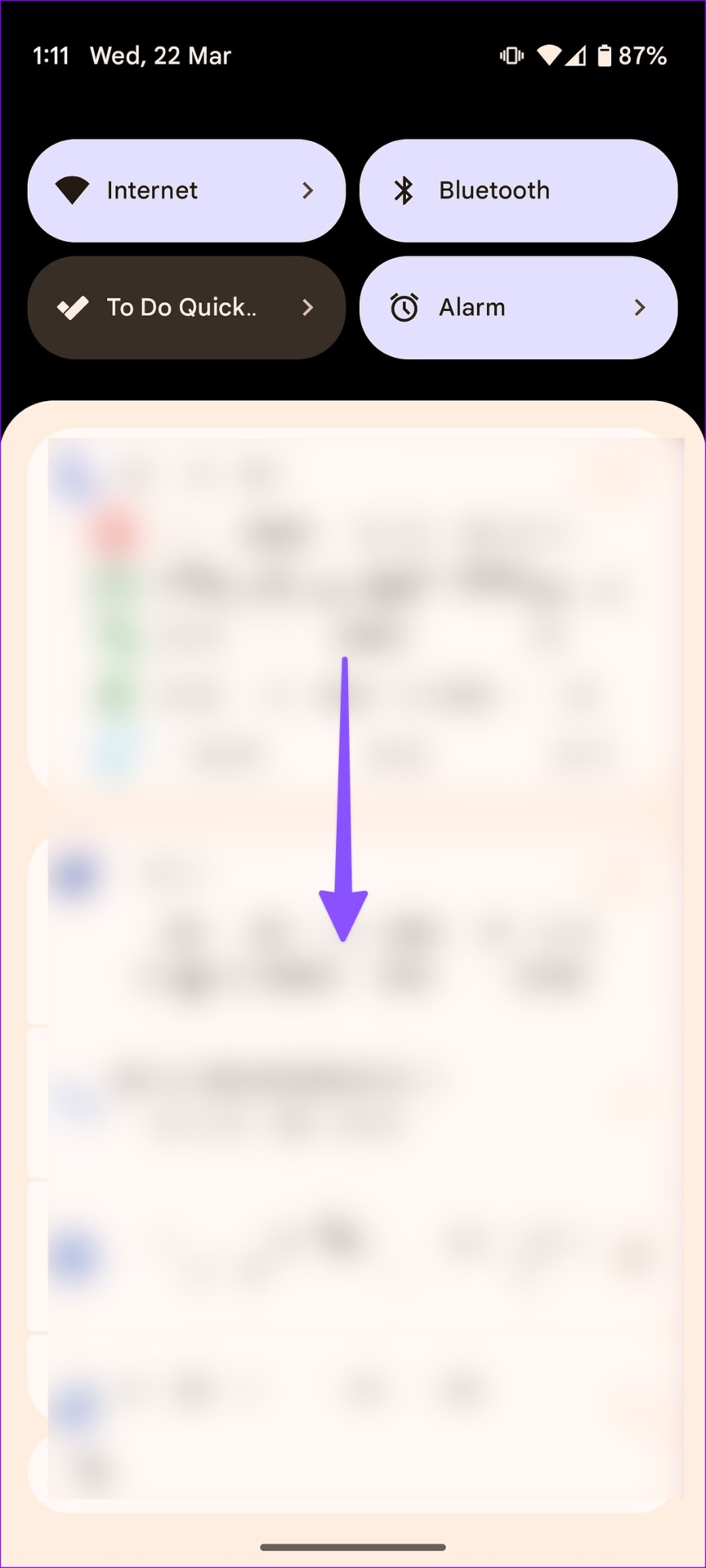

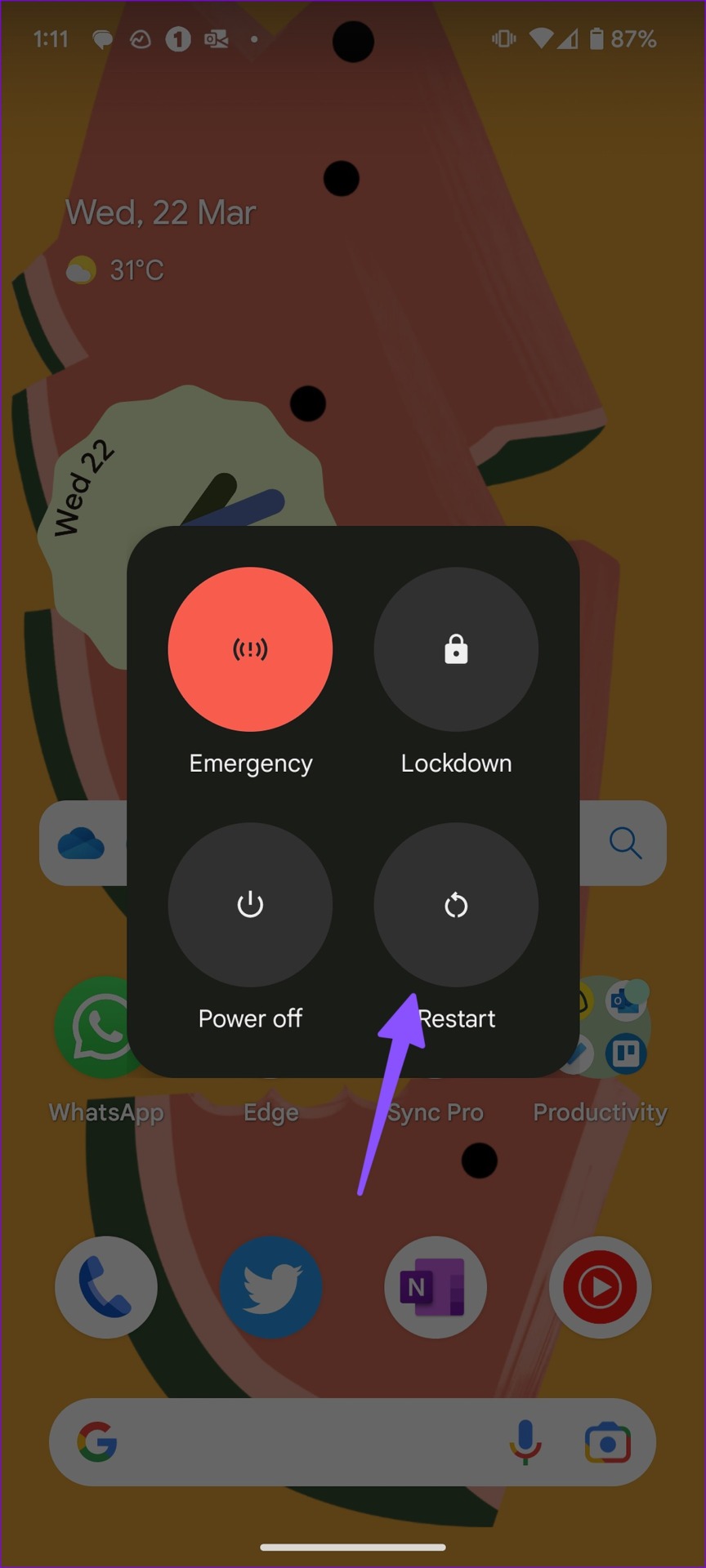
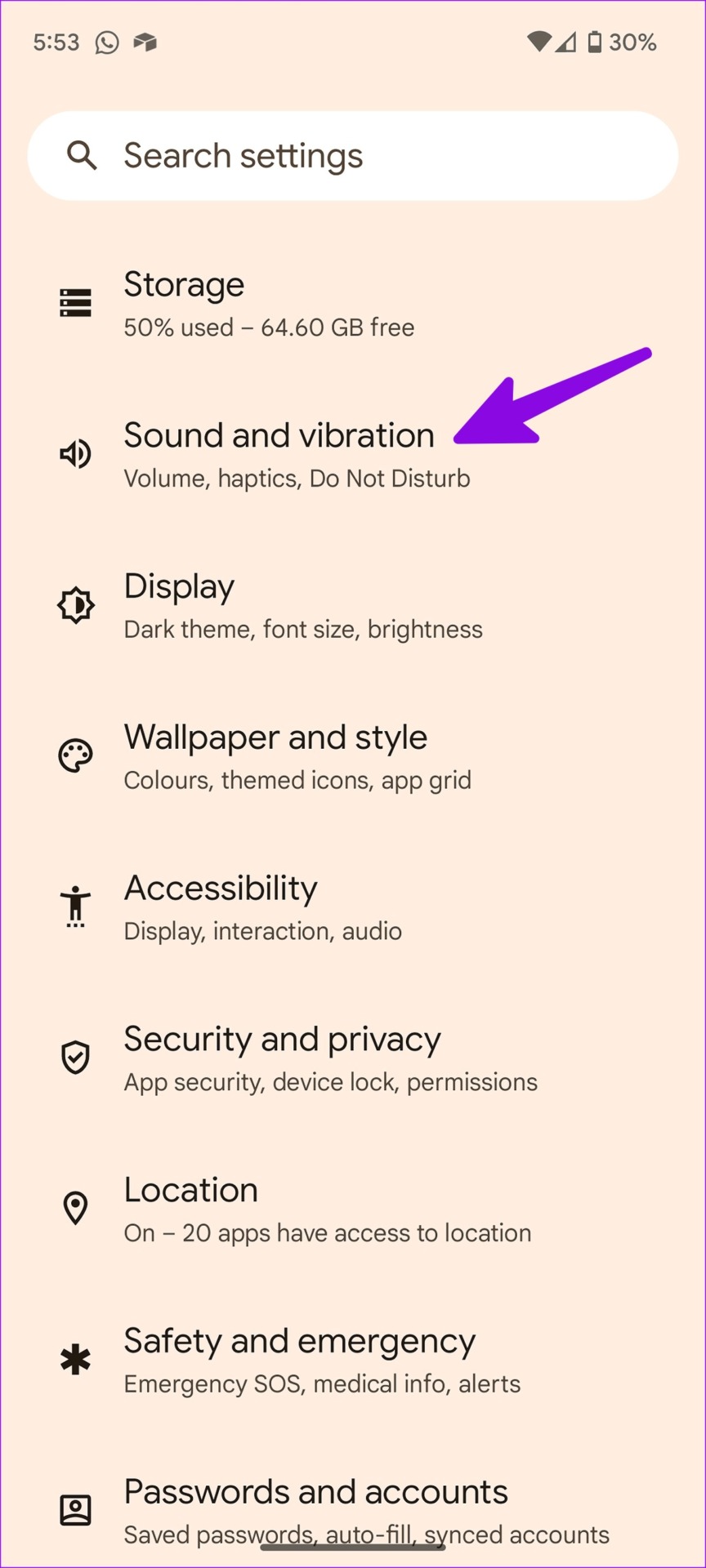


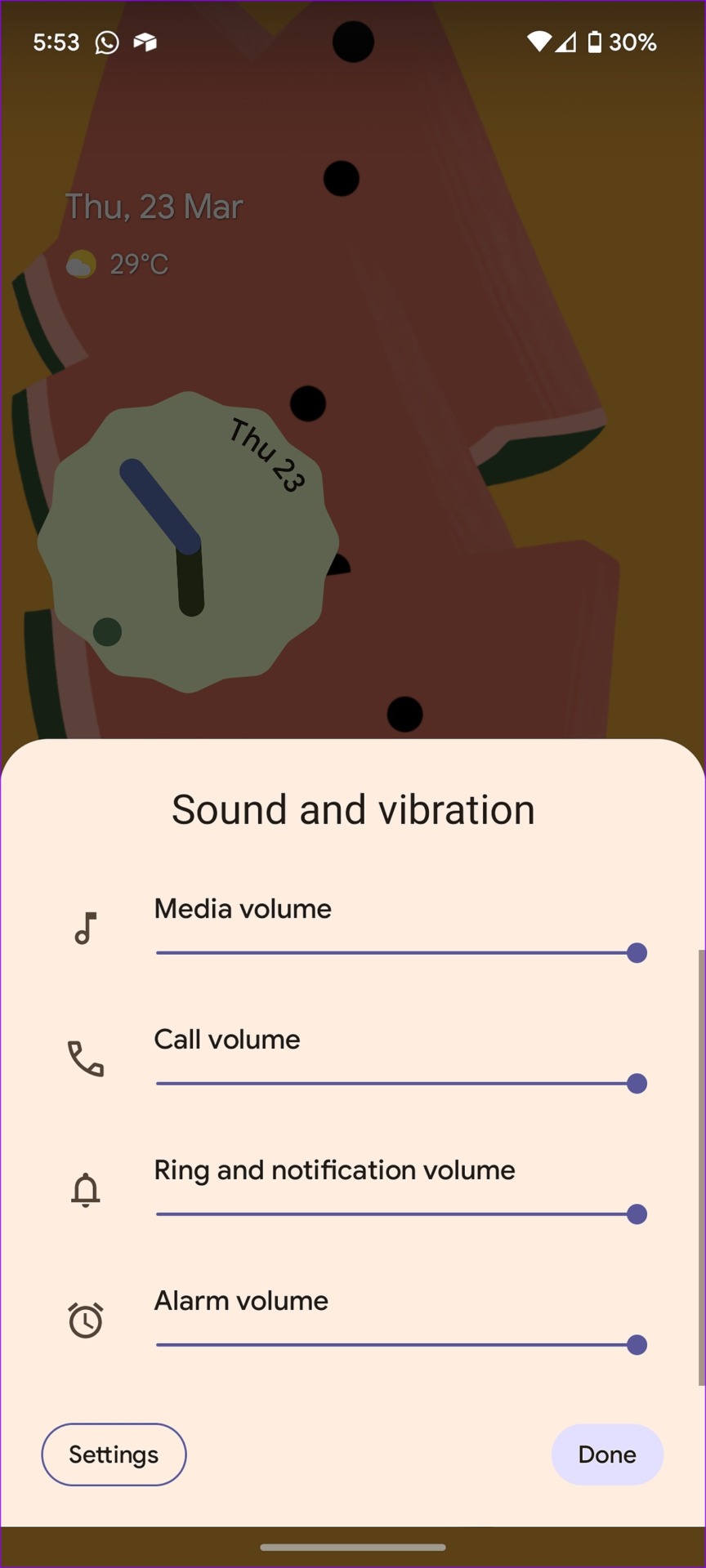

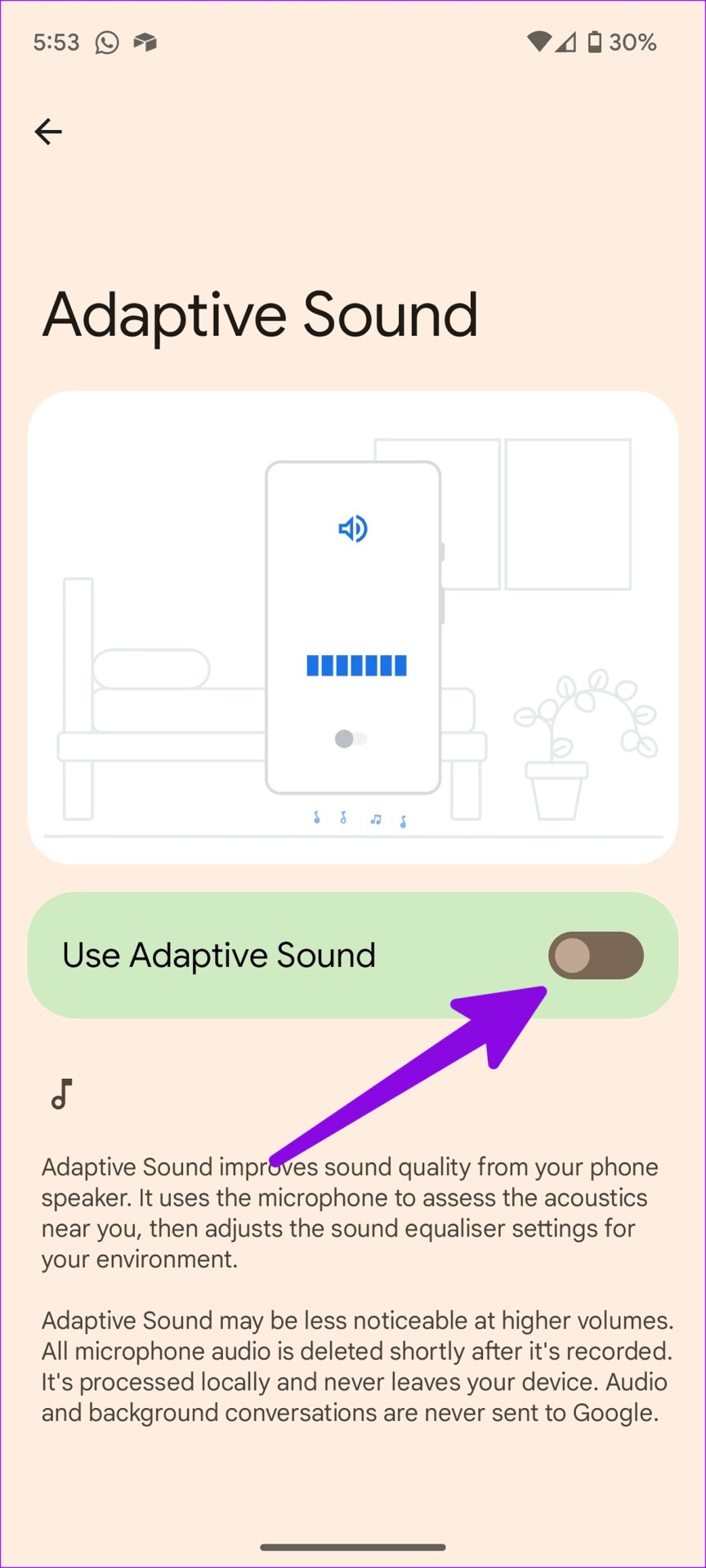
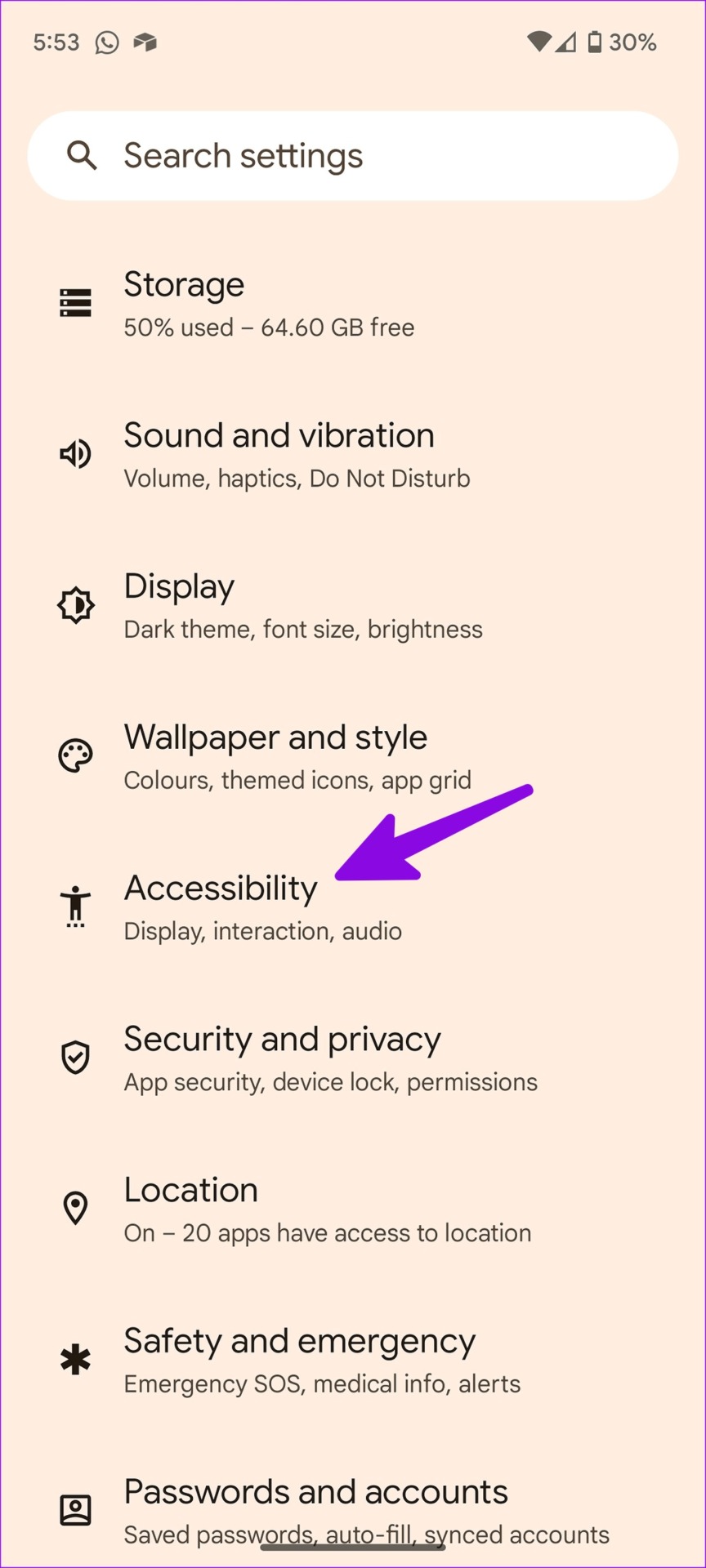
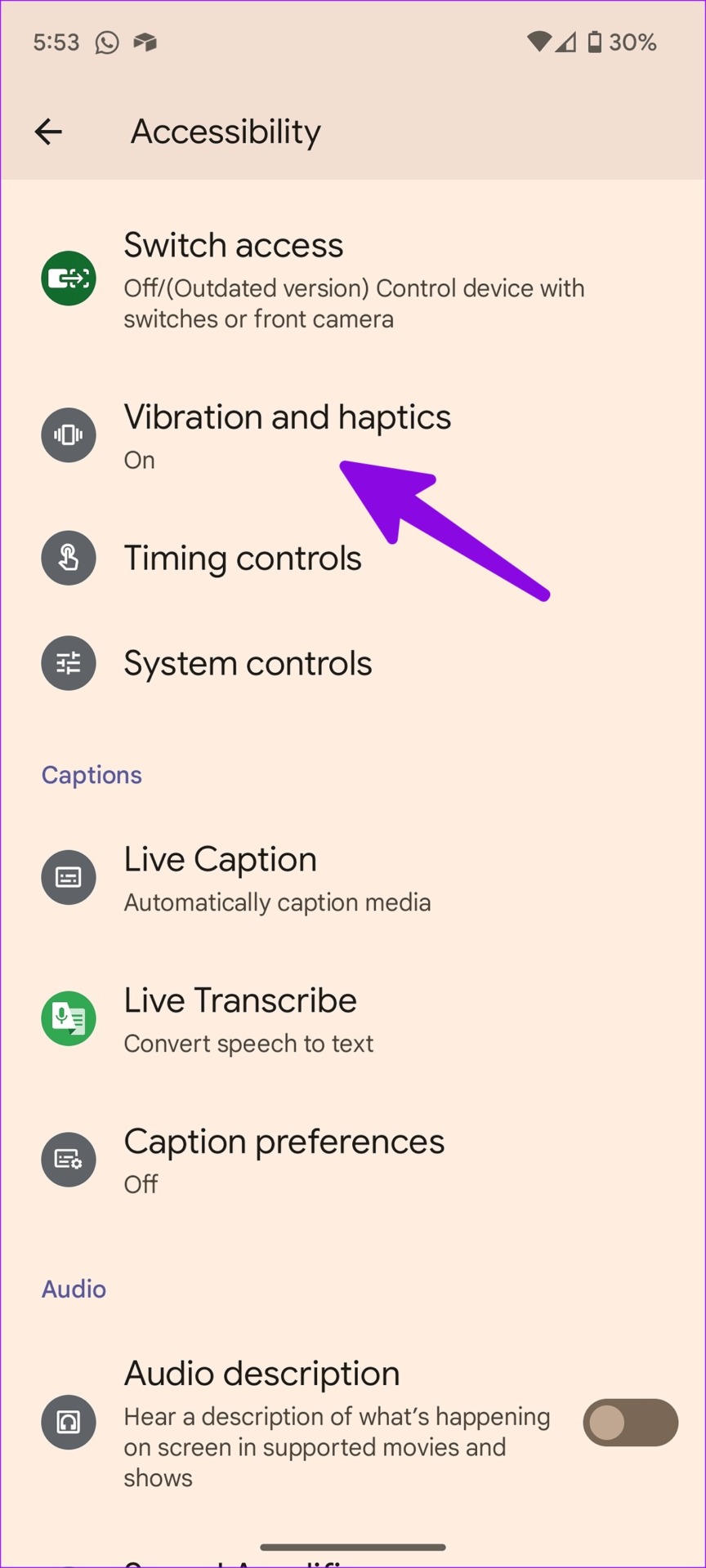
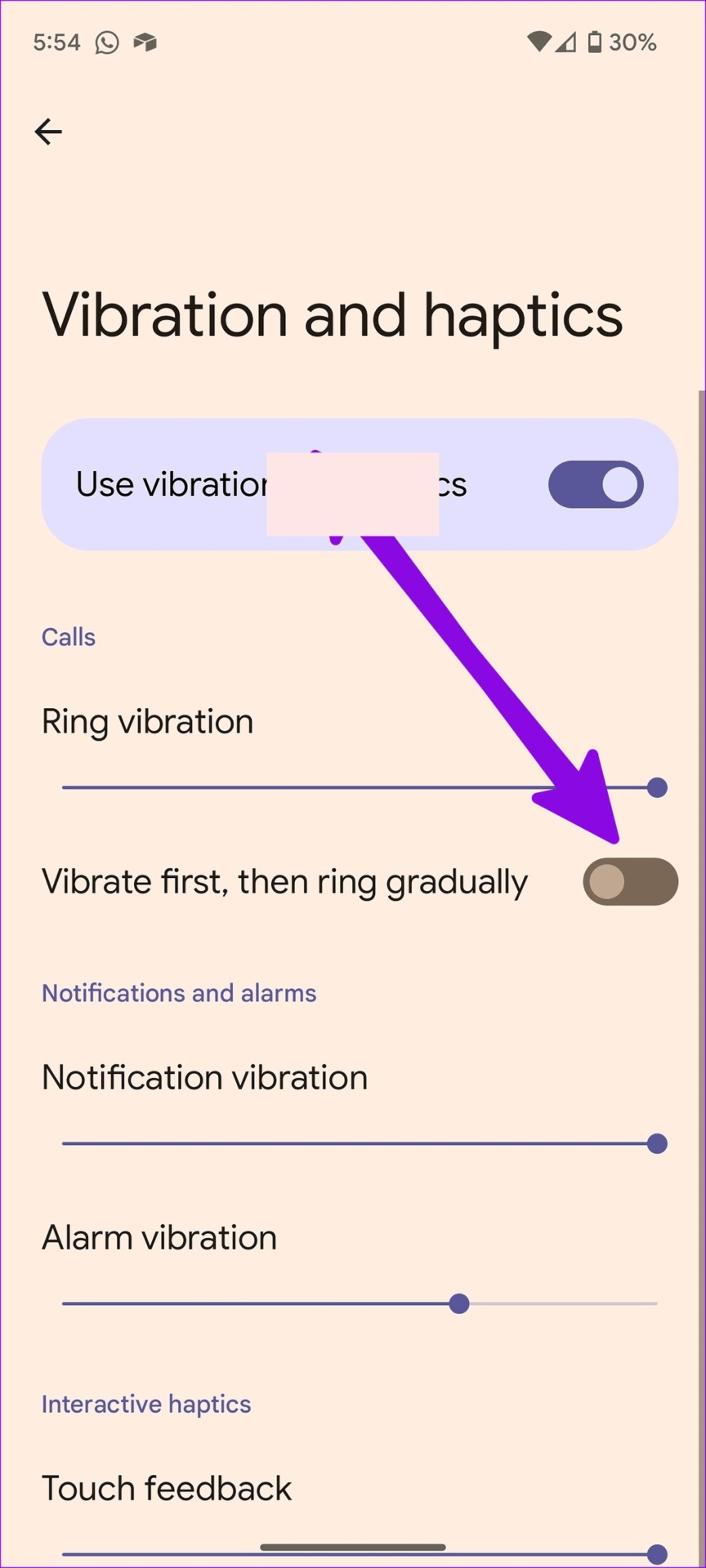
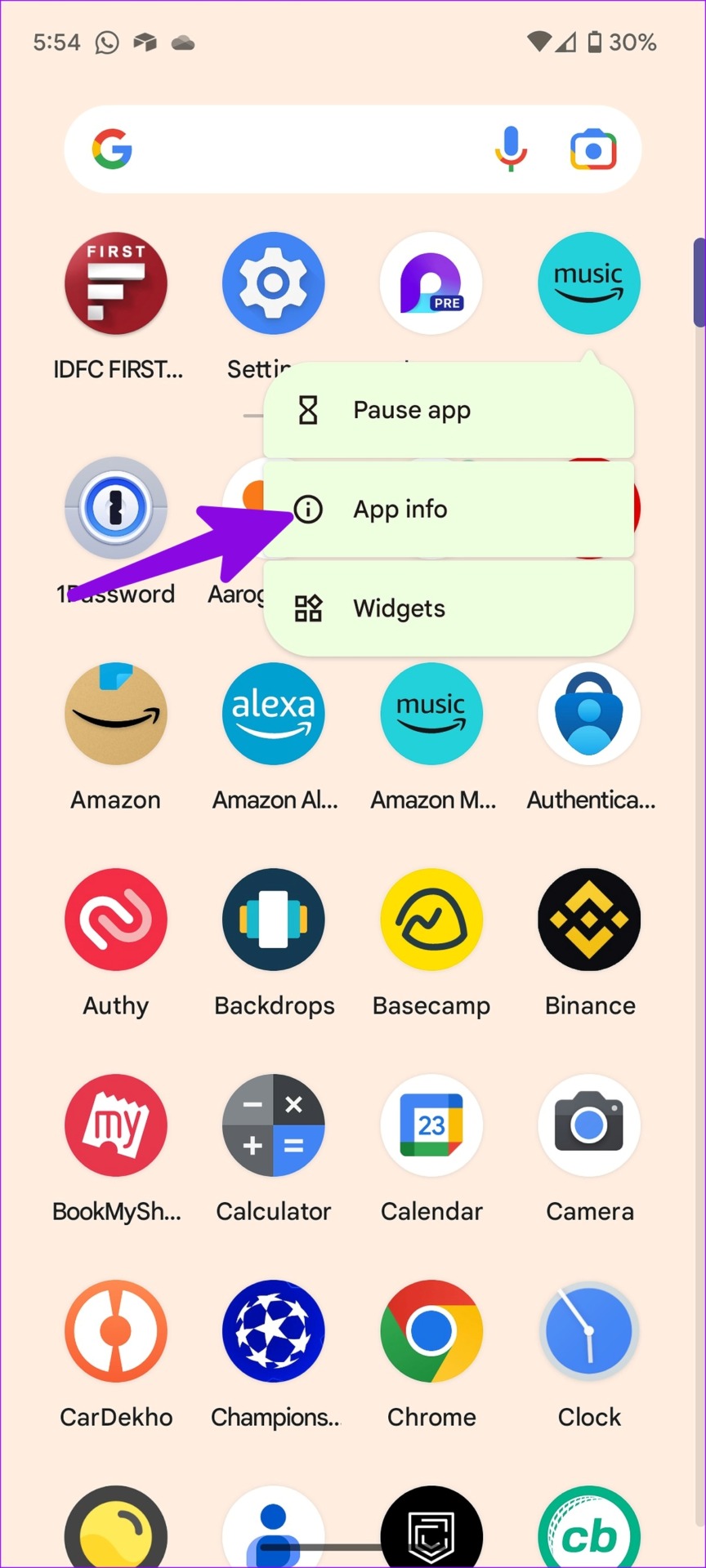
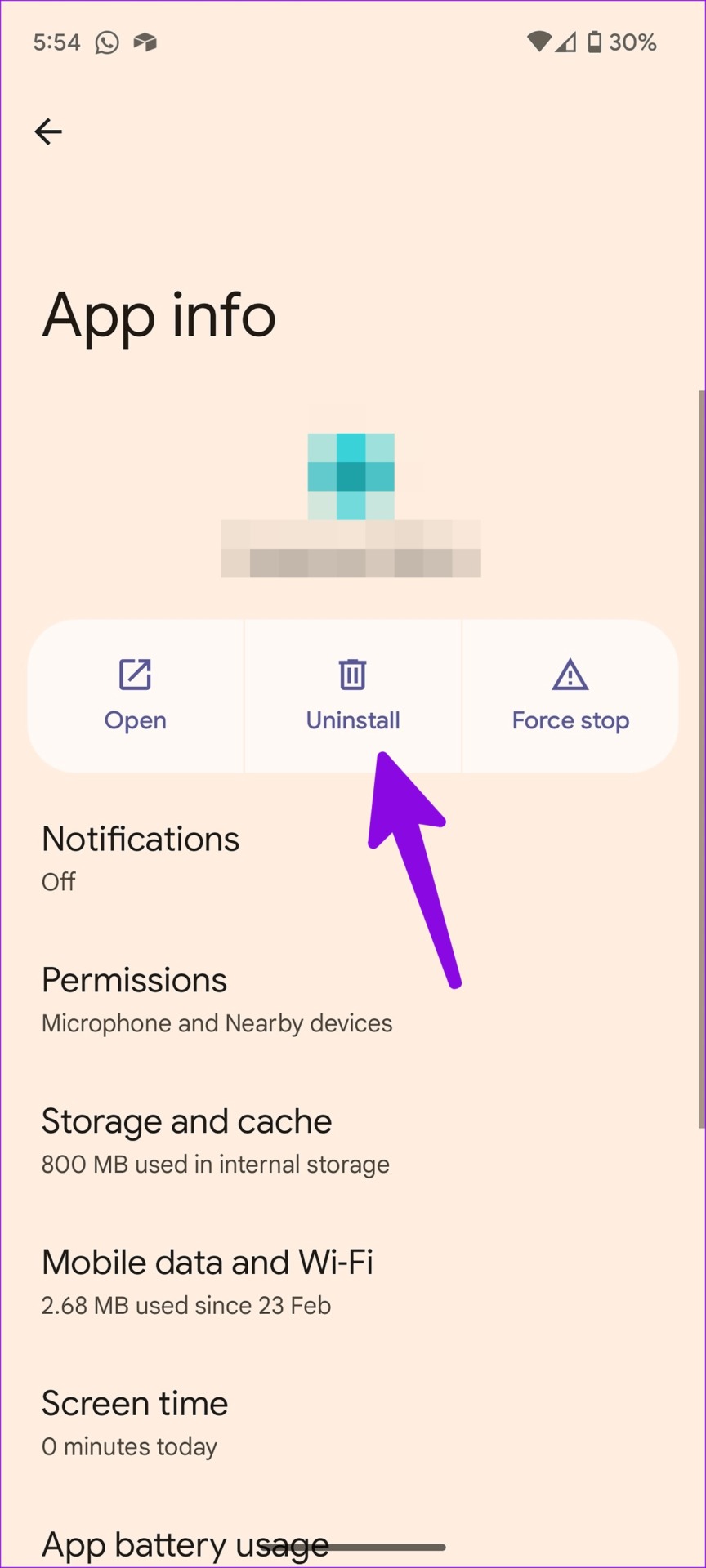
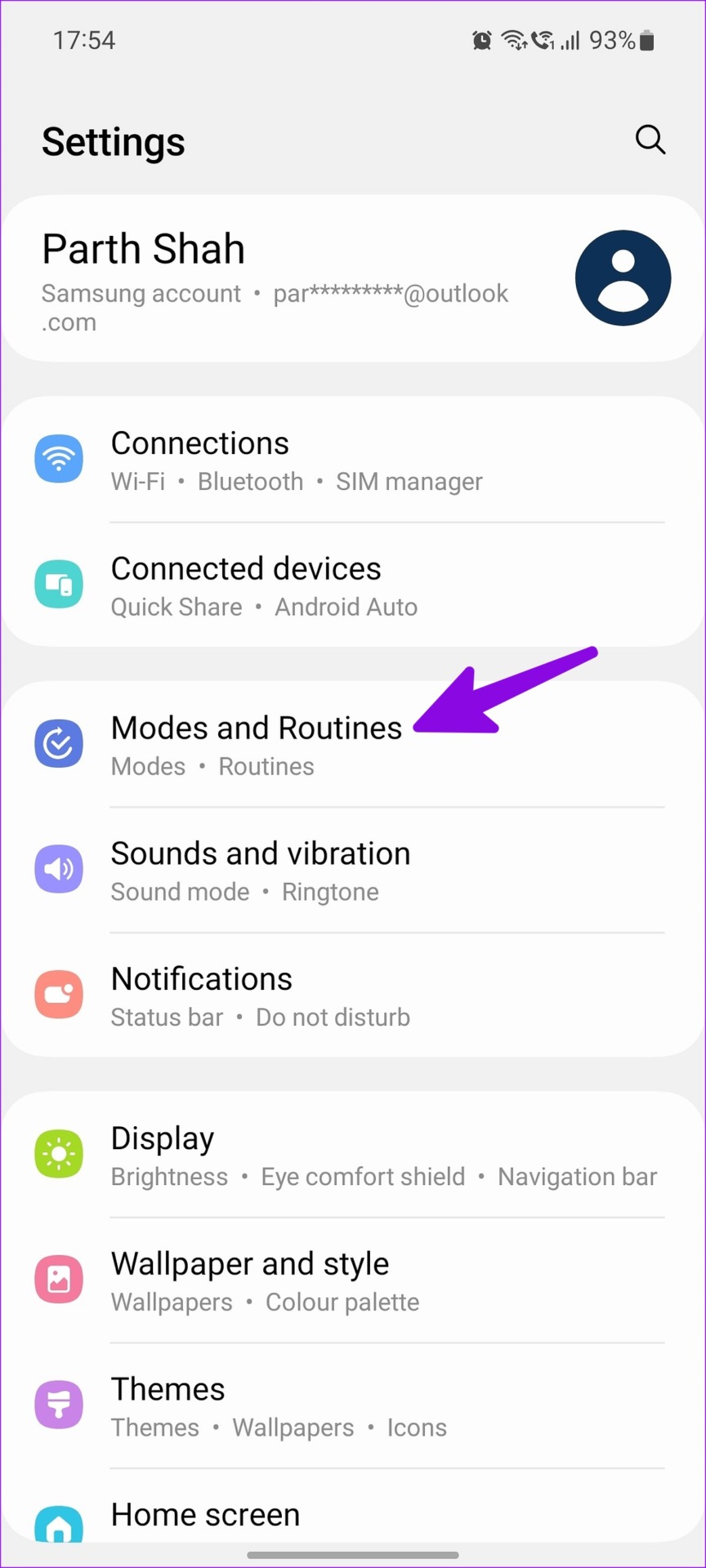


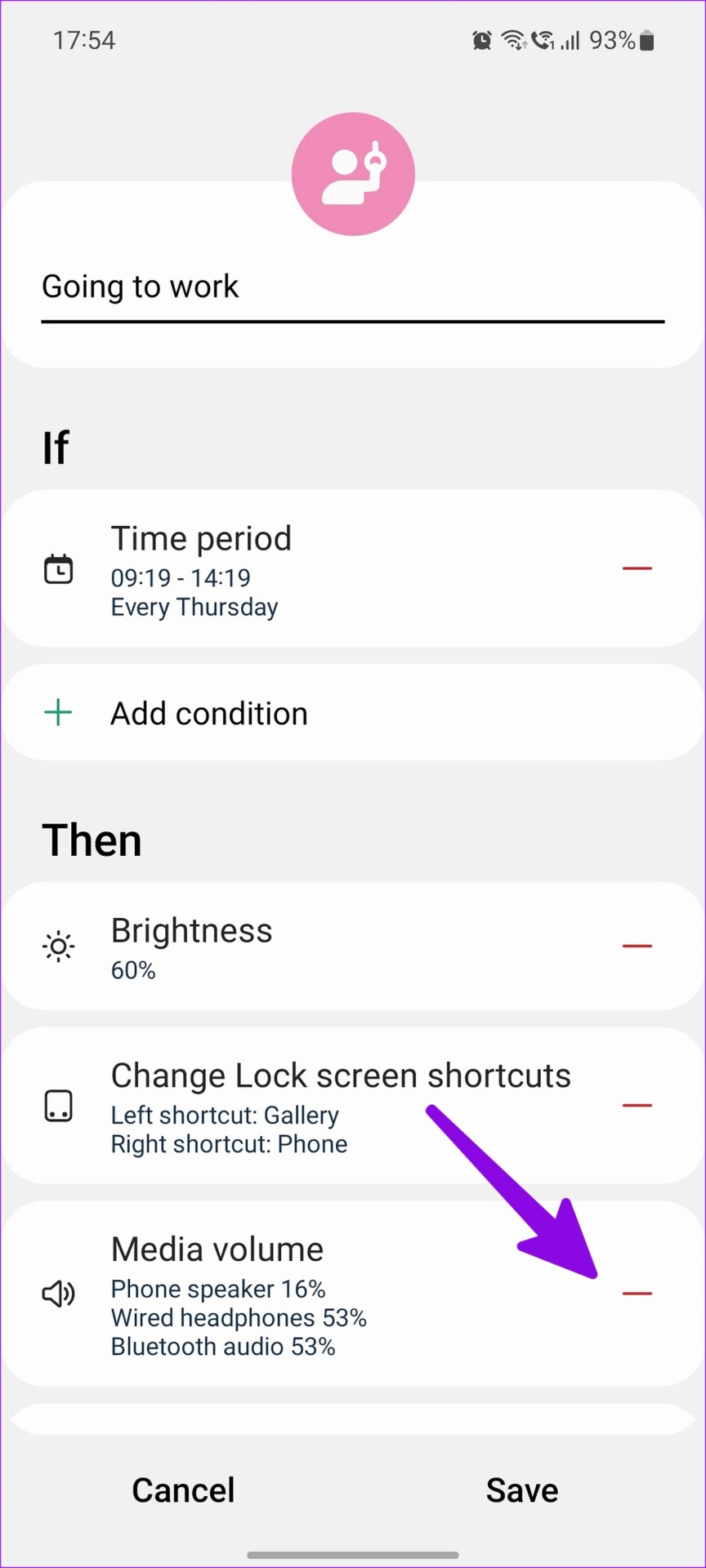
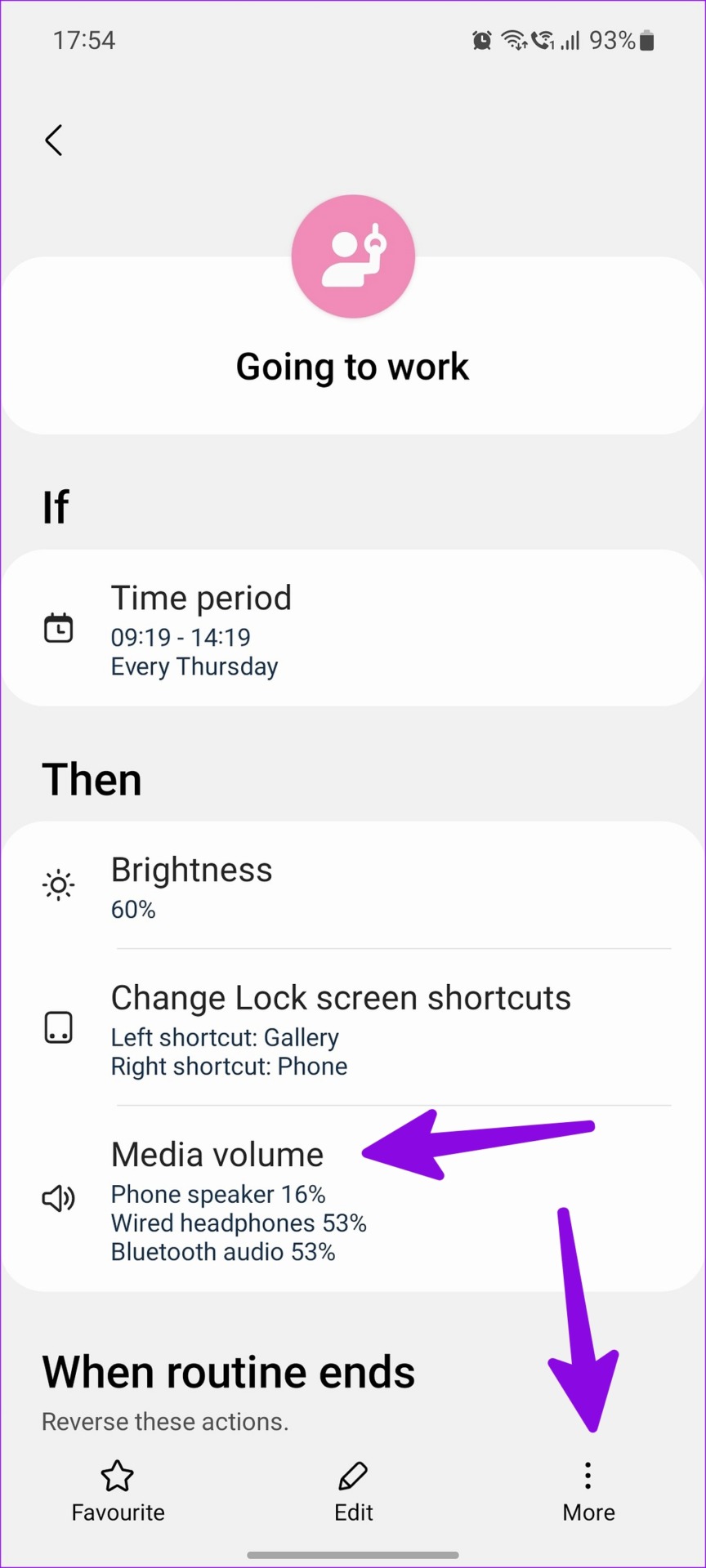

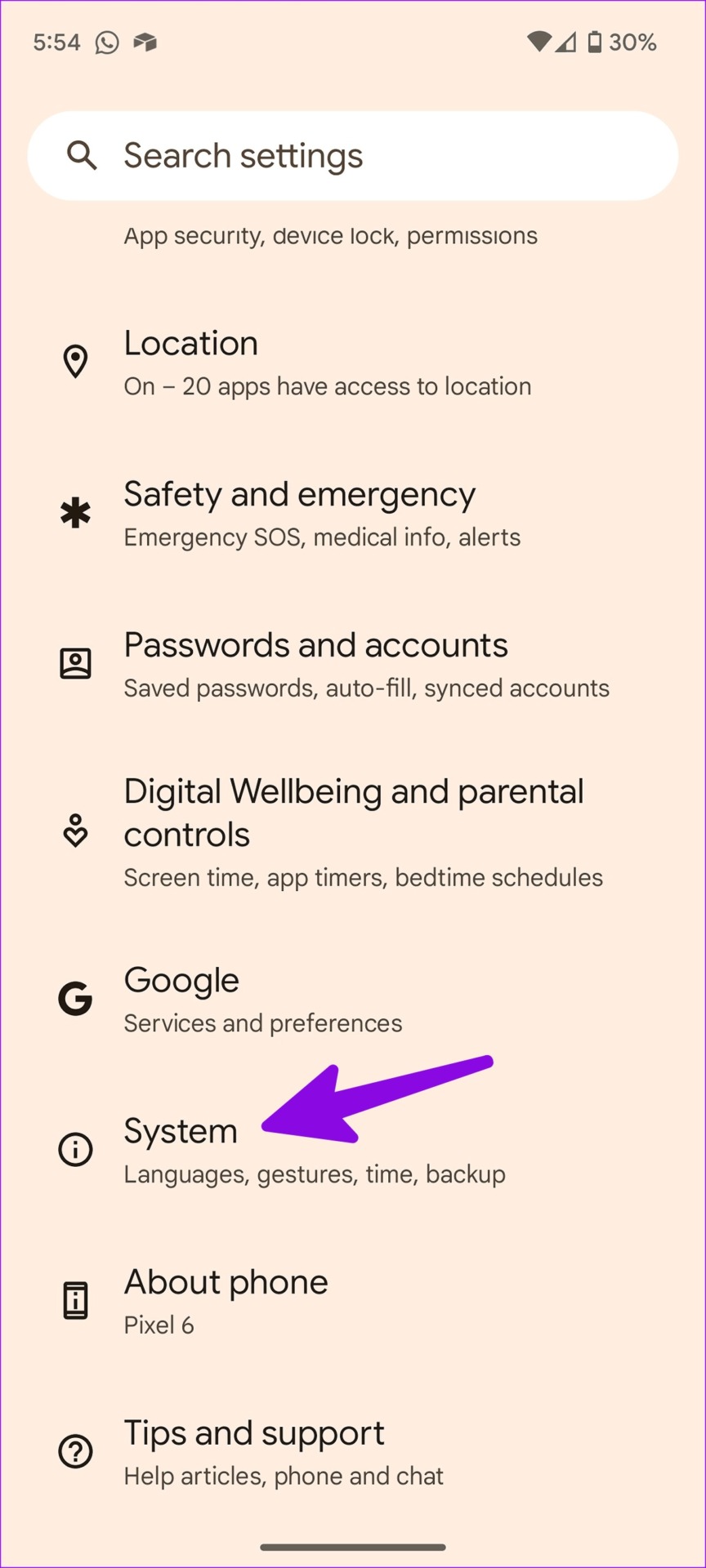
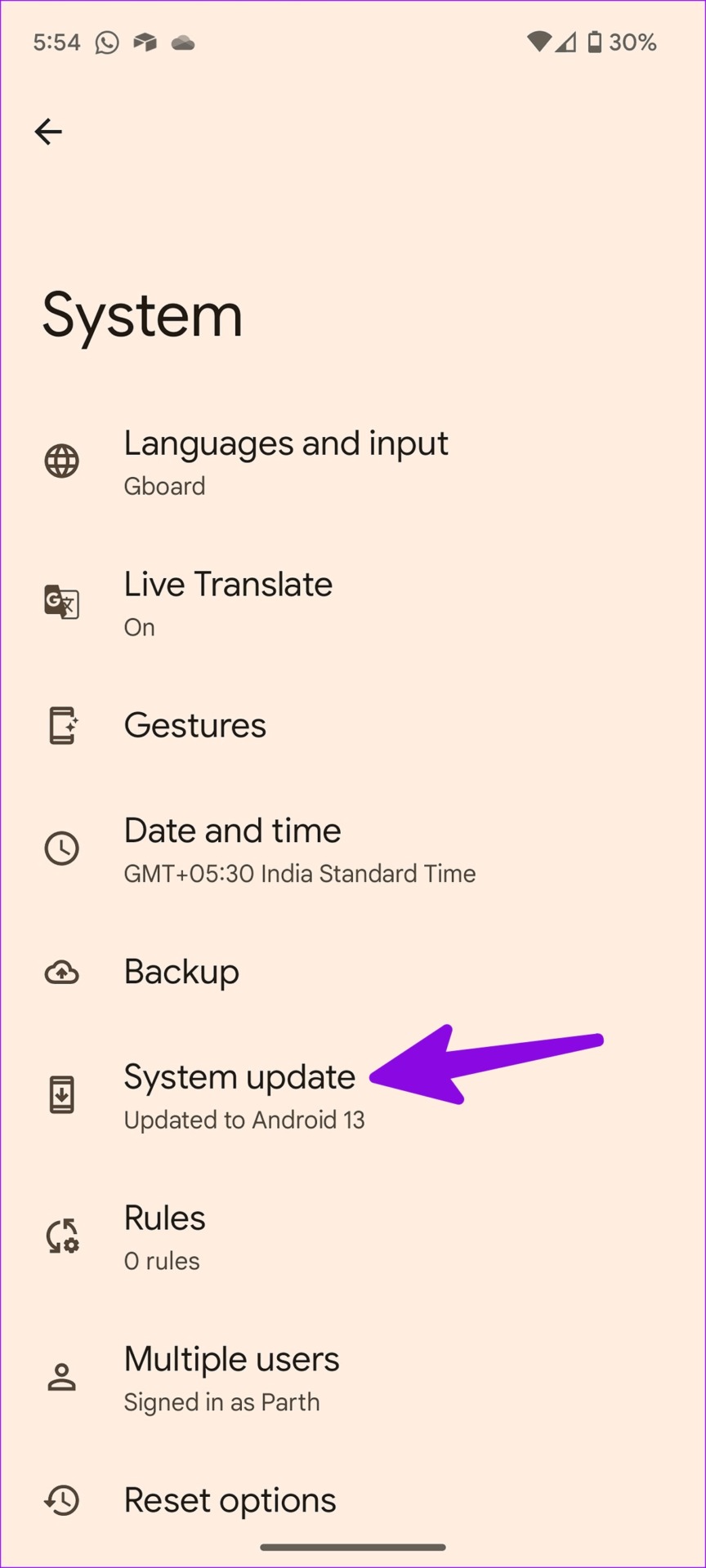
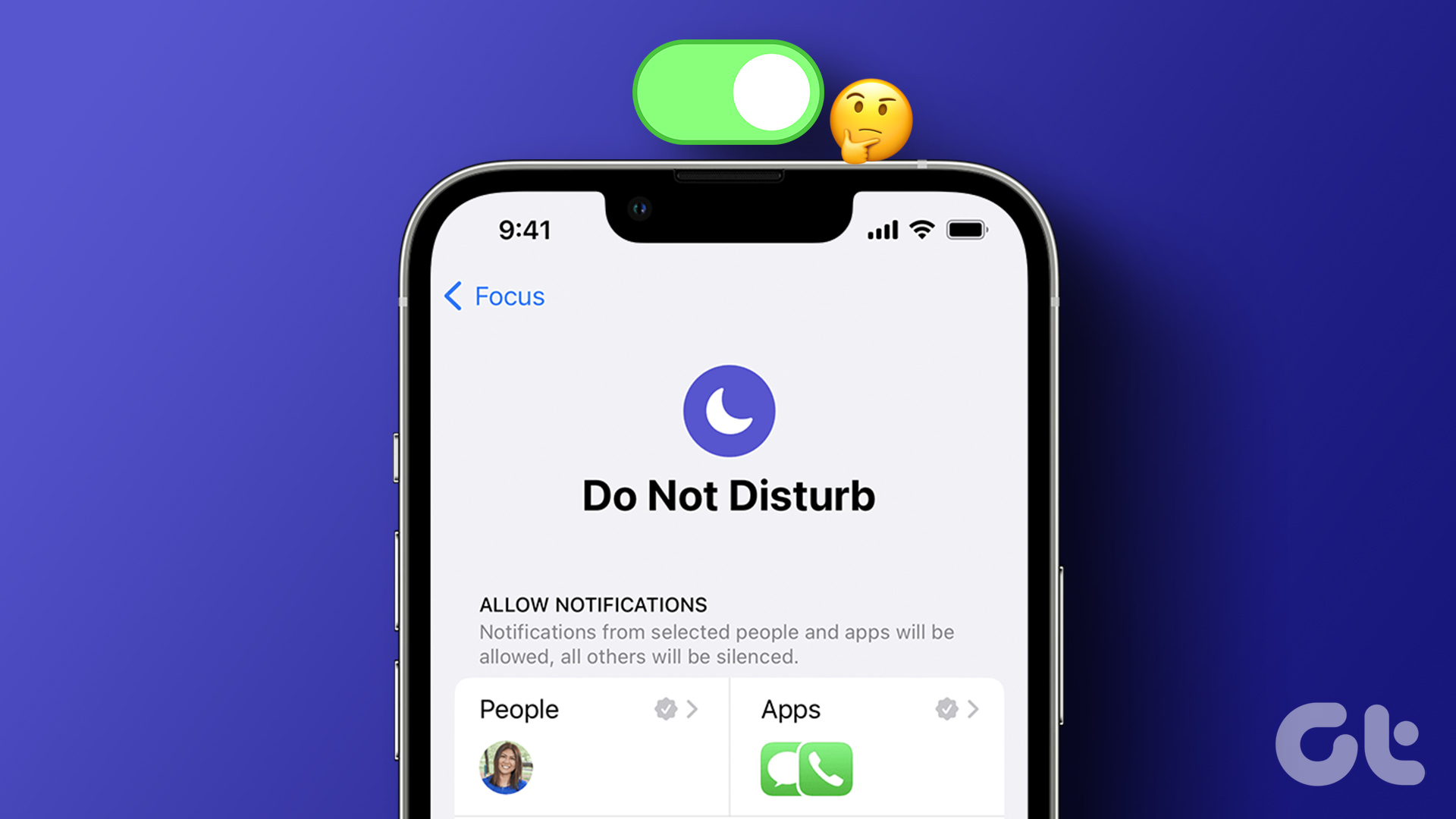
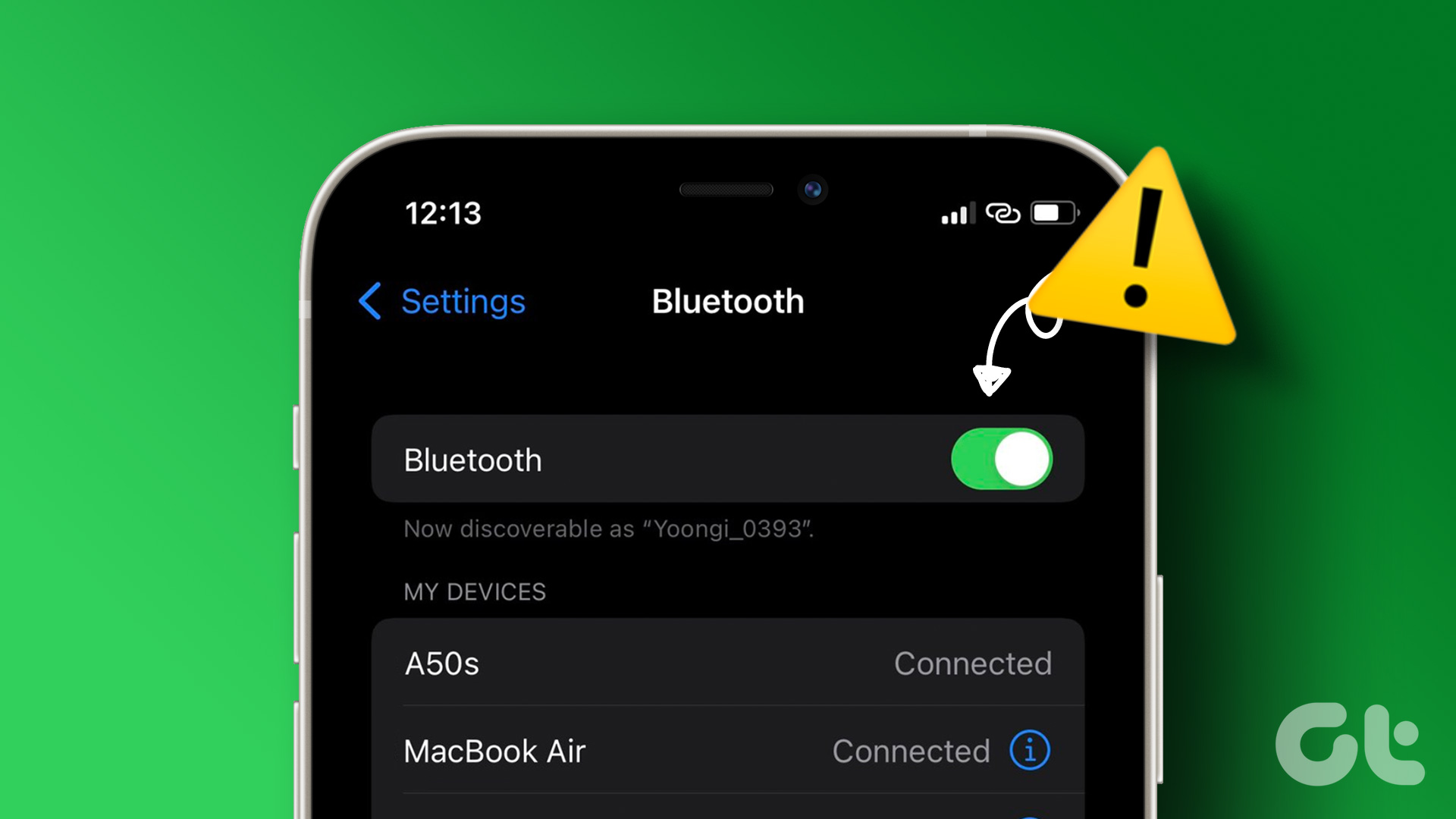


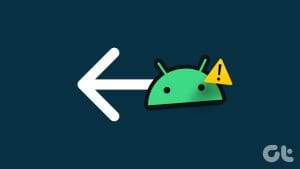




Hi there,
My problem in my Android tablet has always been when I visit News Channels in Youtube like CNN, NBC, ABC news, choosing latest video news clips to watch; since I’m using my earphones, many times I always hear someone actually listening to me, background noises on other end, careful listening in. What I did was set Call Volume to zero to disable it. And when I heard something again I’d check Call Volume and it went up like it for enabled and careful listening again. How do you stop someone from listening in these YouTube News Channels. And I also read this happens when visiting social sites always.
Do they know I’m using earphones and can listen to them listening to me ?
Regards,
1. In Device Settings/ Sounds, there is Vibrate for Calls with 3 choices: Never Vibrate, Always Vibrate, and Vibrate then Ring Gradually. I guess I can choose either of the first two choices.
2. In the same Device Settings/ Sounds, there is another Toggle called ‘Vibrate when Silent’ , should this be turned off/disabled as well?
Thank you in advance, it’s actually my first time to come across GuidingTech now that Security and Privacy is beginning to be a major issue I’m concerned about.
Regards,
I have a 2 week old Samsung keeps doing things that i turned off .they automatically turn back on. in my pocket.
My volume automatically goes down from 100% to about 70% constantly. Every single one of these fixes listed were either already done, never set up to begin with, or just not there. I don’t have a volume limiter for the tablet or phone speakers (this is happening on both my tablet and my phone), so there’s no red area for volume.. no warning not to go above it. When Bluetooth speakers are in use I don’t have this issue. Anything that was available and untried, I did try. Both devices are up to date on software.
Researching fixes has shown me that this is a common issue on Android. So there has got to be a fix somewhere for it.