Whether you use an iPhone, Pixel, or a Galaxy phone, they all come with either Lithium-ion (Li-Ion) or Lithium Polymer (Li-Po) batteries. These batteries degrade over time in terms of capacity, and you may notice below-average battery life on your smartphone down the road. Samsung has implemented an option to limit the Galaxy phone’s charge to 85 percent to extend the lifespan of your phone’s battery. If you are on a road trip or have a busy day ahead, you can disable the option to fix your Galaxy phone not charging after 85 percent.
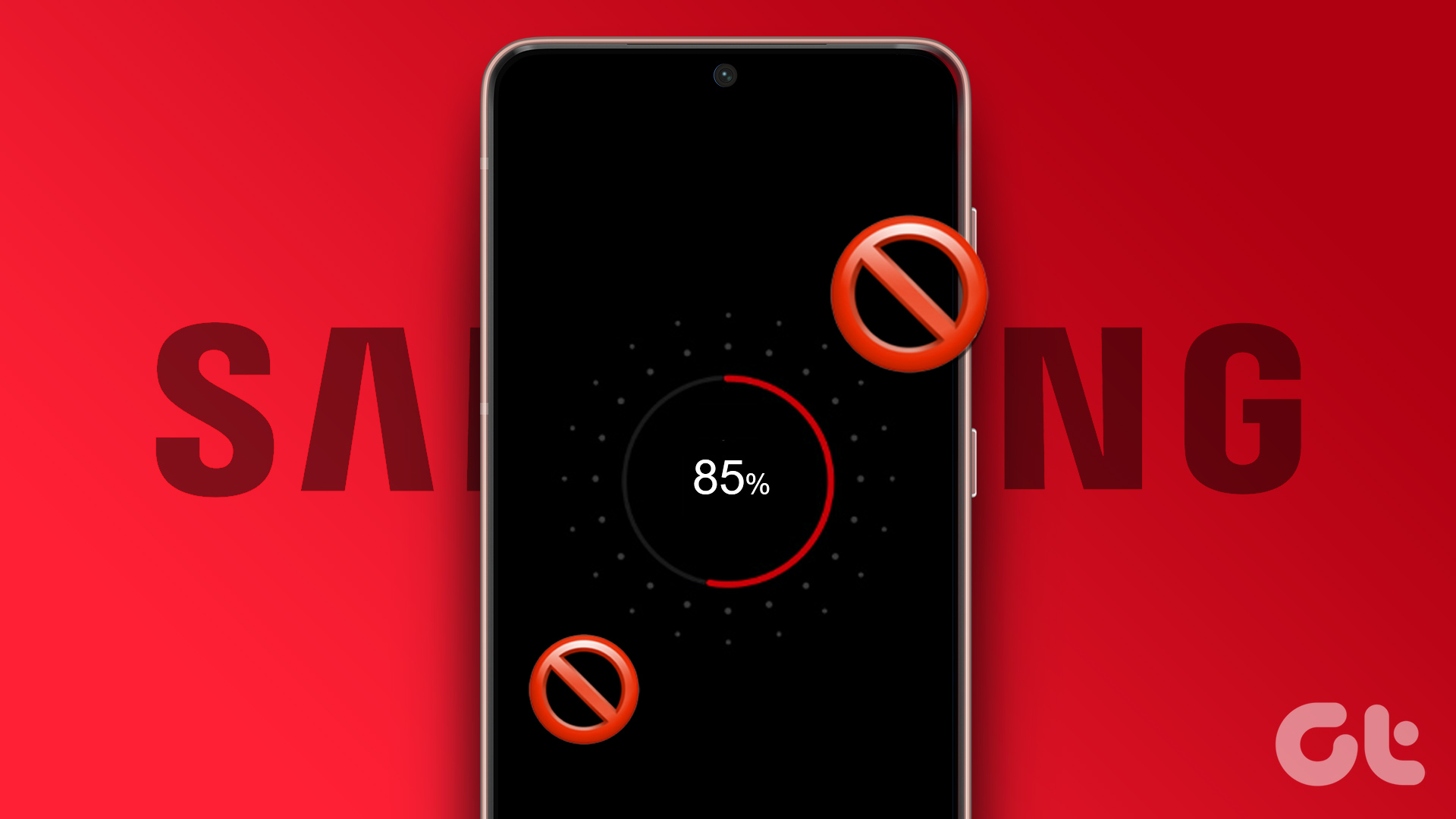
Why Samsung Limits the Phone Charge to 85 Percent
Samsung offers four years of OS updates and five years of security updates on all mid-range and flagship Galaxy phones. When you hold Galaxy phones for a longer time, it’s natural to aspire for a reliable and healthy battery to let the phone get through the day.
Suppose your Samsung phone’s battery is rated at 5,000mAh at launch. When it goes through full charging cycles (reaching full charge at 100 percent) for several months, the battery’s health and capability to retain the charge over time remains the same. After a couple of years of using the Galaxy phone, it’s effective capability to hold charge might drop down to 4500mAh only and also it’s charging efficiency reduces.
To slow down the battery aging process, Samsung offers an option to limit the battery charge to 85 percent in Settings. Apple also provides a similar function called ‘Optimized Battery Charging’ on iPhone, iPad, and Mac.
1. Disable Protect Battery
Protect Battery option is enabled by default on Samsung Galaxy phones. The function is buried into the Battery menu in One UI Settings. Here’s how you can access and disable it to fix the Galaxy phone not charging after 85 percent.
Step 1: Swipe up from the home screen to open the App Drawer on your Galaxy phone and tap the Settings app with a familiar gear icon.
Step 2: Scroll down and tap ‘Battery and device care.’
Step 3: Select Battery.
Step 4: Tap ‘More battery settings.’
Step 5: Disable the ‘Protect Battery’ toggle.
You can now put your Samsung phone on charge and it will easily charge to 100 percent.
2. Uninstall Third-Party Battery Apps
Are you using third-party battery apps to limit your Galaxy phone’s charge to 85 percent? These apps may be the major culprit behind your Galaxy phone not charging after the 85 percent issue. They work identically to the ‘Protect Battery’ function and artificially limit your phone’s charge to 85 percent only. You don’t need such apps on your phone. It’s better to identify and uninstall them from your phone.
Step 1: Find unknown battery apps on your phone.
Step 2: Long-press on it and select Uninstall.
Step 3: Confirm your decision.
3. Uninstall Anti-Virus Apps
Similar to battery apps, your Galaxy phones don’t require anti-virus apps either. To protect your phone’s data and battery, they may run in the background to check downloaded files and limit the charge to a specific percentage. You can follow the steps in the above section and uninstall anti-virus apps from your Galaxy phone.
Enable Device Protection
If you are worried about harmful files on your Galaxy phone, you can enable the built-in device protection to get additional defense against viruses and spyware. It runs an auto-scan on all installed apps daily. Here’s what you need to do.
Step 1: Open the Settings app and scroll to Battery and device care (refer to the steps above).
Step 2: Select ‘Device protection.’
Step 3: Tap Turn on and confirm the same.
For your security, Device protection will scan for issues each time you install a new app. The practice may make app installations slower, but it allows you to block the installations of apps with security threats. If you are not a fan of it, you can always turn off the device protection from the same menu.
4. Run Battery Diagnostics
Your Samsung Galaxy phone’s battery may go corrupt over time. It can be one of the reasons behind your phone not charging after 85 percent. You can run the built-in diagnostic tool to confirm the issue and get it replaced at the nearest service center.
Step 1: Open the Battery and device care menu (check the steps above).
Step 2: Scroll down and select Diagnostics.
Step 3: Select Battery status and confirm its condition and overall life from the following menu.
5. Update One UI Software
Samsung Galaxy phone not charging after 85 percent can be due to a buggy One UI build. Believe it or not, Samsung is the gold standard when it comes to updates on Android. The Korean giant is quick to resolve such glaring issues with software updates.
Step 1: Open the Settings apps on your Galaxy phone and scroll to Software update.
Step 2: Download and install the latest One UI update on your phone.
Fully Charge Your Samsung Phone
In most cases, the Samsung Galaxy phone not charging after 85 percent is a feature and not a bug. It’s good to see the company offering an option to disable the function. You’ll need to keep a close eye on third-party apps messing with the charging mechanism on your phone.
Was this helpful?
Last updated on 11 December, 2023
3 Comments
Leave a Reply
The article above may contain affiliate links which help support Guiding Tech. The content remains unbiased and authentic and will never affect our editorial integrity.

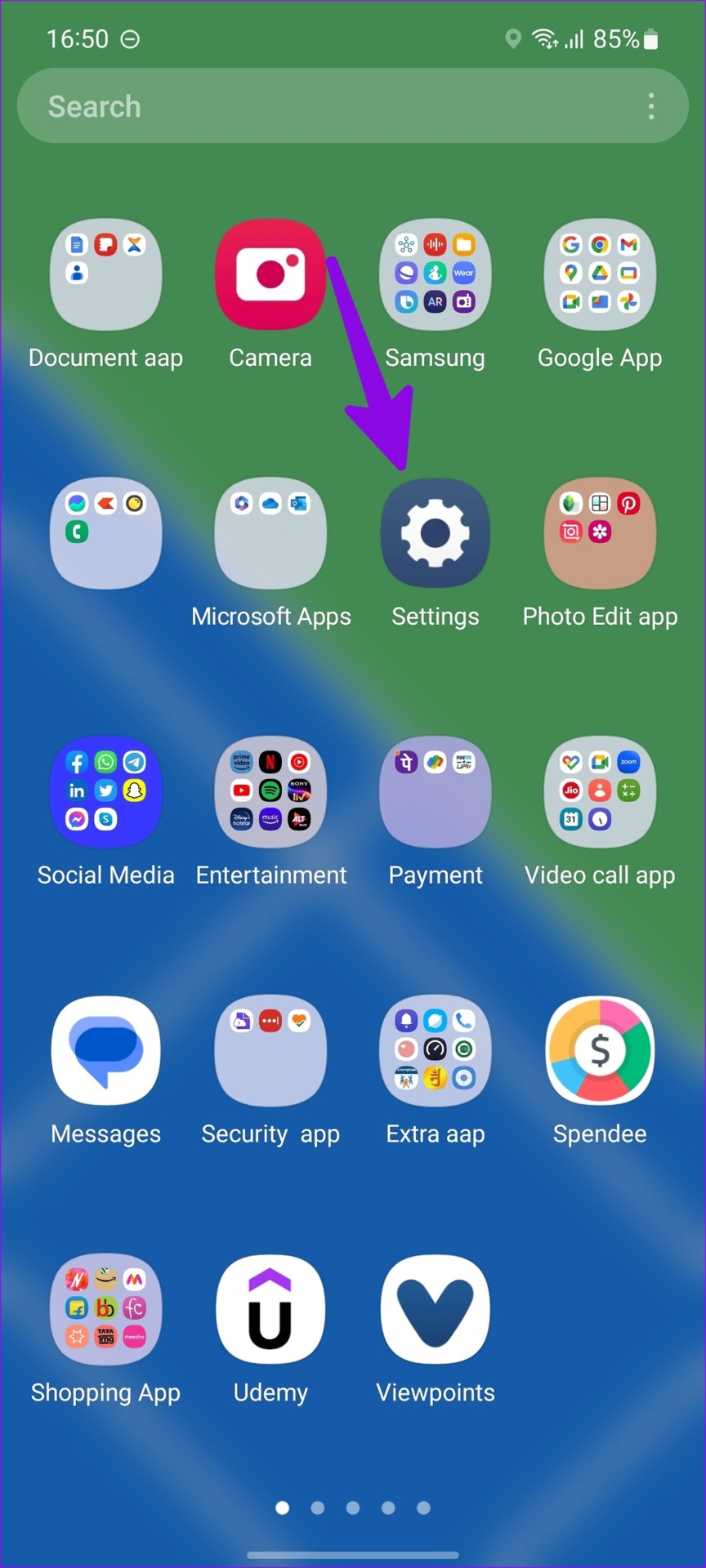


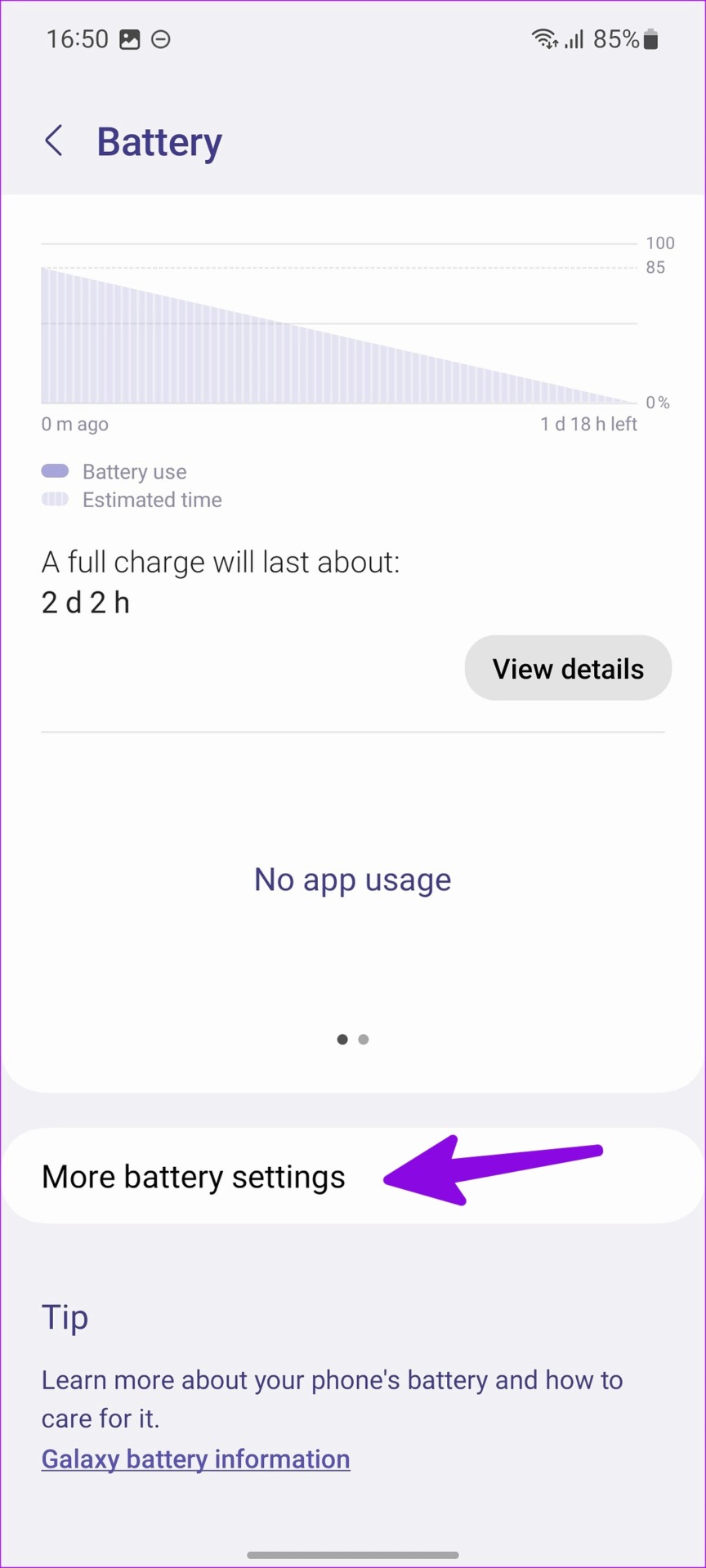

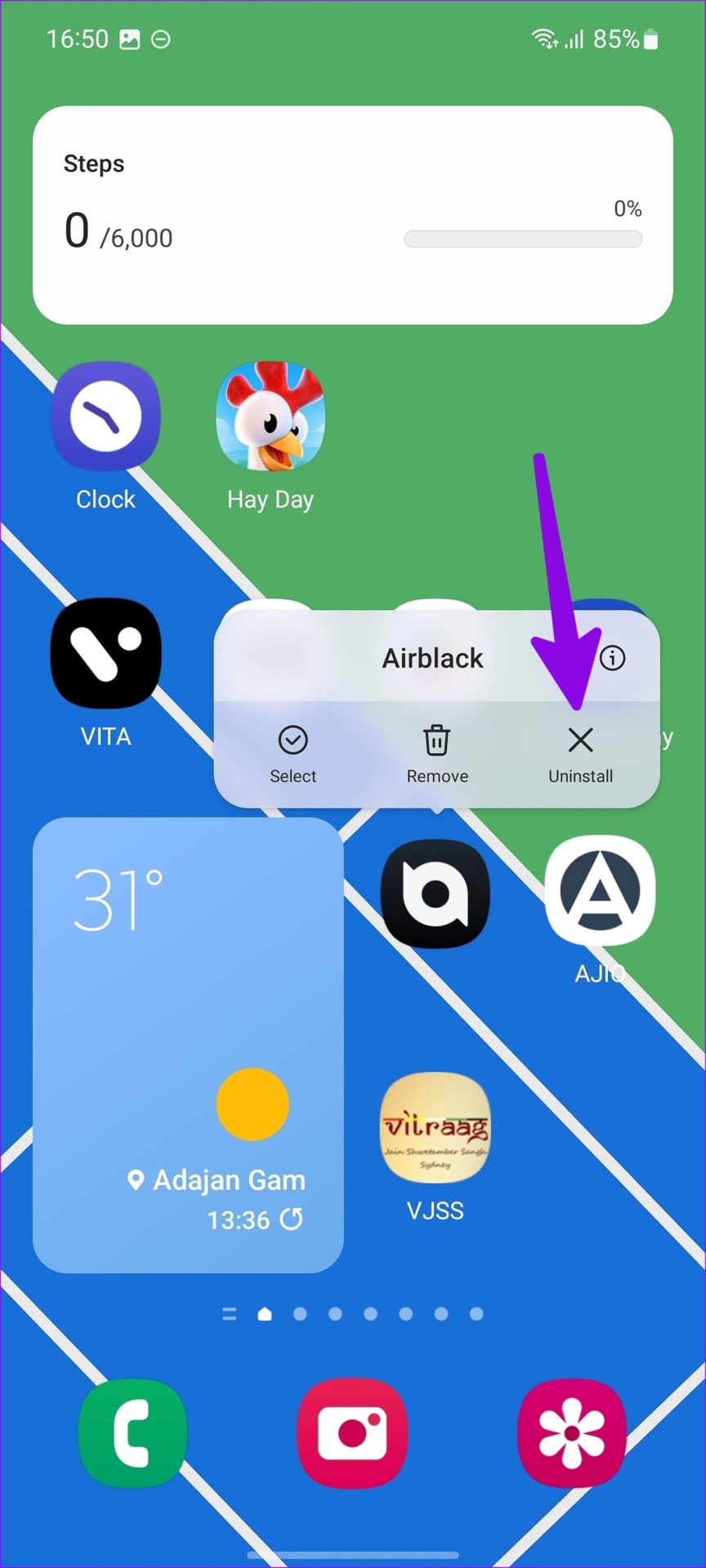
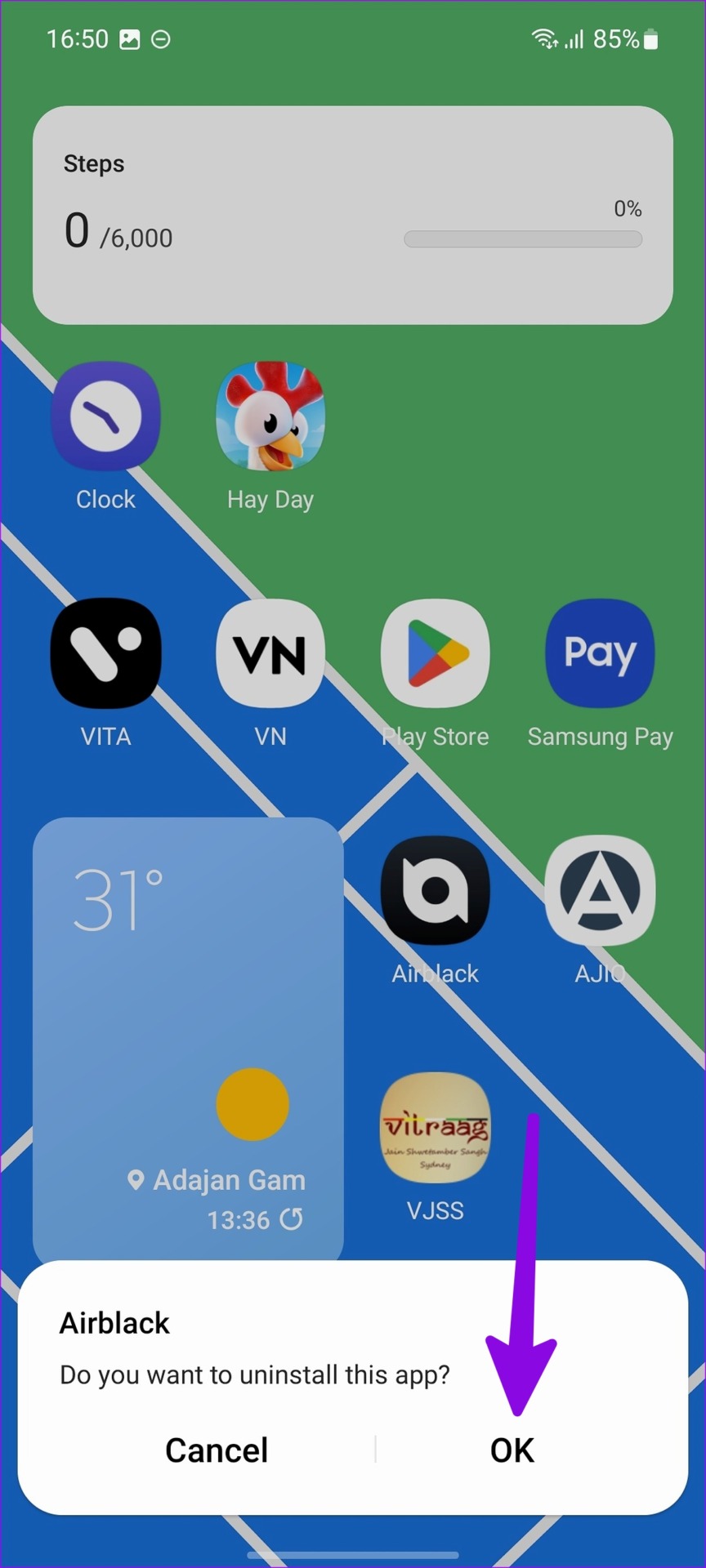



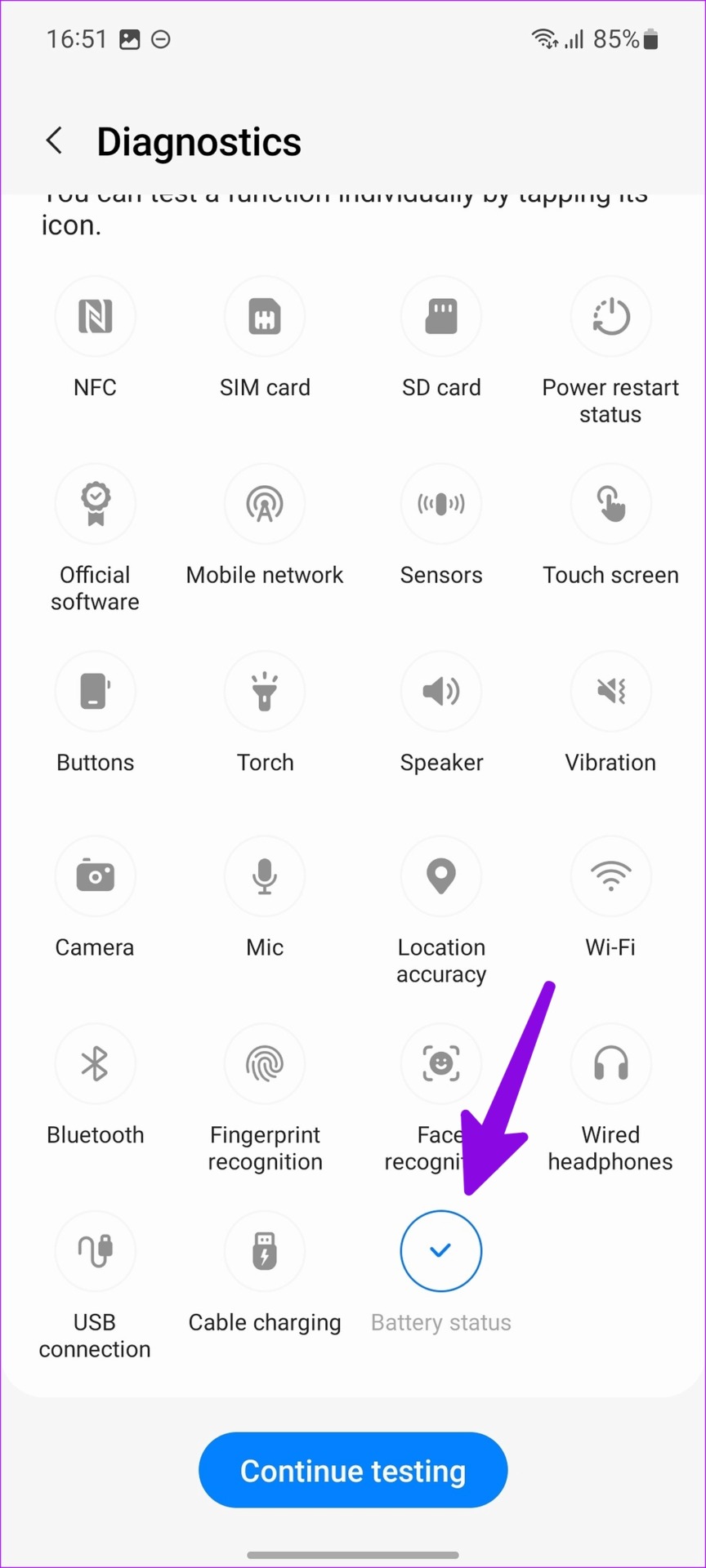


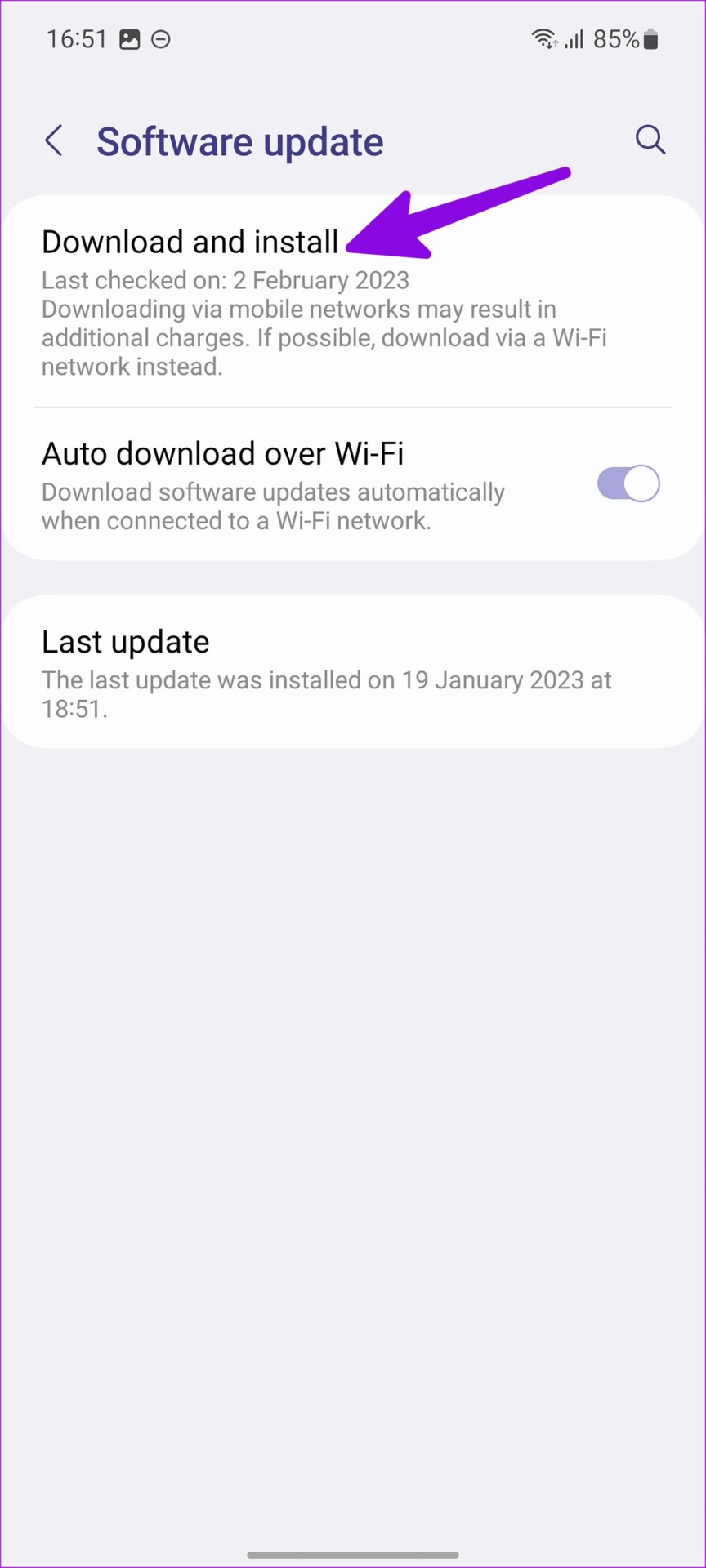
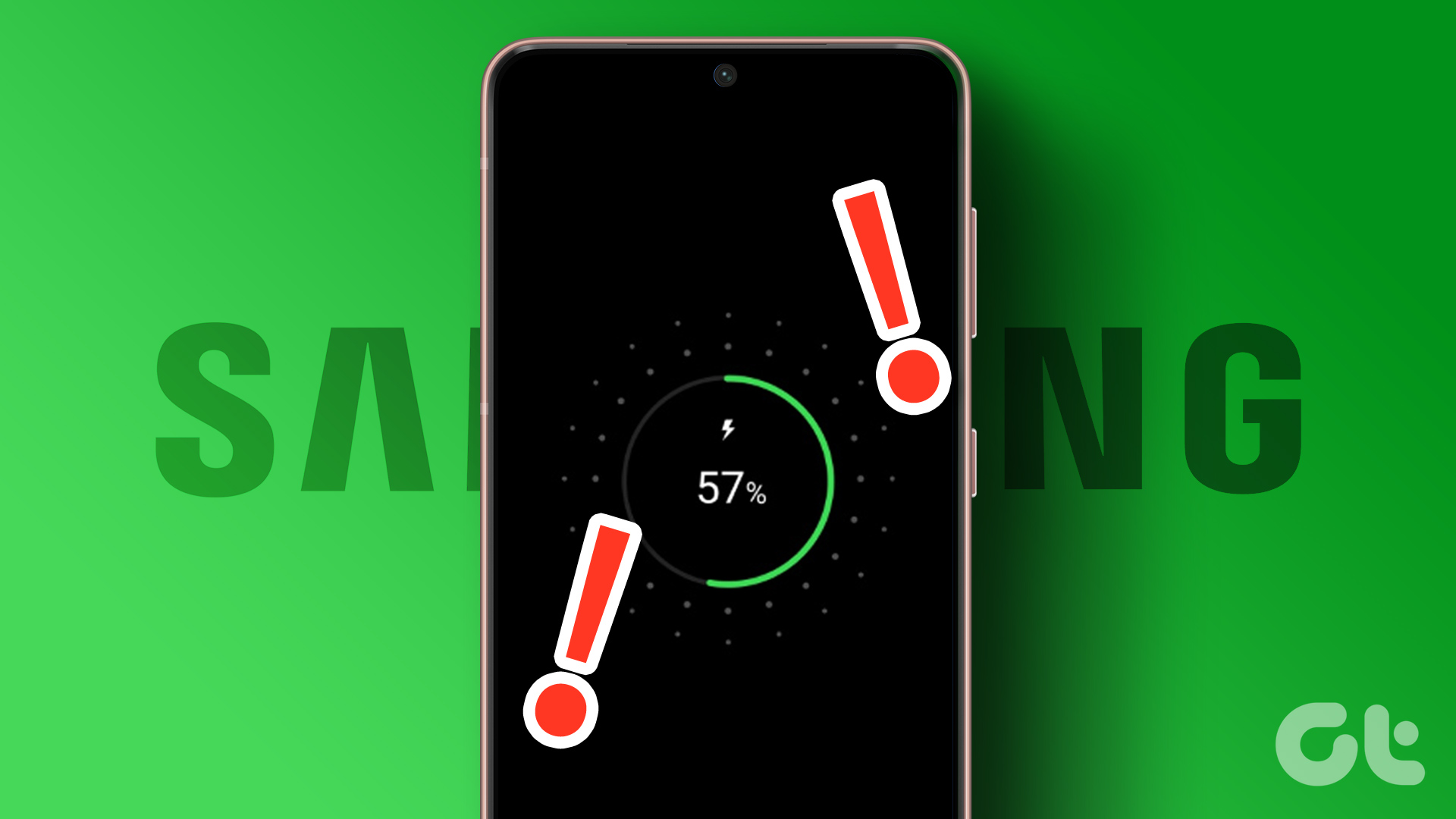
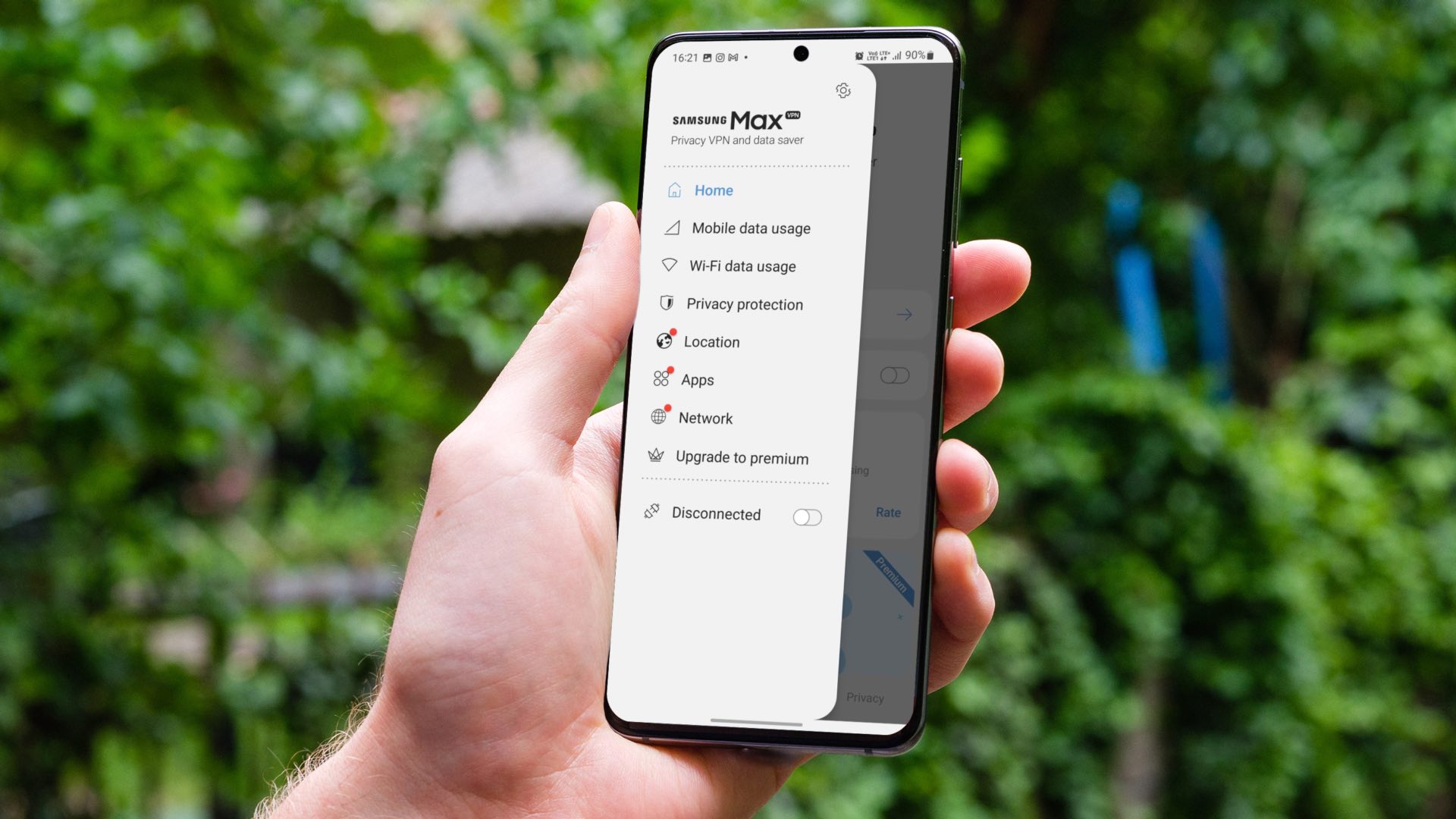
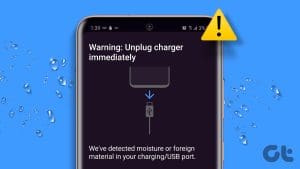


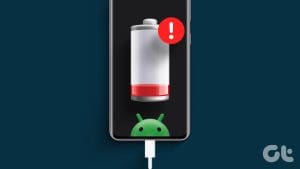




My Samsung software is up to date…still my phone is not charging beyond 85%. What to do?
You have to go to settings > Protect Battery > Disable then reboot your phone
My S21 ultra charges upto 85 %
My software upto date.
What must I do?