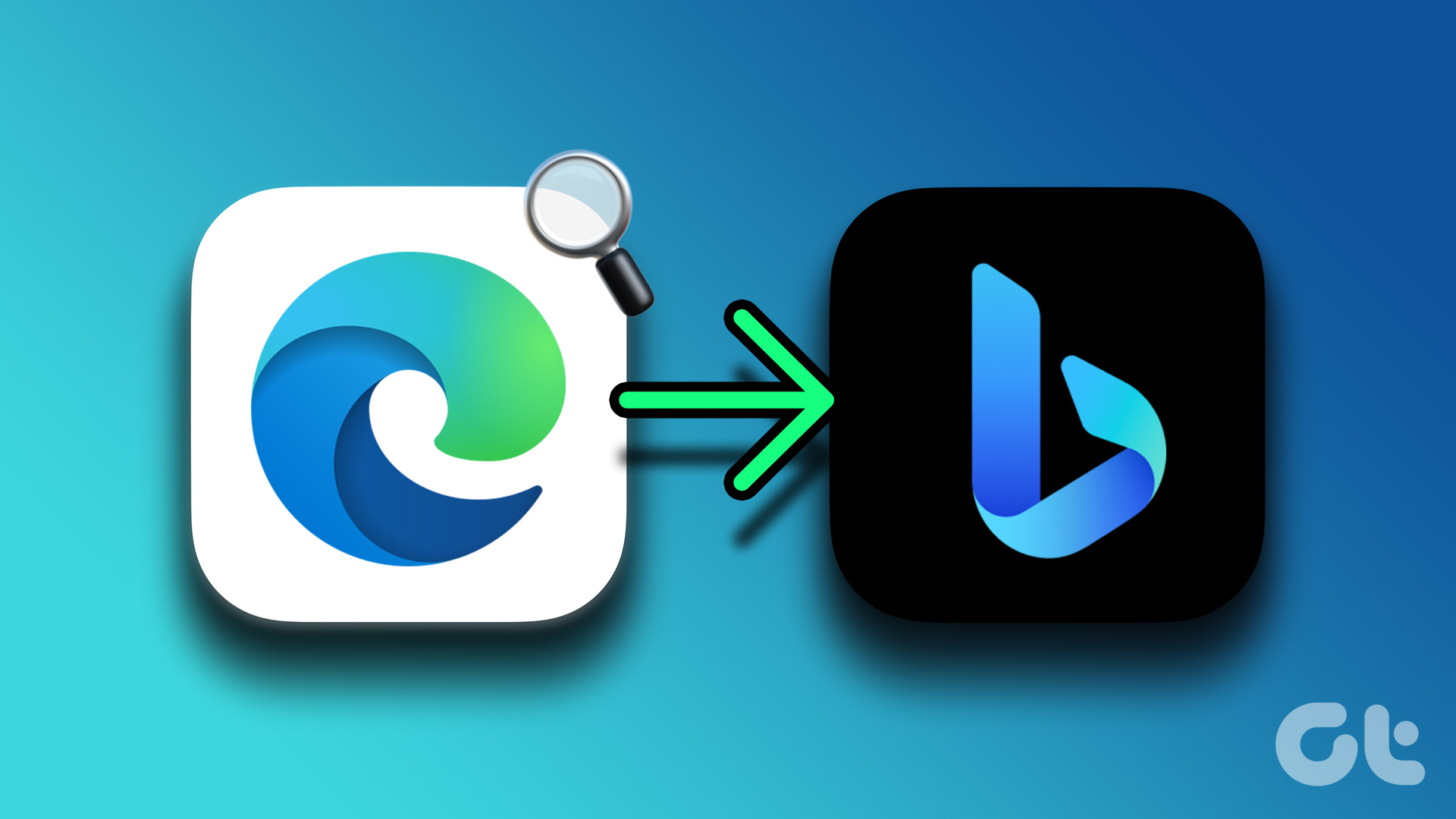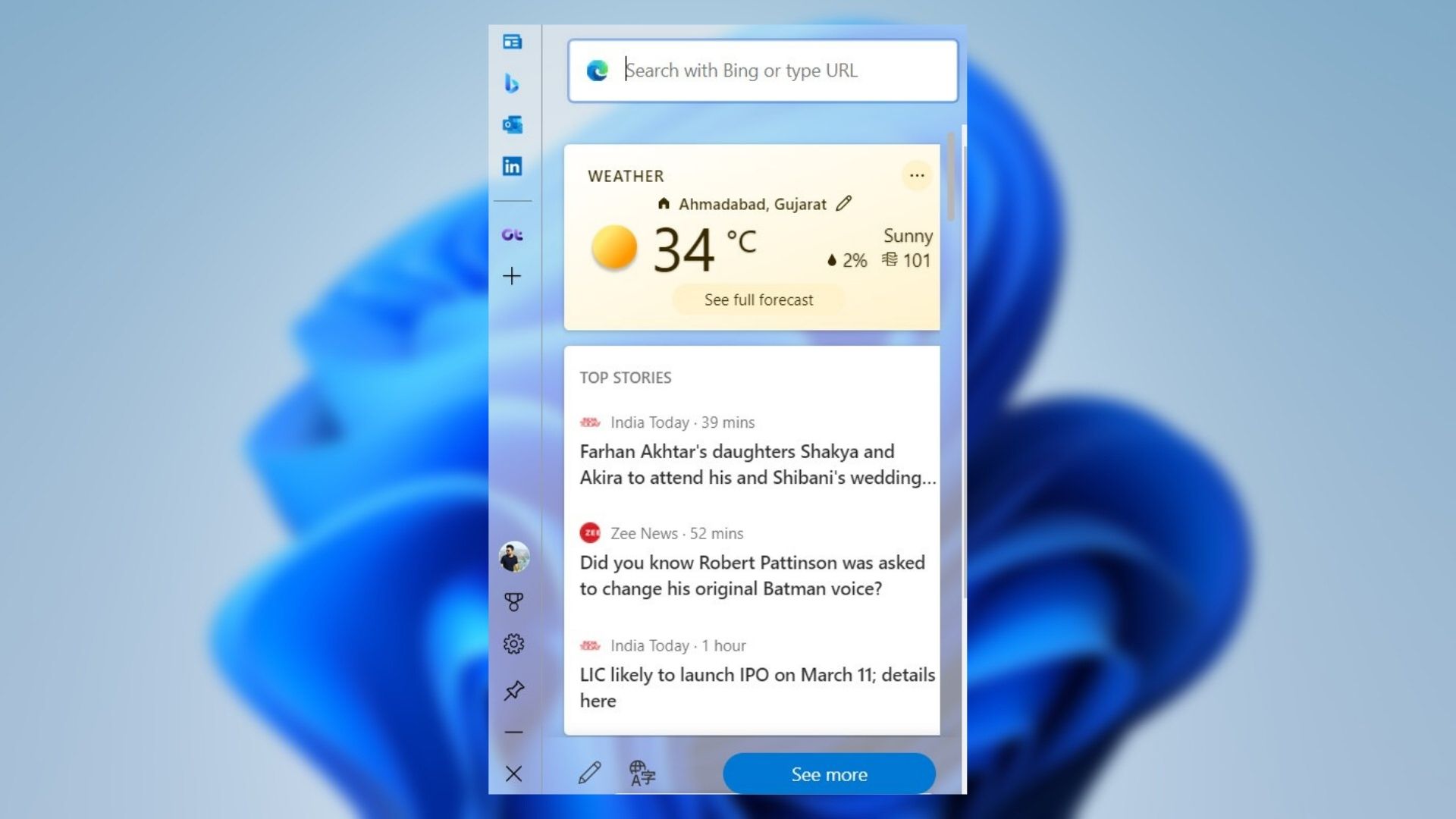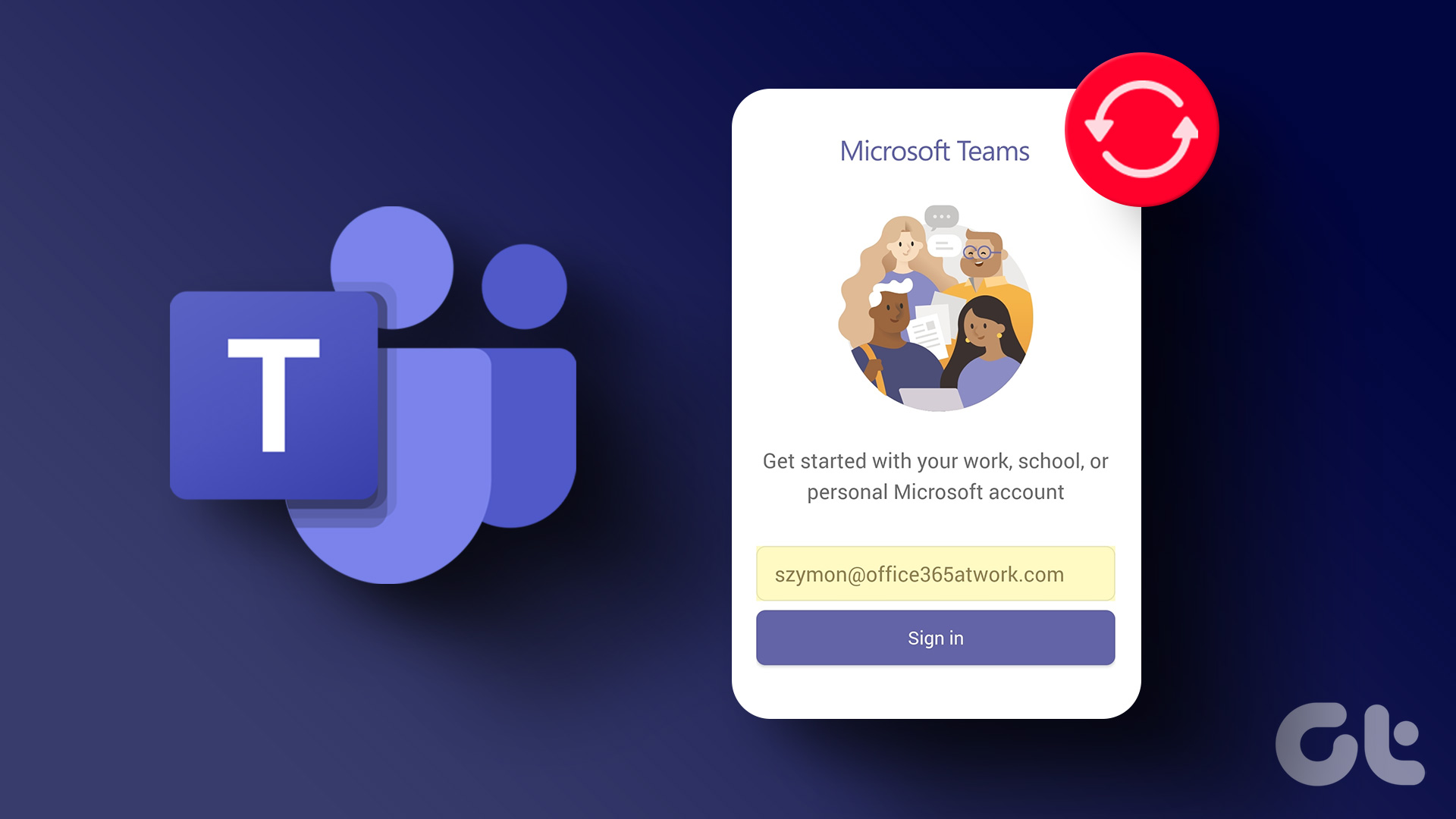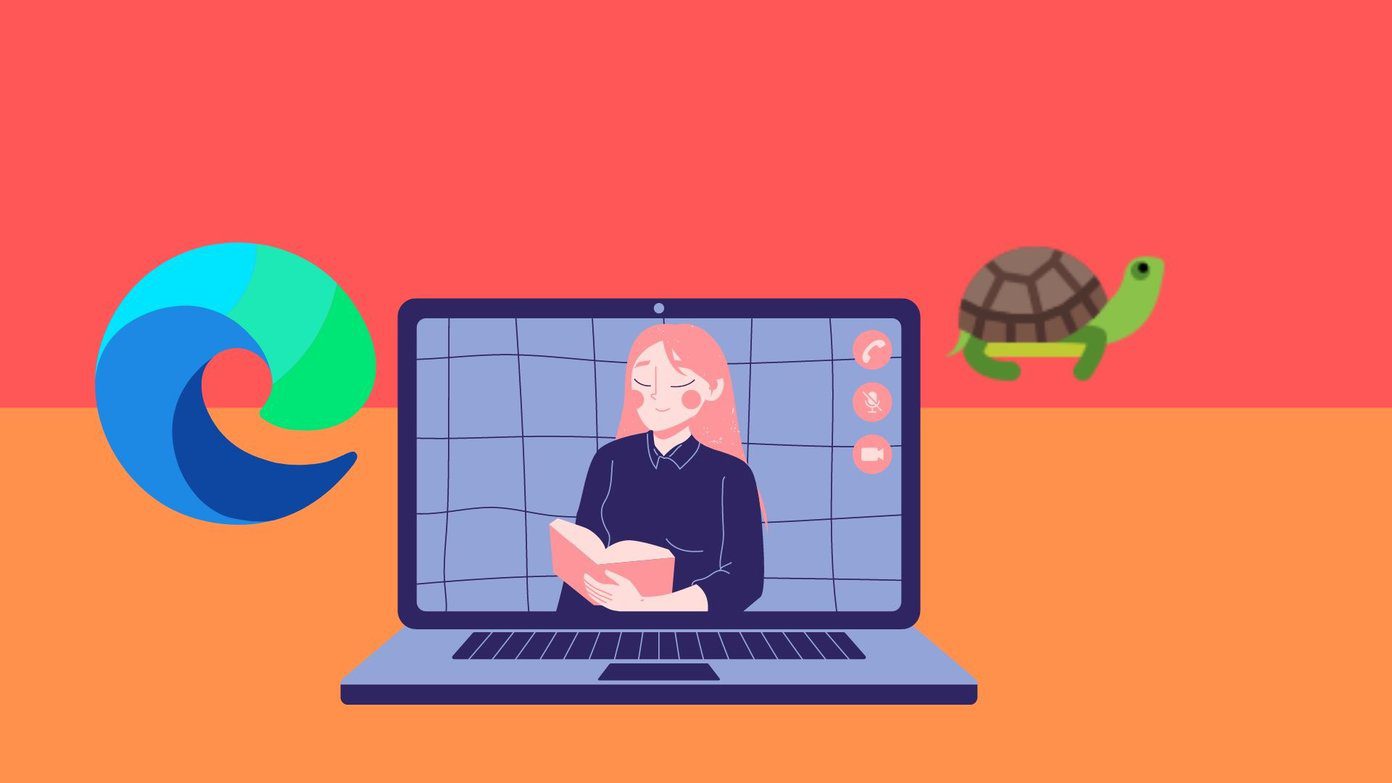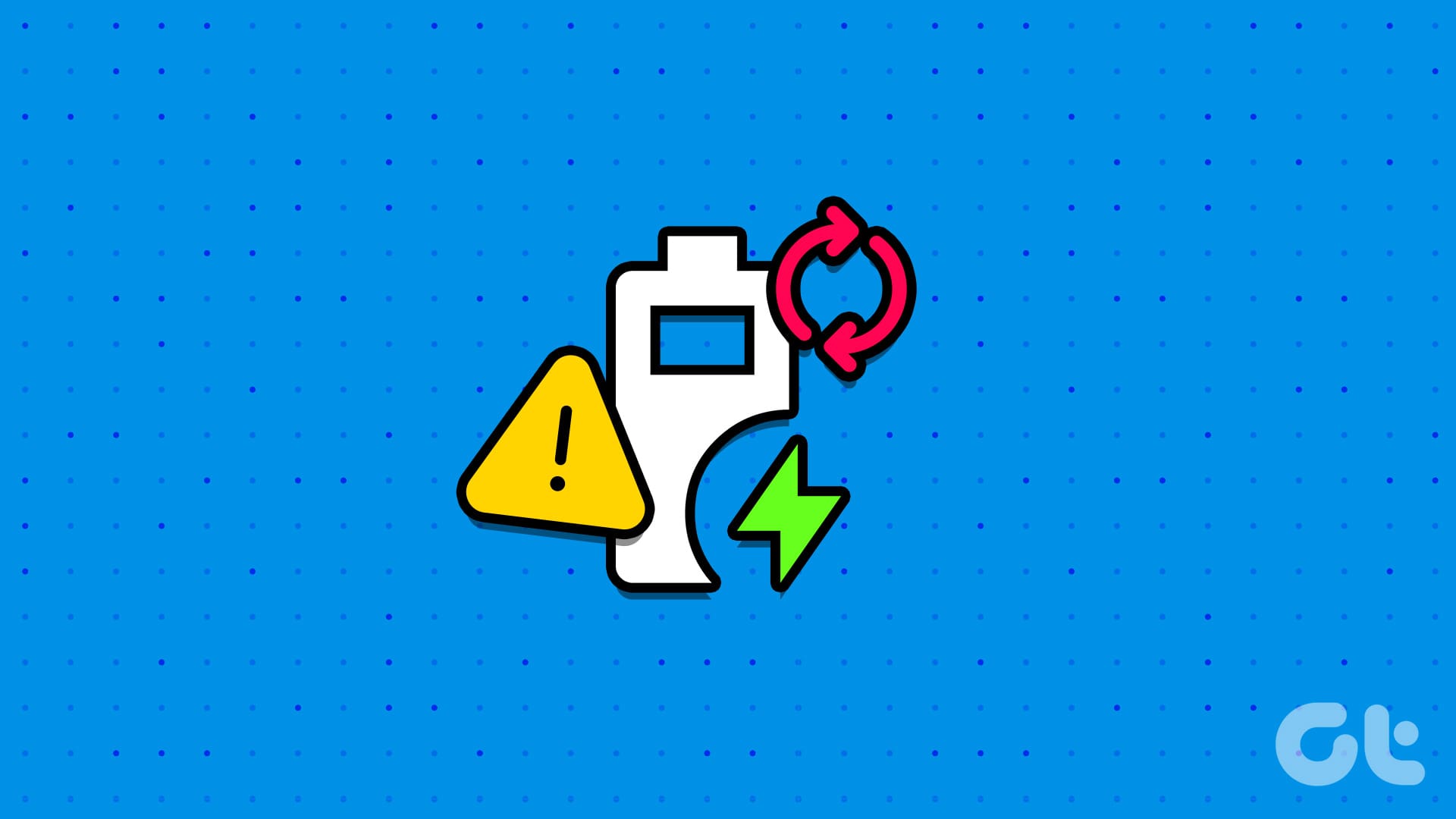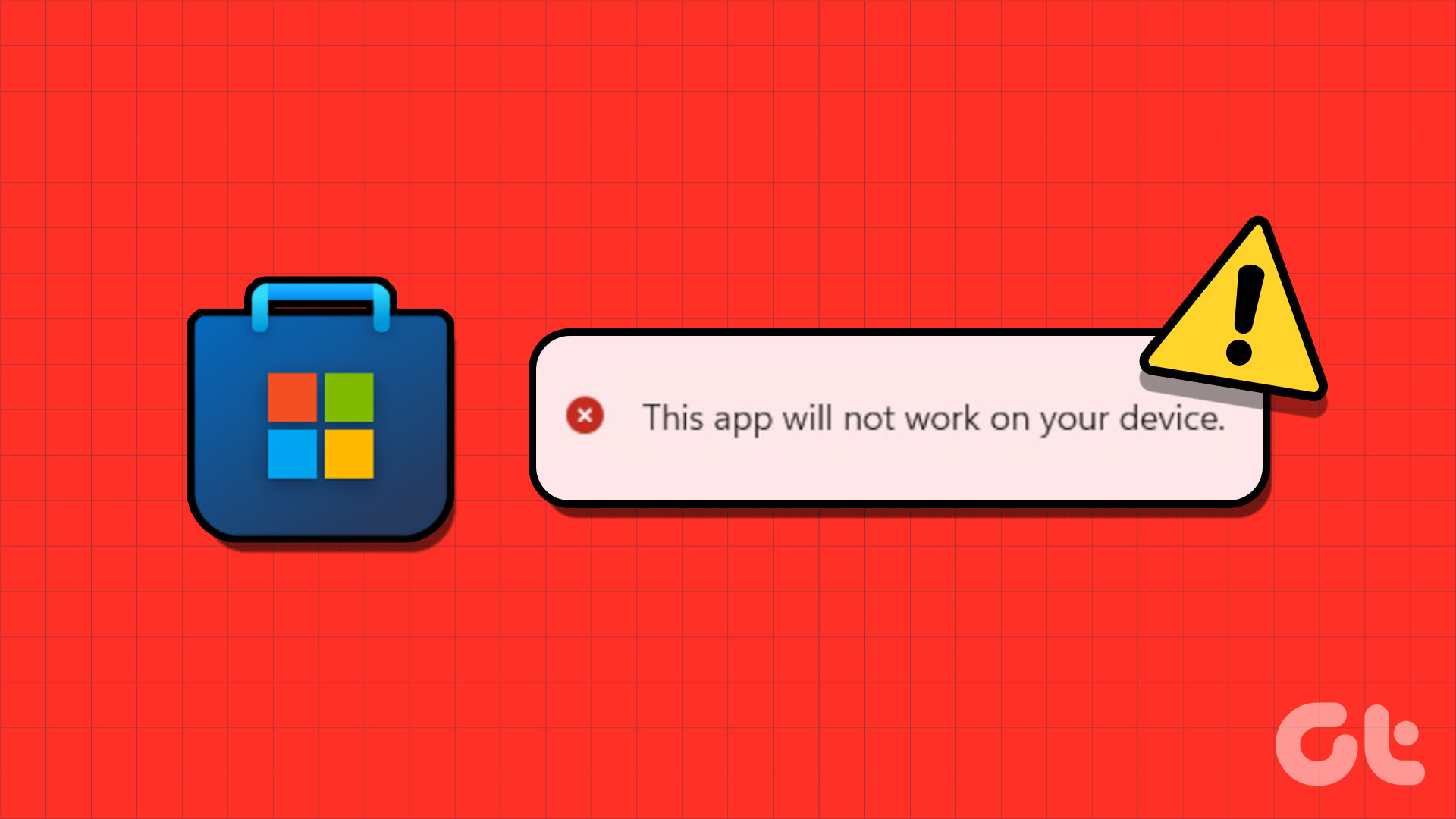Fix 1: Disable Sleeping Tabs
When you enable sleeping tabs in Edge, the browser puts your inactive tabs to sleep to conserve computer resources. However, this feature can sometimes cause Edge tabs to refresh repeatedly. You can disable the sleeping tabs feature temporarily to see if that helps.
Step 1: Open Microsoft Edge on your PC. Click the three-dot menu icon at the top-right corner and select Settings.
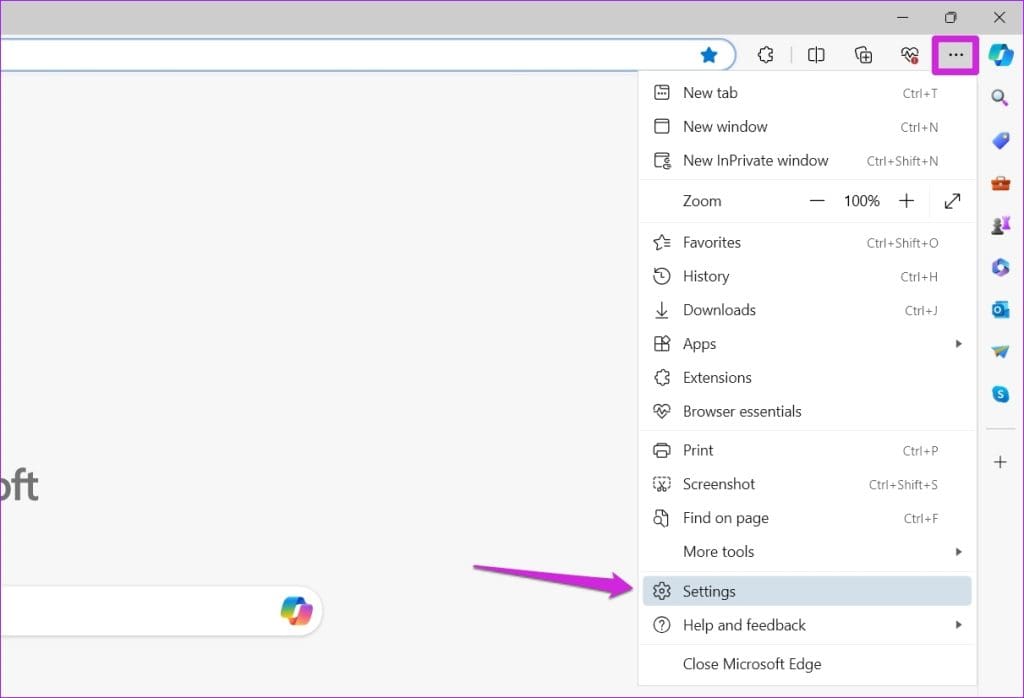
Step 2: Navigate to the System and performance tab and disable the toggle for Save resources with sleeping tabs.
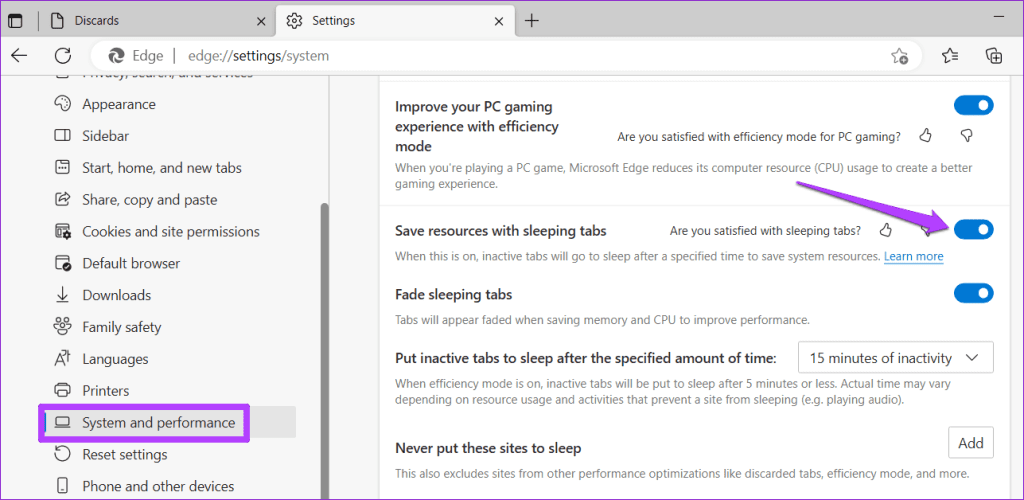
Fix 2: Prevent Edge From Discarding Tabs
Tab discarding is a feature in Microsoft Edge that automatically discards inactive tabs when your computer runs low on memory. Hence, when you click on the discarded tab, Edge automatically refreshes it to fetch data.
To avoid this, you can prevent Edge from discarding tabs.
Step 1: In Microsoft Edge, type edge://discards/ in the address bar at the top and press Enter. Under Discards, you’ll find a list of opened tabs and their details.
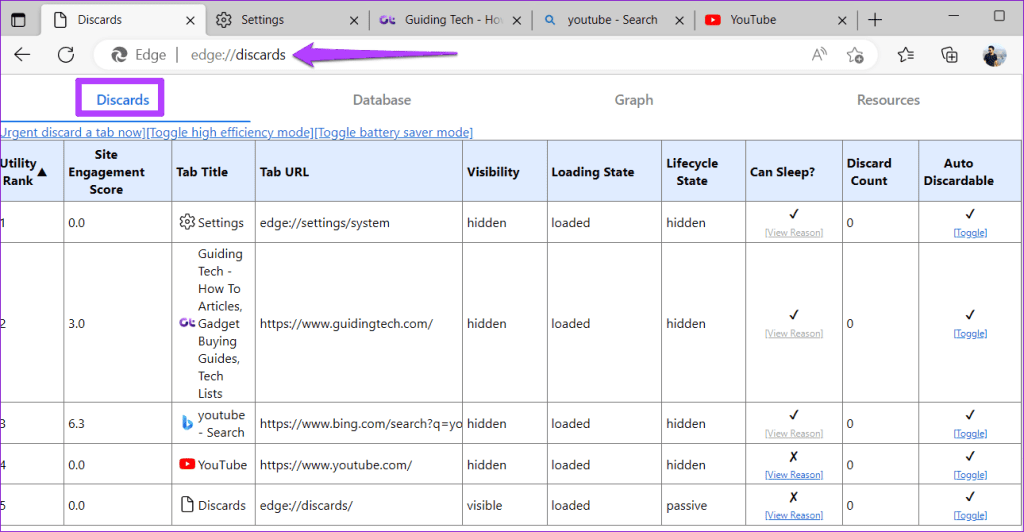
Step 2: Under the Auto Discardable column, click the Toggle option to prevent Edge from discarding the tab.
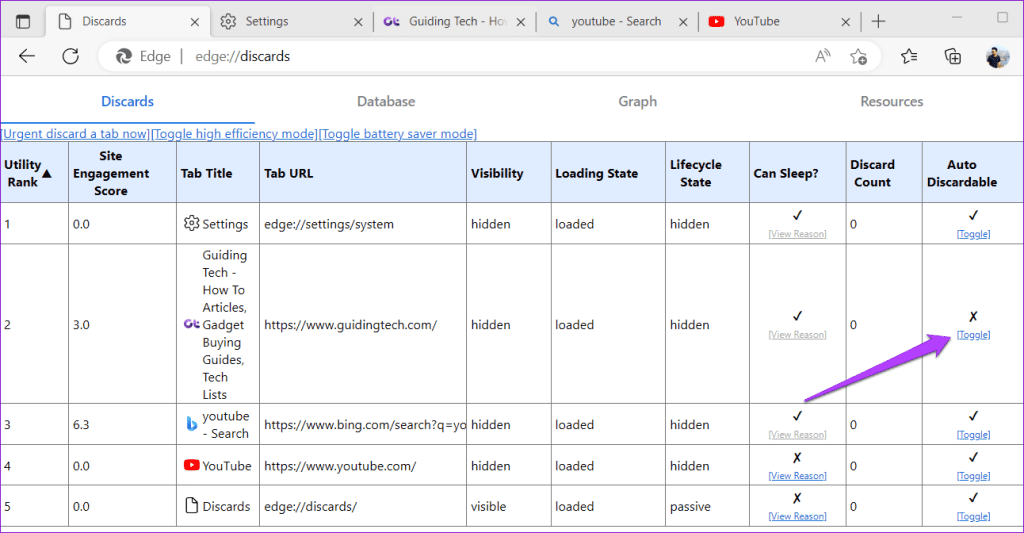
Note: Your set preference will apply to a particular tab. So, if you close and reopen the same tab, you’ll have to repeat this process.
Fix 3: Disable Extensions
Although third-party extensions enhance your browsing experience in many ways, not all are reliable. If one of your browser extensions is faulty, it may interfere with Microsoft Edge processes, resulting in automatic tab refreshes. To check for this possibility, disable your extensions momentarily.
In Microsoft Edge, type edge://extensions in the URL bar and press Enter. Then, turn off the toggles for your extensions to disable them.
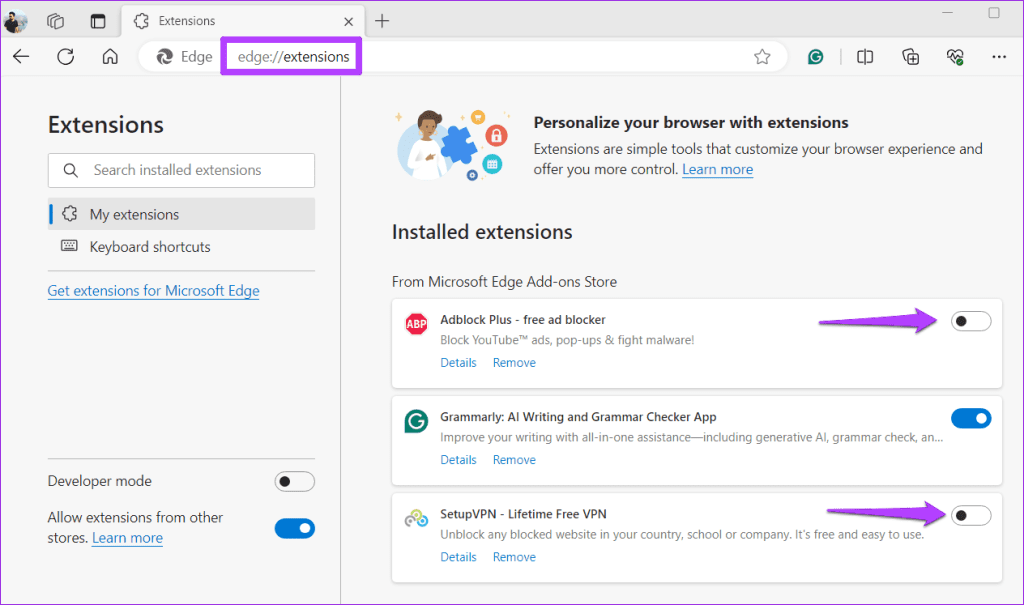
If this solves your problem, you can re-enable your extensions one at a time to identify the problematic one. Once you find it, consider updating or removing it.
Fix 4: Repair or Reset Microsoft Edge
Repairing Microsoft Edge can help with most issues, including this one. So, if Microsoft Edge keeps refreshing tabs on your computer, use these steps to repair it.
Step 1: Right-click on the Start icon and select Installed apps from the list.
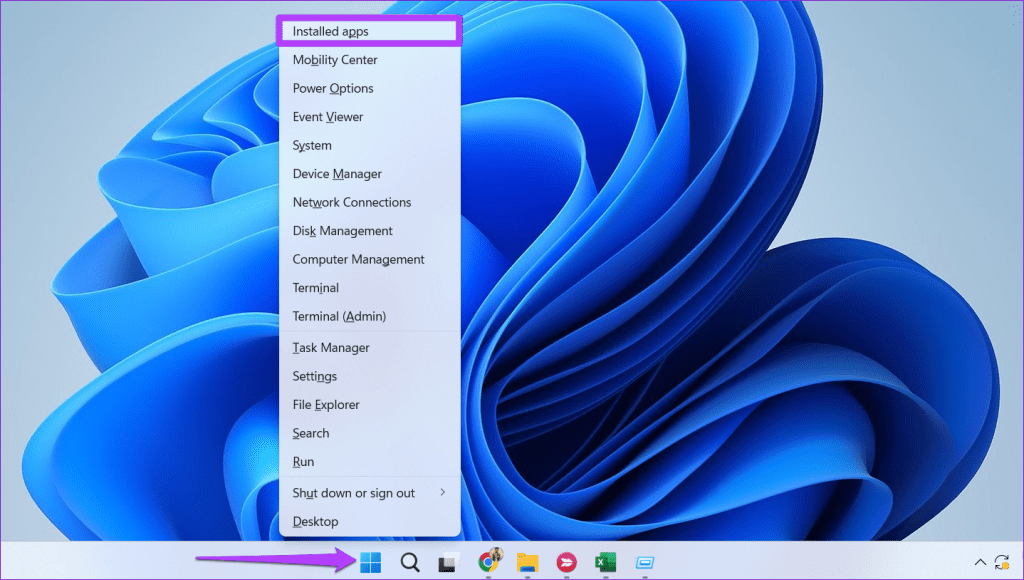
Step 2: Scroll down to locate Microsoft Edge on the list. Click the three-dot menu icon next to it and select Modify.
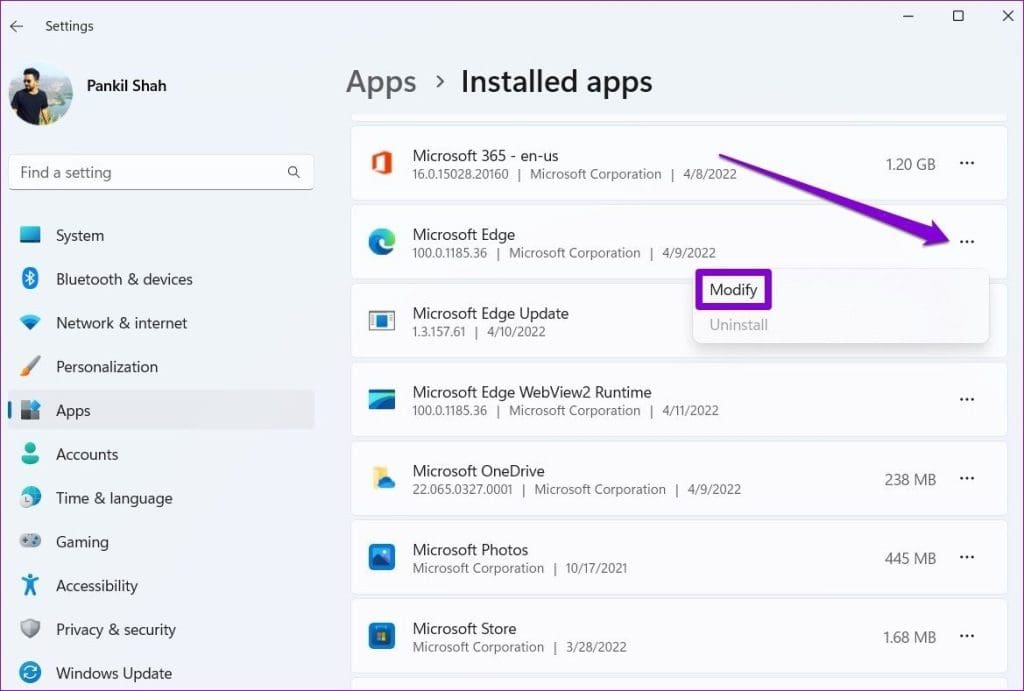
Step 3: Click on Repair to initiate the process.
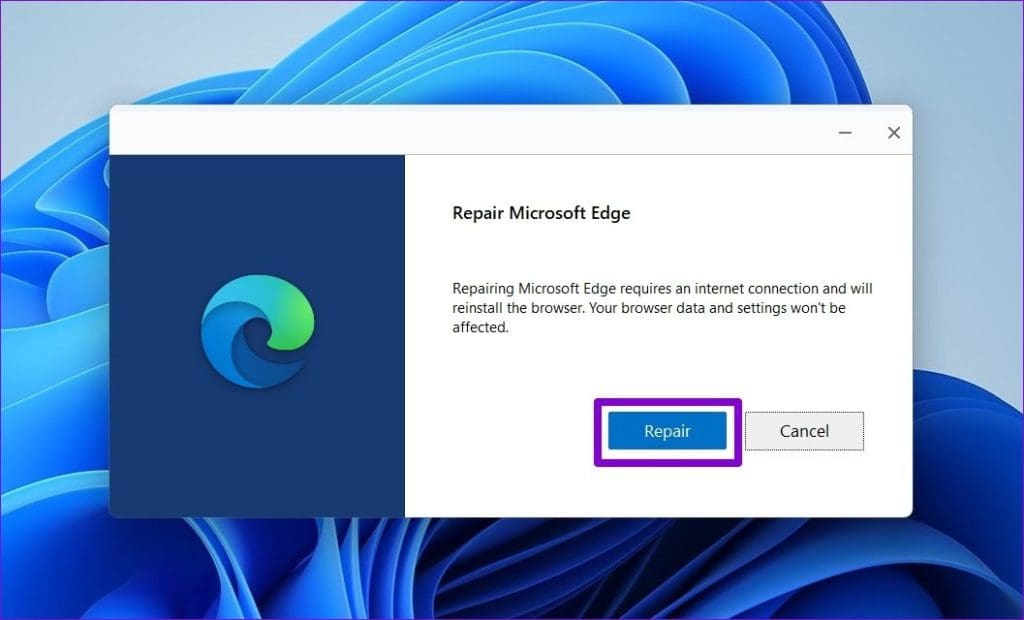
If repairing Microsoft Edge does not resolve the issue, try resetting the browser. To do so, type edge://settings/reset in the address bar at the top and press Enter. Then, click the Reset settings to their default values option > choose Reset to confirm.
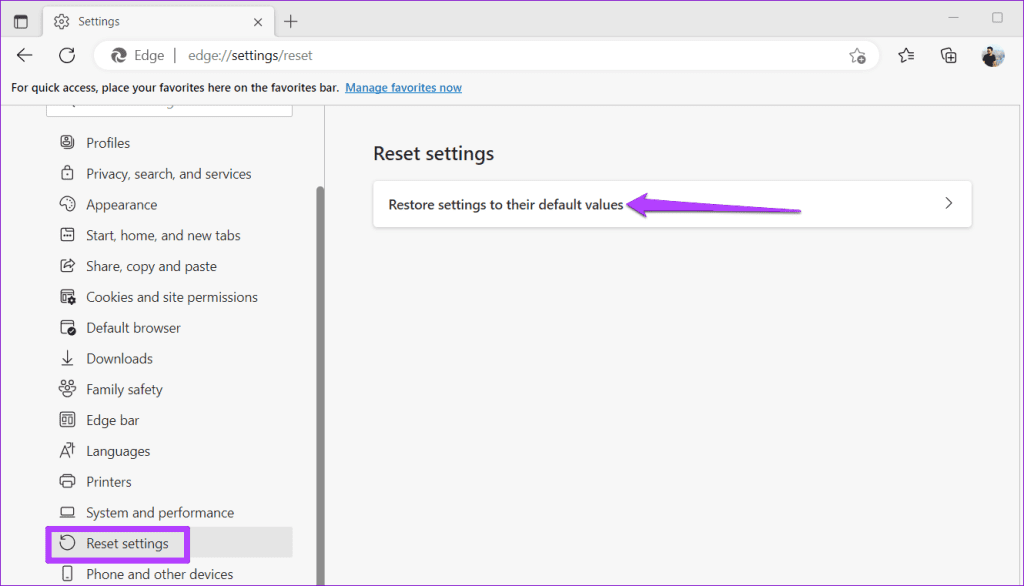
Was this helpful?
Last updated on 19 April, 2024
The article above may contain affiliate links which help support Guiding Tech. The content remains unbiased and authentic and will never affect our editorial integrity.