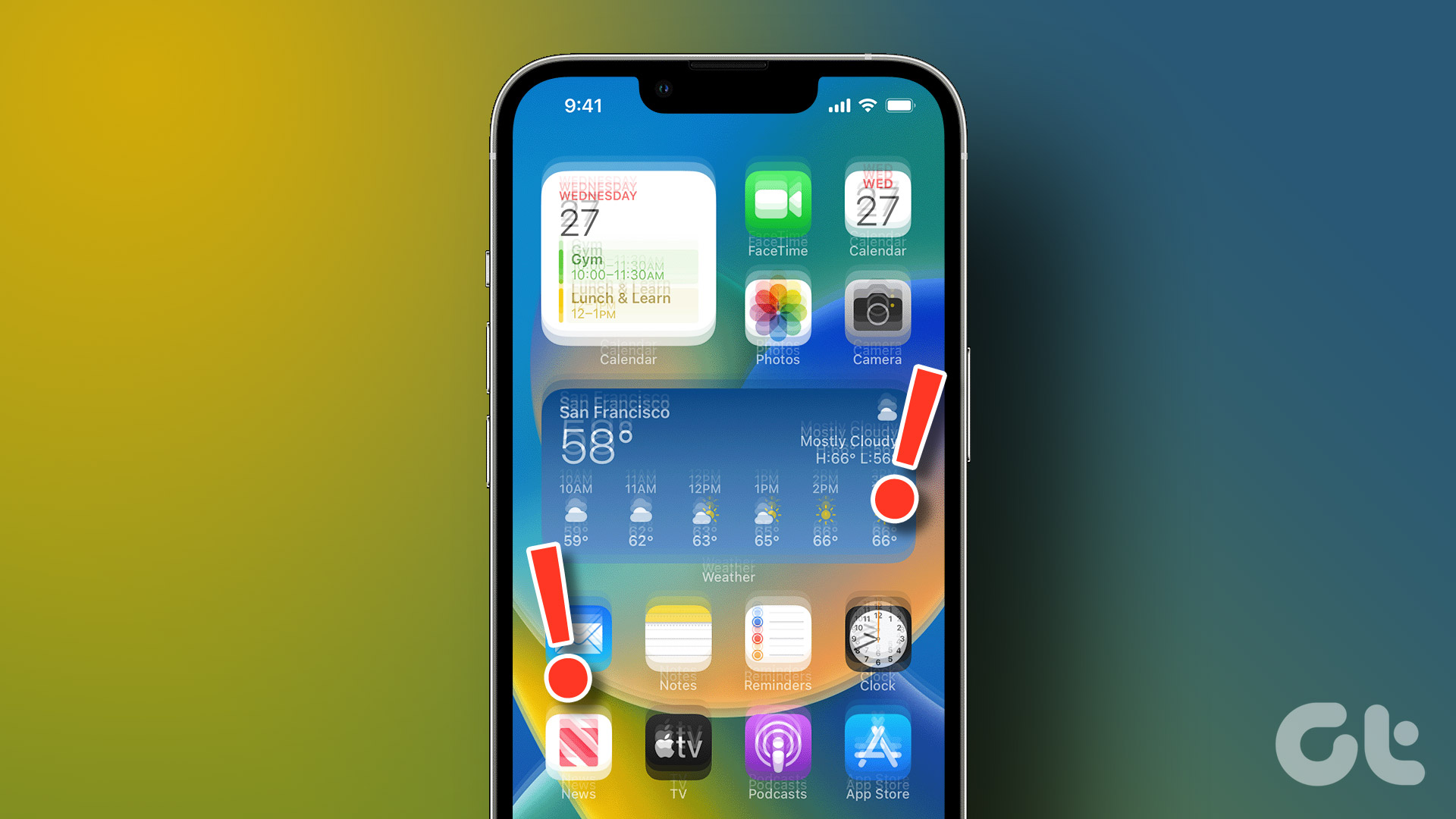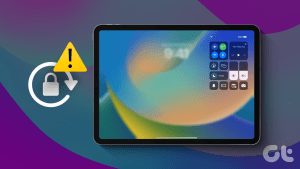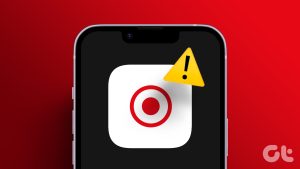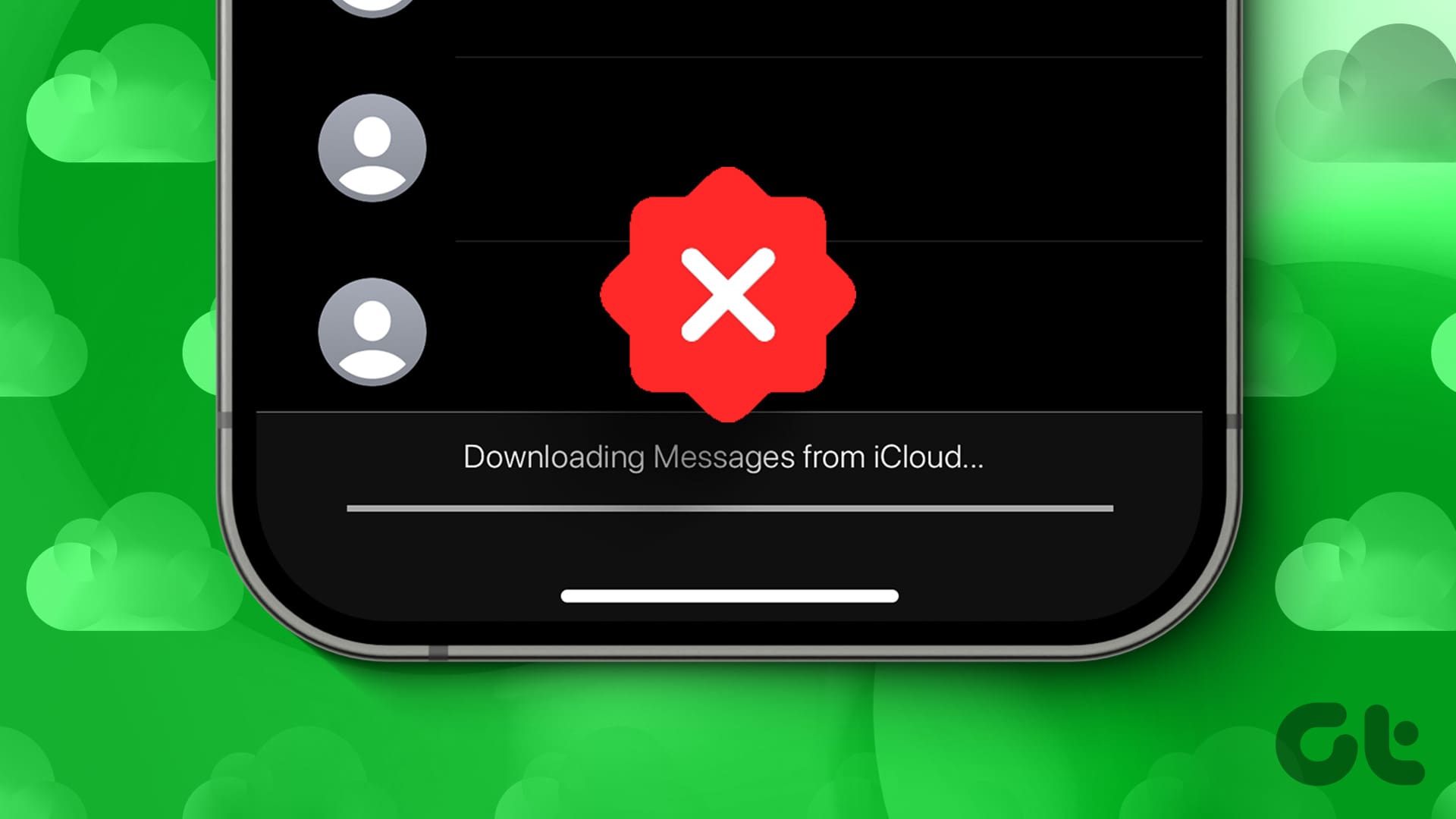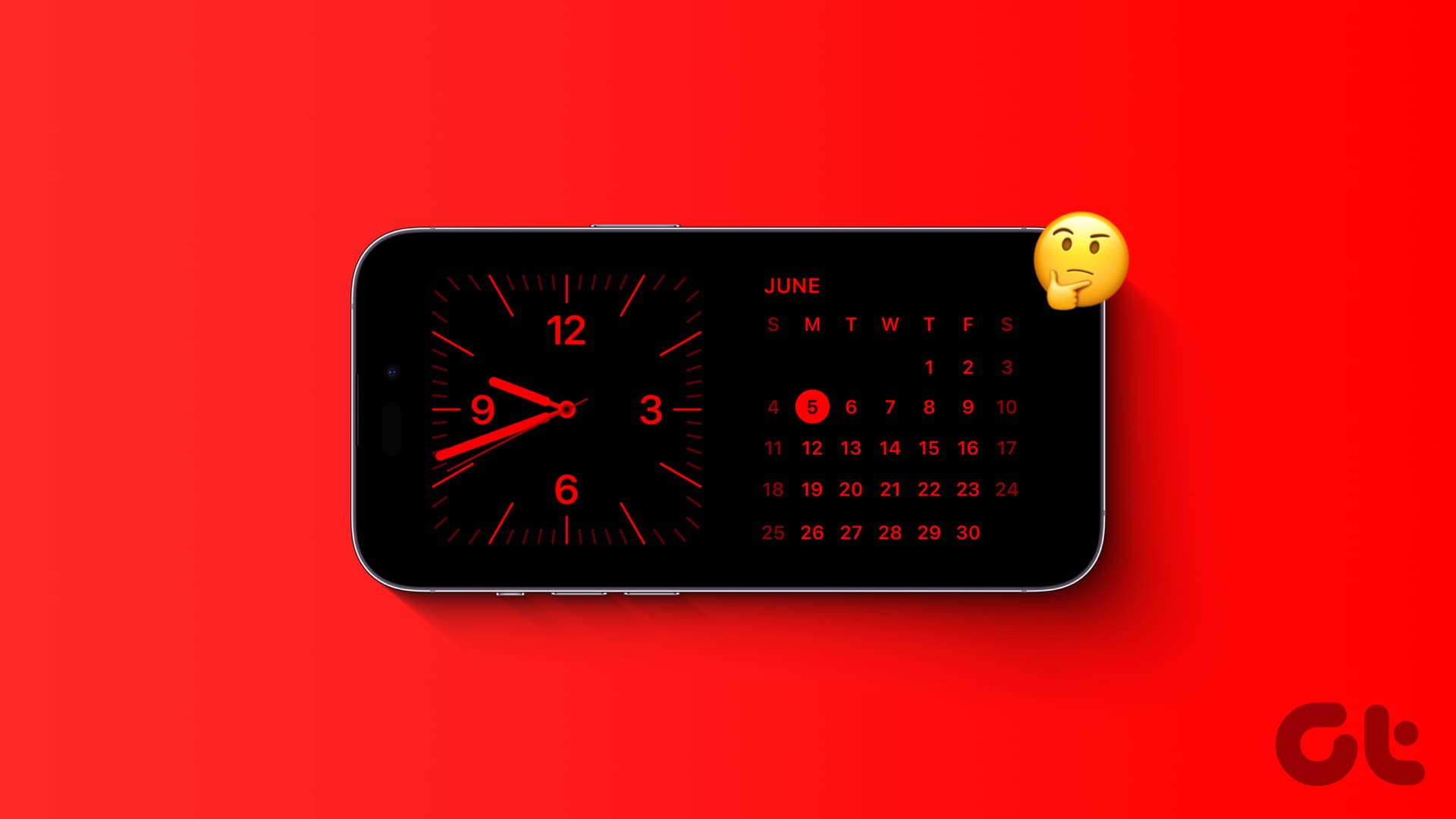Say you’re working on your iPad. Suddenly, your iPad’s screen starts glitching or flickering. Wouldn’t that be frustrating? On the one hand, your boss is waiting for your deliverable, and on the other, your iPad has given up on you. However, fret not; there are simple troubleshooting options that you can use to fix the blinking iPad screen.
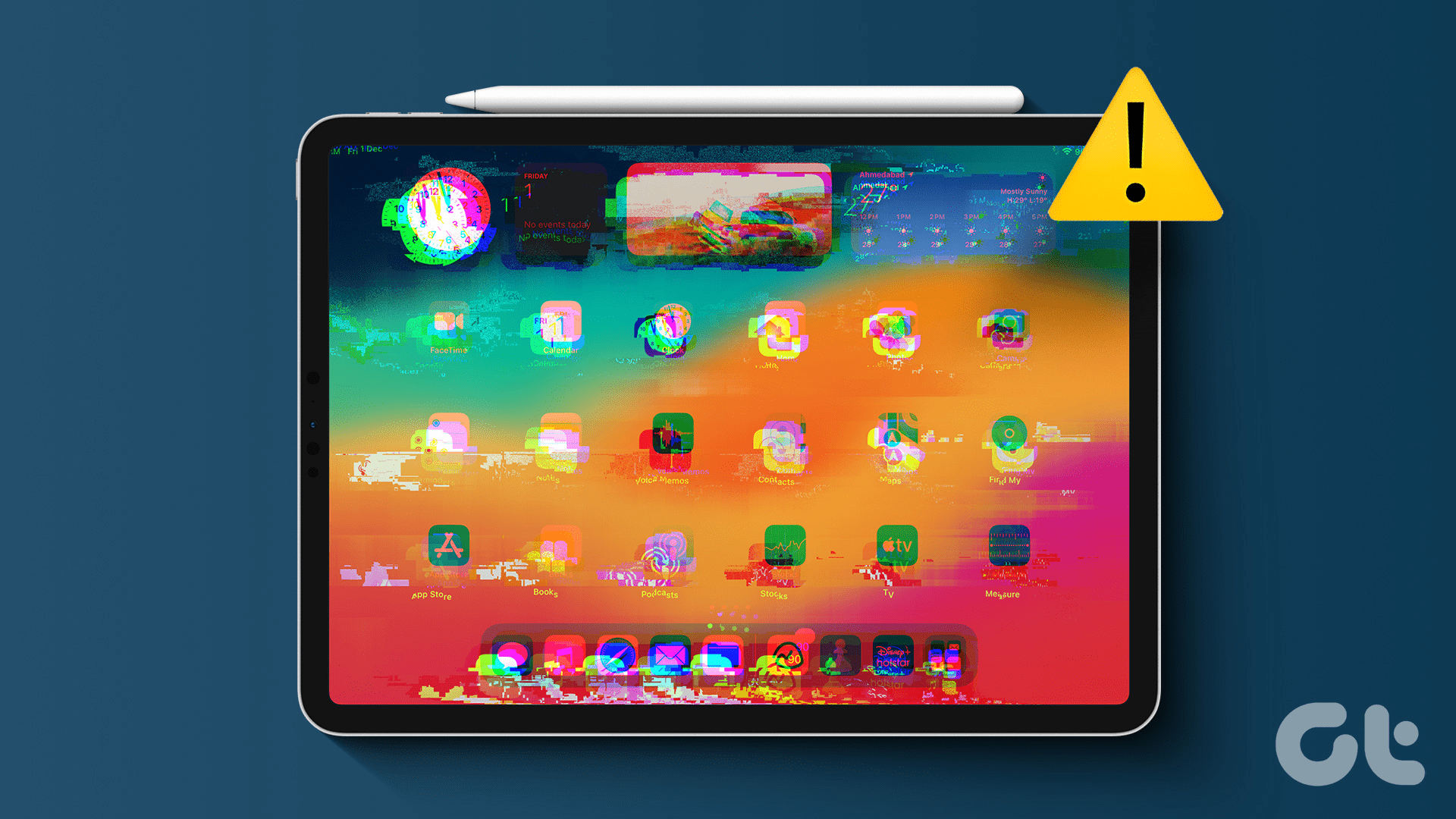
The iPad isn’t the only Apple product subject to the screen glitching issue. Users of the iPhone have borne the brunt of screen flickering as well. Before we delve into the solutions to resolve the problem, let us understand why your iPad’s screen is misbehaving.
Why Is My iPad Screen Jumping Around
Right from a damaged display to a failed software update, hardware and software glitches can cause your iPad screen to flicker. Many users using the beta version of the software face issues pertaining to the screen.
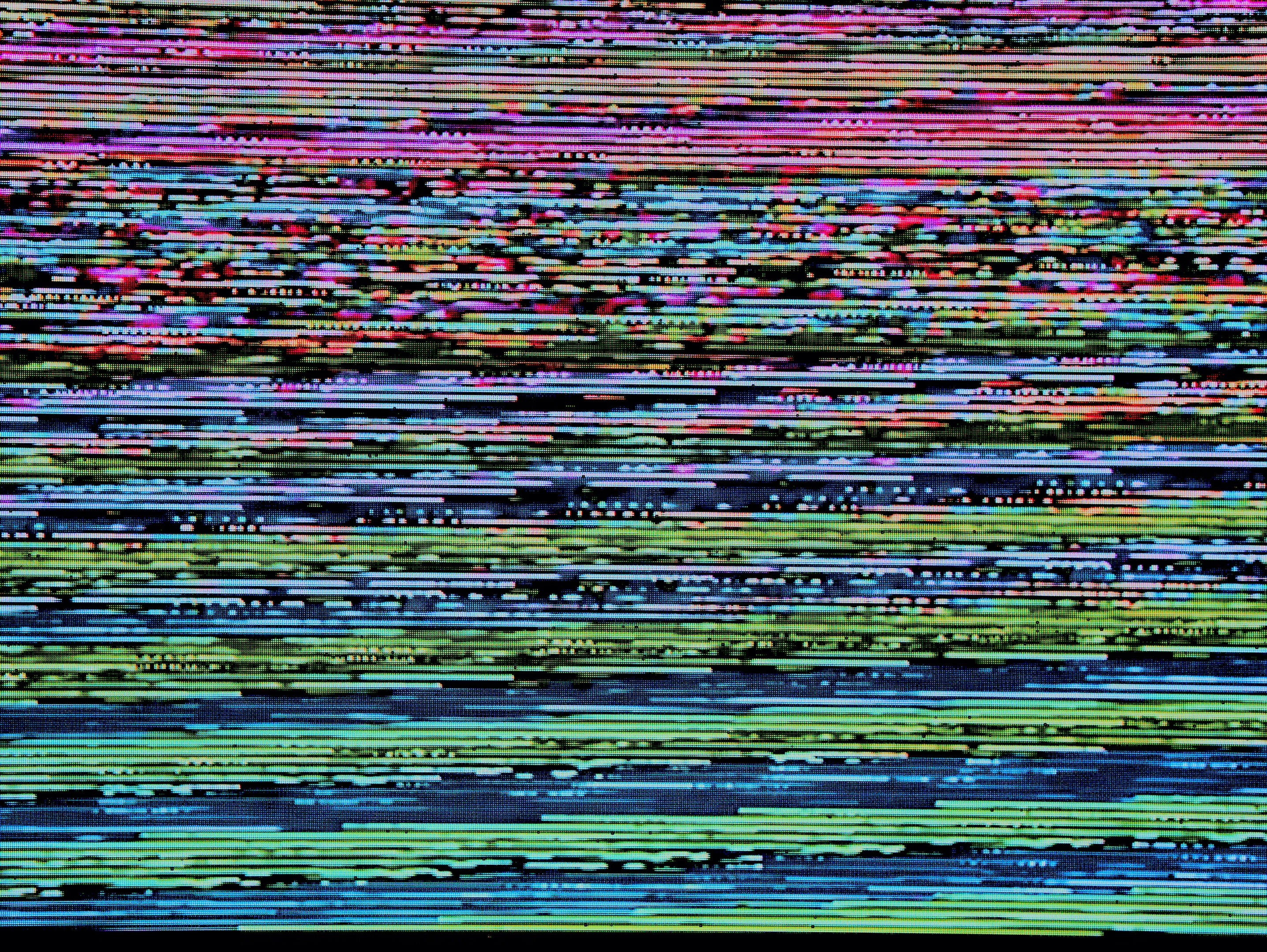
While there can be several reasons your iPad screen is flickering, you can resolve the issue. After all, a clean screen is essential to make the best of the iPad ecosystem. Besides, if you work or sketch on the iPad, the screen flickering could tamper with your boss’ temper or hamper the color scheme.
How to Fix Blinking iPad Screen
Under this section, we have enlisted troubleshoots targeting both hardware and software issues. That way, you can rule out possibilities of external and internal problems to solve the screen blinking issue.
1. Use Stable iPadOS
When Apple released the iPadOS 17 beta, several users flooded the internet complaining of screen glitching. So, screen glitching can be triggered on your iPad due to a beta version of an operating system. A beta version could be a breeding ground for many bugs.
Hence, the screen glitching or flickering issues could be a by-product of the unstable iPadOS. Our advice? Switch to a stable iPadOS.
2. Tap iPad’s Back
Is your iPad screen jumping? Tap on your iPad’s back a couple of times. As weird as it sounds, this trick has helped netizens fix iPad screen flickering problems. Now, when we say tap, we don’t mean use your iPad like a punching bag or a baseball bat.
Simply lay your iPad on a flat table. Ensure that the back of your iPad is facing the top. Then, give 2-3 gentle yet firm taps on the back.

Note: Tapping the back of your iPad can cause serious defects to the internal components. Further, tap at the center of the iPad itself. Do not tap near the camera area, as that portion of the iPad is sensitive.
3. Connect to External Display
If none of the above hacks helped, we suggest connecting your iPad to an external display. An external display will help ascertain the root cause of the problem. For instance, if the screen continues to glitch even after connecting to an external display, there could be an issue with the iPad’s motherboard.
However, it could be a superficial software issue if it doesn’t flicker when connected. Further, connecting to another display will temporarily help you from seeing that blinking iPad screen.

4. Disable True Tone and Night Shift
True tone and night shift significantly change how the display appears. On the one hand, true tone changes the display’s color based on the ambient light; on the other, the night shift feature helps when you’re in dark surroundings. While these features are beneficial, they could hinder the display’s performance.
Several users of the iPad have reported that disabling true tone and night shift stopped their iPad screen from glitching. So, we advise you to disable true tone and night shift on your iPad. Here’s how to do so.
Step 1: Drag the Control Center down on your iPad. Then, long-press the display slider.
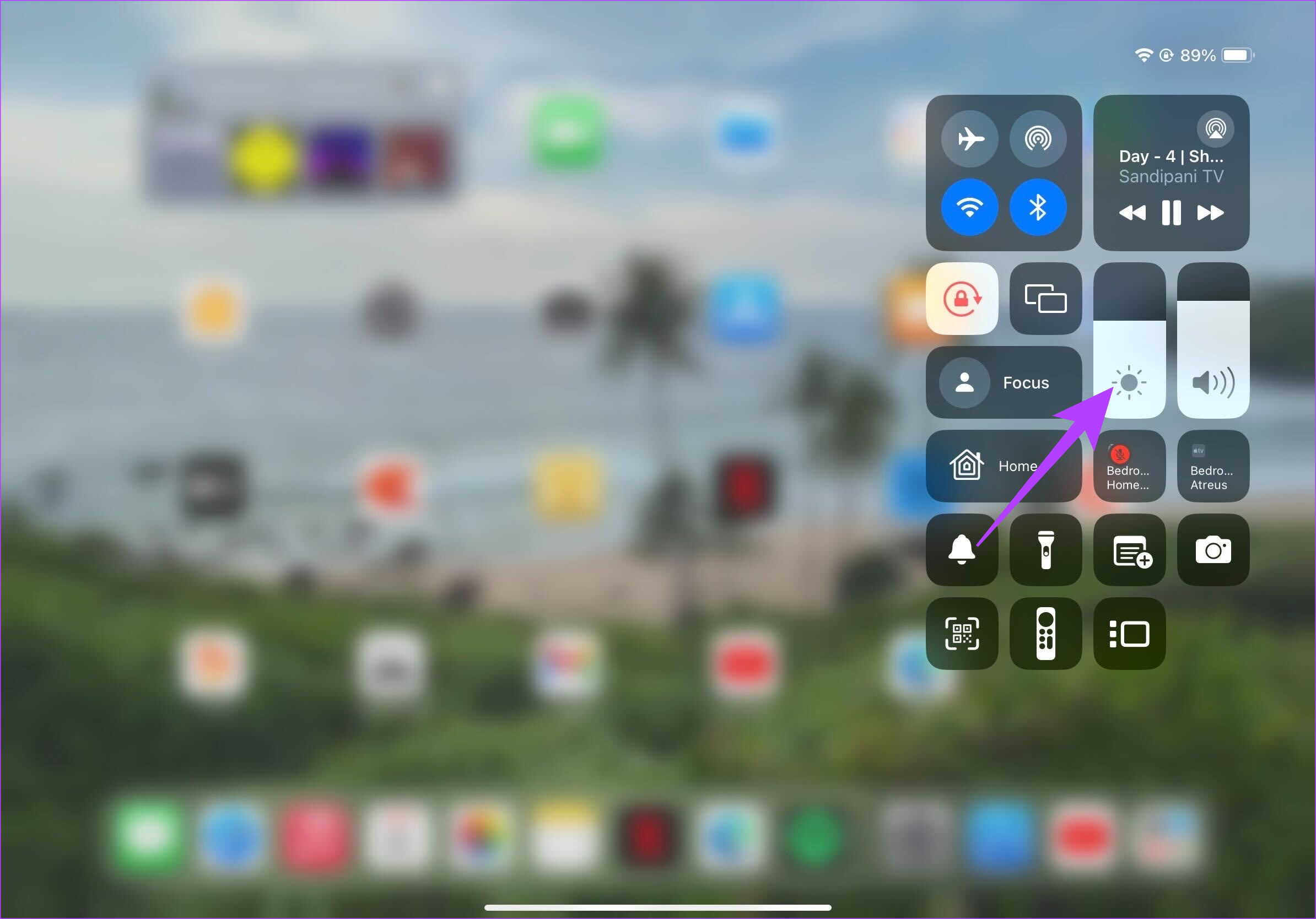
Step 2: Now, tap on the True Tone and Night Shift options to disable them.
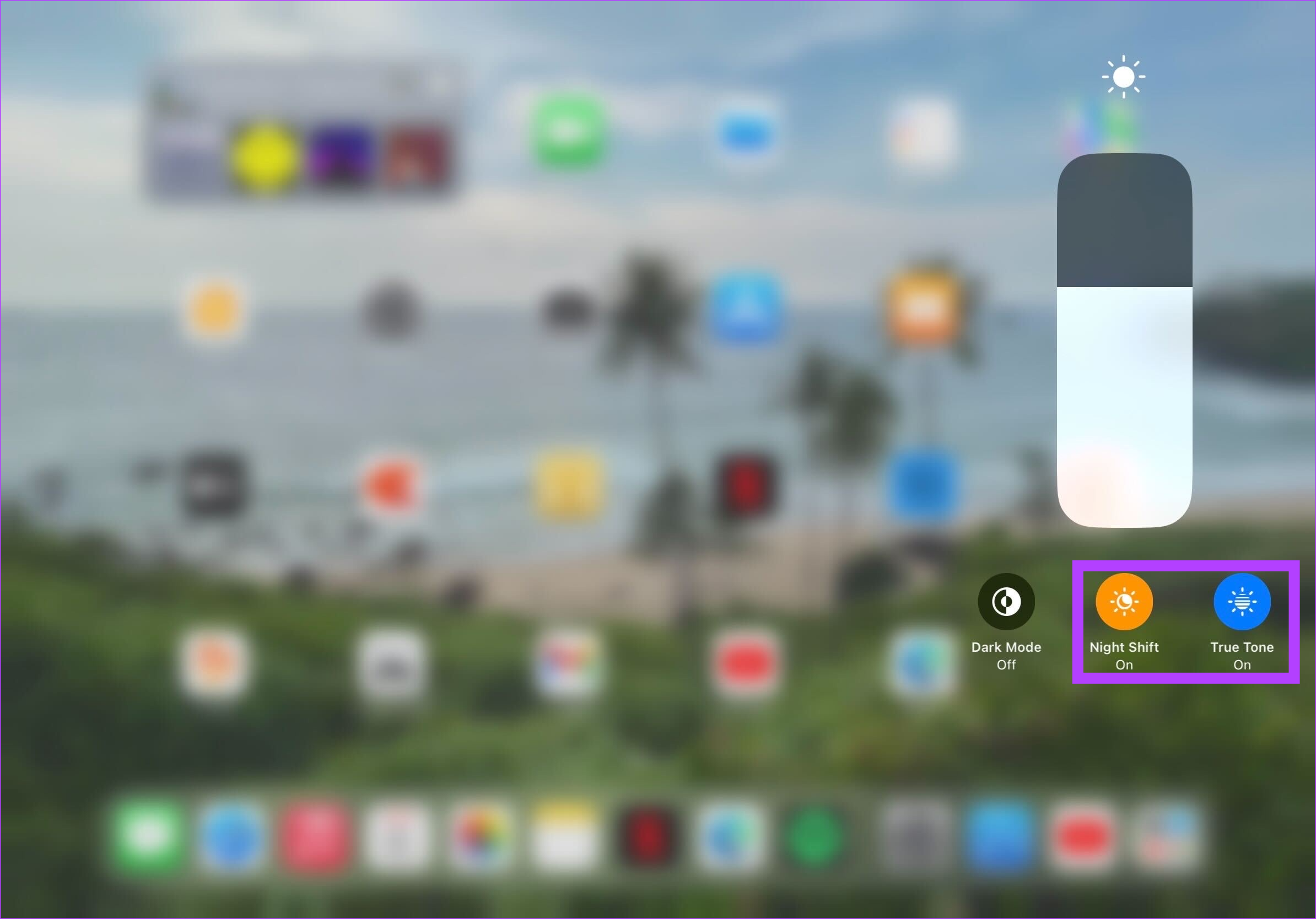
5. Force Restart iPad
If nothing works, this is the last resort. Just force restart your iPad. If you have an iPad with the home button, press and hold the home button as well as the top button till the Apple logo appears.
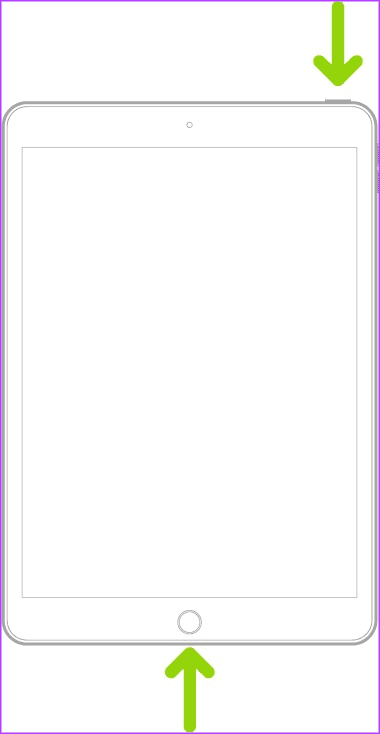
However, if you have the newer models with the Touch ID at the bottom or the Face ID, press and release the volume up button, followed by the volume down button. Then, press and hold the top button till the Apple logo appears. This should stop your iPad screen from flickering.
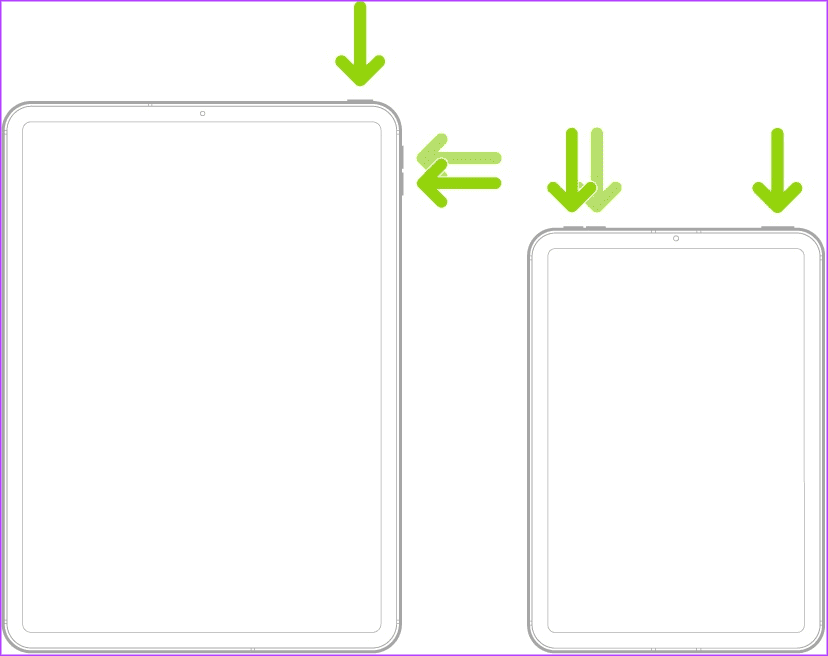
6. Contact Apple Support
If nothing mentioned above worked for you, we suggest contacting Apple Support. The seasoned professionals of Apple would be better equipped to handle your iPad’s blinking screen. They will assess the issue from the angle of simple hardware-related problems to a deeper software perspective.
Glitch-Free iPad
The iPad screen glitching or flickering could be a huge barrier for iPad enthusiasts. Apart from spoiling the iPad experience, this could disturb your vision in the long run. We hope you stop your iPad screen from blinking time and again with our simple resolutions.
Was this helpful?
Last updated on 18 December, 2023
The article above may contain affiliate links which help support Guiding Tech. The content remains unbiased and authentic and will never affect our editorial integrity.