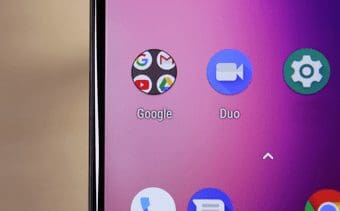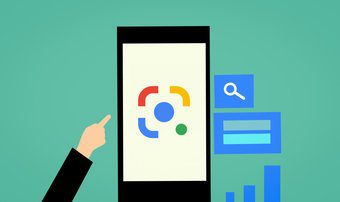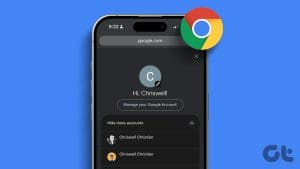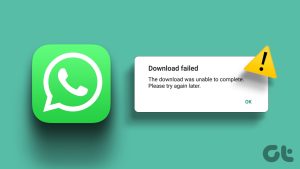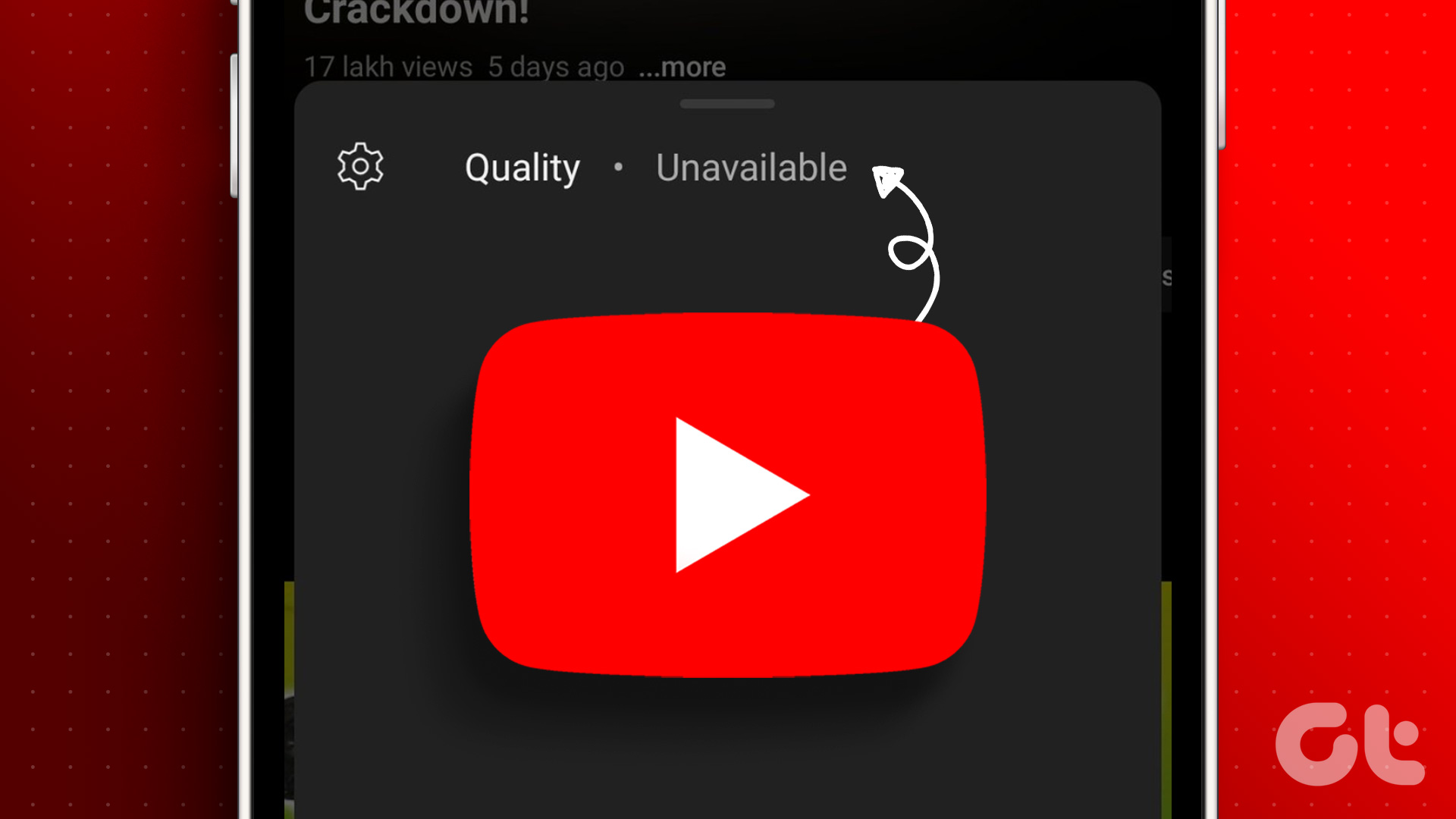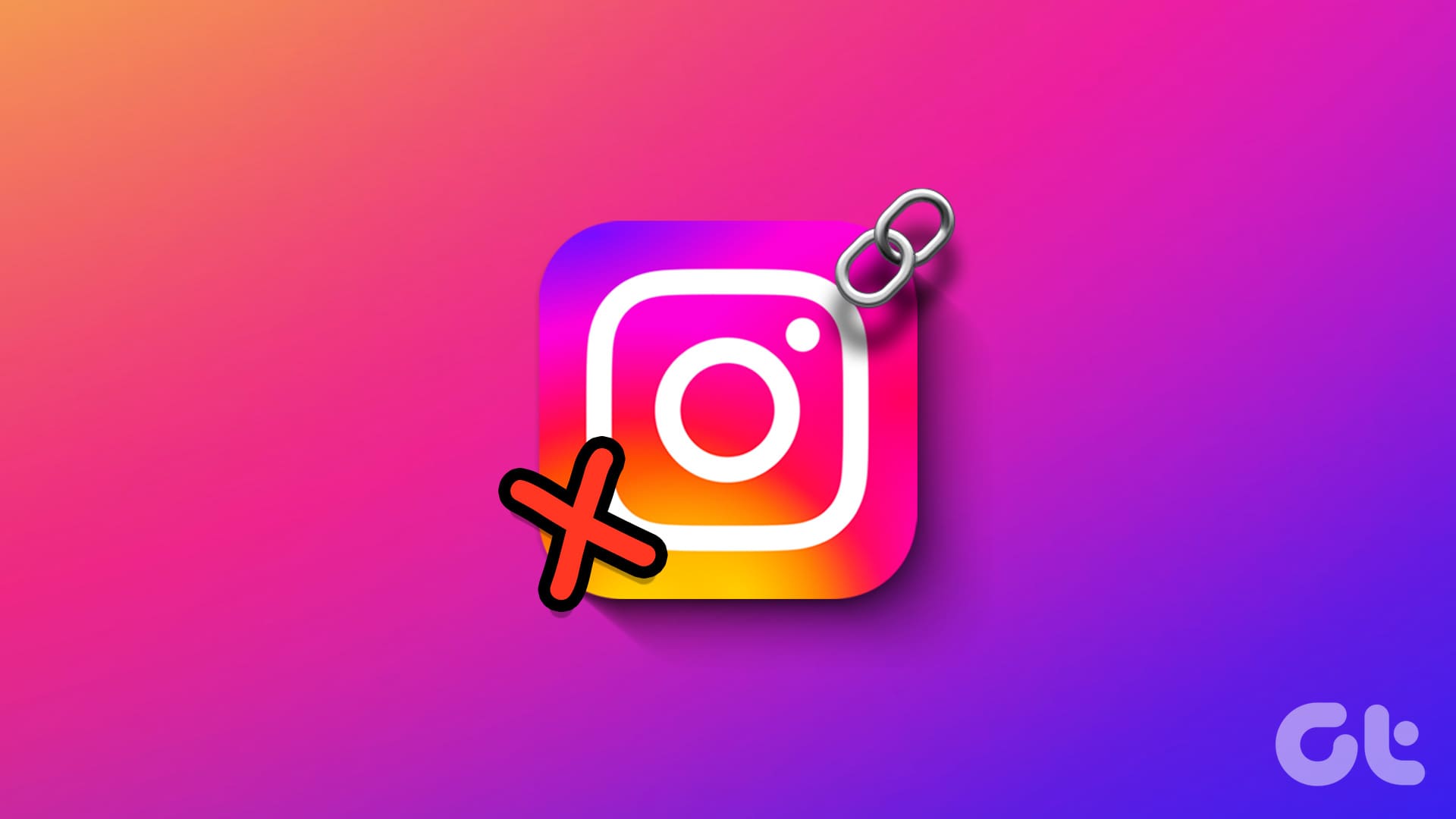Google Duo is helping people to connect with their friends and family. Currently, the COVID-19 situation has forced millions of people indoors, and Duo comes to our rescue. To cope with the surge in demand for group video calls, Google updated Duo to support up to 12 participants from 8 people in a group video call. That’s great, but what if Google Duo suddenly stops working on your Android or iPhone?

This guide will help you fix a variety of common issues resulting in Google Duo not working on your phones. Whether you can’t launch the app, connect calls, or facing video/audio call quality issues, our recommended solutions should help you fix the app.
Let’s begin.
1. Google Duo Connection Issues
These are some of the most basic steps that needs to be checked out. You should begin with your Wi-Fi connection and also try mobile data to cross-check, just in case. You can also try connecting to other Wi-Fi networks if available or even use another smartphone as a Wi-Fi hotspot.
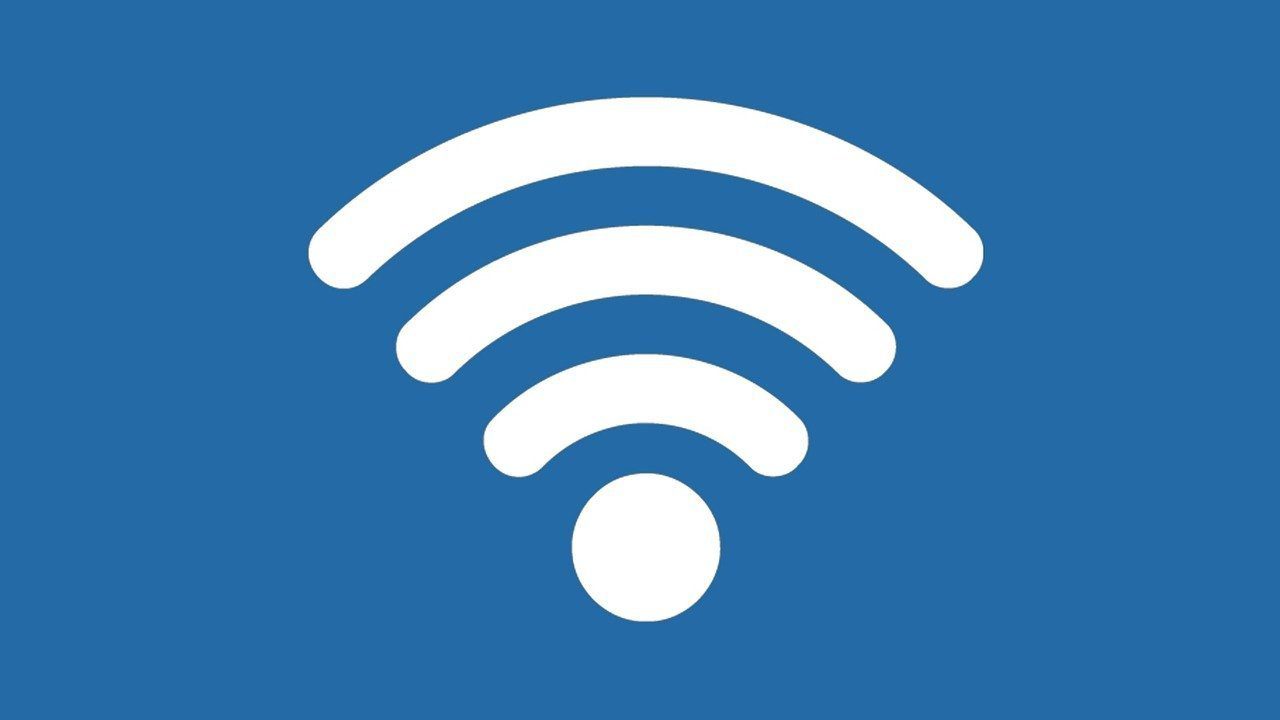
If the Wi-Fi is connected and working, you should test its speed and available bandwidth. You can use an app like Fast or Speedtest to check. Video conference calls, depending on the number of participants, can consume a lot of bandwidth and generally needs a stable high-speed internet connection.
2. Data Saving Mode
If bandwidth or speed continues to be a problem, you can try the data saving mode inside the Duo app. Tap on the three-dot menu to open Settings and tap on Call settings.
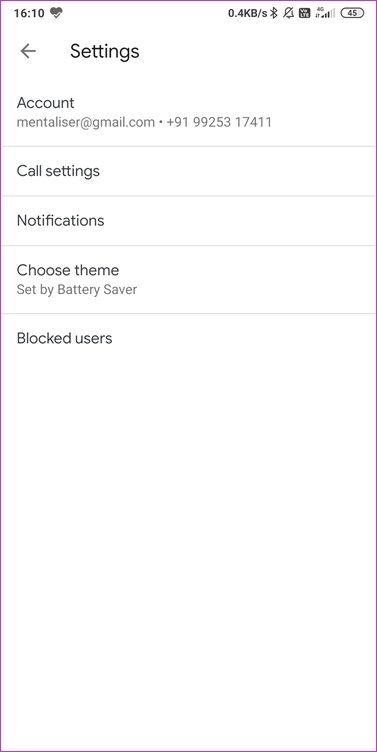
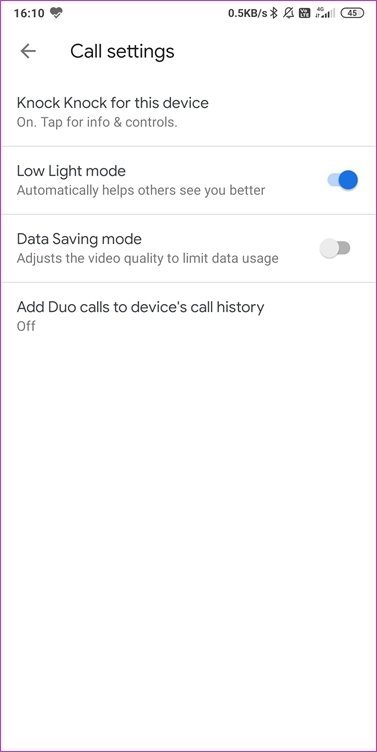
Enable Data Saving mode and then try again. Check if the Duo app is working again, and you can both make and receive calls. Note the quality will drop but on the other hand, communication is more important in these troubled times.
3. Restart App and Device
Google Duo is a minimalist app with very little to offer on the settings side. You’ll find very limited settings to tweak anything. Instead, try closing the app and relaunching it once. Close all other apps on your smartphone to make sure it’s not a RAM or phone resources issue.

Rebooting your smartphone can also help occasionally. It will help to release used resources like RAM.
4. Permissions and Access Settings
Google Duo, or any video calling app for that matter, needs a host of permissions to work correctly. Such apps need access to the phone’s camera, mic, and contacts. You need to check Duo’s permissions to make sure that everything is in order.
Here are the steps for checking Duo’s permissions on Android, but some may vary depending on your phone’s model and make.
Open Settings > Apps > Manage apps and search for and open Google Duo. Make sure all necessary permissions are allowed. Launch the app and check if Google Duo is working or not.
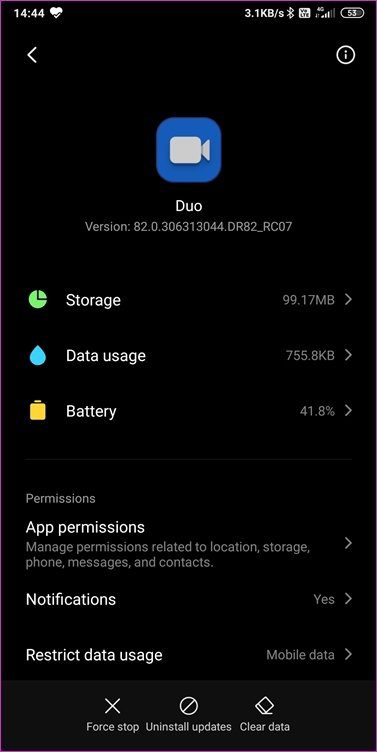
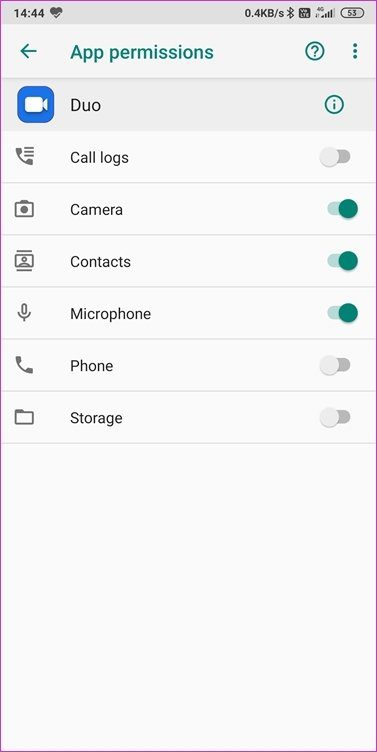
Here are the steps for iOS users.
Open Settings and tap on Google Duo. Make sure that all necessary permissions, as discussed above, are given.
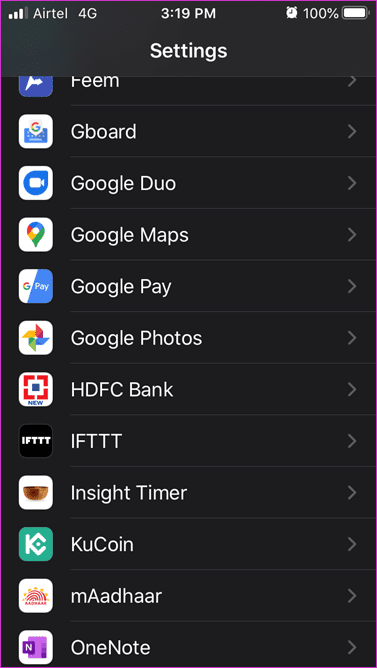
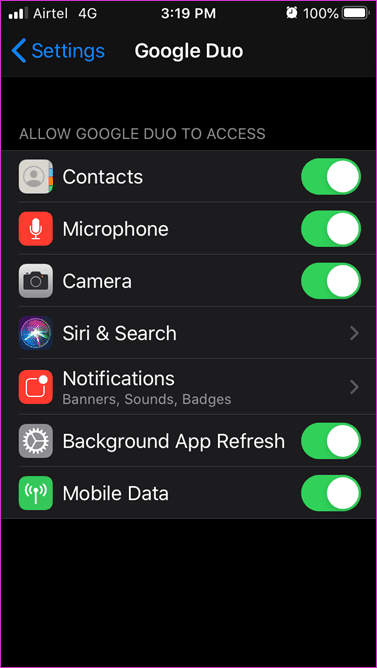
5. Clear Cache and Data
Old or corrupt data can lead to Google Duo not working issue. The solution is a simple one. Open Settings > Apps > Manage apps, search for Duo app and open it.

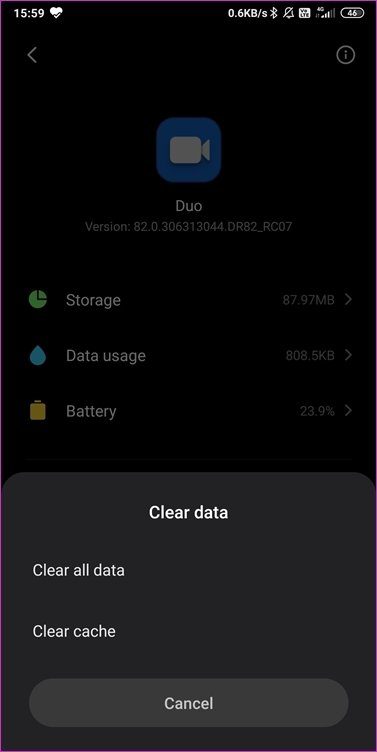
Tap on Clear data option, as it appears on your phone. You can also clear the Cache. Restart the Duo app and check if it is working correctly now.
6. Clean Reinstall
Here’s the thing. You can’t uninstall Google Duo because it comes preinstalled on most Android phones. If you installed it separately or it wasn’t preinstalled on your device (Android), follow point 5 above and then uninstall Duo.
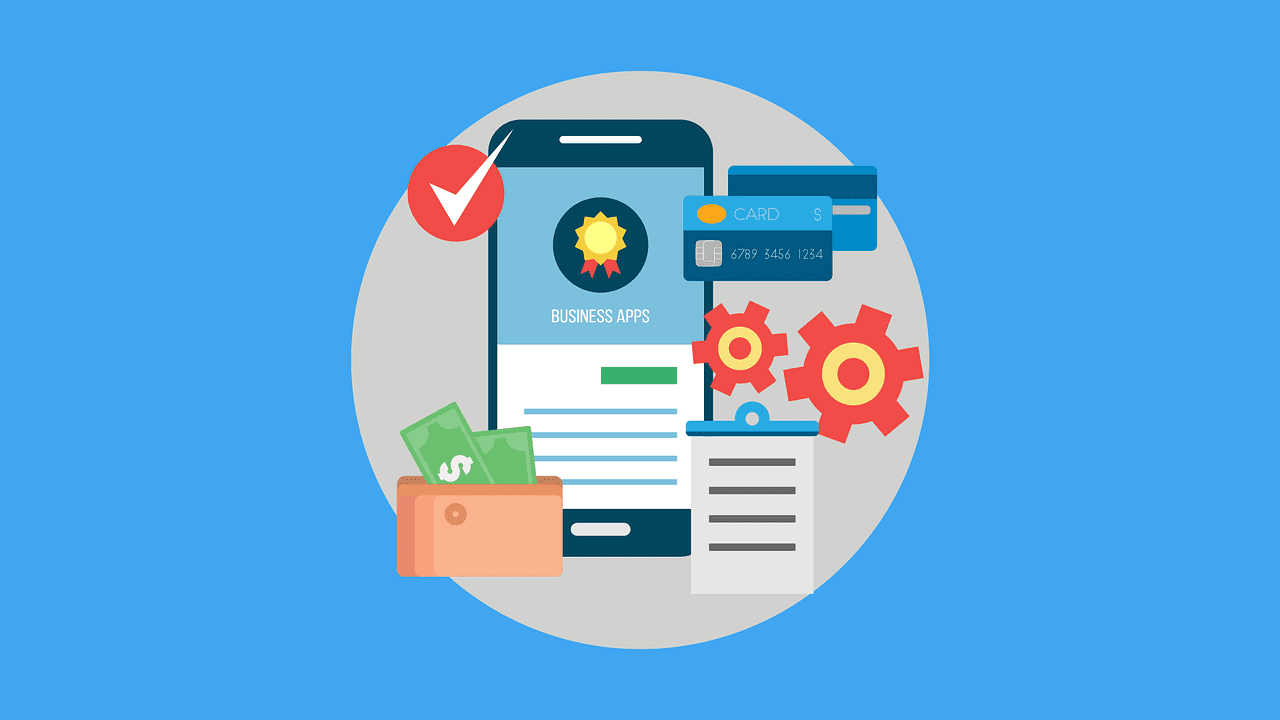
Why? What that does is remove all cache files and corrupt data before you begin a fresh installation. Otherwise, old data will bring back old errors and bugs with it. There is no way to clear cache data on iOS phones. So don’t go looking as yet.
Another benefit of this step is that Duo will be updated to the latest version of the app. That can help to remove known errors and bugs, and bring performance and stability fixes. If you can’t uninstall Duo, check for updates in the Play Store instead. For iOS users, you should check the App Store for Google Duo app update.
Do the Duo
It’s a classic case of a bad naming policy. Google Duo was launched initially with one-on-one calling, hence the name. It supports up to 12 participants now but the name is a little confusing still. Either way, it comes preinstalled on most Android phones. This is an amazing app without ads and you are free to make video calls to your near and dears ones.
I hope one of the above solutions worked for you and Google Duo is now working on your Android or iOS smartphone. If you found another way to fix the issue, share it with us in the comments section below. It might help some of our other readers.
Next up: Google Duo is good for video calls but Houseparty is even better because it allows you to play games. Here is our in-depth comparison of both the video calling apps.
Was this helpful?
Last updated on 03 February, 2022
The article above may contain affiliate links which help support Guiding Tech. The content remains unbiased and authentic and will never affect our editorial integrity.