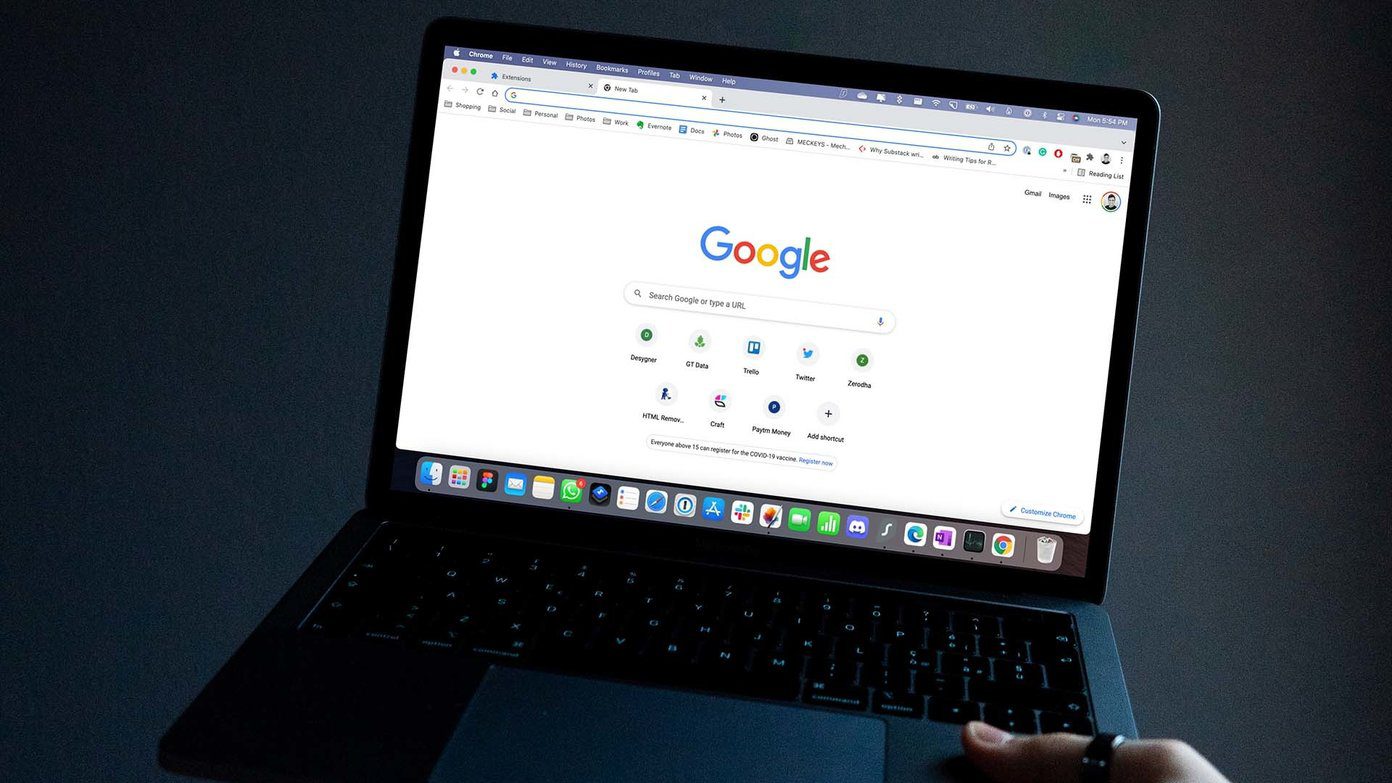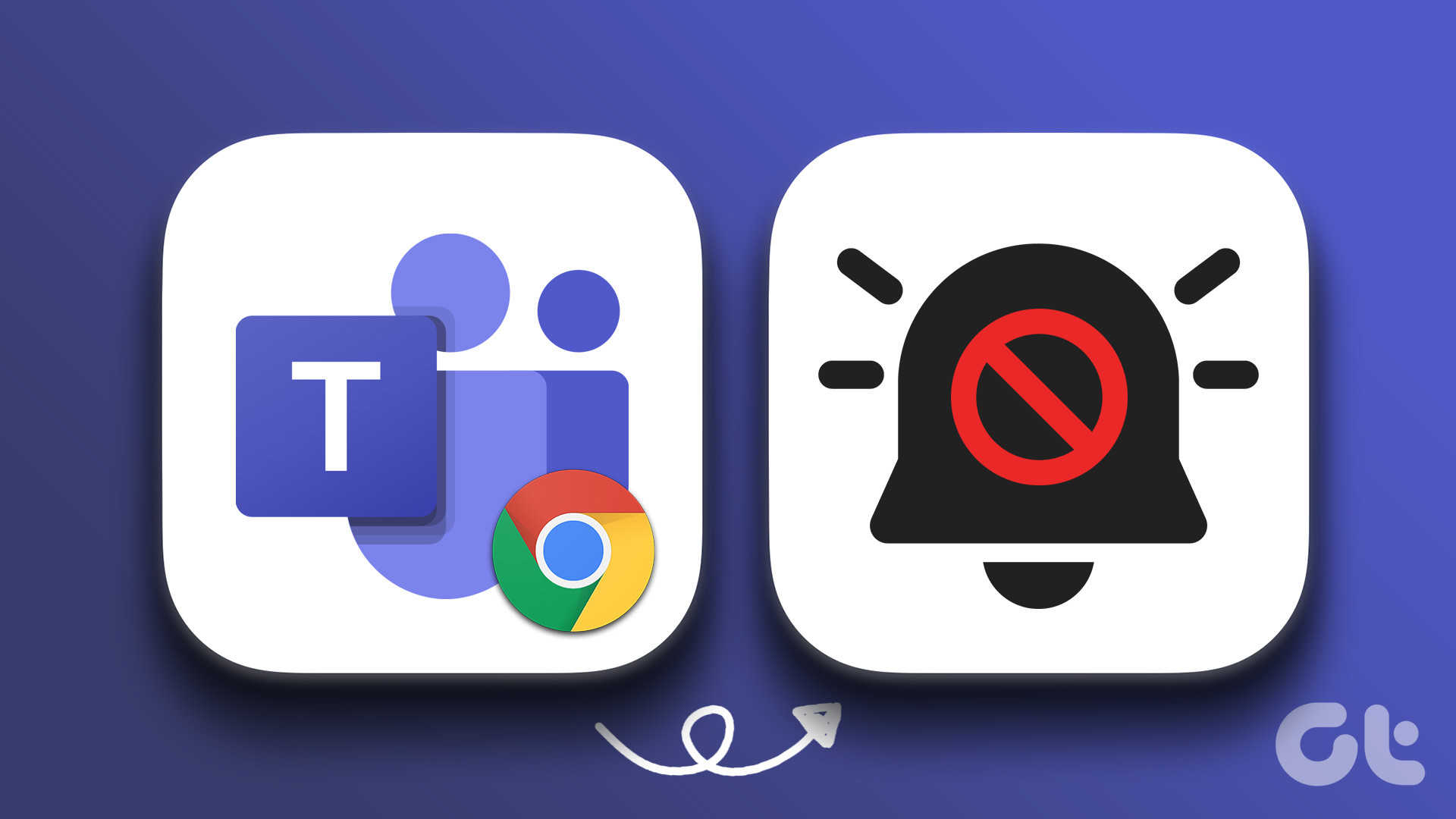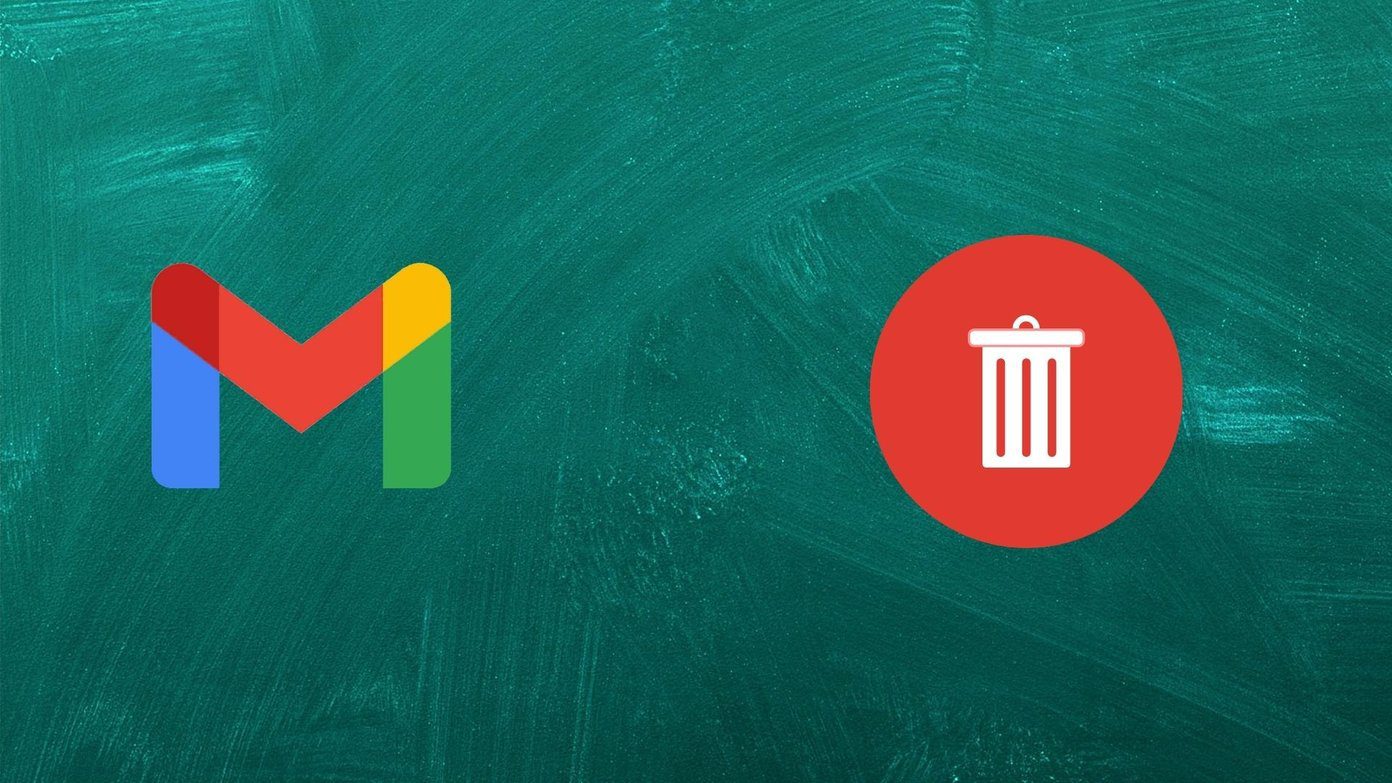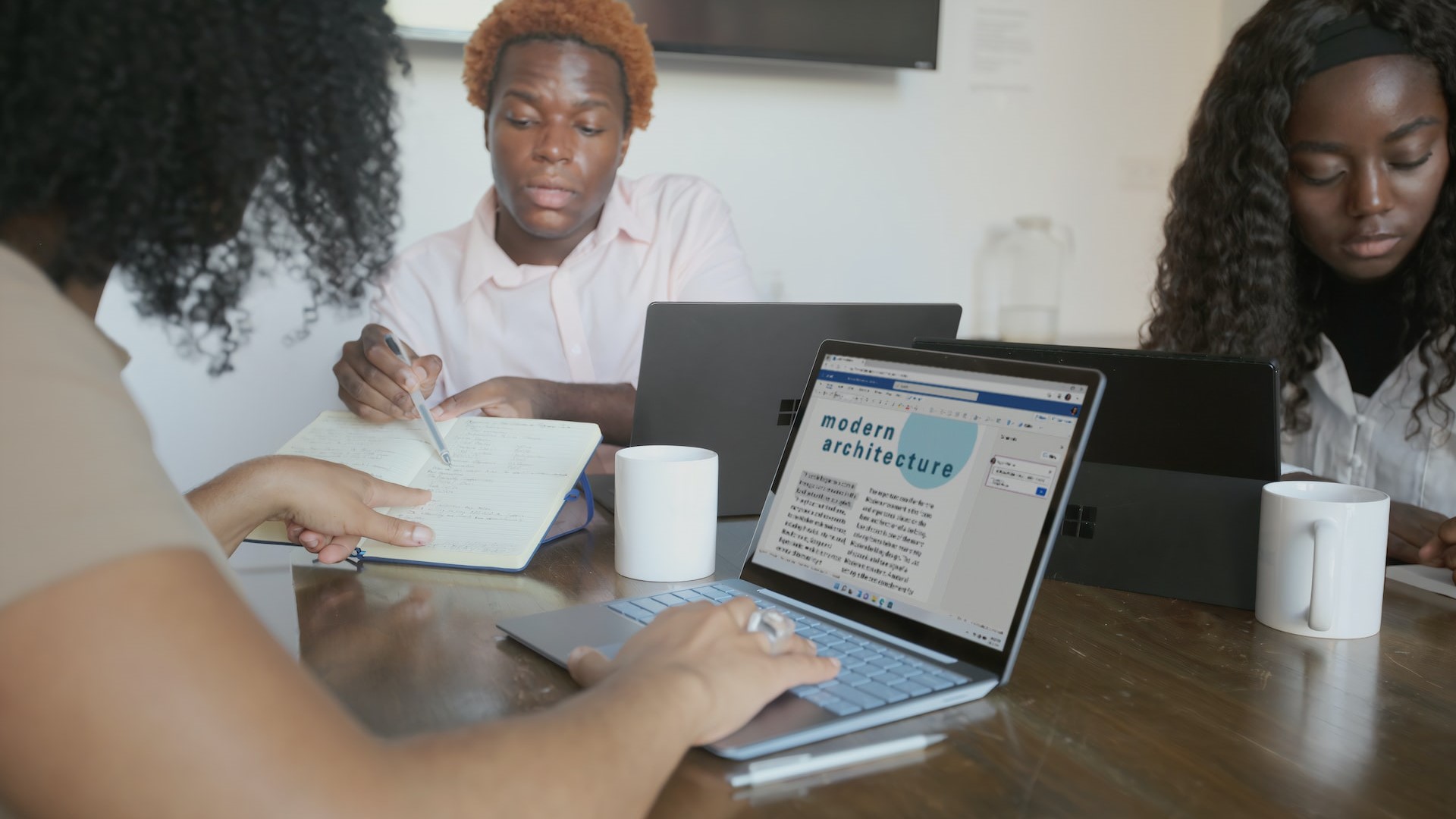Google frequently updates Chrome with new features and bug fixes. However, you’d still run into an issue or two at times. Google Chrome changing search engine to Yahoo, closing automatically, and not working with VPN to browse different regional sites (or stream Netflix), are some of the common problems.
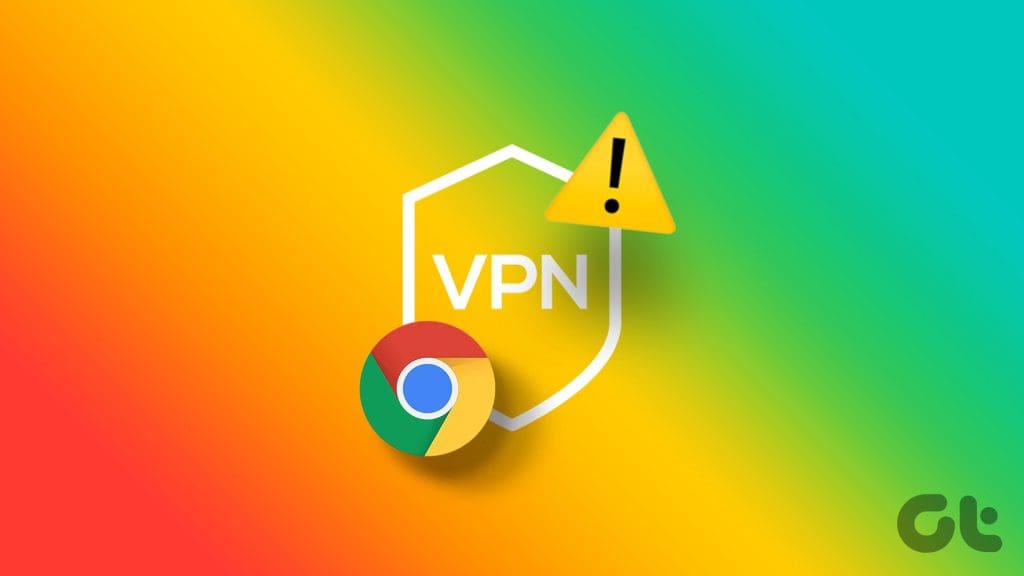
A VPN network lets you use a different IP address for your computer or mobile. It masks your original IP address to unlock websites and services unavailable in your region. Chrome not working or loading websites when the VPN is on can confuse you. Before you move to another browser, try the tricks below to fix the problem.
1. The Website Has Enabled VPN Protection
Some sports and streaming services enable VPN protection to detect such active VPN networks. When you try to visit these websites that aren’t available in the region, they may block the connection and prevent you from accessing the content.
You can try your luck in another browser, but face the same error. The problem isn’t related to Google Chrome here. You need to wait for the service to become available in your country.
2. Check Network Connection
An active VPN network only tweaks the IP address on your device. It requires an active internet connection on your desktop or Mac to work normally in the first place. Before you connect to a VPN network, make sure to establish a high-speed Wi-Fi setup.
After you connect to a Wi-Fi or Ethernet network, visit fast.com to ensure double-digit speeds (in Mbps). If your Windows or Mac has issues connecting to a Wi-Fi network, check our dedicated guides to fix the problems.

Apps like ExpressVPN also shows speed test for connected servers. You can open the VPN app and select ‘Show Speed Test.’
You should connect to a server with higher download speeds to avoid errors.
3. Try Another VPN Server
Most VPN apps come with hundreds of servers to utilize. If a specific server faces an outage, move to another server and try your luck in Google Chrome.
Step 1: Open your preferred VPN app on Windows or Mac. We will use ExpressVPN as an example here.
Step 2: Select Show all locations.
Step 3: Connect to another VPN server, and you are good to go.
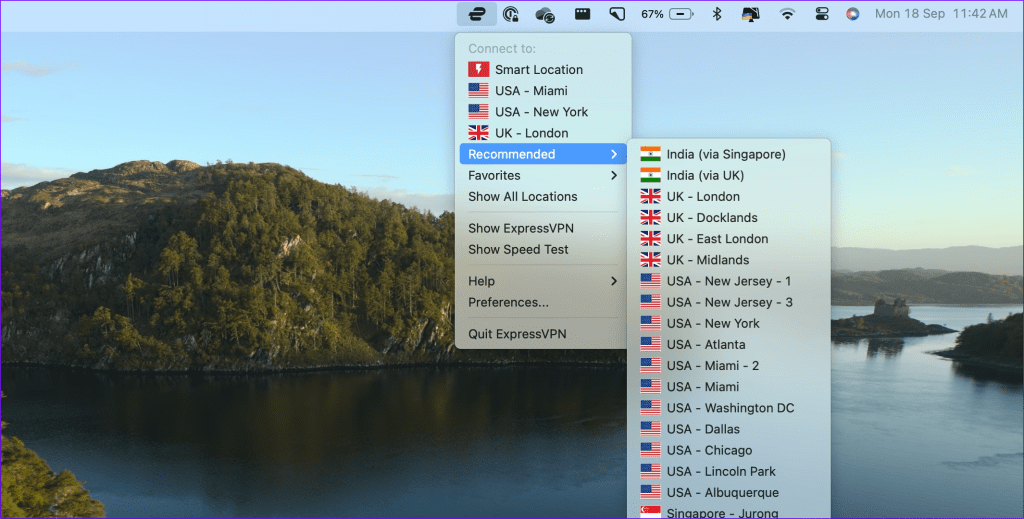
4. Check VPN Subscription
If your VPN subscription has expired, you face issues using the service in Google Chrome. It’s time to update the payment method to renew the subscription. You should head to the VPN network’s official website and sign in with your account details.
Now, head to the account page and check your subscription details. If it has passed the due date, update the payment details and try again.
5. Install a VPN Extension
An outdated VPN app may cause issues with Google Chrome on the desktop. It’s time to ditch the native app and move to an extension. Most VPN apps offer an extension on the Chrome Web Store. It will take a couple of minutes to download the extension on your browser.
Step 1: Launch Google Chrome and head to Chrome Web Store.
Step 2: Search for a VPN extension and download it to Chrome.
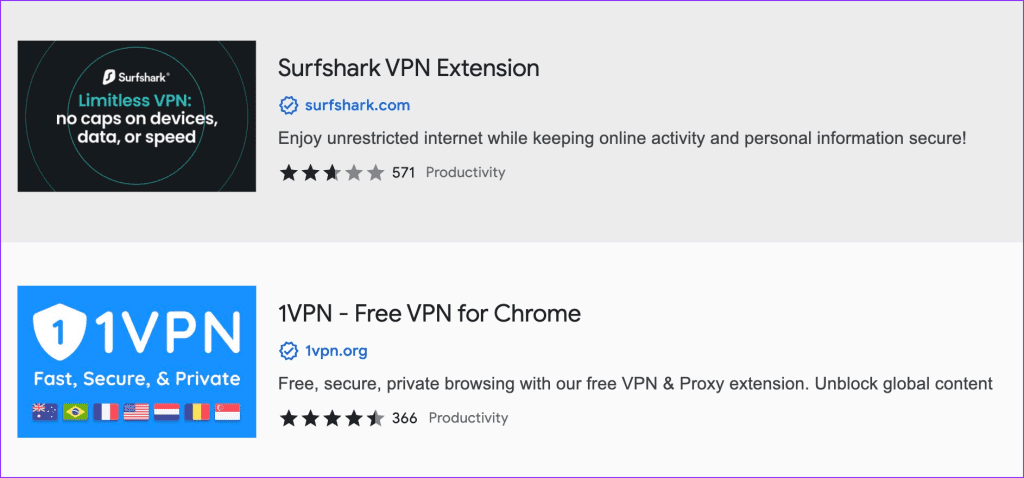
Step 3: Access the VPN extension from the top-right corner and connect to a preferred server.
6. Update VPN App
VPN apps frequently release updates to add new features and fix bugs. You should update the VPN app and try again.

7. Clear Google Chrome Cache
Google Chrome collects cache in the background; some websites may try to load the content from such saved files. Even though you connect to a VPN, you continue seeing the same webpage.
You have two options here. You can enable the private window and visit the website or clear the Chrome cache.
Step 1: Open Google Chrome and click the three-dot menu at the top.
Step 2: Expand more tools and select clear browsing data.
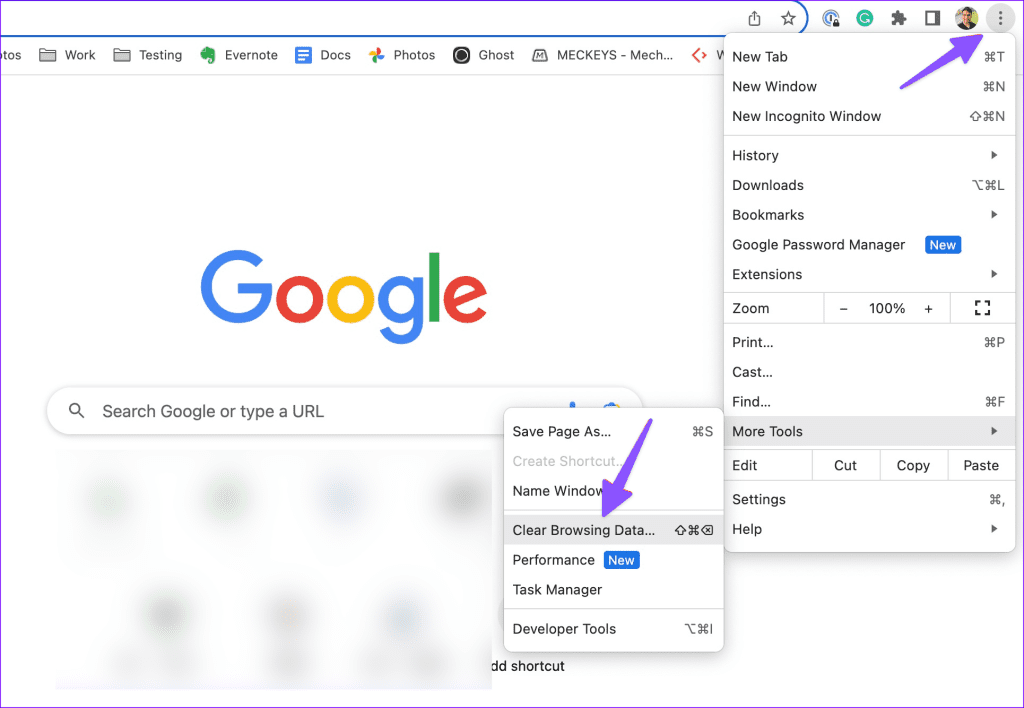
Step 3: Clear cache.

8. Disable Other Extensions
One of the installed extensions may interfere with the VPN on Chrome. It’s time to disable or delete irrelevant extensions from Chrome.
Step 1: Launch Chrome and click the three-dot menu.
Step 2: Select extensions and open Manage Extensions.
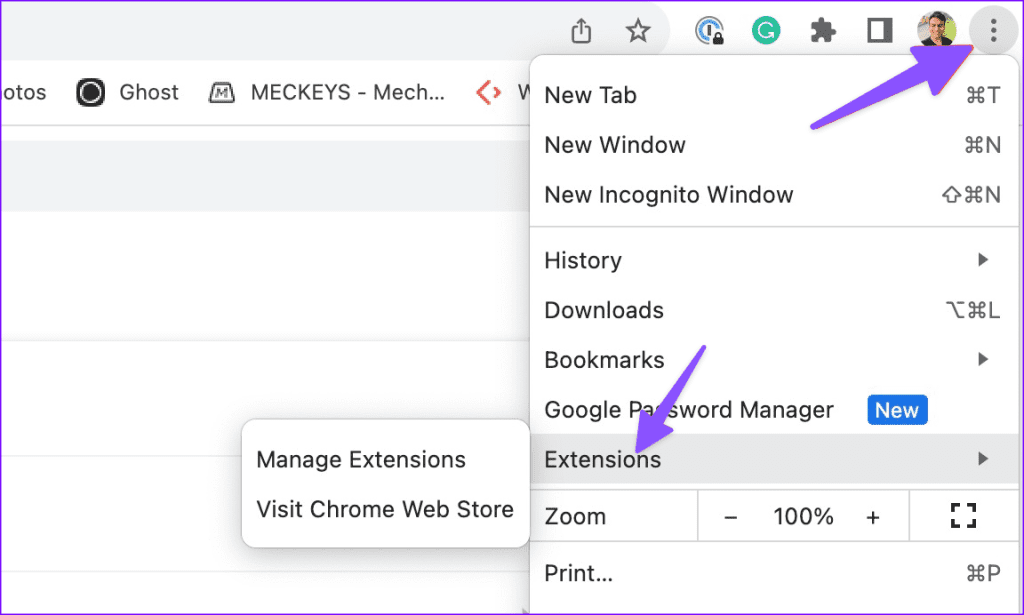
Step 3: Disable or delete extensions from the following menu.
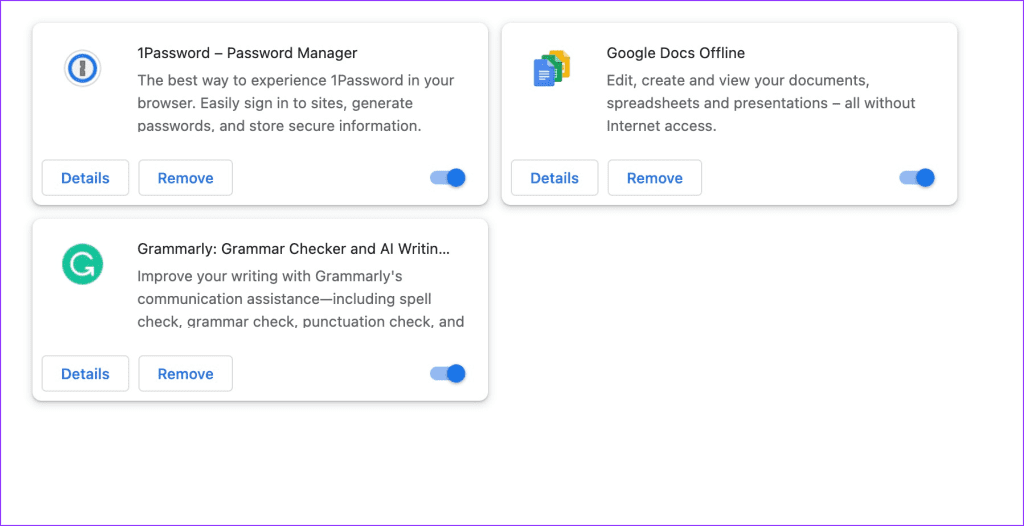
9. Update Chrome
When none of the tricks work, update Google Chrome and try again.
Step 1: Go to Chrome Settings from the top-right corner.
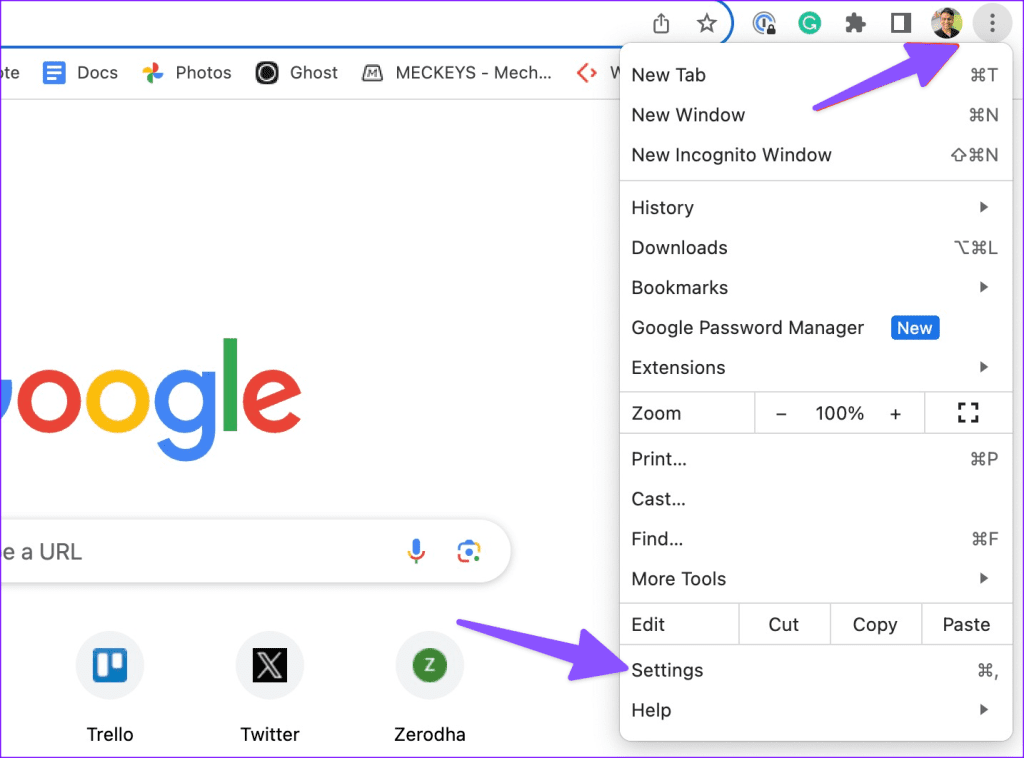
Step 2: Select About Chrome.
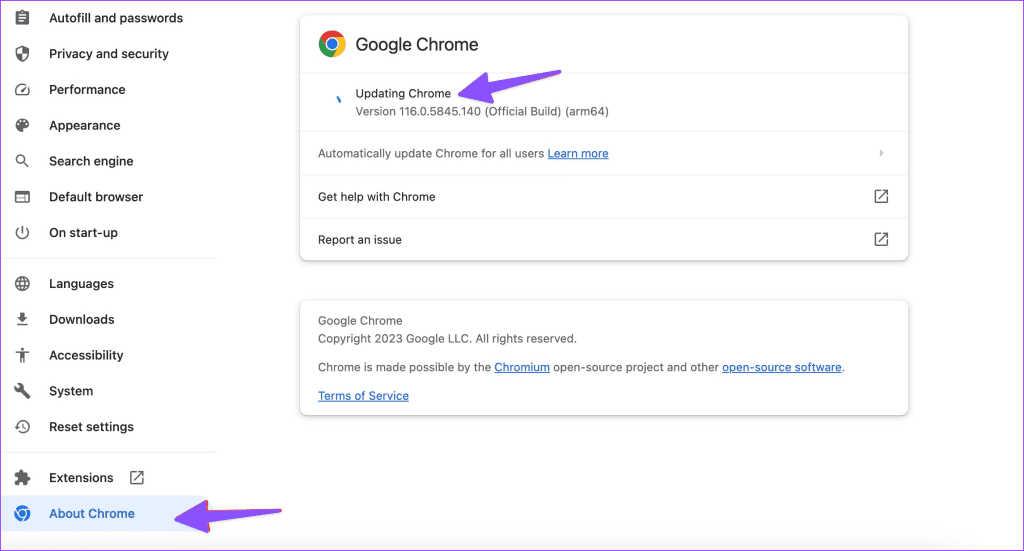
The browser automatically downloads the new version.
Access Your Favorite Websites With a VPN Network
If the VPN issues persist on Google Chrome, it’s time to ditch your preferred VPN provider with another one. There is no shortage of capable VPN apps out there. You need to go with one that offers a high percentage of uptime to paid users.
Was this helpful?
Last updated on 18 September, 2023
The article above may contain affiliate links which help support Guiding Tech. The content remains unbiased and authentic and will never affect our editorial integrity.