Basic Fixes to Try
If Facebook’s Messenger is glitching on your MacBook, try the following basic fixes:
- Check your network connection. Weak or greyed-out Wi-Fi could hinder the inflow or outflow of messages.
- Facebook’s servers may be down.
- Update the application on your Mac.
- Uninstall and re-install the Facebook Messenger application.
Fix 1: Facebook Restricted Your Account
Facebook may restrict your account due to platform misuse, violation of company guidelines, hate content, and several other reasons. In that case, you can’t log into Messenger on your Mac and send messages. You must wait for Facebook to lift your account restrictions on the platform.
Fix 2: Force Quit Messenger
If Facebook Messenger still malfunctions, force quit the app and re-launch it.
Step 1: Press Command + Space to launch Spotlight Search and type Activity Monitor. In the list of processes, select Messenger. Then, click on the x symbol at the top.
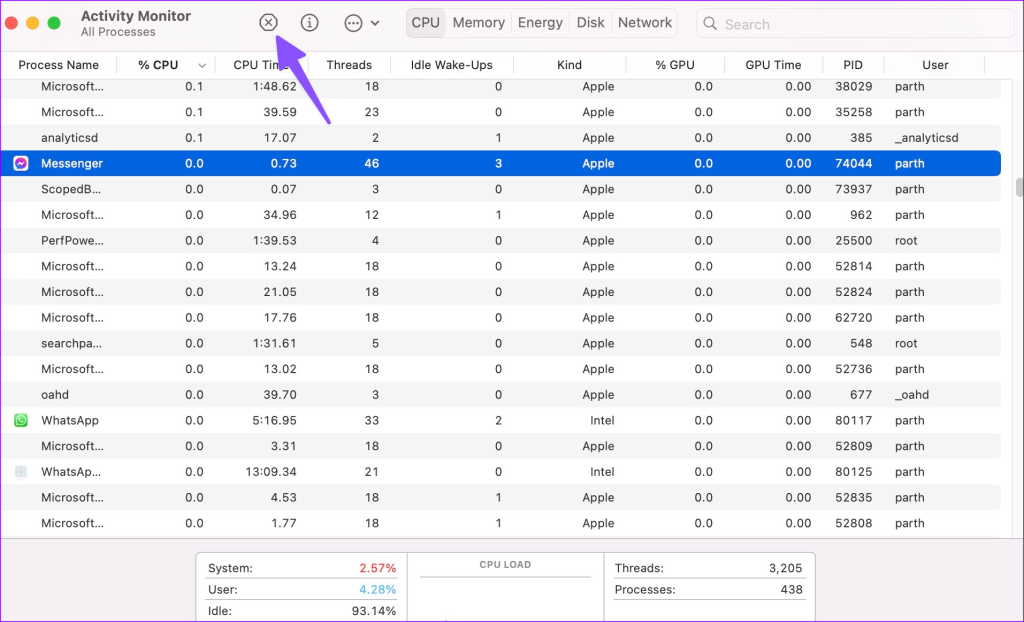
Fix 3: Turn off VPN
You may encounter occasional hiccups if you use Facebook Messenger on an active VPN connection on Mac. So, tap on your VPN’s symbol from the notification bar. Then, tap Quit.

Alternative hack: If none of the tricks work, we advise using Messenger Web.
Was this helpful?
Last updated on 09 April, 2024
1 Comment
Leave a Reply
The article above may contain affiliate links which help support Guiding Tech. The content remains unbiased and authentic and will never affect our editorial integrity.

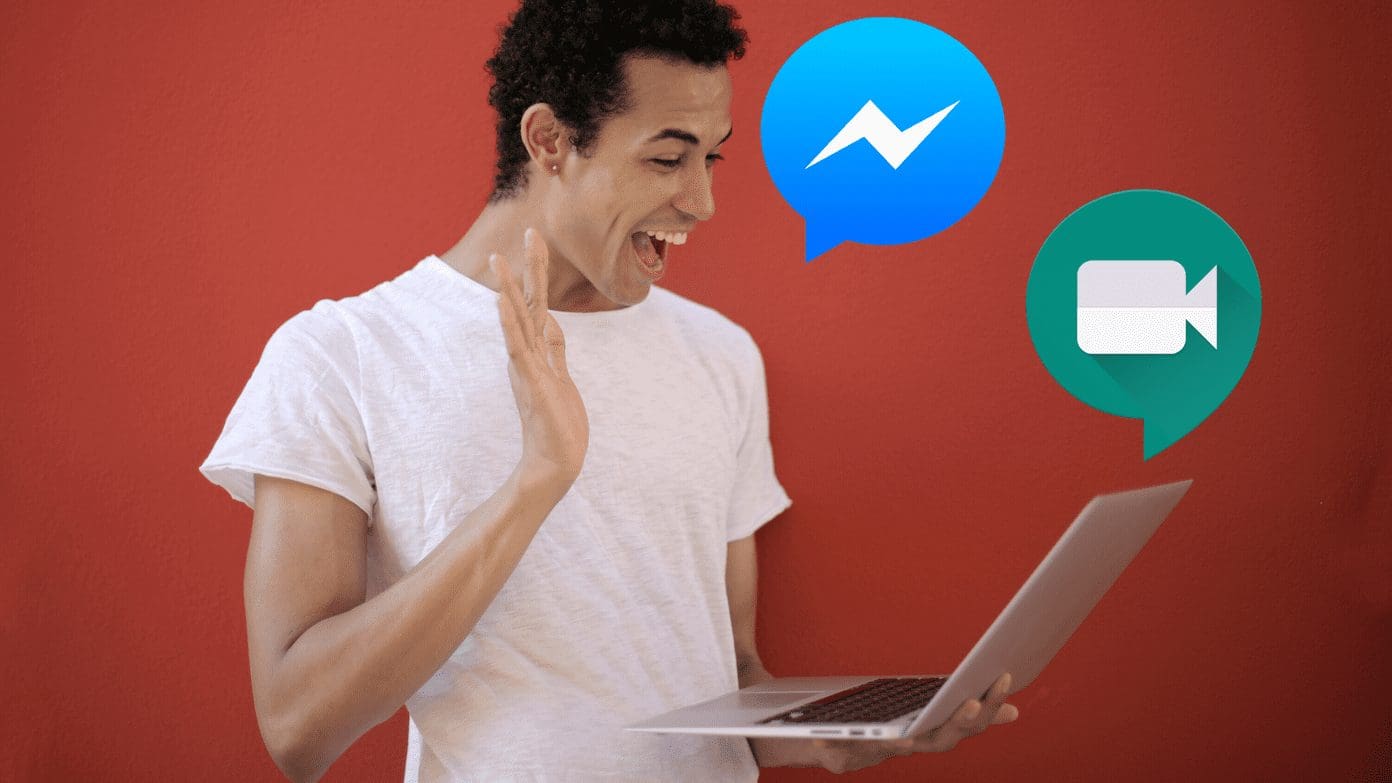

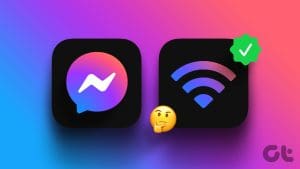

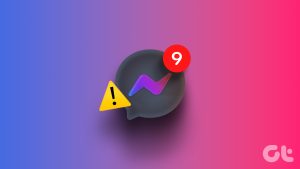

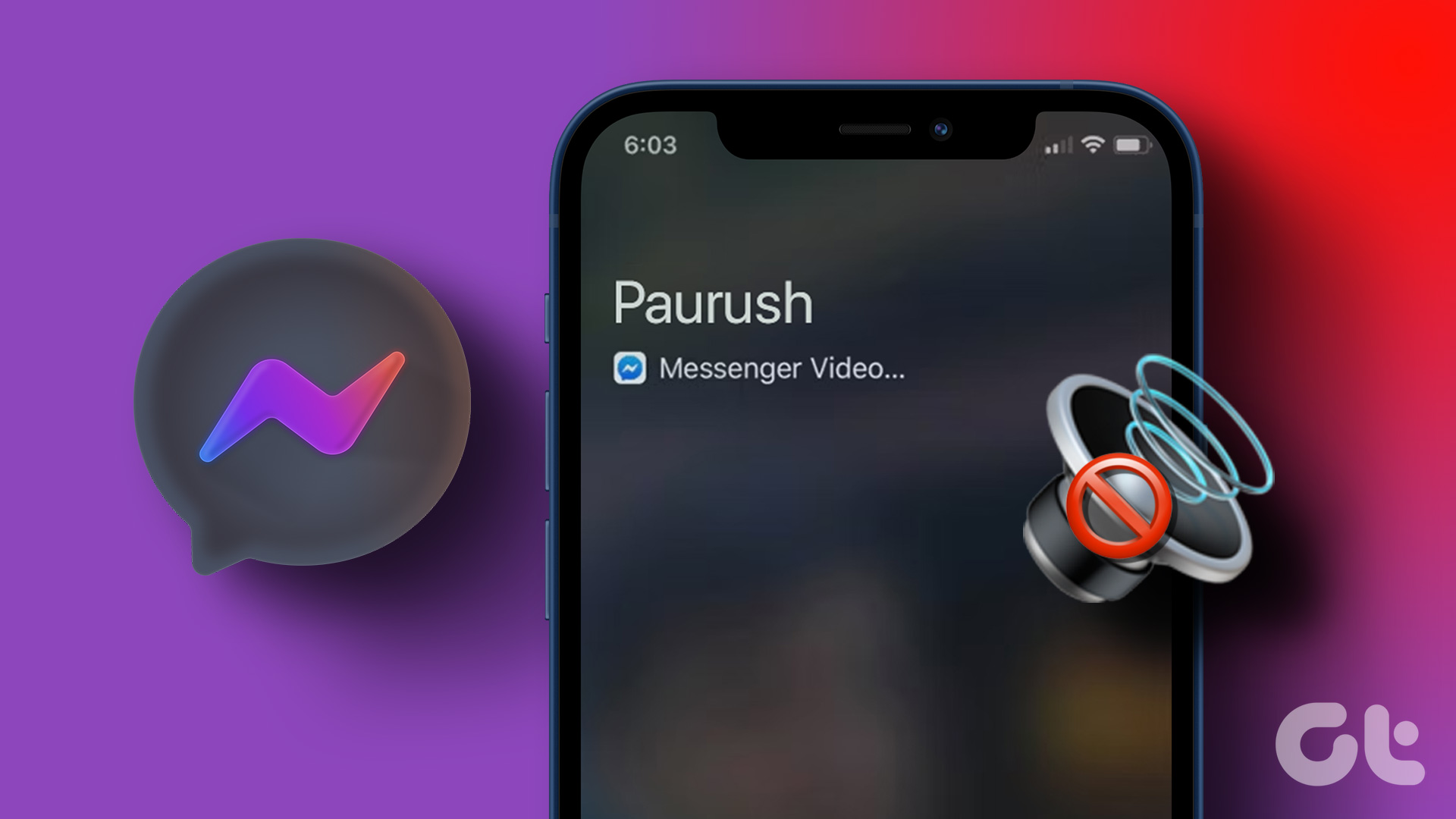


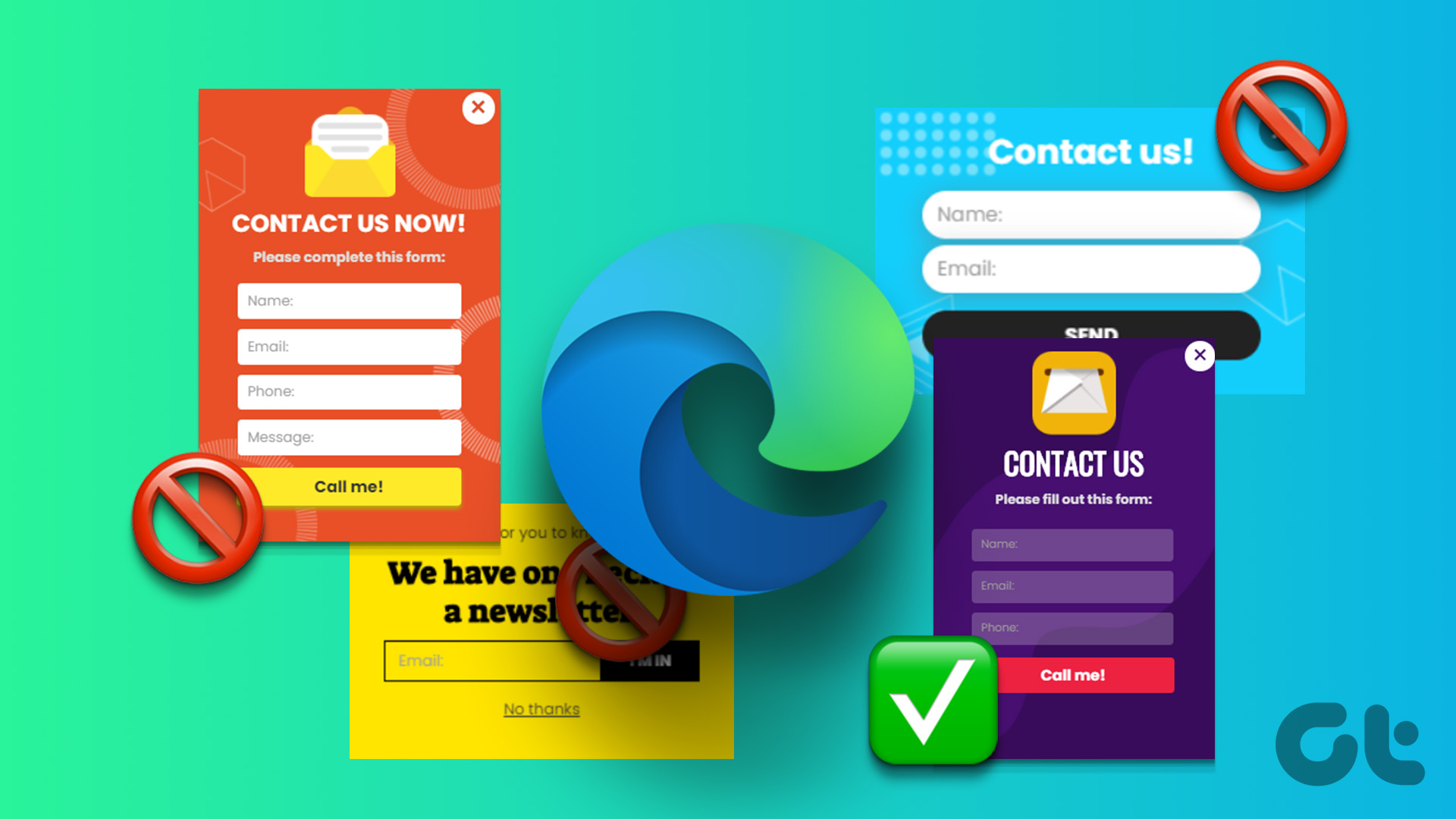
Marketplace ain’t working on Facebook messenger for me. It’s saying OK after I put it in and I’m blocked. What is the problem?