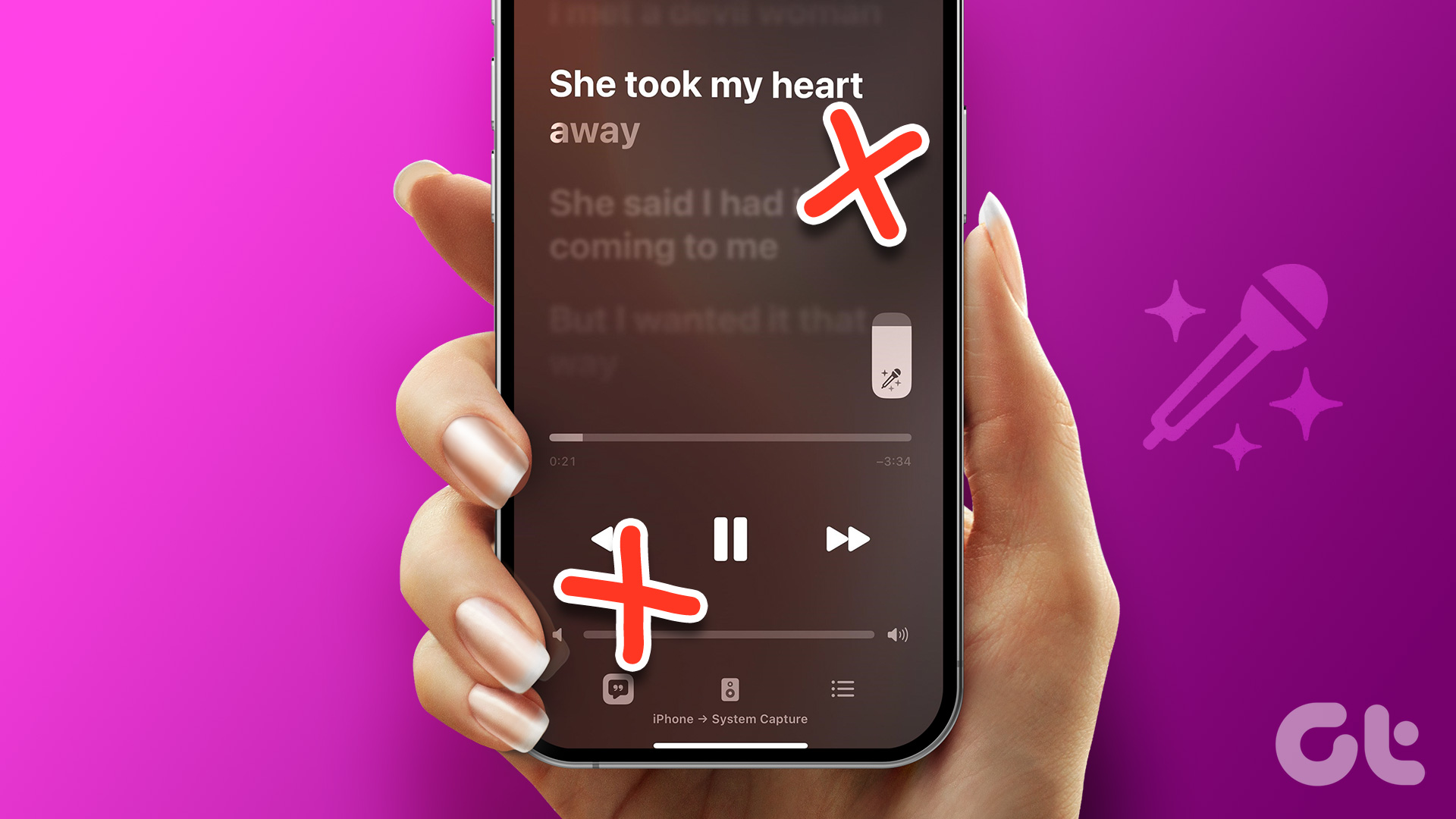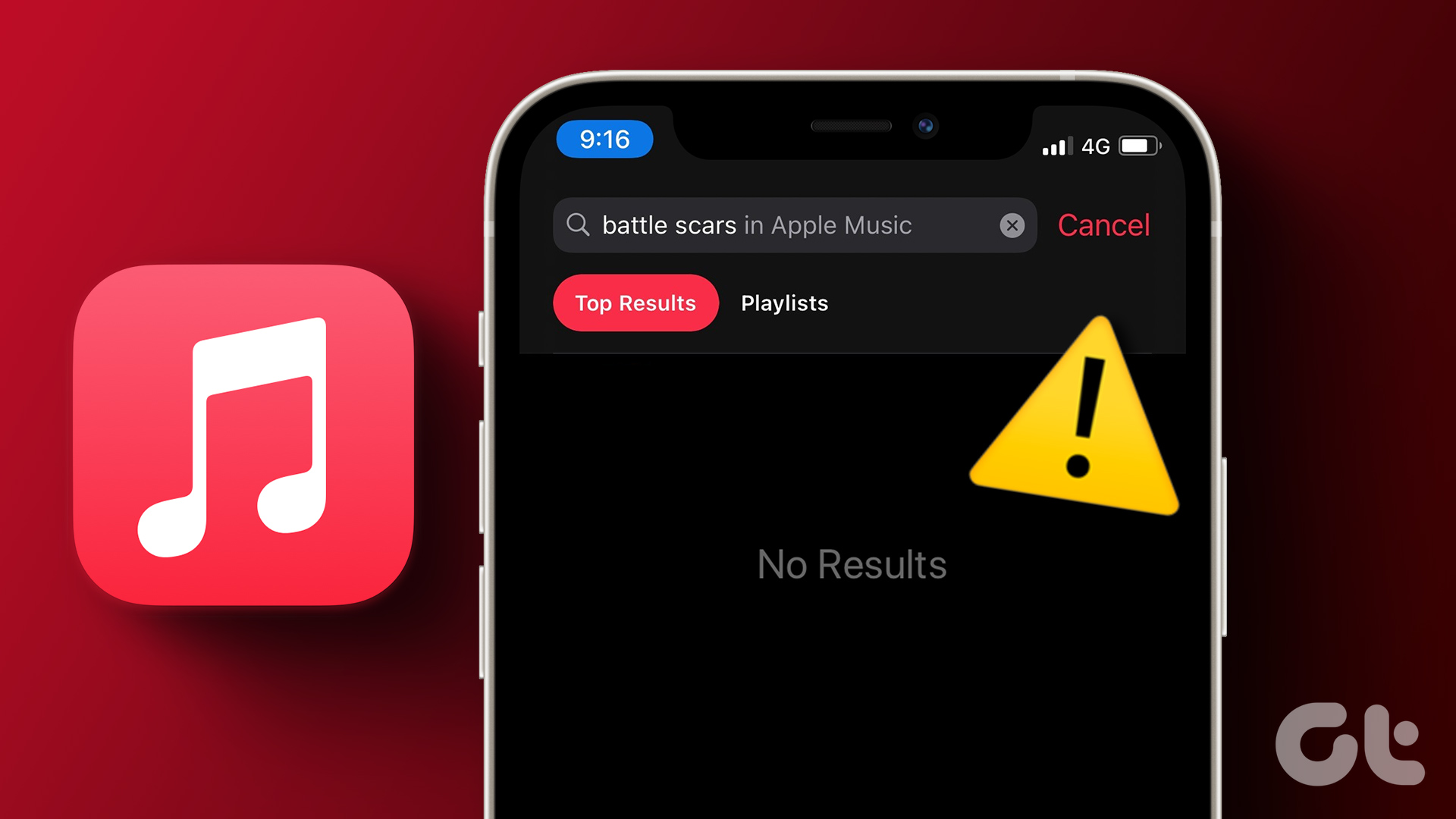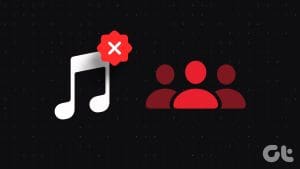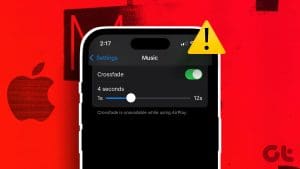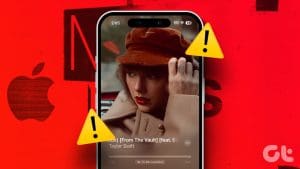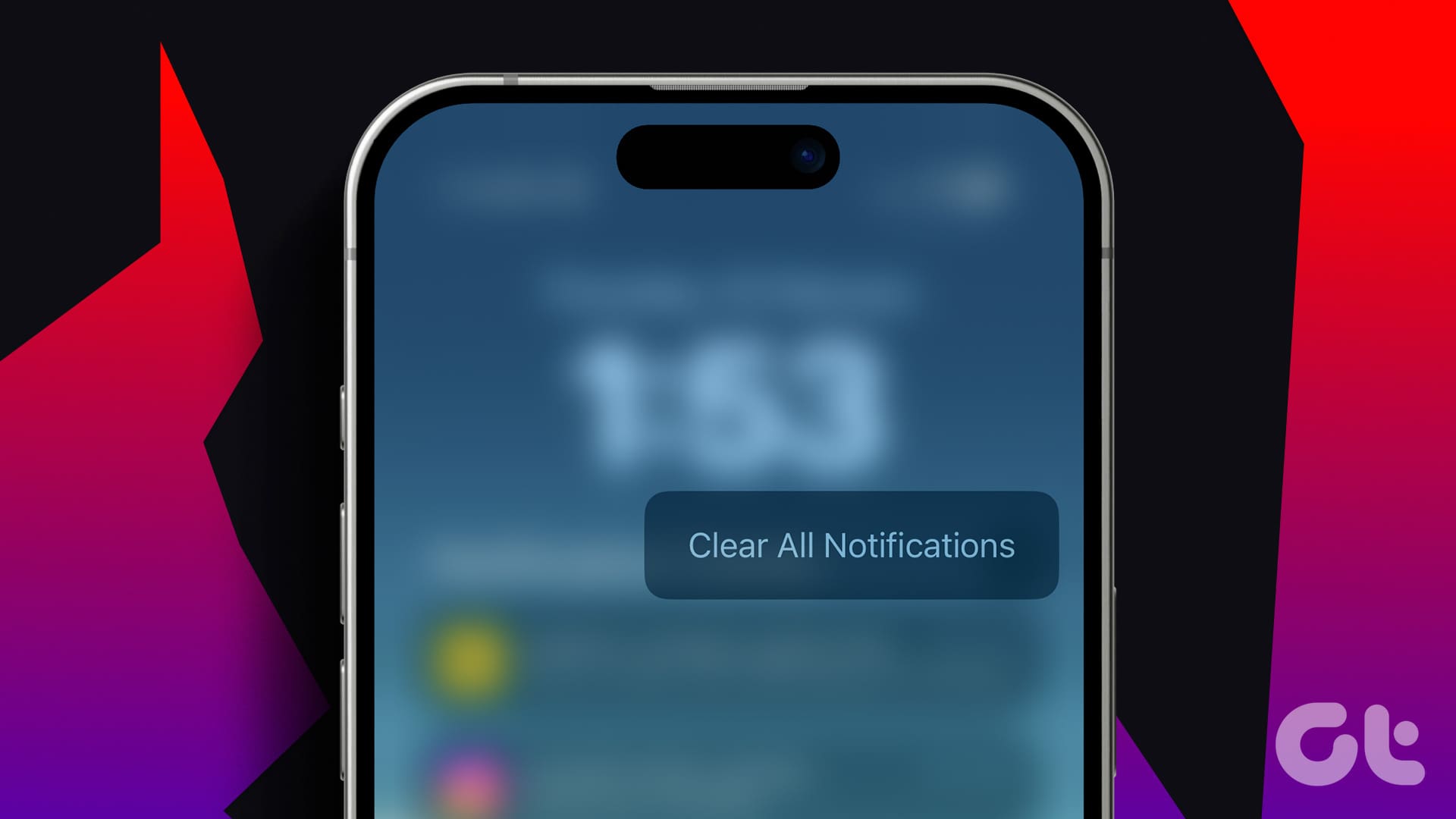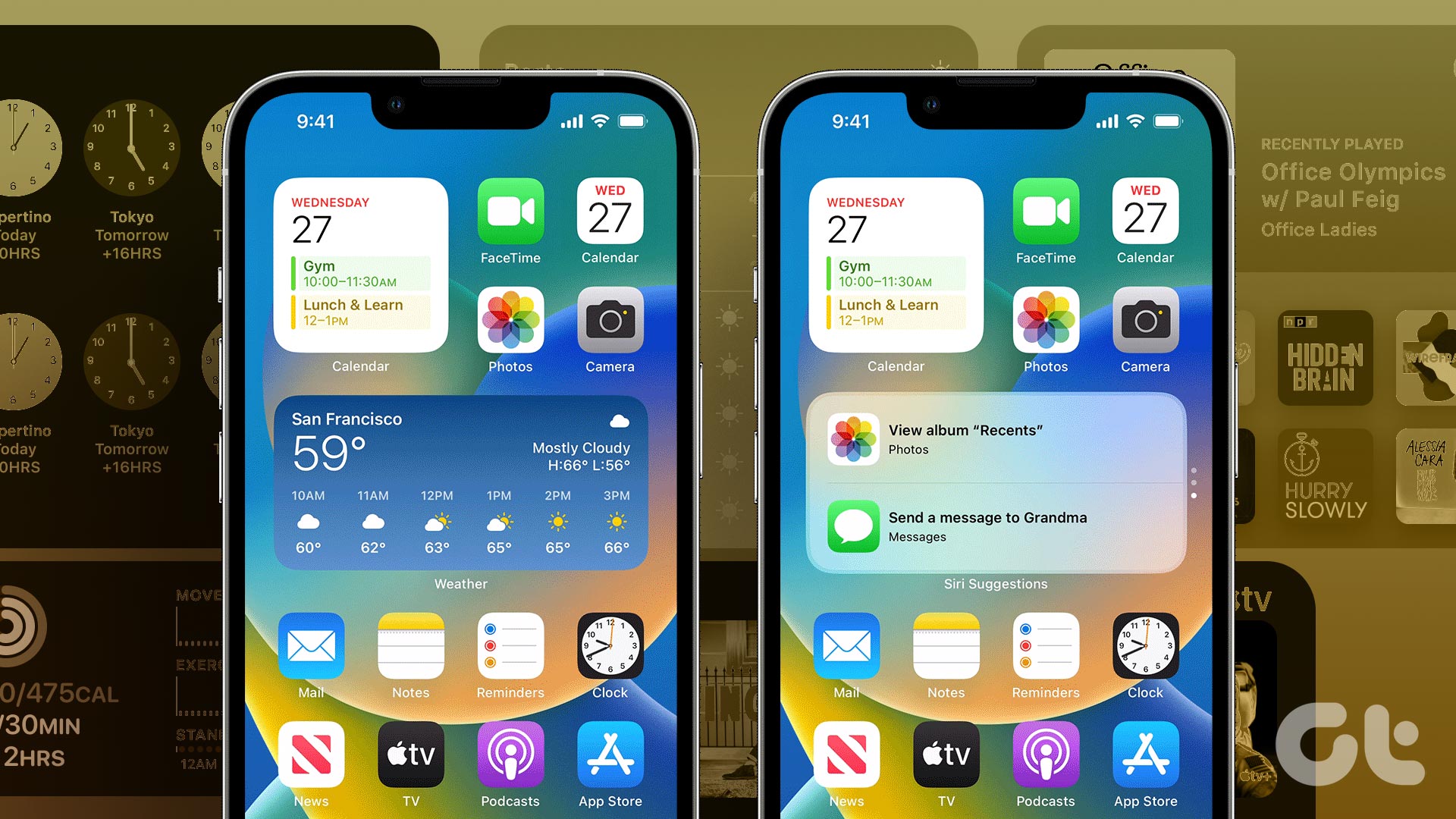Every time we open Apple Music, we skip tracks, given the abundance of choices, and we’re never happy with what we pick. To avoid this, we love using the Radio tab, where every song is an unexpected delight – and you can’t fast forward or skip tracks. But what if Apple Music Radio does not work?

Well, the Radio feature on Apple Music seems slightly buggy and stops working now and then. If you’re facing a similar situation, you’re in the right place, as we’ll show you what to do if the Apple Music radio isn’t working. But first, let us understand why Radio on Apple Music isn’t working.
Why Can’t You Play Any Radio Stations on Apple Music
Here are some of the possible reasons why the broadcast Radio feature is not working on Apple Music:
- There are a few bugs in the Apple Music app.
- There may be internet connectivity issues on your iPhone.
- Apple Music may be facing a downtime.
- Your iPhone may be affected by a few bugs preventing audio playback from applications.
We’ll elaborate on the above reasons and help you fix the issue at the earliest.
How to Fix Apple Music Not Working
Here are all the ways in which you can fix the issue. Let’s first check the internet connectivity on your iPhone.
1. Check the Network Connection
If Apple Music cannot reach the Radio broadcast hosted on the online server, you need to check if a slow or unreliable internet connection on your iPhone is causing it.
So, ensure that you are operating on a cellular network with an active plan or a high-speed Wi-Fi network with good signal strength.

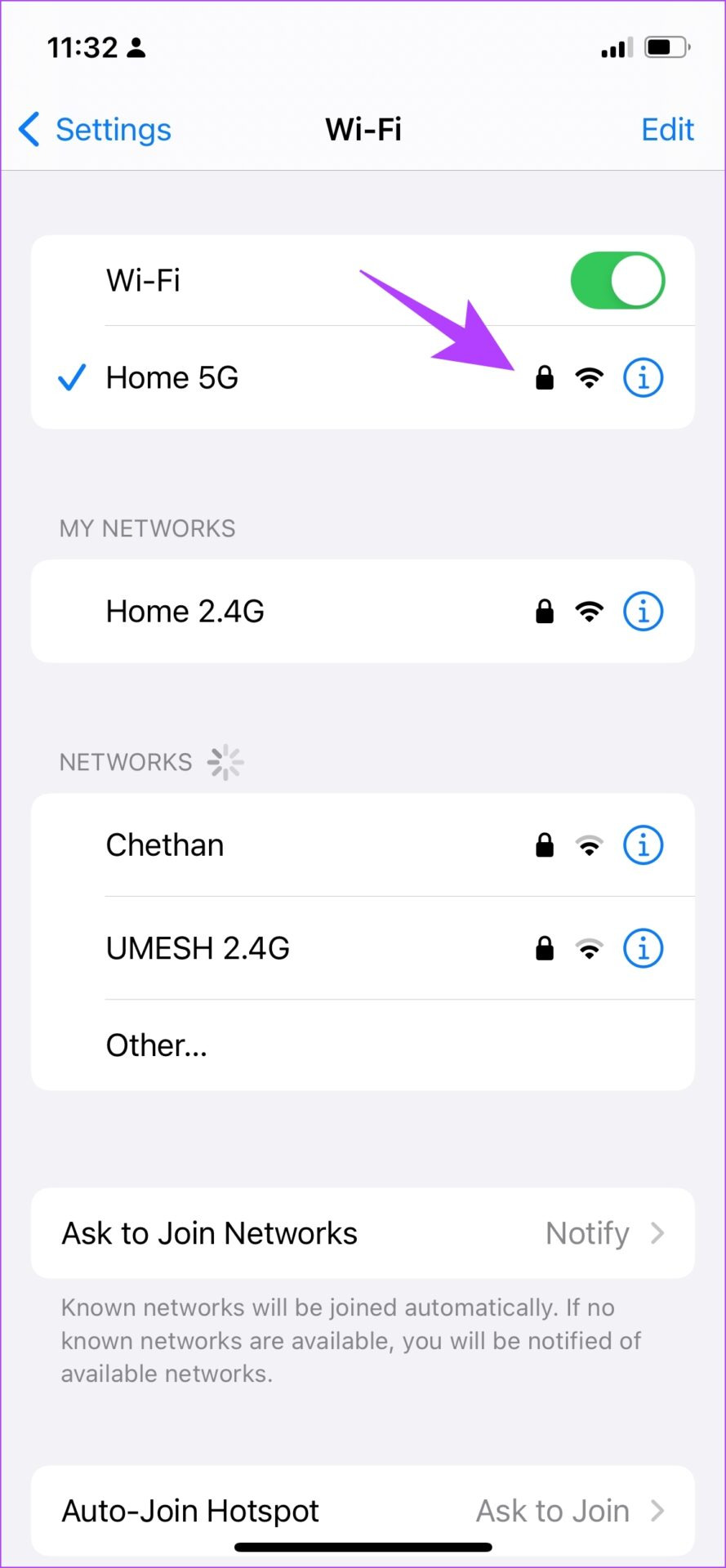
2. Check Apple Music System Status
If the servers of Apple Music are down, it is possible music playback is affected too, and you might not be able to access Radio on Apple Music.
However, you can check the system status of Apple Services to see if Apple Music is affected. If the dot next to Apple Music is green, it is working all right. So, you can move on to the following fixes. But if it isn’t, you’ll have to wait for Apple to fix the issue.
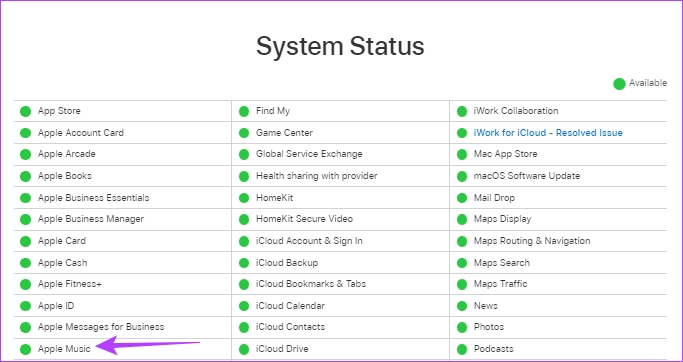
3. Restart iPhone
Restarting the iPhone refreshes all the services running on iOS and lets you start a fresh session.
This is known to solve many software-related issues and certainly has a good chance of fixing Apple Music Radio if it is not working. Here’s how you can restart your iPhone.
Step 1: Firstly, shut down your device.
- On iPhone X and above: Press and hold the volume down and the side button.
- On iPhone SE 2nd or 3rd gen, 7, and 8 series: Press and hold the side button.
- On iPhone SE 1st gen, 5s, 5c, or 5: Hold the power button at the top.

Step 2: Drag the power slider to turn off the device.
Step 3: Next, turn on your device by pressing and holding the power button on your iPhone.
If this doesn’t fix the issue, you can try restarting the Apple Music app on your iPhone.
4. Restart Apple Music
Restarting Apple Music shuts down all its services and starts it up again once the app is reopened. Since it essentially refreshes the app, there is a good chance it can help remove the bugs preventing you from accessing Apple Music Radio.
Step 1: Swipe up from the bottom of your home screen to launch the app switcher on your iPhone.
Note: If you use an iPhone with a home button, double-tap on the same.
Step 2: Swipe up to quit the Apple Music app.
Step 3: Relaunch the Apple Music app from your home screen.

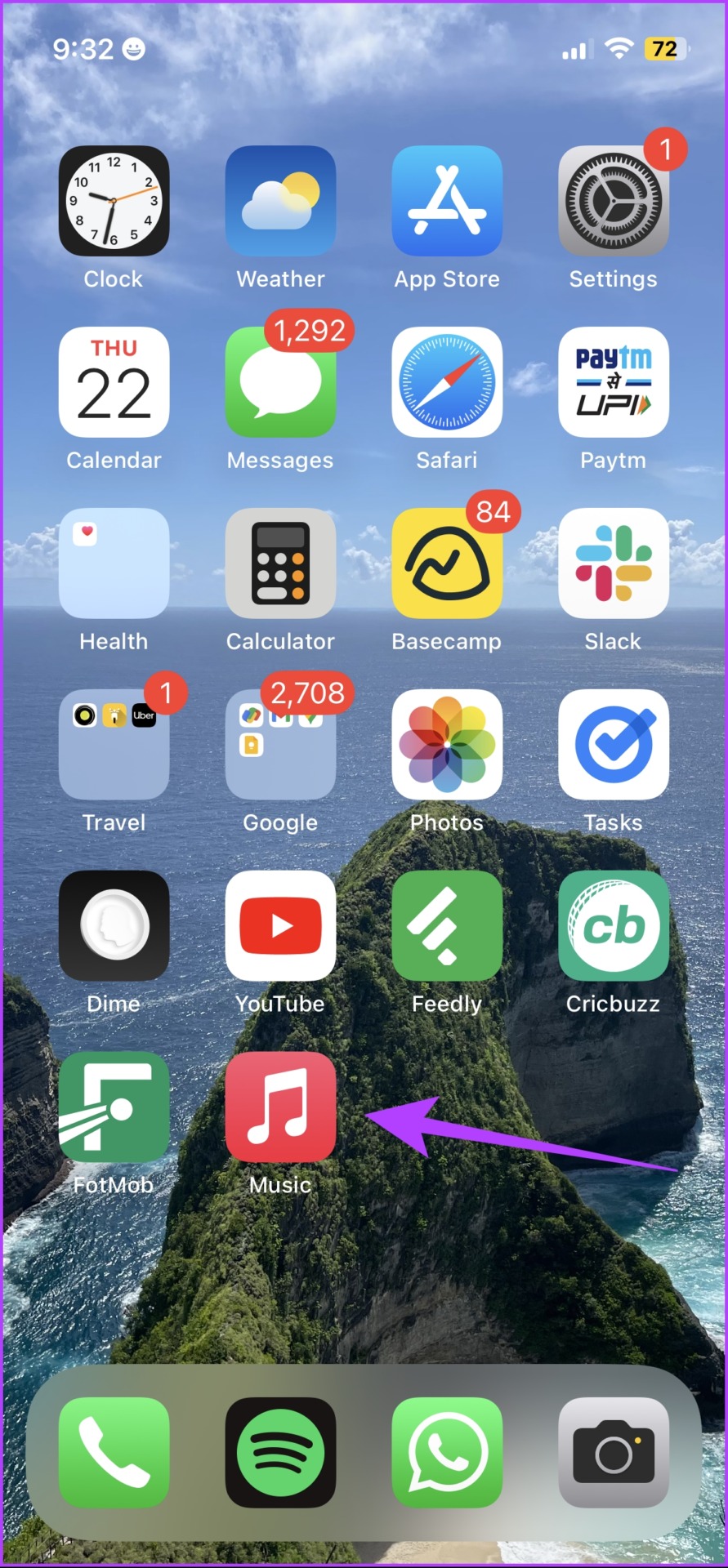
If this does not work, try updating your iPhone. Here’s how to do it.
5. Update iPhone
If a widespread bug affects the Radio broadcast on Apple Music, the developers will take care of it, and since Apple Music is a system app, issues will most likely be fixed in an iOS update. Therefore, keep a check on any software updates on your iPhone.
Step 1: Open the Settings app.
Step 2: Tap on General.


Step 3: Tap on Software Updates and check if an update is available. If yes, you will find the necessary options to download and install it.

If updating your iPhone does not fix the issue, try reinstalling Apple Music.
6. Reinstall Apple Music
Apple Music is one of those system apps you can uninstall and reinstall if needed on the App Store. Since it deletes the app and its stored data, it may help you eliminate the issue affecting Apple Music Radio. Here’s how you can reinstall Apple Music.
Step 1: Long-tap on the Apple Music icon.
Step 2: Tap on Remove App.
Step 3: Tap on Delete App to uninstall the app.

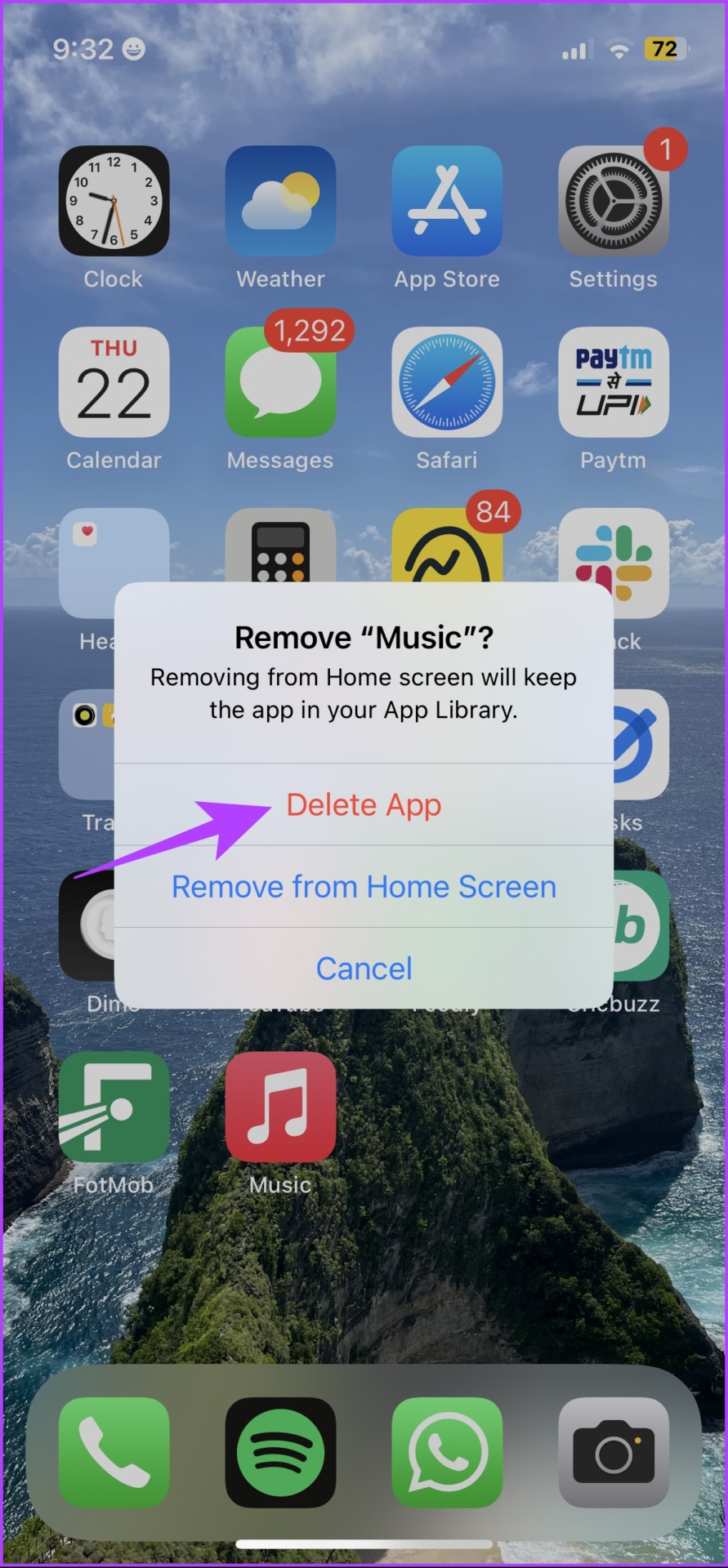
Step 4: Now, use the link below to download Apple Music from the App Store on your iPhone.
Now, sign in with your Apple ID and check if Apple Music Radio works, and show any radio stations. If the issue persists, check if Apple Music can access mobile data.
7. Enable Cellular Data Access to Apple Music
If Apple Music is not playing Radio while using mobile data only, check if you have enabled internet access for it in the first place. If not, you need to provide mobile data access. Here’s how to do it.
Step 1: Open the Settings app.
Step 2: Tap on Mobile Data.


Step 3: Scroll down to find Music and ensure to turn on the toggle for the same.

However, if this does not work, reset the network settings on your iPhone.
8. Reset Network Settings
Resetting Network Settings will reset all the network-related configurations on your iPhone and establish a fresh connection. There is a good chance that Radio on Apple Music will work as usual after this.
Note: This option deletes the Wi-Fi passwords from your iPhone and other network configurations. So, save Wi-Fi passwords before proceeding to the steps.
Step 1: Open the Settings app and tap on General.


Step 2: Tap on ‘Transfer and Reset’.
Step 3: Select Reset.
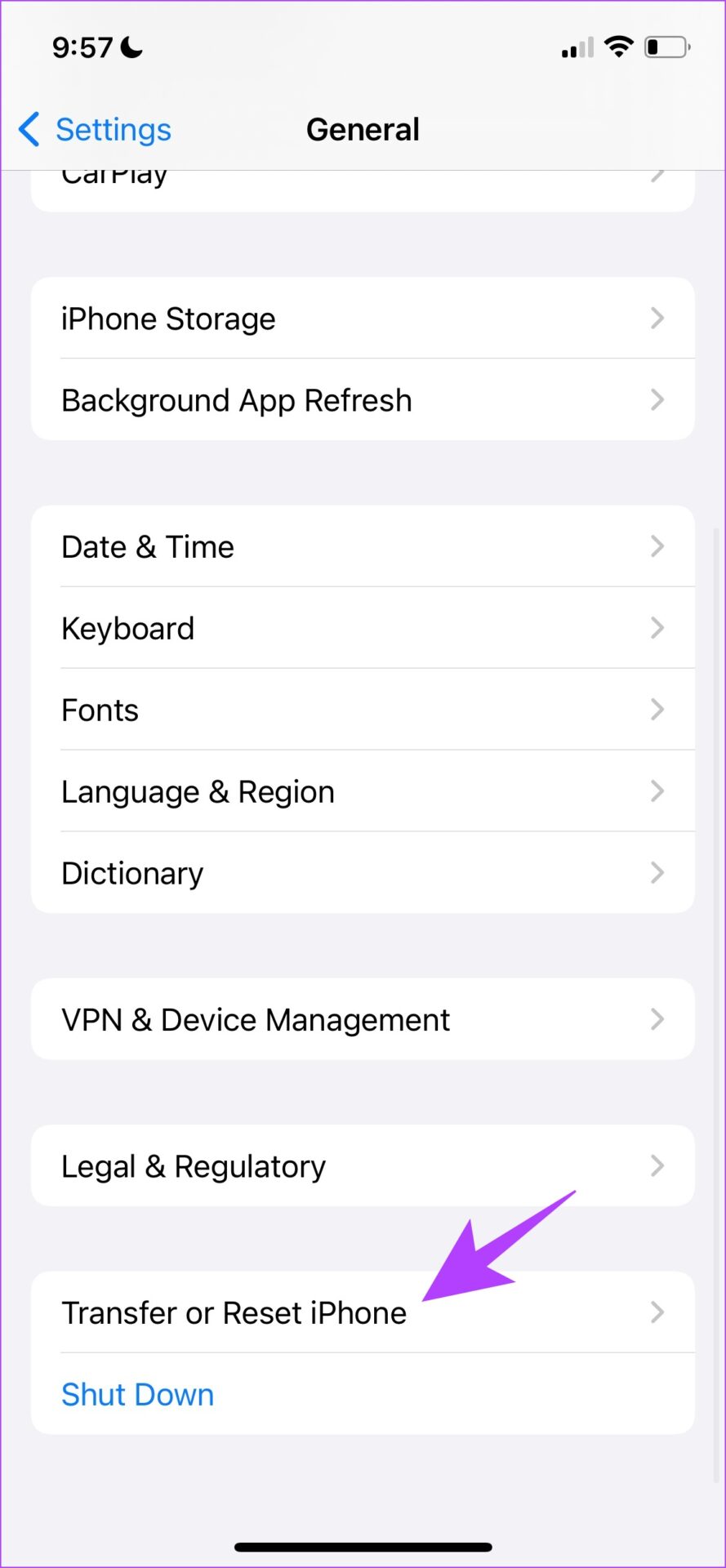
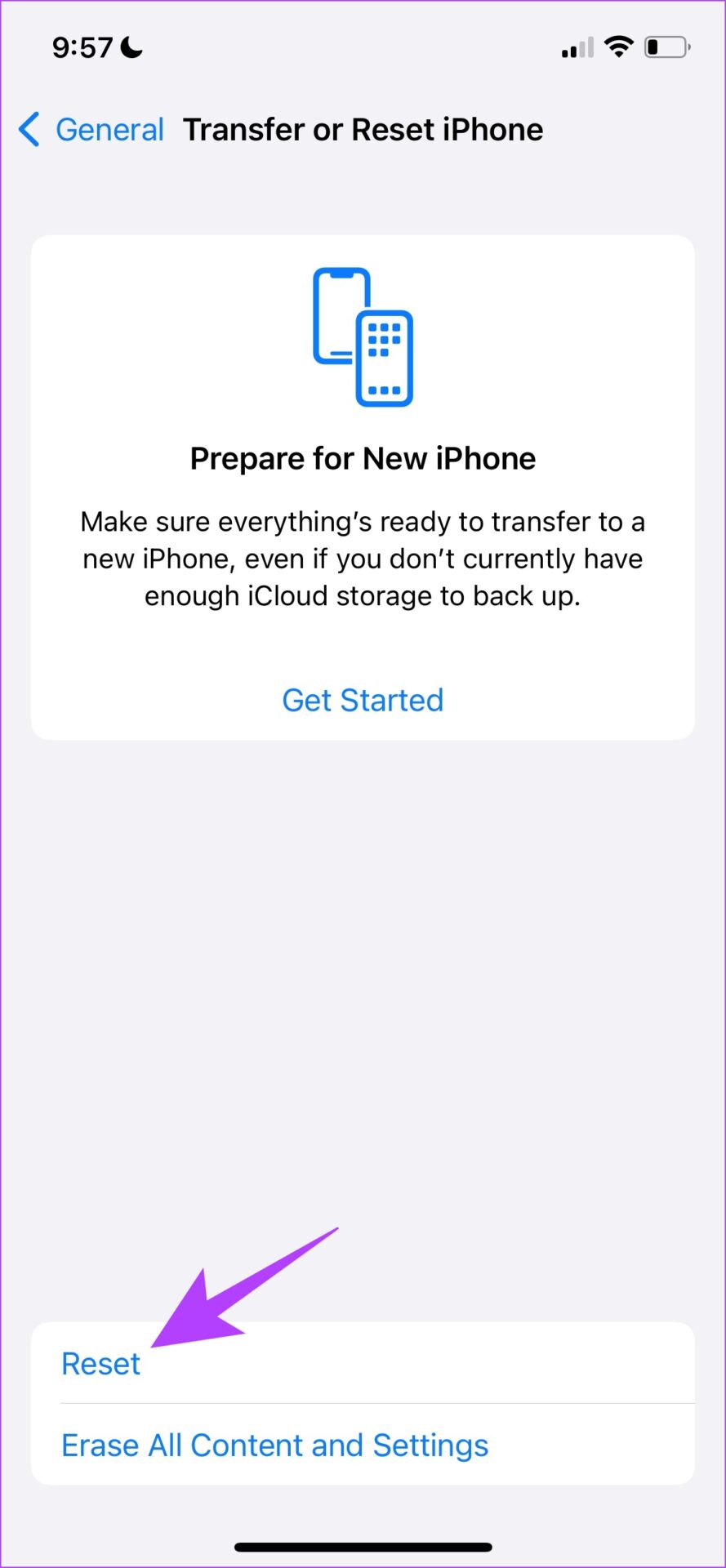
Step 4: Tap on ‘Reset Network Settings’.
Step 5: Follow the on-screen instructions to complete the process.

Note: If none of the above fixes helped, we suggest contacting Apple Support. They would help troubleshoot the problem.
FAQs on Apple Music Radio
Yes, you can tap on the three dots icon next to the song in the playback screen and add it to a playlist. However, you may be unable to save songs on a few live radio stations.
No, you cannot skip songs during a broadcast on a live radio station on Apple Music.
No. Apple Music does not have an FM radio feature.
Tune In to Radio
We hope this article helps you fix the issue with Apple Music radio. While we appreciate Apple consistently adding new features to keep up with the competition, we wish they were optimized further so that problems like this do not occur.
Was this helpful?
Last updated on 10 November, 2023
The article above may contain affiliate links which help support Guiding Tech. The content remains unbiased and authentic and will never affect our editorial integrity.