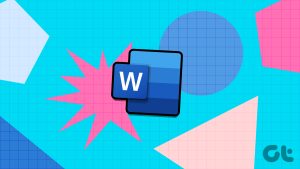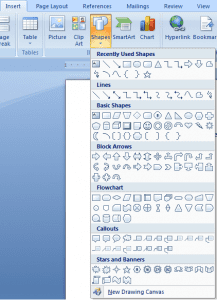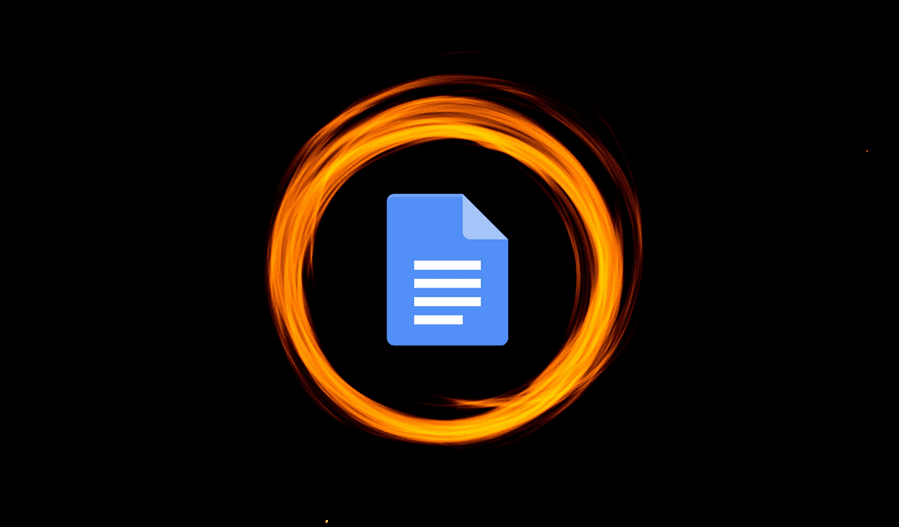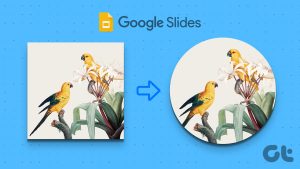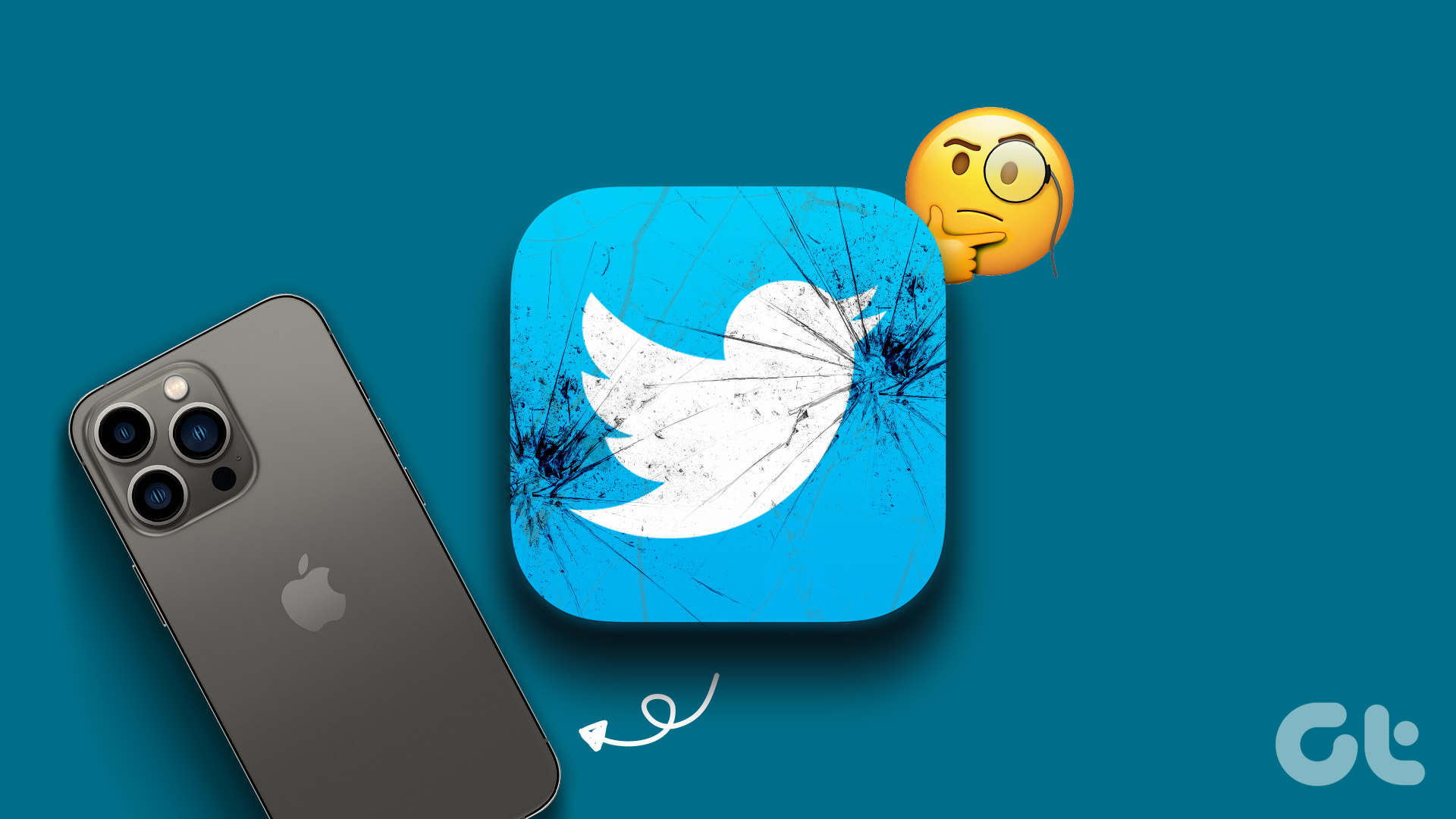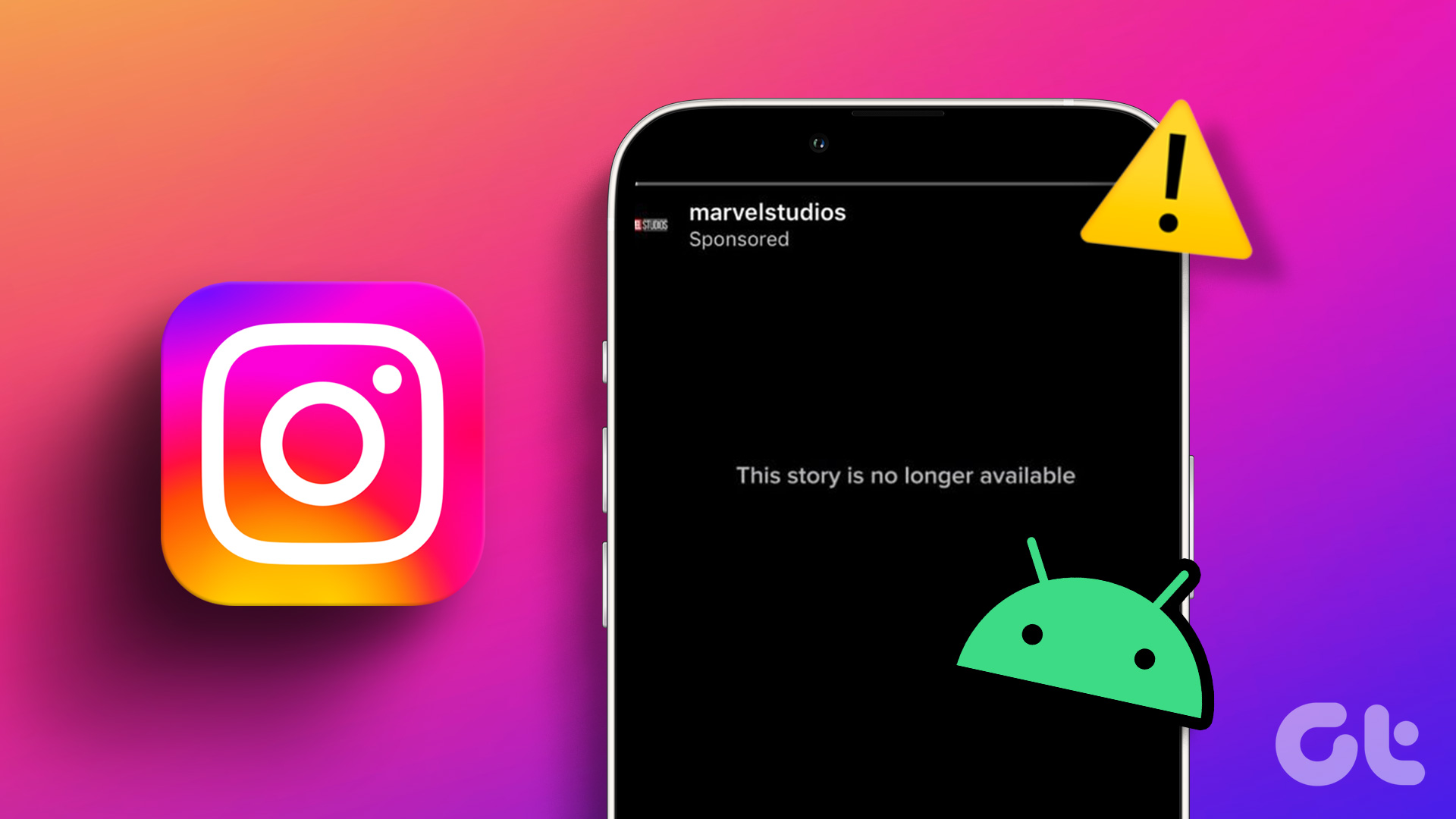Crop an Image Into a Shape on Canva Web
Here’s how to convert an image into a shape using Canva on your web browser.
Step 1: Click on the Elements tab in the sidebar. Scroll down to find the Frames section, tap on See All, and select the shape you like.
The frame with the selected shape will be added to the design.
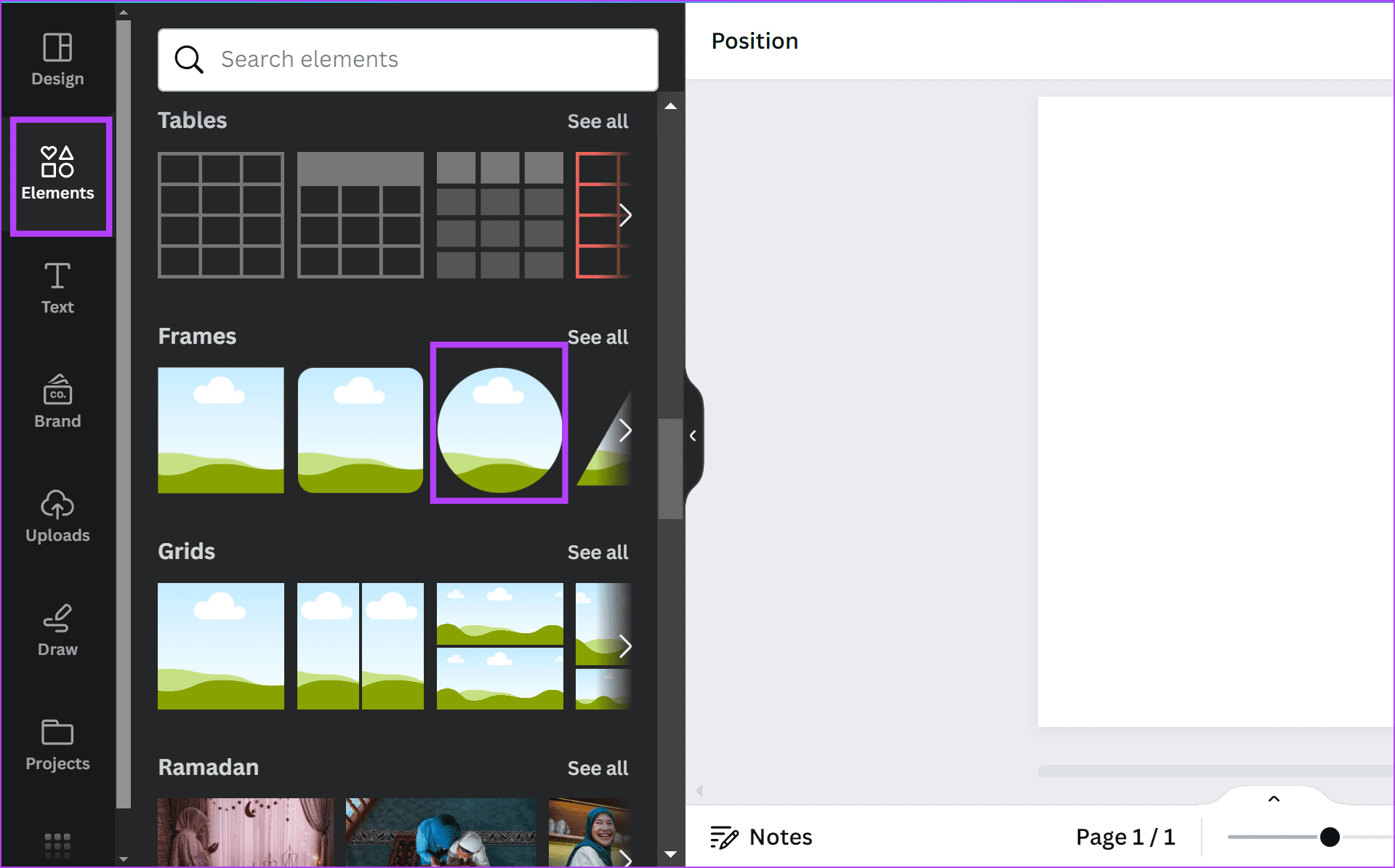
Step 2: Select the frame and click on the Uploads tab in the sidebar. Upload an image by dragging and dropping it to the frame.
The image will now take the shape of the frame. You can drag the four corners to increase the size. To move the image inside the frame, double-click on the frame and fit the image as per your needs.

How to Crop an Image Into a Shape on Canva Mobile App
Here’s how you can crop an image to a shape in the Canva app for iPhone and Android.
Step 1: Open Canva. Tap on the Elements tab in the bottom bar. Scroll down to find the Frames section, tap on See All, and select any shape.
Step 2: The frame will be added to your design. Tap on Replace at the bottom and add the image you want to crop.
Step 3: The image will now take the shape of the frame. You can drag the four corners to increase the size. To move the image inside the frame, double-tap on the frame and fit the image per your needs.
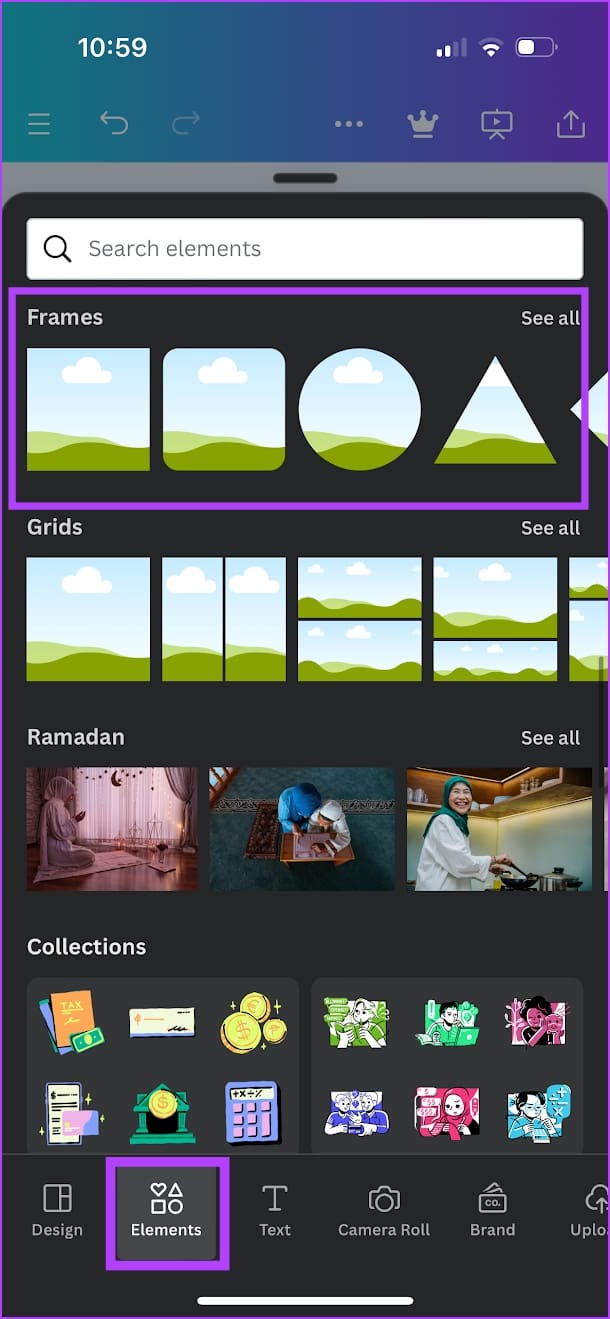

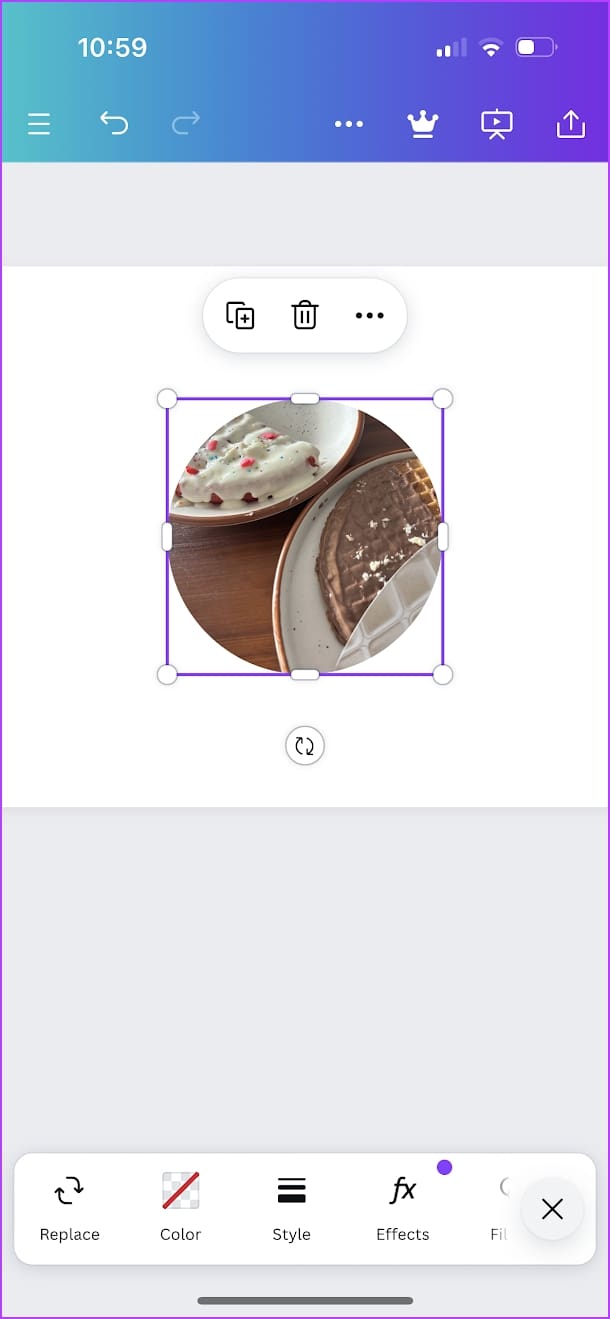
You can further modify the cropped image by adding filters, creating animations, adding other effects, or adjusting transparency.
Was this helpful?
Last updated on 15 April, 2024
The article above may contain affiliate links which help support Guiding Tech. The content remains unbiased and authentic and will never affect our editorial integrity.