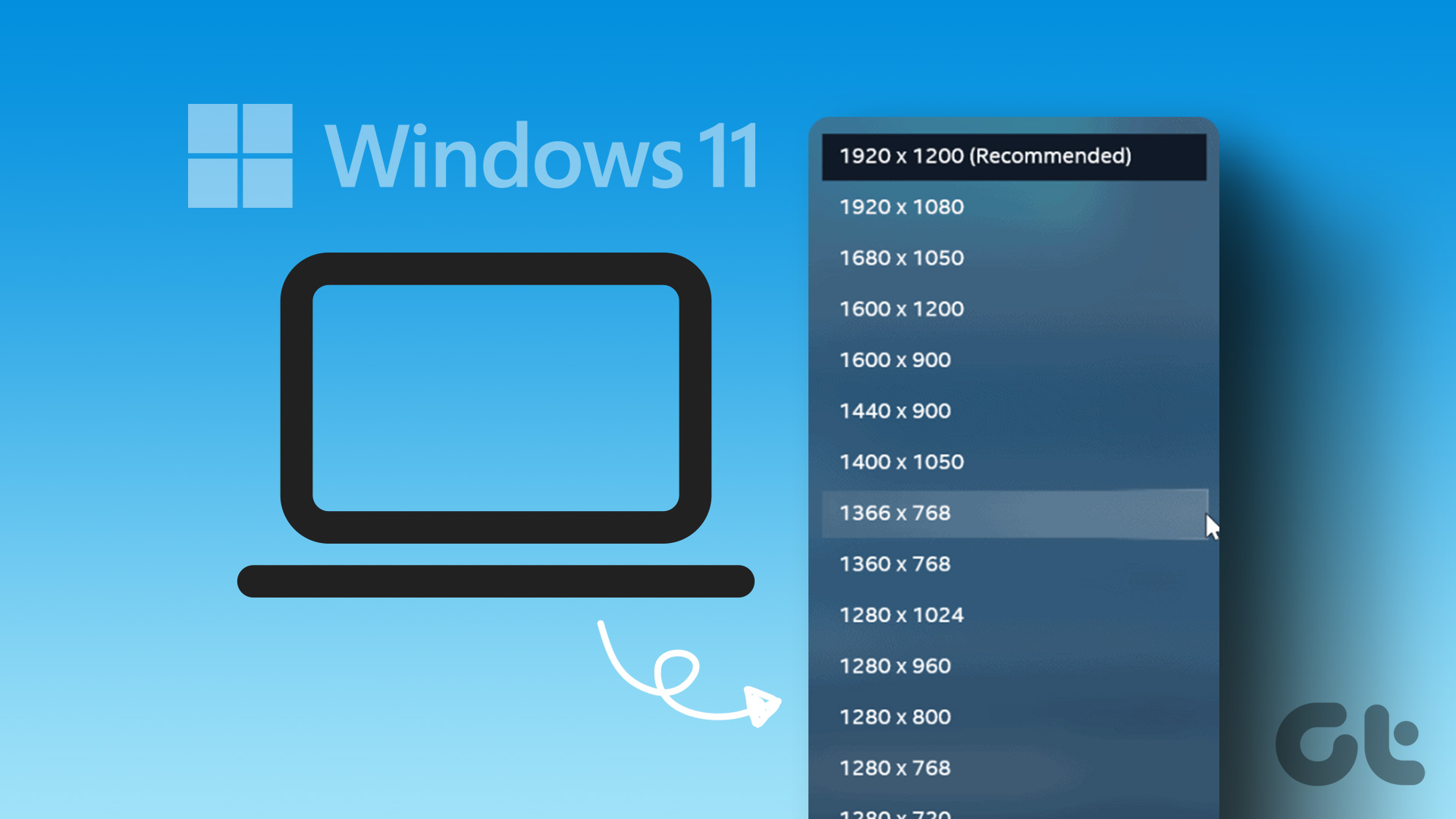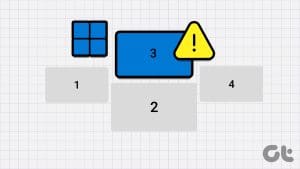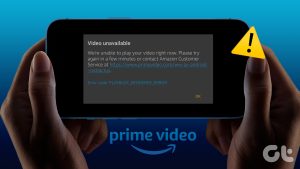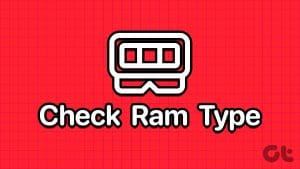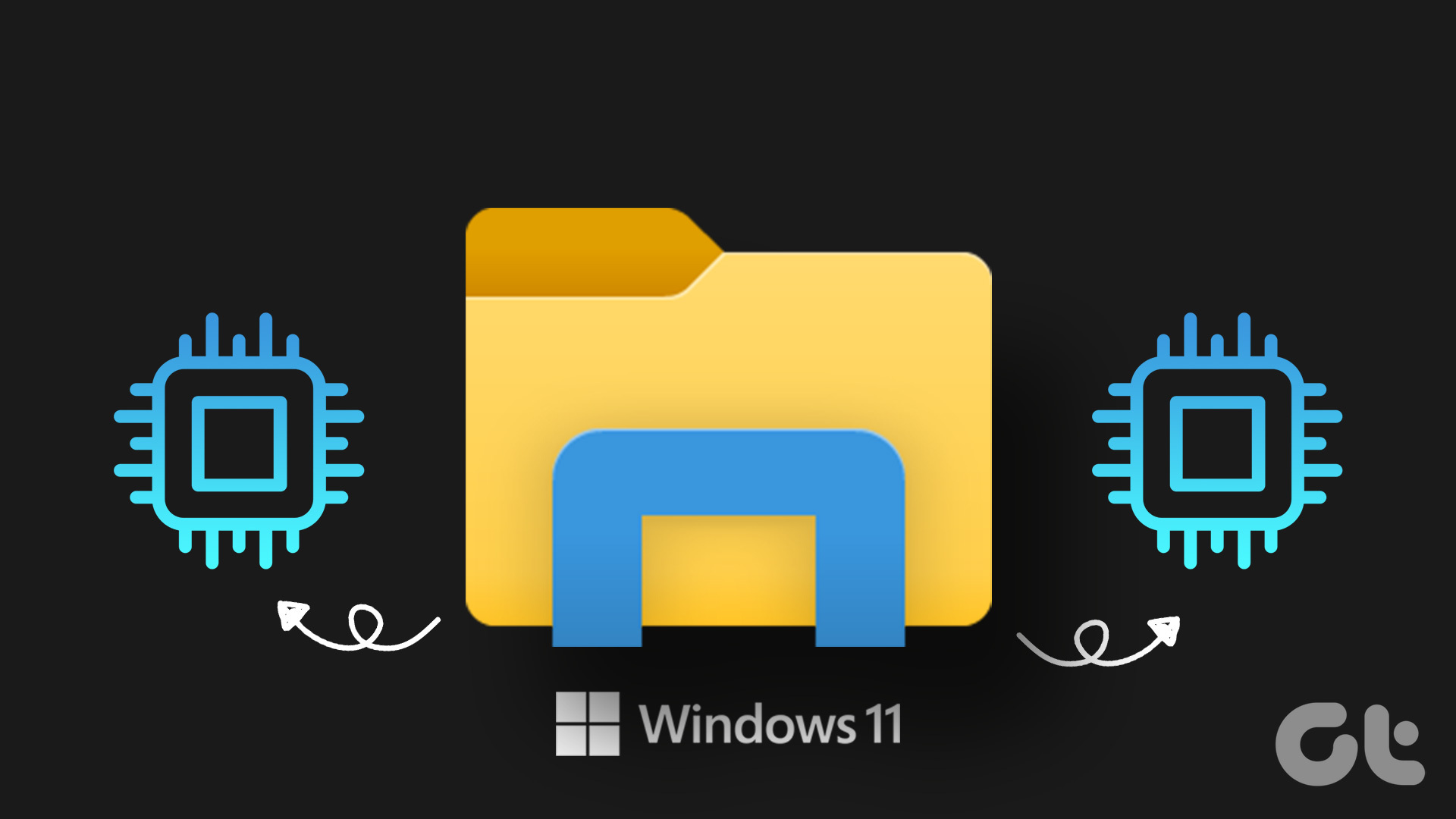In the world of high definition content, quality is the king. However, this quality comes at a price and that price is the storage that content consumes on your device, be it your phone or even your computer.
With smartphones taking center stage in content creation, it is being used for everything from recording videos to capturing images. But, how can you be really sure of the resolution of a video?

Before we move on to that question we should understand why is it important to find out the resolution of a video?
The resolution of a video has a direct impact on its quality and for the quality, you will have to sacrifice a little more storage space. This works for downloaded content as well.
Many times there are files that we download that promise to be HD or 4K but in reality, they turn out to be of really poor quality. And, to find that out you really do not need to do a lot, here is our quick guide on how you can find out the video resolution of any video on Android and Windows.
Also Read: How to Use VLC As a Video Cutting ToolFinding Video Resolution on Android
Android with its advanced file managers has made it very easy to find out the real resolution of a video in just a few clicks.
Step 1: Open the Gallery App and navigate to the videos section.
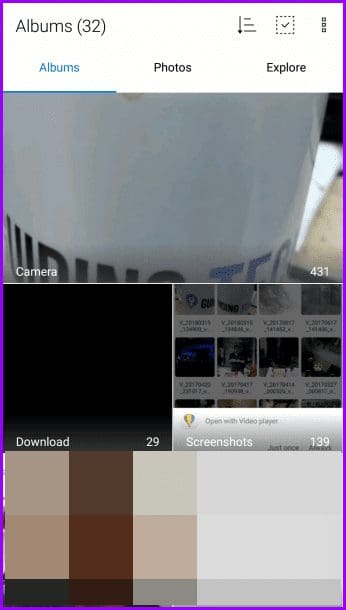
Step 2: Select any video whose resolution you want to check. Remember, this works for any video, be it recorded using the device or downloaded from any other source as well.
Open the video but you do not have to play it. Now, locate the information tab denoted by the upward arrow key followed by two solid lines.
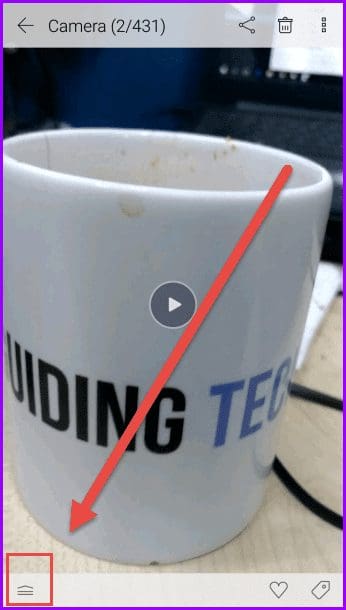
Step 3: The following screen will show all the information related to the selected video. One thing must be noted here, different devices have different gallery apps and the location of the information tab might vary.

Finding Video Resolution on Windows
Similar to Android, finding the video resolution on a Windows-based system is also not that difficult. Here’s how you can do that:
Step 1: Locate the video for which you want to know the resolution and other details. Right-click on the video file and select Properties from the drop-down menu.

Step 2: On the following screen, select the details tab.
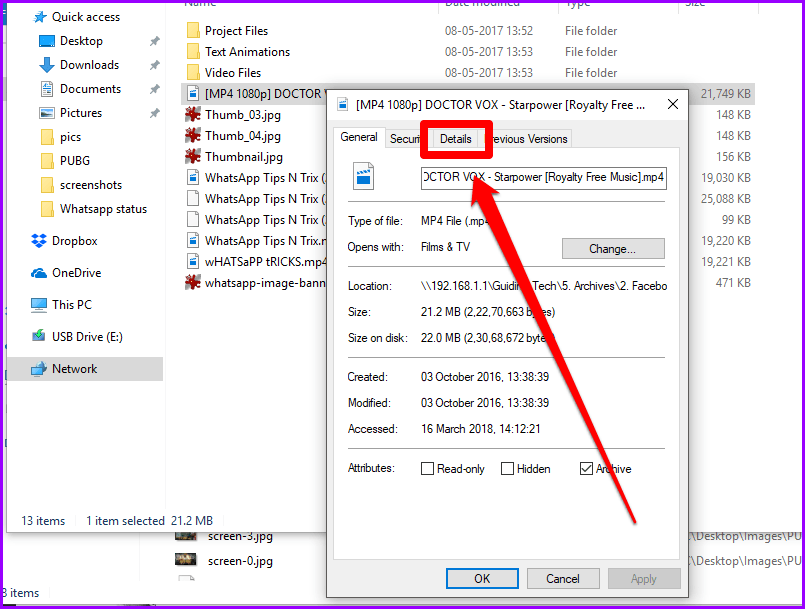
Step 3: That’s all you need to do. The Details tab will show you all the details regarding your video. All you need to do is scroll down and check it.
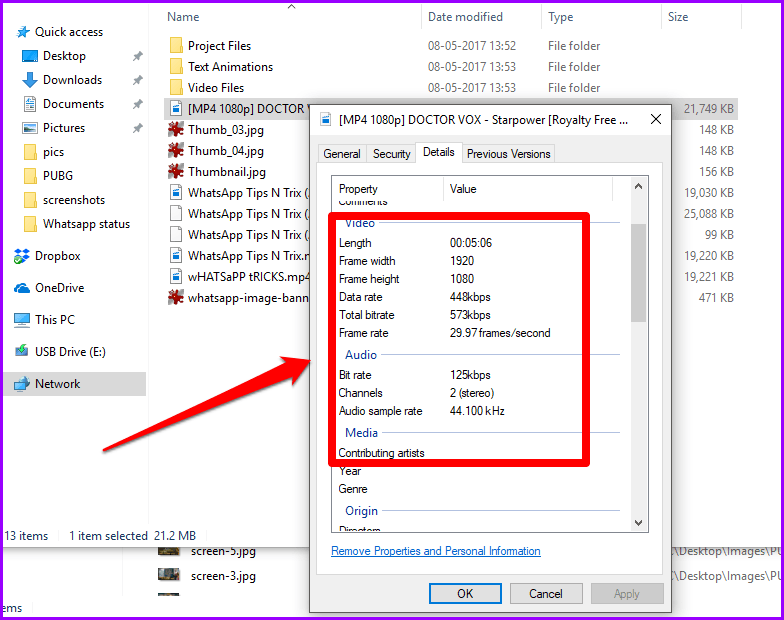
Video Resolutions and Their Approximate File Sizes
| Video Resolution | Approx File Size (60 Minutes) |
|---|---|
| H.264 720p | 355 MB |
| H.264 1080p | 592 MB |
| H.264 1440p | 1420 MB |
| H.264 2160p | 2368 MB |
| H.264 4320p | 9427 MB |
Can You Play 4K Videos on Your Phone
4k or Ultra High Definition is the new gold standard for video recording and playback. It offers the best possible video quality while not going overboard as 8K.
More and more devices such as televisions today support 4K resolution display. However, when it comes to mobile phones, QHD or Quad High Definition is the more popular format. That is mainly due to size limitations and also because human eyes are unable to comprehend to the pixel density of more than 450 PPI. This is the reason why Apple kept shying away from high definition display on its devices.

Coming back to the point, playing a 4K resolution video on your phone is alright. Even if your phone does not have a 4K display it will still play a 4K video without any problems. However, the question that you really need to ask yourself is that why would you need all that detail on a small screen.
In my opinion any video which is 720p and above all the way to UHD is still good for the phone. However, by settling for a slightly lower resolution you can save a lot of storage space.
Was this helpful?
Last updated on 13 July, 2021
The article above may contain affiliate links which help support Guiding Tech. The content remains unbiased and authentic and will never affect our editorial integrity.