If water has seeped into your iPhone’s port, you may not notice it right away. However, when you plug your iPhone into a charger, you’ll see the ‘Liquid detected in Lightning Connector’ or ‘Charging Not Available’ error. The alert is a safety feature that protects your iPhone and the charging accessories from damage and corrosion.

Even a small amount of water within the port can cause the connections to short and damage your iPhone. Hence, it is critical not to ignore this warning. If you are having trouble charging your iPhone due to this error, we have compiled some troubleshooting tips that will help. So, let’s take a look.
Why Does iPhone Keep Showing Liquid Detected in Lighting Connector Error
Before we go over the solutions, let us first understand some of the common reasons why your iPhone might display the ‘Liquid detected in Lightning Connector’ error.
- Moisture or dust inside the Lightning port
- The Lightning cable is wet
- Use of unsupported charging accessories
- Temporary iOS glitches
How to Fix Liquid Detected in Lightning Connector Error on iPhone
Now that you are aware of the reasons why this error occurs, let us go over some troubleshooting tips for fixing it.
1. Dry Your iPhone and the Lightning Cable
The first thing you need to do is unplug any cables or accessories from your iPhone and power it off. After that, gently shake your iPhone with the port facing downward to remove any excess moisture. While you’re at it, wipe the Lightning cable with a soft, dry cloth.

Let your iPhone sit for about 30 minutes, then power it back on. Charge your iPhone again and see if the ‘Liquid detected in Lightning Connector’ error appears. If it does, you must allow your iPhone to dry completely by placing it in a dry area with some airflow.
This process can take several hours. However, you should not use an excessive heat source to speed up the process, as it can cause more harm than good. It’s also not a good idea to put your iPhone in a rice bag or insert a cotton swab into the Lightning port.
2. Inspect the Lightning Cable for Damage
Over time, the usual wear and tear can damage your Lightning cable’s connector. When this happens, you may have trouble charging your iPhone and encounter various errors, including this one. To rule out this possibility, you need to inspect your Lightning cable for signs of damage. Alternatively, you can try charging your iPhone with another cable and see if that fixes the issue.
3. Use Apple Certified Charger and Lightning Cable
It’s no secret that unauthorized chargers and Lightning cables don’t work well with iPhones. When using a low-quality charger or cable from an unknown brand, you’ll usually get an alert stating that the accessory isn’t supported or certified. The ‘Liquid detected in Lightning Connector’ error may be the reason behind that.

Try charging your iPhone with an Apple-certified charger and Lightning cable, and then see if the error message pops up again.
4. Force Restart Your iPhone
At times, your iPhone might show the ‘Liquid detected in the Lightning Connector’ error even when it is not wet. This could happen due to temporary iOS glitches. You can perform a force reboot to see if that eliminates the error.
To force reboot your iPhone:
Step 1: Press and release the Volume Up button.
Step 2: Press and release the Volume Down button.
Step 3: Press and hold the Power button until the Apple logo appears.

Wait for your iPhone to reboot, and then try to charge it again.
5. Use a Wireless Charger
If you have an iPhone that supports wireless charging, you can charge your iPhone wirelessly for some time. Charging your iPhone with a wireless charger should get you through the day while also allowing your iPhone to dry itself.
We recommend that you use a Qi-certified charger from Apple or a reputable brand for charging your iPhone. If you plan to buy one, consider getting a standing wireless charger for your iPhone.
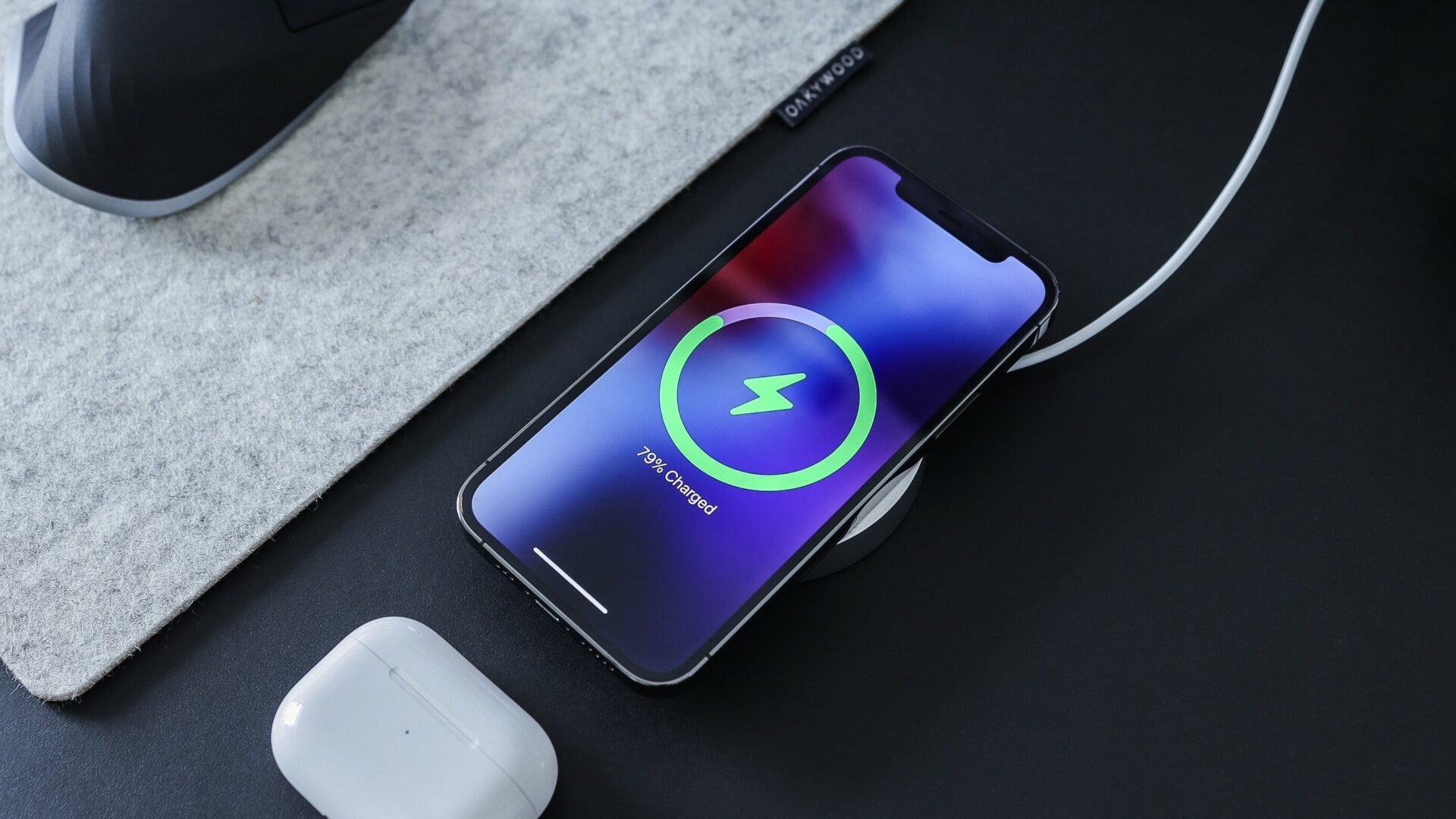
6. Install iOS Updates
Software updates can also go wrong at times. In most cases, it doesn’t take Apple long to address such issues in the subsequent updates. You can try installing pending iOS updates to see if that fixes the problem.
Open the Settings app, tap on General, and select Software Update from the following menu. Download and install pending iOS updates and then try to charge your iPhone again.


Is It Safe to Use the Emergency Override to Charge Your iPhone
The ‘Liquid detected in Lightning Connector’ error on your iPhone also provides an Emergency Override option. This effectively allows you to bypass the error message and charge your iPhone. However, you should only do this if you are certain that your iPhone is dry. Apple advises using this option only in an emergency, as ignoring the error and charging a wet iPhone can result in other serious issues.
FAQs on Liquid Detected in Lightning Connector Error on iPhone
Apple recommends that you wait at least 5 hours after drying your iPhone before charging it if it has gotten wet.
Your iPhone might stop charging after being exposed to liquid to avoid further damage to the charging port, internal components, or battery.
Time to Take Charge for Electrical Safety
It is frustrating when you are unable to charge your iPhone due to such errors. Hopefully, the troubleshooting tips have helped, and you can charge your iPhone as before. However, if nothing works, contacting Apple support may be your only option for fixing the ‘Liquid detected in Lightning Connector’ error on your iPhone.
Was this helpful?
Last updated on 15 August, 2023
1 Comment
Leave a Reply
The article above may contain affiliate links which help support Guiding Tech. The content remains unbiased and authentic and will never affect our editorial integrity.



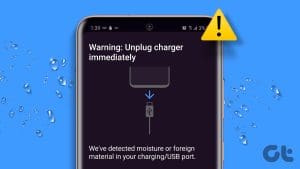




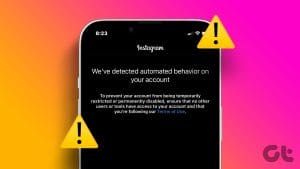
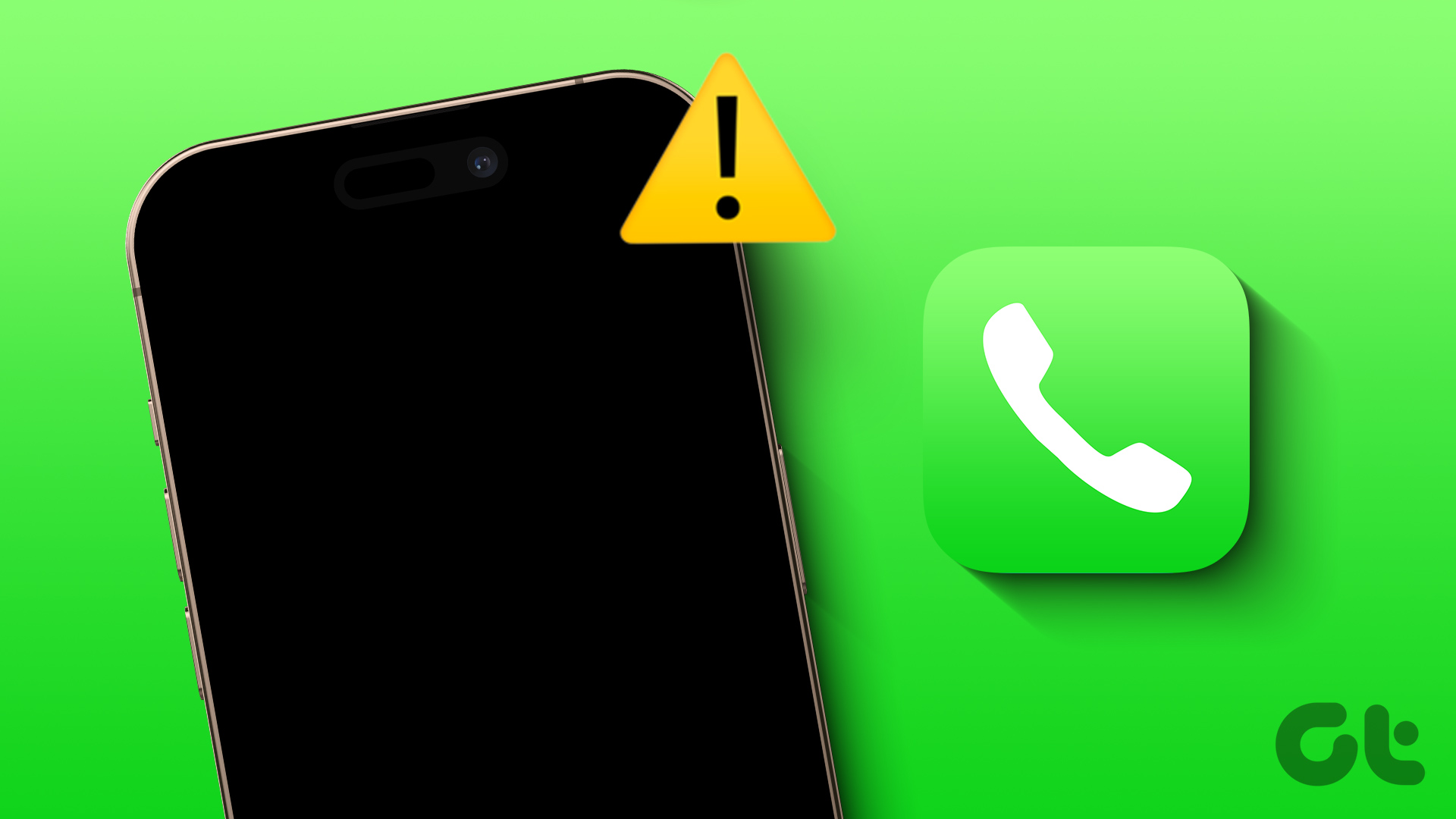
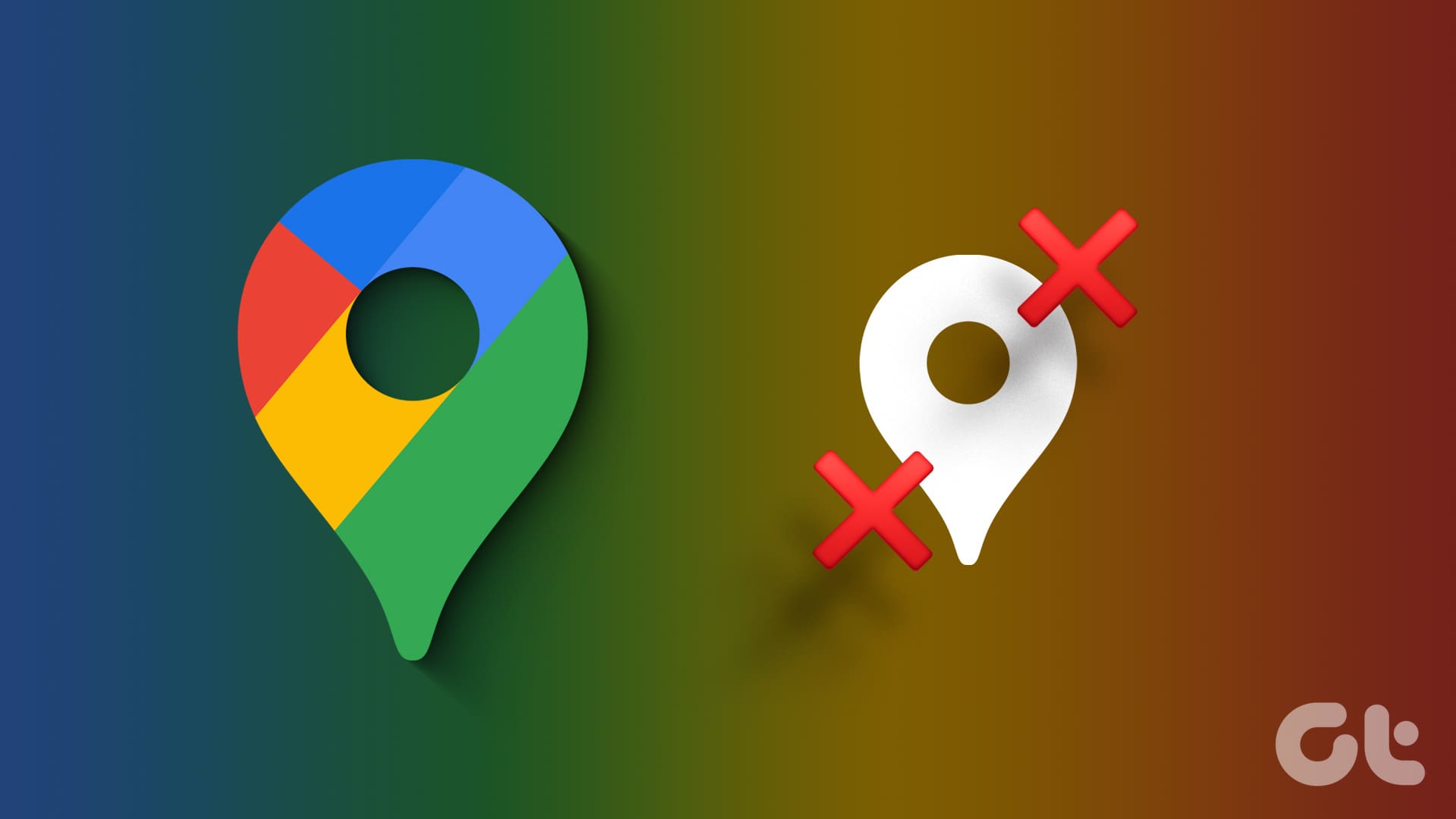
My phone said liquid detected although it had never been exposed to any liquid whatsoever, that i know of. My friend hid my phone as a joke and maybe they spilled water on it or something, but i doubt it. does anyone have a solution?