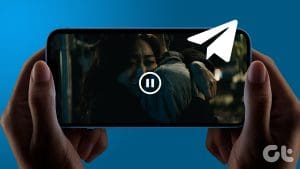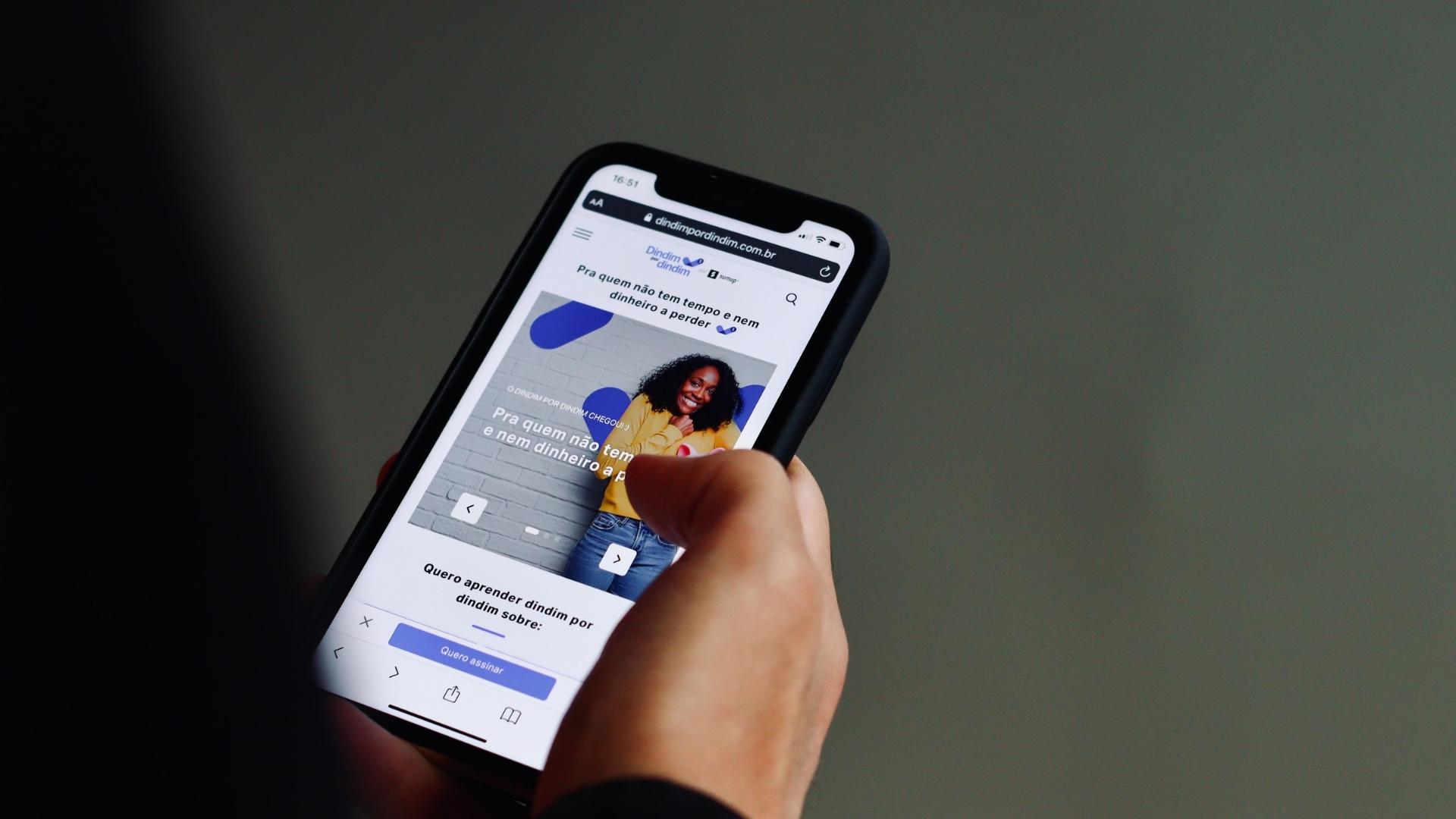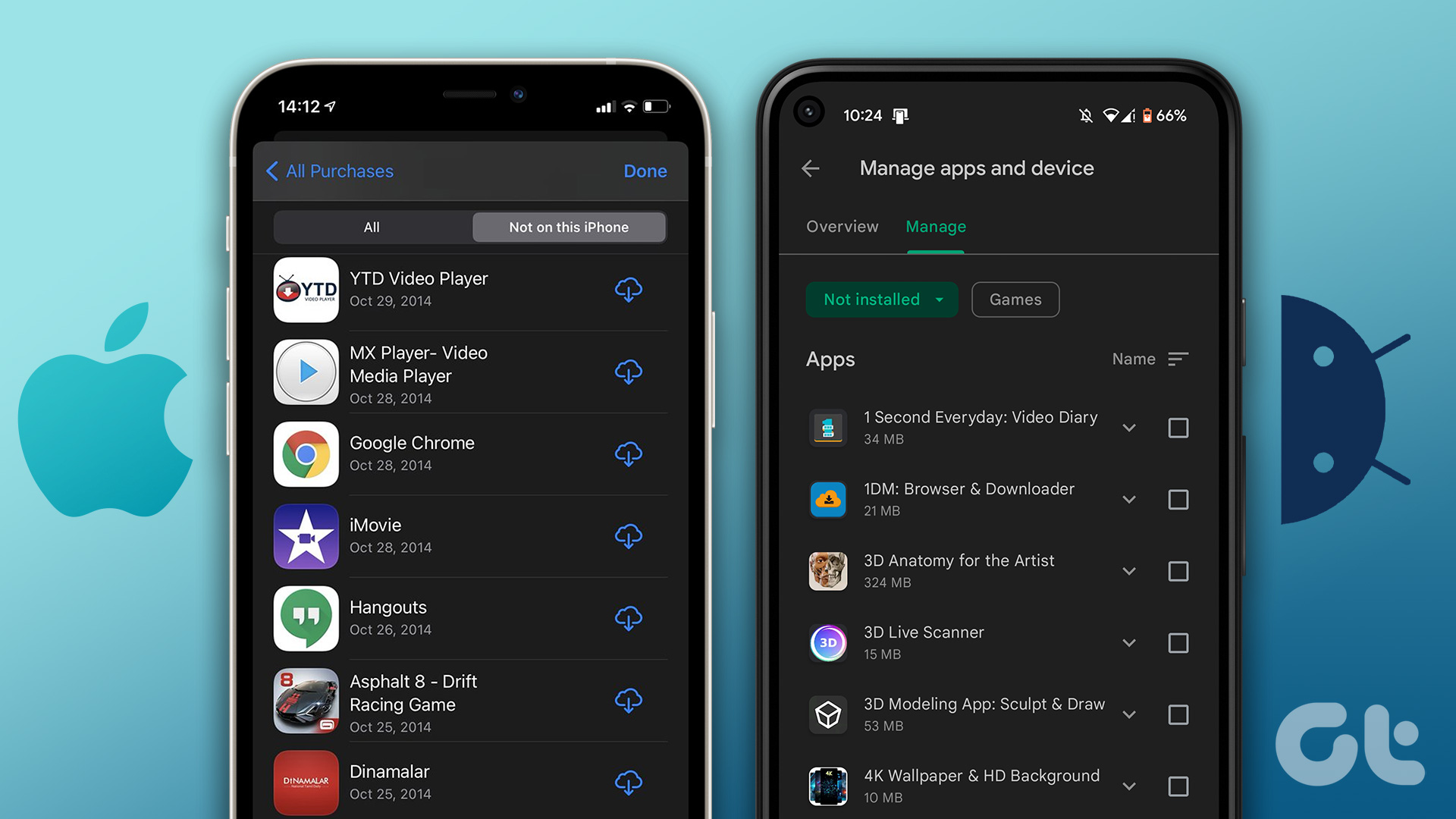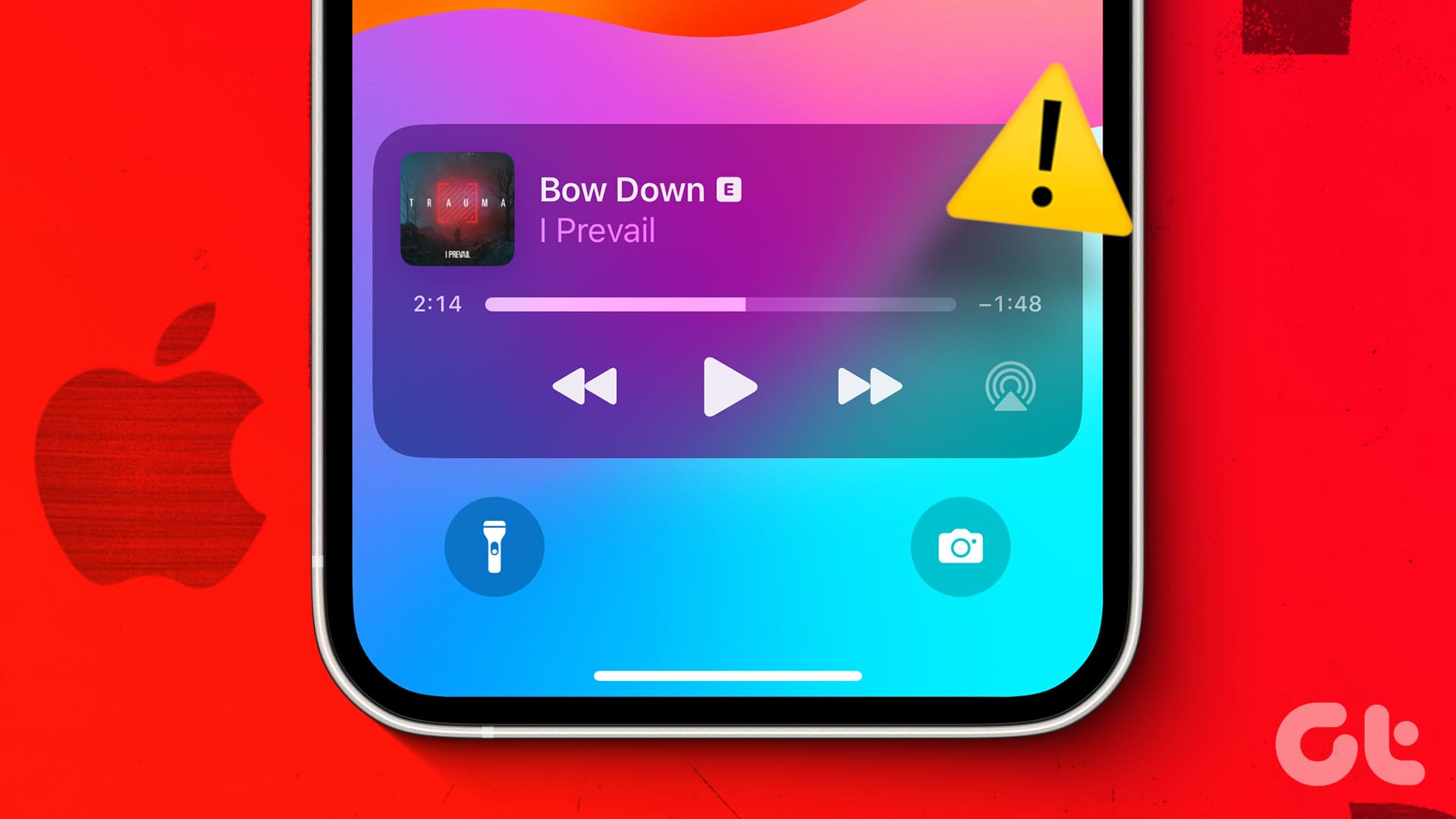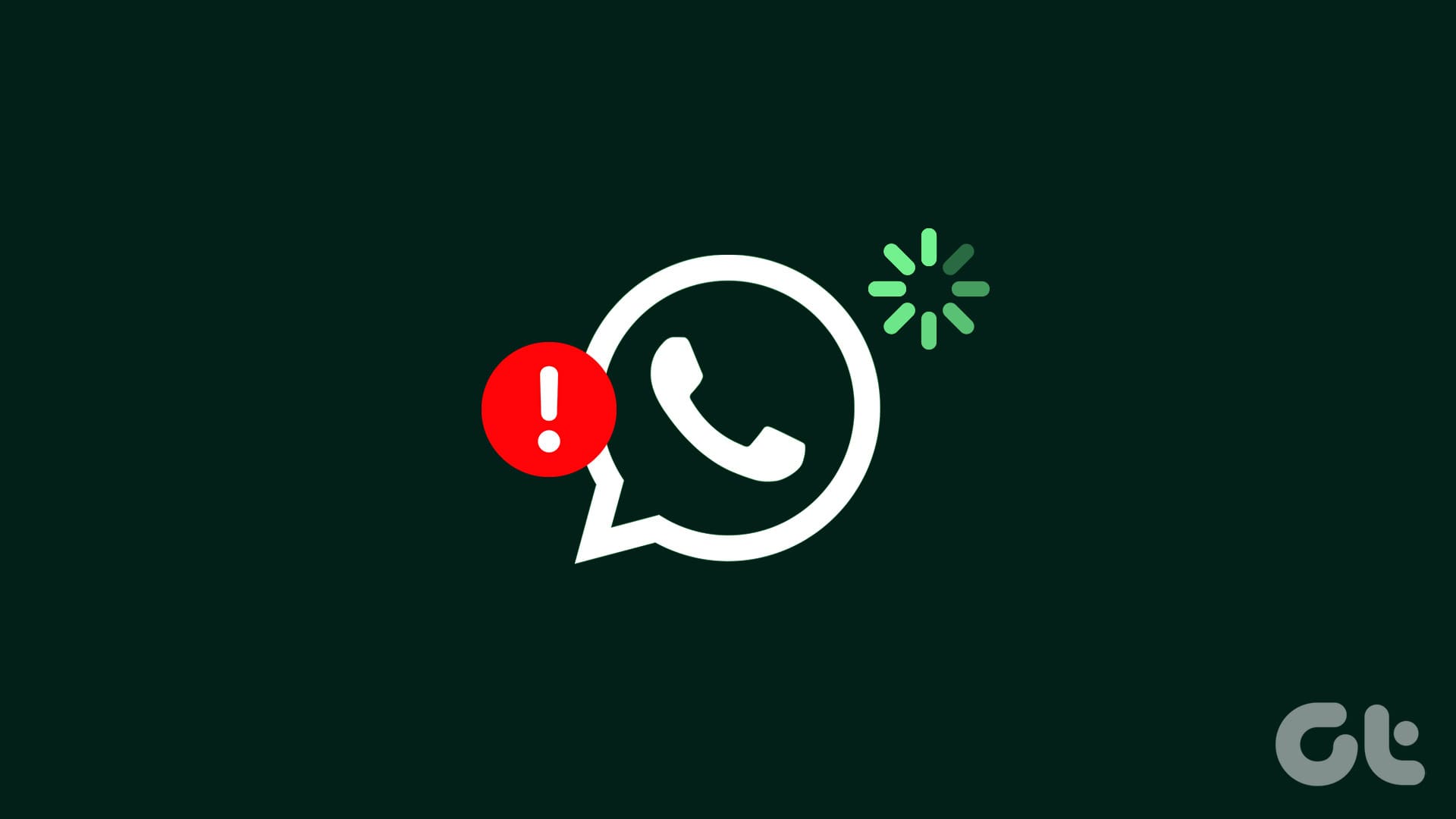Try Basic Fixes
- Free up storage space: A common reason why the Mail app may not download emails is due to a lack of free storage space. To avoid this, you should ensure that your iPhone has at least 2 GB of free storage.
- Install iOS updates: Apple regularly releases updates for all built-in apps on your iPhone, including the Mail app, through iOS updates. Since these updates often contain bug fixes and various improvements, it’s best to install them.
Fix 1: Configure the Mail App to Fetch Emails Automatically
You should configure the Fetch New Data setting for the Mail app to ensure it is not turned off. Here’s how to do it.
Step 1: Launch the Settings app on your iPhone, go to Mail, and select Accounts.
Step 2: Tap the Fetch New Data option.
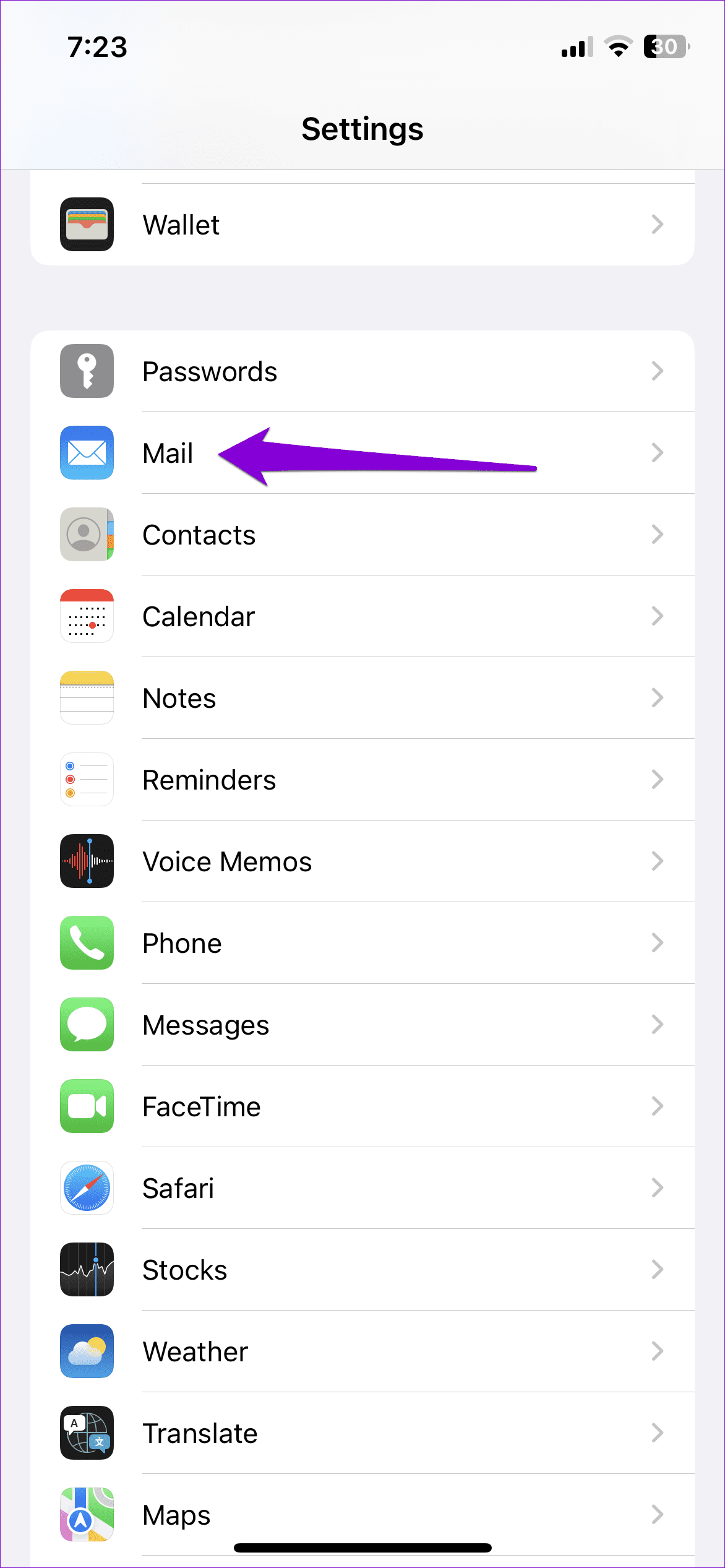
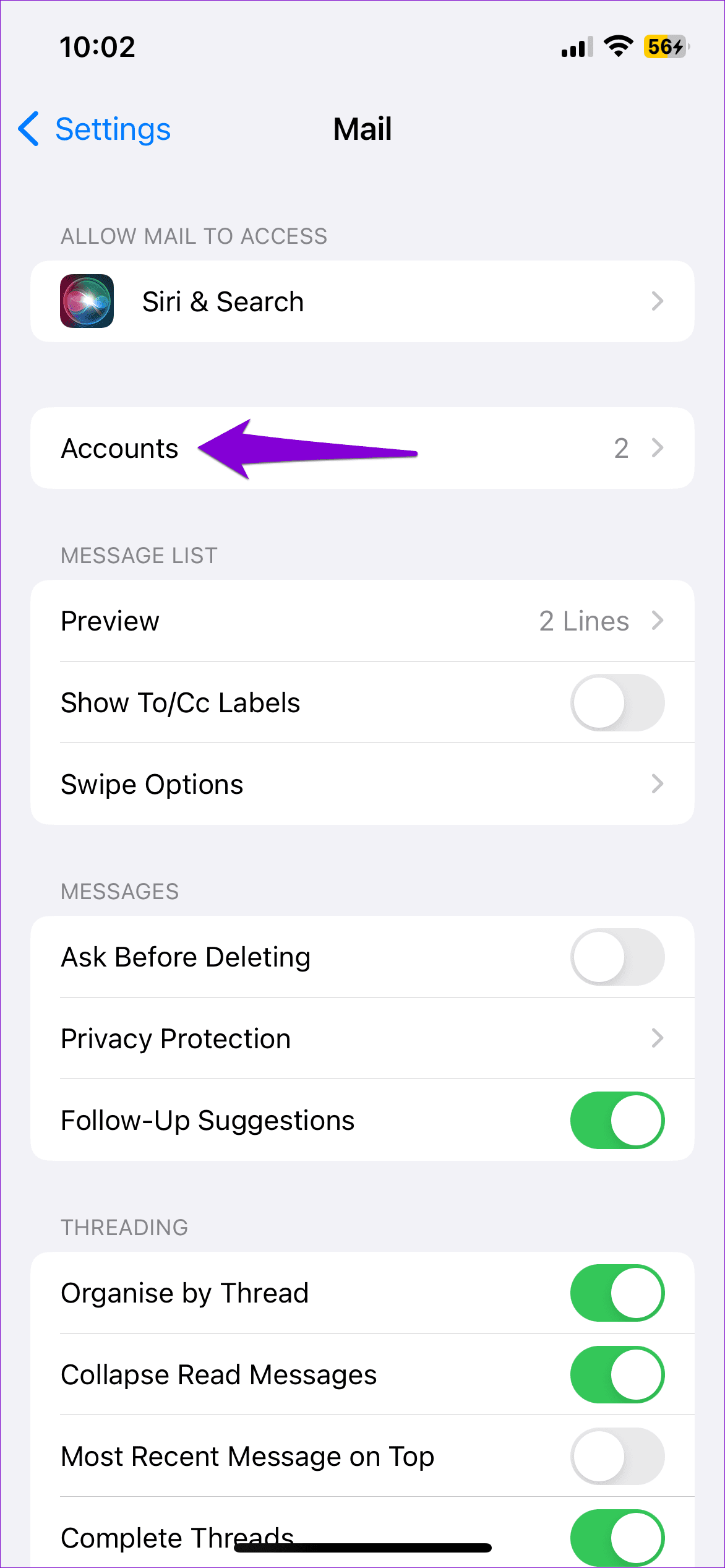
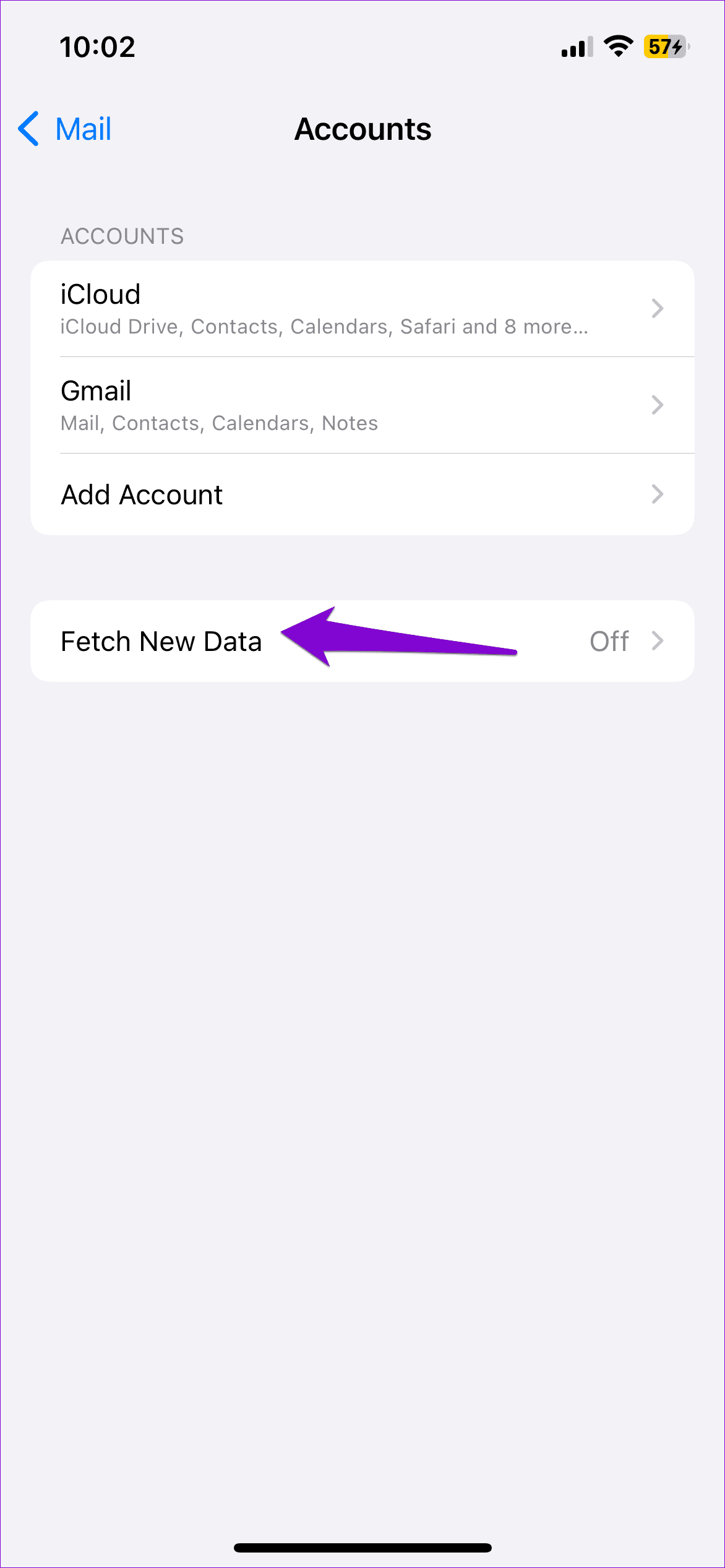
Step 3: Enable the toggle next to the Push option. Tap your email account and select Fetch from the following menu.
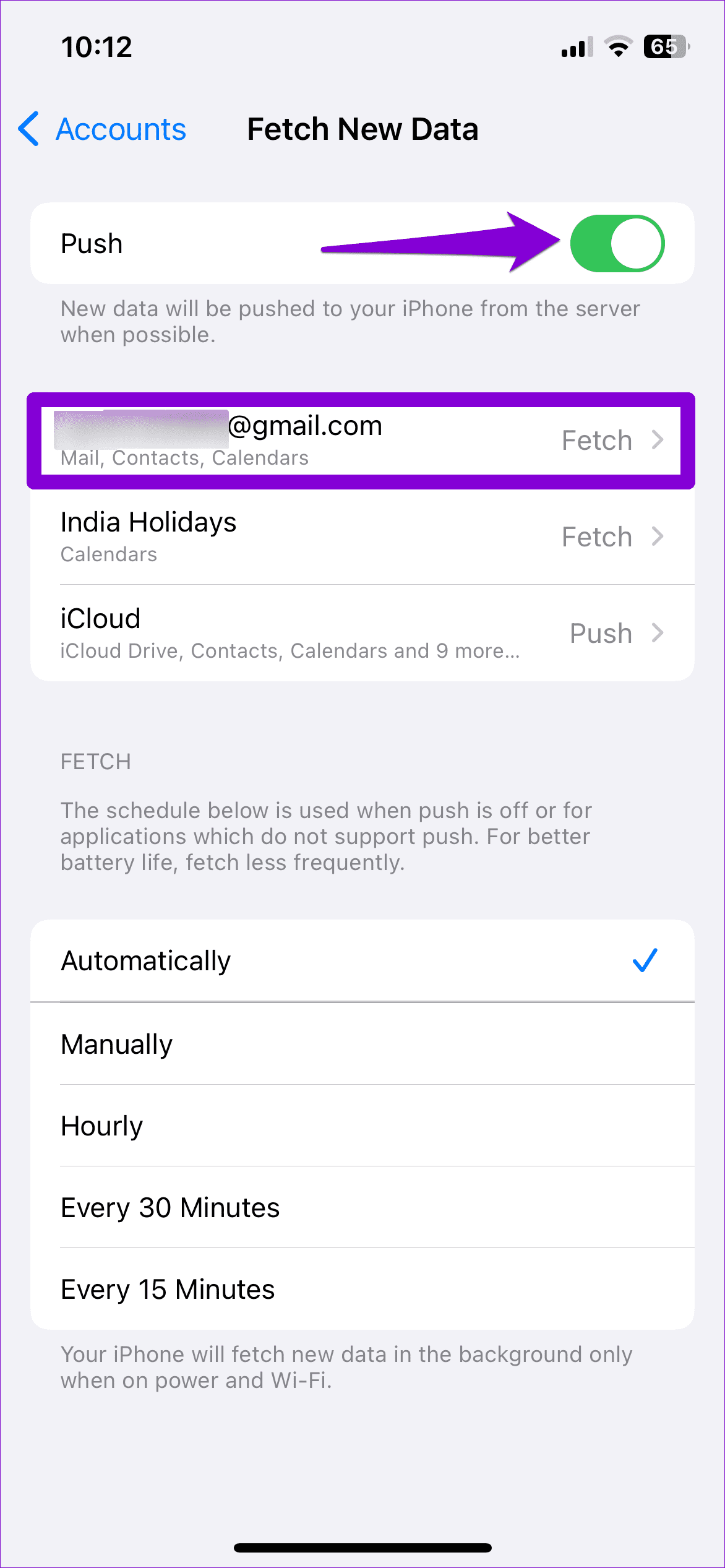
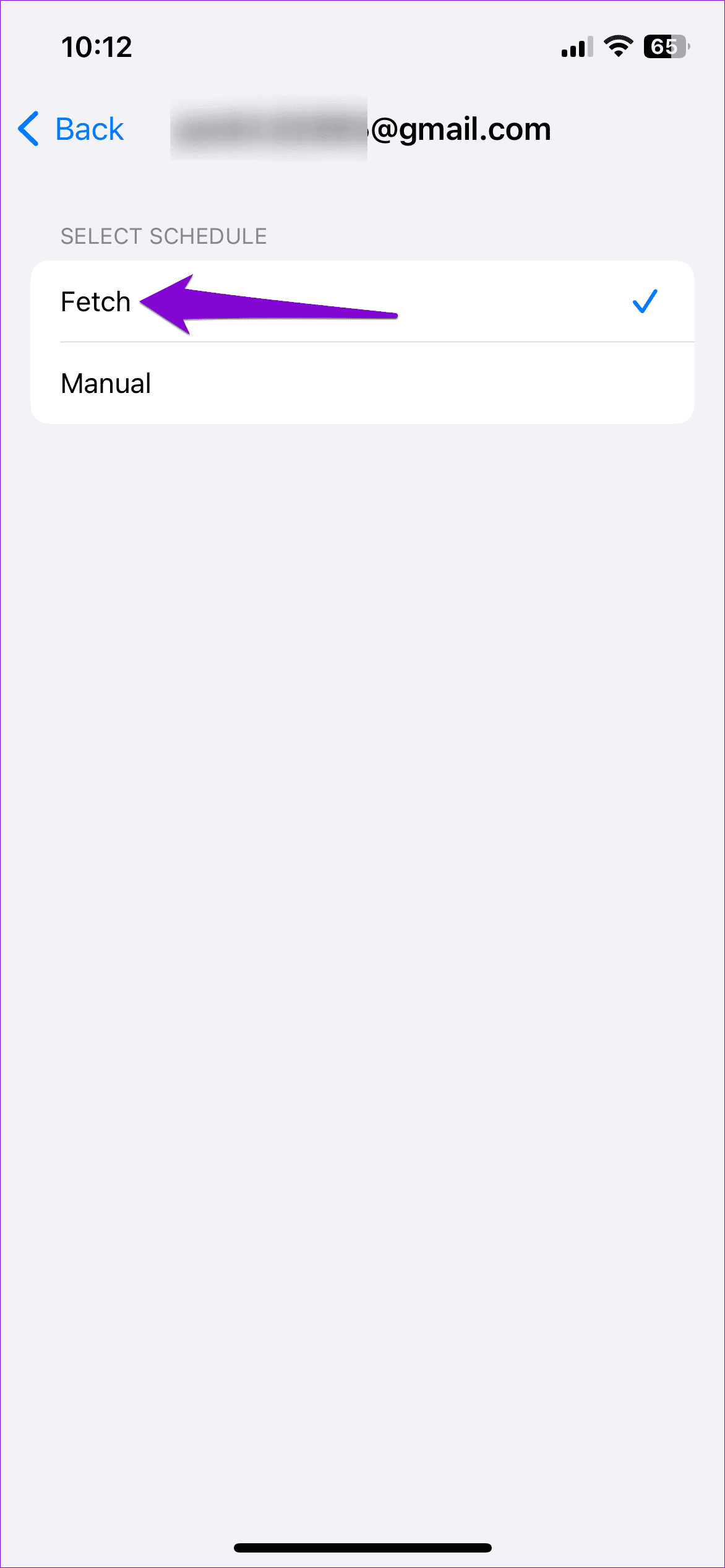
Fix 2: Change Mail Preview Settings
If the Mail app still won’t load emails on your iPhone, you can try modifying message preview settings. You can increase the number of lines the Mail app shows for a message preview and see if that solves the problem.
Step 1: Open Settings on your iPhone and scroll down to select Mail.
Step 2: Under Message List, tap Preview and select 5 Lines from the following menu.
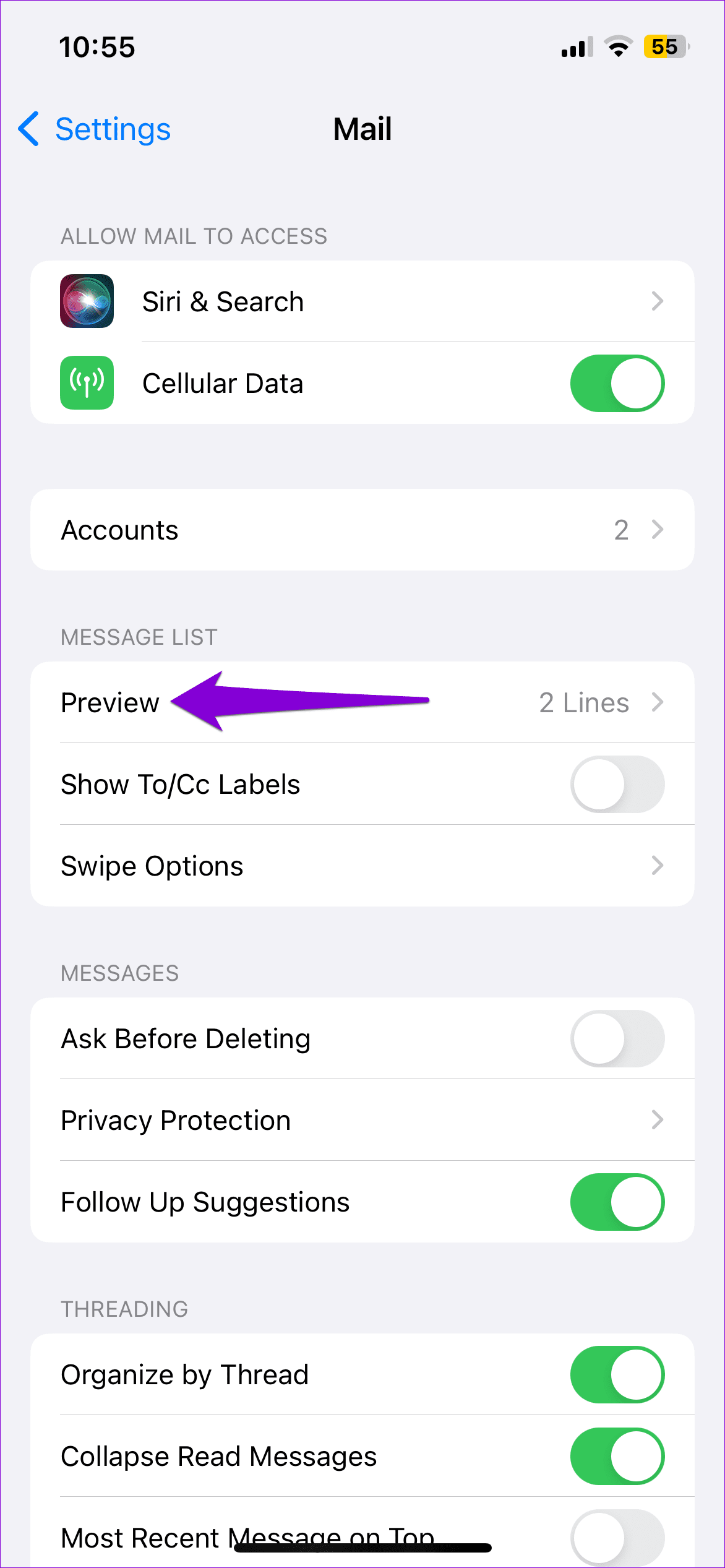
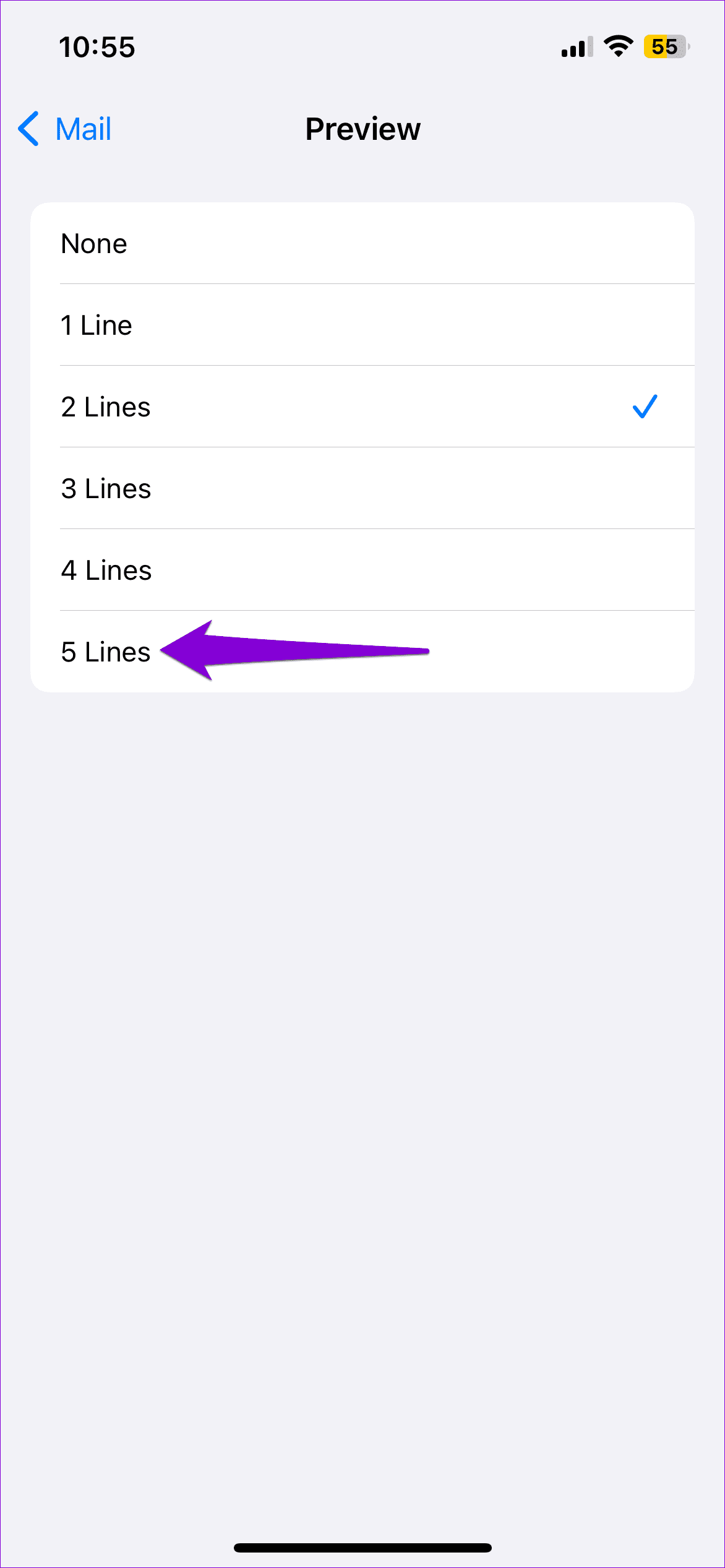
Fix 3: Remove and Re-Add Your Account
Removing and re-adding your account in the Mail app can help fix any issues occurring due to misconfigured settings. You can try doing this to see if that fixes the “This message has not been downloaded from the server” error on your iPhone.
Step 1: Open the Settings app and navigate to Mail > Accounts. Then, select the problematic account from the list.
Step 2: Tap the Delete Account option. Select Delete Account again to confirm.
Step 3: Return to the Accounts page, tap the Add Account option, and sign back into your account.
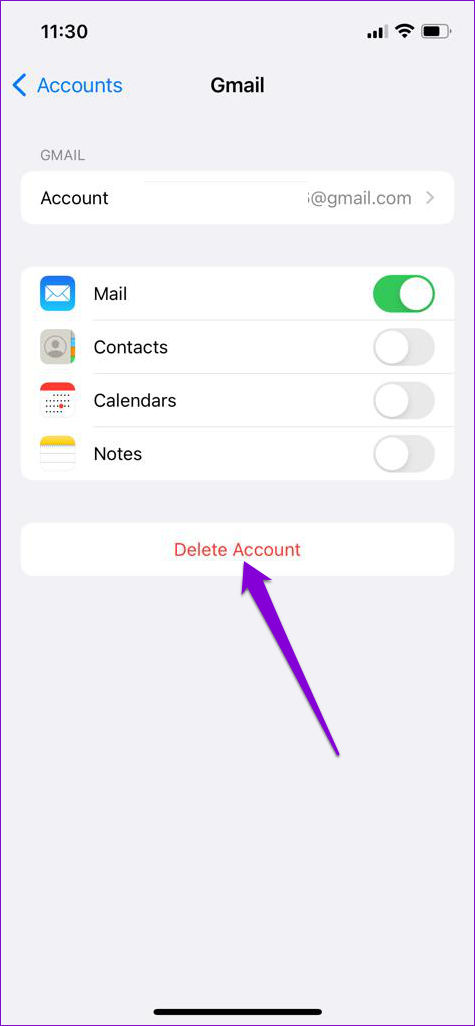
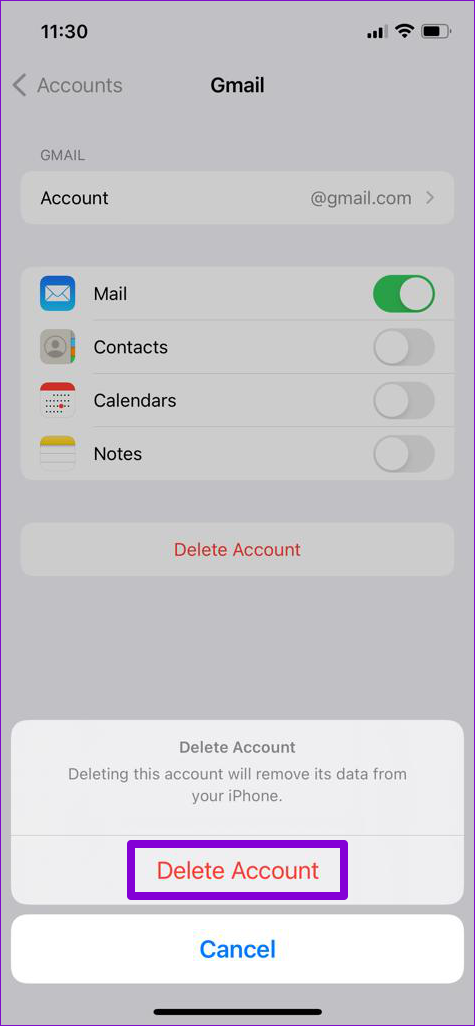
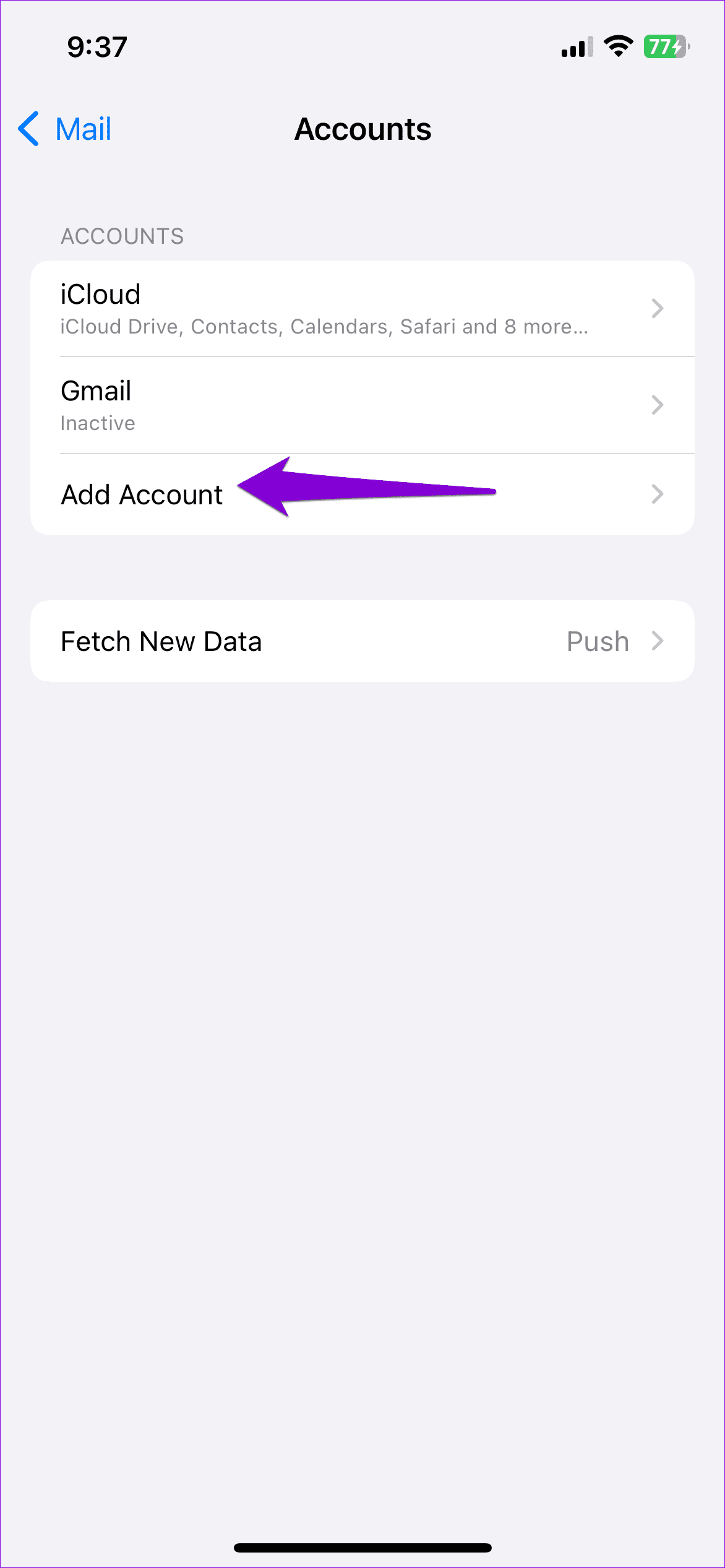
Fix 4: Reset Network Settings
Misconfigured network settings can also trigger the “This message has not been downloaded from the server” error. Instead of verifying each network setting one by one, it’s easier to reset them all and start over.
Step 1: Open the Settings app, tap General, and select the Transfer or Reset iPhone option.

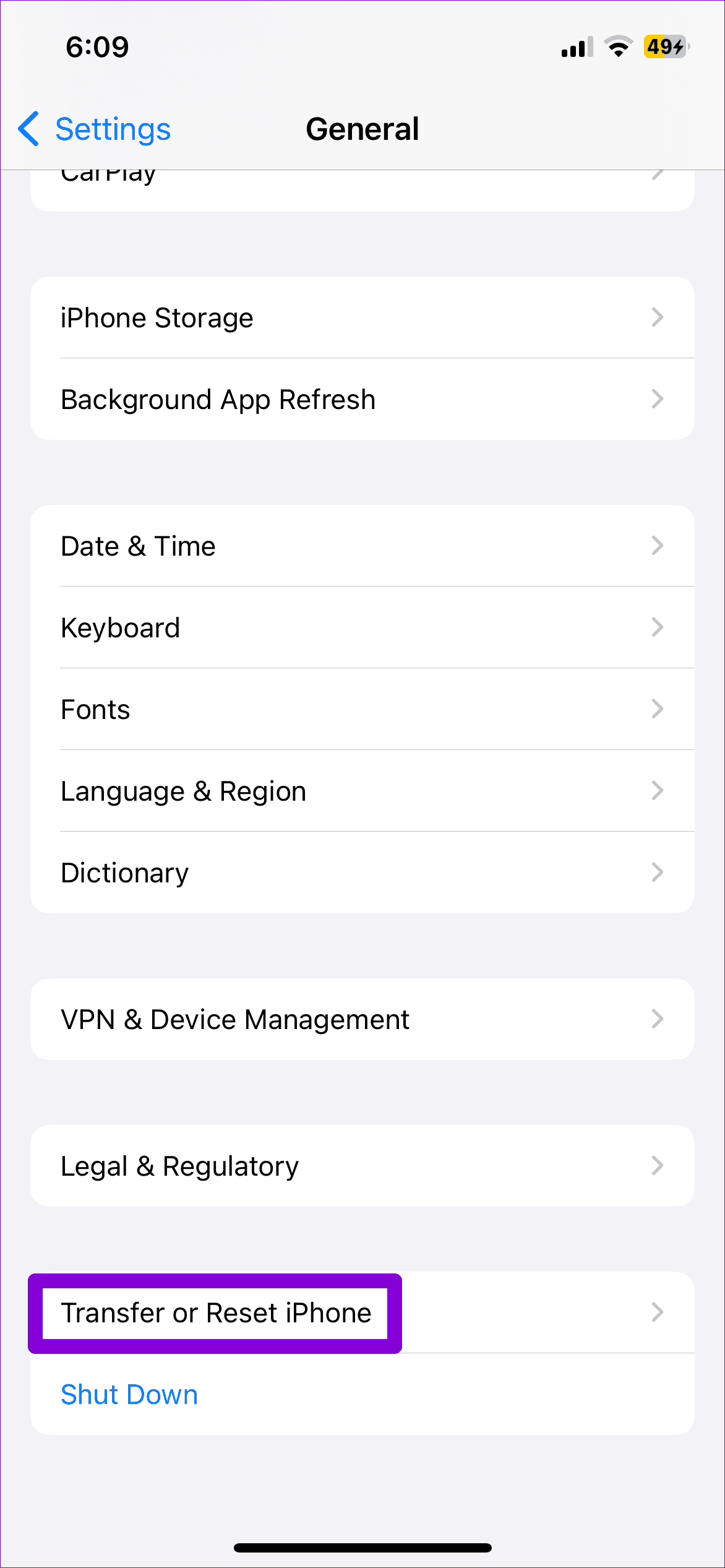
Step 2: Tap the Reset option at the bottom and choose Reset Network Settings from the menu that pops up.
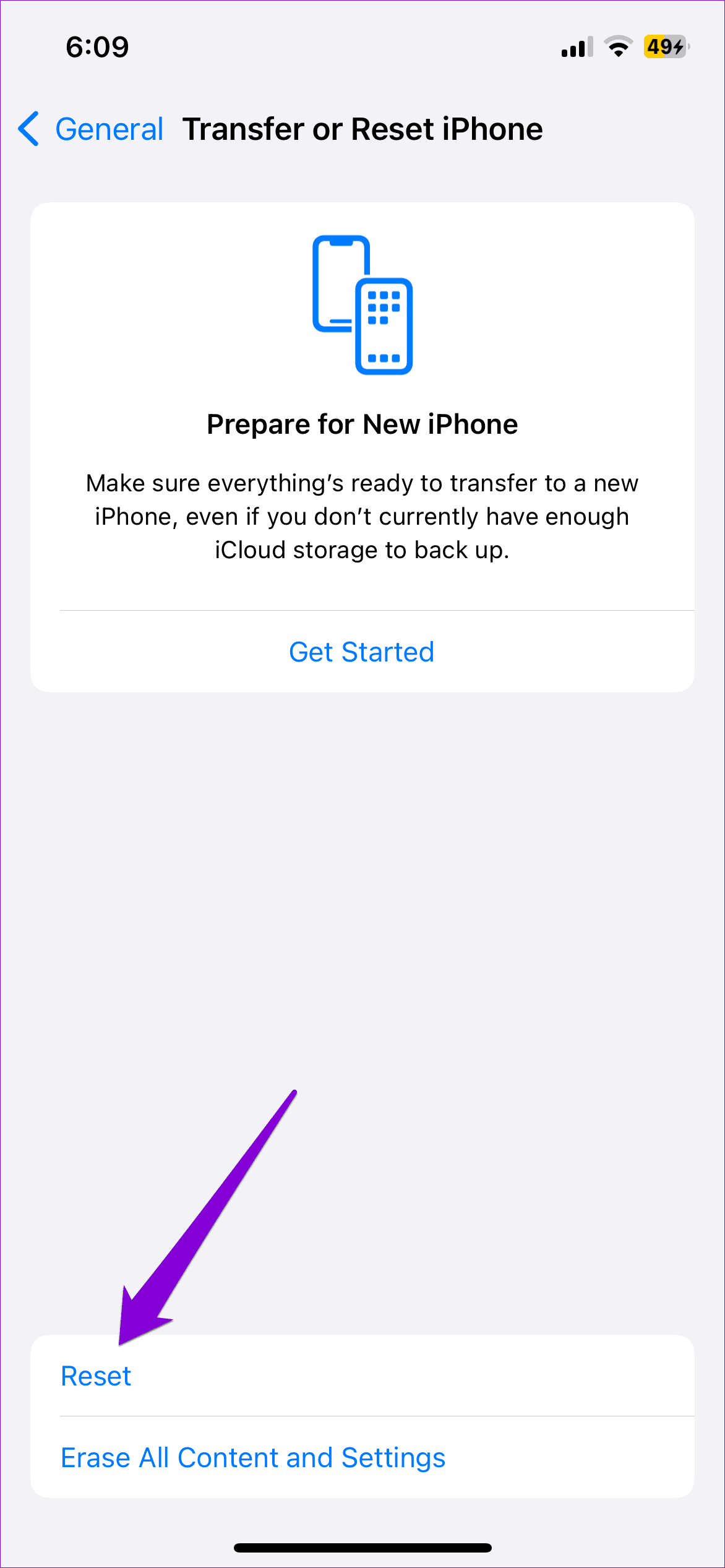

After resetting the network settings on your iPhone, try loading the Mail app one more time. If not, your only option is to reset your iPhone.
Was this helpful?
Last updated on 15 April, 2024
The article above may contain affiliate links which help support Guiding Tech. The content remains unbiased and authentic and will never affect our editorial integrity.